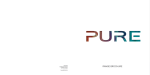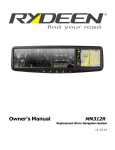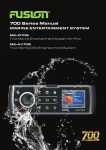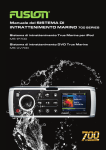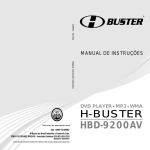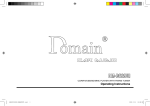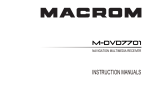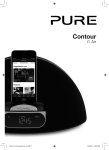Download Pure Digital Highway H240Di Operating Instructions
Transcript
Safety information Please read through these operating instructions so you will know how to operate Highway properly. After you have finished reading the instructions, keep this manual in a safe place for future reference. Precautions Use only in a 12-volt DC negative-ground electrical system. Disconnect the vehicle’s negative battery terminal while mounting and connecting the unit. When replacing the fuse, be sure to use one with an identical amperage rating. Using a fuse with a higher amperage rating may cause serious damage to the unit. DO NOT attempt to disassemble the unit. Laser beams from the optical pickup are dangerous to the eyes. Make sure that no pins or other objects get inside the unit as this may cause malfunctions, or create safety hazards such as electric shocks or laser beam exposure. If you have parked the car for a long time in hot or cold weather, wait until the temperature in the car becomes normal before operating Highway. Keep the volume at a level where you can still hear outside warning sounds (horns sirens, etc.). Stop the car before performing any complex operations. 2 CD notes Note Playing a defective or dusty CD can cause dropouts in sound. Handle the disc by holding its inner and outer edges. Do not touch the surface of the unlabelled side of the disc Do not attach any seal, label or data protection sheet to either side of a disc. Do not expose a CD to direct sunlight or excessive heat. Wipe a dirty CD from the centre outwards with a cleaning cloth. Never use solvents such as benzine or alcohol. Highway can not play 3-inch ( 8cm ) CDs. Never attempt to insert a 3-inch CD with an adapter or other irregularly shaped CD. Highway may not be able to eject it, resulting in a malfunction. In addition to ordinary CDs, Highway can also play back CD-R/CD-RW/MP3/UDF/CD-TEXT discs. To provide a clear demonstration and an alternative for easy understanding of the operation of this unit, graphic illustrations are sometimes used. However, this illustration is not necessary printed as the actual image found on the unit. Caution Please power off Highway and return it to the aftersales service centre or dealer /distributor that you purchased Highway from if one of the following symptoms occurs: (1) Water or other obstacle enters Highway; (2) Smoke; (3) Highway emits a burning smell. Thank you for choosing Highway H240Di. This manual will get you up and running in no time, and explains how to make the most of your Highway H240Di. We’re constantly improving and adding new features to our products. To take advantage of any enhancements made since your product was shipped, please visit www.pure.com where you can check for any updated versions of software and download the latest version of this user guide in PDF format. VOL SEL TOP INT RPT 3 Contents Warranty information 5 Getting started 5 Front panel controls 6 Using your Highway 6 Removing and fitting the detachable front Imagination Technologies Limited makes no representation or warranties with respect to the content of this document and specifically disclaims any implied warranties of merchantability or fitness for any particular purpose. Further, Imagination Technologies Limited reserves the right to revise this publication and to make changes in it from time to time without obligation of Imagination Technologies Limited to notify any person or organization of such revisions or changes. 6 Listening to digital radio 7 Listening to FM or MW radio Copyright 8 Listening to a CD or USB drive 10 Listening to iPod or iPhone content 12 Setup options 12 FM radio options 13 General options 14 Adjusting audio settings Imagination Technologies Limited. warrants to the end user that this product will be free from defects in materials and workmanship in the course of normal use for a period of two years from the date of purchase. This guarantee covers breakdowns due to manufacturing or design faults; it does not apply in cases such as accidental damage, however caused, wear and tear, negligence, adjustment, modification or repair not authorised by us. Please visit www.pure.com/register to register your product with us. Should you have a problem with your unit please contact your supplier or contact Pure Support at the address shown on the rear of this manual. If you need to return your product please use the original packaging and include all parts and accessories. We reserve the right to refuse incomplete or badly packaged returns. panel Disclaimer Copyright 2013 by Imagination Technologies Limited. All rights reserved. No part of this publication may be copied or distributed, transmitted, transcribed, stored in a retrieval system, or translated into any human or computer language, in any form or by any means, electronic, mechanical, magnetic, manual or otherwise, or disclosed to third parties without the express written permission of Imagination Technologies Limited. Trademarks Highway H240Di, Pure, the Pure logo, EcoPlus, the EcoPlus logo, Imagination Technologies, and the Imagination Technologies logo are trademarks or registered trademarks of Imagination Technologies Limited, iPod and iPhone are trademarks of Apple Inc., registered in the U.S. and other countries. Version 3 April 2013 “Made for iPod,” and “Made for iPhone” mean that an electronic accessory has been designed to connect specifically to iPod, or iPhone, respectively, and has been certified by the developer to meet Apple performance standards. Apple is not responsible for the operation of this device or its compliance with safety and regulatory standards. Please note that the use of this accessory with iPod or iPhone may affect wireless performance. iPhone and iPod are trademarks of Apple Inc., registered in the U.S. and other countries. 15Appendix 15 Electrical connections 16 Installation guide 17 Carrying out a factory reset 17 Removing the Highway head unit 18Troubleshooting 19Specifications 4 Getting started Front panel controls VOL SEL TOP 1. Press to eject disc. 2.Power/Mute 3. Toggle the audio source 4. Sound effect setting 5. RADIO mode (FM only): - Preset scan - Auto store (long press) DAB mode – Autotune 6. Unlock the front panel. 7. Display switch - Adjust system setup (long press) 8. Band switch: - RADIO mode – FM1 > FM2 > FM3 > MW - DAB mode – D1 > D2 > D3 9. Adjust volume level / Confirm (press) INT RPT 10.Button 1: Play / Pause / Top play (long press) / Preset station 1 Button 2: Scan play / Preset station 2. Button 3: Repeat play / Preset station 3. Button 4: Random play / Preset station 4. Button 5: Previous folder / Preset station 5. /MP3 and WMA tracks -10 down (long press) Button 6: Next folder / Preset station 6. /MP3 and WMA tracks +10 up (long press) 11.Aux-in socket 12.USB connector 13.CD mode – Previous / next track RADIO mode – Manual tune (short press) Seek + / - (long press) DAB mode – Previous / next station 14.Disc slot 15.RADIO mode – PTY select CD mode – No function DAB mode – No function AUX mode – No function iPod mode – iPod menu CD/USB MP3 and WMA mode – Folder search 16.DAB button – Press to toggle between digital radio and previously used audio source 17.Traffic announcement 5 Using your Highway Removing and fitting the detachable front panel Listening to digital radio To h e l p i m p ro v e s e c u r i t y , H i g h w a y h a s a detachable front panel so you can take it with you whenever you leave your car. Note: To prevent damage, place the front panel in the protective case whenever you remove the front panel from the head unit. Press DAB once, or Source repeatedly until ‘DAB’ is displayed on the screen. Selecting digital radio as playing source Press the or buttons to scroll through the list of stations and press the VOLUME dial to select. Choosing a digital radio band Removing the detachable panel 1. Press the button. 2. H old the loose part of the panel and remove from the head unit. 1 1 Highway includes a BAND button that you can press to change the stations that are allocated to the six preset buttons. There are three bands available for digital radio, allowing you to store up to 18 digital radio presets. Press BAND to select band D1, D2 or D3. 2 2 Storing and selecting presets Manually storing a preset Fitting the detachable panel 1. L ine up the groove on the right side of the face panel with the slot on the unit. 2. P ress down the left side of the face plate until it clicks into the panel slot. Changing digital stations 2 2 Tune into the digital radio station you want to store. Press and hold one of the numbered preset buttons (1-6) to store it in the memory. 1 1 Recalling a preset To tune to a preset, press the corresponding button on Highway (1 to 6). Carrying out an autotune The autotune function scans all digital radio frequencies and automatically adds any new stations found to the station list. To carry out an autotune, press the PS/AS button. Note: Highway will remove any inactive stations from the station list during an autotune. 6 Changing the information shown on screen In digital radio mode, Highway displays two rows of text. The first row always displays the name of the radio station. You can toggle the information that is displayed on the second row by pressing the DISP button. Highway can display the current time, scrolling text, programme type (PTY) information, multiplex (MUX), band information and frequency. Listening to FM or MW radio Press SOURCE repeatedly until ‘TUNER’ is displayed on the screen. Changing FM or MW stations Manual tuning Press the or or lower station. buttons to tune in to a higher Seek tuning or buttons to seek to Press and hold the the next or previous radio station that has a strong signal. Note: To stop seek tuning, repeat the steps above or press any other button that has a radio function. Choosing an FM or MW radio band Highway includes a BAND button that you can press to change the stations that are allocated to the six preset buttons. In FM there are three bands available, allowing you to store up to 18 FM presets. In MW there is only one band available, allowing you to store up to 6 presets. Press BAND to select either FM1, FM2, FM3 or MW. Storing and selecting presets Manually storing a preset Auto storing presets You can use the auto store function to automatically populate your presets with radio stations that are detected by Highway. Press and hold the PS/AS button (1 sec.) to start automatic station search. To stop auto store, press any button that has a radio function. Notes: If you start the auto store function in an FM band, the auto store function will automatically populate the presets in all the FM bands (FM1, FM2 and FM3). If you start the auto store function in the MW band, the auto store function will automatically populate the presets in the MW band. Changing the information shown on screen In FM mode, Highway displays two rows of text. The first row will display RDS information if it is available. If there is no RDS information, the band and frequency will display. You can toggle the information that is displayed on the second row by pressing the DISP button. Highway can display the current time, scrolling text (if available), programme type (PTY) information, and band and frequency. Preset scan You can use the preset scan function to listen to ten seconds of audio from each of the radio stations stored in your presets. 1. P ress the PS/AS button to begin the preset scan. 2. Press the PS/AS button again when you hear a station that you want to listen to. Note: Pressing the PS/AS button for more than one second will start the auto store function, which will overwrite all your presets. Tune into the FM or MW radio station that you want to store. Press and hold one of the numbered preset buttons (1-6) to store it in the memory. Recalling a preset To tune to a preset, press the corresponding button on Highway (1 to 6). 7 Listening to a CD or USB drive Inserting a USB drive Highway can play audio CDs and MP3 and WMA files that are stored on a CD or USB drive. Note: Highway cannot play AAC files stored on a CD or USB drive. When connecting a USB device, the unit will read the files automatically. Loading a CD Insert a CD into the centre of the CD SLOT with the label facing upwards. The CD will play automatically after it has been loaded. Notes: •Never insert foreign objects into the CD SLOT. •If the CD is not inserted easily, there may be another CD in the mechanism or the unit may require a service. •Some CD-R/CD-RW discs may not be usable. •CD-ROMs and discs without the following marks cannot be played by this unit: TEXT Ejecting a CD Press the button to eject a CD. Notes: •Forcing a CD into the unit can damage the CD. •If a CD (12 cm) is left ejected for 15 seconds, the CD is automatically reloaded. Listening to a CD that is already loaded in Highway Press the SOURCE button to select CD/MP3 mode. When Highway enters CD/MP3 mode, the CD will play automatically. 8 Playback controls for an audio CD and MP3/ WMA tracks saved to a CD or USB drive Insert a USB device into the USB connector. 1 1 button. Rewind Press and hold the button. * For MP3/WMA discs, there may be a slight delay when searching and skipping between tracks. Removing a USB drive Before removing a USB drive, select another source or turn off the power to avoid damaging the USB device. For more information on listening to MP3 or WMA files see the following section. Fast-forward Press and hold the 2 2 Pausing playback Press the 1 button to pause playback. Whilst playback is paused, ‘PAUSE’ will appear on the display. To resume playback , press the 1 button again. Skipping to the next track Press the button to skip to the beginning of the next track. If you are listening to an MP3/WMA file, press and hold the 6 button (1 sec.) to move ahead 10 tracks. Playing the previous track button within the first 10 seconds of Press the the track to go to the previous track. Playing the beginning of a track Press the button after the first 10 seconds of the track to go to the start of the track. For MP3/WMA files, press and hold the 5 button (1 sec.) to move back 10 tracks. Listening to the first track on a CD or USB drive Highway features a function called Top that allows you to listen to the first track on the CD that is currently playing. To listen to the first track on the CD that is currently playing, press and hold the 1 button (1 sec.). Note: If you are listening to an MP3/WMA file, pressing the 1 button will play the first track on the CD or USB drive. Intro function If listening to an audio CD, you can use the intro function to play the first 10 seconds of the next track and the rest of the tracks on the CD in sequential order. If listening to an MP3 or WMA file, this function allows you to play the first 10 seconds of all the MP3 or WMA tracks on a CD or USB drive. To use the intro function, press the 2 button during playback. The ‘SCN’ icon will display on the screen when the intro function is enabled. To turn the intro function off, press the 2 button. Repeat play function If listening to an audio CD, you can use the repeat play function to play the current track repeatedly. Press the 3 button to toggle the repeat function on ‘RPT ON’ and off ‘RPT OFF’. If you are listening to an MP3/WMA file, press the 3 button to choose one of the following repeat options: TRK RPT: Repeats the current track. Random play function If listening to an audio CD, you can use the random play function to play all the tracks on the CD in a random order. If listening to an MP3 or WMA file, you can use the random play function to play all the MP3 or WMA files on the CD or USB drive in a random order. Press the 4 button to toggle the random play function on ‘RDM ON’ and off ‘RDM OFF’. Displaying title data Highway can display the title data for MP3 and WMA files. If the CYCLE setting is OFF (see page 13), you can press the DISP button to change the title data displayed on the screen. Highway can display the following data about the MP3 or WMA file: File name > Folder name > Track Title > Album > Artist > File ... Notes: •If the MP3/WMA file has no ID3 tag, ‘NO TITLE‘ will appear on the display. Using the search function Highway can search for MP3 or WMA files stored on a CD or USB drive. 1. Press the MENU button to see the FOLD SCH option. 2. Press the VOLUME dial to enter the folder list search. 3. Turn the VOLUME dial to select the folder that you want to search in. 4. Press the VOLUME dial to see the file list on the display. 5. Turn the VOLUME dial to choose a track and press to play. Selecting a folder You can select the folder that contains the MP3/ WMA files you want to listen to. Highway will start to play all the tracks stored in the folder, starting from the first track. To move to the next folder, press the 6 button. To move to the previous folder, press the 5 button. Press the or button to change tracks within a folder. FOLD RPT: Repeats all the tracks in the current folder. RPT OFF: No tracks repeated. 9 Notes about listening to WMA/MP3 files Logical format (File system): Disabling DRM (Digital Rights Management) 1. When writing MP3/WMA files to a CD-R disc or CD-RW disc, please select either “ISO9660 level 1, 2 or Joliet” or Apple ISO as the writing software format. Normal playback might not be possible if the disc is recorded in any other format. Highway will not play any WMA files if they are DRM (Digital Rights Management) enabled. If you want to play a WMA file on Highway, you will need to disable DRM. If using Windows Media Player 9/10/11, click on Tools > Options > Copy Music tab. Under Copy settings, un-check the Copy protect music. checkbox, then reconstruct the files. Personally constructed WMA files are used at your own responsibility. File extensions: 1. Always add a file extension “.MP3”, “.WMA” to an MP3, WMA file by using single byte letters. If you add a file extension other than specified or forget to add the file extension, the file cannot be played. 2. Files without MP3/WMA data will not play. The files will play with no audio if you attempt to play files without the MP3/WMA data. 2. The folder name and file name can be displayed as the title during MP3/WMA playback. However, the title must be within 30 single byte alphabetical letters and numerals (including an extension). 3. Do not name a folder with the same name as a file within that folder. Folder structure: You cannot play a disc that contains folders with more than eight hierarchical levels. Number of files or folders: 1. Up to 999 files can be recognised per folder. Up to 3000 files can be played. * When VBR files are played, the play time display may differ depending on the play location. 2. T racks are played in the order that they were recorded onto a disc. (Tracks may not always be played in the order displayed on a computer.) * When MP3/WMA files are played, very little or no sound will play between tunes. 3. Some noise may occur depending on the type of encoder software used while recording. Listening to iPod or iPhone content Connecting an iPod and iPhone Connect an iPod or iPhone* to the USB connector. After connecting an iPod/iPhone, you will be able to control all playback functions and view all the information about the track’s stored on your iPod/ iPhone using Highway’s controls. Listening to audio from an iPod or iPhone You can listen to audio from any music or videos stored on your iPod. To listen to audio from your iPod: 1.Press the MENU button. 2.Turn and press the VOLUME dial to select ‘MUSIC’ or ‘VIDEO’. 3.If you selected ‘MUSIC’, turn and press the VOLUME dial to select either ‘PLAY LISTS’, ‘ARTISTS’, ‘ALBUMS’, ‘SONGS’, ‘GENRES’ or ‘COMPOSERS’. If you selected ‘VIDEO’, turn and press the VOLUME dial to select either ‘MOVIES’, ‘MUSIC VIDEOS’, ‘TV SHOWS’, ‘VIDEO PODCASTS’, or ‘RENTALS’. Note: When you play a video file, Highway can only play the audio from the video and not display any image content. 4.Turn and press the VOLUME dial to select the item that you want to listen to. Note: The items listed in VIDEO MENU vary depending on what model of iPod you have connected and the language used. *Supports most iPod and iPhone models. For the latest information, check the compatibility table on our website: www.pure.com/products/ipod-compatibility. 10 Searching for content on your iPod/ iPhone Highway lets you search for content using alphabetical letters. To search for content: 1.Press the MENU button to select the iPod menu mode. 2.Turn the VOLUME dial to specify whether you want to search for ‘MUSIC’ or ‘VIDEO’ content. 3.If you selected ‘MUSIC’, turn the VOLUME dial to select either ‘PLAY LISTS’, ‘ARTISTS’, ‘ALBUMS’, ‘SONGS’, ‘GENRES’ or ‘COMPOSERS’. If you selected ‘VIDEO’, turn the VOLUME dial to select either ‘MOVIES’, ‘MUSIC VIDEOS’, ‘TV SHOWS’, ‘VIDEO PODCASTS’, or ‘RENTALS’. 4.Press the VOLUME dial to display all the contents that match the selected category. 5.Press and hold the DISP button (1 sec). 6.Turn the VOLUME dial to specify a letter to search for. 7.Press the DISP button again to start searching. 8.Press the VOLUME dial to confirm. Repeat play function You can use the repeat play function to play the track currently being played on your iPod repeatedly. Press the 3 button to specify one of the following repeat options: RPT ONE: Repeats the current track. RPT ALL: Repeats all the tracks in the current folder. Random play (Shuffle) function Album Shuffle To play all the albums stored on your iPod or iPhone in a random order, press the 4 button until ‘RDM ALBUM’ is displayed on the screen. Song Shuffle To play the tracks in the folder you are currently listening to on your iPod or iPhone in a random order, press the 4 button until ‘RDM SONG’ is displayed on the screen. Disabling the Shuffle function To disable the shuffle function, press the 4 button until ‘RDM OFF’ is displayed on the screen. Using your iPod/iPhone to select tracks on your Highway Highway allows you to use your iPod/iPhone to select the tracks that are playing on Highway. This function is known as simple control (S-CTRL). This setting is disabled by default. To enable your iPod/iPhone to select tracks on Highway: 1.Press and hold the DISP button to enter system setup. 2.Press or button to scroll to ‘S-CTRL’. 3.Turn and press the VOLUME dial to turn S-CTRL ‘ON’ or ‘OFF’. Select ‘ON’ to enable your iPod to control Highway’s iPod/iPhone functions. Select ‘OFF’ to disable the S-CTRL function. Notes: •Be patient when selecting tracks on Highway with your iPod/iPhone as there may be a slight delay. •Do not try to select tracks on Highway using your iPod and the controls on the head unit at the same time. •Some iPod models do not support the S-CTRL function. Consult your nearest dealer or the Pure website to confirm which models do not support S-CTRL. 11 Setup options FM radio options Local seeking You can use the local seeking function so that Highway only tunes into radio stations with a strong signal. To enable or disable the local seeking function: 1.Press and hold the DISP button on the front panel until ‘CLOCK’ is displayed on the screen. 2.Use the button to scroll to ‘DX/LO’. 3.Turn and press the VOLUME dial to select either ‘LOCAL’ (enable) or ‘DX’ (disable). Note: The number of radio stations that can be received will decrease when local seeking function is enabled. Radio Data System Highway has a built-in Radio Data System (RDS) decoder system that supports broadcast stations transmitting RDS data. RDS settings AF function The AF function switches to an alter native frequency on the same network in order to maintain optimum reception. This setting is ON by default. 1.P ress and hold the DISP button on the front panel until ‘CLOCK’ is displayed on the screen. 2.Press the or buttons to scroll to ‘AF’. 3.Turn the VOLUME dial to select ‘ON’ or ‘OFF’. When the AF function is enabled, the AF indicator will appear on the display. 12 REG (Regional programme) function When the REG function is ON, Highway will automatically tune into the station with the strongest signal within the specified region using the AF control. If this function is OFF and the regional area changes as you drive, Highway will tune into a station within the current region. This setting is ON by default. Notes: •This function is disabled when Highway is tuned into a national station, such as BBC R2. •T he REG function ON/OFF setting only applies when the AF function is ON. 1.Press and hold the DISP button on the front panel until ‘CLOCK’ is displayed on the screen. 2.Press the or buttons to scroll to ‘REG’. 3.Turn the VOLUME dial to select ON or OFF. Manually tuning to a regional station in the same network You can manually tune to a regional station in the same network when the AF function is ON and the REG function is OFF. Note: This function can be used when a regional broadcast of the same network is received. TA (Traffic Announcement) In TA standby mode (‘TA’ icon is lit on the display), Highway will wait for a TA signal from any available FM station that is in range. When Highway receives a TA or EON traffic signal, Highway will automatically tune into the FM station it has found with a traffic announcement. When the traffic announcement has finished, Highway will automatically tune back to the last FM station you were listening to. To disable TA mode, either during or outside an active traffic announcement, press the TA button once. This will switch TA mode off. To switch TA mode back on, press the TA button again. Setting the TA standby mode Press the TA button to toggle the ‘TA’ icon on and off. When the ‘TA’ icon is lit in the display. Highway will remain in TA standby mode until a traffic announcement is broadcast. When a traffic announcement broadcast starts, ‘TRAF INF’ will appear in the display. PTY (Programme Type) You can use the PTY (Programme Type) function to search for radio broadcasts that match a certain genre. In Europe there are thirty one predefined programme type genres. *Some countries do not currently broadcast PTY information. *In the TA standby mode, a TP station has priority over a PTY broadcast station. To use the PTY function to search for a particular type of radio broadcast: 1.Press the MENU button. 2.Turn and press the VOLUME dial on the front panel to select the genre of the PTY broadcast that you want to search for. Highway will start to search for a matching radio broadcast and tune into the first radio station that matches the specified PTY type. Repeat the above steps to search for another station that matches the specified PTY type. General options In any mode, press and hold the DISP button to enter the system setup menu. Press the or buttons to scroll through the options, and turn the VOLUME dial to adjust a setting. REAR / S-W If you are using Highway with an external amplifier, you can use this setting to specify if you are connecting the Rear line-outs to an external amplifier connected to full range speakers (REAR) or a Sub Woofer (S-WOOFER). See the diagram on page 15 for more information. CLOCK 1.Press the VOLUME dial. Turn and press the VOLUME dial to select either REAR or S-WOOFER. 2.The hour will flash on and off. Turn and press the VOLUME dial to set the hour. Repeat to set the minutes. REAR: Select this option to provide an external amplifier with a full range signal from the rear left and right line-outs. AUX SENS (AUX mode) Turn and press the VOLUME dial to increase or decrease the audio boost level for the AUX input. The available options are LOW, MID or HIGH. S-WOOFER: Select this option to allow adjustments to be made to a dedicated subwoofer amplifier from the EQ menu without affecting the signal from the front line‑outs, or sound from the built-in amplifier. CYCLE: ON/OFF This function is used to control how Highway displays the track name, folder name, title, album, and artist in CD/MP3, USB and iPod mode: DIMMER: ON/OFF Turn and press the VOLUME dial to toggle the DIMMER setting ‘ON’ or ‘OFF’. ON: Select this option to specify that the display will automatically alternate between the TRACK, FOLDER, TITLE, ALBUM and ARTIST. OFF: Disables the dimmer setting so that the LCD brightness is set to the maximum level. Note: In IPod mode, the cycle option only alternates the display between TITLE, ALBUM and ARTIST. OFF: Select this option to stop the display from automatically alternating between the TRACK, FOLDER, FILE, ALBUM, TITLE, and ARTIST. To change the information that is currently displaying on the screen (Highway displays the Track name by default, except for iPod mode), press the DISP button. 12/24H Turn and press the VOLUME dial to change the time format to either ‘12HOURS’ or ‘24HOURS’. CT: ON/OFF Turn and press the VOLUME dial to toggle automatic time updates from the digital or FM radio signal ‘ON’ or ‘OFF’. ON: The display brightness is dimmed. BEEP: ON/OFF Turn and press the VOLUME dial to toggle the beep sound that is made when pressing a button ‘ON’ or ‘OFF’. 13 Adjusting audio settings Press the EQ button to enter equalizer setting mode. When you initially press EQ, the current EQ setting is displayed. Turn the dial to change the DSP EQ in the following order: OFF > POP > ROCK > CLASSIC > JAZZ > CUSTOM Audio control settings 1. Press the EQ button. 2. Press the or button to select the audio control setting that you want to adjust. The available options are BALANCE > FADER > LOUD > SUBW FRE > SUBW VOL. 1. Press the EQ button. 3. Turn and press the VOLUME dial to adjust the value. The available values are for each option are shown below: 2. Turn and press the VOLUME dial to select ‘CUSTOM’. BALANCE: LEFT 1-7 > CENTRE > RIGHT 1-7 FADER: FRONT 1-7 > CENTRE > REAR 1-7 3. Press the or button to select the EQ value that you want to change. The available options are: BASS-G > BASS-F >BASS-Q > MID-G > MID-F >MID-Q >TREBLE-G > TREBLE-F. LOUD: ON/OFF Creating a custom EQ setting 4. Turn the VOLUME dial to adjust the value. 5. Press the or button to move to another custom EQ setting or press the VOLUME dial if you have finished. 14 SUBW FRE: THROUGH > 80 > 120 > 160 SUBW VOL: (-6) - (+6) Appendix Electrical connections Wiring Diagram Front Right Line-out (Red) Front Left Line-out (White) DAB ANTENNA FM/MW ANTENNA Rear Right Line-out (Red) SUB OUT Rear Left Line-out (White) SUB OUT 1 3 4 5 6 7 8 1 3 4 5 6 7 8 B 2 A 2 Telemute 15 Installation guide Installation notes Preparing to install Highway Highway can be installed in any dashboard that has an opening matching the dimensions shown in the diagram below. The dashboard needs to be 4.75mm - 5.56mm thick in order to be able to support Highway. Note: Always insert the mounting sleeve into the dashboard before fitting the head unit. Installing a digital radio antenna Highway is designed to work with an active digital radio antenna. Before installing the Highway head unit ensure that you have installed an appropriate digital radio antenna in your vehicle. Refer to your digital radio antenna installation guide for more information. Digital radio antenna setting Highway features an SMB type digital radio antenna connector and should be used with an automotive antenna appropriate for your vehicle and geographical area (e.g. band 3 for UK use). An antenna is not supplied with the product in order to allow an appropriate antenna to be used for your specific vehicle needs. 16 Antenna power for Active Antennas: As many automotive antennas have an amplifier either built-in, or in-line with the cable connected to the car stereo, this product provides power at 12 Volts along the centre of the digital antenna connector (centre pin of SMB connector). Most active automotive digital radio antennas work on 12 Volts. However, some may be designed to operate at other voltages, e.g. 5 Volts. The antenna power output from the product is set to ‘Active’, i.e. 12 volts ON, from production (shown as ‘DAB ANT ACTIVE’ in the system menu). If your chosen antenna does not have an amplifier (i.e. it is ‘PASSIVE’), please set the antenna power to ‘PASSIVE’ using the following steps before connecting the antenna to Highway: 1. Press and hold the DISP button until ‘CLOCK’ appears on the top line of the display. This shows that you have entered the system menu. 2. Press the button repeatedly until ‘DAB ANT’ appears on the top line of the display. 3. Turn the VOLUME dial until ’PASSIVE’ appears on the second line of the display. 4. P ress the DISP button once to confirm the new antenna setting and return to the previous screen. If your chosen antenna operates at a different voltage to the 12 Volts supplied by Highway, then an in-line voltage regulator must be used to correct the voltage to the level required by the antenna BEFORE connecting the antenna to Highway. The antenna power should then be set to 'ACTIVE' using the previous steps (Highway is set to 'ACTIVE' from the factory). Under no circumstances should a separate power supply at either 12 volts, or any other voltage, be provided in-line with the antenna connection with the antenna power set to either 'ACTIVE', or 'PASSIVE' as this will present power to the product through the centre of the antenna cable and will cause damage to the product not covered by the warranty. WARNING - Connecting an active antenna that is not designed to operate at 12 Volts to the SMB Digital Radio Antenna Connector on this product could cause damage to the antenna, or the product that is not covered by the warranty. 1 2 Installing the Highway head unit Installing the detachable panel 1.Insert the mounting sleeve into the dashboard. Fix it firmly in place by folding down the metal tabs. 2.Connect the audio, FM/MW antenna and electrical cables to the back of Highway (see page 15). 3.Install the detachable panel (see opposite) and test Highway to check that all audio functions are working properly. 4.Connect the digital antenna cable. Note: See page 16 before connecting the digital antenna cable. 5.Remove the two protective screws on the top of Highway so that the CD function works and slide Highway into the mounting sleeve and push to secure in place. 6. Attach the outer trim frame. If you are not sure how to install this unit correctly, contact a qualified technician. Removing the Highway head unit 1.Line up the groove on the right side of the face panel with the slot on the unit. 2. Press down the left side of the face plate until it clicks into the panel slot. 1.Power off Highway. 2. Remove the detachable panel as described on page 6. 3. Remove the outer trim frame. 4. Insert the L-key removal tools into the slots on the front of Highway until they lock (as shown in the diagram below). 5. Pull out Highway and disconnect all cables. 2 1 Carrying out a factory reset 1.Remove the detachable panel as described on page 6. 2. Press the RESET button with a pointed object to reset Highway to factory settings. 3. Replace the detachable panel as described on page 6. Note: Pressing the RESET button will erase the clock setting and stored stations. Mounting bolt Rubber cushion Remove the two screws Mounting sleeve Main unit Trim plate 17 Troubleshooting The following checklist can help you solve any problems that you might encounter when using Highway. Before checking this list, check the connections and follow all the instructions in this user guide. Do not use Highway if you see smoke or if there is a burning smell as this can cause a fire or electric shock. If this occurs stop using Highway immediately and contact your reseller. Problem General Highway will not switch on. No sound Highway’s screen does not work normally. DISC mode Highway will not play discs. Possible cause Solution Car ignition is not on. Turn your car key in the ignition. Cable is not properly connected. Check the cable connection. Fuse has blown. Replace the fuse with a new fuse of the same rating. Volume is set to the minimum level or the mute Check the volume or switch the mute function off. function is on. Highway is unstable. Press the RESET button. The disc is inserted incorrectly. The disc is dirty or damaged. Mounting angle is over 30˚. Mounting is unstable. Disc must be inserted with the label side facing up. Clean the disc and check for damage. Try another disc. Adjust mounting angle to less than 30˚. Mount the unit securely with the supplied parts. TUNER mode Unable to receive stations. Poor quality reception of radio station. The antenna is not connected properly. The antenna is not fully extended or it is broken. Preset stations are lost. The battery cable is not properly connected. Connect the antenna properly. Fully extend the antenna and if broken, replace it with a new one. Connect the permanent live on the unit to the permanent live on the vehicle. USB mode The USB device cannot be read. The USB device may not be suitably formatted. Sound skips due to vibration. 18 Check that the file system is in FAT or FAT32 format. Due to different formats, some models of storage devices or MP3 players may not be compatible. Specifications General Power supply: Maximum power output: Continuous power output: Suitable speaker impedance: Pre-Amp output voltage: Fuse: Dimensions(WxHxD): Weight: Aux-in: FM Stereo Radio 12V DC (11V-16V) Test voltage 14.4V, negative ground 55W x4 channels 20W x4 channels (4 ,10% T.H.D.) 4-8 ohm 2.0V (CD play mode: 1KHz, 0 dB, 10 K 15A 178x50x166mm 1.7kg ≥300mV load) 1 4 1 L-key removal tool: Trim plate: Rubber cushion: Operating instructions: 2 1 1 1 Frequency range: Usable sensitivity (S/N=20dB): Usable sensitivity (RF=-72 dBM): Frequency response: Stereo separation: Signal/noise ratio: DAB Band III: 174.928MHz ~ 239.200MHz DAB Band L: 1452.960MHz ~ 1490.624MHz -95dBM 20hz-20khz ≥50db ≥60db Item Min Far off selectivity: 42dB Adjacent channel rejection: 35dB 522-1620 KHz 30 dBμ Disc Player System: Frequency response: Signal/noise ratio: Total harmonic distortion: Wow and flutter: Channel separation: Digital (DAB) Radio Frequency range: 87.5-108.0MHz (Europe) 8 dBμ 12 dBμ 30Hz-15kHz 30dB (1kHz) 50dB 70dB 55dB AM(MW) Radio Components Mounting sleeve: Machine screws M5x6mm: Mounting bolt (50mm): Frequency range: Usable sensitivity: Quieting sensitivity (S/N=50dB): Frequency response: Stereo separation: Image response ratio: IF response ratio: Signal/noise ratio: isc digital audio system D 20Hz-20kHz >80 dB Less than 0.20% (1kHz) Below measurable limits >55 dB MP3/WMA Media format: MP3 Sampling rate: 8 kHz-48 kHz Bit rate: 32 kbps-320 kbps / VBR File name, file folder and metadata character 30 characters (including limit: extension) Max 60dB 40dB WMA N/A 32 kbps-196 kbps 30 characters (including extension) Note: Specifications and the design are subject to change without notice due to improvements in technology. 19 www.pure.com connect.pure.com www.facebook.com/pure Pure UK Headquarters Imagination Technologies Limited Home Park Estate Kings Langley Herts, WD4 8LZ United Kingdom www.pure.com http://support.pure.com Pure Australasia Pty Limited PO Box 5049 Wonga Park Victoria 3115 Australia [email protected] http://support.pure.com/au 104PD