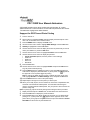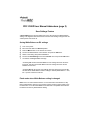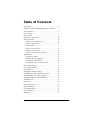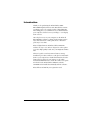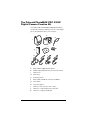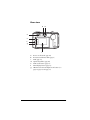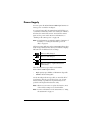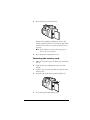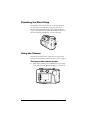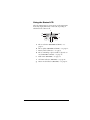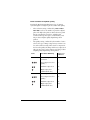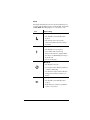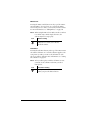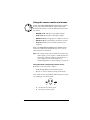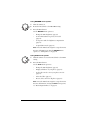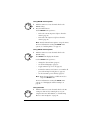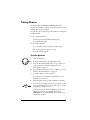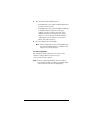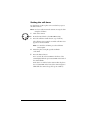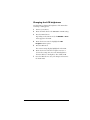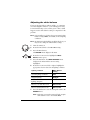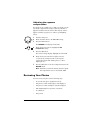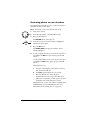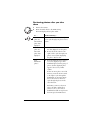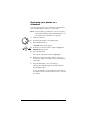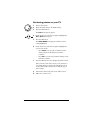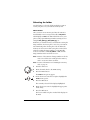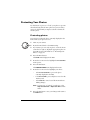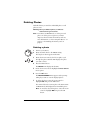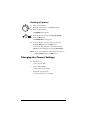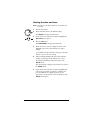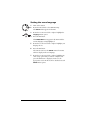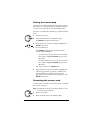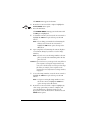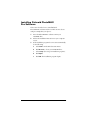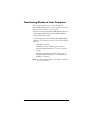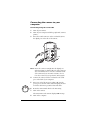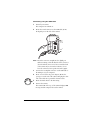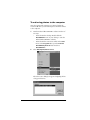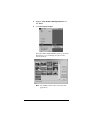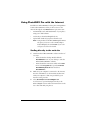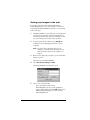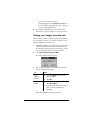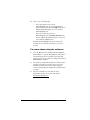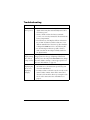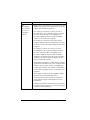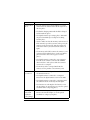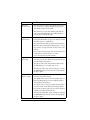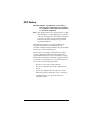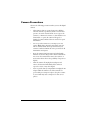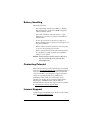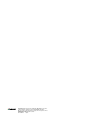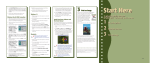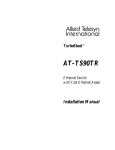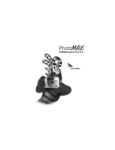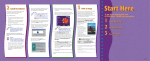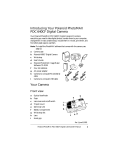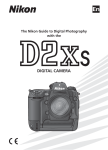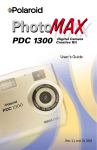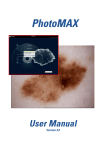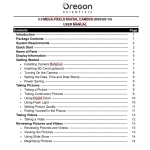Download Polaroid PDC 2300Z User's Manual
Transcript
PDC 2300Z Digital Camera Creative Kit User's Guide Rev. 1, June 10, 2002 PDC 2300Z User Manual Addendum PDC 2300Z cameras whose serial number ends with the letter “D” contain additional features not documented in the User Manual packed with the camera. This addendum highlights the added features. Suppport for DPOF-based Photo Printing 1 2 Turn the camera on. Set the camera controldial to PLAY mode and display the desired photo on the color LCD, as described in the camera manual. 3 Press the MENU button to display the PLAY menu. 4 Use the camera’s zoom control to highlight DPOF Settings. Press the OK button. 5 Quantity is highlighted. Press the OK button. 6 Use the camera’s zoom control to display the number of prionts that you want to make. (The default is 1.) Press the OK button. 7 Use the camera’s zoom control to highlight Print Size. Press the OK button. 8 Use the camera’s zoom control to display the print size: • Printer Dependent (default; uses the printer’s current settings) • 3 x 5 inch • 4 x 6 inch • 5 x 7 inch • 8 x 10 inch 9 Press the OK button. 10 Use the camera’s zoom control to highlight Enable and press the OK button to “tag” the photo for DPOF printing. 11 Press the Menu button to redisplay the photo on the color LCD and press the LCD button to display the photoinformation. A yellow printer icon appears at the upper-left corner of photos tagged for printing. Note: To remove the DPOF tag from a photo, redisplay the photo on the color LCD, highlight Disable in the DPOF Settings menu, and press the OK button. 12 Press the Menu button to return to the photo display. 13 Repeat steps 2 through 12 for each photo you want to print. 14 When you’re ready to print, turn the camera off, remove the CompactFlash card, and insert it into the DPOF-enabled printer. For information about using the memory card with a DPOF-enabled printer, see your printer’s user manual or the printer’s onling help. Note: To quickly tag a photo for DPOF printing without using the above procedure: 1 Display the desired photo in PLAY mode, as described in the camera manual. 2 Press the LCD button to display the photo information. 3 Press the OK button to turn DPOF printing for the photo on or off. When DPOF printing is on, a yellow printer icon appears at the upper-left corner of the photo. When you tag a photo using this method, the print size defaults to Printer Selectable and the number of prints defaults to 1. PDC 2300Z User Manual Addendum (page 2) Save Settings Feature A Save Settings menu line item allows the user to save the EV and White Balance settings. The original model camera would not save these settings changes when the camera power was turned off. Saving White Balance or EV settings 1 2 3 4 5 6 7 Turn on the power. Move the mode dial to the Record position. Push the Menu button on the back of the camera. Scroll to the White Balance or EV selection and push the OK button. Select a new setting and push the OK button. Scroll to the Save Settings choice in the Record menu and push the OK button. You will see an Are you sure? message. • Selecting Yes will save the White Balance or EV settings when the camera is turned off. This also saves White Balance and EV settings when the camera batteries are removed. • Selecting No will not save the new settings when the camera is turned off. No will also restore White Balance and EV settings to default (White Balance = Auto, EV = 0) when camera is turned off. Flash works when White Balance setting is changed Note: This is an undocumented feature. It is not mentioned in the literature or help files included with the camera. In the previous camera model you were unable to use the flash when a non-auto White Balance was selected. The updated camera allows the flash to fire with any White Balance setting. Table of Contents Introduction . . . . . . . . . . . . . . . . . . . . . . . . . . . . . . . . . . . . . . 1 The Polaroid PDC 2300Z Digital Camera Creative Kit . . . . 2 Camera Features . . . . . . . . . . . . . . . . . . . . . . . . . . . . . . . . . . . 3 Power Supply . . . . . . . . . . . . . . . . . . . . . . . . . . . . . . . . . . . . . . 5 Memory Card . . . . . . . . . . . . . . . . . . . . . . . . . . . . . . . . . . . . . 8 Attaching the Wrist Strap . . . . . . . . . . . . . . . . . . . . . . . . . . . 10 Using the Camera . . . . . . . . . . . . . . . . . . . . . . . . . . . . . . . . . 10 Turning on the camera power . . . . . . . . . . . . . . . . . . . . 10 Using the Status LCD . . . . . . . . . . . . . . . . . . . . . . . . . . . 11 Using the LCD . . . . . . . . . . . . . . . . . . . . . . . . . . . . . . . . . 15 Using the Zoom control . . . . . . . . . . . . . . . . . . . . . . . . . 16 Using the zoom features . . . . . . . . . . . . . . . . . . . . . . . . . 16 Using the camera modes and menus . . . . . . . . . . . . . . . 17 Taking Photos . . . . . . . . . . . . . . . . . . . . . . . . . . . . . . . . . . . . 20 Setting the self-timer . . . . . . . . . . . . . . . . . . . . . . . . . . . . 22 Changing the LCD brightness . . . . . . . . . . . . . . . . . . . . 23 Adjusting the white balance . . . . . . . . . . . . . . . . . . . . . . 24 Adjusting the exposure compensation . . . . . . . . . . . . . 25 Reviewing Your Photos . . . . . . . . . . . . . . . . . . . . . . . . . . . . . 25 Protecting Your Photos . . . . . . . . . . . . . . . . . . . . . . . . . . . . . 32 Deleting Photos . . . . . . . . . . . . . . . . . . . . . . . . . . . . . . . . . . . 33 Changing the Camera Settings . . . . . . . . . . . . . . . . . . . . . . . 34 Installing Polaroid PhotoMAX Pro Software . . . . . . . . . . . 40 Transferring Photos to Your Computer . . . . . . . . . . . . . . . . 41 Using PhotoMAX Pro with the Internet . . . . . . . . . . . . . . . 46 Troubleshooting . . . . . . . . . . . . . . . . . . . . . . . . . . . . . . . . . . 51 FCC Notice . . . . . . . . . . . . . . . . . . . . . . . . . . . . . . . . . . . . . . . 55 Camera Precautions . . . . . . . . . . . . . . . . . . . . . . . . . . . . . . . 56 Battery Handling . . . . . . . . . . . . . . . . . . . . . . . . . . . . . . . . . . 57 Contacting Polaroid . . . . . . . . . . . . . . . . . . . . . . . . . . . . . . . 57 Internet Support . . . . . . . . . . . . . . . . . . . . . . . . . . . . . . . . . . 57 Warranties . . . . . . . . . . . . . . . . . . . . . . . . . . . . . . . . . . . . . . . 58 i Introduction Thank you for purchasing the Polaroid PhotoMAX PDC 2300Z Digital Camera Creative Kit. This kit contains everything you need to enter the world of digital imaging. After taking photos, you will find it easy to transfer them to your computer, edit and correct your images—even display them on a TV! Once the photos are on your computer, use the Polaroid PhotoMAX Pro Software to change them in many creative ways, include them in e-mails, print them, or find other great ways to use them. Polaroid digital cameras and Polaroid PhotoMAX Pro Software are easy to use, and are designed to work together to produce high-quality results. Use your imagination. Have fun! This user’s guide covers basic camera features, startup, installation procedures, and how to take photos and transfer them to your computer. For detailed information about the features and operation of your camera, see the online Polaroid PhotoMAX Pro User’s Guide. The online user’s guide is included on the Polaroid PhotoMAX Pro Software CD-ROM and is installed automatically with the software. Please fill out and mail in your registration card! 1 The Polaroid PhotoMAX PDC 2300Z Digital Camera Creative Kit Your Polaroid PhotoMAX PDC 2300Z Digital Camera Creative Kit contains everything you need to take digital photos and transfer them to your computer. aa dd c b f e g j h i a b c d e f g h i j k 2 k Polaroid PDC 2300Z Digital Camera 8 MB CompactFlash memory card (inside camera) Camera case Wrist strap Four AA batteries Polaroid PhotoMAX Pro Software CD-ROM User’s Guide AC power adapter Camera-to-TV connector (video cable) Camera-to-computer RS-232C serial cable Camera-to-computer USB cable Polaroid PhotoMAX PDC 2300Z User’s Guide Camera Features Top view b g a h c d e f a b c d e f g h Mode knob (page 17) Status LCD (page 11) Resolution/Quality selection button (page 11 and page 12) Macro mode enable button (page 11 and page 14) Self-timer enable button (page 11 and page 14) Flash mode button (page 11 and page 13) Shutter button (page 20) Zoom control/menu select (page 16 and page 17) 3 Rear view b d a e f g c a b c d e f g 4 Power on-off switch (page 10) Power/status indicator LED (page 5) LCD (page 15) Optical viewfinder (page 20) LCD on/off button (page 15) Menu display button (page 15) OK/menu selection/2x digital zoom button (see page 15, page 16, and page 17) Polaroid PhotoMAX PDC 2300Z User’s Guide Power Supply You can operate the Polaroid PDC 2300Z Digital Camera on battery power or with the AC adapter. To conserve battery life, the camera shuts itself off after 1, 2, or 3 minutes of inactivity; if there is no activity for 2 minutes after that, the camera lens retracts. To activate the camera again, use the power switch. For more information, see “Turning on the camera power” on page 10. Note: For information on setting the number of minutes of inactivity, see “Setting the automatic power-off delay” on page 39. The battery status indicator on the Status LCD indicates how much energy remains in the batteries. The indicator displays different icons for different levels of charge: Battery is fully charged. Battery is half-charged. Battery is in a low charge state. Battery is empty—replace the batteries immediately. The following battery types may be used with the Polaroid PDC 2300Z Digital Camera: • High-capacity super alkaline or lithium AA disposable • NiMH or NiCad rechargeable Use the AC adapter whenever possible to extend the life of your batteries. It is also a good idea to keep a set of extra batteries handy, especially on a trip when it may not be possible to find replacement batteries easily. Note: Whenever you remove or replace the batteries, most of the camera settings reset to their defaults. Note: For more information on the Status LCD, see “Using the Status LCD” on page 11. 5 Loading batteries 1 Open the battery compartment cover on the bottom of the camera by pressing down on the battery compartment cover and lifting it as shown. 2 Insert four AA-size batteries. Make sure the + and – terminals are oriented correctly as shown inside the battery compartment. Do not mix old and new batteries, or batteries of different types. 3 6 Close the battery compartment cover securely. Polaroid PhotoMAX PDC 2300Z User’s Guide Connecting the AC adapter Here are some important notes for using the AC adapter with your camera: • Only use the AC adapter that came with your camera. Using a different AC adapter may damage your camera. • Turn the camera power off before connecting or disconnecting the AC adapter. • Grasp the plug, not the cord, when you unplug the adapter from an outlet. Avoid bending, pulling, or twisting the AC adapter cord. Do not try to lengthen the cord by splicing it with another wire. • Replace a damaged power cord with a new one (to avoid electrical shock). Note: The AC adapter may become warm to the touch after extended periods of use. This is no cause for alarm. Note: If you are using rechargeable batteries, using the AC adapter will not recharge them. For more information on how to recharge the batteries, see the instructions provided by the battery manufacturer. 1 Connect one end of the AC adapter (a) to the AC power adapter connector on the camera. a c 2 Connect the other end of the AC adapter to an electrical outlet. 7 Memory Card The photos you take with your PDC 2300Z Digital Camera are stored on a removable 8 MB Type I CompactFlash memory card (included in the kit and pre-installed). The PDC 2300Z Digital Camera supports all Type I CompactFlash memory cards, and is not limited by MB size. Caution: Do not insert or remove the memory card while the power is on. Doing so may damage the memory card. Note: You must insert the memory card before turning on the camera. If the memory card is not installed, the camera beeps quickly but does not turn on. Note: You may want to format the memory card if it has become corrupt, if you want to clear the card of all protected and unprotected photos, or if you want to reset the image numbers. For more information, see page 31, page 32, or page 37. Inserting the memory card 8 1 Make sure the camera power is off (lens is retracted and closed). 2 Open the memory compartment on the side of the camera as shown: Polaroid PhotoMAX PDC 2300Z User’s Guide 3 Insert the memory card into the slot. Push the card carefully, but firmly, into the slot. The card fits completely into the slot in only one way. When it is inserted correctly, the eject button above the card pops out. Note: If the card does not seem to fit correctly, do not force it. Turn over and retry. 4 Close the memory compartment cover. Removing the memory card 1 Make sure the camera power is off (lens is retracted and closed). 2 Open the memory compartment on the side of the camera. 3 Push the card-eject button (a) in the slot just above the memory card. 4 Grasp the edge of the memory card and pull it out. a 5 Close the memory compartment cover. 9 Attaching the Wrist Strap To attach the wrist strap to the body of the camera, insert one end of the wrist strap into the top hole (a) on the memory card compartment side of the camera. Push the loop out through the bottom hole (b). Pull the wide end of the wrist strap through this loop to secure the strap. a b Using the Camera You must insert the memory card before you turn on the camera. For information about the memory card, see page 8. Turning on the camera power 1 10 Turn on the camera power by sliding the power switch to the left (as shown) and then letting go of the switch. Polaroid PhotoMAX PDC 2300Z User’s Guide Using the Status LCD After the camera turns on, icons appear on the Status LCD. Icons may display differently or not at all, depending on which mode the camera is in. c a b d e g f a b c d e f g Photo resolution (RECORD and PLAY)—see page 12. Photo quality (RECORD and PLAY)—see page 12. Battery status (all modes)—see page 5. Photos remaining or photo number (depends on mode: RECORD or PLAY)—see page 12. Flash status (RECORD)—see page 13. Self-timer indicator (RECORD)—see page 14. Macro mode indicator (RECORD)—see page 14. 11 Pixel resolution and photo quality Pressing the Resolution/Quality button (top of camera) cycles through the settings for pixel resolution and quality. • The resolution setting—indicated by 1792 x 1200 or 896 x 600—refers to the number of pixels in a digital photo. The higher the pixel resolution, the more pixels that are contained in your photo. A higher pixel resolution takes up more space on the memory card, but produces a higher quality digital image when printed. • The quality setting—indicated by the number of stars— refers to the type of image compression you want to use for each resolution setting. The lower the compression, the better the quality. An image with lower compression takes up more space on the memory card, but produces a higher quality digital image when printed. Icons Resolution & Quality 1792 x 1200 1792 x 1200 pixel resolution 896 x 600 12 # Photos per 8 MB Card Low compression (best quality) 7 Medium compression 14 High compression (minimum file size) 29 896 x 600 pixel resolution Low compression (best quality) 29 Medium compression 58 High compression (minimum file size) 116 Polaroid PhotoMAX PDC 2300Z User’s Guide Flash Pressing the Flash mode button on the Status LCD lets you cycle through the different types of camera flash. The default is Auto Flash. The flash range is 1.6 to 10 ft (0.5 – 3 m). Icon Flash setting Auto Flash: • The flash fires automatically when needed. • The autoexposure sensor in the camera determines when the flash is necessary. Fill Flash: • The flash fires for every photo. • Use to fill in and soften strong shadows when there is a light behind the subject or illuminating the subject from the side. • Use on cloudy days. No flash: • The flash does not fire. • Use in places where flash is prohibited or may be distracting. • Use when shooting toward a reflective background, such as a window or a mirror. Red Eye Reduction: • The flash fires automatically when needed. • Each flash is preceded by a preflash to reduce red-eye effect. 13 Macro lens Pressing the Macro enable button on the top of the camera turns the Macro (close-up) lens on or off. Use the Macro lens for subjects 1.5 to 18 in. (3.8 to 46 cm) from the camera. For more information, see “Taking Photos” on page 20. Note: When using the Macro lens, make sure the zoom lens is set all the way to Wide Angle; otherwise, the camera may not focus properly. Icon Macro Setting Subjects 1.5 to 18 in. (3.8 to 46 cm) from the camera. Self-timer Pressing the Self-timer button on the top of the camera turns the camera self-timer on or off. The self-timer applies to the next picture you take; you can set the self-timer for each photo you want to delay. For more information, see “Setting the self-timer” on page 22. Note: After you take a photo with the self-timer, it resets; you must set the self-timer each time you take a timed photo. Icon Self-timer Setting Delays the camera shutter 10 seconds when you press the shutter button. 14 Polaroid PhotoMAX PDC 2300Z User’s Guide Using the LCD You can use the LCD on the back of the camera as a viewfinder for taking photos, to review the photos you have taken, and to view and change camera menus. • Press the LCD button to toggle the LCD on and off in RECORD mode, or to cycle through three different ways of viewing photos in PLAY mode (photo with or without data displayed, and thumbnails). For more information, see “Taking Photos” on page 20 or “Reviewing Your Photos” on page 25. • Press the Menu button while in the RECORD, PLAY, or ERASE modes to change options for taking, reviewing, and erasing photos. For more information, see “Using the camera modes and menus” on page 17. • Press the OK button to select highlighted options when using the camera menus . When using the LCD as a viewfinder for taking photos, press the OK button to turn 2x digital zoom on or off . For more information, see “Using 2x digital zoom” on page 16 or “Using the camera modes and menus” on page 17. 15 Using the Zoom control Use the Zoom control on the top of the camera to zoom the lens between Wide Angle and Telephoto, scroll through and change camera menus, and cycle through photos or photo thumbnails. Using the zoom features There are two ways to zoom in or out when taking a photo: • Optical zoom: Use the Zoom control to zoom in or out when taking a photo using either the optical viewfinder or the LCD. • 2x digital zoom: Press the OK button to zoom in and out on the LCD when taking a photo using the LCD. Using the Zoom control to zoom (optical zoom) Rotate the Zoom control left or right to zoom in and out from Wide Angle to Telephoto when taking photos in RECORD mode. Icons on the Zoom control indicate which direction to rotate for Wide Angle or Telephoto: a a b b Zoom out (toward Wide Angle lens) Zoom in (toward Telephoto lens) Using 2x digital zoom When using the LCD as a viewfinder for taking your photos, press the OK button once to zoom in digitally. The message 2x D Zoom displays on the LCD. Once you have enabled 2x digital zoom, press the OK button again to disable it. Note: 2x digital zoom automatically reduces the pixel resolution of the photo to 896 x 600, and the Status LCD changes to reflect this. 16 Polaroid PhotoMAX PDC 2300Z User’s Guide Using the camera modes and menus Your Polaroid PDC 2300Z Digital Camera has five separate modes, each of which has different features and menus. Rotate the Mode knob to perform different functions with the camera: • RECORD mode. Take photos and adjust settings. • PLAY mode. Review photos and adjust settings. • ERASE mode. Erase single photos or all photos at once. • SETUP mode. View and adjust your camera’s options. • PC mode. Transfer photos from the camera to your computer. Each of the RECORD, PLAY, ERASE, and SETUP camera modes has a different menu that allows you to set moderelated options for the camera. Note: The exception is PC mode, which does not have any menu options; you need only to switch the camera to that mode to allow the camera to transfer photos to your computer. For more information, see “Transferring Photos to Your Computer” on page 41. Using the Zoom control with camera menus Rotate the Zoom control left or right to: • Scroll through different options in the menus • Increase or decrease numeric settings in the menus Icons on the Zoom control indicate which direction to rotate for scrolling up or down in menus: a a b b Scroll down one menu option Scroll up one menu option 17 Using RECORD menu options 1 Turn the camera on. 2 Rotate the Mode knob to the RECORD setting. 3 Press the Menu button. Use the RECORD menu options to: • Change the LCD brightness (page 23) • Set the white balance for photos, if needed (page 24) • Set exposure value for brightness compensation (page 25) • Set Quick View mode (page 26) Note: Press the Menu button again to escape the menu. For more information on using the RECORD menu options, see “Taking Photos” on page 20. Using PLAY menu options 1 With the camera on, rotate the Mode knob to the PLAY setting. 2 Press the Menu button. Use the PLAY Menu options to: • Change the LCD brightness (page 23) • Display a slideshow of your photos (page 28) • Set the video mode to view your photos on a TV (page 29) • Select the folder (page 31) • Protect (lock) current or all photos (page 32) Note: Press the Menu button again to escape the menu. For more information on using the PLAY menu options, see “Reviewing Your Photos” on page 25. 18 Polaroid PhotoMAX PDC 2300Z User’s Guide Using ERASE menu options 1 With the camera on, rotate the Mode knob to the ERASE setting. 2 Press the Menu button. Use the ERASE menu options to: • Delete the current unprotected photo from the camera (page 33) • Delete all of the unprotected photos from the camera (page 34) Note: Press the Menu button again to escape the menu. For more information on using the ERASE menu options, see “Deleting Photos” on page 33. Using SETUP menu options 1 With the camera on, rotate the Mode knob to the SETUP setting. The SETUP menu displays in the LCD. Use the SETUP menu options to: • Change the date and time (page 35) • Set the menu languages (page 36) • Toggle camera beeps on or off (page 37) • Format the memory card (remove or renumber all protected and unprotected photos) (page 37) • Set the automatic power-off delay (page 39) Note: Rotate the Mode knob to a different mode to escape the SETUP menu. For more information on using the SETUP menu options, see “Changing the Camera Settings” on page 34. Using PC mode 1 With the camera on, rotate the Mode knob to the PC setting. Use this mode to transfer photos to your computer. For more information, see “Transferring Photos to Your Computer” on page 41. 19 Taking Photos The Polaroid PhotoMAX PDC 2300Z Digital Camera Creative Kit contains everything you need to take photos and transfer them to your computer. You can take photos using the optical viewfinder or using the viewfinder LCD. Use the optical viewfinder: • For faster processing and flash recharge time • To optimize battery life Use the LCD viewfinder: • To see the photo framed exactly as it will be taken • When using the macro distance setting • To enable 2x digital zoom To take photos: 1 Turn the camera on. 2 Rotate the Mode knob to the RECORD setting. 3 Press the Resolution/Quality button (top of camera) to set the picture resolution and quality. For more information, see page 12. 4 Press the Flash enable button (top of camera) to set the flash. For more information, see page 13. 5 Look through the optical viewfinder. If you want to use the LCD as a viewfinder, press the LCD button to turn it on. 6 Frame the photo in the optical viewfinder or the LCD. 7 To zoom in or out using optical zoom, rotate the Zoom control toward the left for a Wide Angle lens, or toward the right for a Telephoto lens. To zoom in using the LCD (2x digital zoom), press the OK button once. The LCD displays the message 2x D Zoom and zooms in digitally. To zoom out, press the OK button again. 20 Polaroid PhotoMAX PDC 2300Z User’s Guide 8 9 Press the shutter button halfway down. • If the LED next to the optical viewfinder lights solid green, the shot is in focus. • If the LED next to the optical viewfinder is blinking red and the camera beeps twice (if beeps are enabled), the shot is either not in focus or the lighting conditions are inadequate. The camera may be too close to the subject. Press the Macro enable button (top of camera) to set the lens to Macro, then take your photo. Press the shutter button down fully. Note: After you take a photo, the red status LED beside the optical viewfinder lights to confirm that the camera is processing the photo. For close-up photos Press the Macro mode enable button on the top of the camera for subjects that are from 1.5 to 18 in. (3.8 to 46 cm) from the camera. Note: For best results with the Macro lens, the camera’s zoom setting should be set all the way to Wide Angle (turn the Zoom control left for Wide Angle). 21 Setting the self-timer Use this feature to take a photo ten seconds after you press the shutter button. Note: For best results, mount the camera on a tripod when using the self-timer. 1 Turn on the camera. 2 Rotate the Mode knob to the RECORD setting. 3 Press the Self-timer enable button (top of camera). The self-timer is now turned on and the self-timer icon appears on the Status LCD. Note: To cancel the self-timer, press the Self-timer button again. 4 Frame the photo using the optical viewfinder or the LCD. 5 Press the shutter button. For 7 seconds, the red status LED on the front of the camera lights while the green status LED on the back of the camera blinks. In the last 3 seconds before the camera takes the photo, the red status LED on the front of the camera begins to blink while the camera beeps (if beeps are enabled). 22 Polaroid PhotoMAX PDC 2300Z User’s Guide Changing the LCD brightness Use this feature to change the brightness of the LCD when reviewing or taking photos. 1 Turn on your camera. 2 Rotate the Mode knob to the RECORD or PLAY setting. 3 Press the Menu button. Depending on the camera mode, the RECORD or PLAY menu appears in the LCD. 4 Rotate the Zoom control to highlight the LCD Brightness menu option. 5 Press the OK button. The current setting displays highlighted in the LCD. 6 Rotate the Zoom control left or right to increase or decrease the setting. You can set the LCD brightness from –5 (darkest) to +5 (lightest). The default is +0. 7 Press the OK button to save your changes and return to the main menu. 23 Adjusting the white balance If you are shooting indoors without a flash—or sometimes in certain daylight conditions—your resulting photos may be tinted with strange colors (such as green or blue). If this happens, use the white balance setting to compensate for the problem. Note: It is generally a good idea to keep your camera’s white balance setting at Auto (the default) for most lighting conditions. Note: In situations in which flash is prohibited indoors, you may need to change the white balance settings. 1 Turn the camera on. 2 Rotate the Mode knob to the RECORD setting. 3 Press the Menu button. The RECORD menu displays in the LCD. 4 Rotate the Zoom control to highlight the White Balance menu option. 5 Press the OK button. The WHITE BALANCE menu displays in the LCD, with the current setting highlighted. 6 Rotate the Zoom control left or right to highlight the appropriate selection based on the lighting condition: 7 Lighting condition White Balance setting General lighting conditions Auto Daylight lighting Daylight Interior, non-fluoresecent lighting (tungsten) Incandescent Interior, cool white fluoresent Fluorescent1 Interior, standard fluorescent Fluorescent2 Press the OK button to save the setting and return to the RECORD menu. Note: Each time you turn the camera off and on again, white balance resets to the default, Auto. 24 Polaroid PhotoMAX PDC 2300Z User’s Guide Adjusting the exposure compensation If your photos are coming out too dark or too light, you can use the EV compensation setting to adjust the amount of light the lens allows into the camera. You may also want to lighten or darken your photos to achieve special lighting effects. 1 Turn the camera on. 2 Rotate the Mode knob to the RECORD setting. 3 Press the Menu button. The RECORD menu displays in the LCD. 4 Rotate the Zoom control to highlight the EV Compensate setting. 5 Press the OK button. The current setting displays (highlighted) in the LCD. 6 7 Rotate the Zoom control left or right to increase or decrease the setting. You can set the exposure compensation from –1.5 (darker photos) to +1.5 (lighter photos). Press the OK button to save the setting and return to the RECORD menu. Note: Each time you turn the camera off and on again, EV compensation resets to the default, +0.0. Reviewing Your Photos You can review your photos in the following ways: • As you take each photo (Quick View mode) • One photo at a time without photo data displayed • One photo at a time with photo data also displayed • Nine thumbnail photos at a time (3 x 3 table) • As a slideshow • On your TV 25 Reviewing photos as you take them The Quick View feature allows you to see and delete photos immediately after you take them. Note: This feature works even when the LCD is off. 1 Turn on the camera. 2 Rotate the Mode knob to the RECORD setting. 3 Press the Menu button. The RECORD menu options appear. 4 Rotate the Zoom control left or right to highlight the Quick View menu option. 5 Press the OK button. The QUICK VIEW menu appears, with the current setting highlighted. 6 To turn on Quick View mode, rotate the Zoom control to highlight the ON menu option, then press the OK button. To turn off Quick View mode, rotate the Zoom control to highlight the OFF menu option, then press the OK button. With Quick View on: The photo taken displays on the LCD (even if you have turned the LCD off). b The Delete option displays for two seconds. c Press the OK button to delete this photo immediately. If you do not press the OK button within two seconds after you take a photo, the LCD viewfinder turns off and the photo is saved. With Quick View off, you delete photos normally, using the Erase menu option in ERASE mode. For more information about deleting photos, see page 33. a 26 Polaroid PhotoMAX PDC 2300Z User’s Guide Reviewing photos after you take them 1 Turn on the camera. 2 Rotate the Mode knob to the PLAY setting. The LCD displays the last photo taken. To. . . Do the following. . . View one photo at a time without photo data displayed Rotate the Zoom control to the right or left to cycle through your photos one at a time. View one photo at a time with photo data displayed 1 Press the LCD button once to see the data displayed over the photo. 2 Rotate the Zoom control to the right or left to cycle through your photos one at a time, displaying the photo data for each. View thumbnail photos 1 Press the LCD button two times, to see a 3 x 3 display of up to nine thumbnail photos. In the group of photos, the last displayed photo appears “selected” by a white outline. If there are more photos stored in memory, rotate the Zoom control to the right to cycle through the thumbnails one at a time. Rotate the Zoom control to the left to cycle through the photos in the other direction. Each time you move to the next photo, the white outlined box encloses it. To see the selected thumbnail as a full-screen photo in the LCD, press the LCD button. 27 Reviewing your photos as a slideshow You can review your photos as a slideshow, setting them to cycle automatically at a delay of 1 to 10 seconds. Note: It is most likely you will want to review your photos as a slideshow with the camera displaying photos on your TV. For more information, see page 29. 1 Turn the camera on. 2 Rotate the Mode knob to the PLAY setting. 3 Press the Menu button. The PLAY menu options appear. 4 Rotate the Zoom control left or right to highlight the Slideshow menu option. 5 Press the OK button. The current delay between slides is highlighted. 6 Rotate the Zoom control left or right to decrease or increase the delay between slides (up to a maximum of 10 seconds). 7 Press the OK button to save your changes. The last photo displayed appears, and the slideshow automatically begins. To stop the slideshow, press any button on the back of the camera, switch to another camera mode, or turn off the camera. 28 Polaroid PhotoMAX PDC 2300Z User’s Guide Reviewing photos on your TV 1 Turn on the camera. 2 Rotate the Mode knob to the PLAY setting. 3 Press the Menu button. The PLAY menu options appear. 4 Rotate the Zoom control left or right to highlight the Video Mode menu option. 5 Press the OK button. The VIDEO MODE menu appears, with the current setting highlighted. 6 7 Rotate the Zoom control left or right to highlight the correct video mode: • Select NTSC to use the video format for North America, Japan, South America, and other countries. • Select PAL to use the video format for Europe, Asia, and other countries. Press the OK button to save changes and exit the menu. Once you have set the video mode, you do not have to set it again unless you remove the camera batteries or use the camera with a TV that uses a different type of video format. 8 Turn off the camera (the video mode will be saved). 9 Make sure your TV is off. 29 10 Connect the camera to your TV. a b Insert one end of the AC power adapter (a) into the power port on the side of the camera and plug the other end of the cable into a grounded electrical outlet. Insert one end of the video cable (b) into the Video port on the camera and insert the other end into the video input port on your TV. a b Turn the TV on and set it to the channel used for video input. Set your TV to video mode, if necessary. Note: For more information about using your TV for video input, see the manufacturer’s manual for your TV. c Note: Once you have set up your TV to display images from the camera, you can also take photos using your TV screen as a viewfinder. Simply take a photo using the TV just as you would using the LCD. For more information, see page 20. 11 Turn on the camera. The last photo taken displays on the TV screen. 12 Choose one of the following: 30 • To review your photos as a slideshow, see page 28. • To review your photos by cycling through them manually, see page 27. Polaroid PhotoMAX PDC 2300Z User’s Guide Selecting the folder Use this feature to select the folder in which you want to review your photos on your camera’s memory card. About folders Once you insert a new memory card into the camera, it automatically creates a storage folder called 100_POLA, which displays as 100 in the LCD. This folder stores your photos using sequential image numbers starting at 1. For example, PDC_0001.jpg, PDC_0002.jpg, etc. Each time you format a memory card without resetting the image numbers, the newest photos stored on your camera start numbering where the last photo left off. When the memory card stores more than 9,999 photos in the folder without resetting the image numbers, it automatically creates a new folder (called 101_POLA, or 101) and the image numbers in the new folder reset to 1. Note: Because of the amount of image numbers needed to create a new folder, it is not likely for the memory card to create more than one folder. Note: For more information on formatting the memory card, see page 37. 1 Turn the camera on. 2 Rotate the Mode knob to the PLAY setting. 3 Press the Menu button. The PLAY menu options appear. 4 Rotate the Zoom control left or right to highlight the Folder menu option. 5 Press the OK button. The currently-selected folder displays highlighted. 6 Rotate the Zoom control to highlight the appropriate folder, if any. 7 Press the OK button. The lowest-numbered photo in that folder displays in the LCD. 31 Protecting Your Photos Use this feature to protect, or “lock,” your photos to prevent them from being deleted. Once photos are protected, they cannot be deleted until you unprotect them or format the memory card. Protecting photos You can protect either the photo currently displayed in the LCD, or all of your photos at once. 1 Turn on your camera. 2 Rotate the Mode knob to the PLAY setting. 3 If you want to protect only one photo, rotate the Zoom control left or right to display the appropriate photo in the LCD. For more information, see “Reviewing Your Photos” on page 25. 4 Press the Menu button. The PLAY menu displays in the LCD. 5 Rotate the Zoom control to highlight the Protect Files menu option. 6 Press the OK button. The PROTECT FILES menu displays in the LCD. 7 Rotate the Zoom control to highlight your choice: • Select Protect Current to protect the photo currently displayed in the LCD. • Select Protect All to protect all photos stored on the memory card. • Select Cancel to cancel out of this menu without making changes. Note: To unprotect, or “unlock,” your photos, select Unprotect Current or Unprotect All from this menu. 8 32 Press the OK button to save your changes and return to the PLAY menu. Polaroid PhotoMAX PDC 2300Z User’s Guide Deleting Photos With this feature you can delete individual photos or all photos at once. Warning: Once you delete a photo, it cannot be retrieved—it is gone forever! Note: You cannot use ERASE mode to delete protected photos. To delete protected photos, you must unprotect them or format the memory card. For more information, see “Protecting Your Photos” on page 32 or “Formatting the memory card” on page 37. Deleting a photo 1 Turn on your camera. 2 Rotate the Mode knob to the ERASE setting. The last photo taken appears in the LCD. 3 Rotate the Zoom control to the left or right to cycle through the photos until the LCD displays the photo you want to delete. 4 Press the Menu button. The ERASE menu displays in the LCD. 5 Rotate the Zoom control to highlight the Erase Current menu option. 6 Press the OK button. The ERASE CURRENT menu appears, with a prompt asking if you want to erase the displayed photo. 7 To delete the photo, rotate the Zoom control to highlight YES then press the OK button. The camera deletes the current photo. The LCD returns to ERASE mode and displays the next available photo. Note: To not delete the current photo, rotate the Zoom control to highlight NO then press the OK button. 33 Deleting all photos 1 Turn on your camera. 2 Rotate the Mode knob to the ERASE setting. 3 Press the Menu button. The ERASE menu appears. 4 Rotate the Zoom control to highlight Erase All. 5 Press the OK button. The ERASE ALL menu appears. 6 To delete all photos, rotate the Zoom control to highlight YES then press the OK button. The camera deletes all photos. The LCD returns to ERASE mode and displays the message No images. Note: To not erase all photos, rotate the Zoom control to highlight NO, and press the OK button. Changing the Camera Settings Use this feature to: 34 • Set the date and time • Set the menu language • Toggle sound (beep) settings • Format the storage media • Set the automatic power-off delay Polaroid PhotoMAX PDC 2300Z User’s Guide Setting the date and time Note: You can reset the date and time on your camera as necessary. 1 Turn on the camera. 2 Rotate the Mode knob to the SETUP setting. The SETUP menu appears in the LCD. 3 Rotate the Zoom control left or right to highlight the Date/Time menu option. 4 Press the OK button. The DATE/TIME menu appears in the LCD. 5 Rotate the Zoom control to change the value of the highlighted part of the date and time you want to change. As you finish each date and time setting, press the OK button to move to the next setting. 6 When you finish changing all desired date and time settings, repeatedly press the OK button to scroll through the remaining settings and return to the SETUP menu. The date and time settings are saved when you return to the SETUP menu. 7 Rotate the Zoom control left or right to highlight any other Setup option that you want to configure, and press the OK button to display its menu. See the appropriate section in this book for details about each SETUP menu option. 35 Setting the menu language 1 Turn on the camera. 2 Rotate the Mode knob to the SETUP setting. The SETUP menu appears in the LCD. 3 Rotate the Zoom control left or right to highlight the Language menu option. 4 Press the OK button. The LANGUAGE menu appears in the LCD with the current language setting highlighted. 5 Rotate the Zoom control left or right to highlight your language choice. 6 Press the OK button. The camera returns to the SETUP menu. The menus will now display in the new language. 7 36 Rotate the Zoom control left or right to highlight any other Setup option that you want to configure, and press the OK button to display its menu. See the appropriate section in this book for details about each SETUP menu option. Polaroid PhotoMAX PDC 2300Z User’s Guide Setting the camera beep When beeps are enabled, the camera beeps when you press most buttons or cycle through menus, during the last three seconds of a self-timed photo, and when taking a photo. If sound is not enabled, the camera beeps only when taking a photo. 1 Turn on the camera. 2 Rotate the Mode knob to the SETUP setting. The SETUP menu appears in the LCD. 3 Rotate the Zoom control left or right to highlight the Sound menu option. 4 Press the OK button. The SOUND menu appears in the LCD, with the current setting highlighted. • To enable camera beeps, rotate the Zoom control left or right to highlight Beep On, then press the OK button. • To disable camera beeps, rotate the Zoom control left or right to highlight Beep Off, then press the OK button. The camera returns to the SETUP menu. 5 Rotate the Zoom control left or right to highlight any other Setup option that you want to configure, and press the OK button to display its menu. See the appropriate section in this book for details about each SETUP menu option. Formatting the memory card Use this feature to format a new memory card or a card that has become corrupted. Note: Formatting the memory card erases all photos, even if you have protected them. 1 Turn on the camera. 2 Rotate the Mode knob to the SETUP setting. 37 The SETUP menu appears in the LCD. 3 Rotate the Zoom control left or right to highlight the Format Media menu option. 4 Press the OK button. The FORMAT MEDIA menu appears in the LCD, with the NO option highlighted. 5 To format the memory card, rotate the Zoom control to highlight the YES menu option, then press the OK button. Note: If you change your mind about formatting the memory card, rotate the Zoom control to highlight the NO menu option, then press the OK button. 6 Upon completion of formatting, the camera displays a second menu, asking if you want to reset the image numbers. Note: If you do not reset the image numbers, the next photos you take start numbering where the last photos left off. Caution: If you tend to store your images in the same folder on your computer, resetting the image numbers may cause you to inadvertently overwrite previous image files when you transfer your new photos to the computer. For more information on image numbers, see page 31. 7 To reset the image numbers, rotate the Zoom control to highlight the YES menu option, then press the OK button. Note: To bypass resetting the image numbers, rotate the Zoom control to highlight the NO menu option, then press the OK button. 8 38 Rotate the Zoom control left or right to highlight any other Setup option that you want to configure, and press the OK button to display its menu. See the appropriate section in this book for details about each SETUP menu option. Polaroid PhotoMAX PDC 2300Z User’s Guide Setting the automatic power-off delay Use this feature to set the duration of inactivity after which the camera shuts down automatically. 1 Turn on the camera. 2 Rotate the Mode knob to the SETUP setting. The SETUP menu appears in the LCD. 3 Rotate the Zoom control left or right to highlight the Auto Power Off menu option. 4 Press the OK button. The current setting appears highlighted in the LCD. Note: The default setting is 1. 5 Rotate the Zoom control left or right until the desired delay appears, then press the OK button. Note: Available settings are 1, 2, or 3 minutes. If sounds are enabled, the camera beeps. 6 Rotate the Zoom control left or right to highlight any other Setup option that you want to configure, and press the OK button to display its menu. See the appropriate section in this book for details about each SETUP menu option. 39 Installing Polaroid PhotoMAX Pro Software This section describes how to install Polaroid PhotoMAX Pro Software and how to find out more about using it to manipulate your photos. 1 Insert the PhotoMAX Pro Software CD in your CD-ROM drive. 2 Follow the installation instructions on your computer screen. 3 If the installation program does not start automatically, do the following: a b c d e 40 Select Run from the Windows Start menu. Click Browse to locate your CD-ROM drive. Select Setup (the Setup.exe installation program). Click Open. Click OK. The installation program begins. Polaroid PhotoMAX PDC 2300Z User’s Guide Transferring Photos to Your Computer This section describes how to connect the Polaroid PDC 2300Z Digital Camera to your computer and transfer photos from the camera to your computer. The drivers for the Polaroid PDC 2300Z Digital Camera are automatically installed with the Polaroid PhotoMAX Pro Software included in your kit. To transfer photos from your Polaroid PDC 2300Z Digital Camera to your computer you can use one of the following methods: • Serial cable (provided). • USB cable (provided). USB is supported only for computers running Windows 98 (or later) operating systems. • Optional CompactFlash card readers that connect through a USB port, parallel port, or a PCMCIA-slot (available for purchase). Note: Use the AC adapter whenever possible to extend the life of your batteries. 41 Connecting the camera to your computer Connecting using the serial cable 1 Turn off your camera. 2 Turn off your computer and all its peripherals (scanner, printer). 3 Insert the round connector on the serial cable (a) into the digital port on the side of the camera. DC IN 7V VIDEO b DIGITAL a Note: Insert the connector straight into the digital port without twisting, so that the flat side of the connector (the side with the arrow on it) faces toward the back of the camera. If you encounter resistance, do not force the connector, but reposition it and try again. 4 Connect the other end of the serial cable to the serial port on the back of your computer. 5 Insert one end of the AC power adapter (b) into the power port on the side of the camera and plug the other end of the cable into a grounded electrical outlet. 6 Rotate the camera Mode knob to the PC setting. 7 Turn on the camera. The Status LCD on the camera displays a PC message. 8 42 Turn on the computer. Polaroid PhotoMAX PDC 2300Z User’s Guide Connecting using the USB cable 1 Turn off your camera. The computer can remain on. 2 Insert the round connector on the USB cable (a) into the digital port on the side of the camera. DC IN 7V VIDEO b DIGITAL a Note: Insert the connector straight into the digital port without twisting, so that the flat side of the connector (the side with the arrow on it) faces toward the back of the camera. If you encounter resistance, do not force the connector, but reposition it and try again. 3 Connect the rectangular connector on the USB cable to the USB port on your computer. 4 Insert one end of the AC power adapter (b) into the power port on the side of the camera and plug the other end of the cable into a grounded electrical outlet. 5 Rotate the Mode knob to the PC setting. 6 Turn on the camera. The Status LCD on the top of the camera displays a PC message and the computer detects the camera. 43 Transferring photos to the computer Once the camera and computer are connected using the serial or USB cable, you can transfer photos from the camera to the computer. 1 Start the Polaroid PhotoMAX Pro software in either of two ways: • From the Windows desktop: Double-click the PhotoMAX Pro icon on your desktop to start the Polaroid PhotoMAX Pro Software. • 2 From the Windows Start menu: Click on the Start menu, select Programs then open the Polaroid PhotoMAX by ArcSoft folder and select PhotoMAX Pro. Select File/Acquire/Select Source. The Select Source dialog box appears displaying the list of supported devices. 44 Polaroid PhotoMAX PDC 2300Z User’s Guide 3 Highlight Polaroid PDC 2300Z Digital Camera and click Select. 4 Select File/Acquire/Acquire. The Polaroid PDC 2300Z TWAIN software opens. From this dialog box, you can manage the photos in the camera’s memory. Note: The TWAIN software can be used with other applications. 45 Using PhotoMAX Pro with the Internet In addition to PhotoMAX Pro’s robust photo manipulation features, PhotoMAX now offers you direct access to the internet through the new Internet menu option. You can: • Automatically send e-mail attachments of your photos using your e-mail software • Go directly to the PolaroidDigital web site • Upload and download your photos from the web Note: Your purchase of the PDC 2300Z Digital Camera also gives you access to a free membership at PolaroidDigital.com, with 50 MB of your own web space! See below for details. Surfing directly to the web site 1 Start the Polaroid PhotoMAX Pro software in either of two ways: • From the Windows desktop: Double-click the PhotoMAX Pro icon on your desktop to start the Polaroid PhotoMAX Pro Software. • From the Windows Start menu: Click on the Start menu, select Programs then open the Polaroid PhotoMAX by ArcSoft folder and select PhotoMAX Pro. 2 Make sure your computer is connected to the internet. For more information, see the instructions that came with your computer or that were provided by your internet service provider. 3 Select Internet/Go to Polaroiddigital.com. A web browser opens and navigates directly to the PolaroidDigital web site. Follow the instructions on the site to have fun with your photos! 46 Polaroid PhotoMAX PDC 2300Z User’s Guide Sending your images via e-mail PhotoMAX Pro can work in conjuction with your e-mail software to automatically create new e-mail messages with your images as attachments. 1 With PhotoMAX Pro open, make sure your computer is connected to the internet. For more information, see the instructions that came with your computer or provided by your internet service provider. 2 To open a photo in the software, select File/Open. A dialog box opens, displaying the folders on your computer. Note: If you have not yet transferred your photos from the camera to the computer, see page 41. 3 Browse to the image file you want to open, and doubleclick it to open it. The image opens in PhotoMAX Pro. If you have more than one image open in the software, make sure the image you want to send is in the active window (click on a window to make it active). 4 Select Internet/Send. A dialog box from your e-mail software opens, displaying your user profile. 5 Choose the user profile you want to use. Note: Usually, your profile is your full name. If you’re not sure, consult the documentation for your e-mail software. 6 Click OK. Your e-mail software automatically creates a new e-mail message with the image file attached. Note: If you have any problems sending the message, consult the documentation for your e-mail software or your computer. 47 Saving your images to the web If you have created your free online membership at PolaroidDigital.com (see below for details), you can save your images from PhotoMAX Pro directly to your personal online web space. 1 With PhotoMAX Pro open, make sure your computer is connected to the internet. For more information, see the instructions that came with your computer or that were provided by your internet service provider. 2 To open a photo in the software, select File/Open. A dialog box opens, displaying the folders on your computer. Note: If you don’t have any image files on your computer or you haven’t yet transferred your photos from the camera to the computer, see page 41. 3 Browse to the image file you want to open, and doubleclick it to open it. The image opens in PhotoMAX Pro. 4 Select Internet/Save Image To Web. The PolaroidDigital.com dialog box opens. 5 Choose one of the following: • 48 If you already have an account at PolaroidDigital.com, enter your login ID and password in the fields, then click OK. Your browser will automatically navigate to your account at PolaroidDigital.com. Polaroid PhotoMAX PDC 2300Z User’s Guide • 6 If you do not have an account at PolaroidDigital.com, click Create Account. Your browser will automatically bring you to a sign-up screen at PolaroidDigital.com. From the PolaroidDigital.com web site, follow the instructions to save your images or create an account. Getting your images from the web Once you have posted your images in your PolaroidDigital personal online web space (see below for details), you can use PhotoMAX Pro to retrieve them. 1 With PhotoMAX Pro open, make sure your computer is connected to the internet. For more information, see the instructions that came with your computer or that were provided by your internet service provider. 2 Select Internet/Get Image From Web. The Add to Album dialog box opens. 3 Choose a PhotoMAX Pro photo album in which you want to download your images. To... Then... Use a previous album a From the Album drop-down list, select the album. b Click OK. Create a new album a From the Album drop-down list, select New Album. In the New Album dialog box, type a name for the new album and click OK. b The PolaroidDigital.com dialog box opens. 49 4 Choose one of the following: • If you already have an account at PolaroidDigital.com, enter your login ID and password in the fields, then click OK. Your browser will automatically navigate to your account at PolaroidDigital.com. • If you do not have an account at PolaroidDigital.com, click Create Account. Your browser will automatically bring you to a sign-up screen at PolaroidDigital.com. From the PolaroidDigital.com web site, follow the instructions to download your images or create an account. For more about using the software: 50 1 Go to the Help menu on the Polaroid PhotoMAX Pro main window to open the PhotoMAX Pro Online User’s Guide, which provides a searchable topic index and simple step-by-step procedures for using your Polaroid PhotoMAX Pro Software. 2 You can also get help with any button or feature in the software by moving your mouse cursor over it and clicking your right mouse button. This brings up context-sensitive help that explains the software button or feature. 3 Also visit our Help site on the Web for more information about your software and camera: www.PolaroidDigital.com Polaroid PhotoMAX PDC 2300Z User’s Guide Troubleshooting Problem Solution The camera has no power. • Turn off and then turn on the digital camera. The digital camera may have automatically turned off to save battery power. • Check to make sure that the battery terminals (+ and –) are correctly orientated as shown inside the battery compartment. • The batteries are dead. Replace all four AA batteries. Do not mix old batteries with new batteries, or use different manufacturer’s batteries together. Purchase rechargeable NiMH batteries to extend battery life. • Use the AC adapter whenever possible. Check to make sure that the AC adapter is firmly attached to the digital camera. My photos display strange hues such as orange or blue. The digital camera’s white balance setting may be inappropriate for the type of lighting conditions in which you are shooting. In the RECORD menu, change the white balance settings to a more appropriate level. For more information, see page 24. My TV isn’t displaying my photos or is displaying strangely • Make sure the TV is set to the video setting. For more information, see the instructions provided by your television manufacturer. • You may not have set the video mode correctly on the camera (NTSC or PAL). Turn off the camera and disconnect it from the TV, then try resetting the video mode on the camera. For more information, see page 29. 51 Problem Solution The PhotoMAX Pro Software does not see the digital camera. • Ensure that the digital camera power is turned on and a PC message appears on the Status LCD. Use the AC adapter when downloading photos. • For serial port connections, connect one end of the serial cable to the computer serial port. Connect the other end of the cable to the Digital port on the camera. Make sure that the cables are firmly attached to the camera and computer. • For serial port connections, turn off the camera, computer and all computer peripherals and connect the camera. Turn on the camera and then turn on the computer. • For USB port connections, connect one end of the USB cable to the computer USB port. Connect the other end of the cable to the Digital port on the camera. Make sure that the cables are firmly attached to the camera and computer. If you cannot establish a connection, turn the computer off and then on. Launch the software. • Your serial port may have a conflict. Another software application or hardware device (such as a hand-held computer device) may be using your COMM port settings. Turn off these other software and hardware devices when the digital camera is connected to your computer. • Your computer may have an internal BIOS conflict. Read the instructional manual and other documentation that came with your computer, or check with the computer manufacturer for more information. • Purchase and install an external memory card reader for transferring your photos. See your local computer retailer for more information. 52 Polaroid PhotoMAX PDC 2300Z User’s Guide Problem Solution Cannot take a photo. • Press the shutter button down halfway to focus the camera. Press the shutter button all the way down to take the photo. • The flash is charging. Wait until the flash is charged and then take the photo. • The digital camera is processing a photo. Wait until the photo has finished processing before taking another photo. • Check to make sure that the memory card is inserted. If the camera beeps when you turn on the power, the memory card is not inserted. Turn the camera off, reinsert the memory card, and turn the camera on again. • The memory card is full. Connect the camera to your computer and download photos on the card. Delete photos from the card to free up space for more photos. • The digital camera is connected to your computer. You can use the software controls in the TWAIN driver window to take a photo while the camera is connected to a computer. • The memory card is corrupted. Reformat the memory card or purchase a new memory card. The LCD does not turn on. • Turn on the camera and press the LCD button to see if it turns the LCD on. • The digital camera is connected to a computer. Disconnect the digital camera to turn on the LCD. • The digital camera is connected to a TV. Disconnect the camera from the TV and try the LCD again. • The batteries are weak. Replace the batteries or use the AC adapter. To save battery power, use the optical viewfinder when composing photos. The live photo in the LCD viewfinder looks “jumpy.” • The camera is being used in low light conditions. Increase the amount of light, or use the optical viewfinder to compose your photo. 53 Problem Solution The flash doesn’t work. • The flash is turned off. Press the Flash enable button (top of camera) to change the flash setting. Use the Auto Flash setting for best results. • The camera is set to the Auto Flash setting and the sensor determined that there was sufficient light to take the photo without the flash. My photo looks blurry. • The subject of your photo moved while the photo was being taken. Remember to have your subjects remain still while a photo is being taken. • The camera moved while the photo was being taken. Hold the camera steady while taking a photo, or use a tripod. There is a tripod mount on the bottom of the camera. • The wrong focal setting was used. Use the Macro lens setting only for subjects from 1.5 to 18 in. (3.8 to 46 cm) away from the camera. My photo looks dark. • There was not enough light available when the photo was taken. Use the Auto Flash setting and increase the amount of light (if possible). • The subject was too far away from the camera. The ideal flash range is 1.6 to 10 ft. (0.5 – 3 m). • The Exposure Value (EV) menu setting is too low. In the RECORD menu, increase the EV setting and take the photo again. My photo looks too light. • The flash fired when lighting conditions didn’t need it. Use the Auto Flash setting. • The digital camera was focused on a bright object or light. Try taking the photo from a different angle to avoid bright spots in photos. • The subject was too close to the flash when the photo was taken. Turn off the flash when using the Macro lens setting, or take the photo from a greater distance (ideally 3 to 10 ft. from the camera). • The Exposure Value (EV) menu setting is too high. In the RECORD menu, decrease the EV setting and take the photo again. 54 Polaroid PhotoMAX PDC 2300Z User’s Guide FCC Notice Warning: Changes or modifications to this unit not expressly approved by the party responsible for compliance could void the user's authority to operate the equipment. Note: This equipment has been tested and found to comply with the limits for a Class B digital device, pursuant to Part 15 of the FCC rules. These limits are designed to provide reasonable protection against harmful interference when the equipment is operated in a residential installation. This equipment generates, uses, and can radiate radio frequency energy and, if not installed and used in accordance with the instruction manual, may cause harmful interference to radio communications. However, there is no guarantee that interference will not occur in a particular installation. If this equipment does cause harmful interference to radio of television reception, which can be determined by turning the equipment off and on, the user is encouraged to try to correct the interference by one or more of the following measures: • Reorient or relocate the receiving antenna. • Increase the separation between the equipment and receiver. • Connect the equipment into an outlet on a circuit different from that to which the receiver is connected. • Consult the dealer or an experienced radio TV technician for help. 55 Camera Precautions Observe the following precautions when you use this digital camera: 56 • This camera is battery operated. Supervise children when the camera is operated by them or used in their presence. To avoid electrical shock, do not expose the camera to or immerse it in water or other fluids. Do not disassemble or operate the camera if dropped or damaged. Contact a Polaroid Service Center for repair information. • Do not open the camera case or attempt your own repairs. High-voltage internal components create the risk of electrical shock when exposed. Return your camera to authorized Polaroid service providers for all maintenance and repairs. • Keep the camera away from water and other liquids. Moisture creates the danger of fire and electrical shock. Do not use the camera in the rain, at the seashore, or any location where there is the possibility of exposure to liquids. • Turn the camera off, unplug the AC adapter, and remove the batteries immediately if the camera is exposed to water or any other liquid. • Do not open the battery compartment or unplug the AC adapter while the camera is on. If the camera loses power while processing a new photo, the photo cannot be stored and may cause corruption of other stored photos. Polaroid PhotoMAX PDC 2300Z User’s Guide Battery Handling When using batteries: • Use only AA high-capacity super alkaline or lithium disposable batteries or NiCad or NiMH rechargeable batteries with the camera. • Never mix old batteries with new batteries, or mix different types of batteries or batteries from different manufacturers. • Do not expose batteries to direct heat or dispose of them by burning. Dispose of batteries according to local laws and regulations. • Remove batteries from the camera if you are not going to use it for an extended period of time. • Remove dead batteries from the camera. Dead batteries are susceptible to leakage, and may cause significant damage to your camera. Caution: Camera damage caused by misuse of batteries is not covered under the terms of the One Year Limited Warranty. Contacting Polaroid Polaroid Corporation provides technical support for digital cameras at www.PolaroidDigital.com, and within the United States by calling 800-897-0356 from 8 A.M. to 8 P.M. EST, 7 days a week. Please note that phone-support and repair services are regional and may not be available for a particular product outside the country where it was purchased. To obtain parts for cameras purchased in the United States, call 800-343-4846. A list of Polaroid International sales and customer support offices is available at www.polaroid.com/service/phone.html. Internet Support Technical support is available via the Internet. Visit our Web site at: www.PolaroidDigital.com. 57 Warranties One Year Limited Warranty Polaroid PhotoMAX PDC 2300Z Digital Camera Polaroid will, at our option, repair or replace any unit found defective in manufacture within the warranty period. The warranty period is determined by the date of purchase. Keep the receipt as proof of purchase. Otherwise, the warranty period is determined by the date of manufacture. This warranty does not apply to damage caused by accident, misuse or tampering, and excludes all consequential damages except in jurisdictions not allowing such exclusions or limitations. Ninety Day Limited Warranty Polaroid PhotoMAX Pro Software Polaroid warrants that the software media will be free of defects in materials and workmanship for a period of 90 days from the date of purchase. Polaroid's entire liability and your exclusive remedy shall be to repair or replace the software that does not meet Polaroid's Limited Warranty and is returned to Polaroid with a copy of your sales receipt. This Limited Warranty is void if failure of the software has resulted from accident, abuse, or misapplication. Any replacement software will be warranted for the remainder of the original warranty period or 30 days, whichever is longer. Polaroid makes no other warranties with respect to the software, either express or implied, including but not limited to implied warranties of merchantability and fitness for a particular purpose. ©1999-2000 Polaroid Corporation, Cambridge, MA 02139, U.S.A., owner of the trademarks “Polaroid”, “PhotoMAX” and “PDC”. All other product names may be the property of their respective owners. All rights reserved, Printed in the U.S.A. PU-21652M-0 10/00 58 Polaroid PhotoMAX PDC 2300Z User’s Guide ©1999-2000 Polaroid Corporation, Cambridge, MA 01239, U.S.A., owner of the trademarks “Polaroid”, “Polaroid PhotoMAX” and “PDC”. All other product names may be the property of their respective owners. Printed in the U.S.A. All rights reserved. PU-21641M-0 10/00 PDC 2300Z Technical Support Information (This information replaces that found on Page 57) Polaroid Corporation provides technical support for digital cameras at http://www.polaroid.com/, and within the United States by calling 800-897-0356 from 10 A.M. to 7 P.M. EST, (Mon - Fri) and 10 A.M. to 4 P.M. EST (Sat). Please note that phone support and repair services are regional and may not be available for a particular product outside the country where it was purchased. To obtain parts for cameras purchased in the United States, call 800-343-4846 from 9 a.m. to 5 p.m. EST, Mon. - Fri. (Note: No technical support is available at this number.) A list of Polaroid international sales and customer support offices is available at http://www.polaroid.com/service/phone.html. Technical support is available via the Internet. Visit our Website at: http://www.polaroid.com/.