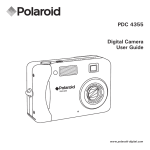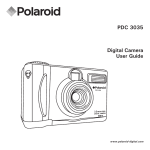Download Polaroid iON 230 User's Manual
Transcript
iON 230 Digital Camera User Guide iON 23 0 Product Overview 1. 2. 3. 4. 5. Shutter button Self-timer LED Lens Flash Viewfinder iON 23 0 1. Power/Flash charge LED 2. Viewfinder 3. LCD screen 4. Flash/OK button 5. Display button 6. Tripod mount 7. USB port 8. SD card slot 9. Battery door 10. Power button 11. Left button 12. Down/Zoom out button 13. Hand strap holder 14. Right/Menu button 15. Up/Zoom in button 16. Capture/Playback selector 2 Polaroid iON 230 Digital Camera User Guide www.polaroid-digital.com Table of Contents 1 Getting Started ...........................................................................5 • Camera Package Contents .......................................................6 • Attaching the Hand Strap ........................................................6 • Installing the Batteries .............................................................7 • Turning the Camera On and Off ................................................7 • Checking the Battery Level ......................................................8 • How to Navigate Menus ..........................................................8 2 Camera Setting ...........................................................................9 • Checking Camera Status..........................................................9 • Camera Mode.......................................................................11 • Drive Mode ..........................................................................11 • Setting the Current Date and Time ..........................................12 • Auto Power Save Settings .....................................................12 • Setting the Beep Sound On and Off ........................................13 • Setting Frequency.................................................................14 • Setting Display Language.......................................................14 • Setting the Date Stamp On and Off.........................................15 • Formatting the Internal Memory..............................................16 • Turning the Information Display and LCD Screen On/Off ............17 3 Taking Pictures .........................................................................18 • Taking a Picture....................................................................18 • Setting Flash Mode ...............................................................19 • Setting Self-timer..................................................................21 • Zoom Feature.......................................................................22 • Setting the Image Size and Quality..........................................23 • Image Settings .....................................................................24 4 Recording Video Clips ................................................................28 • Recording Video Clips ...........................................................28 5 Reviewing and Managing Pictures and Video Clips.........................29 • Reviewing Pictures on the LCD Screen ....................................29 • Rotating the Currently Displayed Picture ..................................29 Polaroid iON 230 Digital Camera User Guide www.polaroid-digital.com 3 • Playing the Video Clip ...........................................................30 • Protect or Unprotect Picture(s) or Video Clip(s).........................30 • Deleting Picture(s) or Video Clip(s) ..........................................32 6 Using SD (Secure Digital) Card ....................................................33 • Using an SD Card .................................................................33 7 Installing the Software onto a Computer ......................................36 • Installing the Software ..........................................................36 • Software Included with Your Camera ......................................38 • Computer System Requirements .............................................40 8 Transferring Pictures, Video Clips To Your Computer ..................... 41 • Before You Transfer Pictures ..................................................41 • Changing the Driver Type Between Mass Storage Mode and PC Camera Mode.......................................................................41 • Connecting to Your Computer ................................................42 • Transferring and Viewing the Pictures and Video clips on PC......42 • Transferring and Viewing the Pictures and Video clips on Mac....43 9 Using the Camera as a Web Cam ................................................44 • Setting up NetMeeting...........................................................44 • Start NetMeeting ..................................................................45 10 Troubleshooting Problems.........................................................46 11 Getting Help ...........................................................................49 • Polaroid Online Services ........................................................49 • ArcSoft Software Help ..........................................................49 12 Appendix................................................................................50 • Technical Specifications ........................................................50 • Capacity of SD Cards ............................................................52 • Uninstalling the Camera Driver (For PC users only) ....................... 53 • Using Your Batteries .............................................................54 • Tips, Your Safety & Maintenance............................................54 • Regulatory Information ..........................................................55 4 Polaroid iON 230 Digital Camera User Guide www.polaroid-digital.com 1 Getting Started The iON 230 camera provides you easy-to-use features. It has never been any easier or more enjoyable to take digital pictures. Here are a few examples of what you can do with your camera. Enjoy point & shoot operation. Adjust the resolution for print or email. Store pictures, video clips to the internal memory or a SD card. Playback of pictures and video clips on the LCD screen or a computer. Send the pictures and video clips over the Internet to family and friends. Polaroid iON 230 Digital Camera User Guide www.polaroid-digital.com 5 • Camera Package Contents First Class Postage Required Post Office will not deliver without proper postage iON 230 Abt. Digital Camera Waltersweierweg 5 77652 Offenburg Germany iON 230 Pouch Registration Card iON 230 The CD-ROM includes iON 230 Camera Driver (PC) iON PhotoBase (PC & Mac) Microsoft NetMeeting (PC) Adobe Acrobat Reader (PC & Mac) User Guide (in PDF format) iON 230 Quick Start Guide Guide de Démarrage rapide Schnellanleitung Guida Rapida Guía Rápida de Inicio Guia de Início Rápido ML 0403 Part no.: OM837657 R1 Printed in China Quick Guide Hand Strap 2xAA-size Batteries USB Cable • Attaching the Hand Strap 6 Polaroid iON 230 Digital Camera User Guide www.polaroid-digital.com • Installing the Batteries Two AA-size batteries are supplied with the product. For a detailed guideline on battery usage, please see “Using Your Batteries” on page 54. IMPORTANT NOTE: For best performance and prolonged battery life, we recommend the use of AA lithium or rechargeable NiMH. • Turning the Camera On and Off Fully press and hold the Power button until the status LED turns green and the camera is on. Press and hold the Power button again, the camera will be off. Polaroid iON 230 Digital Camera User Guide www.polaroid-digital.com 7 • Checking the Battery Level Check the battery power level before taking pictures. 1. Turn the camera on. 2. Check the battery level status that appears on the camera LCD screen. Battery power is full. Battery power is adequate. Battery power is exhausted. • How to Navigate Menus Menus are used to adjust capture and play settings, as well as other camera settings like the Date/Time and Auto Power Off. button to enter the menu list. 1. Press the 2. Press the or button to select the desired setting. MENU 3. Press the 8 button to confirm. CAPTURE MODE IMAGE SETTING SELF TIMER IMAGE SIZE IMAGE QUALITY AUTO OFF OK Polaroid iON 230 Digital Camera User Guide www.polaroid-digital.com 2 Camera Setting • Checking Camera Status Turn on the camera, view the camera LCD screen to check which camera settings are active. If the feature icon is not displayed, it means that particular feature is not activated. Still image mode Capture mode Still image* Video Self-timer on Digital zoom status 12 2.0 +1.5 Flash mode Flash off* Image resolution 2048 x1536* 1600 x 1200 640 x 480 Exposure compensation value SD card inserted Auto flash Forced on Number of remaining pictures 1600X1200 H Quality H High* N L Battery level Full Adequate Exhausted Normal Low * Default Setting Polaroid iON 230 Digital Camera User Guide www.polaroid-digital.com 9 Video mode Video mode 00:00 RECORDING..... Recording time Playback mode PLAY AVI ? YES NO Locked file File number 10 DSC10001 DSC10003 Polaroid iON 230 Digital Camera User Guide www.polaroid-digital.com • Camera Mode The camera has two working modes, Capture mode and Playback mode. You can switch between them by sliding the Capture/ Playback selector. Capture Mode Playback Mode • Drive Mode The camera has two modes for taking pictures and video clips. Still Image Mode Video Mode MENU You may switch between these two modes CAPTURE MODE according to the following steps. IMAGE SETTING 1. Set the camera to Capture mode SELF TIMER IMAGE SIZE button. 2. Press the 3. Press the 4. Press the 5. Press the 6. Press the button to select “CAPTURE MODE”. or button. or button to select the desired setting. IMAGE QUALITY AUTO OFF OK CAPTURE MODE EXIT STILL IMAGE VIDEO button. NOTE: Still Image mode is the default capture mode. +1.5 1600X1200 Polaroid iON 230 Digital Camera User Guide www.polaroid-digital.com 12 2.0 H 11 • Setting the Current Date and Time 1. Set the camera to Capture mode. button. 2. Press the 3. Press the button to select “DATE TIME”. or 4. Press the button. 5. Press the or 6. Press the button. 7. Press the the field. or 10. Press the 11. Press the OK DATE TIME EXIT SET button to adjust the value in DATE TIME button to switch to the 2005 03 09 08:09:00 or 8. Press the next field. 9. Press the button to select “SET”. MENU DATE TIME DATE STAMP LANGUAGE FREQUENCY SOUND EXIT button. or button to select the desired setting. button. YES NO • Auto Power Save Settings The camera performs the following power save operations to conserve battery power. OFF The power save feature is not activated. 1/3 MIN The camera is designed to switch off automatically to save battery life after the specified period of inactivity. 12 Polaroid iON 230 Digital Camera User Guide www.polaroid-digital.com You can change the power save setting according to the following steps: 1. Set the camera to Capture mode. button. 2. Press the MENU 3. Press the 4. Press the 5. Press the 6. Press the or button to select “AUTO OFF”. button. or CAPTURE MODE IMAGE SETTING SELF TIMER IMAGE SIZE IMAGE QUALITY AUTO OFF button to select the desired setting. button. NOTE: This setting is also available in Playback mode. OK AUTO OFF EXIT 1 MIN 3 MINS OFF • Setting the Beep Sound On and Off You can turn the beep sound on and off in Capture mode. When the beep sound is turned on, the camera will beep when you press the buttons. 1. Set the camera to Capture mode. MENU button. 2. Press the button to select “SOUND”. 3. Press the or 4. Press the button. 5. Press the 6. Press the or DATE TIME DATE STAMP LANGUAGE FREQUENCY SOUND EXIT button to select the desired setting. button. Polaroid iON 230 Digital Camera User Guide www.polaroid-digital.com OK SOUND EXIT ON OFF 13 • Setting Frequency In order to take a better indoor picture, the camera needs to be set to suit the correct lighting frequency. Set the frequency to 60Hz for US and 50Hz for Europe. MENU 1. Set the camera to Capture mode. DATE TIME button. 2. Press the DATE STAMP 3. Press the 4. Press the 5. Press the 6. Press the or button to select “FREQUENCY”. button. or button to select the desired setting. button. LANGUAGE FREQUENCY SOUND EXIT OK FREQUENCY EXIT 50HZ 60HZ • Setting Display Language Under this setting, you can select the language you prefer for the LCD screen. 1. Set the camera to Capture mode. button. 2. Press the MENU 3. Press the 4. Press the 5. Press the 6. Press the 14 or button to select “LANGUAGE”. button. or button to select the desired setting. button. DATE TIME DATE STAMP LANGUAGE FREQUENCY SOUND EXIT OK LANGUAGE EXIT ENGLISH FRENCH GERMAN SPANISH ITALY Polaroid iON 230 Digital Camera User Guide www.polaroid-digital.com • Setting the Date Stamp On and Off Use the date stamp to imprint the date on your pictures and video clips. Make sure the camera clock is set to the correct date before setting the date stamp on. 1. Set the camera to Capture mode. MENU button. 2. Press the 3. Press the or button. 4. Press the 5. Press the 6. Press the button to select “DATE STAMP”. or button to select the desired setting. button. Polaroid iON 230 Digital Camera User Guide www.polaroid-digital.com DATE TIME DATE STAMP LANGUAGE FREQUENCY SOUND EXIT OK DATE STAMP EXIT ON OFF 15 • Formatting the Internal Memory Formatting the internal memory deletes all data stored in it. 1. Set the camera to Playback mode. button. 2. Press the button to select “FORMAT’. 3. Press the or 4. Press the button. 5. Press the 6. Press the or button to select the desired setting. button. MENU ERASE FORMAT PROTECT AUTO OFF ROTATE EXIT OK FORMAT FORMAT CANCEL NOTE: • Data deleted by a format operation cannot be recovered. Make sure you do not have any useful data currently stored in the internal memory before you format it. • Formatting the internal memory destroys all the pictures, even those are protected. • With a memory card inserted, the above operation would format the inserted memory card only. The internal memory will not be formatted with a memory card inserted. 16 Polaroid iON 230 Digital Camera User Guide www.polaroid-digital.com • Turning the Information Display and LCD Screen On/Off button each time switches Pressing the the LCD screen to the next display mode in the following sequence. Capture mode 12 2.0 +1.5 1600X1200 Press Press H Press Playback mode Press Press DSC10003 Press Polaroid iON 230 Digital Camera User Guide www.polaroid-digital.com 17 3 Taking Pictures Before you take pictures, please read this note first: IMPORTANT! Never remove batteries while a picture is being saved. Doing so will prevent the current picture being saved and may corrupt other pictures already stored in the camera’s internal memory or on a memory card. Outdoor Pictures Without the Flash • Avoid intense sunlight that may cause sun spots in pictures. • Always make sure that the sun or other light source is in front of the subject. • Taking a Picture Taking pictures at approximately 4.3 ft to infinity (1.3 metres to infinity). 1. Turn on the camera. 2. Set the Capture/Playback selector to Capture mode. 3. Frame your subject using the LCD screen or viewfinder. 4. Press the shutter button to take a picture. Hold the camera steady until you hear a second beep, it means the picture has been taken. The LCD screen shows the number of pictures that still can be taken. 18 Polaroid iON 230 Digital Camera User Guide www.polaroid-digital.com • Setting Flash Mode 1. Set the camera to Still Image mode. 2. Pressing the Flash button cycles through the flash modes in the following sequence. When you press the Flash button, the icon (according to the flash setting you selected) will appear on the LCD screen. You can now take pictures using the flash mode you selected. The flash will recharge after each flashed picture. The flash range is approximately 3.2 feet to 4.9 feet (1 to 1.5 meters). 12 2.0 +1.5 1600X1200 Polaroid iON 230 Digital Camera User Guide www.polaroid-digital.com H 19 The camera has three flash modes. Use the flash when you take pictures at night, indoors, or outdoors in heavy shadows. When shooting under these conditions: Select this mode The flash does not fire. Use this setting for outdoor pictures, or where flash is prohibited or may be distracting, or when shooting towards a reflective surface, such as a window or a mirror. If there is not enough light when using this setting, your pictures will be too dark. Flash Off The flash fires automatically as needed. Use this setting to take most pictures. Auto Flash The flash fires for every picture. Use this setting in high-contrast situations to provide fill-light or use it indoors in low light. Forced On Icon shown on the LCD screen NOTE: • Flash modes are not available in Video mode. • Never touch or block the flash with your fingers. Doing so can soil these components and interfere with the correct flash operation. 20 Polaroid iON 230 Digital Camera User Guide www.polaroid-digital.com • Setting Self-timer Your camera is designed with a self-timer function, which allows you to take pictures with a 10-second built-in timer. 1. Set the camera to Still Image mode. MENU button. 2. Press the 3. Press the or button. 4. Press the 5. Press the button to select “SELF TIMER”. or CAPTURE MODE IMAGE SETTING SELF TIMER IMAGE SIZE IMAGE QUALITY AUTO OFF button to select the desired setting. 6. Press the button. 7. The icon will appear on the LCD screen. OK SELF TIMER EXIT ON OFF 12 2.0 +1.5 NOTE: To disable the self-timer function, repeat the above steps and select “OFF”. 1600X1200 H 8. Frame your subject using the LCD screen or the viewfinder. 9. Press the shutter button to take a picture. The camera starts a tensecond countdown before the picture is taken. NOTE: Place the camera on a flat surface or use a tripod when using the self-timer function. Polaroid iON 230 Digital Camera User Guide www.polaroid-digital.com 21 • Zoom Feature Your camera is designed with 3X digital zoom. This feature lets you zoom in on the central area of a photo and photograph only the enlarged portion of the picture. 1. Set the camera to Still Image mode. button to zoom out. The button to zoom in. Press the 2. Press the zoom status is shown on the LCD screen. Digital Zoom Status 12 2.0 +1.5 1600X1200 H For digital zoom feature, the viewfinder may not reflect the actual image taken. We recommend the user to use the LCD screen to monitor the zoom feature. NOTE: You may notice a decrease in image quality when using the digital zoom. 22 Polaroid iON 230 Digital Camera User Guide www.polaroid-digital.com • Setting the Image Size and Quality Picture resolution refers to the number of pixels in a digital picture. Picture quality depends on the JPEG file compression that the camera applies when the picture is taken. Higher resolution and less compression produces better quality but occupies more memory space. Smaller size pictures and normal quality are easier to email while larger size and fine quality are better for printing. Image Size Setting 1. Set the camera to Still Image mode. button. 2. Press the 3. Press the or button. 4. Press the 5. Press the button to select “IMAGE SIZE”. or button to select the desired setting. button. 6. Press the Quality Setting: 1. Set the camera to Still Image mode. button. 2. Press the 3. Press the 4. Press the or button to select “IMAGE QUALITY”. button. Polaroid iON 230 Digital Camera User Guide www.polaroid-digital.com MENU CAPTURE MODE IMAGE SETTING SELF TIMER IMAGE SIZE IMAGE QUALITY AUTO OFF OK IMAGE SIZE EXIT 2048 X 1536 1600 X 1200 640 X 480 MENU CAPTURE MODE IMAGE SETTING SELF TIMER IMAGE SIZE IMAGE QUALITY AUTO OFF OK 23 5. Press the 6. Press the or button to select the desired setting. button. IMAGE QUALITY HIGH NORMAL LOW The chart below indicates the approximate numbers of pictures you can expect the camera to hold at each setting based on the 8MB internal memory. You can expand the memory with SD card, please refer to “Capacity of SD Card” on page 52 for further details. Quality High Normal Low 6 8 15 Image Size 2048 x 1536 pixels 1600 x 1200 pixels 14 19 22 640 x 480 pixels 50 80 100 NOTE: • Scene complexity affects a picture’s file size. For example, a picture of trees in autumn has a larger file size than a picture of blue sky at the same resolution and quality setting. Therefore, the number of pictures you can store on the camera’s internal memory may vary. The number of pictures on the LCD screen is for reference only. • It is recommended to use the 2048 x 1536 resolution for printing. • Image Setting In this setting you can set exposure compensation, white balance and sharpness according to different shooting conditions. You can select “AUTO” and the camera will set the three settings for you automatically. 24 Polaroid iON 230 Digital Camera User Guide www.polaroid-digital.com Setting Exposure Compensation You can adjust the exposure compensation value (EV) within the range of -2EV to +2EV in order to compensate for current lighting conditions. This setting can be used to obtain better result when shooting with backlighting, indirect indoor lighting, a dark background, etc. 1. Set the camera to Still Image mode. MENU button. 2. Press the 3. Press the 4. Press the 5. Press the 6. Press the 7. Press the setting. 8. Press the button to select “IMAGE SETTING”. or button. or button to select “EXPOSURE”. button. or button to select the desired CAPTURE MODE IMAGE SETTING SELF TIMER IMAGE SIZE IMAGE QUALITY AUTO OFF OK IMAGE SETTING EXIT AUTO EXPOSURE WHITE BALANCE SHARPNESS EXPOSURE button. AUTO NOTE: • A higher EV value is best used for light-colored subjects and backlit subjects. A lower EV value is best for dark-colored subjects and for shooting outdoors on a clear day. • When shooting under very dark or very bright conditions, you may not be able to obtain satisfactory results even after performing exposure compensation. Polaroid iON 230 Digital Camera User Guide www.polaroid-digital.com 25 Setting the White Balance for Pictures Selecting the right type of white balance can help to make the color of a subject in a picture appear more natural under the type of lighting that is available. 1. Set the camera to Still Image mode. MENU button. 2. Press the 3. Press the button. 4. Press the 5. Press the 6. Press the 7. Press the button to select “IMAGE SETTING”. or button to select “WHITE BALANCE”. or OK IMAGE SETTING EXIT AUTO EXPOSURE WHITE BALANCE SHARPNESS button. or CAPTURE MODE IMAGE SETTING SELF TIMER IMAGE SIZE IMAGE QUALITY AUTO OFF button to select the desired setting. WHITE BALANCE 8. Press the button. When shooting under these conditions: Automatic adjustment. Outdoor daylight Cloudy Indoors, illuminated by tungsten lighting Indoors, illuminated by fluorescent lighting 26 AUTO OUTDOOR SHADE LIGHT BULB FLUORESCENT Select this mode Icon shown on the LCD screen AUTO OUTDOOR SHADE LIGHT BULB FLUORESCENT Polaroid iON 230 Digital Camera User Guide www.polaroid-digital.com Setting Sharpness Use the sharpness setting to highlight or blend the edges of the subject in pictures. MENU 1. Set the camera to Still Image mode. CAPTURE MODE button. 2. Press the 3. Press the 4. Press the 5. Press the 6. Press the 7. Press the 8. Press the NORMAL SHARP SOFT button to select “IMAGE SETTING”. or button. or button to select “SHARPNESS”. button. or button to select the desired setting. button. IMAGE SETTING SELF TIMER IMAGE SIZE IMAGE QUALITY AUTO OFF OK IMAGE SETTING EXIT AUTO EXPOSURE WHITE BALANCE SHARPNESS SHARPNESS NORMAL SHARP SOFT Use when no special effect is needed. Ideal for everyday pictures. Increases contrast on the edges of the picture. Ideal when you want to improve the clarity of an picture, or if you later may want to crop or cut out specific areas in the picture. Softens the edges of the picture, creating a “soft focus” effect. Polaroid iON 230 Digital Camera User Guide www.polaroid-digital.com 27 4 Recording Video Clips NOTE: Change the drive mode from Still Image mode to Video mode before recording video clips, since Still Image mode is the default capture mode. Please refer to “Drive Mode” on page 11 for more details. • Recording Video Clips Use the Video mode to record video clips without audio feature. The recording time displayed on the LCD screen will increase while recording. In Video mode, the resolution is set to 320 x 240 pixels. 1. Set the camera to Video mode. 2. Frame your subject using the LCD screen. 2. Press the shutter button completely down to start recording. 3. Press the shutter button again to stop recording, or recording stops when the current memory is full. 00:00 RECORDING..... Here are the approximate length of video clips you can expect the camera to hold at 320 x 240 pixels based on 8MB internal memory. You can expand the memory with an SD card. Resolution 320 x 240 Approx. 2 minutes (10fps) 28 Polaroid iON 230 Digital Camera User Guide www.polaroid-digital.com 5 Reviewing and Managing Pictures and Video Clips NOTE: Change the camera mode from Capture mode to Playback mode before reviewing video clips. Please refer to “Camera Mode” on page 11 for more details. • Reviewing Pictures on the LCD Screen 1. Set the camera to Playback mode. button to view the pictures taken. or 2. Press the • Rotating the Currently Displayed Picture The currently displayed picture can be rotated for a better review angle on the LCD screen. 1. Set the camera to Playback mode. button. 2. Press the MENU 3. Press the 4. Press the 5. Press the 6. Press the or button to select “ROTATE”. button. or ERASE FORMAT PROTECT AUTO OFF ROTATE EXIT OK button to select the desired setting. button. ROTATION 0 90 180 270 Polaroid iON 230 Digital Camera User Guide www.polaroid-digital.com 29 • Playing the Video Clip 1. Set the camera to Playback mode. 2. Use the or button to select the video clip you want to play. button to start playing the 3. Press the selected video clip. 4. Press it again to stop. PLAY AVI ? YES NO DSC10003 NOTE: You also can use the Down button to select “NO” and press the OK button to cancel playing the latest video clip. Then use the Up and Down buttons to select the video clip you want to playback. • Protect or Unprotect Picture(s) or Video Clip(s) 1. Set the camera to Playback mode. button. 2. Press the 3. Press the 4. Press the or button to select “PROTECT”. button. MENU ERASE FORMAT PROTECT AUTO OFF ROTATE EXIT OK PROTECT 5. Press the 6. Press the 30 or button to select the desired setting. EXIT LOCK button. Polaroid iON 230 Digital Camera User Guide www.polaroid-digital.com button to select “EXIT”. 7. Press the or 8. Press the button. DSC10001 The icon appears on the information display when you review the protection status of the protected picture or video clip. NOTE: To unprotect the protected picture or video clip, please repeat the above steps and select “ UNLOCK”. Polaroid iON 230 Digital Camera User Guide www.polaroid-digital.com 31 • Deleting Picture(s) or Video Clip(s) 1. Set the camera to Playback mode. button. 2. Press the button to select “ERASE”. 3. Press the or 4. Press the button. 5. Press the or 7. Press the 8. Press the button to select the desired setting. button. 6. Press the or MENU ERASE FORMAT PROTECT AUTO OFF ROTATE EXIT ERASE EXIT ERASE THIS ERASE ALL button to select the desired setting. button. OK ERASE YES NO NOTE: button to select the one or • To delete one picture or video clip, use the you want to delete before the above operation. • Protected file can not be deleted. Remove protection before deleting. • All deleted pictures and video clips can not be recovered. 32 Polaroid iON 230 Digital Camera User Guide www.polaroid-digital.com 6 Using SD (Secure Digital) Card • Using a SD Card Your camera comes with a 8MB built-in flash memory for storing pictures and video clips. You can expand the memory using a commercially available SD card (up to 512MB). The camera senses whether a memory card is inserted, and automatically saves pictures and video clips accordingly. Note that you cannot save pictures or video clips to the built-in flash memory while a memory card is installed in the camera. Memory Card Precautions 1. Use only an SD memory card with this camera. 2. Electrostatic charge, electrical noise, and other phenomena can cause data corruption or even loss. Always make sure that you always back up important data on other media (MO disc, computer hard drive, etc.). 3. If a memory card starts to behave abnormally, you can restore normal operation by reformatting it. However, we recommend that you always take along more than one memory card whenever using the camera far away from the home or office. 4. We recommend that you format a memory card before using it for the first time after purchasing it, or whenever the card you are using seems to be the cause of abnormal pictures. Remember to format a memory card if it was used in another digital camera or other devices. Polaroid iON 230 Digital Camera User Guide www.polaroid-digital.com 33 IMPORTANT! • Make sure you turn off the camera before inserting or removing a memory card. • Be sure to orient the card correctly when inserting it. Never try to force a memory card into the slot when you feel resistance. • SD memory cards have a write protection switch that you can use to protect files from accidental deletion. However, you must remove the write protection whenever you want to record new files onto it, format it, or delete its files. • Files contained in the SD card recorded by other cameras may conflict with the iON 230 camera, and valuable data in your existing SD card may be distorted or lost when the card is inserted in the iON 230 camera. We strongly recommend the user to use a NEW or formatted SD card for the iON 230 camera. The manufacturer is not liable for losing or corrupting any valuable data or files in your SD card due to your improper operation. Inserting the SD Card Turn off the camera. Insert the SD card and ensure the card is inserted correctly as illustrated. Removing the SD Card To remove the SD card, turn off your camera, gently push the SD card inwards and then release it for the SD card to eject from the SD card slot. IMPORTANT! • Never insert any other object into the camera’s SD card slot. Doing so creates the risk of damage to the camera and card. • Should water or any foreign objects ever get into the card slot, immediately turn off the camera, remove the batteries and contact your dealer or nearest service provider. • Never remove a card from the camera while the camera is powered on. Doing so can cause the picture or video recording operation to fail, and even damage the memory card. 34 Polaroid iON 230 Digital Camera User Guide www.polaroid-digital.com Formatting the SD Card Formatting the SD card erases all files stored in it, including the protected ones. Removing the SD card during formatting may damage the card. 1. Insert an SD card into the camera card slot. 2. Turn on the camera. 3. Procedures are the same as for formatting the internal memory. Refer to “Formatting the Internal Memory” on page 16 for details. IMPORTANT! • You can format a memory card on the camera or on a computer. However formatting a memory card on a computer takes much longer. • Note that data deleted by a format operation cannot be recovered. Make sure you do not have any useful data currently stored on a memory card before you format it. • Formatting a memory card destroys all the pictures, even those are protected. Polaroid iON 230 Digital Camera User Guide www.polaroid-digital.com 35 7 Installing the Software onto a Computer • Installing the Software For Windows® Users: PC IMPORTANT! For all PC users • Please backup all the necessary data before any driver and software installation. • The CD-ROM is tested and recommended to use under English Windows OS. • Microsoft® NetMeeting™ is already bundled with Windows® 2000 and XP OS. Users using Windows® 2000 or XP do no need to install this software from the CD-ROM. For Windows® 98SE On Windows® 98SE Mass Storage function needs to install the iON 230 Driver. For Windows® Me, 2000, XP Directly plug-in the camera to transfer and play the pictures and video clips. For PC only This camera can act as a web camera. You must install the Camera Driver if you want to use the camera as a web camera. IMPORTANT! To experience higher performance in graphics and sound when you’re watching video clips on your PC, it is recommended to install the DirectX ver. 9.0 or above. It can be downloaded from http://www.microsoft.com/directx. IMPORTANT! - If the computer requests you to install the Windows® system disk during the software installation, place the Windows® CD into the computer CDROM drive or insert the iON 230 driver CD to the CD-ROM drive. If iON 230 driver CD is inserted, please set the path to “CD-ROM drive \software\Driver\ Sysfile”. The computer will install the necessary files from the CD automatically. When the software completes installation, close the Windows® screen. Remove the Windows® CD and store safely. 36 Polaroid iON 230 Digital Camera User Guide www.polaroid-digital.com 1. Before you begin, close all other software applications open on your computer. 2. Insert the CD supplied into the computer CDROM Drive. 3. The CD User Interface Screen will automatically launch. 4. With the mouse, click on each software interface button in turn and follow the on screen instructions. Open & Close NOTE: If the setup screen does not appear after loading the CD, then you can manually start it by double-clicking the “My Computer” Icon on your desktop, then double-clicking the icon for the CD-ROM drive. When the CD-ROM window opens, double-click the “INSTALL-E.EXE” icon. For Macintosh Users: Mac NOTE: Directly plug-in the camera to transfer and navigate the pictures and video clips no need to install the driver. 1. Before you begin, close all other software applications opened on your computer. 2. Insert the CD supplied into the computer CD-ROM Drive. 3. Double click the CD-ROM icon “Polaroid”. 4. Install the software included. Polaroid iON 230 Digital Camera User Guide www.polaroid-digital.com 37 • Software Included with Your Camera iON 230 Camera Driver Plug & Play removable disk Easy to use, just plug the camera to a computer and use it as a removable disk. Use the iON PhotoBase to edit and print the Pictures. iON PhotoBase software - the intelligent software that makes finding your pictures easy! iON PhotoBase helps you to organize and present multimedia files. You can quickly and easily create Slide Shows, Web Albums and Video Postcards. Meanwhile, you can effectively print contact sheets for quick image referencing. The unique “album” structure of the program makes file access convenient. On top of that, you can acquire files from various sources, including digital cameras, scanners, video devices, and removable media. After you plug-in the camera, the iON PhotoBase software automatically checks to see if you have taken new photos that need to be transferred to your computer. If there are new images, you will be prompted if you want iON PhotoBase to download all the images in the camera to your computer automatically. With the iON PhotoBase software, you can quickly sort all the photos on your computer either by the date or by image/folder name. Once you have located your images, you can make your simple edits, print or share in no time at all! Assign the date to each of your photos here. This date will help you locate your images quickly. 38 Polaroid iON 230 Digital Camera User Guide www.polaroid-digital.com Microsoft® NetMeeting™ Web Cam software NetMeeting™ provides the most complete conferencing solution for the Internet and corporate intranet. Powerful features let you communicate with both audio and video, collaborate on virtually any Windows-based application, exchange graphics on an electronic whiteboard, transfer files, use the text-based chat program, and much more. Using your PC and the Internet, you can now hold face-toface conversations with friends and family around the world. Adobe® Acrobat® Reader .PDF File Reading Software Adobe® Acrobat® Reader lets you view and print Adobe Portable Document format (PDF) files on all major computer platforms, as well as fill in and submit Adobe PDF forms online. Polaroid iON 230 Digital Camera User Guide www.polaroid-digital.com 39 • Computer System Requirements For acceptable picture transferring and editing performance, we recommend the following minimum requirements; For Windows® Users • • • • • • • • • • PC Compatible with Microsoft® Windows® 98SE, Me, 2000 or XP Pentium® II 333MHz or equivalent processor 64MB RAM (128MB recommended) USB Port. DirectX 9.0 or higher 200MB free disk space Colour monitor with high colour (16-bit) graphic capability or higher CD-ROM drive Standard mouse and keyboard Stereo speakers For Macintosh Users Mac PowerPC® Processor • Mac OS 9.2 ~ X • USB Port • 64MB RAM (128MB recommended) • 150MB Free disk space • Colour monitor with high colour (16-bit) graphic capability or higher • CD-ROM drive • Standard mouse and keyboard • Stereo speakers 40 Polaroid iON 230 Digital Camera User Guide www.polaroid-digital.com 8 Transferring Pictures and Video Clips to Your Computer • Before You Transfer Pictures IMPORTANT! - Before you transfer your pictures make sure you have installed the software from the CD. • Changing the Driver Type Between Mass Storage Mode and PC Camera Mode You can choose either Mass Storage or PC Camera as a driver type in this camera. Mass Storage mode allows the camera to become an external hard disk drive, and you may view and download pictures and video clips stored in your camera’s internal memory or a SD memory card onto your computer. PC Camera mode allows you to take video clips on your computer. You can choose the Mass Storage or PC Camera mode by sliding the Capture/Playback selector. PC Camera Mode Mass Storage Mode Polaroid iON 230 Digital Camera User Guide www.polaroid-digital.com 41 PC For Windows® and Macintosh Users: Mac • Connecting to Your Computer Connecting with the USB Cable. USB Series “A” Plug Connects to your PC USB Series “Mini B” Plug Connects to your iON 230 Camera 1. Turn on the camera. of the USB cable into the socket marked 2. Plug the labelled end on your computer. 3. Plug the other end of the USB cable into the USB port on your camera. For Windows® Users: PC • Transferring and Viewing the Pictures and Video Clips on PC Turn on the camera Set the Driver Type to Mass Storage mode. Connect the camera to a computer via the USB cable. Double click on “My computer” icon on your windows desktop. Then you can see a “Removable Disk” drive. 5. Double click “Removable Disk” -> double click “DCIM” -> double click “100MEDIA”. 6. All the pictures and video clips are placed in the folders “100MEDIA”. Highlight the pictures or video clips and drag them to a folder of your choice. You can also create sub folders to group them. 1. 2. 3. 4. 42 Polaroid iON 230 Digital Camera User Guide www.polaroid-digital.com For Macintosh Users: Mac • Transferring and Viewing the Pictures and Video Clips on Mac NOTE: For Mac user, directly plug-in the camera, no need to install the driver. 1. Turn on the camera 2. Set the Driver Type to Mass Storage mode. 3. Connect the camera to a Mac via the USB cable, the systems will automatically recognize the MASS STORAGE drive. (System will automatically create a Mass Storage named “untitled”) NOTE: This drive name will vary on different versions of Mac OS systems. 4. Double click the folder “untitled” to enter sub-folder “DCIM” -> double click “100MEDIA”. 5. You can copy the pictures and video clips from the “100MEDIA” folder and paste them to the hard disk. Polaroid iON 230 Digital Camera User Guide www.polaroid-digital.com 43 9 Using the Camera as a Web Cam IMPORTANT! Before using the Web Camera function, make sure that your camera has been switched to PC Camera mode. (Please refer to “Changing the Driver Type Between Mass Storage Mode and PC Camera Mode” on page 41 for more details. • Setting up NetMeeting™ NOTE: Set the camera to Video Mode before starting NetMeeting™. 1. Connect your iON 230 to your computer via the USB cable. Connect the USB cable to a USB port on your PC on the other end. 2. Put your iON 230 on the top of your PC monitor or another flat surface. 3. Connect your microphone (not included) and speakers (not included) to your audio card’s Mic in and line out jack respectively. 44 Polaroid iON 230 Digital Camera User Guide www.polaroid-digital.com • Start NetMeeting™ NOTE: For Windows® XP / 2000 users who use NetMeeting for the first time , go to Start -> Run ->type in “conf” ->click “OK” and then follow the on-screen set up instruction to set up NetMeeting. 1. Double click the “NetMeeting” icon on the desktop or select the “NetMeeting” icon from the Windows Start Menu. 2. If you need further help on how to use Microsoft® NetMeeting™, select the “Help” under the menu bar and choose the topic you need. You can also refer to “EASY TO USE GUIDE TO MICROSOFT® NETMEETING™” or visit the website: http://www.microsoft.com/windows/netmeeting. iON 230 Polaroid iON 230 Digital Camera User Guide www.polaroid-digital.com 45 10 Troubleshooting Problems The troubleshooting guide is designed to help you. If problems continue, please contact your local customer support hot-line. See your registration card for help line contact details. Symptom I receive an error message when I am installing “iON 230 Camera Driver”. I cannot upload images to my computer. Problem “iON 230 Camera Driver” does not load. Solution Shut down all other applications and attempt to reinstall the driver. Check to see if the USB controller in your BIOS if it is activated. Please refer to Polaroid website for how to active USB controller in BIOS Connection failure. Check all cable connections are secured. Camera Driver is not installed. You need to install the camera driver for Windows 98SE systems. I cannot run the “iON 230 Camera Driver”. Conflict with another camera driver or capture device. If you have another camera installed on your computer, remove it and it’s driver completely from your system to avoid conflicting with your iON 230. My CD Installation wizard does not work. The auto installation file is switched off or the CD-ROM is disconnected. Go to the computer desktop. Right click on “My Computer”. Click “Properties”. Select “Device Manager”. Double click on “CD _ ROM”, double click on “CD-R (normally the manufacturer’s name. Click on “Settings”. Ensure both “Auto insert notification” and the “disconnect” are ticked. If you change the settings the computer will ask you to restart your PC. Click “Yes”. 46 Polaroid iON 230 Digital Camera User Guide www.polaroid-digital.com Symptom Problem Solution I get a blurred image when uploading my images to my computer. There may be a momentary delay between pressing the Shutter button and the actual exposure. Hold your iON 230 camera steady until you hear a beep which indicates the exposure is completed. My iON 230 camera hanged and all buttons do not work. Your camera may be affected by the electrostatic discharge. Take out the batteries and disconnect the camera from the computer for 10 seconds. Insert the battery again. I cannot activate my digital camera by pressing the Power button. Insufficient battery power or batteries are missing. Replace batteries. Camera does not turn on. Batteries are not oriented correctly Or Batteries are dead Orient batteries correctly Or Replace batteries Camera suddenly powers off. Auto power off function is activated. Or Batteries are dead. Turn the camera on. Or Replace batteries. Image is not recorded when the Shutter button is pressed. Camera is turned off Or Flash unit is charging. Or Memory is full. Turn the camera on. Or Wait until flash unit charging finishes. Or Delete images you no longer need, or use another memory card. Camera powers off during self-timer countdown. Batteries are dead. Replace batteries. Polaroid iON 230 Digital Camera User Guide www.polaroid-digital.com 47 Symptom Recorded pictures are not saved in memory. Problem Solution Camera powers off before the save operation is complete If the battery indicator is on the LCD screen, replace batteries with a full set of new ones as soon as possible Or Do not remove the memory card before the save operation is complete. Or Removing the memory card before the save operation is complete. Colour of the playback pictures is different from the picture on the LCD screen during recording. Sunlight or light from another source is shining directly into the lens during recording. Position the camera so that sunlight does not shine directly onto the lens. Pictures are not displayed. A memory card with non-DCF pictures recorded with another camera is loaded in the camera. This camera cannot display non-DCF pictures recorded onto a memory card used by another digital camera. I cannot erase pictures. All the pictures in memory are protected. Unprotected the pictures you want to delete. AVI file cannot be played. DirectX version is lower than 9.0. Or Windows Media player not installed in the computer Install directx 9.0 or above. Visit http://www.microsoft.com/directx for more detail. Or Please go to http://www.microsoft.com/windows/ windowsmedia/players.aspx to download the Windows Media Player to play the video clips. The camera is detected by the Windows and works properly. But a drive letter of the Removable disk is not created. The removable disk crashes with the network drives. Disconnect the crashed network drive and reserve this drive letter for the camera. There is no response from the camera while pressing any buttons. The LCD screen is frozen or the camera is hanged. Remove and re-install the battery or batteries to reset the camera. Your valuable data stored in the camera will not be lost. When connect the camera to the PC in Capture mode, Windows prompt to insert system disk. iON 230 camera driver installation has not completed. Insert the Windows CD or iON 230 driver CD. If iON 230 driver CD is inserted, please set the path to “CDRom drive\software\Driver\Sysfile”. And continue the installation. Please also refer to the help files & User Guide that accompany the enclosed applications. For further information and support, please visit our website: http://www.polaroid-digital.com. 48 Polaroid iON 230 Digital Camera User Guide www.polaroid-digital.com 11 Getting Help • Polaroid-digital Online Services Website: http://www.polaroid-digital.com If you have any problem or for any immediate assistance, please phone the hotline, send e-mail to the support email address or write to the address shown on the registration card enclosed. • ArcSoft Software Help For North America For South & Central For China For Japan ArcSoft HQ Support Centre (Fremont California, CA) Tel: 1-800-762-8657 (toll free number) Fax: 1-510-440-1270 E-mail: [email protected] ArcSoft China Support Centre (Beijing) Tel: 8610-6849-1368 Fax: 8610-6849-1367 E-mail: [email protected] For Oceania ArcSoft Australian Support Centre (Baulkham Hills, New South Wales) land) Tel: 61 (2) 9899-5888 Fax: 61 (2) 9899-5728 E-mail: [email protected] Tel: 1-510-979-5520 Fax: 1-510-440-1270 E-mail: [email protected] ArcSoft Japan Support Centre (Tokyo) Tel: +81-03-3834-5256 Fax: +81-03-5816-4730 Web: http://www.mds2000.co.jp/arcsoft E-mail: [email protected] and [email protected] For Europe/Middle East/ Africa & Rest of the World ArcSoft Europe Support Centre (IreTel: +353-(0) 61-702087 Fax: +353-(0) 61-702001 E-mail: [email protected] Visit http://www.arcsoft.com for technical support and frequently asked questions (FAQ’s). Polaroid iON 230 Digital Camera User Guide www.polaroid-digital.com 49 12 Appendix • Technical Specifications Picture Resolution • Sensor: - 1/2 inch - 3.2 Mega Pixels CMOS • Resolution & Storable Images (based on 8MB internal memory) Quality High Normal Low Image Size 6 8 15 1600 x 1200 pixels 14 19 22 640 x 480 pixels 50 80 100 2048 x 1536 pixels Lens • • • • Type: 5 groups Aperture: F 2.8 Focal Length: 8.8 mm Focal Distance - Normal Focus: 4.3 ft to infinity (1.3 m to infinity) (The focusing range is the distance from the lens surface to the subject.) • Focus Zones: centre-zone LCD Screen 1.5” TFT color panel 50 Polaroid iON 230 Digital Camera User Guide www.polaroid-digital.com Built-in Flash • Modes - Auto Flash, Forced On, Flash Off • Range: 3.2 to 4.9 ft (1 to 1.5 m) Exposure Control +/- 2.0EV (-1.5 ~ +1.5 EV in 0.3 increments) Shutter Speed Electronic shutter 1/1000 sec ~ 1/20 sec White Balance Auto, Outdoor, Shade, Light Bulb, Fluorescent Storage • Internal Memory: 8MB Nand Flash • External Memory - supports SD card up to 512MB (not included) File Format • Still Image - EXIF 2.1 compatible format (JPEG compression) • Video Clip: AVI format Power Supply 2 AA-size batteries (included) Self-timer 10 seconds with beep sound Tripod Socket Yes Polaroid iON 230 Digital Camera User Guide www.polaroid-digital.com 51 Connectivity With computer via USB cable (included) Dimension • Size: (W) 90 mm x (D) 21 mm x (H) 63 mm • Weight: Approximately 106g excluding batteries or card Operating System • For Windows® Users: Microsoft® Windows® 98SE, Me, 2000 or XP • For Macintosh Users: Mac OS 9.2~X • Capacity of SD Cards SD Card 2048 x 1536 pixels 32MB 64MB 128MB 256MB 512MB 52 High Quality 22 Normal Quality 30 Low Quality 56 1600 x 1200 pixels 52 71 82 640 x 480 pixels 186 298 373 2048 x 1536 pixels 1600 x 1200 pixels 45 104 60 142 112 164 640 x 480 pixels 373 596 745 2048 x 1536 pixels 89 119 224 1600 x 1200 pixels 209 283 382 640 x 480 pixels 745 1193 1491 2048 x 1536 pixels 179 239 447 1600 x 1200 pixels 417 267 656 2982 640 x 480 pixels 1491 2385 2048 x 1536 pixels 358 477 895 1600 x 1200 pixels 835 1133 1312 640 x 480 pixels 2982 4771 5964 Polaroid iON 230 Digital Camera User Guide www.polaroid-digital.com Video clips can be taken (@ 10fps) SD Card Video Resolution 32MB 320 x 240 pixels 8 minutes 64MB 320 x 240 pixels 17 minutes 128MB 320 x 240 pixels 34 minutes 256MB 320 x 240 pixels 68 minutes 512MB 320 x 240 pixels 136 minutes NOTE: Scene complexity affects a picture’s file size. For example, a picture of trees in autumn has a larger file size than a picture of blue sky at the same resolution and quality setting. Therefore, the number of pictures you can store on a card may vary. • Uninstalling the Camera Driver (For PC users only) 1. 2. 3. 4. Unplug the camera from the PC. Go to Start -> Setting -> Control Panel. Double click Add or Remove Programs. In Add or Remove Programs, select “Polaroid Digital Cam” and click the Change/Remove button. 5. Restart the computer after uninstall. Polaroid iON 230 Digital Camera User Guide www.polaroid-digital.com 53 • Using Your Batteries IMPORTANT NOTE: For best performance and prolonged battery life, we recommend the use of AA lithium or rechargeable NiMH. Limit the following activities that reduces battery life: • Reviewing your pictures on the LCD screen. • Using the LCD screen to take pictures (Use the optical viewfinder to frame pictures). • Excessive use of the flash. WARNING! • Batteries should be replaced by an adult. • Do not mix different types of batteries (or new and used batteries). • Use recommended or equivalent type of batteries only. • Insert the batteries in the correct polarity. • Remove exhausted batteries from the camera immediately. • Do not short the supply terminals. • Do not dispose the batteries in fire. • Remove batteries from the camera when not in use. These instructions should be retained for future reference. • Tips, Your Safety & Maintenance Your Camera should only be operated within the following environmental conditions; • 32 - 104º Fahrenheit; 0 - 40º Celsius • 20% - 85% relative humidity, non condensing Battery life or image quality may be affected outside these conditions. Camera Cautions • NEVER immerse any part of the Camera or its accessories into any fluid or liquid. • ALWAYS disconnect the Camera from your PC or TV before cleaning it. 54 Polaroid iON 230 Digital Camera User Guide www.polaroid-digital.com • ALWAYS remove dust or stains with a soft cloth dampened with water or neutral detergent. • NEVER place hot items on the surface of the Camera. • NEVER attempt to open or disassemble Camera as this will affect any warranty claim. • Regulatory Information FCC Notice This device complies with Part 15 of FCC Rules. Operation is subject to the following two conditions: (1) This device may not cause harmful interference, and (2) This device must accept any interference received, including interference that may cause undesired operation. Warning: Changes or modifications to this unit not expressly approved by the party responsible for compliance could void the user’s authority to operate the equipment. NOTE: This equipment has been tested and found to comply with the limits for Class B digital device, pursuant to Part 15 of the FCC Rules. These limits are designed to provide reasonable protection against harmful interference in a residential installation. This equipment generates, uses and can radiate radio frequency energy and, if not installed and used in accordance with the instructions, may cause harmful interference to radio communications. However, there is no guarantee that interference will not occur in a particular installation. If this equipment does cause harmful interference Polaroid iON 230 Digital Camera User Guide www.polaroid-digital.com 55 to radio or television reception, which can be determined by turning the equipment off and on, the user is encouraged to try to correct the interference by one or more of the following measures: • Reorient or relocate the receiving antenna. • Increase the separation between the equipment and receiver. • Connect the equipment into an outlet on a circuit different from that to which the receiver is needed. • Consult the dealer or an experienced radio/TV technician for help. Shielded cable must be used with this unit to ensure compliance with the Class B FCC limits. Under the environment with electrostatic discharge, the product may malfunction and require user to reset the product. 56 Polaroid iON 230 Digital Camera User Guide www.polaroid-digital.com UK 0505 Part No.: OM3391UK001