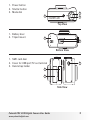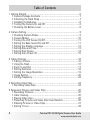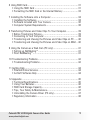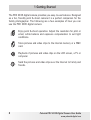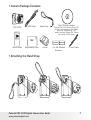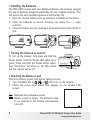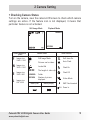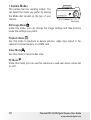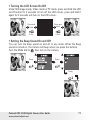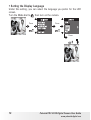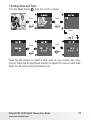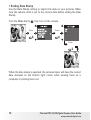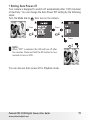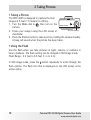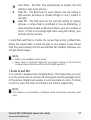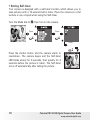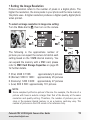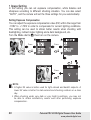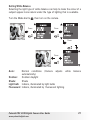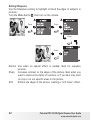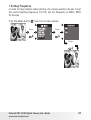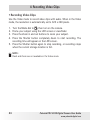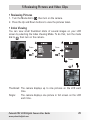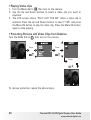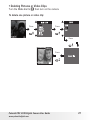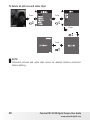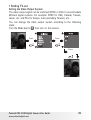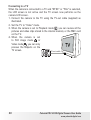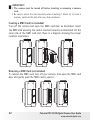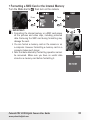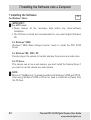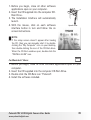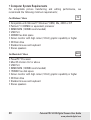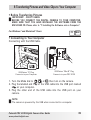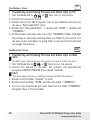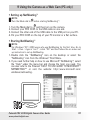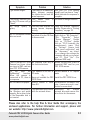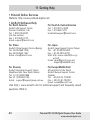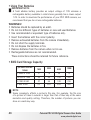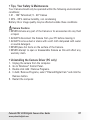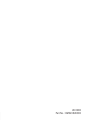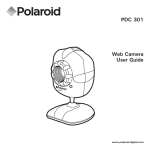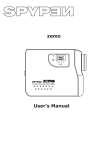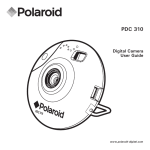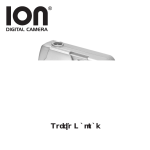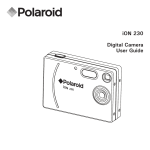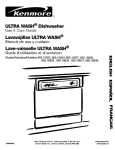Download Polaroid PDC 3035 User's Manual
Transcript
PDC 3035 Digital Camera User Guide www.polaroid-digital.com Product Overview 1. 2. 3. 4. 5. 6. 7. Mode dial Hand strap holder Viewfinder Lens Microphone Self-timer LED Flash 1 7 2 3 6 4 5 Front View 1. Viewfinder 2. Flash charging LED 3. Speaker 4. Power LED 5. LCD screen 6. Flash/Next button 7. Zoom in/Down button 8. Zoom out/Up button 9. LCD on/off/Menu/OK button 10. Mode dial 2 1 10 2 3 4 9 8 5 7 6 Rear View Polaroid PDC 3035 Digital Camera User Guide www.polaroid-digital.com 1. Power button 2. Shutter button 3. Mode dial 3 1 2 Top View 1. Battery door 2. Tripod mount 1 2 Bottom View 1. SMC card door 2. Cover for USB port/TV-out terminal 3. Hand strap holder 3 1 2 Side View Polaroid PDC 3035 Digital Camera User Guide www.polaroid-digital.com 3 Table of Contents 1 Getting Started ........................................................................... 6 • Camera Package Contents ....................................................... 7 • Attaching the Hand Strap ........................................................ 7 • Installing the Batteries ............................................................. 8 • Turning the Camera On and Off ................................................ 8 • Checking the Battery Level ...................................................... 8 2 Camera Setting ........................................................................... 9 • Checking Camera Status.......................................................... 9 • Camera Modes ..................................................................... 10 • Turning the LCD Screen On/Off .............................................. 11 • Setting the Beep Sound On and Off ....................................... 11 • Setting the Display Language ................................................. 12 • Setting Date and Time........................................................... 13 • Setting Date Stamp............................................................... 14 • Setting Auto Power off.......................................................... 15 3 Taking Pictures ......................................................................... 16 • Taking a Picture.................................................................... 16 • Using the Flash..................................................................... 16 • Zoom In and Out .................................................................. 17 • Setting Self-timer ................................................................. 18 • Setting the Image Resolution.................................................. 19 • Image Setting....................................................................... 20 • Setting Frequency................................................................. 23 4 Recording Video Clips ................................................................ 24 • Recording Video Clips ........................................................... 24 5 Reviewing Pictures and Video Clips ............................................. 25 • Reviewing Pictures................................................................ 25 • Index Viewing ...................................................................... 25 • Playing Video clips ................................................................ 26 • Protecting Pictures and Video Clips from Deletion ..................... 26 • Deleting Pictures or Video Clips .............................................. 27 • Setting TV-out ..................................................................... 29 4 Polaroid PDC 3035 Digital Camera User Guide www.polaroid-digital.com 6 Using SMC Card........................................................................ 31 • Using the SMC Card ............................................................. 31 • Formatting the SMC Card or the Internal Memory ..................... 33 7 Installing the Software onto a Computer ...................................... 34 • Installing the Software .......................................................... 34 • Software Included with Your Camera ...................................... 36 • Computer System Requirements ............................................. 38 8 Transferring Pictures and Video Clips To Your Computer ................ 39 • Before Transferring Pictures ................................................... 39 • Connecting to Your Computer ................................................ 39 • Transferring and Viewing the Pictures and Video Clips on PC ..... 40 • Transferring and Viewing the Pictures and Video Clips on MAC .. 40 9 Using the Camera as a Web Cam (PC only)................................... 41 • Setting up NetMeeting™ ........................................................ 41 • Start NetMeeting™ ................................................................ 41 10 Troubleshooting Problems......................................................... 42 • Troubleshooting Problems ...................................................... 42 11 Getting Help ........................................................................... 44 • Polaroid Online Services ........................................................ 44 • ArcSoft Software Help .......................................................... 44 12 Appendix................................................................................ 45 • Technical Specifications ........................................................ 45 • Using Your Batteries ............................................................. 46 • SMC Card Storage Capacity ................................................... 46 • Tips, Your Safety & Maintenance............................................ 47 • Uninstalling the Camera Driver (PC only).................................. 47 • Regulatory Information .......................................................... 48 Polaroid PDC 3035 Digital Camera User Guide www.polaroid-digital.com 5 1 Getting Started The PDC 3035 digital camera provides you easy-to-use features. Designed as a fun, friendly point & shoot camera it is a perfect companion for the family photographer. The following are a few examples of how you can use the PDC 3035 digital camera: Enjoy point & shoot operation. Adjust the resolution for print or email, white balance and exposure compensation to suit light conditions. Store pictures and video clips to the internal memory or a SMC card. Playback of pictures and video clips on the LCD screen, a TV or computer. Send the pictures and video clips over the Internet to family and friends. 6 Polaroid PDC 3035 Digital Camera User Guide www.polaroid-digital.com • Camera Package Contents PDC 3035 USB Cable Hand strap PDC 3035 The CD-Rom includes Polaroid PDC 3035 Camera Driver (PC) ArcSoft® Software Suite (PC & Mac) MicroSoft® NetMeeting™ (PC) Adobe® Acrobat® Reader (PC & Mac) User Guide in PDF format. First Class Postage Required Post Office will not deliver without proper postage Quick Start Guide Guide de Démarrage rapide Schnellanleitung Guida Rapida Guía Rápida de Inicio Guia de Início Rápido Digital Imaging Products 201 Burlington Road Bedford, MA 01730-1434 ML 0403 Part no.: OM837657 R1 Printed in China Quick Guide Registration Card Pouch 4 x AA Alkaline Batteries TV-out Cable • Attaching the Hand Strap Polaroid PDC 3035 Digital Camera User Guide www.polaroid-digital.com 7 • Installing the Batteries The PDC 3035 comes with four Alkaline batteries. We strongly suggest the use of batteries designed specifically for use in digital cameras. This will ensure the best possible experience with battery life. 1. Open the camera battery door by pushing it outwards as illustrated. 2. Insert the batteries as shown, ensuring you follow the +/- signs correctly. 3. Close the battery door by pressing it downwards then slide it back to lock. - + - + - + - • Turning the Camera on and off To turn on the camera, fully press and hold the Power button until the Power LED lights up in green. Press and hold the Power button again, then “Good Bye” will show on the LCD screen and the camera will be off. Power button • Checking the Battery Level Check the battery power level before taking pictures. , then turn on the camera. , or , 1. Turn the Mode dial to 2. Check the power level status that appears on the camera LCD screen. Batteries have adequate power. Battery power is empty. The batteries need to be replaced or the camera automatically turns off. 8 Polaroid PDC 3035 Digital Camera User Guide www.polaroid-digital.com 2 Camera Setting • Checking Camera Status Turn on the camera, view the camera LCD screen to check which camera settings are active. If the feature icon is not displayed, it means that particular feature is not activated. Still Image Mode Playback Mode 100MEDIA 2.0 DSCI0009 Picture Resolution (pixel) F N E Camera Status Image size 2048 X 1536 Image size 7 1600 X 1200 Image size 1280 X 960 ONF L Image size 800 X 600 Self-timer On Pictures can be taken Auto Flash Locked file Flash On 00:00 The length of video clip 100MEDIA Folder Number of picture displayed DSCI0009 Other Features Still Image Mode Battery Full Flash Off Video Mode SMC Card inserted Battery Empty 2.0 Polaroid PDC 3035 Digital Camera User Guide www.polaroid-digital.com Zoom In 9 • Camera Modes The camera has four working modes. You can select the mode you prefer by turning the Mode dial located on the top of your camera. Mode dial Still image Mode Under this mode, you can change the image settings and take pictures under the settings you prefer. Playback Mode Use this mode to playback or delete pictures, video clips stored in the camera’s internal memory or a SMC card. Video Mode Use this mode to record video clips. PC Mode PC Under this mode, you can use this camera as a web cam when connected to a PC. 10 Polaroid PDC 3035 Digital Camera User Guide www.polaroid-digital.com • Turning the LCD Screen On/Off Under Still image mode, Video mode or PC mode, press and hold the LCD on/off button for 2 seconds to turn off the LCD screen, press and hold it again for 2 seconds will turn on the LCD screen. Press and hold Press and hold 2 Sec. 2 Sec. • Setting the Beep Sound On and Off You can turn the beep sound on and off in any mode. When the Beep sound is turned on, the camera will beep when you press the buttons. , then turn on the camera. Turn the Mode dial to Press Press Press Polaroid PDC 3035 Digital Camera User Guide www.polaroid-digital.com 11 • Setting the Display Language Under this setting, you can select the language you prefer for the LCD screen. Turn the Mode dial to , then turn on the camera. Press Press Press 12 Polaroid PDC 3035 Digital Camera User Guide www.polaroid-digital.com • Setting Date and Time Turn the Mode dial to , then turn on the camera. Press Press Press Press Press Press the Next button to select a field, such as year, month, day, hour, minute. Press the Up and Down buttons to adjust the value in each field. Press the OK button after all fields are set. Polaroid PDC 3035 Digital Camera User Guide www.polaroid-digital.com 13 • Setting Date Stamp Use the Date Stamp setting to imprint the date on your pictures. Make sure the camera clock is set to the correct date before setting the Date Stamp. Turn the Mode dial to Press , then turn on the camera. Press Press When the date stamp is selected, the pictures taken will have the current date stamped on the bottom right corner while viewing them on a computer or printing them out. 14 Polaroid PDC 3035 Digital Camera User Guide www.polaroid-digital.com • Setting Auto Power off Your camera is designed to switch off automatically after 1/3/5 minute(s) of inactivity. You can change the Auto Power Off setting by the following steps: Turn the Mode dial to , then turn on the camera. Press Press Press NOTE: When “OFF” is selected, the LCD will turn off after five minutes. Press and hold the OK button for two seconds to turn on LCD. You can also set Auto power off in Playback mode. Polaroid PDC 3035 Digital Camera User Guide www.polaroid-digital.com 15 3 Taking Pictures • Taking a Picture The PDC 3035 is designed to capture the best images at 5 feet (1.5 meters) to infinity. 1. Turn the Mode dial to , then turn on the camera. Shutter button 2. Frame your subject using the LCD screen or viewfinder. 3. Press the Shutter button to take a picture, holding the camera steadily. A beep will sound when the picture has been taken. • Using the Flash Use the flash when you take pictures at night, indoors, or outdoors in heavy shadows. The flash setting can be changed in Still image mode. Flash Range: 3.3 feet to 6.6 feet (1 m to 2 m). In Still image mode, press the button repeatedly to scroll through the flash options. The flash icon that is displayed on the LCD screen is the active option. 16 Polaroid PDC 3035 Digital Camera User Guide www.polaroid-digital.com Auto Flash - The flash fires automatically as needed. Use this setting to take most pictures. Flash On - The flash fires for every picture. Use this setting in high-contrast situations to provide fill-light or use it indoors in low light. Flash Off - The flash does not fire. Use this setting for outdoor pictures, or where flash is prohibited or may be distracting, or when shooting toward a reflective surface, such as a window or mirror. If there is not enough light when using this setting, your pictures will be too dark. In Auto flash and Flash on modes, the camera fires a brief, preflash flash before the regular flash to avoid red glare in your subject’s eyes. Please hold the camera steady until the second flash has finished; otherwise you will get blured images. NOTE: • Flash is not available in Video mode. • Never touch or block the flash with your fingers. Doing so can soil these components and interfere with the correct flash operation. • Zoom In and Out Your camera is designed with 2X digital Zoom. This feature lets you zoom in on the central area of a photo and photograph only the enlarged portion of the picture. Digital zoom applies to only one photo at a time. To Zoom in and out, press the Zoom in and Zoom out buttons respectively. NOTE: This feature is not available in Playback mode and during recording video clips. Polaroid PDC 3035 Digital Camera User Guide www.polaroid-digital.com 17 • Setting Self-timer Your camera is designed with a self-timer function which allows you to take pictures with a 10-second built-in timer. Place the camera on a flat surface or use a tripod when using the Self-timer. Turn the Mode dial to , then turn on the camera. Press Press Press Press the shutter button and the camera starts to countdown. The camera beeps and the Self-timer LED blinks slowly for 6 seconds, then quickly for 4 seconds before the picture is taken. The Self-timer turns off automatically after taking the picture. 18 Polaroid PDC 3035 Digital Camera User Guide www.polaroid-digital.com • Setting the Image Resolution Picture resolution refers to the number of pixels in a digital photo. The higher the resolution, the more pixels in your photo and the more memory the photo uses. A higher resolution produces a higher quality digital photo when printed. To select an image resolution in image size setting: Turn the Mode dial to , then turn on the camera. Press Press Press The following is the approximate number of pictures you can expect the camera to hold at each setting based on the 16MB internal memory. You can expand the memory with a SMC card, please refer to SMC Card Storage Capacities on page 46 for further details. F (Fine) 2048 X 1536: approximately 9 pictures N (Normal) 1600 X 1200: approximately 25 pictures E (Economy) 1280 X 960: approximately 27 pictures L (Low) 800 X 600: approximately 101 pictures NOTE: Scene complexity affects a picture’s file size. For example, the file size of a picture with trees in autumn is larger than that of the blue sky at the same resolution and quality setting. Therefore, the number of pictures you can store in the camera internal memory or on a memory card may vary. The number of pictures on the LCD screen is for reference only. Polaroid PDC 3035 Digital Camera User Guide www.polaroid-digital.com 19 • Image Setting In this setting you can set exposure compensation, white balance and sharpness according to different shooting situation. You can also select “AUTO”, and the camera will set the three settings for you automatically. Setting Exposure Compensation You can adjust the exposure compensation value (EV) within the range from -1.5EV to +1.5EV in order to compensate for current lighting conditions. This setting can be used to obtain better results when shooting with backlighting, indirect indoor lighting and a dark background, etc. Turn the Mode dial to , then turn on the camera. Press Press Press Press NOTE: • A higher EV value is better used for light-colored and backlit subjects. A lower EV value is better for dark-colored and shooting outdoors on a clear day. • When shooting under very dark or very bright conditions, you may not be able to obtain satisfactory results even after performing exposure compensation. 20 Polaroid PDC 3035 Digital Camera User Guide www.polaroid-digital.com Setting White Balance Selecting the right type of white balance can help to make the colour of a subject appear more natural under the type of lighting that is available. Turn the Mode dial to , then turn on the camera. Press Press Press Press Normal conditions (Camera adjusts white automatically.) Outdoor: Outdoor daylight Shade: Shade Light bulb: Indoors, illuminated by light bulbs Fluorescent: Indoors, illuminated by fluorescent lighting Auto: Polaroid PDC 3035 Digital Camera User Guide www.polaroid-digital.com balance 21 Setting Sharpness Use the Sharpness setting to highlight or blend the edges of subjects in pictures. Turn the Mode dial to , then turn on the camera. Press Press Press Press Normal Use when no special effect is needed. Ideal for everyday pictures. Sharp Increases contrast on the edges of the picture. Ideal when you want to improve the clarity of a picture, or if you later may want to crop or cut out specific areas in the picture. Soft Softens the edges of the picture, creating a “soft focus” effect. 22 Polaroid PDC 3035 Digital Camera User Guide www.polaroid-digital.com • Setting Frequency In order to take a better indoor picture, the camera needs to be set to suit the correct lighting frequency. For US, set the frequency to 60Hz; 50Hz for Europe. Turn the Mode dial to , then turn on the camera. Press Press Press Polaroid PDC 3035 Digital Camera User Guide www.polaroid-digital.com 23 4 Recording Video Clips • Recording Video Clips Use the Video mode to record video clips with audio. When in the Video mode, the resolution is automatically set to 320 x 240 pixels. 1. 2. 3. 4. Turn the Mode dial to , then turn on the camera. Frame your subject using the LCD screen or viewfinder. Press the Zoom in and out buttons to zoom your subject. Press the Shutter button completely down to start recording. The recording time will appear on the LCD screen. 5. Press the Shutter button again to stop recording, or recording stops when the current storage location is full. NOTE: Flash and Zoom are not available in the Video mode. 24 Polaroid PDC 3035 Digital Camera User Guide www.polaroid-digital.com 5 Reviewing Pictures and Video Clips • Reviewing Pictures 1. Turn the Mode dial to , then turn on the camera. 2. Press the Up and Down buttons to view the pictures taken. • Index Viewing You can view small thumbnail shots of several images on your LCD screen by selecting the Index Viewing Mode. To do that, turn the mode , then turn on the camera. dial to Press Press Press 100MEDIA Thumbnail: The camera displays up to nine pictures on the LCD each time. Single: The camera displays one picture in full screen on the LCD each time. Polaroid PDC 3035 Digital Camera User Guide www.polaroid-digital.com 25 • Playing Video clips 1. Turn the Mode dial to , then turn on the camera. 2. Use the Up and Down buttons to select a video clip you want to playback. 3. The LCD screen shows “PLAY AVI? YES NO” when a video clip is selected. Press the Up and Down buttons to select “YES” and press the Menu/Ok button to play the video clip. Press the Menu/Ok button again to stop playing. • Protecting Pictures and Video Clips from Deletion Turn the Mode dial to , then turn on the camera. Press Press Press To remove protection, repeat the above steps. 26 Polaroid PDC 3035 Digital Camera User Guide www.polaroid-digital.com • Deleting Pictures or Video Clips Turn the Mode dial to , then turn on the camera. To delete one picture or video clip: Press Press Press 100MEDIA Press DSCI0008 Polaroid PDC 3035 Digital Camera User Guide www.polaroid-digital.com 27 To delete all pictures and video clips: Press Press Press Press NOTE: Protected pictures and video clips cannot be deleted. Remove protection before deleting. 28 Polaroid PDC 3035 Digital Camera User Guide www.polaroid-digital.com • Setting TV-out Setting the Video Output System The video output signal can be switched (NTSC or PAL) to accommodate different signal systems. For example: NTSC for USA, Canada, Taiwan, Japan, etc. and PAL for Europe, Asia (excluding Taiwan), etc. You can change the video output system according to the following steps: Turn the Mode dial to , then turn on the camera. Press Press Press Polaroid PDC 3035 Digital Camera User Guide www.polaroid-digital.com 29 Connecting to a TV When the camera is connected to a TV and “NTSC” or “PAL” is selected, the LCD screen is not active and the TV screen now performs as the camera LCD screen. 1. Connect the camera to the TV using the TV-out cable (supplied) as illustrated. 2. Set the TV to “Video” mode. 3. When the camera is set to Playback mode , you can review all the pictures and video clips stored in the internal memory or the SMC card on the TV. 4. When the camera is set or to Still image mode Video mode , you can only preview the subjects on the TV screen. TV-out cable 30 Polaroid PDC 3035 Digital Camera User Guide www.polaroid-digital.com 6 Using SMC Card IMPORTANT! Files contained in the card may conflict with the PDC 3035 camera, valuable data in your existing SMC card may be distorted or lost when the card is inserted in the PDC 3035 camera. We strongly recommend the user to use a NEW or formatted SMC card for the PDC 3035 camera. We will not guarantee any data or formatted files other than PDC 3035 camera’s in your SMC card. • Using the SMC Card Your camera comes with a 16MB built-in Nand flash memory for storing pictures and video clips. You can expand the memory using a commercially available SMC card (up to 128MB). The camera senses whether a memory card is inserted, and automatically saves pictures and video clips accordingly. Note that you cannot save pictures and video clips to the built-in Nand flash memory or delete pictures and video clips from the built-in Nand flash memory, while a memory card is installed in the camera. Memory Card Precautions 1. Use only a SMC memory card with this camera. Proper operation is not guaranteed when any other type of cards is used. 2. Electrostatic charge, electrical noise, and other phenomena can cause data corruption or even loss. Always make sure that you always back up important data on other media (MO disc, computer hard drive, etc.). 3. If a memory card starts to behave abnormally, you can restore normal operation by formatting it. However, we recommend that you always take along with more than one memory card whenever using the camera far away from the home or offi ce. 4. We recommend that you format a memory card before using it for the first time after purchasing it, or whenever the card you are using seems to be the cause of abnormal pictures. Remember to format a memory card if it was used in another digital camera or other devices. Polaroid PDC 3035 Digital Camera User Guide www.polaroid-digital.com 31 • IMPORTANT! • The camera must be turned off before inserting or removing a memory card. • Be sure to orient the card correctly when inserting it. Never try to force a memory card into the slot when you feel resistance. Inserting a SMC Card (not included) Turn off the camera and open the SMC card door as illustrated. Insert the SMC card ensuring the card is inserted correctly as illustrated. On the inner side of the SMC card slot, there is a diagram showing the proper insertion orientation. Removing a SMC Card (not included) To remove the SMC card, turn off your camera, then open the SMC card door and gently push the SMC card to eject it. 32 Polaroid PDC 3035 Digital Camera User Guide www.polaroid-digital.com • Formatting a SMC Card or the Internal Memory Turn the Mode dial to , then turn on the camera. Press Press IMPORTANT! • Formatting the internal memory or a SMC card erases all the pictures and video clips, including protected data. Removing the SMC card during formatting may damage the card. • You can format a memory card on the camera or on a computer. However formatting a memory card on a computer takes much longer. • Note that data deleted by formatting operation cannot be recovered. Make sure you have no useful data stored on a memory card before formatting it. Polaroid PDC 3035 Digital Camera User Guide www.polaroid-digital.com Press 33 7 Installing the Software onto a Computer • Installing the Software For Windows® Users: PC IMPORTANT! For all PC users: • Please backup all the necessary data before any driver/software installation. • The CD-Rom is tested and recommended for use under English Windows OS. For Windows® 98SE: Windows® 98SE Mass Storage function needs to install the PDC 3035 Driver. For Windows® ME, 2000, XP: Directly plug-in the camera to transfer and play the pictures and video clips. For PC Users: This camera can act as a web camera, you must install the Camera Driver if you want to use the camera as a web camera. NOTE: Microsoft® NetMeeting™ is already bundled with Windows® 2000 and XP OS. Users using Windows® 2000 or XP do not need to install this software from the CD-Rom. 34 Polaroid PDC 3035 Digital Camera User Guide www.polaroid-digital.com 1. Before you begin, close all other software applications open on your computer. 2. Insert the CD supplied into the computer CDRom Drive. 3. The Installation Interface will automatically launch. 4. With the mouse, click on each software interface button in turn and follow the on screen instructions. Open & Close NOTE: If the setup screen doesn’t appear after loading the CD, then you can manually start it by doubleclicking the “My Computer” icon on your desktop, then double-clicking the icon of the CD-Rom drive. When the CD-Rom window open, double-click the “INSTALL-E.EXE” icon. For Macintosh® Users: MAC 1. Before you begin, close all other software applications open on your computer. 2. Insert the CD supplied into the computer CD-Rom Drive. 3. Double click the CD-Rom icon “Polaroid”. 4. Install the software included. Polaroid PDC 3035 Digital Camera User Guide www.polaroid-digital.com 35 • Software Included with Your Camera PDC 3035 Driver Plug & Play removable disk Easy to use, just plug the camera to a computer and use it as a removable disk. Use the Arcsoft® Software Suite to edit and print the Pictures. PhotoStudio®4.0 Picture Editing Software PhotoStudio® 4.0 is a full-featured, easy-to-use digital image-editing program that provides a complete set of picture editing and retouching tools, plus a wide selection of special effects and enhancements. Its powerful features include a wide variety of input and output options, layers, multiple undo and redo functions, image management tools, editable text, multiple file format support and a lot more. For further help on how to use PhotoStudio® 4.0, go to “Help” to access the Help Topics. Visit http://www.arcsoft.com for all your FAQ’s, tips and technical support. ArcSoft Funhouse™ 1.0 Picture Editing Software ArcSoft Funhouse™ is an image entertainment application that enables users to create “picture fantasies” by combining their personal pictures with a wide variety of fantasy backgrounds. Users can get their own images from digital cameras, scanners, disk drives and Picture CDs, and seamlessly combine them with just a few clicks of the mouse. The fantasy backgrounds include fictional characters, classic works of art, Olympic heroes, 50’s funnies, bathing beauties, muscle men and a lot more. For further help on how to use ArcSoft Funhouse™ 1.0, go to “Help” to access the Help Topics. Visit http://www.arcsoft.com for all your FAQ’s, tips and technical support. 36 Polaroid PDC 3035 Digital Camera User Guide www.polaroid-digital.com ArcSoft VideoImpression™ 1.6 Movie Making Software ArcSoft VideoImpression™ is an easy-to-use video and image editing software program. The program enables users to create and edit new videos using existing video and image files - making desktop video presentations for home, business, and the Web. ArcSoft PhotoPrinter® 2000 Picture Printing Software ArcSoft PhotoPrinter® is an easy-to-use printing utility that enables the user to layout and print multiple images in different sizes quickly and easily on a single sheet of paper. The program offers a large selection of printing templates, including Kodak Digital Science Inkjet Picture Paper Templates and Avery-brand paper products. It also includes commonly used image-editing tools and a wide selection of templates for frames, edges and backgrounds for enhancing images. For further help on how to use ArcSoft PhotoPrinter™ 2000, click the “?” on the top right hand corner to access the Help Topics. Visit http://www.arcsoft.com for all your FAQ’s, tips and technical support. Microsoft® NetMeeting™ Web Cam software NetMeeting™ provides the most complete conferencing solution for the Internet and corporate intranet. Powerful features let you communicate with both audio and video, collaborate on virtually any Windows-based application, exchange graphics on an electronic whiteboard, transfer files, use the text-based chat program, and much more. Using your PC and the Internet, you can now hold face-to-face conversations with friends and family around the world. Adobe® Acrobat® Reader .PDF File Reading Software Adobe® Acrobat® Reader lets you view and print Adobe Portable Document format (PDF) files on all major computer platforms, as well as fill in and submit Adobe PDF forms online. Polaroid PDC 3035 Digital Camera User Guide www.polaroid-digital.com 37 • Computer System Requirements For acceptable picture transferring and editing performance, we recommend the following minimum requirements; For Windows® Users • • • • • • • • • Compatible with Microsoft® Windows® 98SE, Me, 2000 or XP Pentium® II 333MHz or equivalent processor 64MB RAM (128MB recommended) USB Port 200MB free disk space Colour monitor with high colour (16-bit) graphic capability or higher CD-Rom drive Standard mouse and keyboard Stereo speakers For Macintosh® Users • • • • • • • • • PC MAC PowerPC® Processor Mas OS Version 9.2 or above USB Port 64MB RAM (128MB recommended) 150MB Free disk space Colour monitor with high colour (16-bit) graphic capability or higher CD-Rom drive Standard mouse and keyboard Stereo speakers 38 Polaroid PDC 3035 Digital Camera User Guide www.polaroid-digital.com 8 Transferring Pictures and Video Clips to Your Computer • Before Transferring Pictures IMPORTANT! - FOR PC USERS BEFORE YOU CONNECT THE DIGITAL CAMERA TO YOUR COMPUTER, MAKE SURE THAT YOU HAVE INSTALLED THE SOFTWARE FROM THE ENCLOSED CD. Please refer to “7 Installing the Software onto a Computer”. For Windows® and Macintosh® Users: PC MAC • Connecting to Your Computer Connecting with the USB Cable. USB Series “A” Plug Connects to your Computer USB Series “Mini B” Plug Connects to your PDC 3035 , then turn on the camera. , or , 1. Turn the Mode dial to 2. Plug the labelled end of the USB cable into the USB port marked on your computer. 3. Plug the other end of the USB cable into the USB port on your camera. NOTE: The camera is powered by the USB when connected to a computer. Polaroid PDC 3035 Digital Camera User Guide www.polaroid-digital.com 39 PC For Windows® Users: • Transferring and Viewing Pictures and Video clips on PC 1. Turn the Mode dial to , , or , then turn on the camera. 2. Connect the camera to the PC. 3. Double click on the “My Computer” icon on your desktop and then you can see a “Removable Disk” drive. 4. Double click “Removable Disk” -> double click “DCIM”-> double click “100MEDIA”. 5. All the pictures and video clips are in the “100MEDIA” folder. Highlight the pictures or video clips and drag them to a folder of your choice. You can also create sub-folders to group them or use the Arcsoft software to manage the pictures. MAC For Macintosh® Users: • Transferring and Viewing Pictures and Video clips on Mac NOTE: For MAC users, directly plug-in the camera, no need to install the driver. , 1. Turn the Mode dial to , then turn on the camera. , or 2. Connect the camera to the Mac, the systems will automatically recognize a MASS STORAGE drive named “untitled”. NOTE: This Drive name will vary on different versions of MAC OS systems. 3. Double click the folder “untitled” to enter. 4. Double click the folder “DCIM” and then the folder “100MEDIA”. 5. You can copy the pictures and video clips from this folder “100MEDIA” and paste them to the hard disk. 40 Polaroid PDC 3035 Digital Camera User Guide www.polaroid-digital.com 9 Using the Camera as a Web Cam (PC only) • Setting up NetMeeting™ NOTE: Turn the Mode dial to PC before starting NetMeeting™. 1. Turn the Mode dial to PC and then turn on the camera. 2. Connect your PDC 3035 to the USB cable on one end. 3. Connect the other end of the USB cable to the USB port on your PC. 4. Put your PDC 3035 on the top of your PC monitor or a flat surface. • Starting NetMeeting™ NOTE: For Windows® XP / 2000 users who use NetMeeting for the first time, Go to Start -> Run ->type in “conf” ->click “OK” and then follow the on-screen set up instruction to set up NetMeeting. 1. Double click the “NetMeeting” icon on the desktop or select the “NetMeeting” icon from the Windows® Start Menu. 2. If you need further help on how to use Microsoft® NetMeeting™, select the “Help” under the menu bar and choose the topic you need. You can also refer to the Polaroid “EASY TO USE GUIDE TO MICROSOFT® NETMEETING™” or visit the website: http://www.microsoft.com/ windows/netmeeting. Polaroid PDC 3035 Digital Camera User Guide www.polaroid-digital.com 41 10 Troubleshooting Problems The troubleshooting guide is designed to help you. If problems continue, please contact your local customer support hot-line. See your registration card for help line contact details. Symptom Problem Solution I receive an error message when I am installing “PDC 3035 Camera Driver”. “PDC 3035 Camera Driver” Shut down all other applications does not load. and attempt to reinstall the driver. I cannot upload images to the PC. Connection failure. I cannot run the PDC 3035 Camera Driver. I cannot upload the images from the internal memory of the PDC 3035 camera to PC. I cannot turn on my PDC 3035 Camera after inserting a SMC Card. Check the USB controller in your BIOS if they are activated. If these do not work, contact your national customer support representative. Check all cable connections are secured. Set the camera to , , or The camera is set to PC mode. mode. Conflict with another If you have another camera camera driver or capture installed on your computer, device. remove it and its driver completely from your system to avoid conflicting with your PDC 3035. The SMC Card is inserted Remove the SMC card from the inside the SMC Card slot. card slot. Refer to “Removing a SMC Card” on page 28 for more detail. The SMC Card is not Make sure you turn off the inserted all the way in or camera before inserting the card slot door is not closed SMC card, and the SMC Card is properly. inserted all the way in and close the slot door properly. I press the shutter button but no response. The PDC 3035 Camera is processing the image. Or The internal memory or SMC card memory is full. Wait for this process to complete and then take your next image. Or Delete some images in the internal memory from the camera or SMC card. The Flash icon and the image counter on the LCD is flashing after I took my last image using the Flash Mode. The PDC 3035 Camera is processing the image and recharging the flash unit. Wait for the flash icon on the LCD to stop flashing and then take another image. 42 Polaroid PDC 3035 Digital Camera User Guide www.polaroid-digital.com Symptom Problem I get blurred images. There may be a momentary delay between pressing the shutter button and the actual exposure. means there is The battery indicator icon This on the LCD screen will go insufficient power. “blank”. My image grainy. quality is Solution Hold your PDC 3035 camera steadily until you hear a “beep” which indicates the exposure is complete. You need to change batteries. You may have selected the Using the different frequency wrong camera frequency setting. Please refer to “Setting Frequency” on page 22. setting. The auto installation file is Go to the computer desktop. switched off or the CD-Rom Right click on “My Computer”. is disconnected. Click “Properties”. Select “Device Manager”. Double click on “CD-Rom”, double click on “CD-R (normally the manufacturer’s name. Click on “Settings”. Ensure both “Auto insert notification” and the “disconnect” are ticked. If you change the settings the computer will ask you to restart your PC. Click “Yes”. (For Windows 98SE only) The LCD on My PDC 3035 No response from any of Ensure you only use a new or Camera has frozen when the function buttons. formatted SMC card for your you insert a SMC card into PDC 3035 camera. your PDC 3035 camera. Do not have the The camera is not set to Set the camera to PC Capture mode NetMeeting™ function. PC mode Or When the camera is Or connected to PC, there is Have not installed the PDC Install the PDC 3035 Driver. no response. 3035 Driver. AVI file cannot be played. Directx version is lower Install directx 8.0 or above. Visit than 8.0. ht tp : / / w w w.mic rosof t.com / directx for more detail. My CD Installation wizard does not work. The camera is detected by the Windows and works properly. But a driver letter of the Removable disk is not created. The removable disk crashes with the network drives. Disconnect the crashed network drive and reserve this drive letter for the camera. Please also refer to the help files & User Guide that accompany the enclosed applications. For further information and support, please visit our website: http://www.polaroid-digital.com. Polaroid PDC 3035 Digital Camera User Guide www.polaroid-digital.com 43 11 Getting Help • Polaroid Online Services Website: http://www.polaroid-digital.com • ArcSoft Software Help For North America For South & Central America For China For Japan For Oceania For Europe/Middle East/ ArcSoft HQ Support Centre (Fremont California, CA) Tel: 1-800-762-8657 (toll free number) Fax: 1-510-440-1270 E-mail: [email protected] Tel: 1-510-979+5520 Fax: 1-510-440-1270 E-mail:[email protected] ArcSoft China Support Centre (Beijing) Tel: 8610-6849-1368 Fax: 8610-6849-1367 E-mail: [email protected] ArcSoft Australian Support Centre (Baulkham Hills, New South Wales) Tel: 61 (2) 9899-5888 Fax: 61 (2) 9899-5728 E-mail: [email protected] ArcSoft Japan Support Centre (Tokyo) Tel: +81-03-3834-5256 Fax: +81-03-5816-4730 Web: http://www.mds2000.co.jp/ arcsoft E-mail: [email protected] and [email protected] Africa & Rest of the World ArcSoft Europe Support Centre (Ireland) Tel: +353-(0) 61-702087 Fax: +353-(0) 61-702001 E-mail: [email protected] Visit http:// www.arcsoft.com for technical support and frequently asked questions (FAQ’s). 44 Polaroid PDC 3035 Digital Camera User Guide www.polaroid-digital.com 12 Appendix • Technical Specifications • Internal Memory: 16MB NAND FLASH • External Memory: support SMC card up to 128MB (not included) • Still image Resolution (based on the 16 MB internal memory): F 2048 x 1536 pixel Approx. 9 pictures N 1600 x 1200 pixel Approx. 25 pictures E 1280 X 960 pixel Approx. 27 pictures L 800 X 600 pixel Approx. 101 pictures • Video Clip: • Unlimited when connected to the computer via video capture software • Limited when using the internal memory: 3 minutes in CIF mode @ 320 X 240 pixel, 10fps, (est. 16MB internal memory) • Using SMC card: 8 M - Approx. 1.5 Min. 16 M - Approx. 3 Min. 32 M - Approx. 6 Min. 64 M - Approx. 12 Min. 128 M - Approx. 24 Min. • File Format: • Still image: JPEG format • Video Clip: AVI format • Flash range: 3.3 feet to 6.6 feet (1 m to 2 m) • External Connectors: USB port, SMC card slot, TV-out terminal • Auto Power Off: Off , 1/3/5 minute(s) inactivity • Power Supply: • USB Port, 4 X AA Alkaline batteries • Operating System: • For Windows® Users: Microsoft® Windows® 98SE, Me, 2000 or XP • For Macintosh® Users: Mac OS 9.2 or above Polaroid PDC 3035 Digital Camera User Guide www.polaroid-digital.com 45 • Using Your Batteries IMPORTANT NOTE: A fresh alkaline battery provides an output voltage of 1.5V whereas a rechargeable battery available in retail stores generally has a lower output 1.2V. In order to maximize the performance of your PDC 3035 camera, we recommend that you do not use rechargeable batteries. WARNINGS! • Batteries should be replaced by an adult. • Do not mix different types of batteries or new and used batteries. • Use recommended or equivalent type of batteries only. • Insert the batteries with the correct polarity. • Remove exhausted batteries from the camera immediately. • Do not short the supply terminals. • Do not dispose the batteries in fire. • Remove batteries from the camera when not in use. • Rechargeable batteries are not recommended. These instructions should be retained for future reference. • SMC Card Storage Capacity pictures can be taken 128M 16M 32M F 2048 X 1536 9 18 36 72 N 1600 X 1200 25 50 100 200 27 54 108 216 101 202 404 808 E 1280 X 960 L 800 X 600 64M NOTE: Scene complexity affects a picture’s file size. For example, the file size of a picture of trees in autumn is larger than that of blue sky at the same resolution and quality setting. Therefore, the number of pictures you can store on a card may vary. 46 Polaroid PDC 3035 Digital Camera User Guide www.polaroid-digital.com • Tips, Your Safety & Maintenance Your Camera should only be operated within the following environmental conditions; • 41 - 104º Fahrenheit; 5 - 40º Celsius • 20% - 85% relative humidity, non condensing Battery life or image quality may be affected outside these conditions Camera Cautions • NEVER immerse any part of the Camera or its accessories into any fluid or liquid. • ALWAYS disconnect the Camera from your PC before cleaning it. • ALWAYS remove dust or stains with a soft cloth dampened with water or neutral detergent. • NEVER place hot items on the surface of the Camera. • NEVER attempt to open or disassemble Camera as this will affect any warranty claim. • Uninstalling the Camera Driver (PC only) 1. 2. 3. 4. Unplug the camera from the computer. Go to Windows® Control Panel. Double click Add / Remove Programs. In Add / Remove Programs, select “Polaroid Digital Cam” and click the Remove button. 5. Restart the computer. Polaroid PDC 3035 Digital Camera User Guide www.polaroid-digital.com 47 • Regulatory Information FCC Notice This device complies with Part 15 of FCC Rules. Operation is subject to the following two conditions: (1) This device may not cause harmful interference, and (2) This device must accept any interference received, including interference that may cause undesired operation. Warning: Changes or modifications to this unit not expressly approved by the party responsible for compliance could void the user’s authority to operate the equipment. NOTE: This equipment has been tested and found to comply with the limits for Class B digital device, pursuant to Part 15 of the FCC Rules. These limits are designed to provide reasonable protection against harmful interference in a residential installation. This equipment generates, uses and can radiate radio frequency energy and, if not installed and used in accordance with the instructions, may cause harmful interference to radio communications. However, there is no guarantee that interference will not occur in a particular installation. If this equipment does cause harmful interference to radio or television reception, which can be determined by turning the equipment off and on, the user is encouraged to try to correct the interference by one or more of the following measures: • Reorient or relocate the receiving antenna. • Increase the separation between the equipment and receiver. • Connect the equipment into an outlet on a circuit different from that to which the receiver is needed. • Consult the dealer or an experienced radio/TV technician for help. Shielded cable must be used with this unit to ensure compliance with the Class B FCC limits. Under the environment with electrostatic discharge, the product may malfunction and require user to reset the product. 48 Polaroid PDC 3035 Digital Camera User Guide www.polaroid-digital.com UK 0903 Part No.: OM3236UK003