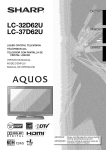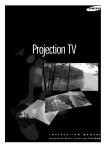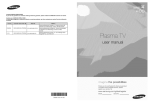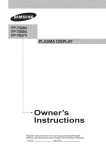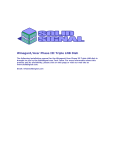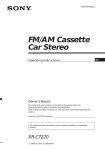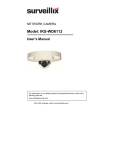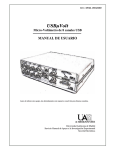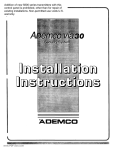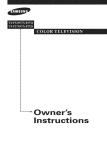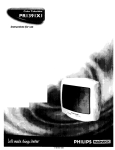Download Polaroid FLM-3201 User's Manual
Transcript
32" LCD Television
FLNI-3201
Operating IVlanual
20050502
Table of Contents
ImportantInformation..........................................................................................................................................................
1
Important Safety Precautions.............................................................................................................................................
2
Preparations.......................................................................................................................................................................
5
Using the Remote Control........................................................................................................................................
5
Batteries for the Remote Control .............................................................................................................................
5
Power Connection....................................................................................................................................................
5
Antenna Connection ................................................................................................................................................
6
Identificationof Controls.....................................................................................................................................................
7
Main Unit ..................................................................................................................................................................
7
Remote Control........................................................................................................................................................
9
Connections......................................................................................................................................................................
11
Cautions Before Connecting ..................................................................................................................................
11
Connect a VCR ......................................................................................................................................................
11
Connect a Camcorder ............................................................................................................................................
12
Connect a DVD player (or Set-Top Box) ................................................................................................................13
Connect a DTV receiver.........................................................................................................................................14
Connect a PC .........................................................................................................................................................
15
Connect a VCR for Recording...............................................................................................................................
16
Turning the Unit On and Off..............................................................................................................................................
17
Turning the Unit On and Off ...................................................................................................................................
17
Viewing the Menus and Displays ...........................................................................................................................17
Memorizing the Channels .................................................................................................................................................
18
Selecting the Signal Source ...................................................................................................................................
18
Storing Channels in MemoryAutomatically............................................................................................................18
Adding and Erasing Channels................................................................................................................................19
Basic Operations ..............................................................................................................................................................
20
Changing Channels................................................................................................................................................
20
Adjusting the Volume..............................................................................................................................................
20
Selecting Input Source Signal ................................................................................................................................
21
Selecting a Menu Language...................................................................................................................................
21
Setting Picture ..................................................................................................................................................................
22
Customizingthe Picture .........................................................................................................................................
22
Using the Preset Picture Mode...............................................................................................................................
22
Setting System .................................................................................................................................................................
23
Setting System In TV Mode .................................................................................................................................
23
Adjusting Screen Aspect ........................................................................................................................................
23
Reducing Picture Noise..........................................................................................................................................
23
VCR mode..............................................................................................................................................................
23
Loading Default Values ..........................................................................................................................................
23
Setting System In VGA Mode ..............................................................................................................................
24
Changing the Position of Image .............................................................................................................................
24
Adjusting Clock and Phase ....................................................................................................................................
24
Adjusting the PictureAutomatically ........................................................................................................................
24
Adjusting Screen Aspect ........................................................................................................................................
25
Displaying Resolution Information..........................................................................................................................
25
Loading Default Values ..........................................................................................................................................
25
Table of Contents(cootioued)
Setting System In YPbPr Mode ...........................................................................................................................
26
Adjusting Phase .....................................................................................................................................................
26
Adjusting Screen Aspect ........................................................................................................................................
26
Reducing Picture Noise..........................................................................................................................................
26
Loading Default Values ..........................................................................................................................................
26
Setting System in DV! Mode ..................................................................................................................................
27
Adjusting Screen Aspect ........................................................................................................................................
27
Displaying Resolution information
..........................................................................................................................
27
Setting Sound ...................................................................................................................................................................
28
Customizingthe Sound ..........................................................................................................................................
28
Using the Preset Sound Mode ...............................................................................................................................
28
Setting SRS effect ..................................................................................................................................................
28
Adjusting On-Screen Display............................................................................................................................................
29
Adjusting OSD Position ..........................................................................................................................................
29
Adjusting OSD Transparence.................................................................................................................................
29
Zooming OSD Menu...............................................................................................................................................
29
Setting OSD Off Time.............................................................................................................................................
29
Loading default values ...........................................................................................................................................
29
TVPC Operations .............................................................................................................................................................
30
Viewing the TVPC ..................................................................................................................................................
30
Selecting the Signal Source for the TVPC Frame ..................................................................................................30
Changing Channels for the TVPC Frame...............................................................................................................
30
Changing the Position of the TVPC Frame ............................................................................................................
31
Adjusting the Size of TVPC Frame.........................................................................................................................
31
Viewing Picture-by-Picture.....................................................................................................................................
31
Using Hotkeys ..................................................................................................................................................................
32
Setting Sleep Timer................................................................................................................................................
32
SettingAudio Mode................................................................................................................................................
32
To pause Picture.....................................................................................................................................................
32
Viewing Closed Captions..................................................................................................................................................
33
Turning Closed Caption On or Off..........................................................................................................................
33
Setting Closed Caption...........................................................................................................................................
33
Setting CC When Mute...........................................................................................................................................
33
Adjusting Child Lock Settings ...........................................................................................................................................
34
Child Lock...............................................................................................................................................................
34
Turning Child Lock On or Off ..................................................................................................................................
36
Changing the Password .........................................................................................................................................
36
Adjusting the Movie Rating.....................................................................................................................................
36
Adjusting the TV Rating..........................................................................................................................................
36
Adjusting Canadian English Rating ........................................................................................................................
37
Adjusting Canadian French Rating.........................................................................................................................
37
Troubleshooting ................................................................................................................................................................
38
Care and Maintenance .....................................................................................................................................................
39
Specification .....................................................................................................................................................................
40
Programmingthe Universal Remote Control....................................................................................................................
42
importantinformation
L
WARNING:
TO REDUCE THE RISK OF FIRE OR ELECTRIC SHOCK, DO NOT EXPOSE THIS APPARATUS TO RAIN OR
MOISTURE.
=
RISK OF ELECTRIC
DO NOT OPEN
SHOCK
CAUTION-Toreducethe risk of electricshock,do not performany
servicingother than that containedin the operating
instructionsunlessyouarequalifiedtodo so.
The lightning flash with arrowhead symbol,
within an equilateral triangle is intended to
alert the user to the presence of uninsulated
dangerous voltage within the product's
enclosure that may be of sufficientmagnitude to
constitutea riskofelectricshockto persons.
The exclamation point within an equilateral
triangle is intended to alert the user to the
presence of important
operating
and
maintenance (servicing)instructions
in the
literatureaccompanyingtheappliance.
"Noteto CATVsysteminstaller:This reminderis providedto callthe CATVsysteminstaller'sattentiontoArticle820-40ofthe NationalElectrical
Codethat providesguidelinesfor propergroundingand,in particular,specifiesthatthecablegroundshallbeconnectedto thegroundingsystem
ofthebuilding,asclosetothepointof cableentryaspractical."
Thisproductutilizestin-leadsolder,andfluorescentlampcontaininga smallamountof mercury.Disposalofthesematerialsmaybe regulateddue
toenvironmentalconsiderations.Fordisposalor recyclinginformation,pleasecontactyour localauthoritiesor the ElectronicIndustriesAlliance:
www.eia.org
FCCSTATEMENT
FCC Notice
LCD TV: A CLASS B digital device
This equipmenthasbeen testedandfoundto complywith the limitsfor a ClassB digitaldevice,pursuantto part15 of the FCCRules.These
limits are designed to provide reasonable protection against harmful interferencewhen the equipment is operated in a commercial
environment.
This equipmentgenerates,uses, and can radiate radio frequencyenergyand, if not installed and usedin accordancewith the instruction
manual, may cause harmful interferenceto radio communications.Operation of this equipment in a residential area is likely to cause
harmfulinterferencein which casethe userwill be requiredto correctthe interferenceat hisownexpense.
FCC CAUTION:
Pursuant to 47CFR, Part 15.21 of the FCC rules, any changes or modifications to this monitor not expressly approved by the
manufacturer could causeharmful interferenceand would void the user's authority to operate this device.
WARNING: This is a CLASS B product. In a domestic environment this product may cause radio interference in
which case the user may be requiredto take adequate measures to counter interference.
importantSafetyPrecautions
Electricalenergy can perform many useful functions,but it can also cause personalinjuriesand property damageif improperlyhandled.
This product has been engineered and manufactured with the highest priority on safety. But IMPROPER USE CAN RESULT tN
POTENTIALELECTRICALSHOCK OR FIRE HAZARD.In order to prevent potential danger, please observe the following instructions
wheninstalling,operatingand cleaningthe product.Toensureyoursafety and prolongthe servicelifeof your LCDTV product,pleaseread
thefollowingprecautionscarefullybeforeusingthe product.
1. Readthese instructions---Alloperatinginstructionsmustbe read and understoodbeforethe productisoperated.
2. Keep these instructions---Thesesafety andoperatinginstructionsmustbe kept in a safe placeforfuture reference.
3. Heedall warnings---All warningson the productand inthe instructionsmustbe observedclosely.
4. Follow all instructions---Alloperatinginstructionsmust befollowed.
5. Do not use this apparatus near water---forexample, near a bathtub, washbowl,
kitchensink,or laundrytub, ina wet basement,or near a swimmingpool,and thelike.
Do not use immediately after moving from a low temperature to high temperature
environment, as this causes condensation, which may result in fire, electric shock, or
otherhazards.
@
6. Clean only with dry cloth---Unplug this product from the wall outlet beforecleaning.
Do notuseliquid cleanersor aerosolcleaners.Usea dampclothfor cleaning.
7. Ventilation---Do not block any ventilation openings. Install in accordance with the
manufacturerinstructions.The vents and other openingsin the cabinetare designedfor
ventilation.Do not coveror block these ventsand openingssince insufficientventilation
cancause overheatingand/orshorten the lifeof the product.Do not placethe producton
a bed, sofa, rug or other similar surface, since they can block ventilationopenings.This
product is not designed for built-in installation; do not place the product in an enclosed
place such as a bookcase or rack, unless proper ventilation is provided or the
manufacturer'sinstructionsare followed.
@
_J
&Heat sources---Do not install near any heatsourcessuch as radiators,heat registers,
stoves,or otherapparatus(includingamplifiers)that produceheat.
&Grounding or Polarization--Do notdefeat the safety purposeof the polarizedor grounding-typeplug.A polarizedplug hastwo blades
with one wider than the other.A grounding type plug has two bladesand a third grounding prong. The wide blade or the third prong are
providedfor yoursafety.Ifthe providedplugdoesnotfit intoyouroutlet,consultan electricianfor replacementof theobsoleteoutlet.
10.Power cord protection--Protect the powercord from being walked on or pinchedparticularlyat plugs, conveniencereceptacles,and
thepointwherethey exit fromthe apparatus.
11.Attachments---Only use attachments/accessoriesspecifiedby the manufacturer.Do not use attachments not recommendedby the
manufacturer.Use ofimproperattachmentscan resultin accidents.
importantSafetyPrecautions(cootiooe¢
L
12.Stand--Use onlywith the cart, stand,tripod, bracket,or tablespecifiedby the manufacturer,or
sold with the apparatus. Do not place the product on an unstable trolley, stand, tripod or table.
Placingthe producton an unstable basecan causethe productto fall, resultinginserious personal
injuriesas well as damage to the product.When mountingthe product on a wall, be sure to follow
the manufacturer's instructions. Use only the mounting hardware recommended by the
manufacturer.
®
13. Move Carefully---When a cart is used, use caution when moving the cart/apparatus
combinationtoavoid injuryfrom tip-over.Suddenstops, excessiveforce and unevenfloor surfaces
cancause theproductto fallfrom thetrolley.
14. Lightning---Unplugthis apparatus during lightningstorms or when unused for long periodsof
time. For added protectionfor this televisionequipmentduring a lightning storm, or when it is left
unattendedand unusedfor long periodsof time, unplug it from the wall outlet and disconnect the
antenna.Thiswill preventdamageto the equipmentdue to lightningand power-linesurges.
_'_
15.Servicing--Refer all servicingto qualifiedservicepersonnel.Servicingis requiredwhenthe apparatushas beendamagedin anyway,
such as power-supplycordor plug is damaged, liquid has been spilled or objectshave fallen into theapparatus,the apparatushas been
exposedto rainor moisture,doesnot operatenormally,or has beendropped.
16. Replacement parts---In case the product needs replacement parts, make sure that the service person uses
replacement parts specified by the manufacturer, or those with the same characteristics and performance as the
originalparts.Use of unauthorizedpartscan resultin fire, electricshockand/orotherdanger.
17.Overloading---Do
not overload wall outlets,
equipmentas this canresult in a risk offire or electricshock.
extension
cords,
or convenience
receptacles
on other
1&Entering of objects and liquids---Never insertan object into the productthroughventsor openings. Highvoltage flowsin the product,
and insertingan objectcan causeelectricshockand/orshort internalparts.Forthesame reason,do notspillwater or liquid on theproduct.
1&Damage requiring service---If any of thefollowingconditionsoccurs, unplugthe powercordfrom theAC outlet,and requesta qualified
servicepersonto performrepairs.
a.Whenthe powercordor plug isdamaged.
b.Whena liquidis spilledon theproductor whenobjectshavefallenintothe product.
c. Whentheproduct hasbeenexposedto rain or water.
d. When the product does not operate properly as described in the operating instructions. Do not touch the controls other than those
describedin the operatinginstructions. Improperadjustmentof controls notdescribed in the instructionscan causedamage, which often
requiresextensiveadjustmentworkby a qualifiedtechnician.
e. If theproducthas beendroppedorthe cabinethasbeen damagedin anyway.
f. When theproductdisplaysan abnormalconditionor exhibitsa distinctchange in performance.Any noticeableabnormalityin the product
indicatesthat the productneedsservicing.
20.Safety checks---Upon completion of service or repair work, request the service technician to perform safety
checksto ensurethat the productis in properoperatingcondition.
21.Wall or ceiling mounting---When mounting the product on a wall or ceiling, be sure to install the product according to the method
recommendedby themanufacturer.This isa safetyprecaution.
3
importantSafetyPrecautions
L
22. Power source---This productis intendedto be suppliedbya listed powersupplyindicatedon the markinglabel.If youare notsure ofthe
type of powersupply to your home, consult your product dealer or local power company. For added protectionfor this product during a
lightningstorm, or when it is left unattendedand unusedfor long periodsof time, unplug it from the wall outlet and disconnectthe cable
system.This will preventdamageto the productdue to lightningand powerline surges.When the unit has to be usedwith another power
supply voltage,the power cablemust be changed. Consultyour productdealer.The socket outlet should be installed near the equipment
and easilyaccessible.Use onlythe powercorddesignatedby our dealer toensure safetyand EMC.When connectingotherproductssuch
asVCRsand personalcomputers,you shouldturnoff thepowerof theunitfor protectionagainstelectricshock.
23.Panel protection---TheLCD panel usedin this productis madeof glass.Therefore,it canbreak
when the product is dropped or impacted upon by other objects. Be careful not to be injured by
brokenglasspieces in casethe LCDpanel breaks.
®
\
/ /
24.Pixel defect--The LCD panel is a very high technology product, giving you finely detailed pictures. Occasionally,a few non-active
pixels mayappearon the screenasa fixedpointof blue,greenor red.Pleasenotethat thisdoes notaffectthe performanceofyour product.
,,,If an outside antennaisconnectedtothe televisionequipment,be suretheantennasystemis groundedso asto providesome protection
against voltage surges and built-up static charges. Section 810 of the National ElectricalCode provides informationwith respect to
proper grounding of the mastand supporting structure,grounding of the lead-inwire to an antenna discharge unit, size of grounding
conductors,locationofantenna-dischargeunit,connectionto groundingelectrodes,and requirementsfor thegroundingelectrode.
EXAMPLE OF ANTENNA GROUNDING AS PER NATIONAL
ELECTRICAL CODE
AN FENNA
LEAD IN WIRE
ANTENNA
DISCHARGE
(NEC
UNIT
SEC liON
GROUNDING
(NEC
--
_
810-21)
CONDUCTORS
SECTION
81 O-21 )
POWER
SERVICE
GROUNDING
ELECTRODE
SYSTEM
(NEC
ART
250,
PART
H)
NEC--NATIONAL ELECTRICAL CODE
,,,An outsideantennasystemshouldnot be locatedin the vicinity ofoverheadpowerlinesor other
electric light or power circuits,or where it can collidewith such power lines or circuits. When
installingan outside antennasystem,extremecareshould be takento keepfrom touchingsuch
powerlinesor circuits,as contactwith them mightbe fatal.
4
Preparations
,_Use theremote controlby pointingit towardstheremote sensorwindowof theset. Objectsbetween
theremote controlandsensor windowmay preventproperoperation.
Note: This illustration is for reference only: The remote sensor may be in different locations on
differentmodels.
Cautions regarding use of remote control
,_Do not exposethe remote controlto shock. Inaddition, do not expose the remotecontrol to liquids,
and do notplacein an area with high humidity.
mDonot installor placethe remotecontrolunderdirect sunlight.The heatmay causedeformationof theunit.
mTheremote controlmay notwork properlyifthe remotesensor windowof themain unitis underdirect sunlightor strong lighting.Insuch a
case,changetheangle ofthe lightingor LCDTVset, oroperatethe remotecontrolcloser tothe remotesensorwindow.
tfthe remotecontrolfails tooperatethe LCDTVfunctions,replacethe batteriesin the remotecontrol.
1 Openthe batterycover.
2
3
Inserttwo size-AAbatteries.
Replacethe cover.
,,(Place the batteries with their terminals
correspondingto the (+)and (-)indications in
the batterycompartment.)
Precaution on battery use
Improperuseof batteriescan resultin a leakageof chemicalsand/orex )losion.Besureto follow theinstructionsbelow.
,_Placebatterieswith theirterminalscorrespondingto the (+)and (-) indications.
[] Differenttypesofbatterieshavedifferentcharacteristics.Donotmix batteriesof differenttypes.
[] Do not mix old and new batteries. Mixingold and new batteriescan shorten the life of new batteriesand/or cause old batteriesto leak
chemicals.
[] Removebatteriesas soonas they are non-operable.Chemicalsthat leakfrom batteriescan cause skin irritation.If chemicalleakageis
found,wipewith a cloth.
[] Thebatteriessuppliedwith theproduct mayhavea shorter lifeexpectancydue tostorage conditions.
[] If the remotecontrolis notusedfor an extendedperiodoftime, removethebatteriesfromthe remotecontrol.
Household
poweroutlet
Plug into AC outlet.
AC cord
1. Connectingthe femaleplug totheAC socketon the unit.
2. Connectingthe maleplug tothewall outletas illustrated.
Note:
[] Thisillustrationis forreferenceonly: TheACplug may be differenton differentmodels.
[] Thisproduct shouldbe operatedonlyfrom thetype ofpowersource indicatedon themarkinglabel.
[] AlwaysunplugtheA Ccordfrom poweroutlet whennot usingfora long period oftime.
5
Preparation (continued)
CABLE TV (CATV) CONNECTION
A 75-ohmcoaxial cableconnectoris builtinto theset for easy hookup.Whenconnectingthe 75- ohmcoaxial cableto theset, screwthe 75ohmcableto theANT.Terminal.
Some cable TV companiesoffer "premiumpay channels".Since the signals of these premium pay channelsare scrambled, a cable TV
converter/descramblerisgenerallyprovidedto thesubscriberbythe cableTV company.
This converter/descrambleris necessary for normalviewing of the scrambledchannels.For more specific instructionson installing cable
TV, consultyour cableTV company.One possible method of utilizing the converter/descramblerprovided by your cable TV companyis
explainedbelow.Pleasenote:An RF switchprovidedwith two inputs (Aand B)is required(notsupplied).
RFswitch (notsupplied)
Cable TV Line
"A"positionon the RFswitch (notsupplied): Youcanview all unscrambledchannelsbyusingtheTV's channelkeys.
"B"positionon the RF switch (notsupplied)' You canview the scrambledchannelsviathe converter/descramblerby usingthe converter's
channelkeys.
Note:
Consultyour Dealeror ServiceCenterforthe type ofsplitter,RF switchor combinerthat mightbe required.
ANTENNAS
Theantennarequirementsfor good colortelevisionreceptionare moreimportantthan those for black & white televisionreception.For this
reason,a good qualityoutdoorantennais stronglyrecommended.
Thefollowingis a briefexplanationof the typeof connectionsthat are providedwith the variousantennasystems.
1.A 75-ohmsystem is generallya round cablewith F-type connectorthat can
easily be attachedto a terminalwithouttools (notsupplied).
2. A 3O0-ohmsystem is a flat "twin-lead"cablethat can be attachedto a 75-ohm
terminalthrougha 300-75-ohmadapter(notsupplied).
75-ohm coaxialcable (round)
300-ohmtwindead cable (flat)
OUTDOORANTENNA CONNECTION
A. Combination
one of thefollowingtwo diagramsif youconnectan outdoorantenna.
.
.
.
.
U_Gslnga VHF/UHFcombinationoutdoorantenna.
B: UsingseparateVHFand/or UHFoutdoorantennas,
Connectthe outdoorantenna cablelead-in to the ANT.terminal on the rear of the
TVset.
adapter
(notsupplied)
"w'_
antenna__
t_,i
I !/:
--,'
"/I/I!'l'_' 'l, _-,
I_
"h'
:l Ilia/
I, j
_
o
/llt!l
o_ '
'_---_
i! I
_°
Antenna cable
VHF/UHF
ant....
....
._,,,I_,_
I
/
I
I
/! ,/_" "_"_f_'_"
!!
300/75-ohm
VHF/UHF "_
twin:,ea,
_
VHF/UHFAntenna
[o
7;5i'_
_hc?ble
B. SeparateVHF And/or
UHFAntennas
UHF
ant
....
t300"°hm
VHF
antenna
J
6
identificationof Controls
L
[Z
__
II
I
__
A blueindicator
lightswhenthepowerisonandared
indicator
lightswheninthestandby
mode.
Remote Sensor
Power Indicator
CHI
Channel Up/Down
VolumeUp/Down
Select Input Signal
Menu
Power On/Standby
power input
Headphonejack
1. POWER d)
Press this button to turn the unit ON from STANDBYmode. Press it again to turn the set back to STANDBY.
2. MENU
Press this button to access the Menu main page.
3. SOURCE
To access signal source select menu.
4. VOL+/Press the VOL+ or VOL- button to directly increase or decreasethe sound volume level;
In OSD Menu, press these buttons to adjust the value or setting of each item.
5. OH+lPress these two buttonsto directly changethe TV channel;
In OSD Menu, press these buttons to choosethe OSD items.
Note:
Functionsof VOL+/-, CH+/-,MENU,SOURCEandPOWER _ are alsoprovidedto theremotecontrol. Thisoperationmanualprovides
a descriptionbased onoperatingfunctionswiththe remotecontrol.
7
identificationof Controls(cont noe¢
Removing or installing the Back Cover
Press
the PUSH
button
the PUSH
Pull out the Cover
carefullyl
|
o:
°/._ °
_i
button
f _\, °
Pull out the Cover carefully
Cover
Insertion
_
Remove
the Cover
Insertion
Cover
After all connectionsare made, aim the Insertiontabs toward
the Locating grooves, then carefully push the Cover until it
locksin placewith a click.
@_
D-Sub T
AUDIO
D-Sub IN 5
AUDIO
f
.....
DVI-D IN
_L .....
AUDIO
! ::
Y
0-
6
AV2
INPUT
_AUD
IO
AUDIO
UMONOR
VIDEO
Pb
Pr
| ::
R
HDTV IN
BI®
1AVoum-_ AUDIOL
I=====
VIDEO
I@
7
DVI-D _._
AUDIO R |
AUDIO L
r_
_AVl
INPUT/_,_
"JS-VIDEO
]
'° ]
I@
I@
AUDIO
R
AUDIOL/MONO
IN /
VIDEO
/
S-VlDEC
I
ANTENNA
INPUT
IO
....=
I®
....
1.AV outputs (Video,Audio L/mono, R)
Connectto the VCR inputjacks to recordprograms.
2. AV2 inputs (Video,Audio L/mono, R)
Receivevideo/audiosignals from external sources such as VCR or DVD player.
3.AV1 inputs (Video,Audio L/mono, R)/ S-Video input
Receivevideo/audiosignals from external sources such as VCR or DVD player.
Receivea S-Videosignal from external source such as VCR or DVD player.
4. Antenna input
Allows you to connectcable or outdoor antenna.
5. D-sub (VGA) input/Audio in
Connectto the VGA/audiooutputs on your PC.
6. DVl input/Audio in
Connectto the DVl/audiooutputs on your DTV receiver.
7. HDTV inputs (Y, Pb, Pr,Audio L, R)
Connectto the audio and componentoutput jacks of a DVD player or Set-TopBox.
Note:
TheAVoutput terminalsoutputaudio/videosignalinputtedfromAntennainput orAVinputs.
,J
8
identificationof Controls(coot o d)
1. POWER (D
Turn the unit on or off
2.0-9 number buttons
Directchannel select
3. ENTERbutton
Channelenter button
4. INPUT
To access source select menu
4
5. LAST
To quicklyjump between current channeland last selected
channel.
5
.
7
8
9--
VOL+/Used to adjust volume.
7. CH+/Used to switch channels.
8. MUTE
Sound mute
11
9. MENU
To access the Menu main page or exit menu operation
10. Menu navigation button: = T _ _,
In Menu operation, use =/,,,- to select menu item;
Use 4 / _ to adjust selected item;
OK button
To confirm, enter submenuor toggle betweenthe settings of the
selected menu item.
11. EXIT
Used to exit the current menu and returnto upper level menu.
Note:
Inmenuoperation,CH+/- and VOL+/-button also canbe usedto navigate
in menus.
9
identificationof Controls( oot oo ¢
12. ASPECT
To select screen aspect ratio
13. DISPLAY
To display channel status or signal information
14. STEREO
To select STEREO,SAP or MONO
15. SRS
To turn on or off the SRS sound effect *
16. PIP
To activate picture-by-picture
17. SIZE
To adjust TVPC frame size
18. CAPTION
To select CCD on/offand CCD channel
19. SLEEP
To set Sleep timer
20. PICTUREMODE
Picture modeselect
12
13
18
14
15
2O
16
19
21
21. SOUND MODE
Sound modeselect
22. PIP INPUT
To select signal source for TVPC frame
23. TV/PC
To activate TVPC function
Note:
TheTVPC function means you may view a TV programfrom a mini window
while themainwindowis displayinga PCscreen.
* The SRSsymbois a trademarkof SRSLabs,Inc.
SRStechnologyis incorporatedunderlicensefrom SRSLabs, Inc.
,J
10
Connections
®
Carefullychecktheterminalsfor positionand type beforemakingany connections.
®
The illustrationofthe externalequipmentmaybe differentdependingon your model.
®
Looseconnectorscanresult in imageor colorproblems.Makesure thatall connectorsare securelyinsertedintotheirterminals.
®
Whenconnectingan externaldevice,turnthe poweroffon thepanel toavoidany issues.
Refertothe operatingmanualofthe externaldeviceas well.
AUDIO
AV OUT'_
AUDIO
B_
R
L
G}
VIDEO
\V2 INPUT
'4
AVl
tNPUT/,,=,_
S-VIDEO
@
o}
IO L/MONO
AUDIO
R
VIDEO
,_D
:!]
AUDIO
R
AUDIOL/MONO
IN /
Audio
cable
Video cable
VIDEO
L._
S-VIDEC
O
®
,.,_1
S-video
cable
ANTENNA
-or
m
INPU]
OUT s-'
VCR
/
® Yellow (VIDEO)
® White (AUDIO L)
® Red (AUDIO R )
How to connect:
Connectthe Audio/Videocables between the Audio (L/R)Nideo jacks on the unit and VCR.
Note:
Forbetter video,you canusethe S-videoterminalif yoursourcesupportsit.
To play VCR
1.Turn on your LCDTV, press INPUT button on the remote control.
2. Press = or-,, to select Videol(AVl IN) and press OK to confirm.
3. Turn on your VCR, insert a videotape and press the Play button.
11
Rear of the VCR
Connections
m
AV OUT ,=,_
AUDIO
AUDIO
m
L
R
VIDEO
W2
INPUT
_AUD
@
IO
AUDIO
UMONO R
Audio
cable
VIDEO
Lt
AVl INPUT/.,=
(continued)
AUDIO
R
1 AUDIOL/MONO
S-VlD EO IN /
/
VIDEO
®
Video
cable
h
S-VlDEC
ANTENNA
INPUff
4
® Yellow (VIDEO)
® White (AUDIO L)
® Red (AUDIO R )
How to connect:
Connectthe AudioNideo cables between the Audio (L/R)Nideo jacks on the unit and camcorder.
To playback Camcorder
1.Turn on your LCD TV, press INPUT button on the remote control.
2. Press = or,,, to select Video2 and press OK to confirm.
3. Turn on your camcorderand set it to output mode. (For details, refer to your camcorder
owner's manual.)
4. Insertthe tape into the camcorderand press Play button.
Note:
Theoperationsof the camcordermay be differentand is dependenton your model.
Pleasereadthe owner'smanualofyour camcorderto confirmoperation.
,J
12
Connections(continued)
@
@
t_
@
Video
cable
Pb
{a_¸
@
@
Pr
@
@ I
AUDIO
AUDIO
HDTV Ir
R |
L
Audio
®
(_) white (audio L)
(_) red (audio R, P /e ) r
@ G_eeo
(Y)
(_)Blue(PLC )b
Rearof the DVD player
DVD player,Set-top Box
How to connect
a DVD Player (or Set-Top Box) using Component
Video Connections:
Connectthe Video cable betweenthe Y, Pb, Pr input jacks on the unit and Y, Pb, Pr output jacks on the DVD player (or Set-TopBox).
ConnecttheAudio cable between the AUDIO inputjacks on the unit and AUDIO output jacks on the DVD player (or Set-TopBox).
To play DVD or Set-Top Box
1. Turnon your LCD TV, press INPUT buttonon the remote control.
2. Press = or .,- to select YPbPr.
3. Press OK to confirm.
3. Turnon your DVD player(or Set-TopBox).
Note:
TheY,Pb, Pr outputsonyour DVDplayerare sometimeslabeled Y,Cb,Cr or Y,U, V. If so, connectthecablesto likecolors.
13
Connections(continued)
D-Sub
1 _ D-Sub IN
AUDIO '_
DVI-D
Audio
cable
cable
lAUDIO "_
DVl D IN
"
Pb
ov,
Pr
HDTV
AUDIO R
AUDIO
L
DVI
DTV Receiver
Rearof the DTV receiver
How to connect:
1. Connectthe cable or antennato the antenna inputjack on the DTV receiver.
2. Connectthe DVl cable between the DVl input interfaceon the unit and DVt output
interfaceon the DTV receiver.
3. Connectthe Audio cable between the AUDIO input jack on the unit andAUDIO
outputjacks on the DTV receiver.
To Watch DTV
1. Turn on your LCD TV, press INPUT button on the remote control.
2. Press = or _- to select DVl.
3. Press OK to confirm.
4. Turn on your DTV receiver.
,J
14
Connections(continued)
Audio
cable
VGA
cable
Pb
Pr
AUDIO
AUDIO
HDTV Ir
R |
L
How to connect:
Connect a VGA cable between the VGA jack on the PC and the VGA inputjack on the unit.
Connect an Audio cable between the AUDIOoutput on the PC and AUDIO inputjack on the unit.
To Watch the PC screen
1. Turnon your LCD TV, press INPUT button on the remote control.
2. Press = or ,,- to select VGA.
3. Press OK to confirm.
4. Turnon your PC and check for PC system requirements.
5. Adjust the screen resolutionand settings on your computerto the preferredsettings.
15
Connections(continued)
AV OUT =_
AUDIO L
_,UDIO
R
VIDEO
\V2 iNPUT
_AUD
lOAUDIO
L/MONO R
L====
VIDEO
r_
AUDIO
R
AV1 INPUT/,,,,,,,,,,,
I AUDIOL/MONO
S-VIDEO
IN /
VIDEO
L_
ANTENNA
S-VIDEC
INPU]
® Yellow (VIDEO)
©O
® White (AUDIO L)
® Red (AUDIO R )
_
_
S-VIDEO
Rear of the VCR
How to connect:
ANT IN
_'/--
VCR for recording
Connectthe AudioNideo cables between the Audio (L/R)Nideo jacks on the unit and VCR.
To record program
1.Turn on your LCD TV, select a programyou wish to record.
2. Turn on your VCR, insert a videotapefor recording.
3. Press the Record button to begin recording.
Note:
TheAV outputterminalsoutputtheaudio/videosignalfrom theAntennainputorAVinputs.
,J
16
Turningthe Unit On and Off
Turningthe Unit On and Off
Turning On
Insertthe powercordintothewalloutlet.
Pressthe Power ',b buttonon theremote control.
Theunitwill be turnedon and youwill be readyto useit's features.
TurningOff
With the poweron, pressthe Power burn on the remotecontrolto turnoff.
Note:
I
Youcan alsousethe Power _utton
on thecontrolpanel on themainunit.
Viewingthe Menusand Displays
YourLCD TVhasa simple,easy-to-usemenusystemthat appearson thescreen.Thissystemmakesit convenientand fast
to usefeatureson theunit. Theunitalso letsyou displaythestatus of manyof yourLCDTV features.
Viewing the Menus
1
2
With the poweron, press the MENUbutton on the remote control.The main
menuappearson the screen.The picturemenuis selected.
Use the = or -,, to select menu item. Use _ or _ to adjust value of item. Use OK to confirm, enter submenu or togglethe
settings of the selectedmenu item.
youcan pressthe MENUbutton repeatedlyto exitthe menuoperations.
Note:
Toclearlyintroducethemenuoperations, this operationmanualprovides a descriptionbasedon operationwith theremote control.
Displaying Status Information
Pressthe DISPLAY button on the remote control,the unitwill display currentstatus informationsuch as channelnumber,audio mode or
signalsource,etc.
17
Memorizingthe Channels
L
Your LCD TV can memorizeand store all the availablechannelsfor bothantenna and cable channels.After the availablechannels are
memorized,useCH+/-to scanthe channels.
Selectingthe Signal Source
Beforeyour LCD TV can memorizethe availablechannels,you must specify the type of signal source that is connectedto the unit.
(i.e., an antenna or cable system)
1 Press MENUtodisplaythemenumainpage.
2
Press = or,,, repeatedlyto select CH item.
3
Press OK to access the submenu.
The TV/Cable menu item will be highlightedautomatically.
4
Press OK to toggle between TV or Cable.
If you are connectedto an antenna, please selectTV. If you connect cable,
pleaseselectcable.
Storing Channelsin MemoryAutomatically
1 Press MENUtodisplaythemenumainpage.
2
Press = or,,, repeatedlyto select CH item.
3
Press OK to access the submenu.
4
Press ,,- repeatedly to highlight Auto Search item.
5
Press OK to store channels in memoryautomatically.
The unit will begin memorizingall the available channels. During the process of the Auto
Search,youcan press MENUtoexit.
18
Memorizingthe Channels(coot_ooe¢
Adding and ErasingChannels
1 Press MENUtodisplaythemenumainpage.
2
Press = or,,,- repeatedlyto select CH item.
3
Press OK to access the submenu.
4
Press ,,,-to highlightChannel No item.
5
Press _ or _, to select a channel numberyou want to add or erase.
You can also use numberbuttons to select a desired channel numberdirectly.
6
Press ,,,-to highlightAdd/Erase item.
7
Press OK to toggle between Add or Erase.
When the item is set to erase, the selected channelwill be erased.
When the item is set to add, the selected channelwill be added.
19
Basic Operations
ChangingChannels
Using the Channel Buttons (CH+ or CH-)
PresstheCH+or CH- to changechannels.
Whenyou pressthe CH+or CH-,theunit changeschannelsin sequence.Youwill seeall the channelsthat the unithasmemorized.
Youwill notseechannelsthatwere erased.
Direct AccessingChannels
Pressthenumber buttons to go directlyto a channel.
To select a one-digit channel: press the 0-9 number buttons, followed by ENTER button or wait for some seconds, and the unit
automaticallygoesto theselectedchannel.
To select a two-digitchannel: in TV mode, press the 0-9 number buttons to directly go to the selected channel;while in Cable mode,
press the0-9 number buttons, followedby ENTERbuttonor wait fora few seconds, and theunitgoes totheselectedchannel.
Toselecta three-digitchannel: press the0-9 number buttons to inputthe channelnumber, then theunitgoes totheselectedchannel.
Note:
Whenyou usethenumberbuttons,you candirectlyselectchannels that wereerased.
Using the LAST button
Pressthis button to switch between the current channel and the last viewed channel.
Adjustingthe Volume
Using the volume buttons (VOL+and VOL-)
Pressthe VOL +or VOL- to increaseor decreasethevolume.
Using the Mute
Using the MUTE button
Atanytime, you cantemporarilycutoff thesoundusingthe MUTE button.
1 Pressthe MUTEbuttonand thesoundcutsoff.
2
Toturn muteoff, pressthe MUTEbutton again.
20
Basic Operations (coot_ooe¢
Selecting Input SourceSignal
1
Pressthe INPUT buttontoaccess Source Select menu.
2
Press = or,- toselectadesiredinputsource.
3
PressOK toconfirmand theunitdisplayssignalfrom theselectedinputsource.
VGA...... Selectsignalfrom VGA(15-pin D-sub)interlace.
DVl ....... Selectsignalfrom DVl interface.
RF ........ SelectTVsignal.
Video1....... Select signal from AVl IN terminals.
Video2....... SelectsignalfromAV2 IN terminals.
SVideo....... Selectsignalfrom Swideo terminal.
YPbPr ...... SelectsignalfromYPbPrterminal.
Selecting a MenuLanguage
1 Press MENUtodisplaythemenumainpage.
2
Press = or,,,- repeatedlyto select OSD item.
3
Press OK to access the submenu.
TheLanguage item willbe highlightedautomatically.
4
Press OK to toggle between English, French and Spanish.
5
Press MENUto exit.
21
Setting Picture
Customizingthe Picture
1 Press MENUtodisplaythemenumainpage.
Thepicture menupagewillbe displayedautomatically.
2
3
4
5
PressOK toaccess thePicture submenu.
Press = or,,, toselectthe itemyou wishto change.
Press 4 or ) toadjustthevalueoftheitem.
Press MENUto exit.
In TVlVideo mode
Color
Adjusts
color saturation.
Brightness
Adjusts
screen brightness
dark picture
hair.
Contrast
Sharpness
Tint
Adjusts
for easier viewing of
such as night scenes
and black
image contrast.
) : deeper
4 :paler
0~100
) : lighter
0~100
4 :darker
) :stronger
4: weaker
0~100
) :sharper
4 :softer
0~100
) : greenish
4 :purplish
0~100
)'lighter
4 'darker
0~100
)'stronger
4 ' weaker
0~100
0~100
sharp image.
)'sharper
4 'softer
Adjusts
UseOK to toggle
6500K
9300K
12000K
Adjusts image sharpness
sharp image.
Adjusts
tint for image.
Adjusts
screen brightness
and displays
a
In VGA/DVl mode
Brightness
dark picture
hair.
such as night scenes
Contrast
Adjusts
image contrast.
Sharpness
Adjusts
image sharpness
Color Temp
for easier viewing of
and black
and displays
preset color temperature.
a
Using the Preset Picture Mode
Usethe PICTUREMODEbuttonto quicklyselectpicturemode.
Thereare threepreset picturemodes (Bright, Soft and Nature) andone user-setpicturemode
(User). Eachpreset modehas its ownpicturesettings.
Bright: Select fora brightpicture.
Soft: Selectfor a finelydetailedpicture.
Nature:Select fora normalpicture.
Adjustedsettingsarestoredin Usermode.
22
Setting System
Setting System in TV Mode
Adjusting ScreenAspect
1
2
3
Press MENUto displaythe menumainpage.
Press = or,- repeatedlyto select System item.
Press OK to access the submenu.
The Aspect Ratio item will be highlightedautomatically.
4
Press OK repeatedlyto select a desiredaspect ratio.
You canselecttheimageaspectratiobetween4:3, 16:9, Panoramaand Zoom.
4:3 -- For4:3 signalformat.This modedisplaysa 4:3 pictureat its standard4:3size withoutany
stretching.
16:9-- For 16:9signalformat. This mode displays16:9aspectratiopicture.
Panorama --In this modethepicture isprogressivelystretchedtowardeachside ofthe screen.
Zoom -- For4:3 letterboxsignalformat.This modestretchesthe picturehorizontallyand crops the topand bottomblack barsof the
picture.
Note:
Youmay quicklyselectthescreenaspectby usingtheASPECTbutton on theremote control.
ReducingPicture Noise
1 Press MENUtodisplaythemenumainpage.
2
3
Press = or,,, repeatedlyto select System item.
Press OK to access the submenu.
4
Press =or-,, repeatedlyto selectN/R item.
5
Press OKto select Off,Auto, Strong, MiddleorWeak.
Sometimesa noisy picture mayappear on the screenbecauseof poor signal.This functionhelps
to enhancethe picturequalityby reducingthe noise.
VCR mode
1 Press MENUtodisplaythemenumainpage.
2
Press = or,,, repeatedlyto select System item.
3
Press OK to access the submenu.
4
Press =or,,,
5
Press OKto selectOn or Off.
repeatedlytoselectVCRmodeitem.
When you are watching VCR program type or receiving weak signal, please set the "VCR
mode" item to "On". It helps to obtain a better synchronizationand improve the stabilityof the
picture.
Loading DefaultValues
Youmay quicklyloaddefault values byusingthe Default item.
23
Setting System (cont_noe¢
Setting System in VGA Mode
i
Changingthe Positionof Image
The unitallowsyou toadjustthe positionof thescreen ifit is notwell-aligned.
1
Press MENUto displaythe menumainpage.
2
Press = or,,,- repeatedlyto select System item.
3
Press OK to access the submenu.
4
Press = or,,,- toselect Hposition orV position item.
5
Press 4 or _ to adjustthe valueof theitem untilthescreen iswell-aligned.
Adjusting Clockand Phase
1
Press MENUto displaythe menumainpage.
2
Press = or,,,- repeatedly to select System item.
3
Press OK to access the submenu.
4
Press = or,,,- toselectClock or Phaseitem.
5
Press _ or _ to adjustthevalueof the itemuntilthe screenis well-aligned.
Adjust the clock frequency of the set's internal clock signal. If shimmering or rainbow-like noise is apparent in
the image, try adjusting the clock frequency setting.
You may find that images blur, depending on the clock phase of your PC's Processor. If you experience blurring,
you can obtain a clearer image by adjusting the phase setting.
Adjusting the PictureAutomatically
1 Press MENUtodisplaythemenumainpage.
2
Press = or,,,- repeatedlyto select System item.
3
Press OK to access the submenu.
4 Press =or,,,- repeatedlyto select AutoAdjust
5
item.
Press OKto confirm.
The unitautomaticallyadjustsphase,clockor position,etc.
TheAutoAdjust functiononlyworkswhen thepicture isdisplayedin 16:9with fullscreen.
24
Setting System (cont_noed)
Setting System in VGA Mode(continued)
J
Adjusting ScreenAspect
1
Press MENUto displaythe menumainpage.
2
Press = or,,,- repeatedlyto select System item.
3
Press OK to access the submenu.
4
Press = or,,,- repeatedlyto highlightAspect Ratio item.
5
Press OK repeatedlyto select 4:3 or 16:9.
Note:
Youmay quicklyselectthescreenaspectby usingtheASPECTbutton on theremotecontrol.
DisplayingResolutionInformation
Youmay quicklydisplaytheresolutioninformationby usingthe Resolution item.
Loading DefaultValues
Youmay quicklyloaddefault values byusingthe Default item.
25
Setting System (cont_noe¢
Setting System in YPbPr Mode
i
Adjusting Phase
1
Press MENUto displaythe menumainpage.
2
Press = or,- repeatedlyto select System item.
3
Press OK to access the submenu.
The Phase item will be highlightedautomatically.
4
Press 4 or _ repeatedlyto adjust the value.
Adjusting Screen Aspect
1
Press MENUto displaythe menumainpage.
2
Press = or,- repeatedlyto select System item.
3
Press OK to access the submenu.
4
5
Press = or,- repeatedlyto highlightAspect Ratio item.
Press OK repeatedlyto select a desiredaspect ratio.
For480i or 480Psignalformat,you canselectthe imageaspectratiobetween4:3, 16:9, Panorama and Zoom.
For720Por 1080isignalformat,you canselecttheimageaspectratiobetween4:3 and16:9.
Note:
Youmayquicklyselectthe screenaspectby usingtheASPECTbuttonon theremote control.
ReducingPicture Noise
1 Press MENUtodisplaythemenumainpage.
2
Press = or,- repeatedlyto select System item.
3
Press OK to access the submenu.
4
Press =or,-
5
Press OK repeatedlyto select Off, Auto, Strong, Middle or Weak.
repeatedlyto selectN/R item.
Loading DefaultValues
Youmay quicklyloaddefault values byusingthe Default item.
26
Setting System (continoed)
You mustselect DVt input sourcewhen you do the operationsin DVl mode.As regardsto the connection, Sound menuand OSDmenuof
DVt, referto page 14 andpage 28-29of this manual. InDVl mode, CHmenudisplaysgreyand can'tbe selected.
Setting System in DVI Mode
Adjusting ScreenAspect
1
Press MENUtodisplaythe menumainpage.
2
Press = or,,, repeatedlyto select System item.
3
Press OK to access the submenu.
The Aspect Ratio item will be highlightedautomatically.
4
Press OK repeatedlyto select 4:3 or 16:9.
Note:
Youmay quicklyselectthescreenaspectby usingtheASPECTbutton on theremote control.
DisplayingResolutionInformation
1
Press MENUto displaythe menumainpage.
2
Press = or,,, repeatedlyto select System item.
3
Press OK to access the submenu.
4
Press ,,, to select Resolution item.
Now the resolution informationwill be displayed.
27
Setting Sound
Customizingthe Sound
1 Press MENUtodisplaythemenumainpage.
2
Press = or,,, repeatedlyto select Sound item.
3
Press OK to access the submenu.
4 Press = or,,- repeatedlyto selectthe optionitemsyouwantto adjust.
5
Press 4 or _ toadjustthevalue orOKtotogglesettings.
Volume
Bass
Treble
Balance
Mute
Speaker
Head Phone
Adjustsvolumevalue.
_,: stronger
4 :weaker
0~100
Adjusts Bass(lowsounds)
_: stronger
4 :weaker
0~100
AdjustsTreble(highsounds).
_ : stronger
4 :weaker
0~100
Adjustsvolumebalance(leftandrightvolumes).
_ :Highervolume from righ! 0~100
speaker.
:Higher volume from left
speaker.
Mutesthe sound
Use OKto toggle
On or Off
Turns onor offspeaker soundoutput
Use OK to toggle
On or Off
Turnsonoroffheadphonesoundoutput
UseOKtotoggle
On orOff
Using the Preset Sound Mode
UsetheSOUNDMODEbuttonto quicklyselectsoundmode.
Thereare threepreset soundmodes(Movie, Music and News) and one user-setsoundmode
(User). Eachpreset modehas its ownsoundsettings(Bassand Treble).
Movie: Selectfora movieprogram.
Music: Selectfora musicprogram.
News: Selectfora speechor conversationprogram.
Adjustedsettingsarestoredin User mode.
Setting SRS effect
UsetheSRS buttontoquicklytum on or offthe SRSeffect.
i SRS: On i
SRS (SoundRetrievalSystem(b)isan audio enhancementtechnologythat restoresthe spatial
cues that are present in a live listening environmentand processesit to providea natural 3D
soundfield.
* The SRSsymbolis a trademarkof SRSLabs,Inc.
SRStechnologyis incorporatedunderlicensefrom SRSLabs,Inc.
Note:
Whenthe SRSeffectis set to On,theSRS functionmay affectthe settingofBalance item.
28
AdjustingOn-ScreenDisplay
Adjusting OSD Position
1
2
3
4
5
Press MENUto displaythe menumainpage.
Press = or,_ repeatedlyto select OSD item.
Press OK to access the submenu.
Press = or,,,- repeatedlyto select H Position or V Position item.
Press 4 or _ toadjusttheOSDposition.
Adjusting OSDTransparency
1
Press MENUto displaythe menumainpage.
2
Press = or,,- repeatedlyto select OSD item.
3
Press OK to access the submenu.
4
Press = or,,,- repeatedlyto select Halftone item.
5
Press 4 or _ to adjustthe OSDtransparence.
Zooming OSD Menu
1 Press MENUtodisplaythemenumainpage.
2
Press _ or,,- repeatedlyto select OSD item.
3
Press OK to access the submenu.
4
Press = or,,- repeatedlyto select Zoom item.
5
Press OK repeatedlyto select Normal or Zoom.
Note:
Whenyouzoom in the OSDmenu, the Vposition item is unadjustable
Setting OSD Off Time
This settingallowsyouto setthe time thatthe OSDfor the mainmenuis displayedonscreen.
1 Press MENUtodisplaythemenumainpage.
2
Press = or,,- repeatedlyto select OSD item.
3
Press OK to access the submenu.
4
Press = or,,,- repeatedlyto select OSD Off item.
5
Press OK repeatedlyto select a proper time.
You mayselectbetween5 seconds, 10seconds,20 seconds,50 secondsor 200 seconds.
Loading defaultvalues
Youmay quicklyloaddefault values byusingthe Default item.
29
TVPC Operations
Viewingthe TVPC
The TVPC function is available only when the main frame is in VGA/DVl mode and the aspect ratio is in 16:9and the
verticalfrequency is 60Hz.
1 Press MENUtodisplaythemenumainpage.
2
Press A or,,, repeatedlyto select TVPC item.
3
Press OK to access the submenu.
The TVPC On/Off item will be highlightedautomatically.
4
Press OK to select On or Off.
Note:
Youmay quicklyopenor close TVPC framebyusingthe TV/PCbutton directly
Audio is fromthemainpicture only
MainFrame
Selectingthe Signal Sourcefor the TVPC Frame
1
Press MENUto displaythe menumainpage.
2
Press A or,,, repeatedlyto select TVPC item.
3
Press OK to access the submenu.
4
Press A or,,, repeatedlyto select Source item.
5
Press OK repeatedlyto select signal source for the TVPC frame.
Youmay selectRF,Video1, Video2, SVideo or YPbPr fortheTVPC Frame.
Note:
Youmay quicklyselectsignalsource forthe TVPCframeby usingthePIPINPUTbutton.
ChangingChannelsfor the TVPC Frame
WhentheTVPC frameis in TVmode, pressthe CH+or CH- buttonto changechannels.
Whenyou pressthe CH+or CH-,the unitchangeschannelsin sequence.Youwillsee all the channelsthat the unithasmemorized.
Youwill notsee channelsthatwere erased.
30
TVPCOperations (coot_ooe¢
Changingthe Positionof the TVPC Frame
1
2
3
4
5
Press MENUto displaythe menumainpage.
Press A or,,, repeatedlyto select TVPC item.
Press OK to access the submenu.
Press A or,,, repeatedlyto select H Position or V Position item.
Press 4 or _ toadjustthe TVPCframe position.
Note:
Youcan quicklyadjust TVPCposition by usingthe A.,
4
button.
Main frame
TVPC frame
Adjusting the Size of TVPC Frame
1
Press MENUto displaythe menumainpage.
2
Press A or,,, repeatedlyto select TVPC item.
3
Press OK to access the submenu.
4
5
Press A or,,, repeatedlyto select Size item.
Press OK toadjustthe TVPCframe size.
Note:
Youmay quicklyadjust TVPCsize by usingtheSIZEbutton.
ViewingPicture-by-Picture
Youmay viewdouble windowsbyusingPIPfunction.
1
WithoutTVPCfunctionworking,press MENUtodisplaythe menumainpage.
2
Press A or,,, repeatedlyto select TVPC item.
3
Press OK to access the submenu.
4
5
Press A or,,, repeatedlyto select PBP item.
Press OK toturn on or off PBPfunction.
Note:
• Youcan quicklyswitchtoPBPmode byusing the PIPbutton.
• In PBPmode, theHPosition and VPositionitem do notworkiftheyare adjusted.
31
UsingHotkeys
SettingSleep Timer
Pressthe SLEEP button repeatedlyto set a sleep time to automaticallyturn off the unit.
Eachpress of the button changes the value:
Off
_
5 minutes _
10 minutes _
15 minutes _
30 minutes
t
!
iSleep:
5 min. i
SettingAudio Mode
Press the STEREO button repeatedly to select the audio mode between MONO, SAP and
STEREO.
ChooseSTEREOfor channelsthat are broadcastingin stereo.
ChooseMONOfor channelsthat are broadcastingin mono,or if youare havingdifficultyreceivinga stereosignal.
ChooseSAP to listento the SecondAudio Program,whichis usuallya foreign-languagetranslationofa program.
Topause the Picture
Pressthe PAUSEO button to hold on the image on the screen (the video sourcesstill run).
Pressagain to reactivatethe image.
Note:
ThePAUSEfunctionworksin TV,Videoor S-videomode only:
For thesake ofprotectingthe screen,please do NOTpause a picturefor a long time.
32
Viewing Closed Captions
The unit decodes and displays the closed captionsthat are broadcastwith certain TV shows. These captions are usually subtitles for the
hearing impairedor foreign languagetranslations.All VCRs record the closed caption signal from televisionprograms, so home-recorded
video tapes also provide closed captions. Most prerecordedcommercialvideo tapes provideclosed captionsas well. Check for the closed
captionsymbolin your televisionscheduleand onthe tape'spackaging:l_l.
Note:
TheCaptionfeaturedoesnot workwith YPbPr,VGA,OVI.
Notall theprograms and videoswilloffer closedcaptioning.Pleaselook for the[_ symbolto ensurethat captionswillbe shown.
TurningClosed Caption On or Off
1 Press MENUtodisplaythemenumainpage.
2
Press = or,,, repeatedlyto select Setup item.
3
Press OK to access the submenu.
The CCD On/Off item will be highlightedautomatically.
4
Press OK to select On or Off.
Setting ClosedCaption
1 Press MENUtodisplaythemenumainpage.
2
Press = or,,, repeatedlyto select Setup item.
3
Press OK to access the submenu.
4
Press = or,,- repeatedlyto select CCD mode item.
5
Press OK repeatedlyto select a desired mode.
Youmay selectbetweenCC-1,CC-2,CC-3,CC-4,T-l, T-2,T-3and T-4.
The ClosedCaptionbroadcastscan be viewedin two modes:CAPTIONand TEXT.Foreachmode,four channelsare available.
The [CAPTION]modeshowssubscriptsof dialoguesand commentariesofTV dramasand news programswhileallowinga clear view
of thepicture.
The [TEXT] mode displays various information over the picture (such as TV program schedule, weather forecast, etc.) that is
independentof theTVprograms.
Note:
Youmay quicklyselectCCDmodeby usingthe CAPTIONbuttondirectly:
Setting CC When Mute
1 Press MENUtodisplaythemenumainpage.
2
3
Press = or,,, repeatedlyto select Setup item.
Press OK to access the submenu.
4
Press = or,,, repeatedlyto select CC when mute item.
5
Press OK to select On or Off.
Ifyou set this itemto On, theunitdisplay closedcaptionwhenyou mutethesound.
33
Adjusting ChildLockSettings
Child Lock
This functionallows TV programsto be restrictedand TV usageto be controlled basedon FCCdata. It preventschildrenfrom watching
violent or sexualscenesthat maybe harmful.
Restrictionof TV programs includes two ratings that contain information about the program: the MPAArating and the TV Parental
Guidelines.TheMPAAratingis restrictedby age.TV ParentalGuidelinesare restrictedbyage and content.
Sincea TV programmay useeitherthe MPAAratingor the TVGuidelines,bothshouldbe adjustedforcompletecontrol.
[1] MovieRating (MPAA)
Rating
age
based
G
GENERALAUDIENCES.
All agesadmitted.
PG
PARENTALGUIDANCESUGGESTED.Somematerialmaynot be suitablefor children.
PG-13
PARENTALSTRONGLYCAUTIONED.Somematerialmay be inappropriateforchildrenunder13.
R
RESTRICTED.Under17 requiresaccompanyingparentor adultguardian.
NC-17
NOONE 17AND UNDERADMITTED.
X
X Ratingisan older ratingthat is unifiedwith NC-17but maybe encodedin the dataof older movies.
NtA
NOI H,_IED.
Note:
TheMovieratingis onlyage-based.
Example 1'
"PG-13"in the age-basedratingisblocked,this willautomaticallyblockthehigherratings"R","NC17","X"also.
Example2:
"R" in the age-basedratingis blocked,this will automaticallyblock the higherrating"NC-17","X"
also.
"Child LockBlock"witha greenscreenwillbe displayedif youwatchtheprogramwithProgram
Ratingdataas sameasyouconfigured.
34
Adjusting Child LockSettings(coot oo ¢
[2] TV Rating
content based
Rating
D
L
S
V
FV
TV-Y(All children)
X
X
X
X
X
TV-Y7(Directto OlderChildren)
X
X
X
X
®
age TV-G(GeneralAudience)
based
TV-PG(ParentalGuidanceSuggested)
X
X
X
X
®
•
®
®
®
O
®
®
•
®
®
TV-14(ParentsStronglyCautioned)
TV-MA(MatureAudienceOnly)
X --
ContentRatingcan be set butthis Rating is notnormally
broadcastbyTV Station.
• --
ContentRatingcanbe set.
D: Sexually SuggestiveDialog
L:Adult Language
S: Sexual Situation
V: Violence
FV: FantasyViolence
Note:
Age-basedratings canbe modifiedby thecontent-basedratingsbut onlyin the combinationsindicatedby an • in thetableabove.
Choosinglowerage-basedratingblocksthehigher age-basedratingsregardlessof contentratingssettings.
Example 1'
WhenTV-Y7in theage-basedratingisset toBLOCK,thiswillautomaticallyblockthehigherratings:
TV-G,TV-PG,TV-14andTV-MA.Inaddition,D,L,S,V and FVin contentareautomaticallyblocked.
Example2:
WhenTV-14intheage-basedratingissetto BLOCK,thiswill automaticallyblockthehigherratings:
TV-MA.
In addition, if you block "L" sub-rating in TV-PG, then the D, L, S, V and FV in content in
TV-14andTV-MAwillautomaticallybeblocked.
"Child Lock Block"witha greenscreenwillbe displayedif youwatchtheprogramwithProgram
Ratingdataas sameasyouconfigured.
35
@
Adjusting Child LockSettings(coot_ooe¢
Turning Child Lock On or Off
1 Press theMENUbuttonto displaythe menumain page.;
2 Press A or,,,- repeatedlytoselectSetup item;
3 PressOKto accessthe submenu;
4 Enterpasswordwith thenumber buttons.
Thedefaultpasswordis 1234,youcan changethe passwordby yourself.
Theunitallows youto accessthe ChildLockmenuif youinputthe rightpassword,or
youwill be denied.
TheBlock On/Off item willbe highlightedautomatically.
5
PressOKtoturnonorofftheChild Lock.
Changingthe Password
1 Fromthe passwordmenupage,press -- or,,,- repeatedlyto selectNew Password item.
2
Inputa new4-digitpassword.Forexample,you mayset"0000" asyour newpassword.
3
Pressthe MENU buttonto exit.
Besuretowritedownyourpasswordandretainitfor futureuse.
Theunitprovidesa masterpassword"8888".If you forgetyourpasswordandcan't accessChild
Lock menu,you may inputthe masterpasswordto accessChildLock menu.Pleaseset a new
passwordand makesureto rememberyourpassword.
Adjusting the Movie Rating
1 Fromthe Child Lock menupage,press -- or,,,- repeatedlyto selectMPAAitem.
2
PressOK repeatedlyto selecta desiredratingyouwant toblock.
Forexample,"PG-13"in theage-basedratingis selected,this will automaticallyblockthehigher
ratings"R","NC-17","X"also.
3
Pressthe MENU buttonto exit.
Adjusting the TV Rating
1
2
Fromthe Child Lock menupage,press A or,_ repeatedlyto selectTV Rating item.
Press OK repeatedlyto selecta desiredratingyouwantto block.
Thiswillautomaticallyblockthehigherage-basedratings.Youmayset theindividualcontent-based
ratingsasfollow.
3
Press 4 or _ ifyouwanttosetcontent-based ratings.
4
Press A or,,,- repeatedlyto selecta desired contentrating.
5
Press OK toblock (X) or unblock(_/) this rating.
6
Press MENUrepeatedly to exit.
36
Adjusting Child LockSettings(coot ooe¢
Adjusting Canadian English Rating
1
FromtheChild Lock menupage,press -- or,,- repeatedlytoselect CAEngRateSys item.
2
PressOK repeatedlytoselecta desiredratingyouwantto block.
3
Pressthe MENU button toexit.
CANADIAN ENGLISHRATING CHART
E
Exempt- Exemptprogrammingincludes:news,sports,documentariesand otherinformationprogramming,talk shows,
musicvideos,and varietyprogramming.
C
Programmingintendedfor childrenunderage 8. Nooffensivelanguage,nudityor sexualcontent.
C8+
Programminggenerallyconsideredacceptablefor children8 yearsand over. Noprofanity,nudityor sexualcontent.
G
Generalprogramming,suitablefor all audiences.
PG
ParentalGuidancesuggested.Somematerialmay notbe suitablefor children.
14+
Programmingcontainsthemesor contentwhich maynot be suitablefor viewersunderthe age of 14. Parentsare
stronglycautionedto exercisediscretionin permittingviewingby pre-teensandearly teens.
18+
Intendedfor viewers18years and olderand mightcontaindepictionsof violence.
Adjusting CanadianFrench Rating
1
FromtheChild Lock menupage,press -- or,,- repeatedlytoselect CAFrnRateSys item.
2
PressOK repeatedlytoselecta desiredratingyouwantto block.
3
Pressthe MENU button toexit.
CANADIAN FRENCHRATINGCHART
E
G
8 ANS+
37
Exempt - Exempt programming.
General - Programmingintendedfor audienceof all ages. Containsno violence,or the violence content is minimal
or is depicted appropriately.
8+ General - Not recommendedfor young children. Programmingintendedfor a broad audience but contains light
or occasionalviolence.Adult supervisionrecommended.
13ANS+
Programmingmay not be suitable for childrenunder the age of 13 - Containseither a few violent scenes or one or
more sufficientlyviolent scenesto affect them.Adult supervisionstronglysuggested.
16ANS+
Programmingmay not be suitable for childrenunder the age of 16 - Containsfrequent scenesof violence or
intense violence.
18ANS+
Only for adult viewing.Couldcontain frequent violent scenes and extreme violence.
Troubleshooting
Before calling for repair service, check the following
symptoms.
Symptoms
items for possible remedies to the encountered
Check item
"Ghost"or double images
_'*_This
may be causedby obstructionto the antennadue to high rise buildingsor hills.
Usinga highlydirectionalantennamay improvethe picture.
No power
_'*Checkthat the AC powercord ispluggedinto themainssocket.
_'*Unplugthe power cord, wait for 60 seconds. Then re-insert plug into the mains
socket andturn on theunit again.
No picture
_'*_Check
antennaconnections at the rear of the unit to see if it is properly
connectedto the unit.
_'*Possiblebroadcaststation trouble. Try another channel.
_'*_Adjust
the contrast and brightnesssettings.
_'*Checkthe Closed Captionscontrol. SomeTEXT modes could block the screen.
_*Selecta correct input.
_'*_ls
a non-compatiblesignal being input?
Good picture but no sound
9Increase the VOLUME.
_'*Checkthat the unit is not muted.
_'*_Check
that the Speaker item in SOUND menu is set to ON.
Good sound but poor color
•Adjust the contrast, color and brightnesssettings.
Poor picture
_'*Sometimes,poor picture quality occurs when an activated S-VHS cameraor
camcorderis connectedwhile another activated peripheral is connected. In this
case,switch off one of the peripherals.
_'*_Check
whether the room is too bright.
Horizontaldotted line
_'*_This
may be caused by electricalinterference(e.g. hairdryer,nearby neon lights,
etc.).
_'*_Turn
off the equipment.
Televisionnot respondingto
remote control
_'*Checkwhether the batteriesare working. Replace if necessary.
_'*Cleanthe remote control sensor lens on the unit.
_'*Donot use the remote control under strong or fluorescentlighting.
_'*_The
batteriesshould be insertedwith polarity (+,-) aligned.
Snowy picture and noise
_'*_Check
the antenna connection.
Unstableor not
synchronizedVGA picture
_'*_Check
if you have selectedthe correctVGA mode in your PC.
No output from one
of the speakers
,_'*_Adjust
Balancein the SOUNDmenu.
Control buttons do not work.
,_'*Unplugthe powercord, wait for 60 seconds.Thenre-plugthe powercordand turnon
the unitagain.
_. Do not use in hot and cold rooms (locations)
•When the unit is used in rooms (locations) with low temperature, the picture may leave trails or appear slightly delayed. This is no1
a malfunction,and the unit will recover when the temperature returns to normal.
• Do not leave the unit in a hot or cold location. Also, do not leave the unit in a location exposed to direct sunlight or near a heater, as
this may cause the cabinet to deform and the LCD panel to malfunction.
(Storage temperature: 0°C to +50°C; Working temperature: 5°C to +40°C )
Note:
If your problem is not solved, turnyour unit off and then on again once.
Never attempt to repair a televisionyourself.
38
Careand Maintenance
LCD Displaypanel information
Important Information Regarding Use of Video Games, Computers, Captions or Other Fixed Image Displays.
The extended use of fixed image program material cancause a permanent "shadow image" on the LCD panel.
This background image is viewable on normal programs in the form of a stationary fixed image. This type of irreversible LCD panel
deterioration can be limited by observing the following steps:
A. Reduce the brightness/contrast setting to a minimum viewing level.
B. Do notdisplay the fixed imagefor extended periods of time.
C. Turnthe power offwhen not in actual use.
Note:
Themarking or retainedimage on the LCD panel resulting from fixed image use is not an operatingdefect and as such is not coveredby
Warranty.Thisproduct is not designedto display fixed image patterns for extendedperiods of time.
Cleaning and Maintenance
To clean this unit, wipe with a soft, dry cloth.
Ifthe surfaces are extremely dirty, use a soft cloth dipped in a soap and water solution or a weak detergent solution.
• Use eyeglass cleanerto remove stubborn dirtfrom the LCD.
• Never use alcohol, paint thinner or benzine to clean this unit.
• Before using a chemically treated cloth, read the instructionsthat came with the cloth carefully.
39
Specification
Type
LCDTV
DisplaySizediagonal
32"
DisplayFeature
LCDpanel
TFT-LCD
Resolution
1366x 768
Pixel Pitch
0.1730(H)x0.5190(V)mm
MaximumColors
16,700,000
Brightness
Contrast
550 nit
ViewingAngle
170°/1700
ResponseTime
16.6ms (Grayto grayTyp.)
800:1
TV Tuner& Color System
Tuner
FSTx 1
TVSystem
NTSC
ChannelCoverage
VHF 2-13,UHF 14-69,CATV(1-125)
Video Features
ProgressiveScan
Audio SpeakerSystem
MaximumAudioOutput
7Wx2
StereoSound System
BTSC
PowerSupply
AC 100V-240V 50/60Hz
PowerConsumption
200W
Standby ModePowerConsumption
<lW
Unitweight(Ib)
46
TV Unit Dimension(WxHxD)(inch)
Otherfunctions
36.9x22.15x8.66
SleepTimer(Offonly)
Picture Freeze(TVandAV only)
Caption
ClosedCaption
Security
Child Lock
RemoteControlfunctionsupportfor
OSDSupportEnglish,French,Spanish
full OSDfeatures
40
Specification( oot oo ¢
Terminals
Video In
RF :TV/CATV75ohmscoaxialx 1
AV: RCA75ohmscompositevideox 2
S-Video:4-pin DINx 1
D-Sub15x 1
DVt-Dxl
YPbPr (SupportHDTV):RCAforDVD,STBx 1
VideoOut
RCA75ohms x 1
Audio In
L/R RCAfor AVx2
Stereominiphone Jackfor PCx 1
Stereominiphone Jackfor DVI-Dx 1
L/R RCA forYPbPr x 1
Audio Out
L/R RCA forVideo Outx 1
HeadphoneJack: Stereominiphone Jackx 1
StandardAccessories
1 UserManual
1 RemoteControl
1 PowerCord
OptionalAccessories
2 AAA Batteries
1 VGACable
1 S-VideoCable
1 Component-VideoCable(YPbPr/YCbCr),
1AudioNideo Cable
1Audio Cable(RCA)
1Audio Cable(RCAtoStereominiphoneJack)
DisplayFormatSupportedbyThis Unit
ForVGA/DVI:640X480@60Hz,72Hz,75Hz,85Hz;
1024X768@60Hz,75Hz,85Hz;
800X600 @60Hz,72Hz,75Hz,85Hz;
1280X960@60Hz;
1280X1024@60Hz.
For YPbPr:480P @60Hz;
720P@60Hz;
1080i@60Hz.
41
480i @60Hz;
Programming
the Polaroid Universal Remote Control
Following are two sets of instructions for programming
your Polaroid Universal Remote
Control to work with other devices in addition to your Polaroid TV. (If you only wish to use
the remote control with your Polaroid TV, no additional
programming
is necessary.)
Begin with the Direct Programming
Setup, and if unsuccessful,
go on to the Auto Code
Search Setup.
Direct
Programming
Setup
This method requires use of one of the device codes found in the Device Code Table
(see last paqes of your Operatinq Manual). Begin with the first code listed for your device.
1 Turn the device power off and point the Polaroid
you wish to control.
Universal
Remote
Control at the device
2 Momentarily
press a device button on the Polaroid Universal Remote Control (TV, DVD,
CBL, or AUX). When you release the device button the red LED at the top of the remote will
blink once.
Note:
For devices
other than a TV, DVD, or Cable Box, use the AUX key.
3 Press and hold the SET button (top-left button) until you see the LED blink once, followed
by two short blinks. Release the SET button after you see the two short LED blinks.
4 Enter the 5-digit code from the code table for the device you want to control. The LED
blinks once each time you press a numbered button. After you enter the last digit:
a) If the code you entered is the correct code for your device, you will see the LED blink
twice. Go to step 5.
b) If the code you entered is not the correct code for your device, you will see the LED
blink once. Repeat steps 2-4, this time choosing the next code in the list.
5 Press the Power button (top right-side button) on the remote and your device power
should turn on. If the power does not turn on, repeat the entire procedure beginning with
step 1.
If you are unable to program the remote properly after two or more attempts
Programming
Setup, go on to the Auto Code Search Setup.
using the Direct
42
Auto Code Search Setup
This methoddoes not require use of the Device Code Table.
1 Turn the device power off and point the Polaroid
you wish to control.
Universal
Remote
Control at the device
2 Momentarily
press a device button on the Polaroid Remote Control (TV, DVD, CBL, or
AUX). When you release the device button the red LED at the top of the remote will blink
once.
Note:
For devices
other than a TV, DVD, or Cable Box, use the AUX key.
3 Press and hold the SET button (top-left button) until you see the LED blink once, followed
by two short blinks. Release the SET button after you see the two short LED blinks.
4 Press 9 - 9 - 1 on the number pad. Each time you press the number 9 button the LED
blinks once. When you press the number 1 button, the LED blinks twice.
5 Enter the following number, depending on the device you are trying to control.
release the button, you should see two short LED blinks.
Cable or Satellite
TV- Press 1
When you
box - Press 0
DVD playerPress 2
Audio device or VCR - Press 3
6 Momentarily
press the power button (top-right
button) and release
it.
7 Press the CH+ button, slowly and repeatedly, until the device you want to control turns on.
Stop pressing
immediately
when the device power turns on.
Note: If you press the CH+ button too quickly you may save the wrong code, in which case
the remote control will not turn the device power on. Start at step 1 and repeat the
programming
steps again.
8 When the device turns on, press and hold the SET button until you see the LED blink
twice. The code is now saved, and the remote should operate properly.
43
Remote Control ID Code List
###### Setup Code For TVs ######
Addison
Admiral
Advent
Aiko
Aiwa
Akai
Albatron
America Action
Anam
Anam National
Anhua
AOC
Apex Digital
Audiovox
10092
10093
10761
10092
11914
10812,
10700,
10180
10250
10250
10051
10451
10748
10451
Baile
Beijing
Bell & Howell
BenQ
Bradford
Broksonic
10661
10812, 10661
10154
11032
10180
10236, 10463, 11911, 11938, 11905, 11935, 11929
Cailing
Candle
Carnivale
Carver
Celebrity
Celera
Changcheng
Changhong
Ching Tai
Chun Yun
Chung Hsin
Cinema
Citizen
Clarion
Commercial Solutions
Conrowa
Contec
Craig
Crosley
Crown
Curtis Mathes
CXC
10748
10030
10030
10054
10000
10765
10051,
10156,
10092
10000,
10180,
10672
10060
10180
11447,
10156,
10180
10180
10054
10180
10047
10180
Daewoo
10154, 10451,10180,10030,10178,10672,11928,10092,10661,11909,
10623, 10700
10661
11080
10145
10017
10463 10180,10178,10171,11034
Dayu
Dell
Denon
Dumont
Durabrand
10463
10842
10702,10030,10672,11903
10843
10180,10700
10650
10093,10180,10060,10030,10178,10092
10765,10879,10767,11943
10180,10875,10092,10623
10661
10765,11156,10767
10180,10700,10092,10843
10053
10030,11928,10092
10047
10145,11156
10054,10154,10451,10093,10060,10702,10030,10145,10166
Electroband
Emerson
Envision
Ether
10000
10154,10236,10463,10180,10178,10171,11944,11909,11929,11905,11928,
10623,11911
10030
10030
Firstar
Fisher
Fortress
Fujitsu
Funai
Furi
Futuretech
10236
10154
10093
1080910853
10180,10171,11904
10145
10180
Gateway
GE
Gibralter
GoldStar
Grunpy
11756,11755
11447,10047,11454,10051,10451,10180,10030,10178,11917,10092,11907,
11922
10017,10030
10154,10030,10178,11926
10180
Haier
Hallmark
Hankook
HarleyDavidson
Harman/Kardon
Harvard
Havermy
Helios
HelloKitty
Hisense
Hitachi
Hongmei
Huafa
Huari
Huodateji
11034
10178
10180,10030,10178
11904
10054
10180
10093
10865
10451
10156,10748,10145,11156
10156,10030,10178,11145,10145,10092,11904,11156
10093
10145
10145
10051
ImperialCrown
Infinity
Inteq
10661
10054
10017
JBL
JCB
Jean
Jensen
Jiahua
Jinfeng
Jinxing
JVC
10054
10000
10156,10051,10236,10092
10761
10051
10051
1005410156,10145
1005311923,11253
Kangli
KEC
Kenwood
KLH
Kolin
KTV
Kunlun
10661
10180
10030
10765,10767
10180,10150,10053
10180,10030
10051,10661
LG
Lloyd's
LXI
1006010030,10178,10856,10700,10025
11904
1004710054,10154,10156,10178
Magnasonic
Magnavox
Magnin
Marantz
Matsushita
Maxent
Megapower
Megatron
Memorex
MGA
Midland
Mitsubishi
Monivision
Motorola
MTC
Mudan
Multitech
11928,11913
11454,10054,10030,10706,11931,11254,11913,11904,11944
11907
10054,10O30,1O7O4
10250,10650
11755
10700
10178,10145
10154,10463,10150,10178,11911,11926,11924,11920,11927
10150,10030,10178,11907
10047,10017,10051
10154,10250,10093,10236,10180,11250,10150,10030,10178,11917,10836
10843,10700
10093
10060,10030
10051
10180
NAD
National
NEC
Newave
Nikko
Norcent
NTC
10156,10178,10866
10051
10154,10156,10051,10053,10030,10178,11704
10093,10178,10092
10030,10178,10092
10748,10824
10092
Onwa
Optimus
Optonica
Orion
10180
10154,10250,10166,
10650,11927,11924,11913
10093
10236,10463,11929,
11911,11905
Panasonic
Panda
Penney
Philco
Philips
Pilot
Pioneer
Portland
Prima
Princeton
Prism
Proscan
Proton
Pulsar
10054,10250,10051,
10650,11941,11927,11924
10051,10706
10047,10156,10051,
10060,10030,10178,11926,11907
10178
10054,10180,10030,
11454,10054,10000,
10051,10030,10178,10092,10690
10030
10166,10866,10679
10092
10761
10700
10051
11447,10047,11922
10030,10178
10017
Qingdao
Quasar
10051
10250,10051,11924,10650
RadioShack
RCA
10047,10154,10180,10030,10178,11920,11904
11447,10047,11454,10000,10030,10178,11547,11922,1917,10092,11907,
11948,10090,10679
10154,10180,10030,10178
10748
10017,10030
Realistic
Rowa
Runco
Sansui
Sanyo
Sanyuan
Scotch
Scott
Sears
Shaofeng
Sharp
ShenYing
Shencai
ShengChia
Skygiant
Skyworth
Sony
Soundesign
Sowa
Squareview
SSS
Starlite
StudioExperience
Supreme
SVA
Sylvania
Symphonic
Synco
10154,10093,10030,10178,10171,10700,10650,11755,10092
10154,10156,10060,10812,10702,10030,10178,11060,10814,10092,
11903,10090,10766
10463,11904,11935,11929,11911
10154,10156,10180,10145,11907
10093
10178
10236,10180,10178
10047,10054,10154,10156,10178,10171,11926,11904
10145
10093,10030,10650,11917
10092
10145
10093,10236
10180
10748
11100,10000,10650,11925,11904
10180,10178
10156,10051,10060,10178,10092
10171
10180
10180
10843
10000
10748,10865
10054,10030,10171,11944,11931
10180,10171,11913,11904
10000,10451,10093,10060,10178,10092
Tacico
Tandy
Tashiko
Tatung
Technics
Techwood
Teco
Teknika
Telefunken
Tera
Thomas
Tiane
TMK
TNCi
Tobo
Toshiba
Tuntex
TVS
10178,10092
10093
10092,10650
10054,10154,10156,10051,10060,11156,11756,11254
10250,10051
10051
10051,10093,10178,10092
10054,10180,10150,10060,10092
10702
10030
11904
10093
10178
10017
10748
10154,10156,10060,10145,11945,11704,11936,11156,11935,10650,11918
10030,10092
10463
V Inc.
VectorResearch
Victor
Vidikron
Vidtech
Viewsonic
11756,10885,10864
10030
10250,10053,10650
10054
10178
11755,10885,10864
Wards
Warumaia
Waycon
WhiteWestinghouse
10054,10030,10178,10866,11156
10661
10156
10463,11909,10623
Yamaha
Yapshe
10030
10250
Zenith
10017,10463,10178,11904,11929,11911,11909,10092
Sampo
Samsung
######SetupCodeForVCRs######
ABS
Admiral
Aiko
Aiwa
Alienware
AmericaAction
AmericanHigh
Amoisonic
Anam
AnamNational
Asha
Audiovox
21972
20048,20209
20278
20037,20479
21972
20278
20035
20479
20162,20037,20240,20278
20162
20240
20037,20278
Beaumark
Bell& Howell
Broksonic
20240
20104
20184,20121,20209,20002,20479
Calix
Canon
Carver
CCE
Changhong
Citizen
Colt
Craig
CurtisMathes
Cybernex
CyberPower
20037
20035
20081
20072,20278
20048,20081
20037,20278
20072
20037,20047,20240,20072
20060,20035,20162
20240
21972
Daewoo
Dell
Denon
DirecTV
20045,20104,20278
21972
20042
20039,20038
Electrohome
Electrophonic
Emerex
Emerson
20037
20037
20032
20035,20037,20184,20240,20045,20121,20043,20209,20002,20278,20479
Fisher
Fuji
Fujitsu
20047,20104
20035,20033
20045
Gateway
GE
General
GoVideo
GoldStar
21972
20060,20035,20240
20045
20432
20037,20209,20038,20225
Haojie
Harman/Kardon
Harwood
HewlettPackard
HI-Q
Hitachi
HowardComputers
HP
HughesNetworkSystems
20240
20081,20038
2O072
21972
2O047
20037,20042,20055
21972
21972
20042,20739
iBUYPOWER
21972
JVC
KEC
20045,20067
20037,20278
Kenwood
KLH
Kodak
Kolin
20067,20038
20072
20035,20037
20043
LG
Logik
LXI
20037,20045,20042,20209,20038
20072
20037
Magnavox
Magnin
Marantz
Marta
Matsushita
MediaCenterPC
MEI
Memorex
MGA
MGNTechnology
Microsoft
Mind
Minolta
Mitsubishi
Motorola
MTC
Multitech
20035,20039,20081
20240
20035,20081
20037
20035,20162
21972
20035
20035,20162,20037,20048,20039,20047,20240,20104,20209,20479
20240,20043
20240
21972
21972
20042
20067,20043
20035,20048
20240
20072
NEC
Newave
Nikko
Noblex
Northgate
20035,20037,20048,20104,20067,20038
2O037
20037
20240
21972
Olympus
Optimus
Orion
20035
21062,20162,20037,20048,20104,20432
20184,20209,20002,20479
Panasonic
Penney
Pentax
Philco
Philips
Pilot
Pioneer
PolkAudio
Profitronic
Proscan
Protec
Pulsar
21062,20035,20162,20616,20225
20035,20037,20240,20042,20038
20042
20035,2O479
20035,20081,20739,20618
20037
20042,20067
20081
20240
20060
20072
20039
Qisheng
Quasar
20060
20035,20162
Radix
Randex
RCA
Realistic
ReplayTV
Runco
Sampo
Samsung
Sanky
Sansui
Sanyo
20037
20037
20060,20035,20240,20042,20880
20035,20037,20048,20047,20104
20616
20039
20037,20048
20240,20045,20432
20048,20039
20067,20209,20479
20047,20240,20104
Scott
Sears
Sharp
Shintom
Shogun
Singer
SonicBlue
Sony
STS
Sylvania
Systemax
20184,20045,20121,20043
20035,20037,20047,20042,20104
20048,20209
20072
20240
20072
20616
20035,20032,20033,20636,21972
20042
20035,20081,20043
21972
TagarSystems
Tashiko
Tatung
Technics
Teco
Teknika
Tivo
TMK
Toshiba
Totevision
Touch
21972
20037
20045,20067
20035,20162
20035,20037,20048,20038
20035,20037
20636,20618,21503,20739
20240
20045,20042,20067,20043,21503,21008,21972
20037,20240
21972
Unitech
20240
Vector
VectorResearch
Victor
VideoConcepts
Videomagic
Videosonic
Viewsonic
20045
20038
20067
20045
20037
20240
21972
Wards
WhiteWestinghouse
20060,20035,20048,20047,20081,20240,20042,20072
20209,20072
XR-1000
20035,20072
Yamaha
20038
Zenith
ZT Group
20039,20033,20209,20479
21972
######SetupCodeForDigitalVideoDisks######
Aiwa
Akai
Allegro
ApexDigital
20641,21912
20770
20869
20672,20717,20797,21061,20796,21056,21937,20794,21020,21915
Blaupunkt
BlueParade
Broksonic
20717
20571
20695
Changhong
CineVision
Coby
CurtisMathes
CyberHome
20627,21061
20869
21086
21087
21024,21023,21129,20816,21117
Daewoo
Denon
DVD2000
20833,21172,20869
20490
20521
Emerson
Enterprise
20591,20675
20591
Fisher
Funai
21919
20675
Gateway
GE
GoVideo
Greenhill
21158,21073
20522,20717
20744,20833,21099,20783,21075,20869,21730
20717
Harman/Kardon
Hitachi
Hiteker
20582,20702
20573,20664,21919
20672
Initial
Integra
20717
20627,21924
JBL
JVC
20702
20558,20623,20867
Kenwood
KLH
Koss
20490,20534
20717,21020,21149
20651,21980
Lasonic
LG
LiquidVideo
Lite-On
Loewe
2O798
20591,20869,20801
21980
21158,21O58
20511
Magnavox
Marantz
Memorex
Microsoft
Mintek
Mitsubishi
20503,20539,21976,21914,20675
20539
20695
20522
20717
21521,20521
Nesa
Norcent
20717
21003
Onkyo
Oritron
20503,20627,21924,20792
20651,2198O
Panasonic
Philips
Pioneer
Polaroid
PolkAudio
Portland
Proscan
20490,21762,21990
20503,20539,20646,21914
20525,20571
21086,21061
20539
20770
20522
Qwestar
20651
RCA
Rio
Rotel
20522,20571,20717,20822
20869
20623
Sampo
Samsung
Sansui
Sanyo
Sharp
SharperImage
Sherwood
Shinco
Shinsonic
SonicBlue
Sony
SVA
Sylvania
Symphonic
2O752,2O698
20490,20573,21932,21075,20820
20695
20695
20630,20752
21117
20770
20717
20533
20869,21099
20533,20864,21033,21904,21903
20717
20675
20675
Teac
Technics
ThetaDigital
Toshiba
20717,21984,20809
20490
20571
20503,20695
UrbanConcepts
20503
Xbox
20522
Yamaha
20490,20539,20545
Zenith
20503,20591,20869
######SetupCodeForCableConverters######
ABC
Americast
00003,00008,00014
00899
Bell&Howell
BellSouth
00014
00899
Clearmaster
ClearMax
Coolmax
00883
00883
00883
Daeryung
Digi
Director
Dumont
01877,00877,00477,00008
O0637
00476
00637
Gehua
GeneralInstrument
GoldStar
00476
00476,00810,00276,00003,00014
00144
Hamlin
Hitachi
O00O9,
OO273
00014
Jerrold
00476,00810,00276,00003,00012,00014
KNC
00008
LG
00144
Memorex
Motorola
MultiVision
00000
00476,00810,00276,01254,01376
00012
Pace
Panasonic
Panther
Paragon
Philips
Pioneer
Pulsar
01877,00237
00000,00008,00107
O0637
00000
OO317,
O1305
01877,00877,00144,00533
00000
Quasar
00000
RadioShack
Regal
Runco
00883
00279,00273
00000
Samsung
Scientific
Atlanta
Sony
Starcom
Supercable
Supermax
00000,00144
01877,00877,00477,00008
01006
00003,00014
00276
00883
Tocom
Torx
Toshiba
TransPX
Tristar
TS
00012
00003
00000
00276
00883
00003
V2
Viewmaster
Vision
VortexView
00883
00883
00883
00883
Zenith
00000,00525,00899
######SetupCodeForSatelliteReceivers######
AlphaStar
00772
Chaparral
Crossdigital
00216
01109
DirecTV
DishNetworkSystem
Dishpro
00392,00566,00639,01142,00247,00749,01749,00724,00819,01856,01076,
01109,00099,01392,01640,01442,01414,01108
01005,00775,01505
01005,00775,01505
Echostar
Expressvu
01005,00775,01505
00775
GE
GeneralInstrument
GOI
Goodmans
00566
00869
00775
01246
Hisense
Hitachi
HTS
HughesNetworkSystems
01535
00819,00222,01250
00775
01142,00749,01749,01442
I-Lo
JVC
LG
01535
00775
01414,01226
Magnavox
Memorex
Mitsubishi
Motorola
00722
O0724,
O0724
O0749
00869
NEC
NextLevel
01270
00869
Panasonic
Paysat
Philips
Proscan
Proton
00701
O0247,
00724
01142,00749,01749,00724,01076,00722,00099,01442
00392,00566
01535
RadioShack
RCA
00869
00392,00566,00855,00143,01392
Samsung
Sanyo
SKY
Sony
StarChoice
01276,01109,01108
01219
00856
00639,01640
00869
Tivo
Toshiba
01142 01442
00749 01749,00790,01285
UltimateTV
Uniden
US Digital
USDTV
01640, 01392
00724, 00722
01535
01535
Voom
00869
Zenith
00856,01856
###### Setup Code For Audio Amplifiers
Bose
GE
JVC
Marantz
Nakamichi
NEC
Optimus
Realistic
Sansui
Shure
Sony
Soundesign
Victor
Wards
Yamaha
######
30674
30078
30331
30321
30321
30264
30395
30395
30321
30264
30689
30078
30331
30078
30354, 30133
###### Setup Code For CD Players ######
Aiwa
30157
Burmester
30420
California Audio Labs
Carver
30029
30157, 30179
Denon
DKK
DMX Electronics
Dynamic Bass
30873
30000
30157
30179
Fisher
30179
Garrard
Genexxa
30420
30032
Harman/Kardon
Hitachi
30157, 30173
30032
Integra
30101
JVC
30072
Kenwood
Krell
30826, 30626,30028,30037,30036,30190
30157
Linn
30157
Magnavox
Marantz
MCS
Miro
30157
30626, 30029,30157
30029
30000
Mission
MTC
30157
30420
NSM
30157
Onkyo
Optimus
30868,30101
31063,30000,30032,30037,30420,30179,31075,30145
Panasonic
Parasound
Philips
Pioneer
PolkAudio
Proton
30029
30420
30626,30157
31063,31062,30032
30157
30157
QED
Quad
Quasar
30157
30157
30029
RadioShack
RCA
Realistic
Rotel
31075
31062,30032,30420,30179,30053
30420,30179
30157,30420
SAE
Sansui
Sanyo
SAST
Sharp
Silsonic
SonicFrontiers
Sony
Soundesign
30157
30157
30179
30157
30861,30037
30888,30036
30157
30490,30000,30100
30145
TAGMcLaren
Tascam
Teac
Technics
30157
30420
30420
30029
Victor
30072
Wards
30157,30053
Yamaha
30888,30036
Zonda
30157
######SetupCodeForAudioAmp/Tuners
######
ADC
Aiwa
Anam
Audiotronic
30531
31405,31243,30121
31609,31074
31189
Bose
31229
Capetronic
Carver
Coby
30531
31189
31263
Denon
31360,31142,30904
Fonmix
31360
GloryHorse
31263
Harman/Kardon
Hitachi
30110
31273
Inkel
Integra
30027
30135
JBL
JVC
30110
3OO74,31263
Kenwood
KLH
31313,31570,30027
31428
Magnavox
Marantz
MCS
31189,31269,30531
31189,31269,30039
30039
Onkyo
Optimus
30842,30135
31023,30670,30531,31074
Panasonic
Philips
Pioneer
P_scan
31518,30039
31189,31269
31023,30150,30014,30630,30531
31254
Qisheng
Quasar
31609
30039
RadioShack
RCA
31263
31023,31609,31254,30531,31074
SharperImage
Silsonic
Sony
Soundesign
Stereophonics
Sunfire
31263
30176
31058,31441,31258,31759
30670
31023
31313
Teac
Technics
Thorns
31074,31267
31308,31518,30039
31189
Victor
30074
Wards
30014
Yamaha
30176,31276,31176
For service, support and warranty
information, visit www.pwwservice.com
"Polaroid" is a registered trademark of Polaroid Corporation
to Petters Consumer Brands, LLC.
or call 1-866-396-6322.
of Waltham, MA USA and licensed for use on the FLM-3201
PRINTED
RECYCLED
IN
PAPER
604=L32K56=00