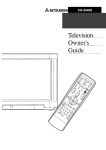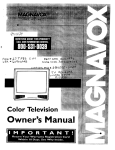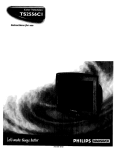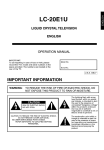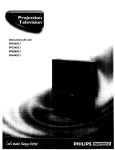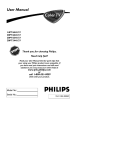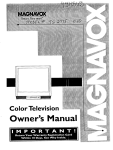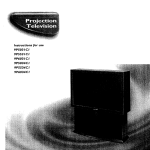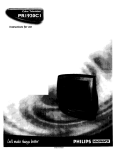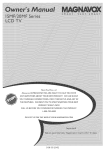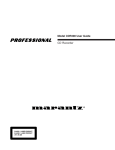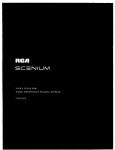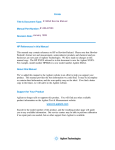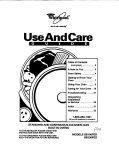Download Philips PRI39IXI User's Manual
Transcript
Instructions for use
_vox
3135 015 104O1
Once your PHILIPS MAGNAVOX purchase is registered, you're eligible to receive all the privileges of
owning a PHILIPS MAGNAVOX product. So complete and return the Warranty Registration Card
enclosed with your purchase at once. And take advantage of these important benefits.
Congratulations on your purchase,
and welcome to the "familyF'
Dear PHILIPS
MAGNAVOX
PHILIPS
product owner:
Thank you for your confidence in PHILIPS MAGNAVOX. You've selected one of the best-built, bestbacked products available today. And we'll do everything in our power to keep you happy with your
purchase for many years to come.
As a member of the PHILIPS MAGNAVOX "family," you're entitled to protection by one of the most
comprehensive warranties and outstanding service networks in the industry.
What's more, your purchase guarantees you'll receive all the information and special offers for which
you qualify, plus easy access to accessories from our convenient home shopping network.
And most importantly you can count ORour uncompromising commitment to your total satisfaction.
All of this is our way of saying welcome-and thanks for investing in a PHILIPS MAGNAVOX product.
Sincerely,
P,S, Remember, to get the most from your PHILIPS
MAGNAVOX product, you must return your
Warranty Registration Card within 10 days. So
please mail it to us right now!
Robert Minkhorst
President and Chief Executive Officer
Know these
_.
This "bolt of lightning" indicates uninsulated material within your unit may cause an electrical
shock. For the safety of everyone in your household, please do not remove product covering.
safetysyrnbo/s
,_The
"exclamation
point" calls attention to features for which you should read the enclosed lit-
erature closely to prevent operating and maintenance problems.
WARNING: TO PREVENT
TO RAIN OR MOISTURE.
CAUTION:
FIRE OR SHOCK
HAZARD,
DO NOT EXPOSE THIS EQUIPMENT
To prevent electric shock, match wide blade of plug to wide slot, and fully insert.
ATTENTION: Pour eviter les cbocs electriques, introduire la lame la plus large de la fiche dans la
borne corresdondante de la prise et pousser jusqu'au fond.
SAFETYINSTRUCTIONS
- Readbeforeoperatingequipment
This product was designed and manufactured to meet strict quality and
safety standards. There are, however, some installation and operation precautions which you should be particularly aware of.
1.
Read Instructions - All the safety and operating instructionsshould
be read before the appliance is operated.
2.
Retain Instructions - The safety and operating instructions should
be retained for future reference.
3.
Reed Warnings - All warnings on the appliance and in the operating
instructions should be adhered to.
4.
Follow Instruclions - All operating and use instructions should be
followed.
5.
Water and Moisture - The appliance should not be used near water
- for example, near a bathtub, washbowl, kitchen sink, laundry tub,
in a wet basement or near a swimming pool, etc.
6. Cartsand Stands - The appliance should be used only with a cart or
stand that is recommended by the manufacturer.
6A. A
An appliance and cart combination should be moved
with care. Quick stops, excessive force, and uneven surfaces may cause the appliance and cart combination to
overturn.
66. Till/Stability - All televisions must comply with recommended international global safety standards for tilt and stability properties of its
cabinet design.
Do not compromise these design standards by applying excessive pull forceto the front, or top, of the cabLnetwhich could
ultimately overturn the product.
Also, do not endanger yourself, or children, by placing electronic equipment/toys on the top of the cabinet. Such items
could unsuspectingly fall from the top of the set and cause
product damage and/or personal injury.
7.
Wall or Ceiling Mounting - The appliance should be mounted to a
wall or ceiling only as recommended by the manufacturer.
8. Ventilation - The appliance should be situated so that its location or
position does not interfere with its properventilation. For example,
the appliance should not be situated on a bed, sofa, rug, or similar
surface that may block the ventilation openings; or, placed in a builtin installation, such as a bookcase or cabinet that may impede the
flow of air through the ventilation openings.
9. Heat - The appliance should be situated away from heat sources
such as radiators, heat registers, stoves, or other appliances (including amplifiers) that produce heat.
10. Power Sources- The appliance should be connected to a powersupply only of the type described in the operating instructionsor as
marked on the appliance.
11. Power-Cord Protection - Power supply cords should be routedso
that they are not likely to be walked on or pinched by items placed
upon or against them, paying particular attention to cordsand plugs,
convenience receptacles, and the point where they exit from the
appliance.
12. Cleaning - The appliance should be cleaned only as recommended
by the manufacturer.
13. Power Lines - An outdoor antenna should be located away from
power lines.
14. OutdoorAntenna Grounding- If an outside antenna is connected to
the receiver, be sure the antenna system is grounded so as to provide some protection against voltage surges and built up static
charges.
Section 810 of the National Electric Code,ANSI/NFPANo. 70-1984,
providesinformationwith respect to propergrounding of the mats
andsupporting structure grounding of the lead-inwire to an antenna discharge unit, sizeof grounding connectors,locationof antennadischarge unit, connectionto grounding electrodesand requirements for the grounding electrode.See Fig.below.
15. Non-use Periods - The power cord of the appliance should be
unplugged from the outlet whenleft unused for a longperiodof time.
16. Objectand LiquidEntry- Careshouldbe takenso thatobjectsdo not
fall andliquidsare not spilled into the enclosurethroughopenings.
17. Damage Requiring Service - The applianceshould be serviced by
qualified service personnelwhen:
A. The power supply cordor the plug has been damaged; or
B. Objects havefallen, or liquidhas been spilled intothe appliance;
or
C. The appliance has been exposedto rain;or
D. The appliancedoes not appear to operate normally or exhibitsa
marked changein performance;or
E. The appliance has been dropped, or the enclosuredamaged.
18. Servicing - The user should not attempt to service the appliance
beyond that described in the operatinginstructions.All other servicing should be referredto qualified servicepersonnel.
Note to the CATVsystem installer: This reminder is providedto callthe
CATVsysteminstaller'sattentionto Article 820-40 of the NEC that prorides guidelines for propergrounding and, in particular,specifies that the
cableground shallbe connectedto the grounding system of the building,
as closeto the pointof cableentry as practical.
Exampleof AntennaGrounding
as per NEC- National ElectricCode
GROUND
CLAMP
ANTENNA
LEAD IN WIRE
ANTENNA
DISCHARGE
INEC
eL0-10)
SECTION
GROUNDING
(N I'_C SECTION
UNIT
CONDUCTORS
810-21)
GROUND CLAMPS
ELECTRIC
SERVICE
-----_-"_
EQUIPMENT
POWER SERVICE GROUNDING
tN_('
ART _
PAl(3
H)
ELECTRODE
SYSTEM
Introduction
Welcome/Registration
Here are a few of the special features built into this
new Color Television:
of Your TV ............................ 2
Safety/Precautions .....................................................
Table of Contents .......................................................
3
4
Features ......................................................................
4
Basic Cable TV Hookups ..........................................
Basic Antenna Hookups .............................................
5
6
Basic TV to VCR Hookup .........................................
7
SmartLock TM feature allows you to block the viewing of certain channel or external audio/video connections where you might not want your children
viewing inappropriate material.
Infrared
Standard broadcast (VItF/UHF)
CATV) channel capability.
Basic TV and Remote Operations ............................. 8
TV Remote Buttons ................................................... 9
[]
Onscreen
or Cable TV
Closed Captioning allows the viewer to read TV
program dialogue or voice conversations as onscreen
text.
MENU
¢, Setting the Language Control ................. 10
Using the Tuner Control ...................................
Remote Control works your TV set.
I1
Automatic Programming of Channels for quick
and easy selection of favorite stations available in
?our area.
<_ Using the Auto Program Control ..................... 12
How to Add and Delete Channels .................... 13
_" Setting the External Control (Input Naming)..14
_" Adjusting the TV Picture ................................. 15
Onscreen Features (in either English, French, or
Spanish) show helpful messages for setting of TV
controls.
Activating Contrast Plus (Black Stretch) ......... 16
_- Activating Noise Reduction (Picture) Control 17
Sleeptimer automatically turns the TV OFF at preset
times.
_" Setting the TV's Clock ..................................... 18
Activating the Timer Control ........................... 19
SmartPicture TM allows you to set the picture color,
tint, contrast, etc. for various types of programming
such as Personal (picture controls the way you set
them), Sports. Movies, or Weak Signals with the push
of one button.
¢, Activating the Start-Up Channel ...................... 20
<>Setting the TV's Start Time Control ................ 20
<_ Setting the TV for Closed Caption .................. 21
<_ Using the Sleep Timer Control ........................ 22
SmartSound TM controls allow you to set the sound
controls for various types of listening programs such
as Personal (sound controls the way you set them),
Theater, Music, or Voice with the push of one button.
TM the SmartLock Feature......23
_SmartLock
Understanding
"0-Setting the SmartLock Access Code ................ 24
+ Setting the SmartLock to Block Channels ....... 25
¢, Setting SmartLock's Blocking Options ........... 26
_- Blocking Using the Movie/TV Ratings .....27-28
+ Using the SmartLock Review Screen ............... 29
+ Using the Bass & Treble Boost Controls..,30
+ Using the Volume Bar Control ......................... 31
_" Using the Volume Limiter Control .................. 31
+ Using the Input control with the Audio/Video
Input Jacks .......................................................
32
Remote
Cpntrol
Operation
Using the SmartPicture
TM
Control ................ 33
SmartPicture TM, SmartSound TM, SmanSurf TM, and SmaaLock TM are all
registered trademarks of Philips Consumer Electronics Company.
Copyright © 1999 Philips Consumer Electronics Company. All rights reserved.
4
yhur
Cable TV input into your
ome may be a single (75
ohm) cable, or a Converter Box
installation. In either case the
Remember:
!
Set the TV for the
connection
just connected (see
the "Tuner section
type signal you've
to the 71/is very easy.
Just put the threaded end of the
cable signal to the TV's antenna
plug and screw it down tight.
on page 11 of this
manual.)
To select only the
channel numbers on
<_Ifyour
Cable TV signal is a single round cable (75 ohm) then
you're ready to connect to the TV.
If you have a Cable Converter
Box:
Connect the Cable TV signal to the
Cable Signal IN(pu0 plug on the
Converter..
your Cable system
see "Auto Program"
(page 12). If you use
a Cable Converter
box, set the TV to the
same channel as the
converter's CH 3/4
switch (on the rear of
the converter.)
Connect the Cable TV cable to the
75_1 plug on the TV.
If you have a Cable Converter Box:
Connect the OUT(pat) plug from the
Converter to the 75'_ plug on the TV.
<_
i
O
I
Cable TV Company
v,0E0
IN
Auolo
75,Q
75_) Ohm
Cable TV Converter
Box Connection
_1
U-3
combination antenna receives
Lnormal broadcast channels
(VHF 2-13 and UHF 14-69).
Your connection is easy since
there is only one 75f2 (ohm)
antenna plug on the back of your
TV - and that's where the antenna
Note: For homes with separate UHF and VHF antennas
you will need an optionalcombiner to connect to the TV.
goes.
<.
u/v
Combiner
TV for the type signal you've connected (see the "Tuner"
section on page I 1
of this manual.)
To set the TV to
Iselect only the channel numbers in your
area see how to
<_
lfyour antenna has a round
cable (75 ohm) on the end, then
you're ready to connect it to the TV.
If your antenna has flat twin-lead
wire (300 ohm), you first need to
attach the antenna wires to the screws
"Program" or "Add"
channels in the TV's
memory on page 12
(Auto Program section).
on a 300 to 75 ohm adapter.
<_
Remember:
Be sure to set the
Push the round end of the
adapter (or antenna) onto the 75sq
plug on the rear of the TV. If the
round end of the antenna wire is
threaded, screw it down tight.
To order any optional accessory contact
your dealer or the
Philips Parts Center
at 1-800-851-8885.
@
Combination VHF/UHF
Antenna
(Outdoor or Indoor)
Twin Lead
Wire
VIDEO _(_
AUDIO
Round Cable
75f2
6
_N
TTv,he basic Antenna, or Cable
to VCR to TV connection
is shown to the right. For more
information on other hookups
(possible when Cable
Converter/Descrambler
boxes are
included) refer to your accessory
VCR and Cable Converter
Owner's
Manual for details.
_
Connect your Antenna or Cable
TV signal to the IN FROM
ANT(enna) plug on the VCR.
<_
Connect the OUT TO TV plug
on the VCR to the 75£2 plug on the
TV (connecting cable supplied with
the VCR.)
! !i!i!i!i!i!i!i!i!i!i!i!i!i!i!iiiii!i!iii
300 to 75f2
Outdoor
Ohm Adapter
VHF/UHF
ix
VCR
Cable TV signal
_"
Back of TV
Round Cable
75f2 Supplied with VCR
7-7
Press the POWER button to
_
turn the TV ON.
Press the VOLUME + • button to increase the sound level or
the VOLUME 41- button to lower
the sound level.
Pressing both buttons at the same
time will display the onscreen menu.
Once in the menu, use these button
to make adjustments or selections.
<
Press the CHANNEL UP • or
DOWN • button to select TV
channels.
@
Cx:3Cx3
LMENO_
Remote Sensor Window
Ti
o load the supplied
nto the remote."
Headphone Jack
batteries
1. Remove the battery compartment lid on the back of the remote.
2. Place the batteries (2-AA) in
the remote. Be sure the (+) and (-)
ends of the batteries line up correctly
(inside of case is marked.)
Point the remote control
toward the remote sensor
window on the TV when
3. Reattach the battery lid.
operating the TV with the
remote.
Remember,
You can press
any button on the front
of the TV to turn the
TV ON.
The tuned channel
number will always
briefly appear when the
TV is first turned ON
(and with channel
changes.)
I
You can also press the
STATUS/EXIT
button
(on the remote) to see
what channel the TV is
ON.
Power Button
Press to turnthe TV ON and OFF.
Press to set the TV to automatically
turn itself OFF.
cc Button
Press to select Closed Caption options within the menu.
Clock Button
Press for direct entry of the TIMER (Clock) features were you can set
the TV's clock, the Start Time, and the Start Channel Controls.
® ® @
Number Buttons
Press the number buttons to select TV channels. For single digit entries,
)tess the number of the channel you desire. The TV will pause for a few
seconds, then change to the selected channel. For channels 100 and
above, press "l" then the next two numbers. (Example, Press "l ", then
"2", then "5" for channel 125.)
® ® ®
Press to toggle between the currently viewed channel and the previously
viewed channel.
Press to select previously viewed channels. You can place up to 8 channels
m memory. Then by pressing the SURF button you can quickly view the
select channels. See the "Surf' section to see how to select a series of
channels using the Surf button.
Menu Button
Press for the onscreen menu to appear. Pressing the menu button after
menu selections are made will eliminate the menu from the display.
Press to see the current channel number on the TV screen. Also press to
clear the TV screen after control adjustments.
Cursor Buttons
Use these button to select and adjust the TV's onscreen menu.
Volume (+L (-) Buttons
Press to adjust the TV sound level.
Mute Button
Press to turn the sound OFF on the TV. Press again to retum the
sound to its previous level.
Smart
Sound
Button
Press to select from a list of Smart Sound controls. (Factory preset
sound control levels set for different types of listening sources and
programs.)
SMART
Press to select from a list of Smart Picture controls. (Factory preset
_icture control levels set for different types of viewing sources and
programs.)
J
Channel (+L (-I Buttons
Press to change the tuned channel.
9
SMART
7q
F_n
r our Spanish and French speakg TV owners an onscreen LANGUAGE option is present. With the
LANGUAGE control you can set the
TV's onscreen menu to be shown in
either English,
<_
Spanish,
or French.
Press the MENU button on the
I remote to show the onscreen menu,
_
_,_
I_uP
• I
DOWN • buttons to scroll through
the onscreen menu until the word
SmactLock [:_AEW
•
SETUP
BFIK:_Tf,
ESS 1.....-.
30
Press the CURSOR UP • or
s high ghted.
Press the CURSOR RIGHT •
TUNER
CABLE
AUTOPROGRAM
•
button to display the SETUP menu
features.
<_
DOWN • buttons to scroll the
Setup features until the word LANGUAGE
<_
Iu_'u,_E
Press CURSOR UP • or
s high ghted.
Press the CURSOR RIGHT •
button repeatedly to select ENGLISH, ESPANOL (Spanish), or
FRANCAIS (French).
168_
I®@@
I®®@
_®
Remember: The Language
! control only makes the TV's
onscreen MENU items appear in
English, Spanish, or French text.
It does not change the other onscreen
text features such as Closed Caption
(CC) TV shows.
The ooscreen menu will time out and
disappear from the screen when you
finish, or you can press the STATUS/EXIT button to clear the menu
from the screen.
I0
F_V,r_SI
or
IL_GUAGE ESP_D-I
Tche
TUNER feature allows you to
hange the TV s signal input to
either CABLE, AUTO or ANTENNA
mode. It's important for the TV to
know what type of signal to look for:
(From a Cable TV signal or a normal
Antenna signal.) In the AUTO mode,
when the AUTO PROGRAM feature
is activated, the TV will automatically choose
_
Press the MENU
remote
_
button
to show the onscreen
on the
menu.
o_
OFF
IsEtup
•1
Sma-t:Lock
REVIEW
BIRIGHTNES8
l'.......
Press the CURSOR
UP • or
DOWN • buttons to scroll through
the onscreen menu until the word
SETUP
_
the correct mode.
I
•
_-
is highlighted.
ITUN
Press the CURSOR RIGHT •
ITUNm
features.
Press CURSOR UP • or
DOWN • buttons to scroll the
Setup features until the word
TUNER
_
LANGUAGE
ITUNm
AUTO PROG_
GHANNS_ _
button to display the SETUP menu
_
•
30
s h gh ghted.
Press the CURSOR RIGHT •
button to select either CABLE,
AUTO or ANTENNA_ mode.
When CABLE is selected,
hannels 1-125 are available.
When ANTENNA is selected, channels 2-69 are available.
When AUTO is selected, the TV will
automatically set itself to the correct
mode based on the type of signal it
detects when the AUTO PROGRAM
feature is activated.
The onscreen
disappear
menu will time out and
from the screen
when you
finish, or you can press the STATUS/EXIT button to clear the menu
i from the screen.
II
AUT01
AN NNAI
7-3
--
1.
Vour TV can automatically set itself|
for local area (or Cable TV) chan- |
nels. This makes it easy for you to
I
select only the TV stations in your
1
area when the CHANNEL (+), (-) but- |
tons are pressed,
l
Note: Make sure the antenna or cable I
signal connection has been completed [
before AUTO PROGRAM is used.
I
<_
Press the MENU button on the
remote to show the onscreen menu.
I
'_
]
•
•
Gq:
]SEIUO
• I
SmartLock[:r_MIEVV •
13_
Ira-,,,,, 30
I
_
--
I
Press the CURSOR
CURSOR RIGHT •
I
button to display the SETUP menu [
[features'
@
I
Press the CURSOR UP • or
I
DOWN • buttons to scroll through |
the onscreen menu until the word
|
[ SETUP is highlighted.
,_
O_OOK
cc
Press CURSOR UP
• or
UP•or
DOWN • buttons to scroll the
[PROGRAM are highlighted.
I
I 0
@ @
I
I
(_)
(_)
_
_(_) (_
I
_"_
(_
_
IAUTOPROG _i.,.,.,.
/
I
'_ i_ Press
Press the
the CURSOR
CURSOB RIGHT
RIGH'I 1_ |
Setup
features
until
the
words
AUTO I1
button to start the Auto Program
__
Auto Program
33 I
will scan
for
all available channels within
the Amenna!Cable signal.
scanning of cha_s.
I
voLQ=_)
,_ _
go
backfinished,
to the SETUP
When
the TV menu.
will
]
Try it out. Press the CHANg NEL (+), (-) buttons and see
which channels have been added to
the TV's memory.
If you want to delete any unwanted
channels from the TV's memory, see the
CHANNEL EDIT section on page 13.
The onscreen menu will time out and
disappear from the screen when you
finish, or you can press the STATUS/EXIT button to clear the menu
from the screen.
12
i
Channel
Edit makes it easy for you
to ADD or DELETE channels
from the list of channels
TV's memory.
<_
stored in the
Press the MENU button on the
remote to show the onscreen menu.
<_
Press the CURSOR UP • or
DOWN • buttons to scroll through
the onscreen menu until the word
SETUP
<_
s h gh ghted.
Press the CURSOR RIGHT •
CLOCK
•
(_3
OFF
I -TUp
• I
SmartLockREVIEW
BRIGHTNESS
l'""'"
•
TUNER
r_BLE
AUTOPROGRAM
•
tr- NEL
EXTERNAL
button to display the SETUP menu
•l
•
features.
<_
Press the CURSOR UP • or
DOWN • buttons to scroll the
Setup features until the words
CHANNEL EDIT are h ghlighted.
_
<_
_
CHANNEL
With the CHANNEL EDIT
options displayed, and the word
CHANNEL highlighted; enter the
channel number (with the NUMBERED or the CURSOR •
RIGHT or LEFT _l buttons) you
wish to ADD to, or DELETE from
the TV's memory.
2
YESl
Press the CURSOR RIGHT •
button to display the CHANNEL
EDIT options.
CHANNELAOOED
<
Scroll down (using the CURSOR UP • or DOWN • buttons)
to highlight the word SAVED.
Now use the CURSOR RIGHT •
button to toggle between YES or
NO,
If YES is selected the menu reads
"CHANNEL ADDED" and the
channel is added to the TV's memory. If NO is selected the menu reads
"CHANNEL DELETED" and the
channel is deleted from the TV's
memory.
13
you to
rename your input source selections. When the Input feature (refer to
Owner's Manual for details) is
accessed to change audio/video jacks,
your source selection will be called by
the name you choose. This name will
also appear onscreen when using the
audio/video inputs.
_
Press the MENU button on the
remote to show the onscreen menu.
<_
Press the CURSOR
UP • or
AUTO _
CHANNEL EDIT
•
I
•I
•
DOWN • buttons to scroll through
the onscreen menu until the word
SETUP
<_
s high ghted.
Press the CURSOR RIGHT •
button to display the SETUP menu
!
I features.
<_
Press the CURSOR UP • or
DOWN • buttons to scroll the Setup
features until the word EXTERNAL
EXTI
s h gh ghted.
<_
Press the CURSOR RIGHT •
button to activate the External feature.
<_
With the External options menu
displayed, press the CURSOR
RIGHT • button to select a name
from the list: EXT, GAM_ DVD,
VCD, VCR, LD, or SAT.
]EXTI
[EXTI
O
your external signal
source and appear onscreen with the
new name but does not limit you to
the type of accessory device that you
may use.
The onscreen menu will time out and
disappear from the screen when you
finish, or you can press the STA! TUS/EXIT button to clear the menu
from the screen.
14
SAT]
I
--_
trois, select a channel
¢-ffga_)
Press the MENU
I remote to display
'_
and follow
the steps shown below:
T
o adjust your TV picture
button
the onscreen
conon the
menu.
Press the CURSOR
UP • or
DOWN • buttons until the word
_-rup
BRIGHTNESS
is highlighted.
(Or,
COLOR, PICTURE, SHARPNESS,
I_I_E_
TINT, COL. TEMP depending on
the adjustment you want to make.)
'_
SmaCk
•
_
....
_iiiiiiiiiiiiiiiiiiiiiii_ii_ii_i_iiiii!_iiii_i_iiiiiiiiiiiiiiiiiiiiiiiii_iii_
......
•
m .......30I
COLOR
30
PICTURE
30
Press the CURSOR
RIGHT I_ or
the CURSOR
LEFT • buttons
_a_ock
REVIEW
BRIGHTNESS I
[cow.
nc_
•
....... 30
1 .......
sol
! .......
3o
SHARF_IESS U
....... 30
to increase or decrease the brightness
of the picture.
men
O
BRIGHTNESS _
....... 30
coLOR
_
....... 30
[PlCrU_
'--
....... 30]
SHARPNESS I
®®@
_
....... 30
.......t ....... 0
®®®
Press the •
IJ or • buttons until darkest parts of
the picture are as bright as you prefer.
COLOR Press the • or •
add or eliminate color.
® ®
buttons to
coLOR
_
....... 30
PICTURE
I_'
....... 30
[SHARPNESS _'"'"'
3oL
_
.......F....... 0
PICTURE Press the • or • buttons
until lightest parts of the picture show
good detail.
coL TEMP
Press the • or • buttons
to improve detail in the picture.
PICTURE
TINT Press the • or • buttons to
obtain natural skin tones.
NOFIMAL
IB
....... 30
SHARPNESS _,
....... 30
LnNT
COLOR TEMP Press the • or • buttons to select NORMAL, COOL, or
WARM picture preferences. (NORMAL
will keep the whites, white; COOL will
make the whites, bluish; and WARM will
make the whites, reddish.)
col TBMP
The onscreen menu will time out and disappear from the screen when you finish, or
you can press the STATUS/EXIT button to
clear the menu from the screen.
_Nr
.......
t.......ol
NORMAL
CON]Tq.a.b_'1
PLUS
OFF
SHARPNESS 1
[coL q_MP
NORMAL]
CONTRAST PLUS
OFF
NOISE REDUCTION
OFF
ICOLTEMP
[COL TEMP
15
....... 30
.......
,.......o
WARM I
COOLJ
ES3
tretch
Tfehe ature
Contrast
(Black
helps Plus
to "sharpen
the
picture quality. The black portions of
the picture become richer in darkness and the whites become brighter
,_
Press the MENU button on the
remote to display the onscreen menu.
'_
<_
Press the CURSOR UP • or
TINT
.......I........ 0
COL."i_IVlP
CURSOR DOWN • buttons until
the words CONTRAST PLUS are
I_
h gh ghted.
NOISEREDUCrI'ION
Press the CURSOR RIGHT •
PLL_
VOLUME
_.
0FFI
ON
....... 15
or CURSOR LEFT 41 buttons to
activate or deactivate the Contrast
"RNT
COL.TEMP
l CONTRA,Sq"
PLL_
NOISEFIED_
VOLUME
Plus feature.
0
6_
@®@
®®®
_®
16
.......! ....... 0
NORMAL
I
0Nl
ON
....... 15
FOer
reasons such as poor cable
ception, the picture can sometimes appear slightly "speckled" (or
signal noise shown in the picture). The
NOISE REDUCTION
control can help
eliminate this type of interference and
improve the quality of the picture.
<_
Press the MENU button on the
I remote to display the onscreen menu.
<_
<_
_MP
Press the CURSOR UP • or
_
PL_
CURSOR DOWN • button until
the words NOISE REDUCTION are
[NO
h gh ighted.
VOLUME
_B_
_
Press the CURSOR RIGHT •
or CURSOR LEFF • buttons to
activate or deactivate the Noise
Reduction Feature.
O
©
®®@
®®®
Remember: The onscreen
g menu will disappear in a few
seconds after you have finished your
adjustment.
"Noise" Reduction is a video adjustment feature that affects the picture
quality of the TV not the sound.
17
i
....... 15
OFF
C2
--
Vour television comes with an
I onscreen clock. During normal
operation the clock appears on the
screen when the STATUS/EXIT button is pressed or when channel
changes occur
<_
Press the CLOCK button on
the remote to display the onscreen
CLOCK menu.
<_;_
Press the CURSOR UP • OR
CURSOR DOWN • buttons until
the words SET CLOCK are high-
[SET OJXX
qlMER ACTIVE
CHANNEL
ISETCt_0CK 10:00 AMI
TIMERACTME
ON
ghted,
<_
ON
12
CHANNEL
12
Enter the current time using
the NUMBERED buttons. If the
first number is a single digit first
enter a zero then the di,g,lt (i.e.,
press "0 , then press
8 ).
@Press
the CURSOR RIGHT •
or CURSOR LEVI" • buttons to
set either AM or PM time.
Note: The CLOCK onscreen menu
can also be accessed through the
main menu by pressing the MENU
button; then scrolling up/down
with the CURSOR UP • or
CURSOR DOWN • buttons until
TVts CLOCK will have to be reset.
If no time is set, the time will not
Note: If a power failure occurs, the
appear oascreen.
the word CLOCK is highlighted.
Press the CURSOR RIGHT •
button to activate the CLOCK
menu and follow the steps above to
set the time.
@
Remember:
• tram
_m
lotto
_
©©
Be sure to
tli press "0" first and then the
hour number
entries.
for single digit
To clear the onscreen menu press
the STATUS/EXIT button or wait a
few seconds after you have finished
your adjustment and the menu will
automatically disappear from the
screen.
18
Note: The CLOCK onscreen menu can
also be accessed throughthe main menu
by pressing the MENU button; then
scrolling up/down with the CURSOR
UP • or CURSOR DOWN • buttons
until the word CLOCK is highlighted.
Press the CURSOR RIGHT • button
to activatethe CLOCK menuand follow
the steps above to set the time.
7ust like an alarm clock you can
LI set the TV to turn itself on at the
same
time
ev_
Press the CLOCK button to
I display the Clock onscreen menu.
<_
Press the CURSOR UP • or
CURSOR DOWN • button until
the words TIMER ACTIVE are
h gh ghted.
<_
Press the CURSOR RIGHT
I_ or CURSOR LEFT • button
to select ON (if activating) or OFF
if deactivating) the Timer control.
SETCLOCK
10:00 AM
I MERAC'
SETCLI(3CK 10:00 AM
STAI=ff ]]ME
- - : - - AM
<
Remember: Be sure to set
the clock to the current time,
then set the time you want the television to turn on using the START
TIME control as described on the
next page.
The onscreen menu will time out
and disappear from the screen
when you finish, or you can press
the STATUS/EXIT button to clear
the menu from the screen.
OFF
I
_r
u,_Ar
*_D
Mc_z
oo
19
FnMERACT_
CHANNEL
STARTTIME
oNI
12
- - : - - AM
E2
--
l" ped along with the Clock fea_" lures, you can select a specific
channel that the television will tune
to when the Tinter Active control is
turned ON.
S_T_
10:00
AM
TIMER ACTM_
ON
START TIM_
<_
Remember: Be sure to set
a the Timer Active control to
12[
[CHANNEL
- : - - AM
ON.
Press the CLOCK button to
The onscreen
and disappear
display the Clock onscreen menu.
<_
Press the CURSOR UP • or
CURSOR DOWN • button until
the word CHANNEL is highlighted.
_
Press the number buttons to
enter the start up channel you
would like the television to start on.
<
menu will time out
from the screen when
you finish, or you can press the
STATUS/EXIT
button to clear the
menu from the screen.
®
®
@
l
U_ed
along with the Clock feaure, you can select a specific
time the television will turn on
when the 7_mer Active control is
turned ON.
c-a-ff m
<_
TIMER _
CHANNEL
ISTmT_ME
ON
12
--:--AM I
Press the CLOCK button to
display the Clock onscreen menu.
_
Remember: Be
g sure to set the Timer
Active to ON.
Press the CURSOR UP • or
CURSOR DOWN • button until
the words START TIME are high-
The onscreen menu will
time out and disappear
from the screen when you
finish, or you can press the
STATUS/EXIT button to
clear the menu from the
ghted.
<_
Enter the time to turn on the
TV using the NUMBERED buttons. If the first number is a single
screen.
digit first enter a zero then _h,,edigit
( .e., press 0 , then press 8 ).
4_
Press the CURSOR RIGHT •
or CURSOR LEFT • buttons to
set ether AM orPM time.
II'the
TV
is in use when
the S'IART
"rIME
control
is about
to be activated, the screen will display a warning stating it's
going to change channels in 30 seconds. It will appear like
the screen shown
channel. down
Pressing
count
will
20
below
and change
to the selected
within
any button
on the remote
cancel
the change.
stari
this
up
I
I
--
f"_losed Captioning (CC) allows
you to read the voice content
television programs on the TV
screen. Designed to help the hearing impaired, this feature uses
onscreen "text boxes" to show dia-
NOTE: Not all TV programs and product commercials are made for broadcast
with Closed Caption (CC) information included. Neither are all Closed Caption
modes (CCq, or CC-2) necessarily being used by a broadcast station during the
transmission of a closed caption program. Refer to your area's TV program listings
for the stations and times of Closed Caption shows.
logue and conversations while the
TV program is in progress.
<_
Press the MENU button on the
remote to display the onscreen
menu.
<_
Press the CURSOR UP • or
CURSOR DOWN • button until
the word CC (Closed Caption) is
SmartLock
•
CLOCK
•
Icc
OFFI
SETUP
SmartLock
•
REVlEVV
•
<_
SmartLock
CLOCK
•
•
ICC
II
SETUP
•
SmartLock REVlEVV •
h ghl ghted.
<_
iiiliiiiiiiiiiiiiiiiiiiii
iiiiiiiiiiiiiiiiiiiiiiiiiiiiiiiiiiiiiiii
......
Press the CURSOR RIGHT
I_ button to select the CLOSED
CAPTION option you want (OFF, 1,
2, or MUTE). Dialogue (and
descriptions) for the action on the
captioned TV program will appear
onscreen.
--•
CLUCK
ICC
SETUP
®®@
®®®
SmartLock REVIEW •
ULUUK
ICC
SETUP
NOTE: You can also set the
Closed Caption by pressing the CC
button on the remote. When pressed
repeatedly the screen will display the
options: CC-OFF, CC-I, CC-2, or
CC-MUTE.
"_
MUTE
•
SmartLock REVIEW •zj_
@
CAPTION mode
Example Display
NOTE: The CC-MUTE option
can be used to set the TV to
turn the Closed Caption mode
"ON" whenever the MUTE button on the remote is pressed.
This activates the CC-I option.
MUTE will appear smaller in
the upper center of the screen.
21
I
uq
--
_.._ave you ever fallen asleep in
• .l front of the TV only to have it
wake you up at two in the morning
with a test pattern screeching in
your ears? Well, your TV can save
you all that trouble by automatically turning itself off
12
15 MIN
_._
Press the SLEEP button on the
remote control and the SLEEP timer
onscreen display will appear in the
lower center of the display.
Press the SLEEP button
repeatedly to pick the amount of
time (in 15 minute increments up to
60 minutes; then 30 minute increments up to 120 minutes; then 60
minute increments up to 240 minutes) before the TV will turn itself
off.
An onscreen count down will appear
during the last minute before the TV
shuts itself off.
@
12
240 MIN
control can also be set
within the TV's main menu.
The onscreen menu will time out
and disappear from the screen when
you finish, or you can press the
STATUS/EXIT button to clear the
menu from the screen.
12
12
10,_zC
5O
During
lbe last rninule
timer
selling,
down
a_y
will
be displayed
buuon
will
of a SI.EEP
all onscrecn
cancel
during
Ibe last
the SLEEP
count
During
Pressing
SLEEP
minute
J
timer
22
display
Ibe last
timer
l0 seconds
selling,
will re_d
ola
all onscreen
GOOD
BYE
Tghe
SmartLoek feature is an interated circuit that receives and
processes data sent by broadcaster.
or other program providers, that
contain program content advisorie_
When programmed
by the viewer, a
TV with SmartLock
can respond to
the content advisories
and block
program content that may be found
objectionable
(such as ofJensive
language, violence, sexual situations, etc.). This is a great feature tc_
censor the type of viewing children
may watch.
G
OFF
PG
OFF
PG-1 3
OFF
IR
ON]
NC-1 7
ON
X
ON
•l
Over the next few pages you'll
learn how to block channels and
certain rated programming.
Below
is a brief e.wlanation
of some terms
and ratings you will find in the
SmartLoek feature.
SmartLock offers various
BLOCKING OPTION controls
from which to choose:
MASTER DISABLE: This is what
might be called the "master switch"
for SmartLock. When in the ON
position, ALL blocking/censoring is
turned off (or disabled). When in the
OFF position, ALL blocking based
on specifically blocked settings will
take place.
BLOCK UNRATED: ALL unrated
programs based on the Movie
Ratings or Parental (TV) Guidelines
can be blocked if this feature is set
to ON and the MASTER DISABLE
feature is set to OFF.
BLOCK NO RATINGS: ALL programming with NO content advisor)
data can be blocked if this feature is
set to ON and the MASTER DISABLE feature is set to OFF.
After an access code has been pro.
grammed, you can block up to 5
individual channels. But more than
just blocking channels, certain
blocking options exist which will
block programming based on ratings
patterned by the Motion Pictures
Association of America and TV
broadcasters. (See description of ratings on this page.)
G: General Audience - All ages admitted.
Most parents would find this program
suitable for all ages. This type of programming contains little or no violence,
no strong language, and little or no sexual
dialogue or situations.
PC,: Parental Guidance Suggested - This
programming contains material that parents
may find unsuitable for younger children.)
It may contain one or more of the following: Moderate violence, some sexual situations, infrequent coarse language, or some
suggestive dialogue.
PG.13: Parents Strongly Cautioned - This
programming contains material that parents
may find unsuitable for children under the
age of 13. It contains one or more of the
following: violence, sexual situations,
coarse language, or suggestive dialogue.
R: Restricted -This is programming
is
specifically designed for adults. Anyone
under the age of 17 should only view this
programming
with an accompanying
parent
or adult guardian. It contains one or more
of the following: intense violence, intense
sexual situations, strong coarse language,
or intensely suggestive dialogue.
N(7-17: No one under the age of 17 will
be admitted,.
This type of programming
should be viewed by adults only. It contains graphic violence, explicit sex, or
crude indecent language,
X: Adults Only - This type of programming
contains one or more of the following: very
graph c violence, very graphic and explicit
or indecent sexual acts, very coarse and
intensely suggestive language.
TV. Y - (All children -- This program
is designed to be appropriate for all
children.) Designed for a very young
audience, including children ages 2-6. This
type of programming is not expected to
frighten younger children.
TV.Y7 - (Directed
Children
-- This program
to Olderis designed
for children age 7 and above.) It may
be more appropriate for children who have
acquired the development skills needed to
distinguish between make-believe and reality. This programming may include mild fantasy and comic violence (FV).
_
TV-G - (General Audience -- Most
parents would find this program suitablefor all ages.) This type of programming contains little or no violence, no
strong language, and little or no sexual dialogue or situations.
_
TV-PG - (Parental Guidance
Suggested -- This program contains
material that parents may find unsuitable for younger children,) This type of programmingcontains one or more of the following: Moderateviolence (V), some sexual
situations(S), infrequentcoarse language
(L), or some suggestive dialogue (IS)),
TV-14.
(Parents
Strongly
Cautioned -- This program contains
some material that many parents
would find unsuitable for children under 14
years of age.) This type of programming
contains one or more of the following:
intense violence (V), intense sexual situations (S), strong coarse language (L), or
intensely suggestive dialogue (D).
TV-MA - (Mature Audience Only -7hi.i program is specifically d_signed
to be viewed by adults and therefore
may be utt_uitable for children under 17.)
This type of programming contains one or
more of the following: graphic violence (V),
explicit sexual situations (S), or cnada indecent language (L).
23
Over
the next few pages you'll
learn how to block channels
and get a better understanding
of
the rating terms for certain programming.
First, let's start by learning
set a personal access code:
<_
<_
how to
Press the. MENU button on the
remote to thsplay the onscreen
menu.
INPUT
SLEEPTIMER
•
OFF
SmartLock
CLOCK
CC
•
OFF
ACCESS CODE
Press the CURSOR UP • or
CURSOR DOWN • buttons until
ethd
e. words Smartlamk
are highlightSmartLock
<_
Press the CURSOR RIGHT
button to display the
SmartLock Access Code screen.
<_
Using the NUMBERED buttons, enter 0, 7, 1, 1. "XXXX"
appears on the Access Code screen
ACCE_CODE
XXXX
as you press the numbered buttons.
"INCORRECT CODE" will
appear on the screen, and you will
need to enter 0, 7, 1, I again.
SmartLock
_cb_)ttoEnPress
CURSOR
DOWN •
unthe
t_ i_hh_
ig_[ddS"CHANGE
<_
Press the CURSOR RIGHT I_
button to change your personal
Access Code.
_ "Next enter a "new" 4 digit
code using the NUMBERED buttons. The screen will then ask you
to confirm the code you just
entered. Enter your new code
again. "XXXX" will appear when
you enter your new code.
<_l
ACCESSCODE
ouP_eo
_sth edSTATUc
_
INCORRECTCODE
BLOCK
•
]CHANGE CODE X X X X I
icHANGEcODE
/
XITbnt-
/
TV s memory.
J
iCONFIRMCODE X X X XI
Parents - it isn't possible for your child
to unblock a channel without knowing
your access code or changing it to a new
one. If your code changes, and you didn't change it, then you know it's been
altered by someone else and blocked
channels have been viewed.
24
_
A fter your personal access
l_[has been set (see previous
page), you are now ready to select
the channels you want to block out
or
INPUT
SLEEPTIMER
censo_
<_
Press the MENU button on the
[ remote to show the onscreen menu.
<_
Press the CURSOR UP • or
CURSOR DOWN • button until
the words SmartLock are highlighted.
<_
Press the CURSOR RIGHT
• button to display the
SmartLock Access screen.
<_
Enter the correct access code
number. "XXXX" shows on the
Access Code display as you press
the NUMBERED buttons.
,_ Press the CURSOR UP •
DOWN • buttons until the
BLOCK is highlighted. Press
CURSOR RIGHT • button
highlight CHANNELS
BLOCKED.
•
OFF
SmartLock
SmartLock
CLOCK
CC
•
OFF
ACCESS CODE
Smart.Lock
ACCESS CODE
XXXX
or
word
the
then
IBLOCK
CHANGE CODE
MOVIE RA]]NGS
Press the CURSOR DOWN •
button until the words CLEAR
ALL are highlighted, then press the
CURSOR RIGHT • button.
CHANNEL 5 BLOCKED
BY CHANNEL BLOCKING
CHANNEL
5[
LOCK
CLEAR ALL
NO
ILOCK
CLEAR ALL
5
ENTER CODE TO VIEW
YESl
•
•
4
l
When a blocked channel is viewed, this is what the screen will display. To view the blocked channel, simply enter the current access code. No_: Once the access code is entered ALL blocked channels will be
viewable until the TV is powered off. Once the set is turned offand then back on the previously blocked
channels will again be blocked.
/
1
Note: When the CLEAR
CHANNEL
LOCK
The screen will read "ALL
UNBLOCKED" for a moment. At
this point ALL the previously
blocked channels will be unblocked.
•
PARENTAL GUIDELINE •
_
Repeat steps 7 and 8 for any other
channels you wish to block from
viewing.
•
ICHANNELS BLOCKED p,I-
With CHANNEL highlighted,
use the NUMBERED buttons to
enter the channel number you wish
to block.
Use the CURSOR.
.
DOWN •
button to hlghhght the word
LOCK, then press the CURSOR
RIGHT • button to select YES
(block) or NO (do not block). The
channel chosen is now blocked from
viewing.
•
BLOCKING OPTIONS
,,_ _ Press the CURSOR RIGHT •
button. Three options will be displayed; CHANNEL, LOCK or
CLEAR ALL.
<_
•1 ]
5
YES
,I
ICLEAR
ALL
CHANNEL
LOCK
_LL
UNBLOCKED
ALL
NO j
]
ALL option is selected, the
-_ CHANNEL option will display ALL.
If at this point if you change
the LOCK option to YES,
ALL channels will be blocked
from viewing.
25
--
_nartLock
offers the viewer other
k.J blocking ft, atures as well. With
these Blocking Option features, the
censoring can be turned ON or
OFE
INPUT
•
BLEEPTIMER
OFF
ISmartL°ck
';_
Press the MENU button
remote to display
CLOCK
on the
SmartLock
P'l
•
CC
OFF
ACCESS CODE
the onscreen
menu.
Press the CURSOR
CURSOR
DOWN
the words SMART
•
UP •
buttons
LOCK
or
until
are
SmBrtLock
h gh ghted.
<_
Press the CURSOR
I_ button
Access
<_
the NUMBERED
tons on the remote,
<_
Access
enter your per-
Code.
Press
RIGHT
]BLOCK
high-
CHANGE
•l
CODE
•
the CURSOR
I_ button.
Scroll
the menu using the
CURSOR
DOWN •
BLOCKING
UP • or CURSOR
buttons until the words
OPTIONS
are high-
ghted.
<_
XXXX
but-
With the word BLOCK
lighted,
_
ACCESS CODE
Code screen.
Using
sona
RIGHT
to display the SmartLock
Press the CURSOR RIGHT I1"
button to display the Blocking
Options (MASTER DISABLE,
BLOCK UNRATED, or BLOCK
NO RATING). When highlighted,
each feature can be turned ON or
OFF using the CURSOR RIGHT
*-or CURSOR LEFT • buttons
_nthe remote.
IBLOCK_NGOPTIONS
_l
IMASTER
DISABLE
ONI
O_
[MAST_:R DISABLE
OFF I
CHANNELS BLOCKED •
BLOCK UNBATED
ON
BLOCK UNRATED
OFF
MOVIE RATINGS
BLOCK NO RATING
ON
BLOCK NO RATING
OFF
•
CHANNEL
20 BLOCKED
BY CONTENT
CANNOT
ADVISORY
DECODE RATING
ENTER CODE TO VIEW
colltrOlS are turned ON, all unrat_l programs and pro.
grams containing NO content advisory data will display
the screen shown [o the Iefl To watch tile channel enter
It"the access
your
BLOCK
code,
UNRATED
or _hangeorthe
BLOCK
BLOCK
NOUNRATED
RATINGS
]
and BLOCK NO RATINGS back to off.
BLOCKING OPTIONS:
MASTER DISABLE: This is what might be called the "master switch" for SmartLock. When in the ON position, ALL blocking/censoring
is turned off (or disabled). When in the OFF position, ALL blocking based on specifically blocked settings will
take place.
BLOCK UNRATED:
ALL unrated programs based on the Movie Ratings or Parental
feature is set to ON and the MASTER DISABLE feature is set to OFtL
BLOCK NO RATINGS:
ALL programming
MASTER DISABLE feature is set to OFF.
with NO content
advisory
26
(TV) Guidelines
data can be blocked
can be blocked
if this
if this feature is set to ON and the
Zrhere
are two types of program
atings within the SmartLock
feature. One is based on the Movie
Industry ratings while the other is
based on the TV Industry ratings.
Both can be used to block or censor
Remember:
Selecting to
block any rating
will cause all the
INF(ff
•
programming
that has been rated in
either manne!:
_MER
OFF
Let's first look at the Movie
options of SmartLock.
CLOCK
Rating
higher ratings to
also be blocked
automatically.
SmartLock
•1
•
CC
OFF
ACCESS CODE
<_
Press the MENU button on the
remote to display the onscreen
po,_tn
menu.
<_
SmartLock
Press the CURSOR UP • or
®
®®®
CURSOR DOWN • buttons until
the words SmartLock are highlight-
ACCESS CODE
XXXX
ed.
<_
Press the CURSOR RIGHT
• button to display the SmartLock
IBLOCK
CHANGECODE
Access Code screen.
<_
Using the NUMBERED but-
•1
•
tons on the remote, enter your
®-@
Personal Access Code.
_With
_elT
_ART
©©
the word BLOCK high-
lighted, Press the CURSOR
BLOCKINGOPTIONS •
RIGHT • button.
CHANNELSBLOCKED•
@
IMOVIERATINGS
•1
PARENTAL
GUE3EUNE •
Scroll the menu using the
CURSOR UP • or CURSOR
DOWN • buttons until the words
MOVIE RATINGS are highlightCHANNEL 5 BLOCKED
ed.
<_
BY CONTENT ADVISORY
Press the CURSOR RIGHT •
button to display the MOVIE
RATINGS (G, PG, PG-13, R,
NCI7, or X).
When highlighted,
all these options
can be turned ON (which will allow
blocking) or OFF (which will allow
viewing).
Use the CURSOR RIGHT • or
CURSOR LEFT .q buttons on the
remote to turn the rating option ON
or OFF.
MOVIE RATING
R
ENTER CODE TO VIEW
PG
OFF
PG-13
OFF
IR
ONI
NC-I 7
ON
X
ON
NOTE: When a rating is turned ON, all
higher
Screen
blocked
will display
a message
by the Movie
the Movie
Rating
()FI_
Rating
when
feature
or enter
your
programming
To unblock,
personal
27
turn
access
code. Entering
the code will unblock
ALl. blocked
blocked Ratings
ratings unlil
will Ihe
be reset
ON. oft. qllen the
Movie
TV isIoturn
@
is
ratings
will
ON, "[b turn them
automalically
OFF,
you
each rating individually
aulomatically NC-17
)
manually,
and
he turned
will have
to set
(i.e,, R blocked
X will
be blocked
I
I
i
__
r'_his portion of the SmartLock
I features cover program ratings
based on the TV Industry rating
system. This is known as Parental
Guideline within SmartLock.
After selecting the SmartLock fealure and entering your personal
access code, the BLOCK/CHANGE
CODE screen appears;
Remember:
IBL°CK
•I
CHANGECODE
•
CHANNELS
BLOCKED
MOVIERATINGS
Selecting to
block any rating
will cause all the
•
higher ratings to
also be blocked
•
IPA_Z_TAL
GUlU_UN_•I
automatically.
_
With the word BLOCK highlighted, Press the CURSOR
RIGHT • button.
Scroll the menu using the
CURSOR UP • or CURSOR
DOWN • buttons until the words
PARENTAL GUIDELINES are
highlighted.
©
_
_'
TV-Y7
•
®®@
l_/_
®®®
[TV-PG
Press the CURSOR RIGHT •
button to display the Parental
(TV) Guidelines (TV-Y, TV-Y7,
TV-G, TV-PG, TV-14, or TV-MA).
OFF
•
TV-14
•
_/-MA
•
I
_
When highlighted, the TV-Y and
TV-G can be turned ON (which will
allow blocking), or OFF (which
will allow viewing) of these rated
programs.
TV RATING
TV-Y
f,m_m _RT
oQo
[TV-Y7
_1TV-G
TV-pG
_ The ratings ofTV-Y7, TV-PG,
TV-14, TV-MA can be customized to block V (violence), FV
(fantasy violence), S (sexual situations), L (coarse language), or D
(suggestive dialogue).
Use the CURSOR RIGHT • or
CURSOR LEFT • buttons on the
remote to turn the rating option ON
or OFF.
ITV-P6
• I
OFF
•
OFF
•I
TV-14
@
TV-Y - (All ¢hlldlr_n-- This program is designed to be appropriate for all children. )
Designed for a very young audience, including children ages 24. This lybe of pcogramming is no_ expected to frighten y_ngur children.
"IW-Y7 - (gg_tnd to Older Children -- Th# p_gram is de_ignedfor children age 7
and .bore.) II may be more appeopriale for children who have acquiredthe development skills needed to dislloguish between make-believe and realily. This program_
mlog may include mild fantasy and comic violence (FV).
TV-G
]3/-PG
OFF
•1
IY7
FV
PG
ON
O
ON
IL
ONI
S
ON
V
ON
14
ON
D
ON
DNI
S
ON
V
ON
TV_G
MA
ON
TV-14
L
ON
TV-G - (General Audlo_e _- Most parents wouid find this program suitable for all
ages.) This type of programming contains little or no violence, no SltOng language,
and litlle or no sexual dialogue or sitaations.
[TV-MA
•1
Is
V
TV-MA - (Mature Audience Only
Th_ pn_gram _ _pe_tfi_lly designed to be
viewed by adults and tbe_re
may be unsuitaltl_ for children under I Z ) This lype of
ptogrammiag contains one or more of the following: crude lodecenl language (L),
explicit sexual siluations (S), or graphic violence (V),
28
ONI
ON
IL
IW-14
TV-PG - (Parental Guidance Suggested -- This ptr_gram contains material that paren_ may find unsuitable for younger children.) This type o[ programming coulains
one or more of the fol]owlog: some snggesliv_ dialogue (D>, lo[requent coarse language (L), some sexual situations (S), or moderale violence (V)
TV-14 - (Parents Strongly Caudonnd
This program _ntains s#me material Ihat
many paren_ w_Juldfind u_ldtuble for children under 14 year_ of uge ) This type of
pfogTamruing COnlainsone or more of Ibe following: ialenseiy sngguslive dialogue
(D), strong coarse language (L), intense sexual siluallons (S), or intense violence (Vg
MENUS:
OFF
TV-Y7
TV-G
SUB
ON[
ON
NObW
that you've learned how to
lock channels or censor your
viewing, using the Movie Ratings or
Parental (TV) Guidelines,
let's
review what you've done. The
SmartLock Review feature allows
you to see what has been blocked.
Whenever the Menu button is
pressed the onscreen menu will be
displayed with the SmartLock
Review highlighted.
.....
,_iiii_i_2_i_i_i_i_i_i_i_i_i_i_i_i_!i
__'_'
I3C
OFF
SEIUp
CHANNELS BLOCKED
•
MOVIE RATINGS
BR'GH1NIE[_ D
....... 30
C0t_011
.......
i
PARENTAL GUIGSLINE
BLOCK UNRATED
BLOCK NO RATING
on
i_sre
mote
show
the onscreen
Presstothe
MENU
button menu.
the
martLock REVIEW will be highghted.
_,_ _ Press the CURSOR RIGHT
• button and the SmartLock
Review Menu will appear.
6_5
O®@
®®®
OFF
OFF
-d
SmartLock DISABLED
This menu will display what channels have been blocked; what
Movie Ratings have been blocked;
what Parental (TV Ratings)
Guideline have been blocked. This
Smart Lock DISABLED will appear in the
Smat_Lock Review screen if the Sma_Lock
Disable feature is set to ON.
review screen will also display the
status of Urtrated and No Rating
settings. If the Master Disable feature has been turned ON, the
SmartLock Review screen will display "SmartLock DISABLED".
CHANNELS
BLOCKED
in Ihe CHANNELS
ol_ llme.
U-6
_r_
P,_tme
- Shows all blocked channels that where set with-
BLOCKED feature. Up to 5 channels may be blocked at
MOVIE RATINGS - Shows all blocked Movie Ratings that were set within
the MOVIE RATINGS feature. All or some may be blocked at one time.
Note: Ira lower rating is blocked, this will automatically cause the higher
ratings to be blocked also. (i.e., if R is set to he blocked. X will automatically
he blocked also.)
5
10
12
32
45
MOVIE RATINGS
RX
PARENTAL GUIDELINE - Shows all blocked TV Ratings _hat were set
within the PARENTAL GUIDELINES feature. All or some may he blocked
at one time. Note: If a lower rating is blocked; this will automaticalty cause
the higher ratings to be blocked also. (i,e., if IV* 14 is set to he bl_cked, TVMA will automatically be blocked.) Parental Guidelines also have sub ratings
for Vinlenee (VI, Fantasy Violence (FVI. Sexual Situations (S), Coarse
Language (L), and Suggestive Language (D) If the main rating is _urn_d off
hut the sub rating is turned ON, the program will he blocked but the rating
will no_ appear within _he SmartLock Review menu.
_'_PARENTAL GUIDELINE
14 MA
--_ BLOCK UNRATED
ON
BLOCK UNRATED
Shows ON or OFF depeedfeg on the s_atus of the
BLOCK UNRATED feature. Based on the Movie Ratings or paternal ('I'V_
Guidelines.
=_BLOCK NO RATING
BLOCK NO RATING - Shows ON or OFF depending on the status of the
BLCK_KNO RATING feature. Based on programming with NO content
advisory data.
29
ON
--
Resides
the normal volume level
L_ control, your TV also has Bass
and Treble Boost sound adjustment
controls. The TREBLE Boost effects
only the high frequency
sound coming from the TV enhancing the
highs; while the BASS Boost effects
only the low frequency sound coming from the TV enhancing the lows.
NOISE REDUCTION
<_
Press the MENU button
remote to show the onscreen
on
the
menu.
'_
Press the CURSOR UP • or
CURSOR DOWN • buttons to
select and highlight the name of the
control you wish to change (TREBLE BOOST, or BASS BOOST).
VOLUME
ON
mI ........ 15
ITREBLE BOOST
BASS BOOST
OFF]
ON
AVL
VOLUME
ON
ll
........ 15
ITREBLE BOOST
BASS BOOST
ON]
ON
AVL
ON
_n
_ Use the CURSOR
LEFT 'ql or
RIGHT • buttons to turn the
selected control ON or OFF.
@
0
OR
Q®@
(_
@
@
I
TREBLEBOosTV0LUME
IlI ........ ON
15
@ @
6,55
][
_)_
IBASSBOOST
OFFI
VOLUME LIMITER
OFF
AVL
_,unt
O
O
ON
VOLUME
II ........ 15
TREBLE BOOST
ON
_mE
IBASSBOOST
AVL
VOLUME LIMITEB
3O
0NI
ON
OFF
I
U_h
e the Volume Bar control to see
e TV s volume level settings
on the TV screen. The Volume Bar
will be seen each time the VOLUME
buttons (on the TV or remote)
pressed.
CONTRAST
are
PLUS
NOISE REDUCTION
IVOLUME
Press the MENU
button
to dis-
• ...........
ON
ON
15 I
TREBLE 800ST
ON
BASS BOOST
ON
IVOLUME
• ........... 151
play the onscreen menu.
'_
Press the CURSOR
CURSOR
DOWN
UP •
•
the word VOLUME
buttons
or
5
until
OR
is highlighted.
O®@
®®®
Press the CURSOR RIGHT •
button to increase the TV's volume
Note: Pressing the
VOL (+) or (-) buttons will also allow
®®@
®®®
®®@
or the CURSOR LEFT • button to
you to adjust the
sound level of the
1_. A Volume Bar
adjustment
will
appear On_i*l_n.
Press the (+) to
increase the volume
decrease the sound.
and the (-) button to
decrgase the vo]ume,
i
Once
you've set the Volume level
within the on-screen menu, the
Volume Limiter control, when turned
on, will not allow the TV sound to be
played louder
set level.
than the maximum
pre-
BASS BOOST
ON
IV0LUME LIMII_R
OFFI
INPUT
'_
Press the MENU
I Play the on-screen
<_
button
DOWN
•
the words VOLUME
UP
buttons
•
or
LEFT •
BASS BOOST
ON
AVL
ON
IVDLUME LIMITER
ON I
SLEEPTIMER
until
L1MITER
Press the CURSOR
or CURSOR
OFF
INPUT
are
h gh ghted.
<_
•
SLEEPTIMER
menu.
Press the CURSOR
CURSOR
to dis-
ON
AVL
RIGHT
•
O®@
® ® ®
button to turn
®®®
31
>
•
OFF
The TV's Audio/Video Input jacks
are for direct picture and sound
connections between the TV and
a VCR (or similar device) that
has Audio/Video Output jacks.
<_
<_
<_
Connect the VIDEO (yellow)
CABLE to the VIDEO IN jack
on the back of the "IV.Then connect the AUDIO (red and white)
CABLES to the AUDIO (left and
right) IN jacks on the rear of the
"IV.
@
VIDEO IN
(YELLOW)
BACK OF TV
AUDIO IN
Connect the VIDEO (yellow)
CABLE to the VIDEO OUT jack
on the back of the VCR. Then
connect the AUDIO (red and
white) CABLES to the AUDIO
(left and right) OUT jacks on the
rear of the VCR.
BACK
VCR
(EQUIPPED WITH
VIDEO AND AUDIO
OUTPUT JACKS)
OF VCR
Turn the VCR and the TV
I ON.
<_
Press the MENU button on
onscreen
the remotemenu.
to display the
<_
<_
Press the CURSOR UP • or
CURSOR DOWN • buttons
until the word INPUT is highlighted.
Press the CURSOR RIGHT
• or CURSOR LEFT • button
to display the picture/sound menu
(ANTENNA, EXT 1). Use the
CURSOR UP • or DOWN •
buttons to select.
AVL
ON
VOLUME LIMITEF!
ON
[INPUT
I_ I
SLEEPTIMER
OFF
Smart, Lock
•
ANTENNA
F xT1
®®@
®@®
®®®
Now your ready to place a prerecorded video tape in the VCR and
press the PLAY • button.
O
o o.
32
1
!
Whmether
you're watching a
ovie or a video game, your
TV has automatic video control settings matched for your current program source or content. The
SmartPicture feature quickly resets
your TV's video controls for a number of different types of programs
and viewing conditions you may
have in your home. Each
SmartPicture setting is preset at the
factory to automatically adjust the
TV' s Brightness, Color, Picture,
Sharpness, T_nt, and Color
Temperature levels.
_
PERSONAL
MOVES
Press the SMART PICTURE
button on the remote control. The
current SmartPicture setting will
appear in the m ddle of the screen.
<_
Press the SmartPicture button
repeatedly to select either PERSONAL, MOVIES, SPORTS, or
WEAK SIGNAL picture settings.
Note: The PERSONAL control is
®®®
®®®
®®®
set using the PICTURE options
within the onscreen menu. This is
the only SmartPicture control setting that can be changed. All other
settings are setup at the factory during the time of production.
@
33
!
Tthe
SmartSound feature allows
he listener to select between
]'our different factory set sound
options. Personal (which can be set
by the user), Theater (for movie
viewing), Music (for musical type
programming)
and Voice (when the
program is mainly dialogue). To
select any of the options follow the
directions below.
PERSONAL
'_
Press the SMART SOUND button on the remote control. The current SmartSound setting will appear
THEATER
in the mdd e of the screen.
<_
Press the SMART SOUND
button repeatedly to toggle
between the four settings.
©
Remember, only the PERSONAL
control can be changed by the viewer. This changes the settings in the
main onscreen menu's sound controls.
MUSIC
®®@
®@®
®@@
0
VOICE
svAY
NOTE: When the VOICE mode of
,$umartw_,_b_d_toS_mle_,tead
,t__1rnAVe_
L _N.
-'.
In most cases the volume
d
levels com-
ing from broadcast programming or
commercials are never the same.
With the AVL control turned ON,
you can have the TV level out the
sound being heard. This makes for a
more consistent sound by reducing
the peaks and valleys that occur during program changes or commercial
breaks.
TREBLE BOOST
ON
BASS BOOST
ON
lAVE
OFFI
VOLUME LIMITER
ON
INPUT
•
TREBLE BOOST
ON
BASS BOOST
ON
lAVE
VOLUME LIMITER
INPUT
34
ONI
ON
•
A
"list" or series of previously
viewed channels can be select-
1
ed with the SURF button on your
remote control. With this.fOature
you can easily switch between different TV programs that currently
5
interest you. The SmartSurf control
allows you set up to eight channels
in its quick viewing
<_
ADDED
"list".
Press the CHANNEL (+) or (-)
buttons (or the NUMBER buttons)
to select a channel to add to the
SURF
<_
1
st.
Press the SURF button on the
remote while the channel number is
still displayed to ADD the channel to
the SURF I st.
_
8
ADDED
<
Repeat steps 1 through 2 to add
additional channels (up to 8) to the
SURF list.
To remove
a channel
I
for the SURF
list, simply choose the channel with
the numbered buttons and press the
SURF button while the channel
lO
ADDED
number is still displayed and the
screen will read DELETED.
'
SURF
I1
10
SURF
N
'_
!
il
Press the SURF button repeatedly to cycle or "loop"
through the channels saved in the SURF channel list.
A
35
please
make these simple
checks before calling for service. These tips can save you time
and money since charges for TV
installation
and adjustment of
customer controls are not covered
CAUTION: A video source (such as a video game, Compact Disc Interactive - CDI, or
TV information channel) which shows a constant non-moving pattern on the TV screen,
can cause picture tube damage. When your TV is continuously used with such a source
the pattern of the non-moving portion of the game (CDI, etc.) could leave an image
permanently on the picture tube. When not in use, turn the video source OFF.
Regularly alternate the use of such video sources with normal TV viewing.
under your warranty.
No Power
i outlet
Check and
the push
TV power
POWER
cord.button
Unplug
again.
the TV, wait 10 seconds, then reinsert plug into
]_1
Check that outlet is not on a wall switch. Be sure fuse is not blown on AC Power strip. ]
No Picture
No Sound
Check antenna connections. Are they properly secured to the TV's ANT/CABLE plug? i
Check the TUNER control for CABLE or ANTENNA setting.
I
_ Check the VOLUME buttons.
Check the MUTE button on the remote control.
Remote Does Not
i
Check batteries. Replace with AA Heavy Duty (Zinc Chloride) or Alkaline batteries
if necessary.
Clean the remote and the remote sensor window on the TV.
Work
Check the TV power cord. Unplug the TV, wait 10 seconds, then reinsert plug into
outlet and push POWER button again. Be sure fuse is not blown on AC Power strip.
Check to be sure TV outlet is not on a wall switch.
TV Disnlavs Wron
Channel or N9
FJzaaatl. d y.
i
Add desired channel numbers (CHANNEL control) into TV memory.
epeat channel selection.
Check to be sure the TUNER control is set to the CABLE option.
Cleanin_ and Care
• To avoid possible shock hazard be sure the TV is unplugged from the electrical outlet before cleaning.
• When cleaning the TV screen take care not to scratch or damage the screen surface (avoid wearing jewelry or using
anything abrasive). Wipe the front screen with a clean cloth dampened with water. Use even, easy, vertical strokes when
cleaning.
• Gently wipe the cabinet surfaces with a clean cloth or sponge dampened in a solution of cool clear water. Use a clean
dry cloth to dry the wiped surfaces.
• Never use thinners, insecticide sprays, or other chemicals on or near the cabinet, as they might cause permanent marring
of the cabinet finish.
36
i
Coaxial Cable • A single solid antenna wire normally matched with
a metal plug (F-type) end connector that screws (or pushes) directly
onto a 75 Ohm input found on the Television or VCR.
Programming
• The procedure of adding or deleting channel numbers into the Television's memory circuits. In this way the
Television "remembers" only the locally available or desired channel numbers and skips over any unwanted channel numbers.
Closed Caption ° Broadcast standard which allows you to read the
voice content of television programs on the TV screen. Designed to
help the hearing impaired this feature uses onscreen "text boxes" to
show dialogue and conversations while the TV program is in
progress.
Remote Sensor Window • A window or opening found on the
Television control panel through which infrared remote control
command signals are received.
Setup Mode • Automatic feature control settings made by the TV.
Designed for first time setup and use. Settings for signal connections (antenna or cable TV), plus channel program memory are
held in the TV's memory (even if the set is unplugged and moved
to a new location.)
Direct Audio/Video Inputs • Located on the rear of the TV these
connectors (RCA phono type plug) are used for the input of audio
and video signals. Designed for use with VCRs (or other accessories) in order to receive higher picture resolution and offer sound
connection options.
Second Audio Program (SAP) • Another or additional audio
channel provided for in the Multichannel Television Sound (MTS)
broadcast standard. The most frequently proposed use for SAP is
the simultaneous bilingual broadcast of TV program material.
Identify • Method by which a remote control searches and finds an
operating code for another product (such as a VCR or Cable
Converter). Once the code has been "identified" then the TV remote
can operate and send commands to the other product.
Status • Allows the user to quickly confirm what channel number
is currently being viewed. Status can also be used to clear the
Television of onscreen displays or information (rather than waiting
for the displays to "time out" or automatically disappear from the
Onscreen Displays (OSD) ° Refers to the wording or messages generated by the television (or VCR) to help the user with specific feature controls (color adjustment, programming, etc.).
screen).
Menu • An onscreen listing of feature controls shown on the
Television screen that are made available for user adjustments.
Twin Lead Wire • The more commonly used name for the two
strand 300 Ohm antenna wire used with many indoor and outdoor
antenna systems. In many cases this type of antenna wire requires
an additional adapter (or balun) in order to connect to the 75 Ohm
Input terminals designed into the more recent Televisions and
VCRs.
Multichannel
Television Sound (MTS) • The broadcast standard
that allows for stereo sound to be transmitted with the TV picture.
Accessories/Optional
.................................
Adapter Connector
Add/Delete
Alternate
5-7
Requesting
5-7
RF Coaxial Cable
...................................
13
Safety/Precautions
..............................
35
Sensor Remote
..................................
32
Set Up/First Time Use ...............................
....................................
8
..................................
Channels
Channel
Audio/Video
.................................
....................................
Inputs
Battery Installation
Cable TV Connections/Settings
........................
5, I I
Service
Sleep Timer
.............................
38-39, 40
5-7
3, 36, 40
.......................................
8
5-13
........................................
22
12, 13
SmartLock
SmartLock
- Understanding the SmartLock Feature
Access Code Feature .........................
Clock Set Time ......................................
18
SmartLock
Block Channel
Closed Captioning
21
SmartLock
Blocking Options
16
SmartLock
Blocking
8
SmartLock
Review
Channel
Memory
.................................
...................................
Contrast Plus (Black Stretch) Control
Controls/TV
.....................
.........................................
Controls/Remote
....................................
Features ............................................
8, 9
4
SmartPictare
.......................
using the Movie/TV
Control
.................................
..................................
Glossary TV Terms ...................................
37
SmartSurf
Input Control
32
Start-up Channel Control
10
Start-up Time Control .................................
Language
.......................................
Option
....................................
Memory/Program
Channels .........................
Menu Button ........................................
Minus(-)/Plus
(+) Buttons
Picture Controls
.....................................
Picture Noise Reduction
Precautions/Safety
Programming
...............................
..............................
Channels
Remote Control
...............................
...............................
.....................................
12, 13
9
9
..........................................
Status Button
..............................
........................................
Timer Control .......................................
Tips for Service
.............................
15
VCR/TV Connections
17
Volume Bar Control
3, 36, 40
..................................
..................................
Volume Limiter Control
12
...............................
Warranty ...........................................
8-9
37
Ratings
23
24
25
...........................
...................................
Control
SmartSound
Feature
..........
26
.........
27-28
29
33
34
35
20
20
9
19
36, 38-39, 40
7
31
31
40
Philips Consumer Electronics Company
Factory Service Center Locations
\
l _ 3j_l_alsPl
"JrIndicates In-Home
1-800-242-9225
• Indicates
Service
In.Home/Carry.In
Only __
8ia/alS
New Jersey
Tampa/W Florida
Yr Ft. Myers/SW Florida
Mlaml/SE Florida
Houston/Galveston
Beaumont/Austin
San Antonio
Service
NOTE:If you residein oneof our PhilipsFactoryServiceBranchareas(seedirectoryon back),you cancontactthenearestServiceBranchto
obtainefficientandexpedient
repairfor your product.I1your product isIn-Warranty,you shouldhaveproof-of-purchase
to ensureNoCharge
Service.ForOut-of-Warranty
service,callthe locationnearestyou.
NOTA:Si vous r_sidezdansunedesr_gionsdesserviesparune succursaledeserviceapr_sventedu fabricantPhilips(voir liste ci-dessous),
vous pourrezcontacter
la branchede serviceapr_sventela plusprosde chezvous pourobtenirun serviceapr_sventerapideet efficace.Si le
produitest sousgarantie,il suflira de presenterune preuved'achat pour b_n_ficierd'un servicesansfrais. Pour lesproduitsnon couvertspar la
garantie,contactezle centrele plusprosde chezvous.
NOTA:Si Ud. resideenuna denuestraszonasparasucursales
Philipsdeservicioal def_brica(vet directoriom_sabajo),Ud. puedecomunicarse
conla sucursalde serviciom;_scercanaparaobteneruna reparaci6noportunay eficazde su producto. Si su productoest;ltodavfabajogarantia, Ud. debepresentar
comprobante
de compraparano ocasionarningunoscargospor servicio. Paraserviciodespu_sdel vencimientode la
garantia,Ilameal lugar m;iscercanode losabajoindicados.
I. Ca.ada
Howyoucanobtainefficient
andexpedient
carry-in,mail-in,or in-homeservicefor your product
PleasecontactPhilipsat
1-800-661-6162(Frenchspeaking)
1-800-363-7278(Englishspeaking)
AuCa.da
Commentobtenirle serviceapr_s-ventepour les produits
apport_sou envoy_spar la poste_ notrecentrede serviceou le service_ domicile
Veuillezcontacterphilips_i:
1-800-661-6162(Francophone)
1-800-363-7278
C6morecibirservicioetlicienteparasu producto,en persona,pot correoo a domicillo
Favorde comunicarse
con Philipsal:
1-800-661-6162(franc6fono)
1-800-363-7278(angl6fono)
EL4482-3 Rev. AA
3135 015 07541
MAC_291/99
38
QUALITY SERVICE IS AS CLOSEAS YOUR TELEPHONE! SIMPLY LOOK OVER THE LIST BELOW FOR THE NUMBER OF A FACTORYSERVICE CENTER
YOURPRODUCTWILL RECEIVEEFFICIENT AND EXPEDIENTCARRY'IN, MAIL'IN, OR IN'HOME SERVICE, AND YOU WILL RECEIVEPEACE OF MIND,
KNOWING
YOURPRODUCT
IS BEING
GIVEN
THEEXPERT
ATrENTION
OFPHILIPS'FACTORY
SERVICE.
AND,IFTHEPHONE
NUMBER
LISTED
FORYOUR
AREA
NEAR YOU.
Is LONG
GUSTANCE,
CALL
1-800-242-9225 FOR
FACTORY
SENWCE,
COMMENT08TENIR NOTRESERVICEAPR_S VENTERAPIDEET EFEICACESOIT PARCOURRIER,/_DOMICILE, OU EN SE PRI_SENTANT
A UN CENTREDE SERVICEPHILIPS. PLUSDE 600 CENTRES
DE RI_CEPTION
DE PRODUITSA RI_PARERA TRAVERSLEPAYS:CONTACTERLE CENTREDE SERVICEAUX CONSOMMATEURS
LEPLUS PROCHEPOUR SAVOIRL'EMPLACEMENT
DE CES DI_pI_TS
OANSUN RAYONDE 50 A 75 MILES (80 KM A 120 NM) DU CENTREDE SERVICELOCAL.
COMOOBTENERUN SERVICIOOPORTUNOY EFICIENTEPOR CORREO,EN CASA0 EN PERSONAPARASU PRODUCTOA TRAV_SDE UN CENTROPHILIPSOE SERVICIO.MAS DE 600 SiTlOS POR
TODO EL PAlSPARALA RECEPCIDNDE PROOUCTOSNECESITADOS
DE REPARACIONES:
COMUNICARSECONEL CENTRODE SERVICIODE FABOICAMAS CEDCANOPARAESTOSLUGARE8DENTRO
DE UN RADIO DE 80 A 120 KM (50 A 75 MiLLAS) DELCENTRODE SERVICIOLOCAL.
GEORGIA
Philips Factory Service of Georgia
200 N. Cobb Pkwy., Suite 120
Marietta, GA 30062
(770) 795-0085
CENTRALU.S.A.
Philips Factory Service Central US
950 Keynote Circle
Brooklyn Heights, OH 44131
(216) 741-3334
ILLINOIS
Philips Factory Service of Illinois
1279 W. Hamilton Pkwy.
Itasca, IL 60143
(630) 775-0990
FLORIDA
Philips Factory Service of Florida
1911 US Highway 301 North
Tampa,FL33619
(813) 621-8181
MICHIGAN
Philips Factory Service of Michigan
25173 Dequindre
Madison Heights, MI 48071
(248) 544-2110
TENNESSEE
Philips Factory Service of EastTennessee
6700 D Papermill Rd.
Knoxville,TN 37919
(423) 584-6614
WESTERNU.S.A.
Philips Factory Service Western Region
68t East Brokaw Rd.
San Jose, CA95112
(408) 436-8566
DALLASAREA
Philips Factory Service of Dallas
415 N. Main Street, #107
Euless,TX 76040
(713) 682-3990
MID-ATLANTIC
Philips Factory Service Mid-Atlantic
352 Dunks Ferry Rd.
Bensalem,PA 19020
(215) 638-7500
TEXAS
Philips Factory Service of Texas
1110 N. Post OakRd., Suite 100
Houston, TX 77055
(713) 682-3990
MAC_
39
1_9
Itill Illil;;I m]k'A'l_'1;I ;T'_Wittk'|
COLOR
TELEVISION
90 Days Free Labor
One Year Free Replacement
of Parts (Two
This product
Years Free Replacement
must be carried
WHO
IS COVERED?
Youmust haveproofof purchase
to receivewarrantyservice. A sales
receipt or otherdocumentshowing
that youpurchased
the productis
considered
proofof purchase.
WHAT
All parts, includingrepaired and replaced parts, are covered only for
the original warranty period. When the warranty on the product
expires, the warranty on all replaced and repaired parts also expires.
IS EXCLUDED?
Your warranty does not cover:
labor chargesfor installationor setup of the product, adjustment of
customer controls on the product, and installationor repair of
antenna systemsoutside of the product.
product repair and/or part replacement becauseof misuse,accident, unauthorized repair or other causenot within the control of
Philips Consumer ElectronicsCompany.
reception problems causedby signa1conditionsor cableor antenna
systemsoutsidethe unit.
a product that requires modification or adaptationto enable it to
operate in any country other than the country for which it was
designed,manufactured, approved and/or authorized, or repair of
products damagedby these modifications.
incidentalor consequentialdamagesresulting from the product.
(Some states do not allow the exdusion of incidentalor consequential damages,so the above exclusionmay not apply to you. This
includes,but is not limited to, prerecorded material, whether copyrighted or not copyrighted.)
• a product used for commercialor institutionalpurposes.
WHERE
SURE
on Color
Picture
Tube)
repair.
YOU
KEEP...
Please keep your sales receipt or other document showing proof of
purchase. Attach it to this owner's manual and keep both nearby.
Also keep the original box and packing material
return your product.
in case you need to
IS COVERED?
Warranty coverage beginsthe day you buy your product. For 90 days
thereafter,all parts will be repaired or replaced free, and labor is free.
From 90 days to one year from the day of purchase, all parts will be
repaired or replaced free, but you pay for all labor charges. From one
to two years from the day of purchase, you pay for the replacement or
repair of all parts except the picture tube, and for all labor charges.
After two years from the day of purchase, you pay for the replacement
or repair of all parts, and for all labor charges.
WHAT
MAKE
in for
IS SERVICE
AVAILABLE?
Warranty serviceis availablein all countries where the product is officiallydistributed by PhilipsConsumer ElectronicsCompany. In countries where Philips Consumer ElectronicsCompany does not distribute
the product, the local Philips service organizationwill attempt to provide service (althoughthere may be a delay if the appropriate spare
parts and technical manual(s) are not readily available).
Philips Consumer
Prinled in U.S.A.
Electronics Company,
BEFORE
REQUESTING
SERVICE...
Pleasecheck your owner's manualbefore requesting service.
Adjustments of the controls discussed there may save you a service
call.
TO GET WARRANTY
SERVICE
PUERTO RICO OR U.S. VIRGIN
IN U.S.A.,
ISLANDS...
Contacta Philipsfactory servicecenter(seeenclosedlist)or authorized servicecenterto arrangerepair.
(In U.S.A., Puerto Ricoand U.S. Virgin Islands, all impliedwarranties,
includingimplied warranties of merchantability and fitnessfor a particular purpose,are limited in duration to the duration of this express
warranty. But, becausesome states do not allow limitationson how
long an impliedwarranty may last, this limitation may not apply to
you.)
TO GET WARRANTY
SERVICE
IN CANADA...
Please contact Philips at:
1-800-661-6162 (FrenchSpeaking)
1-800-363-7278 (EnglishSpeaking)
(In Canada,this warranty isgiven in lieu of all other warranties. No
other warranties are expressed or implied, including any implied warranties of merchantability or fitness for a particular purpose. Philips is
not liable under any circumstances for any direct, indirect, special, incidental or consequentialdamages,howsoever incurred, even if notified
of the possibility of such damages.)
REMEMBER...
Pleaserecord the model and serial numbersfound on the product
below. Also, pleasefill out and mail your warranty registration card
promptly. It will be easier for usto notify you if necessary.
MODEL#
SERIAL#
P.O. Box 2976, Longview, Texas 75606, (903) 242-4800