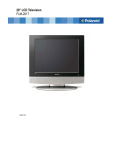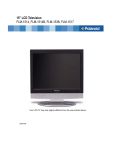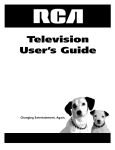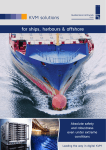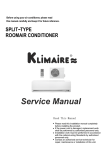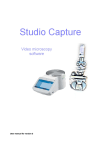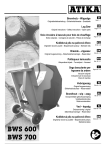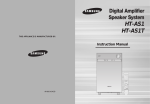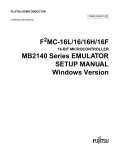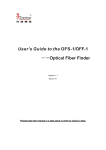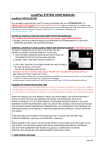Download Beko 19WLM550DHID User's Manual
Transcript
Instruction Manual 19 " / 22 " LCD TV Model 19WLM550DHID/ 22WLM550DHID English Version Safety Instructions IMPORTANT SAFETY INSTRUCTIONS WARNING To r e d u c e t h e r i s k o f f i r e o r e l e c t r i c s h o c k , d o n o t e x p o s e t h i s equipment to rain or moisture. CAUTION RISK OF ELECTRIC SHOCK DO NOT OPEN CAUTION: TO AVOID THE RISK OF ELECTRIC SHOCK, DO NOT REMOVE COVER (OR BACK). NO USER-SERVICEABLE PARTS INSIDE. REFER SERVICING TO QUALIFIED SERVICE PERSONNEL. This symbol is intended to alert the user to avoid the risk of electric shock, do not disassemble this equipment by anyone except a qualified service personnel. This symbol is intended to alert the user to the presence of important operating and maintenance instructions in the literature accompanying the appliance. CAUTION Use of controls or adjustments or performance of procedures other than those specified herein may result in hazardous radiation exposure 1 TV User Guide To prevent any injuries, the following safety precautions should be observed in the installation, use, servicing and maintenance of this equipment. Before operating this equipment, please read this manual completely, and keep it nearby for future reference. Safety Instructions IMPORTANT SAFETY INSTRUCTIONS Do not place the equipment on any uneven or unstable carts, stands, tables, shelves etc.. The equipment may fall, causing serious injuries to children or adults and serious damage to the equipment itself. Use only a cart or stand recommended by the manufacturer. This equipment and recommended cart or stand should be handled with care. Quick stops, excessive force, and uneven surfaces may cause the equipment and recommended cart or stand to overturn. Do not disable the 3-wire grounding type plug. The grounding pin on the 3-prong plug is an important feature. Removing the grounding pin will increase the risk of damaging the equipment. If you can not fit the plug into the electrical outlet, contact an electrician to install a grounding outlet. Always operate this equipment from the type of power source indicated on the rear of the serial/model plate. Never overload wall outlets and extensions. Use and handle the power cord with care. Do not place any heavy objects on the AC power cord. Do not pull the AC power cord. Do not handle the AC power cord with a wet hand. Do not touch the power cord and antenna cable during lightning. When the equipment has not been used for a long period of time, unplug it from the wall outlet. Do not place, use or handle this equipment near water. Never expose the equipment to liquid, rain, or moisture. Seek for service if any of the above is spilled into the equipment. Do not expose the equipment to extreme temperatures or to direct sunlight, the equipment may overheat and can be damaged. Do not install the equipment near any heat sources such as radiators, heat registers, stoves, or any other apparatus that might produce heat. TV User Guide 2 Safety Instructions IMPORTANT SAFETY INSTRUCTIONS Do not attempt to service the equipment yourself. Opening and removing the covers may expose you to dangerous voltage or any other hazards and may void your warranty. Refer service from qualified personnel. Do not place or drop any other objects on top. Do not insert anything into the ventilation holes of your equipment.Inserting any metal or flammable objects may result to fire or electric shock. Do not place the equipment on uneven or unstable carts, stands, tables, shelves etc.. The equipment may fall, causing serious injuries to children or adults and serious damages to the equipment itself. Always place the equipment on the floor or on a surface that is sturdy, level, stable and strong enough to support the weight of the equipment. Do not block any ventilating openings, leave an open space around the equipment. Never place the equipment : on a bed, sofa, rug, or any other similar surfaces; too close to drapes/curtains/walls, in a bookcase, built-in cabinet, or any other similar places that may cause poor ventilation. Always remove the cord from the outlet before cleaning the equipment. Never use cleaners, harsh or abrasive chemicals or solvents on the equipment. Clean only with a dry, soft, lint-free cloth. 3 TV User Guide CONTENT CONTENT PREPARATION .........................................................................................................................5 Features ............................................................................................................................................................5 Package Contents ..............................................................................................................................................6 TV ......................................................................................................................................................................7 Front View .........................................................................................................................................................7 Rear View .........................................................................................................................................................10 Remote Control ................................................................................................................................................11 USING THE FEATURES ...........................................................................................................13 Watching your TV .............................................................................................................................................13 Wide-Screen Mode ...........................................................................................................................................14 First Time Installation ........................................................................................................................................15 Picture ..............................................................................................................................................................16 Sound ...............................................................................................................................................................17 Setup ................................................................................................................................................................18 Timer ................................................................................................................................................................22 Function ........................................................................................................................................................... 22 DTV Channel List Options ................................................................................................................................24 DTV Setup ....................................................................................................................................................... 25 EPG ..................................................................................................................................................................27 DVD SETUP Menu......................................... .................................................................................................28 SPECIFICATION .......................................................................................................................30 GUARANTEE ...........................................................................................................................31 TV User Guide 4 PREPARATION Congratulations on the purchase of your new High Definition Compatible Te l e v i s i o n . I n o r d e r t o m a x i m i z e t h e p o t e n t i a l o f t h i s t e l e v i s i o n , y o u m u s t u s e it in conjunction with a High Definition Signal Source, utilizing a proper High Definition receiving unit (of ten referred to as a "set-top" box).Only "true" H i g h D e f i n i t i o n t r a n s m i t t e d v i d e o w i l l y i e l d o p t i m u m p i c t u r e q u a l i t y. Please contact your cable or satellite provider for more information on how to receive High Definition programming. Features PREPARATION Various Audio/Video terminals for external equipment connection 1 set of Composite video input terminal 1 set of S-VIDEO input terminal 1 set of HDMI input terminal 1 set of VGA input terminal 1 set of SCART terminal Component Video Inputs O ff e r t h e b e s t v i d e o q u a l i t y f o r DV D ( 4 8 0 i / 4 8 0 p ) , a n d d i g i t a l s e t - t o p - b o x (HD1080i,720p) connections. High-Definition Multimedia Interface (HDMI) This interface can accommodate a copy-protected digital connection (HDCP) to other digital set-top boxes that have compatible interface. 5 PREPARATION Package Contents Once you open the box, make sure all of the following contents are included. If missing any items, please return this product to the original place of purchase. PREPARATION TV A SP EC T D U LC EN M V FA V FA E V FA X + IT LA E P G G SU O G R N P B TI E TR TL IN O R E P E AT A -B Power Cord Remote control/ AAA batteries Instru ction Manu al Instruction Manual These items are all you need to set up and operate the TV in its basic configuration. *Most devices (VCRs, DVD player, etc.) come with the necessary cable for connection. If you want to set up a complex system, you may need to buy extra cable, connector, etc. PREPARATION 9 6 TV Front View DESCRIPTION PREPARATION 8 9 7 ITEM DESCRIPTION 1 VOL+ Volume up/right orientation 2 VOL - Volume down/left orientation 3 CH+ TV channel up/up orientation 4 CH - TV channel down/down orientation 5 MENU MENU/ENTER 6 AV/TV Select the input signals 7 POWER Power On/Off (Standby) 8 LED The LED light indicates when the TV is activated 9 IR Infrared Receiver PREPARATION DVD LCD TV Front View PREPARATION ITEM 1 DVD Pause 2 DVD Play 3 DVD Stop 4 DVD Open/Close 5 DVD Next 6 DVD Previous PREPARATION 8 TV Rear View PREPARATION ITEM 9 DESCRIPTION 1 DC 12V IN Power input interface ( 12V DC ) . 2 HDMI Connects to a digital set-top box or other deceives with a HDMI interface. 3 VGA Used to connect a video signal from a personal computer . 4 SCART Connects to the SCART input jacks of the audio or video equipment. 5 S-VIDEO Connects to the S-VIDEO intput jacks and Audio intput jacks on your video equipment. 6 CVBS Connects to the composite A/V input outputs jacks on your video equipment. 7 PC Audio Connects to the sound-output port of a personal computer. 8 Earphone out Earphone out interface. 9 CI CI slot 10 RF ( 75Ω) The RF input that connects to your VHF/UHF antenna or cable. PREPARATION Remote LCD Control TV 1 POWER 20 Turns the TV on and into standby mode . 2 1 MUTE 2 Mutes and restores your TV sound. 3 0-9, -/-0- 9: TV channel number select or Teletext page number select. -/--: One bit, two bit or three bit TV channel select. 4 3 4 6 5 ASPECT Return your latest program. 5 7 NICAM 8 NICAM/GERMAN Stereo server select. 9 ASPECT Selects from the following modes settings: Auto,4:3, 14:9,16:9,Subtitle,FullScreen,Zoom1,Zoom2. (See Page14 for details) 7 VOL+/- 12 13 Volume up/down. 8 10 LCD MENU CH+/ - EXIT 14 15 FAV FAV- FAV+ EPG Channel up/down. 9 LANG SUBTITLE AUDIO Displays the source and channel' s information . 18 ANGLE 10 16 19 17 DISPLAY 11 PREPARATION 6 ZOOM ENTER Allows you to move,select and setup the OSD options. 11 EXIT/DVD SETUP 20 PROG INTRO REPEAT A- B Exit from the current menu./Brings up DVD SETUP menu to the screen( DVD Mode). 12 LCD MENU Displays the OSD menu (on screen display). 13 PMODE Select picture mode. 14 SMODE Select sound mode. 15 INPUT Source select. 16 SLEEP Sets the TV sleep time. 17 : DVD : DVD : DVD : DVD : DVD : DVD : DVD Play/Pause. Stop. Open. Previous. Next. Forward. Backward. PREPARATION 10 Remote LCD Control TV 18 TEXT, HOLD, LANG/ AUDIO, SUBTITLE, INDEX, SIZE, 20 REVEAL/ANGLE, SUBPAGE/ ZOOM TEXT: Switch to Teletex with text mode. 1 HOLD: Toggle hold on or off for current display page. LANG/AUDIO: To show the list of audio languages available for the current channel.Just in DVB mode/ Select AUDIO mode( in DVD mode) . SUBTITLE: To switch the dialogue at the bottom of the screen. 3 INDEX: Refer to index page. SIZE: Change display size. REVEAL/ANGLE: Reveal/hidden the hidden words. /No use. SUBPAGE/ZOOM: Sub coded page access. /Enlarg or 6 reduces the main picture size( in DVD mode). PREPARATION 19 FAV,FAV-/FAV+,EPG 2 4 5 ASPECT 7 8 FAV:Press to display FAV menu. FAV-/ FAV+:Source decrease fav channel. EPG:Press to show the Electronic Program Guide menu. 20 D. MENU,TITLE, D. DISP, GOTO, PROG, INTRO, REPEAT, A- B 9 10 12 D. MENU: Bring up the DVD menu to the screen. 13 TITLE: Brings up the DVD menu to the screen. D. DISP: Display the DVD’s information. GOTO: Goto the files/time preriod that you want to play. 15 PROG: Change the display effect/ edit the playing order. INTRO: No use. 17 REPEAT: Select repeat mode. A- B: Repeat from A to B. 21 LCD MENU EXIT 14 FAV FAV- FAV+ EPG 19 AUDIO 18 ANGLE ZOOM Auto adjust (PC mode)./DVD open. 11 PREPARATION 16 LANG SUBTITLE AUTO/EJECT 20 11 PROG INTRO REPEAT A- B Remote Control Installing the batteries in your remote control 2 Insert two AAA size batteries. Make sure to match the (+) and (-) ends of the batteries with the (+) and (-) ends indicated in the battery compartment. 3 Align the lower tabs of the back cover to the remote control and snap the cover into place. PREPARATION 1 Pull the tab of the back cover and pull up on the cover to open the battery compartment of the remote control. Note : Do not use caustic cleaners( porcelain, stainless steel, toilet, or oven cleaner, etc...). You may cause damage to your remote control. Effective range Your remote control can be activated from up to the TV 5m away, if pointed directly in front of the device. 30 O 30 O 5M PREPARATION 12 Using the Features Watching your TV If the TV does not display any picture,please check all the connections. 5 1 3 1 Press the POWER button to turn your TV on. 2 Press the INPUT button to enter TV mode. 3 Press the CH +/- button to change channel number, 4 ASPECT 5 3 or use the 0-9 & -/-- buttons to select a channel. The one/two digit numbers can be set by pressing -/-button. 6 LCD MENU EXIT 2 FAV FAV- FAV+ 4 Press the button to alternate back and forth 5 Press the VOL +/- button to adjust the volume. between the current and previous channel. EPG LANG SUBTITLE AUDIO ANGLE ZOOM Press the MUTE button to turn the sound off. Press again to turn the sound on. PROG INTRO REPEAT A- B U S I N G T THE H E F E FEATURES ATURES USING 6 13 Press the DISPLAY button th display the information such as the channel and channel label. Note: Select the menu language before operating the TV (see page 15, LANGUAGE ). USING THE FEATURES Wide-Screen Mode Wide-Screen mode allows you watch the broadcasts with various picture format in wide screen mode. Press the ASPECT button repeatedly to toggle through the following wide mode settings. 16 : 9 When watching 4:3 image, the original image will stretch horizontally to a 16:9 image to fill the screen. 14 : 9 You can enjoy the picture format of 14:9 or general TV program with the 14:9 mode. Zoom1 The original image will extend the 1.25:1 image to fill the screen. 4: 3 When watching 4:3 image, the original image will be unchanged and there will be vertical bars on the side of the screen. Auto 4:3 14:9 16:9 Zoom2 Zoom1 FullScreem Subtitle Note: You can only select 4:3 and 16:9 (Wide) in RGB[PC], HDMI mode only. USING THE FEATURES Press the ASPECT button to select repeatedly modes settings as follows: You can only select 4:3, 16:9 (Wide) and Zoom in RGB[DTV], HDMI[DTV], Component [DTV] mode only. 13 USING THE FEATURES 14 12 First Time Installation If this is the first time you open the TV and there is no programs in the TV memory,the first time installation menu will appear in the picture. First Time Installation Country Other Language English Delete Analog Program Analog Program Search Delete Digital Program Digital Program Search Cancel OK Select Press OK to select the Language Press button and then use OSD language. to select the : You can press LCD-MENU button to stop auto tuning and close the OSD menu. Auto Tuning ATV button and then use After setting the items,select OK to finish the first timeinstallation,or select Cancel to exit this menu. Adjust Searching MENU Country Press country. 422.00MHz 1 Exit You can press LCD-MENU button to stop auto tuning and close the OSD menu. Begin auto tuning in DTV channel. Auto Tuning Auto Tuning Searching ATV Searching 422.00MHz 1 Please wait .... DTV 1 474.00MHz TV saving channels do not power off or press any butons If there is no program after auto tuning,the suggestion will appearon the screen. USING THE FEATURES First Time Installation Unfortunately the TV did not find any channels. Please check your aerial connetion and refer to the user manual. Do you wish to re-tune you TV. YES NO If you cancelled the first time installation,it will remind you whether to set the first time installation next time Press Cancel : First Time Installation First time installation is not finished! Are you sure to exit? YES 15 Do It next time Do It next time USING THE FEATURES NO 14 ATV Menu PICTURE menu options Press MENU button on the front panel or LCD-MENU on the remote control to display the main menu. 1. Press button to select PICTURE in the main menu 2. Press button to select the option that you want to adjust in the PICTURE menu. 3. Press button to adjust. 4. When you are satisfied with your adjustment,press the LCD-MENU button to retun the previous menu or press the EXIT button to exit the main menu. Picture Mode Select picture mode in PICTURE menu.(Available picture mode:Standard,Movie,Sport,Mild,Game.) If you change the value of Contrast,Brightness,Colour,Tint,Sharpness or Colour temperature on the picture menu,the picture mode will be changed to “Personal” automatically. You may select the picture mode directly by pressing PMOD button. TIPS : You can press PMOD button on the remote control to select the Picture Mode directly. Contrast Press button and then use Contrast to adjust the contrast of the picture. 28 After adjusting the value you want,press LCD-MENU button to return to the preview MENU. Brightness Press button and then use to adjust the brightness of the picture. Colour Press button and then use to adjust the colour saturation. NOTE: this option is invalid in PC mode,and it will be shown ingray button and then use to adjust the tone of colour when your system is in NTSC. Sharpness Press to select the sharpness mode of your TV.(Available Sharpend Mode:Normal,Sharp, Sharpest,Softest,Soft.) Colour temperature Select an optimum colour temperature mode to suit your eyes for viewing among Normal,Warm and Cold. NOTE:This option is available only in PC mode. DNR(Digital Noise Reduction) If thebroadcast signal received is weak,you can select the DNR option to reduce the video noise level between Off,Low,Mid and High. 15 USING THE FEATURES USING THE FEATURES Tint Press 12 16 SETUP ATV Menu SOUND menu options Press MENU button on the front panel or LCD-MENU on the remote control to display the main menu. 1. Press button to select SOUND in the main menu 2. Press button to select the option that you want to adjust in the SOUND menu. 3. Press button to adjust. 4. When you are satisfied with your adjustment,press the LCD-MENU button to return the previous menu or press the EXIT button to exit the main menu. Volume Press button and then use Volume to adjust the sound level. 28 After adjusting the value you want,press LCD-MENU button to return to the preview MENU. U S I N G T THE H E F E FEATURES ATURES USING Sound Mode Select Sound Mode in SOUND menu.(Available sound mode:Personal,Voice,Music,Theatre.) If you change the value of Bass and Treble on the Sound menu,the sound mode will be changed to “Personal” automatically. You may select the sound mode directly by pressing SMODE button. TIPS: You can press SMODE button on the remote control to select the Sound Mode directly. 17 Bass Press button and then use to increase or decrease the level of the lower-pitched sounds. Treble Press sounds. button and then use to increase or decrease the level of the higher-pitched Treble Press button and then use left and right speakers. USING THE FEATURES to increase or decrease the level of the audio output between SETUP ATV Menu SETUP menu options Press MENU button on the front panel or LCD-MENU on the remote control to display the main menu. NOTE:SETUP menus are different for different input sources,if the input source is selected HDMI/ VGA and there are no relative input signal, SETUP menu will be unavailable. SETPUT menu of TV input: 1. Press button to select SETUP in the main menu 2. Press button to select the option that you want to adjust in the SETUP menu. 3. Press button to adjust. 4. When you are satisfied with your adjustment,press the LCD-MENU button to retun the previous menu or press the EXIT button to exit the main menu. Country This option allows you to select the country. Auto Tuning This option allows you to tune the channels that can be received automatically. Note:Before you perform Auto Tuning,you must choose the country where you are by selecting Country option. Press OK key to start. ATV MENU 1 422.00MHz Exit You can press LCD-MENU button to stop auto tuning and close the OSD menu. 17 USING THE FEATURES USING THE FEATURES Auto Tuning Searching 18 ATV Menu Manual Tuning This option allows you to perform Manual Tuning. NOTE:Before you perform Manual Tuning,you must choose the country where you are by selecting Country optiom. 1. Press button to select Manual Tuning in the setup menu 2. Press button to perform yor selection,the menu of Manual Tuning will display on the screen. Program The current program number.press upper or lower program. Sound System Press to select a corresponding sound system,such as I,DK,BG. Colour System Press to select a corresponding colour system,such as Auto,PAL,SECAM. Program Label This option allows you to label a channel,you can also relabel the programs have been labeled. 1. Select a channel you want to labeled. 2. Press 3. Press to select Program Labeled in the SETUP menu. to perform yor selection,the menu of Program Label will display as below. Program Label USING THE FEATURES 4. Press the numeric buttons to input the numbers directly or press to select the letters. 5. Press to move the cursor. 6. Press ENTER,LCD-MENU or EXIT button to confirm and return to previous menu. 19 12 AFT(Auto Fine Tune) Due to weak signals or a wrong antenna configuration,some of the channels may not be tuned to the best reception condition.AFT function allows you to fine tune channel selected(the frequency of channel is around the value in Manual Search option). Manual Search Manual Search . MHz This option has two functions: 1. Set the puency of channel for AFT option. 2. Press button for 3+ seconds and it will start auto tuning from this frepuency. USING THE FEATURES 18 SETUP ATV Menu Program Edit This function allows ypu to sort the TV programs according to ypur preferences,as following: 1. Press menu. to select Program Edit in the SETUP 2. Press to enter into the sub menu,a channel list will display. 3. Press to select the channel in the list which you would like to sort. 4. Press to perform your selection. 5. Press to select the location you would like to place the channel. 6. Press to perform your selection. 7. Press LCD-MENU to return to the previous menu or press EXIT to exit. Favorite:Press green button on remote control to select the favourite programs. Press FAV button to open the Favorite List,you can open your favourite programs then Press select the channel you want to watch. to USING THE FEATURES Skip:Press yellow button on remote control to select which programs you want to skip. Press yellow button again thes program will unlock. Favorite:Press blue button on remote control to lock the programs. Press blue button again this program will not be skipped. 19 USING THE FEATURES 12 20 SETUP ATV Menu SETUP menu of VGA input(for setting the PC picture position): USING THE FEATURES SETUP menu of HDMI input(for setting the HDMI picture position): 12 21 USING THE FEATURES SETUP ATV Menu Timer menu options Press MENU button on the front panel or LCD-MENU on the remote control to display the main menu. 1. Press button to select TIMER in the main menu 2. Press button to select the option that you want to adjust in the TIMER menu. 3. Press button to adjust. 4. When you are satisfied with your adjustment,press the LCD-MENU button to retun the previous menu or press the EXIT button to exit the main menu. Sleep Timer Select the sleep time to put automatically the TV in standby mode.Timer can be selected as 0min, 15min,30min,45min,60min,75min,90min,105min,120min.Also you can select the sleep time by pressing SLEEP button repeatedly. OSD Timer You can select the time when the OSD display on the screen such as:5sec,10sec,15sec,20sec, 25sec,30sec. Function menu options Press MENU button on the front panel or LCD-MENU on the remote control to display the main menu. 1. Press button to select FUNCTION in the main menu 2. Press button to select the option that you want to adjust in the FUNTION menu. 3. Press button to adjust. Language Press to select the OSD language. Video Size This option allows you to select the screen display mode which best corresponds to your viewing requirements. NOTE:The available aspect mode may be different in different input signal. USING THE FEATURES 4. When you are satisfied with your adjustment,press the LCD-MENU button to retun the previous menu or press the EXIT button to exit the main menu. Blue Screen This option allows you to select the blue background on or off.If on,the screen background will turn blue very weak or no signal condition. 21 USING THE FEATURES 12 22 SETUP ATV Menu Child Lock Press ENTER or button to set the child lock. You need to enter the PIN code if the Child Lock is set “on”,and the default PIN code is empty,you can press ENTER button directly to enter. TIPS:The superuser’s(administrator’s)password is 4711. Child Lock Press ENTER or btton to set the child lock. Key Lock Press ENTER or btton to set the key lock. USING THE FEATURES Change PIN Code Press ENTER or btton to set the Change PIN Code. Old PIN Code Press 0~9 buttons to enter the correct old PIN code,you can not change the PIN code if you entered a wrong PIN code. New PIN Code Press 0~9 buttons to enter the new PIN code you want. Enter Again Press 0~9 buttons to enter the PIN code you entered in the New PIN Code menu again to confirm the new PIN code. First Time Installation Press button to open the First Time Installation menu,and the operation of this menu is in page 13. Reset Press ENTER or 23 12 btton to reset the TV to the factory default. USING THE FEATURES 22 SETUP DTV Menu Channel List options Press ENTER button to open the Channel List,then press want to watch. to select the channel you Favorite List options Press FAV button open the Favorite List,then press to select the channel you want to watch. USING THE FEATURES 23 USING THE FEATURES 24 12 SETUP DTV Menu Channel Search options 1. Press button to select SETUP in the main menu 2. Press button to select your option what you want to adjust in the SETUP menu. 3. Press button to adjust. 4. When you are satisfied with your adjustment,press the LCD-MENU button to retun the previous menu or press the EXIT button to exit the main menu. USING THE FEATURES Press 25 button to select Manual Search,Press ENTER or Channel The current channel number.Press select the channel directly. button to set the Manual Tuning. to select the upper or lower channel,Press 0~9 to Start Search To select whether to start seaching in begin/searching/finished. Sercice Found The services be found. Signal Quality The signal quality of current channel. Signal Strength The signal strength of current channel. Frequency The frequency of current channel. USING THE FEATURES 24 SETUP DTV Menu Program Edit This function allows you to edit the DTV programs according to your preferences,as following: Common Interface If you have inserted the CI card to the TV,you can see the information of the it. USING THE FEATURES USING THE FEATURES 26 12 SETUP EPG Menu EPG(Electronic Programme Guide) options Use EPG button on the remote control to display the EPG menu directly as below: USING THE FEATURES Press to navigate the menu. Press EPG button again to exit EPG. Press yellow/blue button to select advance day. Press OK button to set the reminder function. Press to select the program you want to teleview.Press OK button.When this program begin to play,you will be reminded. 27 12 USING THE FEATURES 26 SETUP DVD SETUP Menu 1.Input mode: DVD. 2.Press DVD-SETUP key,show the main menu. 3.Press to chose items that are going to be set up.Then pres to enter the setup menu. 4.Press to move the highlight to the items that is to be setup.Press ENTER for confirmation or press to the setup menu. 5.Press to adjust items. 6.Press to EXIT SETUP,then press ENTER or press DVD-SETUP key to exit setup menu. Notice : The system automatically change to the pause mode after enter the setup menu . General TV Display:Set TV Display mode. Angle Mark:Set Angle Mark. OSD Languge:Set OSD Languge. Captions:Captions. Screen Saver:Screen Saver. Last Memory:Set Last Memory. Audio USING THE FEATURES Downmix:Set Downmix mode. 27 USING THE FEATURES 12 28 SETUP DVD SETUP Menu DOLBY : DYNAMIC:Screen display as following. Video USING THE FEATURES Sharpness:Adjust the sharpness of the picture. Brightness:Adjust the Brightness of the picture. Contrast:Adjust the Contrast of the picture. 29 12 Preference Audio:Set Audio language. Subtitle:Set Subtitle language. Disc:Set Disc language. Parental:Set Parental control. Password:Change Password. Default:Load factory setting. USING THE FEATURES 26 SPECIFICATIONS Panel System 19 inch LCD panel 22 inch LCD panel Display Resolution 1440 ( H )×900( V ) 1680 ( H )×1050 ( V ) Television System PAL I,D/K,B/G SECAM D/K,B/G Inputs/Output HDMI input 1 1 VGA input 1 1 SCART input 1 1 S-VIDEO input 1 1 CVBS input/AUDIO(L/R) 1 1 PC AUDIO 1 1 Earphone out 1 1 CI slot 1 1 OSD language English,French,Spanish,German, Italian, Portuguese Speaker Out Power supply DC 12V <48W <60W SPECIFICATION Power Waste 2×3W 29 USING THE FEATURES 30 GUARANTEE SPECIFICATION GUARANTEE 31 12 GUARANTEE 26 GUARANTEE GUARANTEE GUARANTEE 32