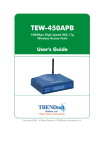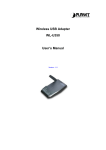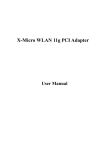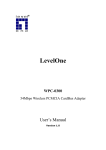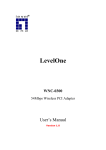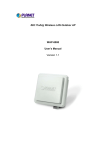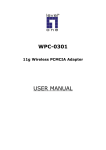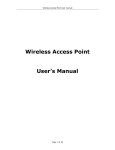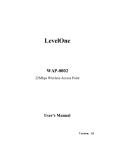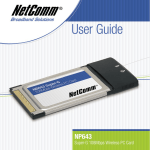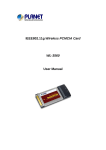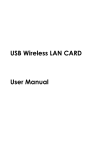Download Planet Technology WL-U357v2 User's Manual
Transcript
54/108Mbps Super G Wireless LAN USB Adapter WL-U357v2 User’s Manual (Version 1.0) Copyright Copyright © 2006 by PLANET Technology Corp. All rights reserved. No part of this publication may be reproduced, transmitted, transcribed, stored in a retrieval system, or translated into any language or computer language, in any form or by any means, electronic, mechanical, magnetic, optical, chemical, manual or otherwise, without the prior written permission of PLANET. PLANET makes no representations or warranties, either expressed or implied, with respect to the contents hereof and specifically disclaims any warranties, merchantability or fitness for any particular purpose. Any software described in this manual is sold or licensed "as is". Should the programs prove defective following their purchase, the buyer (and not PLANET, its distributor, or its dealer) assumes the entire cost of all necessary servicing, repair, and any incidental or consequential damages resulting from any defect in the software. Further, PLANET reserves the right to revise this publication and to make changes from time to time in the contents hereof without obligation to notify any person of such revision or changes. All brand and product names mentioned in this manual are trademarks and/or registered trademarks of their respective holders. Federal Communication Commission Interference Statement This equipment has been tested and found to comply with the limits for a Class B digital device, pursuant to Part 15 of FCC Rules. These limits are designed to provide reasonable protection against harmful interference in a residential installation. This equipment generates, uses, and can radiate radio frequency energy and, if not installed and used in accordance with the instructions, may cause harmful interference to radio communications. However, there is no guarantee that interference will not occur in a particular installation. If this equipment does cause harmful interference to radio or television reception, which can be determined by turning the equipment off and on, the user is encouraged to try to correct the interference by one or more of the following measures: 1. 2. 3. Reorient or relocate the receiving antenna. Increase the separation between the equipment and receiver. Connect the equipment into an outlet on a circuit different from that to which the receiver is connected. 4. Consult the dealer or an experienced radio technician for help. FCC Caution To assure continued compliance. (example-use only shielded interface cables when connecting to computer or peripheral devices). Any changes or modifications not expressly approved by the party responsible for compliance could void the user’s authority to operate the equipment. This device complies with Part 15 of the FCC Rules. Operation is subject to the Following two conditions: ( 1 ) This device may not cause harmful interference, and ( 2 ) this Device must accept any interference received, including interference that may cause undesired operation. Federal Communication Commission (FCC) Radiation Exposure Statement This equipment complies with FCC radiation exposure set forth for an uncontrolled environment. In order to avoid the possibility of exceeding the FCC radio frequency exposure limits, human proximity to the antenna shall not be less than 20 cm (8 inches) during normal operation. R&TTE Compliance Statement This equipment complies with all the requirements of DIRECTIVE 1999/5/CE OF THE EUROPEAN PARLIAMENT AND THE COUNCIL OF 9 March 1999 on radio equipment and telecommunication terminal Equipment and the mutual recognition of their conformity (R&TTE) The R&TTE Directive repeals and replaces in the directive 98/13/EEC (Telecommunications Terminal Equipment and Satellite Earth Station Equipment) As of April 8,2000. Safety This equipment is designed with the utmost care for the safety of those who install and use it. However, special attention must be paid to the dangers of electric shock and static electricity when working with electrical equipment. All guidelines of this and of the computer manufacture must therefore be allowed at all times to ensure the safe use of the equipment. EU Countries Not Intended for Use The ETSI version of this device is intended for home and office use in Austria Belgium, Denmark, Finland, France (with Frequency channel restrictions). Germany, Greece, Ireland, Italy, Luxembourg .The Netherlands, Portugal, Spain, Sweden and United Kingdom. The ETSI version of this device is also authorized for use in EFTA member states Iceland, Liechtenstein, Norway and Switzerland. Potential restrictive use France: Only channels 10,11,12 and 13 WEEE regulation To avoid the potential effects on the environment and human health as a result of the presence of hazardous substances in electrical and electronic equipment, end users of electrical and electronic equipment should understand the meaning of the crossed-out wheeled bin symbol. Do not dispose of WEEE as unsorted municipal waste and have to collect such WEEE separately. Revision User’s Manual for PLANET Wireless USB Adapter Model: WL-U357v2 Rev: 1.0 (September. 2006) Part No. EM-WLU357v2 Contents 1. Introduction ...............................................................................................1 1.1 Features ................................................................................................1 1.2 Application .............................................................................................1 1.3 Specification ..........................................................................................3 1.4 Package Contents .................................................................................4 1.5 Minimum System Requirements............................................................5 1.6 Installation Considerations ....................................................................5 2. Installation Procedure...............................................................................6 2.1 Utility & Driver Installation......................................................................6 2.2 Hardware Installation...........................................................................10 3. Configuration...........................................................................................12 3.1 Link Information...................................................................................12 3.2 Configuration .......................................................................................13 3.3 Advanced.............................................................................................14 3.4 Site Survey ..........................................................................................16 3.5 About US .............................................................................................18 4. 5. Glossary ...................................................................................................20 Troubleshooting ......................................................................................26 1. Introduction Complying with the IEEE 802.11g standard, WL-U357v2 provides simple, reliable, high-speed wireless connectivity for both desktop and laptop users. By combining two, state-of-the-art technologies - USB 2.0 and Super G WL-U357v2 provides up to 108Mbps data rate in 2.4GHz unlicensed ISM band. Thus makes WL-U357v2 more suitable for multimedia applications which required more bandwidth Support of 64, 128 and 152-bit WEP encryption plus WPA (Wi-Fi Protected Access) high-level encryption prevents your wireless communications from unauthorized access and ensures secure data transfer. The WL-U357v2 is also backward compatible with 802.11b Access Points. Easy installation and Hot-plugging offers full mobility and high availability, making the device a perfect choice for users who are getting tired of running cables or in constant need of wireless access. 1.1 Features z z z z z z z z z z 2.4GHz ISM band, unlicensed operation Wireless connectivity without the hassles and cost of running cables IEEE 802.11b/g standard compliant USB 2.0 A-type standard connector, compatible with USB 1.1 Super G mode provides up to 108Mbps data rate Utilization of Direct Sequence Spread Spectrum plus OFDM modulation to provide robust, interference-resistant solution in a multi-user environment Support of 64/128/152-bit WEP encryption and WPA (Wi-Fi Protected Access) high-level encryption Support of Ad-Hoc / Infrastructure mode Support of most popular operating systems including Windows 98SE/ME/2000/XP/Server 2003 Plug-and -Play installation 1.2 Application Infrastructure The major difference between Infrastructure network and Ad-hoc wireless network is that the former requires an Access point. For old buildings, open areas, or frequently changing environments, just install the WL-U357v2 on your desktop or laptop, and thus you can get connected to the wired Ethernet through a wireless Access Point. SOHO users can then access the Internet and share all kinds of data with the other wired or wireless clients within the coverage of 1 wireless signals. For enterprise users, the installation of multiple Access Points to enlarge the coverage of wireless signals can provide wireless users with seamless network access. The Infrastructure mode is appropriate for enterprise-scale wireless access to a central database or provides various wireless applications for mobile users. Infrastructure mode also supports roaming capabilities for mobile users. More than one BSS can be configured as an Extended Service Set (ESS). The continuous wireless network connectivity allows users to roam freely within an ESS. All wireless clients using WL-U357v2 or other IEEE 802.11b compliant wireless adapters within one ESS must be configured with the same ESS ID and to use the same radio channel. Before adopting an ESS with roaming capability, choosing an available radio channel with less interference is highly recommended. Proper Access Point positioning combined with a clear radio channel will greatly enhance performance. Ad-Hoc Still complaining about the high price of wireless access points? This mode is the easiest and cost-effective way to meet your requirements. It enables you to construct wireless networking in no time without any access point. Ad-hoc mode is a wireless network type in which a group of computers equipped with WL-U357v2 or other wireless adapters are connected together to form an independent wireless LAN. All computers operating in this mode must be configured to share the same radio channel. In this scenario, new devices can be quickly added; however, wireless stations can only communicate with the other peers that belong to the same IBSS (Independent Basic Service Set). 2 General Application WL-U357v2 offers a fast, reliable, cost-effective solution for wireless access to the various network scenarios: 1. Remote access to corporate network for information E-mail, file transfer and terminal service. 2. Difficult-to-wire environments Historical or old buildings, public occasions, venues and open area where it is difficult to wire. 3. Frequently changing environments Factories, Retailers, and Offices that frequently change locations and rearrange the workplace 4. Temporary network access Events, exhibitions, construction sites or some important occasions that require temporary network access. 5. Access to database for mobile workers Doctors, nurses, retailers, white-collar workers who need access to database while roaming in the hospital, retail store or office. 6. SOHO (Small Office and Home Office) users SOHO users who are in need of easy-to-install and wide coverage networking. 1.3 Specification Attached Interface USB 2.0 A-type connector Operating Frequency / 2.412~2.462GHz (FCC, Canada) / 11 Channels Channel 2.412~2.472GHz (ETSI, Europe) / 13 Channels 2.412~2.484GHz (TELEC, Japan) / 14 Channels 3 Emission type Direct Sequence Spread Spectrum (DSSS) Technology RF Modulation OFDM with BPSK, QPSK, 16QAM, 64QAM 15dBm RF Output Power Data Rate 802.11b: 1, 2, 5.5, 11Mbps 802.11g: 6, 9, 12, 18, 24, 36, 48, 54Mbps Super G: up to 108Mbps 64/128bit WEP Security WPA-PSK / WPA2-PSK WPA / WPA2 Antenna Internal Patch Antenna IEEE802.11b: 2Mbps (QPSK): -87dBm 11 Mbps (QPSK): -82dBm (Typically @PER < 8% packet size 1024 and @25ºC + 5ºC) IEE802.11g: 54Mbps (64QAM): -66dBm Sensitivity 48Mbps (64QAM): -69dBm 36Mbps (16QAM): -74dBm 24Mbps (16QAM): -78dBm 18Mbps (QPSK): -82dBm 12Mbps (QPSK): -84dBm 9Mbps (BPSK): -86dBm 6Mbps (BPSK): -88dBm (Typically @PER < 10% packet size 1024 and @25ºC + 5ºC) Working Mode Power Consumption Compatibility Infrastructure, Ad-Hoc Continuous TX: 472mA, Continuous RX: 290mA Windows 98SE/ME/2000/XP/Server 2003 1.4 Package Contents Before installation, please check the items of your package. The package should include the following items: • • • • One Wireless USB Adapter One USB Cable One CD-ROM (Including the Configuration Utility, Driver and User’s Manual) One Quick Installation Guide If any of the above items is missing, contact your supplier as soon as possible. 4 1.5 Minimum System Requirements Before installation, please check the following requirements with your equipment. • Pentium Based (above) IBM-compatible PC system with one vacancy USB 1.1/2.0 port • • • CD-ROM drive Windows 98SE/2000/ME/XP and Server 2003 At least 5MBytes of free disk space for utility and driver installation 1.6 Installation Considerations z z z Beware of the walls and ceilings. Each wall or ceiling can reduce your wireless cover range form 3-90 feet. Properly position your Access Points, Residential Gateways, and computers so that the number of walls or ceilings residing between Access Points and clients is minimized. Building materials make a difference – A solid metal door or aluminum studs may have a negative effect on signal coverage range. Try to properly position Access Points and computers with wireless adapters so that there would be less obstacles existing between them. Keep your wireless LAN devices away from microwaves, cordless phones and child incubators. It is likely that the latter will cause interferences to the operation of your wireless LAN devices. 5 2. Installation Procedure Before you proceed with the installation, it is necessary that you have enough information about the Wireless USB Adapter. Follow the procedure described below in this chapter to install the USB adapter under Windows 98SE/ME/2000/XP. 2.1 Utility & Driver Installation The following installation operates under Window XP. The procedure also applies to Windows 98SE/ME/2000. Note 1: If you had ever installed the other Wireless Cards before, please uninstall the existed drivers and utilities first. Note 2: Please install the configuration utility before insert WL-U357v2 into the USB port of the computer. 1. 2. 3. Insert Drivers and User’s manual CD to your CD drive, then a welcome web will appear. Please click the “Utility” hyper link to start install driver and utility. If the web screen doesn’t appear, please click the “Start” and choose “Run”. When dialog box appears, enter “E:\Utility\setup.exe”. When this screen appears, please press “Next” to continue. 6 4. You can click “Browse” to specify the Destination Folder that you want to install the utility. Or keep the default setting and click ”Next” to continue. 5. You can change the Program Folder name as you wish or use the default name to continue. Please click “Next” for next step. 7 6. 7. Installation will start copy driver and utility to your OS. When this dialog box appear, please click “Continue Anyway”. 8 8. 9. Please click “Finish” to complete the installation. Please click “Finish” to restart your PC 9 2.2 Hardware Installation 1. After PC restart. Please select the correct Country Domain in the pull down list and press “OK” to continue. 2. Please connect WL-U357 to your PC’s USB port. If your PC’s USB interface is not USB 2.0, Windows will prompt you there is a High-Speed device connect to non-High-Speed USB hub. Please don’t worry about this and keep installing. 3. After properly connect the WL-U357 to your PC, Windows will detect WL-U357 and show you this dialog box. You can see the device name in this dialog box. If the device name is correct, please press”Next” to the driver installation. 4. Windows may show you this driver is not passed Windows Logo test, please 10 select “Continue Anyway” to continue. 5. After the driver installation complete appears. 11 Please click “Finish”. 3. Configuration 3.1 Link Information The default page is as below after you launch the Utility program. Status: Shows the SSID associated, which can be used to identify the wireless network. SSID: Shows current SSID, which must be the same for the wireless client and AP in order for communication to be established. Frequency: Shows the current frequency used for wireless network. Wireless Mode: Shows the current wireless mode used for wireless communication. Encryption: Shows the current encryption mode used for wireless network. Tx Rate: Shows the current data rate used for transmitting. Channel: Shows the current channel for communication. Link Quality: Shows the link quality of the 108Mbps Wireless Network USB Dongle with the Access Point when operating under Infrastructure mode. Signal Strength: Shows the wireless signal strength of the connection between the 108Mbps Wireless Network USB Dongle with the Access Point. Data Rate: Shows the statistics of data transfer, and the calculation is based on the number of packets transmitted and received. 12 3.2 Configuration This is the page where you can change the basic settings of the Access Point with the minimum amount of effort to implement a secure wireless network environment. SSID: Service Set Identifier, which is a unique name shared among all clients and nodes in a wireless network. The SSID must be identical for each clients and nodes in the wireless network. Wireless Mode: There are two types available for selection ●Infrastructure – To establish wireless communication with LAN and other wireless clients through the use the Access Points. ●Ad-Hoc – To establish point-to-point wireless communication directly with other wireless client devices such as wireless network Adapter. AdHoc Band: When work with Ad-Hoc mode, this device will force to IEEE802.11b. Channel: The value of channel that AP will operate in. You can select the channel range of 1 to 11 for North America (FCC) domain and 1 to 13 for 13 European (ETSI) domain and 1 to 14 for Japanese domain. Power Mode: There are 3 modes to choose. ●Continuous Access Mode (default) – the USB Dongle is constantly operating with full power and it consumes the most power. ●Maximum Power Save – the USB Dongle consumes the least power and only operates when there is wireless network activity. ●Power Save – the USB Dongle consumes the moderate level of power. Preamble: Select Long or Short Preamble type. Preamble is a sequence of bits transmitted at 1Mbps that allows the PHY circuitry to reach steady-state demodulation and synchronization of bit clock and frame start. Two different preambles and headers are defined: the mandatory supported Long Preamble and header, which interoperates with the 1 Mbit/s and 2 Mbit/s DSSS specification (as described in IEEE Std 802.11), and an optional Short Preamble and header (as described in IEEE Std 802.11b). At the receiver, the Preamble and header are processed to aid in demodulation and delivery of the PSDU. The Short Preamble and header may be used to minimize overhead and, thus, maximize the network data throughput. However, the Short Preamble is supported only from the IEEE 802.11b (High- Rate) standard and not from the original IEEE 802.11. That means that stations using Short-Preamble cannot communicate with stations implementing the original version of the protocol. Click “Apply” for the changes to take effect. 3.3 Advanced This is the page where you configure advanced settings of your 108Mbps Wireless Network USB Dongle 14 Auth. Mode: 5 options are available: Open System, Share key, Auto, WPA/WPA2, WPA-PSK/WPA2-PSK and Disable. Select Open System, Share key or Auto for WEP data encryption feature. If one of the three options is selected, it is required to configure the following settings from the next dropping list. If WPA/WPA2 is selected, configuration is enabled. Please click the “configuration”. The below window is pop up. Then, please select the certificate that user wants to use and enter the server name and login name 15 If WPA-PSK/WPA2-PSK is selected, click the configuration button. popping window is as the below. Please enter the key. The The following will only be activated to allow for configuration when Open System, Share Key or Auto is enabled in “Auth. Mode”. Default Key: select one of the 4 keys to use. Network Key: choose the encryption way, either in HEX or ASCII formats, and enter the password in the blank space. Key Length: select 64 or 128 bits as the length of the keys Key Format: ASCII or HEX 3.4 Site Survey This page allows you to enable the Site Survey function to scan for the available wireless network (wireless clients and Access Points) and establish wireless communications with one. 16 Available Network – displays the wireless networks (wireless clients and Access Points) that are in your signal range. Select any one of them to establish communications by simply mouse double-click or click on the “Connect” button. Click “Refresh” button to start scanning for available network again. Profile – You can create and manage the created profiles for Home, offices or public areas. By double-clicking on one of the created profile, the setting will adapt to the configuration such as SSID, channel, and WEP settings saved by that particular profile. Remove: To remove the selected the profile Properties: To view and change its settings of the profile. Add: To add a profile. Then, the following screen would appear. 17 3.5 About US This page displays some information about the 108Mbps Wireless Network USB Dongle utility, which includes the version numbers for Driver, Firmware and Utility. When there is new version of software available for upgrade, you will be able to identify by version numbers. 18 19 4. Glossary Access Point: An internetworking device that seamlessly connects wired and wireless networks. Ad-Hoc: An independent wireless LAN network formed by a group of computers, each with a network adapter. AP Client: One of the additional AP operating modes offered by 54Mbps Access Point, which allows the Access Point to act as an Ethernet-to-Wireless Bridge, thus a LAN or a single computer station can join a wireless ESS network through it. ASCII: American Standard Code for Information Interchange, ASCII, is one of the two formats that you can use for entering the values for WEP key. It represents English letters as numbers from 0 to 127. Authentication Type: Indication of an authentication algorithm which can be supported by the Access Point: 1. Open System: Open System authentication is the simplest of the available authentication algorithms. Essentially it is a null authentication algorithm. Any station that requests authentication with this algorithm may become authenticated if 802.11 Authentication Type at the recipient station is set to Open System authentication. 2. Shared Key: Shared Key authentication supports authentication of stations as either a member of those who knows a shared secret key or a member of those who does not. Backbone: The core infrastructure of a network, which transports information from one central location to another where the information is unloaded into a local system. Bandwidth: The transmission capacity of a device, which is calculated by how much data the device can transmit in a fixed amount of time expressed in bits per second (bps). Beacon: A beacon is a packet broadcast by the Access Point to keep the network synchronized. Included in a beacon are information such as wireless LAN service area, the AP address, the Broadcast destination addresses, time stamp, Delivery Traffic Indicator Maps, and the Traffic Indicator Message (TIM). 20 Bit: A binary digit, which is either -0 or -1 for value, is the smallest unit for data. Bridge: An internetworking function that incorporates the lowest 2 layers of the OSI network protocol model. Browser: An application program that enables one to read the content and interact in the World Wide Web or Intranet. BSS: BSS stands for “Basic Service Set”. It is an Access Point and all the LAN PCs that associated with it. Channel: The bandwidth which wireless Radio operates is divided into several segments, which we call them “Channels”. AP and the client stations that it associated work in one of the channels. CSMA/CA: In local area networking, this is the CSMA technique that combines slotted time -division multiplexing with carrier sense multiple access/collision detection (CSMA/CD) to avoid having collisions occur a second time. This works best if the time allocated is short compared to packet length and if the number of situations is small. CSMA/CD: Carrier Sense Multiple Access/Collision Detection, which is a LAN access method used in Ethernet. When a device wants to gain access to the network, it checks to see if the network is quiet (senses the carrier). If it is not, it waits a random amount of time before retrying. If the network is quiet and two devices access the line at exactly the same time, their signals collide. When the collision is detected, they both back off and wait a random amount of time before retrying. DHCP: Dynamic Host Configuration Protocol, which is a protocol that lets network administrators manage and allocate Internet Protocol (IP) addresses in a network. Every computer has to have an IP address in order to communicate with each other in a TCP/IP based infrastructure network. Without DHCP, each computer must be entered in manually the IP address. DHCP enables the network administrators to assign the IP from a central location and each computer receives an IP address upon plugged with the Ethernet cable everywhere on the network. 21 DSSS: Direct Sequence Spread Spectrum. DSSS generates a redundant bit pattern for each bit to be transmitted. This bit pattern is called a chip (or chipping code). The longer the chip, the greater the probability that the original data can be recovered. Even if one or more bits in the chip are damaged during transmission, statistical techniques embedded in the radio can recover the original data without the need for retransmission. To an unintended receiver, DSSS appears as low power wideband noise and is rejected (ignored) by most narrowband receivers. Dynamic IP Address: An IP address that is assigned automatically to a client station in a TCP/IP network by a DHCP server. Encryption: A security method that uses a specific algorithm to alter the data transmitted, thus prevent others from knowing the information transmitted. ESS: ESS stands for “Extended Service Set”. More than one BSS is configured to become Extended Service Set. LAN mobile users can roam between different BSSs in an ESS. ESSID: The unique identifier that identifies the ESS. In infrastructure association, the stations use the same ESSID as AP’s to get connected. Ethernet: A popular local area data communications network, originally developed by Xerox Corp., that accepts transmission from computers and terminals. Ethernet operates on a 10/100 Mbps base transmission rate, using a shielded coaxial cable or over shielded twisted pair telephone wire. Fragmentation: When transmitting a packet over a network medium, sometimes the packet is broken into several segments, if the size of packet exceeds that allowed by the network medium. Fragmentation Threshold: The Fragmentation Threshold defines the number of bytes used for the fragmentation boundary for directed messages. The purpose of "Fragmentation Threshold" is to increase the transfer reliability thru cutting a MAC Service Data Unit (MSDU) into several MAC Protocol Data Units (MPDU) in smaller size. The RF transmission can not allow to transmit too big frame size due to the heavy interference caused by the big size of transmission frame. But if the frame size is too small, it will create the overhead during the transmission. 22 Gateway: a device that interconnects networks with different, incompatible communication protocols. HEX: Hexadecimal, HEX, consists of numbers from 0 – 9 and letters from A – F. IEEE: The Institute of Electrical and Electronics Engineers, which is the largest technical professional society that promotes the development and application of electrotechnology and allied sciences for the benefit of humanity, the advancement of the profession. The IEEE fosters the development of standards that often become national and international standards. Infrastructure: An infrastructure network is a wireless network or other small network in which the wireless network devices are made a part of the network through the Access Point which connects them to the rest of the network. ISM Band: The FCC and their counterparts outside of the U.S. have set aside bandwidth for unlicensed use in the ISM (Industrial, Scientific and Medical) band. Spectrum in the vicinity of 2.4GHz, in particular, is being made available worldwide. MAC Address: Media Access Control Address is a unique hex number assigned by the manufacturer to any Ethernet networking device, such as a network adapter, that allows the network to identify it at the hardware level. Multicasting: Sending data to a group of nodes instead of a single destination. Multiple Bridge – One of the additional AP operating modes offered by 54Mbps Access Point, which allows a group of APs that consists of two or more APs to connect two or more Ethernet networks or Ethernet enabled clients together. The way that multiple bridge setups is based on the topology of Ad-Hoc mode. Node: A network junction or connection point, typically a computer or workstation. Packet: A unit of data routed between an origin and a destination in a network. PLCP: Physical layer convergence protocol PPDU: PLCP protocol data unit 23 Preamble Type: During transmission, the PSDU shall be appended to a PLCP preamble and header to create the PPDU. Two different preambles and headers are defined as the mandatory supported long preamble and header which interoperates with the current 1 and 2 Mbit/s DSSS specification as described in IEEE Std 802.11-1999, and an optional short preamble and header. At the receiver, the PLCP preamble and header are processed to aid in demodulation and delivery of the PSDU. The optional short preamble and header is intended for application where maximum throughput is desired and interoperability with legacy and non-short-preamble capable equipment is not consideration. That is, it is expected to be used only in networks of like equipment that can all handle the optional mode. (IEEE 802.11b standard) PSDU: PLCP service data unit Roaming: A LAN mobile user moves around an ESS and enjoys a continuous connection to an Infrastructure network. RTS: Request To Send. An RS-232 signal sent from the transmitting station to the receiving station requesting permission to transmit. RTS Threshold: Transmitters contending for the medium may not be aware of each other. RTS/CTS mechanism can solve this “Hidden Node Problem”. If the packet size is smaller than the preset RTS Threshold size, the RTS/CTS mechanism will NOT be enabled. SSID: Service Set Identifier, which is a unique name shared among all clients and nodes in a wireless network. The SSID must be identical for each clients and nodes in the wireless network. Subnet Mask: The method used for splitting IP networks into a series of sub-groups, or subnets. The mask is a binary pattern that is matched up with the IP address to turn part of the host ID address field into a field for subnets. TCP/IP: Transmission Control Protocol/ Internet Protocol. The basic communication language or protocol of the Internet. It can also be used as a communications protocol in a private network, i.e. intranet or internet. When you are set up with direct access to the Internet, your computer is provided with a copy of the TCP/IP program just as every other computer that you may send messages to or get information from also has a copy of TCP/IP. 24 Throughput: The amount of data transferred successfully from one point to another in a given period of time. WEP: Wired Equivalent Privacy (WEP) is an encryption scheme used to protect wireless data communication. To enable the icon will prevent other stations without the same WEP key from linking with the AP. Wireless Bridge – One of the additional AP operating modes offered by 54mpbs Access Point, which allows a pair of APs to act as the bridge that connects two Ethernet networks or Ethernet enabled clients together. 25 5. Troubleshooting This section provides solutions to problems usually encountered during the installation and operation of the USB adapter. Read the description below to diffuse your doubts. What is the IEEE 802.11g standard? 802.11g is the latest IEEE standard for high-speed WLAN communications that provides up to 54Mbps data rate in the 2.4GHZ band. It has become the mainstream technology of current WLAN networks. It uses OFDM modulation to reach higher data transmission rate and backward compatible with 802.11b What is the IEEE 802.11b standard? The IEEE 802.11b WLAN standard subcommittee, which formulates a standard for the industry. The objective is to enable WLAN hardware from different manufacturers to interoperate. What features does the IEEE 802.11 standard provide? The product supports the following IEEE 802.11 functions: ‧ CSMA/CA plus Acknowledge protocol ‧ Multi-Channel Roaming ‧ Automatic Rate Selection ‧ RTS/CTS feature ‧ Fragmentation ‧ Power Management What is Ad-hoc? An Ad-hoc mode is a wireless network type in which a group of computers equipped with wireless adapters are connected as an independent wireless LAN without any access point. All computers operating in this mode must be configured to share the same radio channel and SSID. What is Infrastructure? The difference between Infrastructure network and Ad-hoc network is that the former requires an Access point. The Infrastructure mode is appropriate for enterprise-scale wireless access to a central database or provides various wireless applications for mobile users. What is BSS ID? An Infrastructure network is called a Basic Service Set (BSS). All the wireless stations in a BSS must share the same BSS ID. What is TKIP? It is another encryption method to overcome the inherent weaknesses of WEP, a next generation of WEP. It adopts new algorithm (Michael) to generate 128/192-bit encryption keys and provides per-packet key mixing, a message integrity check and a re-keying mechanism. What is AES? AES (Advanced Encryption Standard) is a chip-based encryption method of 26 new generation and has been incorporated into the newly-approved security standard 802.11i. It supports 128, 192 and 256-bit encryption key length and adopts Rijndael algorithm. It is widely believed it is impossible to crack AES. What is DSSS? What is FHSS? And what are their differences? Frequency-hopping spread-spectrum (FHSS) uses a narrowband carrier that changes frequency in a pattern that is known to both transmitters and receivers. Properly synchronized, the net effect is to maintain a single logical channel. To an unintended receiver, FHSS appears to be short-duration impulse noise. Direct-sequence spread-spectrum (DSSS) generates a redundant bit pattern for each bit to be transmitted. This bit pattern is called a chip (or chipping code). The longer the chip is, the greater the probability that the original data can be recovered. Even if one or more bits in the chip are damaged during transmission, statistical techniques embedded in the radio can recover the original data without-the need for retransmission. To an unintended receiver, DSSS appears as low power wideband noise and is rejected (ignored) by most narrowband receivers. What is Spread Spectrum? Spread Spectrum technology is a wideband radio frequency technique developed by the military for use in reliable, secure, mission-critical communication systems. It is designed to trade off bandwidth efficiency for reliability, integrity, and security. In other words, more bandwidth is consumed than in the case of narrowband transmission, but the trade off produces a signal that is, in effect, louder and thus easier to detect, provided that the receiver knows the parameters of the spread-spectrum signal being broadcast. If a receiver is not tuned to the right frequency, a spread –spectrum signal looks like background noise. There are two main alternatives, Direct Sequence Spread Spectrum (DSSS) and Frequency Hopping Spread Spectrum (FHSS). 27