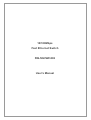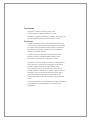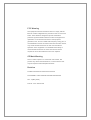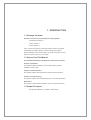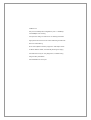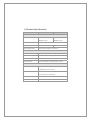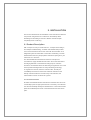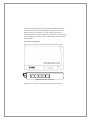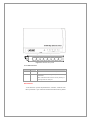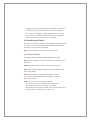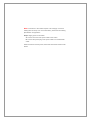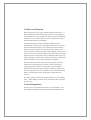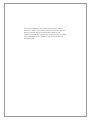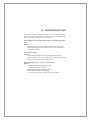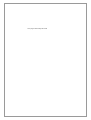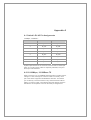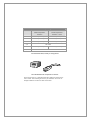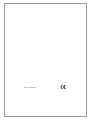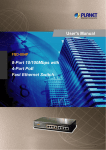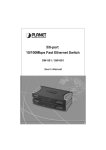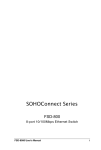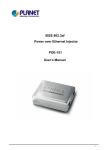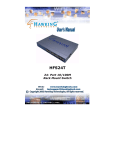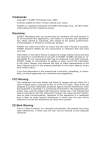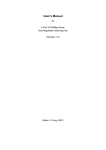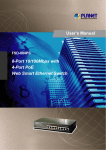Download Planet Technology SW-502 User's Manual
Transcript
10/100Mbps Fast Ethernet Switch SW-502/SW-802 User's Manual Trademarks Copyright © PLANET Technology Corp. 2005. Content subjects to revision without prior notice. PLANET is a registered trademark of PLANET Technology Corp. All other trademarks belong to their respective owners. Disclaimer PLANET Technology does not warrant that the hardware will work properly in all environments and applications, and makes no warranty and representation, either implied or expressed, with respect to the quality, performance, merchantability, or fitness for a particular purpose. PLANET has made every effort to ensure that this User's Manual is accurate; PLANET disclaims liability for any inaccuracies or omissions that may have occurred. Information in this User's Manual is subject to change without notice and does not represent a commitment on the part of PLANET. PLANET assumes no responsibility for any inaccuracies that may be contained in this User's Manual. PLANET makes no commitment to update or keep current the information in this User's Manual, and reserves the right to make improvements to this User's Manual and/or to the products described in this User's Manual, at any time without notice. If you find information in this manual that is incorrect, misleading, or incomplete, we would appreciate your comments and suggestions. FCC Warning This equipment has been tested and found to comply with the limits for a Class A digital device, pursuant to Part 15 of the FCC Rules. These limits are designed to provide reasonable protection against harmful interference when the equipment is operated in a commercial environment. This equipment generates, uses, and can radiate radio frequency energy and, if not installed and used in accordance with the Instruction manual, may cause harmful interference to radio communications. Operation of this equipment in a residential area is likely to cause harmful interference in which case the user will be required to correct the interference at its own expense. CE Mark Warning This is a Class A product. In a domestic environment, this product may cause radio interference, in which case the user may be required to take adequate measures. Revision PLANET Fast Ethernet Switch User's Manual FOR MODELS: GSD-503/GSD-504/GSD-803/GSD-804 Rev: 1.0(May.2005) Part No.: 2011-A33160-000 1. INTRODUCTION 1.1 Package Contents Check the contents of your package for following parts: 。 Fast Ethernet Switch x1 。 User's manual x1 。 Power adapter x1 If any of these are missing or damaged, please contact your dealer immediately, if possible, retain the carton including the original packing material, and use them against to repack the product in case there is a need to return it to us for repair. 1.2 How to Use This Manual This Fast Ethernet Switch User Manual is structured as follows: Chapter 2 Installation The chapter explains the feature, functionality and the physical installation of the Switch. Chapter 3 Switch operation The chapter explains the Fast Ethernet Switch transmit operation. Chapter 4 Troubleshooting The chapter explains the troubleshooting of the Fast Ethernet Switch. Appendix A This chapter contains cable information of the Fast Ethernet Switch. 1.3 Product Features 。 Comply with IEEE 802.3, 10Base-T, IEEE 802.3u, 100Base-TX 。 5/8-port 10/100Mbps Auto-Negotiation ports - 10/20Mbps, 100/200Mbps Auto-sensing 。 Compact size design for wall mount or desktop placement 。 High performance Store-and-Forward Switching Architecture 。 Runt and CRC filtering 。 Flow control (Back Pressure) supports in half-duplex mode 。 1K MAC Address Table, automatically learning and aging 。 LED indicators array for easy diagnostic, troubleshooting 。 Plug-and-Play Installation 。 Auto-MDI/MDIX on each port 1.4 Product Specifications Model SW-502 SW-802 Hardware Specification Network Ports 5 10/100Base-T RJ-45 8 10/100Base-T RJ-45 MDI/MDI-X ports MDI/MDI-X ports Dimensions (W x D x H) 159 x 100 x 28mm Weight (KG) 0.16 KG Power Requirement External Power adapter 12V 500 mA 0.18 KG Switch Specification Switch Architecture Store-and-forward Address Table 1K entries, auto learning/ageing Flow Control IEEE 802.3x full duplex operating and flow control Packet Control Runt & CRC filtering, Broadcast storm control Standard Conformance Network Standards IEEE 802.3 (Ethernet), IEEE 802.3u (Fast Ethernet) and IEEE802.3x (flow control) Operation Temperature 0~50ºC 10% to 90% (Non-condensing) Humidity -40~70ºC Regulation Compliance FCC, CE 2. INSTALLATION This section describes the functionalities of the Fast Ethernet Switch’s components and guides how to install it on the desktop. Basic knowledge of networking is assumed. Please read this chapter completely before continuing. 2.1 Product Description With concepts of "Easy to Install and use", "Compact-sized design", and "Simple troubleshooting", PLANET SW-502/SW-802 provides cost-conscious business and home users with the foundation of an integrated system of small-office / home-office networking. The SW 502/SW-802 is the fancy-shape plastic models and just right for your network of 10 to 50 users. The SW-502/SW-802 Fast Ethernet Switch is a Simple and cost-effective, highly reliable network switch. And is the ideal device for bridging Ethernet to Fast Ethernet workgroups or networks. Therefore, the Switches will be the fast being recognized as one of the most important building blocks for today networking technology. To segment the network, ease the network traffic, the 5/8-port 10/100Mbps are useful for the SOHO switched networks as the friendly network backbone. Provides array LED indicators, the network status can be monitored at a glance. 2.1.1 Product Overview PLANET SW-502/SW-802 are Fast Ethernet switches with 5/8 RJ-45 10/100 Mbps ports for high-speed network connectivity. The switches can also automatically identify and determine the correct transmission speed and half/full duplex mode of the attached devices with its 5/8 ports. This product also supports store-and-forward forwarding scheme to ensure low latency and high data integrity, eliminates unnecessary traffic and relieves congestion on critical network paths. With an intelligent address recognition algorithm, the switches could recognize up to 1K different MAC address and enables filtering and forwarding at full wire speed. 2.1.2 Switch Front Panel Figure 2-1 & 2-2 show the front panel and rear panel of SW-502 Figure 2-1 SW-502 front panel 5 4 3 2 1 Figure 2-2 SW-502 rear panel Figure 2-3 & 2-4 show the front panel and rear panel of SW-802 Figure 2-3 SW-802 front panel 8 7 6 5 4 3 2 1 Figure 2-4 SW-802 rear panel 2.1.3 LED Indicators LED Color Function PWR Green Lights to indicate that the Switch is powered on. LNK/ACT Green Lit: indicate the link through that port is successfully established. Blink: indicate that the switch is actively sending or receiving data over that port. Power Notice: 1. The device is a power-required device, it means, it will not work till it is powered. If your networks should active all the time, please consider using UPS (Uninterrupted Power Supply) for your device. It will prevent you from network data loss or network downtime. 2. In some area, installing a surge suppression device may also help to protect your switch from being damaged by unregulated surge or current to the Switch or the power adapter. 2.2 Installing the Switch This part describes how to install your Fast Ethernet Switch and make connections to it. Please read the following topics and perform the procedures in the order being presented. Note: This switch does not need software configuration. 2.2.1 Desktop Installation To install the switch on desktop, simply follow the next steps: Step1: Attach the rubber feet to the recessed areas on the bottom of the switch. Step2: Place the switch on desktop near a DC power source. Step3: Keep enough ventilation space between the switch and the surrounding objects. Note: When choosing a location, please keep in mind the environmental restrictions discussed in Chapter 1, Section 1.4 Product Specification. Step4: Connect your switch to network devices. A. Connect one end of a standard network cable to the 10/100/1000 RJ-45 ports on the Back of the switch. B. Connect the other end of the cable to the network devices such as printer servers, workstations or routers…etc. Note: Connection to the switch requires UTP Category 5 network cabling with RJ-45 tips. For more information, please see the Cabling Specification in Appendix A. Step5: Supply power to the switch. A. Connect one end of the power cable to the switch. B. Connect the power plug of the power cable to a standard wall outlet. When the switch receives power, the Power LED should remain solid Green. 3. SWITCH OPERATION 3.1 Address Table The Switch is implemented with an address table. This address table composed of many entries. Each entry is used to store the address information of some node in network, including MAC address, port no, etc. This information comes from the learning process of Ethernet Switch. 3.2 Learning When one packet comes in from any port, the Switch will record the source address, port no. And the other related information in address table. This information will be used to decide either forwarding or filtering for future packets. 3.3 Forwarding & Filtering When one packet comes from some port of the Ethernet Switching, it will also check the destination address besides the source address learning. The Ethernet Switching will lookup the address-table for the destination address. If not found, this packet will be forwarded to all the other ports except the port, which this packet comes in. And these ports will transmit this packet to the network it connected. If found, and the destination address is located at different port from this packet comes in, the Ethernet Switching will forward this packet to the port where this destination address is located according to the information from address table. But, if the destination address is located at the same port with this packet comes in, then this packet will be filtered. Thereby increase the network throughput and availability. 3.4 Store-and-Forward Store-and-Forward is one type of packet-forwarding techniques. A Store-and-Forward Ethernet Switching stores the incoming frame in an internal buffer, do the complete error checking before transmission. Therefore, no error packets occurrence, it is the best choice when a network needs efficiency and stability. The Ethernet Switch scans the destination address from the packet-header, searches the routing table provided for the incoming port and forwards the packet, only if required. The fast forwarding makes the switch attractive for connecting servers directly to the network, thereby increasing throughput and availability. However, the switch is most commonly used to segment existing hubs, which nearly always improves overall performance. An Ethernet Switching can be easily configured in any Ethernet network environment to significantly boost bandwidth using conventional cabling and adapters. Due to the learning function of the Ethernet switching, the source address and corresponding port number of each incoming and outgoing packet are stored in a routing table. This information is subsequently used to filter packets whose destination address is on the same segment as the source address. This confines the network traffic to its respective domain, reducing the overall load on the network. The Switch performs "Store and forward" therefore, no error packets occur. More reliably, it reduces the re-transmission rate. No packet loss will occur. 3.5 Auto-Negotiation The STP ports on the Switch have built-in "Auto-negotiation". This technology automatically sets the best possible bandwidth when a connection is established with another network device (usually at Power On or Reset). This is done by detect the modes and speeds at the second of both device is connected and capable of, both 10Base-T and 100Base-TX devices can connect with the port in either Half- or Full-Duplex mode. 1000Base-T can be only connected in Full-duplex mode. 4. TROUBLESHOOTING This chapter contains information to help you solve problems. If Giga Switch is not functioning properly, make sure the Ethernet Switch was set up according to instructions in this manual. Some stations cannot talk to other stations located on the other port Solution: The address table may contain older information than of the address table of that node. Please power down to refresh the address information. Performance is bad Solution: Check the full duplex status of the Ethernet Switch. If the Ethernet Switch is set to full duplex and the partner is set to half duplex, then the performance will be poor. Why the Switch doesn't connect to the network Solution: Check the LNK/ACT LED on the Switch Try another port on the Switch I Make sure the cable is installed properly Make sure the cable is the right type Turn off the power. After a while, turn on power again This page intentionally left blank! Appendix A A.1 Switch's RJ-45 Pin Assignments 1000Mbps, 1000Base T Contact MDI MDI-X 1 BI_DA+ BI_DB+ 2 BI_DA- BI_DB- 3 BI_DB+ BI_DA+ 4 BI_DC+ BI_DD+ 5 BI_DC- BI_DD- 6 BI_DB- BI_DA- 7 BI_DD+ BI_DC+ 8 BI_DD- BI_DC- Implicit implementation of the crossover function within a twisted-pair cable, or at a wiring panel, while not expressly forbidden, is beyond the scope of this standard. A.2 10/100Mbps, 10/100Base-TX When connecting your 10/100Mbps Ethernet Switch to another switch, a bridge or a hub, a straight or crossover cable is necessary. Each port of the Switch supports auto-MDI/MDI-X detection. That means you can directly connect the Switch to any Ethernet devices without making a crossover cable. The following table and diagram show the standard RJ-45 receptacle/ connector and their pin assignments:: RJ-45 Connector pin assignment Contact MDI Media Dependant Interface MDI-X Media Dependant Interface - Cross 1 Tx + (transmit) RX + (receive) 2 Tx - (transmit) RX - (receive) 3 Rx + (receive) TX + (transmit) 4, 5 6 7, 8 Not used RX – (receive) TX – (transmit) Not used The standard cable, RJ-45 pin assignment The standard RJ-45 receptacle/.connector There are 8 wires on a standard UTP/STP cable and each wire is color-coded. The following shows the pin allocation and color of straight cable and crossover cable connection: 2011-A33160-000