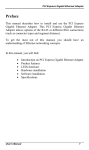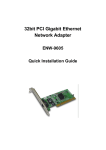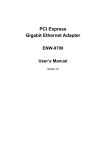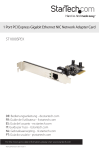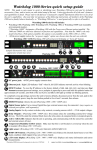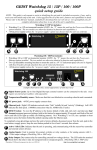Download Planet Technology ENW-3700 User's Manual
Transcript
CardBus Gigabit Ethernet Adapter ENW-3700 User’s Manual 1 Copyright Copyright ã 2005 by PLANET Technology Corp. All rights reserved. No part of this publication may be reproduced, transmitted, transcribed, stored in a retrieval system, or translated into any language or computer language, in any form or by any means, electronic, mechanical, magnetic, optical, chemical, manual or otherwise, without the prior written permission of PLANET. PLANET makes no representations or warranties, either expressed or implied, with respect to the contents hereof and specifically disclaims any warranties, merchantability or fitness for any particular purpose. Any software described in this manual is sold or licensed "as is". Should the programs prove defective following their purchase, the buyer (and not PLANET, its distributor, or its dealer) assumes the entire cost of all necessary servicing, repair, and any incidental or consequential damages resulting from any defect in the software. Further, PLANET reserves the right to revise this publication and to make changes from time to time in the contents hereof without obligation to notify any person of such revision or changes. All brand and product names mentioned in this manual are trademarks and/or registered trademarks of their respective holders. FCC Caution To assure continued compliance. (example-use only shielded interface cables when connecting to computer or peripheral devices). Any changes or modifications not expressly approved by the party responsible for compliance could void the user’s authority to operate the equipment. This device complies with Part 15 of the FCC Rules. Operation is subject to the Following two conditions: ( 1 ) This device may not cause harmful interference, and ( 2 ) this Device must accept any interference received, including interference that may cause undesired operation. CE Mark Warning This is a Class A product. In a domestic environment, this product may cause radio interference in which case the user may be required to take adequate measures. Revision User’s Manual for PLANET CardBus Gigabit Ethernet Adapter Model: ENW-3700 Rev: 1.0 (Jan, 2005) Part No. EM-ENW3700 2 Table of Contents CHAPTER 1 INTRODUCTION ............................................................................................. 1 1.1 PACKAGE CONTENT .......................................................................................................................... 1 1.2 VERIFYING YOUR SYSTEM REQUIREMENTS .......................................................................................... 1 1.3 GATHERING TOOLS AND DOCUMENTATIONS ......................................................................................... 2 1.4 FEATURES ........................................................................................................................................ 2 1.5 PHYSICAL DETAILS ............................................................................................................................ 2 CHAPTER 2 HARDWARE INSTALLATION......................................................................... 3 CHAPTER 3 DRIVER INSTALLATION ................................................................................ 4 3.1 INSTALLING DRIVER TO W INDOWS 98/ME/2000................................................................................... 4 3.2 INSTALLING DRIVER TO W INDOWS XP................................................................................................. 7 CHAPTER 4 DIAGNOSTIC UTILITY.................................................................................. 10 4.1 INSTALLATION ................................................................................................................................. 10 4.2 USING DIAGNOSTIC UTILITY ............................................................................................................. 10 4.2.1 Start Diagnostic Utility..........................................................................................................................10 4.2.2 Exit Diagnostic Utility ...........................................................................................................................10 4.2.3 System Tray Icon and Pop-up Menu ....................................................................................................10 4.2.4 Tree View for NIC List: ......................................................................................................................... 11 4.2.5 Tree View for Property Page List:......................................................................................................... 11 4.2.6 Property Page Window: .......................................................................................................................12 CHAPTER 5 SPECIFICATIONS.............................................................................................. 13 5.1 CABLE SPECIFICATIONS ................................................................................................................... 13 5.2 TECHNICAL SPECIFICATIONS ............................................................................................................. 13 5.3 ENVIRONMENTAL INFORMATION......................................................................................................... 13 5.4 STANDARD CONFORMANCE .............................................................................................................. 13 3 Chapter 1 Introduction With Gigabit technology, PLANET ENW-3700 provides the most convenient way to power up the network speed of notebooks and laptops with the least efforts and costs. Using ENW-3700, you can send and receive data at speeds up to ten times of 100Mbps network and 100 times of 802.11b WLAN throughput. The ENW-3700 is a CardBus Gigabit Ethernet adapter designed to address high-performance system application requirements. With Auto-MDI/MDI-X function, users don't need to concern about the cable type while connecting to different LAN devices. It is capable of detecting the signal and changes its transfer/receive order on the cable automatically. Moreover, ENW-3700 can auto-sense and adjust the current network speed, thus eliminates the requirements for manually switching. Its driver supports the most popular operating systems, such as Windows 98/Me/NT/2000/XP/Server2003, Linux and Novell 4.x/5.x/6.x. Lower TCO (Total Cost of Ownership) with high performance, the ENW-3700 is now the best choice of your powerful notebooks and laptop PCs. 1.1 Package Content Check that your package contains the following items: ü ENW-3700 * 1 ü User’s Manual and Driver CD * 1 ü Quick Installation Guide * 1 Contact the place of purchase if an item is missing or damaged. 1.2 Verifying Your System Requirements Before installing the ENW-3700, be sure your computer meets the following requirements: Hardware ü CPU: 233MHz or Faster ü RAM: 64MB (Minimum) ü CardBus PCMCIA Slot * 1 System ü Microsoft Windows 98/Me/NT/2000/XP 1.3 Gathering Tools And Documentations To install the adapter, you need the following items: ü Your operating system documentation ü Your system unit documentation, including any service documentation 1.4 Features Ø Supports 32-bit CardBus for high performance and low processor utilization Ø Supports full wire-speed Gigabit Ethernet rate Ø 10/100/1000Mbps Auto-Negotiation for optimal connection Ø Supports Auto MDI/MDI-X to swap the transmission and receipt Ø Provides two LEDs to indicate network speed and link/activity situation Ø Supports Windows 98/NT/Me/2000/XP Ø Convenient Dangless design Ø Transmit/Receive FIFO (8L/64K) supported Supports IEEE802.3x (flow control), IEEE802.1q (VLAN tagging) and IEEE802.11p (layer2 priority encoding) 1.5 Physical Details LED SPEED Color Description Green Indicate this card is working in 1000Mbps transfer rate. Orange Indicate this card is working in 100Mbps data rate. Off Indicate this card is working in 10Mbps data rate. On: Indicate this card is connected to a network device properly. LNK/ACT Green Blink: Indicate this card is transferring and receiving data. 2 Chapter 2 Hardware Installation 1. Locate an available CardBus PCMCIA slot with the PCMCIA adapter's 68-pin connector. 2. Let ENW-3700 face to PCMCIA slot and the LEDs facing up. Plug the PC Card completely into the PCMCIA slot. 3. After properly inserting the ENW-3700 into your laptop PC, continue with the ENW-3700 Driver installation below for different Operation System. 3 Chapter 3 Driver Installation This chapter describes how to install the driver for various operating systems. Before you begin the driver installation process, make sure you have the installation disks for your computer’s operation system nearby. 3.1 Installing Driver To Windows 98/Me/2000 Make sure the ENW-3700 has been successfully inserted in your computer before you start to install the driver. If this is the first time you are installing the ENW-3700 into your computer, the system will automatically detect it and updates the hardware information database. To install the driver provided, follow these steps: Note: The following installation operates under Window 2000. Procedures will be similar to Window 98/Me. About Windows XP driver installation, please refer to next section. 1. After insert ENW-3700 into your PC and boot up. Windows will detect it and show a dialog box below, press “Next”. 4 2. Please select the first option and click “Next” to continue. 3. Select “Specify a location” and click “Next”. 4. Insert the bundled CD-ROM into your CD-ROM drive and click “Browse” to find the driver location. (Assume "E" is your CD-ROM drive, the driver can be found in E:\Driver\Win2K). Click “OK” to continue. 5 5. Please click “Next” to continue. 6. In Win2000, this “Digital Signature Not Found” dialog box will appear. Please ignore this and press ”Yes” to continue. 6 7. Please click “Finish” to complete the driver installation. (For Win98/Me, Windows will ask you to restart the PC when driver installation finished.) 3.2 Installing Driver To Windows XP 1. After inserting ENW-3700 to your PC and boot up, Windows XP will detect it and ask you to install driver. Please select the second option and click “Next”. 7 2. Please select “Include this location in the search”. Insert the bundled CD-ROM into your CD-ROM drive and click “Browse” to find out the driver location to install. (Assume "E" is your CD-ROM drive, the driver can be found in E:\Driver\WinXP). Click “Next” to continue. 3. WinXP will show this “Hardware Installation” dialog box. You can ignore this and click “Continue Anyway” to proceed. 8 4. Click “Finish” to complete the driver installation. 9 Chapter 4 Diagnostic Utility 4.1 Installation 1. Please find out the diagnostic utility in the bundled CD-ROM, suppose your CD-ROM drive name in Windows is “E”, you can find the two utilities in “E:\Utility\”, Install98Se.exe is used for Windows 98SE and ME and Install2kxp.exe is for Windows 2000 and later version. Please execute the .exe file and follow the on-screen instructions to install diagnostic utility. 2. After installation completed, the program will launch automatically and add an icon in system tray (task area) for Windows 2000 and later. Besides, the default value of start up launch is enabled. As to Windows 98SE and ME, it needs to reboot the system to complete the installation process. 3. If you want to uninstall the program, you can click Start => All Programs => Realtek => GigaUtility => Uninstall, or uninstall it in “Add or Remove Programs” in “Control Panel”. 4.2 Using Diagnostic Utility 4.2.1 Start Diagnostic Utility - The program must run under an account with administrator privileges for Windows 2000 and later version. - One can start the program via the shortcut: Start => All Programs => Realtek => GigaUtility => 8169Diag. - If the start up launch option is enabled, the pop-up menu of the main window (right click the tree view for NIC list) or that of system tray icon (right click the tray icon) will show "Disable Start Up Launch", and the program will launch automatically when user logins. 4.2.2 Exit Diagnostic Utility - To exit the program, one can either choose the menu item, "Exit". 4.2.3 System Tray Icon and Pop-up Menu - In the main window, one can enable or disable the system tray icon by selecting the menu item, "Show the Tray Icon" or "Remove the Tray Icon". - Right click the tree view for NIC list or the system tray icon, it will launch a pop-up 10 menu with the following items: (1) Refresh NIC List: If one adds, removes, enables, or disables physical network adapters, he has to refresh the list of NICs by selecting this menu item. (2) Show/Remove the Tray Icon: One can show or remove the system tray icon by this menu item. (3) Enable/Disable Start Up Launch: When the menu item shows "Disable Start Up Launch", it means start up launch is enabled, and likewise, "Enable Start Up Launch" means the option is disabled. One can change the setting for start up launch by this menu item. (4) Launch: When the system tray icon exists, one can hide the main window by close button on upper right corner and select this menu item to display it. (5) Exit: It is used to terminate this program. 4.2.4 Tree View for NIC List: - This window displays all active physical network adapters in this machine. For Windows 2000 and later, it also shows the VLANs on ENW-3700. We call physical networks and VLANs as "network adapters" in the following sections. - User can select one of network adapters listed in the window. All property pages will be enabled for ENW-3700. On the other hand, other cards only show "General" page. 4.2.5 Tree View for Property Page List: - This window displays all property pages available for current selected network adapter. - User can select one of these pages in this window, and the page will be showed in right side. - Seven property pages are available for Windows 98, ME, 2000 and later, including: "General", "Driver", "Advanced Setting", "Statistics", "Diagnostics", "Cable", and "Wake On LAN". - For Windows 2000 and later, the following pages are also available: “VLAN” and "Send and Receive". 11 4.2.6 Property Page Window: - This window display the property page selected by user. - Functions of each property page: (1) "General" This page displays general information about the selected network adapter. (2) "VLAN" This page shows information about VLANs on current selected ENW-3700. User can add or remove VLAN here. Besides, he can change the VLAN ID of existing VLAN. (3) "Driver" This page displays driver information of the selected ENW-3700. (4) "Advanced Setting" This page displays working parameters for this network adapter. One can modify these parameters here. For Windows 98SE and ME, it needs to reboot to change the parameters. (5) "Statistics" This page shows statistics of current selected ENW-3700, including throughput, number of good packet sent, received, and number of error packet sent, received. (6) "Diagnostics" This page performs hardware tests on selected ENW-3700. (7) "Send and Receive" Two PCs with ENW-3700 in the same LAN can perform send & receive experiment with broadcast packet here. (8) "Cable" This page estimates the length of the plugged cable. (9) "Wake On LAN" CardBus is not support Wake On LAN function. Thus this function will not work on ENW-3700. 12 Chapter 5 Specifications 5.1 Cable Specifications Ethernet Type Cable Requirements Maximum Length 10BASE-T Category 3 or better, UTP or STP 328 ft (100M) 100BASE-TX Category 5 or better, UTP or STP 328 ft (100M) 1000BASE-T Category 5e or better, UTP or STP 328 ft (100M) There are two types of cables: Straight Through Cables and Cross-over Cables. Category 5 UTP/STP cable has eight wires inside the sheath. The wires form four pairs. Straight Through Cables has same pin-out at both ends while Cross-over Cables has a different pin arrangement at each end. 5.2 Technical Specifications Standards IEEE 802.3, IEEE 802.3u, IEEE 802.3x IEEE802.3ab Protocol CSMA/CD Connectors RJ-45 Bus Type CardBus LEDs SPEED, LNK/ACT Maximum Segment Length 100M (328 ft) over Category 5 twisted-pair cable Cabling Requirements Speed 4-pair, Category 5, Category 5 enhanced 10/100/1000 Mbps at Half duplex mode 20/200/2000 Mbps at Full duplex mode 5.3 Environmental Information Dimensions 119 x 55 x 22.6 (L x W x H, mm) Weight 45 g Operating temperature 0° to 50°C Storage temperature -20° to 70°C (-40° to 158°F) Operating humidity 5% to 90% relative humidity, non-condensing Storage humidity 5% to 90% relative humidity, non-condensing 5.4 Standard Conformance EMC Certification FCC Class A, CE 13