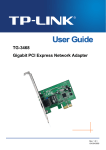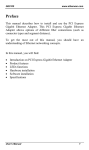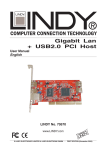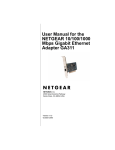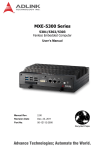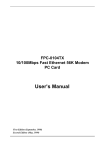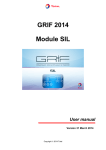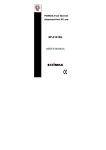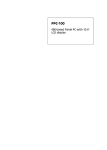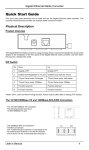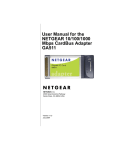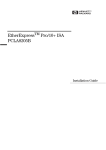Download Manual - repotec.pl
Transcript
PCI Express Gigabit Ethernet Adapter Preface This manual describes how to install and use the PCI Express Gigabit Ethernet Adapter. This PCI Express Gigabit Ethernet Adapter allows options of the RJ-45 or different fiber connections (such as connector types and segment distance). To get the most out of this manual, you should have an understanding of Ethernet networking concepts. In this manual, you will find: • • • • • • Introduction on PCI Express Gigabit Ethernet Adapter Product features LEDs functions Hardware installation Software installation Specifications User’s Manual 1 PCI Express Gigabit Ethernet Adapter Table of Contents PREFACE 1 TABLE OF CONTENTS 2 PRODUCT OVERVIEW 3 PACKAGE CONTENTS PRODUCT FEATURES 3 4 Driver Support LEDs 5 5 HARDWARE INSTALLATION 6 INSTALLING ETHERNET ADAPTER INTO PCI EXPRESS SLOT CONNECTING TO YOUR NETWORK PCI Express Gigabit Ethernet Adapter PCI Express Fiber Gigabit Ethernet Adapter Cabling Requirements 6 7 7 7 9 DRIVER INSTALLATION 10 DIAGNOSTICS UTILITY 13 DIAGNOSTICS UTILITY INSTALLATION DIAGNOSTICS UTILITY CONFIGURATION General VLAN Driver Advanced Setting Diagnostics Send and Receive Statistics Cable Wake On LAN SPECIFICATIONS 2 13 15 15 16 16 17 17 17 18 18 19 20 User’s Manual PCI Express Gigabit Ethernet Adapter Product Overview Package Contents When you unpack the product package, you shall find the items listed below. Please inspect the contents, and report any apparent damage or missing items immediately to our authorized reseller. 3 3 3 User’s Manual PCI Express Gigabit Ethernet Adapter User’s Manual Software Driver 3 PCI Express Gigabit Ethernet Adapter Product Features z z z z z z z z z z z z z z z z z z 4 Provide One 10/100/1000Base-TX port, or One 1000Base-SX/LX port RJ-45 connection: Auto-negotiate 10/100/1000Mbps and full/half duplex Auto MDI/MDIX Compliant with IEEE 802.3 10Base-T, IEEE 802.3u 100Base-TX, IEEE 802.3ab 1000Base-T Fiber connections: SC connector for multi-mode and single-mode Compliant with IEEE 802.3z 1000Base-SX/LX PCI Express 1.0a compliant Supports Microsoft NDIS5 Checksum Offload (IP, TCP, UDP) and Largesend Offload Advanced Configuration Power Management Interface (ACPI) 2.0 10/100/1000Base-TX port supports Wake-on-LAN remote wake-up Supports IEEE802.1Q VLAN Tagging Supports IEEE802.1p Layer 2 Priority Encoding RFC 1157 SNMP v1 compliant Preboot Execution Environment (PXE) 2.1 Cable diagnostic utility Supports Jumbo Frame up to 7K (Vista) and 4K (XP and other OS) Supports PCI Message Signaled Interrupt (MSI) IEEE 802.3x full duplex flow control 48K Bytes buffer memory Two LEDs: LNK (link) (Green), ACT (activity) (Yellow) 0℃ to 45℃ (32℉ to 113℉) operating temperature range User’s Manual PCI Express Gigabit Ethernet Adapter Driver Support The Adapter supports a wide range of drivers for commonly used network operating systems: y y y y y y y y y y y y Mirosoft Windows 98SE, ME, 2000, XP (32/64-bit), 2003, Vista (32/64-bit) FreeBSD 5.4, 6.0 Linux driver for kernel 2.4.x, 2.6.x (Support x86, x64) MacOS 10.4, 10.5 on Intel-based Mac computer NDIS2 driver for DOS (Support MSclient, Lantastic, Lanman, Norton Ghost) Novell client for DOS (ODI driver) Novell Netware Server driver (Support OS 4.x, 5.x, 6.x) PXE ROM code SCO Open Server 6.0 SCO Unix 5.0.6, 5.0.7 Setup diagnostic program (DOS program) Unix Ware 7.1.3, 7.1.4 LEDs y y LNK Link ACT Activity LEDs LNK (Green) ACT (Yellow) User’s Manual Status Indication Steady A valid network connection established. LNK stands for LINK. Off No network connection. Flashing Transmitting or receiving data. ACT stands for ACTIVITY. Off No activity. 5 PCI Express Gigabit Ethernet Adapter Hardware Installation Installing Ethernet Adapter into PCI Express slot Step 1: Turn off the power to the PC. Step 2: Remove any metal decorations from your hands and wrists. Step 3: Remove the cover from your PC. Step 4: Locate an empty bus mastering PCI Express slot and remove the corresponding backplate. Save the screw for use in Step 6. Step 5: Carefully insert the PCI Express Gigabit Ethernet Adapter into the chosen slot and press firmly with proper push to ensure it is fully seated in the slot. Step 6: Secure the PCI Express Gigabit Ethernet Adapter with the screw you saved in step 4. Step 7: Replace the PC cover. Step 8: Proceed to “Connecting to Your Network” section. 6 User’s Manual PCI Express Gigabit Ethernet Adapter Connecting to Your Network PCI Express Gigabit Ethernet Adapter This section describes how to connect the PCI Express Gigabit Ethernet Adapter to a network. <Note> You must connect the PCI Express Gigabit Ethernet Adapter to the network before installing the network driver. Step 1: Prepare a network cable with corresponding connectors for the two end devices, one end to the PCI Express Gigabit Ethernet Adapter and the other to a network switch. Step 2: When the cable is properly connected to the devices, turn on the power to the PC. Step 3: Check the LNK (Link) LED. The LED will come on when the PCI Express Gigabit Ethernet Adapter is receiving a good link signal from the connected device, a switch. Step 4: Proceed to next section for installing the network driver. PCI Express Fiber Gigabit Ethernet Adapter This section describes how to connect the PCI Express Fiber Gigabit Ethernet Adapter to a 1000 Mbps fiber-based Ethernet network, which contributes to its optimal performance. <Note> You must connect the PCI Express Fiber Gigabit Ethernet Adapter to the network before installing the network driver. Step 1: Remove the protective covers from the PCI Express Fiber Gigabit Ethernet Adapter’s connector. Step 2: Prepare a network cable with corresponding connectors for the two end devices, one end to the PCI Express Fiber Gigabit Ethernet Adapter and the other to a 1000Mbps fiber port on the network switch. User’s Manual 7 PCI Express Gigabit Ethernet Adapter Step 3: Connect the network cable to the connector on the PCI Express Fiber Gigabit Ethernet Adapter. This network cable consists of two individual cables: one for ‘transmission (TX)’, and the other for ‘reception (RX)’. Step 4: Connect the other end of the network cable to a 1000BASE-SX/LX switch. <Note> i. Insert the cable that is connected to the transmit (TX) connector on the PCI Express Fiber Gigabit Ethernet Adapter into the receive (RX) connector on the network switch. ii. Insert the cable that is connected to the receive (RX) connector on the PCI Express Fiber Gigabit Ethernet Adapter into the transmit (TX) connector on the network switch. Step 5: When the cable is properly connected to two end devices, turn on the power to the PC. Step 6: Check the LNK (Link) LED. The LED will come on when the PCI Express Fiber Gigabit Ethernet Adapter is receiving a good link signal from the connected device, a switch. Step 7: Proceed to next section for installing the network driver. 8 User’s Manual PCI Express Gigabit Ethernet Adapter Cabling Requirements For connector type, cabling requirements, and maximum segment distance when connecting the PCI Express Gigabit Ethernet Adapter to your network, please refer to the following table. Speed Connector Port Speed Half/Full Duplex Cable Distance 10Base-T RJ-45 10/20 Mbps Category 3, 4, or 5 UTP/STP 100 meters 100Base-TX RJ-45 100/200 Mbps Category 5 UTP/STP 100 meters 1000Base-T RJ-45 2000 Mbps Category 5 or 5e UTP/STP 100 meters Connector Type on Fiber Adapter Wavelength of 850nm Fiber Optic required Maximum Distance SC Multi-mode, 62/125 µm 550 m Connector Type on Fiber Adapter Wavelength of 1310nm Fiber Optic required Maximum Distance SC Single-mode, 10/125 µm 10 km SC Single-mode, 10/125 µm 20 km SC Single-mode, 10/125 µm 50 km (* full-duplex) (* full-duplex) <Note> The maximum node-to-node network distance is in full-duplex operation. User’s Manual 9 PCI Express Gigabit Ethernet Adapter Driver Installation 1. Turn on the computer after plugging PCI Express Gigabit Ethernet Adapter to PCI Express slot. The “Found New Hardware Wizard” window pop up. 2. Select “Install from a list or specific location (Advanced)” and click “Next” to continue. 10 User’s Manual PCI Express Gigabit Ethernet Adapter 3. Select “Search for the best driver in these locations.” and then select “Include this location in the search:”. Click “Browse” to specify the driver location and click “Next” to continue. 4. Select “Yes, connect and search for the software on the internet” and click “Next” to continue. 5. Click “Finish” to complete the driver installation. User’s Manual 11 PCI Express Gigabit Ethernet Adapter 12 User’s Manual PCI Express Gigabit Ethernet Adapter Diagnostics Utility The Diagnostics Utility is a Windows platform application. It provides General information, VLAN ID settings, Driver property settings, Diagnostics function, Statistics, Cable analysis, and Wake On LAN function. Diagnostics Utility Installation 1. Look for the file named “Install2KXP.exe” on the installation CD-ROM. Double-click on it to start the installation for the Diagnostics Utility. 2. Click Next to install to Destination Folder C:\Program Files\Realtek\Diagnostics Utility. Otherwise click on Browse to choose an alternate location. User’s Manual 13 PCI Express Gigabit Ethernet Adapter 3. After Diagnostics Utility has been successfully installed, click on Finish. 4. Simply click Diagnostics Utility under ProgramsÆRealtekÆDiagnostics to launch the Diagnostics Utility. 14 User’s Manual PCI Express Gigabit Ethernet Adapter Diagnostics Utility Configuration General This page displays general information about the selected network adapter. User’s Manual 15 PCI Express Gigabit Ethernet Adapter VLAN This page shows information about VLANs on current selected network adapter. User can add or remove VLAN here. Besides, user can change the VLAN ID of existing VLAN. Driver This page displays driver information of the selected network adapter. 16 User’s Manual PCI Express Gigabit Ethernet Adapter Advanced Setting This page displays working parameters for this network adapter. User can modify these parameters here. For Windows 98SE and ME, it needs to reboot to change the parameters. Diagnostics This page performs hardware tests on selected network adapter. Send and Receive Two PCs with adapters in the same LAN can perform send & receive experiment with broadcast packet here. User’s Manual 17 PCI Express Gigabit Ethernet Adapter Statistics This page show statistics of current selected network adapter, including throughput, number of good packet sent / received, and number of error packet sent / received. Cable This page estimates the length of the plugged cable. 18 User’s Manual PCI Express Gigabit Ethernet Adapter Wake On LAN This page provides three ways for user to wake up a PC in stand by or hibernate mode via selected network adapter. A computer can be waked up only if related configurations in BIOS and the network adapter are enabled. User’s Manual 19 PCI Express Gigabit Ethernet Adapter Specifications Applicable Standards Speed Performance Cable LED Indicators Dimensions 10/100/1000Base-TX: IEEE802.3 10Base-T IEEE802.3u 100Base-TX IEEE802.3ab 1000Base-T 1000Base-SX/LX: IEEE802.3z 1000Base-SX/LX 10/100/1000Base-TX: 20Mbps full-duplex, 10Mbps half-duplex 200Mbps full-duplex, 100Mbps half-duplex 2000Mbps full-duplex 1000Base-SX/LX: 2000Mbps full-duplex 14,880pps for 10Mbps 148,810pps for 100Mbps 1,488,100pps for 1000Mbps 10Base-T: Category 3, 4, or 5 UTP/STP 100Base-TX: Category 5 UTP/STP 1000Base-T: Category 5 or 5e UTP/STP 62/125µm multi-mode fiber-optic cable, up to 550 m, wavelength 850nm 10/125µm single-mode fiber-optic cable, up to 50 km, wavelength 1310nm LNK (Link) (Green) ACT (Activity) (Yellow) 109mm (L) x 83mm (W) (4.29” (L) x 3.27” (W)) Net Weight Power Consumption Operating Temperature Storage Temperature Humidity Emissions 20 80g (0.18lb.) approx. 3.3VDC, 697mA, 2.3W Max. 0°C to 45° C (32°F to 113°F) -10°C to 70°C (14°F to 158°F) 5%-95% non-condensing FCC part 15 Class B, CE Mark Class B User’s Manual