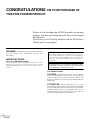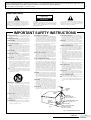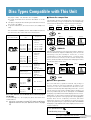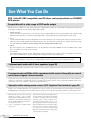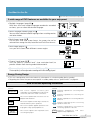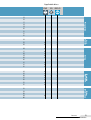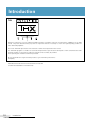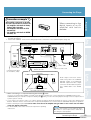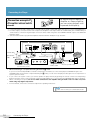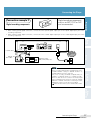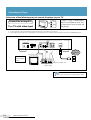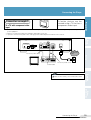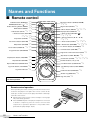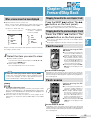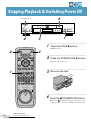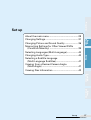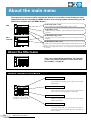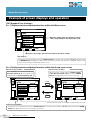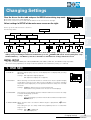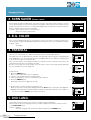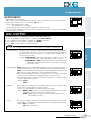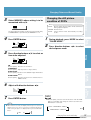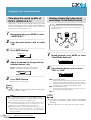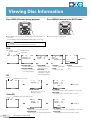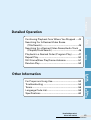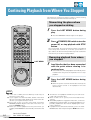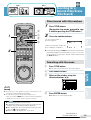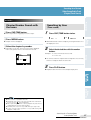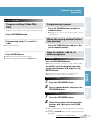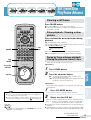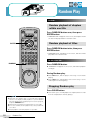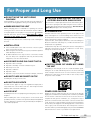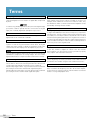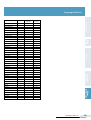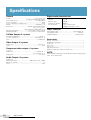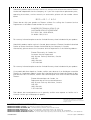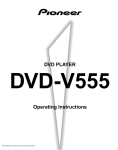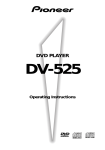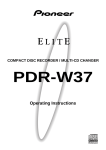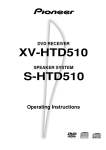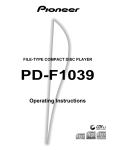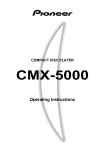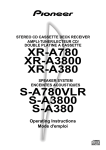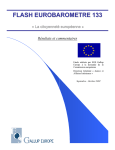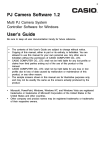Download Pioneer Elite DV-05 User's Manual
Transcript
DVD PLAYER DV-05 Operating Instructions CONGRATULATIONS ON YOUR PURCHASE OF THIS FINE PIONEER PRODUCT. Pioneer is on the leading edge of DVD research for consumer products and this unit incorporates the latest technological developments. We are sure you will be fully satisfied with the DVD player. Thank you for your support. WARNING: TO PREVENT FIRE OR SHOCK HAZARD, DO NOT EXPOSE THIS APPLIANCE TO RAIN OR MOISTURE. IMPORTANT NOTICE [For U.S. and Canadian models] The serial number for this equipment is located on the rear panel. Please write this serial number on your enclosed warranty card and keep it in a secure area. This is for your security. CAUTION: This product satisfies FCC regulations when shielded cables and connectors are used to connect the unit to other equipment. To prevent electromagnetic interference with electric appliances such as radios and televisions, use shielded cables and connectors for connections. THE POWER SWITCH IS SECONDARY CONNECTED AND THEREFORE DOES NOT SEPARATE THE UNIT FROM MAINS POWER IN STANDBY POSITION. [For Canadian model] CAUTION: TO PREVENT ELECTRIC SHOCK DO NOT USE THIS (POLARIZED) PLUG WITH AN EXTENSION CORD, RECEPTACLE OR OTHER OUTLET UNLESS THE BLADES CAN BE FULLY INSERTED TO PREVENT BLADE EXPOSURE. ATTENTION: POUR PREVENIR LES CHOCS ELECTRIQUES NE PAS UTILISER CETTE FICHE POLARISEE AVEC UN PROLONGATEUR, UNE PRISE DE COURANT OU UNE AUTRE SORTIE DE COURANT, SAUF SI LES LAMES PEUVENT ETRE INSEREES A FOND SANS EN LAISSER AUCUNE PARTIE A DECOUVERT. 2 <VRB1205> Please read through these operating instructions so you will know how to operate your model properly. After you have finished reading the instructions, put them away in a safe place for future reference. ¶ This player is not suitable for commercial use. IMPORTANT CAUTION RISK OF ELECTRIC SHOCK DO NOT OPEN The lightning flash with arrowhead symbol, within an equilateral triangle, is intended to alert the user to the presence of uninsulated "dangerous voltage" within the product's enclosure that may be of sufficient magnitude to constitute a risk of electric shock to persons. CAUTION: TO PREVENT THE RISK OF ELECTRIC SHOCK, DO NOT REMOVE COVER (OR BACK). NO USER-SERVICEABLE PARTS INSIDE. REFER SERVICING TO QUALIFIED SERVICE PERSONNEL. The exclamation point within an equilateral triangle is intended to alert the user to the presence of important operating and maintenance (servicing) instructions in the literature accompanying the appliance. IMPORTANT SAFETY INSTRUCTIONS READ INSTRUCTIONS — All the safety and operating instructions should be read before the product is operated. RETAIN INSTRUCTIONS — The safety and operating instructions should be retained for future reference. HEED WARNINGS — All warnings on the product and in the operating instructions should be adhered to. FOLLOW INSTRUCTIONS — All operating and use instructions should be followed. CLEANING — Unplug this product from the wall outlet before cleaning. The product should be cleaned only with a polishing cloth or a soft dry cloth. Never clean with furniture wax, benzine, insecticides or other volatile liquids since they may corrode the cabinet. ATTACHMENTS — Do not use attachments not recommended by the product manufacturer as they may cause hazards. WATER AND MOISTURE — Do not use this product near water — for example, near a bathtub, wash bowl, kitchen sink, or laundry tub; in a wet basement; or near a swimming pool; and the like. ACCESSORIES — Do not place this product on an unstable cart, stand, tripod, bracket, or table. The product may fall, causing serious injury to a child or adult, and serious damage to the product. Use only with a cart, stand, tripod, bracket, or table recommended by the manufacturer, or sold with the product. Any mounting of the product should follow the manufacturer’s instructions, and should use a mounting accessory recommended by the manufacturer. CART — A product and cart combination should be moved with care. Quick stops, excessive force, and uneven surfaces may cause the product and cart combination to overturn. VENTILATION — Slots and openings in the cabinet are provided for ventilation and to ensure reliable operation of the product and to protect it from overheating, and these openings must not be blocked or covered. The openings should never be blocked by placing the product on a bed, sofa, rug, or other similar surface. This product should not be placed in a built-in installation such as a bookcase or rack unless proper ventilation is provided or the manufacturer’s instructions have been adhered to. POWER SOURCES — This product should be operated only from the type of power source indicated on the marking label. If you are not sure of the type of power supply to your home, consult your product dealer or local power company. LOCATION – The appliance should be installed in a stable location. NONUSE PERIODS – The power cord of the appliance should be unplugged from the outlet when left unused for a long period of time. GROUNDING OR POLARIZATION ÷ If this product is equipped with a polarized alternating current line plug (a plug having one blade wider than the other), it will fit into the outlet only one way. This is a safety feature. If you are unable to insert the plug fully into the outlet, try reversing the plug. If the plug should still fail to fit, contact your electrician to replace your obsolete outlet. Do not defeat the safety purpose of the polarized plug. ÷ If this product is equipped with a three-wire grounding type plug, a plug having a third (grounding) pin, it will only fit into a grounding type power outlet. This is a safety feature. If you are unable to insert the plug into the outlet, contact your electrician to replace your obsolete outlet. Do not defeat the safety purpose of the grounding type plug. POWER-CORD PROTECTION — Power-supply cords should be routed so that they are not likely to be walked on or pinched by items placed upon or against them, paying particular attention to cords at plugs, convenience receptacles, and the point where they exit from the product. OUTDOOR ANTENNA GROUNDING — If an outside antenna or cable system is connected to the product, be sure the antenna or cable system is grounded so as to provide some protection against voltage surges and built-up static charges. Article 810 of the National Electrical Code, ANSI/NFPA 70, provides information with regard to proper grounding of the mast and supporting structure, grounding of the lead-in wire to an antenna discharge unit, size of grounding conductors, location of antenna-discharge unit, connection to grounding electrodes, and requirements for the grounding electrode. See Figure A. LIGHTNING — For added protection for this product during a lightning storm, or when it is left unattended and unused for long periods of time, unplug it from the wall outlet and disconnect the antenna or cable system. This will prevent damage to the product due to lightning and power-line surges. POWER LINES — An outside antenna system should not be located in the vicinity of overhead power lines or other electric light or power circuits, or where it can fall into such power lines or circuits. When installing an outside antenna system, extreme care should be taken to keep from touching such power lines or circuits as contact with them might be fatal. OVERLOADING — Do not overload wall outlets, extension cords, or integral convenience receptacles as this can result in a risk of fire or electric shock. OBJECT AND LIQUID ENTRY — Never push objects of any kind into this product through openings as they may touch dangerous voltage points or short-out parts that could result in a fire or electric shock. Never spill liquid of any kind on the product. SERVICING — Do not attempt to service this product yourself as opening or removing covers may expose you to dangerous voltage or other hazards. Refer all servicing to qualified service personnel. DAMAGE REQUIRING SERVICE — Unplug this product from the wall outlet and refer servicing to qualified service personnel under the following conditions: ÷ When the power-supply cord or plug is damaged. ÷ If liquid has been spilled, or objects have fallen into the product. ÷ If the product has been exposed to rain or water. ÷ If the product does not operate normally by following the operating instructions. Adjust only those controls that are covered by the operating instructions as an improper adjustment of other controls may result in damage and will often require extensive work by a qualified technician to restore the product to its normal operation. ÷ If the product has been dropped or damaged in any way. ÷ When the product exhibits a distinct change in performance — this indicates a need for service. REPLACEMENT PARTS — When replacement parts are required, be sure the service technician has used replacement parts specified by the manufacturer or have the same characteristics as the original part. Unauthorized substitutions may result in fire, electric shock, or other hazards. SAFETY CHECK — Upon completion of any service or repairs to this product, ask the service technician to perform safety checks to determine that the product is in proper operating condition. WALL OR CEILING MOUNTING — The product should not be mounted to a wall or ceiling. HEAT — The product should be situated away from heat sources such as radiators, heat registers, stoves, or other products (including amplifiers) that produce heat. ANTENNA LEAD IN WIRE GROUND CLAMP ANTENNA DISCHARGE UNIT (NEC SECTION 810-20) ELECTRIC SERVICE EQUIPMENT GROUNDING CONDUCTORS (NEC SECTION 810-21) GROUND CLAMPS Fig. A POWER SERVICE GROUNDING ELECTRODE SYSTEM (NEC ART 250, PART H) NEC — NATIONAL ELECTRICAL CODE Important 3 <VRB1205> This equipment has been tested and found to comply with the limits for a Class B digital device, pursuant to Part 15 of the FCC Rules. These limits are designed to provide reasonable protection against harmful interference in a residential installation. This equipment generates, uses, and can radiate radio frequency energy and, if not installed and used in accordance with the instructions, may cause harmful interference to radio communications. However, there is no guarantee that interference will not occur in a particular installation. If this equipment does cause harmful interference to radio or television reception, which can be determined by turning the equipment off and on, the user is encouraged to try to correct the interference by one or more of the following measures: – Reorient or relocate the receiving antenna. – Increase the separation between the equipment and receiver. – Connect the equipment into an outlet on a circuit different from that to which the receiver is connected. – Consult the dealer or an experienced radio/TV technician for help. Information to User Alteration or modifications carried out without appropriate authorization may invalidate the user's right to operate the equipment. CAUTION ¶ ¶ Use of controls or adjustments or performance of procedures other than those specified herein may result in hazardous radiation exposure. The use of optical instruments with this product will increase eye hazard. [For Canadian model] This Class B digital apparatus meets all requirements of the Canadian Interference-Causing Equipment Regulations. [Pour le mod le Canadien] Cet appareil num rique de la Classe B respecte toutes les exigences du R glement sur le mat riel brouilleur du Canada. 4 <VRB1205> Important Disc Types Compatible with This Unit This player is DVD, CD, and Video CD compatible. The marks shown below are found on disc labels or on disc jackets. ÷ This player can play all discs bearing the marks below without the need for an adaptor. ÷ To prevent malfunction, do not use an 8 cm (3 in.) adaptor (for CDs). ■ About disc composition CD and Video CD discs are divided into units referred to as tracks. (Generally, 1 song corresponds to 1 track. Additionally, some tracks are divided into units referred to as indexes.) Track 1 Track 2 This unit is NTSC compatible (the U.S. and Canadian TV system). You cannot use discs other than those shown below. Types of playable discs and their marks DVD VIDEO Diameter/Playable sides DVD VIDEO* 12 cm (5in.)/ single-sided 1 layer 2 layer 133 min. (4.7 GB) 242 min. (8.5 GB) 12 cm (5in.)/ double-sided 1 layer 2 layer 266 min. (9.4 GB) 484 min. (17GB) Digital audio Digital video (MPEG 2) 8 cm (3 in.)/ single-sided 1 layer 2 layer 41 min. 75 min. 8 cm (3 in.)/ double-sided 1 layer 2 layer 82 min. 150 min. VIDEO CD 12 cm (5 in.)/single-sided VIDEO CD single CD 8 cm (3 in.)/single-sided CD Digital audio CD single 8 cm (3 in.)/ single-sided Track 5 CD Track 1 Track 2 Track 3 Track 4 VIDEO CD DVD discs are divided into units referred to as titles, and these titles are divided into chapters. Additionally, menu screens do not belong to any title. Usually for movies etc., 1 movie corresponds to one title. On Karaoke discs, 1 song has 1 title. It is not uncommon, however, for discs to have a unique title division, and it should be noted that search and program modes may be affected in these cases. Title 2 Title 1 Digital audio Digital video (MPEG 1) Max. 74 minutes Digital audio Digital video (MPEG 1) Max. 20 minutes 12 cm (5 in.)/ single-sided Track 4 Digital audio Digital video (MPEG 2) DVD VIDEO* VIDEO CD Playback time Track 3 Max. 74 minutes Digital audio Max. 20 minutes Discs other than the ones indicated above cannot be played on this unit. To avoid damage etc., do not play any discs other than those indicated above. Ex: DVD-Audio, DVD-ROM, CD-ROM, DVD that has adifferent region No. than this unit, etc. (Refer to“Terms” on page 57) Chapter 1 Chapter 2 Chapter 1 Chapter 2 DVD ■ About disc operation On some DVD discs, operation methods may change or specific operations may be prohibited according to the intentions of the disc’s manufacturer. Because of this, operation methods may differ depending on the disc, or some specific functions may not be operable. When operation of a function prohibited by the disc is attempted on a PIONEER DVD player, a prohibited mark will be displayed on the screen. Additionally, on discs where interactive operation is possible through menu operation or through operation during playback, because discs are not completely continuous, but rather divided into sections, some operation for functions such as repeat or programming etc., may not be possible. On PIONEER DVD players, a prohibited mark will be displayed on the screen in these instances. Disc prohibited mark Prohibited by player mark Disc Types Compatible with This Unit 5 <VRB1205> See What You Can Do DVD, VideoCD (PBC compatible) and CD discs can be played back on PIONEER DVD players Compatible with a wide range of DVD audio output DVD discs are recorded in one of the following 4 types of digital audio formats (as of July 1998). The digital audio output jacks of this player output any of the following digital audio signals. • DOLBY DIGITAL* Surround system for theaters. By connecting this unit to a Dolby Digital decoder or an AV amplifier with a built-in Dolby Digital decoder, DVD discs recorded in Dolby Digital audio can be played back in Dolby Digital surround sound. • DTS** Surround standard different from Dolby Digital. This format is already in use in many theaters. By connecting this unit to a DTS decoder or an AV amplifier with a built-in DTS decoder, the DTS audio of DVD discs recorded in this format can be enjoyed. However, audio will not be output from the analog audio output jacks. • MPEG By connecting this unit to an MPEG decoder or an AV amplifier with a built-in MPEG decoder, the MPEG audio of DVD discs recorded in this format can be enjoyed. • Linear PCM Same digital audio format as on CDs. Digital audio can be enjoyed by connecting this unit to an amplifier with a built-in D/A converter. Additionally, 2 channel analog audio is output from the audio output jacks. This player has a conversion function for converting Dolby Digital and MPEG audio into the Linear PCM format. This allows playback of CDs with the regular playback system without the need for a special convertor. 3-dimensional audio with 2 front speakers (page 38) Setting the Virtual Dolby Surround mode to "VDD" or "VDS" creates a 3-dimensional sound without the need for surround speakers. Frequencies above 20KHz will be reproduced with master like quality as natural wave forms (Legato Link conversion) Legato Link conversion estimates recording signals according to the original I/f attenuation characteristic in order to reproduce frequency component of signals that are not recorded in the frequency band of the format (above 20kHz). Wave form sound very close to the original is created for audio reproduction. Operation while viewing menu screens (GUI: Graphical User Interface) (page 30) DVDs come recorded with their own original menus. These menus are operated with the direction buttons. With the PIONEER player, the player’s menus can be used for operation even with discs that have not been recorded with menus. * Manufactured under license from Dolby Laboratories. “Dolby”, “AC–3” and the double-D symbol are trademarks of Dolby Laboratories. Confidential Unpublished Works, © 1992-1997 Dolby Laboratories, Inc. All rights reserved. ** “DTS” is trademark of Digital Theatre Systems, Inc. 6 <VRB1205> See What You Can Do This product incorporates copyright protection technology that is protected by method claims of certain U. S. patents and other intellectual property rights owned by Macrovision Corporation and other rights owners. Use of this copyright protection technology must be authorized by Macrovision Corporation, and is intended for home and other limited viewing uses only unless otherwise authorized by Macrovision Corporation. Reverse engineering or disassembly is prohibited. See What You Can Do For some dises, the function is impossible. A wide range of DVD features are available for your enjoyment • Multiple Languages (page 40) With discs that have multiple language soundtracks recorded on them, you can select the desired language. HOLA O HELL AUDIO: 1 AUDIO: 2 • Multi-Language Subtitles (page 41) You can select a desired subtitle language when watching movies and other videos. • Multi-Aspect (page 34) For this discs with wide screen format, the screen size can be selected from among the wide, Letter Box and Pan & Scan formats. • Multi-Angle (page 41) Lets you view scenes from different camera angles. • Parental Level (page 32) Lets you select a “parental level” (user restriction level) to prevent children from viewing undesirable material. STOP MAIN PARENTAL CURENT LEVEL · LEVEL6 CODE 0000 SETUP ENTER CODE NUMBER TO CHANGE THE LEVEL. MENU EXIT ENTER ENTER RETURN • Picture quality adjustment function (DNR) (page 36) Picture quality can be adjusted according to the disc being played. Energy-Saving Design • This unit is designed to use minimal electricity when power is switched standby (during standby). • Regarding the value of the power consumption in standby mode, refer to “Specifications” on page 60. How to use this operating instructions Explanations in this manual are grouped into the following 5 sections: Preparation This section explains accessory part confirmation, how to load batteries in the remote control unit, and how to make connections. The following logo marks are used throughout this manual. Indicates explanations concerning DVD functions. Indicates explanations concerning CD functions. Basic Operation This section explains basic functions such as playback and shutdown. Set-up This section explains a wide range of functions related to basica system operations. important points concerning Tips Indicates operation of this unit. Detailed Operation This section explains applied operations such as program setup, repeat playback etc. explanations of precautions Note Indicates concerning operation of the unit. Others Information This section explains other important items concerning this player. memo Indicates suggestions and supplementary explanations. Indicates explanations concerning VideoCD functions. See What You Can Do other 7 <VRB1205> Contents Connecting the Player Preparation Basic Operation Set-Up Names and Functions Connection example 1. AV amp Connection example 2. AV amplifier with digital input for Dolby Digital (AC-3) Connection example 3. Digital recording components Connection example 4. To a TV with video input Connection example 5. To a TV with component video input Remote Control Front Panel Rear Panel Display Window Playing DVDs, CDs and Video CDs Chapter (Track) Skip/Skip Back Stopping Playback & Switching Power OFF About the main menu Changing Settings Changing Picture and Sound Quality Memorizing Settings for Often Viewed DVDs (Condition Memory) Selecting Languages (Multi-Language) Changing Audio Type Selecting Subtitle a Language (Multi-Language Subtitles) Viewing from a Desired Camera Angle (Multi-Angle) Viewing Disc Information Detailed Operation Continuing Playback from Where You Stopped Searching For a Desired Video Scene (Title search) Searching for a Desired Video Scene/Audio Track (Chapter/Track Search) Playback in a Desired Order (Program Play) Repeat Play Still Frame/Slow Play/Frame Advance Random Play Other Information For Proper and Long Use Troubleshooting Terms Language Code List Specifications 8 <VRB1205> Contents Applicable discs DVD CD VIDEO CD ¶ ¶ ¶ ¶ ¶ ¶ 28 31 36 39 40 40 41 41 42 ¶ ¶ ¶ ¶ ¶ ¶ ¶ ¶ ¶ ¶ ¶ ¶ ¶ ¶ ¶ ¶ 44 45 46 47 50 51 52 ¶ ¶ ¶ ¶ ¶ ¶ ¶ Setup ¶ ¶ ¶ ¶ ¶ Detailed Operation ¶ ¶ ¶ ¶ ¶ Other Information 53 54 56 58 60 ¶ ¶ ¶ Basic Operation 24 25 26 Preparation 15 16 17 18 19 20 21 21 22 ¶ Contents 9 <VRB1205> Introduction THX With their experience in movie making and DVD mastering, Lucasfilm engineers researched the capabilities of the DVD format. They have identified many key areas of importance that are necessary to ensure the highest quality possible for video and audio playback. The Home THX DVD specification was created to realize the full potential of the format. The THX DVD program is a number of technical and performance specifications developed to make certain that the audio and video quality of every DVD recording is reproduced as accurately as possible. Thus exploiting the medium’s maximum potential. Pioneer and THX have engineered this product to give maximum performance and quality. Manufactured under license from Lucasfilm Ltd. Lucasfilm and THX are trademarks of Lucasfilm Ltd. 10 <VRB1205> Introduction Before Using Check accessories Audio cord Remote control unit A U D IO M OD E TIT PR 4 EV M E N U 2 2 EN TE R R Video cord US PL E ST 1 PR 6 O G RA J M OG O DE RA M ND O M P/T LA IM ST E ME JO G & O P RE AT RE S H U T T L E ITIO DIS PL AY RE TU RN DIM M FL ER 5 9 P E A-B AT ND O C PE LO N S / E 0 DN R 4 8 PE MO ¡D P E 3 A N G L E NE ¢ XT FW e ST E 7 CO REV A 3 Y 2 CH 3 2 E 1 V PA 8 S U B T IT L E LE +1 0 N CL C 0 EA R Other included items: ÷ Warranty card FWD (Region number 1 models only.) ÷ Operating Instructions (this manual) Power cord Batteries ... 2 (AA/R6P) Inserting batteries into the remote control 1 While pressing the back cover, pull out in the direction indicated by the arrow. 2 Insert batteries. Make sure to match the plus (+) and minus (–) polarity guides on the batteries with the marks inside the battery compartment. 3 Close the cover. Note ◆ Do not mix old and new batteries. ◆ When replacing batteries, use all new batteries. ◆ When not using the remote control for a long period of time (over 1 month), remove the batteries to avoid possible damage from battery corrosion. If battery leakage occurs, wipe the battery liquid from the battery component, then insert new batteries. Before Using 11 <VRB1205> 12 <VRB1205> Basic Basic Operation Setup Connecting the Player Connection example 1. AV amp .............................. 15 Connection example 2. AV receiver with digital input for Dolby Digital (AC-3) ................... 16 Connection example 3. Digital recording components ........................................................... 17 Connection example 4. To a TV with Video input ............................................................ 18 Connection example 5. Digital recording components ........................................................... 19 Names and Functions Remote control ......................................................... 20 Front panel ................................................................ 21 Rear panel ................................................................. 21 Display window ........................................................ 22 Preparation Preparation Detailed Operation Precautions when connecting the player The video output system on this unit can be widely separated into two types. 1. S-Video output and VIDEO output (connection example 1, 2, 4) 2. Component video output (connection example 5) Preparation Other Information This player’s Analog copy protect technology is copy guarded. If you connect the player to a TV via a VCR, or record and playback the contents of a disc with a VCR, the playback picture may not be normal. 13 <VRB1205> Connecting the Player When making connection, to this unit or when changing connections, always be sure to check that the unit in standby by pressing the STANDBY/ON switch, and unplug the power cord from the power outlet. Please also refer to the operating instructions for the components that you are connecting to (AV amplifier, TV etc.). Video out (Video cord) Coaxial digital out (Coaxial cable) Audio out (Audio cord) • Connect plugs to the terminals that match the plug’s color (white, red, yellow, and black). S-Video out (S-Video cable) Optical digital out (Optical fiber cable) • Connect the TV with S-VIDEO terminal to the S VIDEO OUT terminal of this player. • Connection cords that we recommend be connected are indicated in grey tone ( ). If you cannot use the connection cords we recommend, use the light grey tone ( ) cords. • As DVDs have various audio formats depending on the disc, after making connections, use the menu on this unit to set the output to the setting that matches the disc. (Page 35) • Connection method will differ depending on the components being connected. Select the component that you are connecting from the list below. Component being connected to this unit Connection example reference Output setup on this unit (This list is for changing the setting of initial setup. For details refer to page 35.) AV amplifier with built-in Dolby Digital decoder AV amplifier with built-in DTS decoder Connection example 1 (Page 15) Connection example 1 (Page 15) Initial setting is left as is Set DTS ON AV amplifier with built-in MPEG decoder AV amplifier with built-in D/A convertor Connection example 1 (Page 15) Connection example 2 (Page 16) MPEG DOLBY DIGITAL = PCM Amplifier other than those above or stereo amplifier Digital recording component such as MD or CD-R etc. Connection example 2 (Page 16) Connection example 3 (Page 17) Initial setting is left as is DOLBY DIGITAL = PCM, TV with video input Connection example 4 (Page 18) MPEG = PCM Initial setting is left as is TV with component input Connection example 5 (Page 19) Initial setting is left as is 14 <VRB1205> Connecting the Player Connecting the Player Connection example 1. When connecting to the digital inputs of an AV amplifier with built-in decoder. Basic Basic Operation • Connect the digital output jacks of this player to the digital input jacks (Dolby Digital (AC-3), DTS, MPEG) of the decoder included AV amplifier. • Set the DIG. OUTPUT on the menu during stop mode to match the connected AV amplifier. (Page 35) Preparation AV amplifier with built-in decoder Use this connection to connect an: • AV amplifier with built-in Dolby Digital (AC-3) decoder • AV amplifier with built-in DTS decoder AV • AV amplifier with built-in MPEG decoder, etc. COMPONENT VIDEO OUT VIDEO OUT DIGITAL OUT OPT. CONTROL IN 1 S-VIDEO OUT 1 2 Y AUDIO OUT L R CB OUT CR 2 1 2 AC IN Finally, connect to a home wall outlet. AC-3/PCM DIGITAL IN Setup Optical fiber cable LD 1 CONTROL OUT 2 Coaxial cable VIDEO IN AV amplifier with with built-in decoder Cord with a mini plug (no resistance, 3.5ø) S-VIDEO IN S-Video cable Accessory video cord Sub woofer Surround speaker Front speaker Front speaker • When connecting to a component bearing the Pioneer Î mark: If you use a commercially available cord with a mini plug (no resistance) to connect this player’s CONTROL IN jack to the CONTROL OUT jack of another component bearing the Î mark, you can control the player as though it were a component in a system (system control). • If you connect for system control, you cannot operate the player directly by pointing the remote control at it and pressing buttons. Point the remote control unit at the component (AV amplifier etc.) connected to the CONTROL OUT jack for operation. • When controlling as a system, be sure to make connection to the amplifier using an audio cord or a video cord even when using only digital components. Note • For more details, refer to the connected component’s operating Cables can be found at your local audio/video dealer. instructions. Other Information Diagram of example component set up for DVD surround audio. Surround speaker Audio output connection can be made using either the COAXIAL DIGITAL output or the OPTICAL DIGITAL output and video output connection can be made using either the S VIDEO OUT or the VIDEO OUT. Detailed Operation Center speaker There will be no sound output from the AUDIO OUT jacks during DTS audio playback. Connecting the Player 15 <VRB1205> Connecting the Player By connecting to a regular AV amplifier or stereo amplifier, you can enjoy playback with improved sound quality. Connection example 2. AV amplifier without built-in decoder • Connect this player’s audio output jacks to an amp’s CD, LD, AUX or other audio input jacks. (Do not connect to PHONO jacks.) • For video output, connect this unit’s video output to the amplifier’s video input. Either the S-VIDEO OUT jack or VIDEO OUT jack can be used for connection. Digital output connection can be made using either the COAXIAL DIGITAL output or the OPTICAL DIGITAL output. • Surround sound can be enjoyed with amplifiers that have a built-in Dolby Pro Logic decorder. COMPONENT VIDEO OUT VIDEO OUT DIGITAL OUT OPT. CONTROL IN 1 S-VIDEO OUT 1 2 Y AUDIO OUT L R CB 1 OUT 2 CR 2 AC IN Coaxial cable Finally, connect to a home wall outlet. Optical fiber cable Accessory video cord R 1 L 2 VIDEO IN DIGITAL IN S- VIDEO IN AUDIO IN CONTROL OUT Cord with a mini plug (no resistance, 3.5ø) AV amplifier S-Video cable Accessory audio cord • When connecting to a component bearing the Pioneer Î mark: If you use a commercially available cord with a mini plug (no resistance) to connect this player’s CONTROL IN jack to the CONTROL OUT jack of another component bearing the Î mark, you can control the player as though it were a component in a system (system control). • If you connect for system control, you cannot operate the player directly by pointing the remote control at it and pressing buttons. Point the remote control unit at the component (AV amplifier etc..) connected to the CONTROL OUT jack for operation. • When controlling as a system, be sure to make connection to the amplifier using an audio cord or a video cord, even when using only digital components. • For more details, refer to the connected component’s operating instructions. Note Cables can be found at your local audio/video dealer. 16 <VRB1205> Connecting the Player Connecting the Player Digital recording components Make either optical digital or digital output (Coaxial) connection. • When making optical digital connection, connect this unit’s optical digital output jack to the optical digital input jack on the recording component. • When making coaxial digital connection, connect this unit’s coaxial digital output jack to the coaxial digital input jack on the recording component. Basic Basic Operation COMPONENT VIDEO OUT VIDEO OUT DIGITAL OUT OPT. CONTROL IN 1 S-VIDEO OUT 1 2 Y AUDIO OUT L R CB OUT 2 CR Preparation Digital recording components such as an MD, CD-R or DAT can be connected. Connection example 3. 1 2 AC IN Coaxial cable Optical fiber cable 2 DIGITAL IN Setup Finally, connect to a home wall outlet. Digital recorder (MD, CD-R, DAT, etc.) Note Detailed Operation When recording a Dolby Digital compatible DVD, set the “DOLBY DIGITAL” setting of “DIGITAL OUTPUT” to “DOLBY DIGITAL = PCM”. (Page 35) Also, when recording an MPEG compatible DVD, set “MPEG” of “DIGITAL OUTPUT” to “MPEG = PCM”. When the DVD has been recorded in the Dolby Digital (AC-3) or MPEG format, leaving the setting as “DOLBY DIGITAL” or “MPEG” will result in noise being recorded. Additionally, copying of some discs is prohibited. Cables can be found at your local audio/video dealer. Other Information Connecting the Player 17 <VRB1205> Connecting the Player Select one of the following ways to connect the player to your TV. If your TV has a video input, and it is available for use, this is the easiest way to hook up the player. INPUT Connection example 4. VIDEO L AUDIO To a TV with video input R • Connect plugs to the terminals that match the plug’s color (white, red, yellow). • Clearer picture reproduction is possible by connecting the TV’s S-Video input terminal to this unit’s S-VIDEO OUT jack. COMPONENT VIDEO OUT VIDEO OUT DIGITAL OUT OPT. CONTROL IN 1 S-VIDEO OUT 1 2 Y AUDIO OUT L R CB OUT CR 2 1 2 AC IN Finally, connect to a home wall outlet. Accessory video cord For stereo TV with S-VIDEO input R VIDEO IN S-VIDEO IN L AUDIO IN Accessory audio cord S-Video cable Note Cables can be found at your local audio/video dealer. 18 <VRB1205> Connecting the Player Connecting the Player A better picture can be viewed using a TV that has a component video input. To a TV with component video input • When this unit is combined with a TV that has component jacks, they can be used for video input. This produces higher quality picture playback. • Names of component input jacks will differ depending on the TV. • If picture color becomes pale or hue changes, please make adjustment with the TV’s controls. Basic Basic Operation COMPONENT VIDEO OUT VIDEO OUT DIGITAL OUT OPT. CONTROL IN Y S-VIDEO OUT 1 1 AUDIO OUT L R 2 CB OUT CR 2 Preparation Connection example 5. 1 2 AC IN Finally, connect to a home wall outlet. Accessory video cord VIDEO IN Y CB COMPONENT IN Setup R CR AUDIO IN Accessory audio cord Coaxial cable Cables can be found at your local audio/video dealer. Detailed Operation Note Other Information Connecting the Player 19 <VRB1205> Names and Functions 7 Remote control Subtitle button (SUBTITLE) z STANBY/ON button ( Open/Close button (OPEN/CLOSE 0) OPEN/ CLOSE ) ry 0 Audio switching button (AUDIO) ; AUDIO SUBTITLE ✩ Menu button (MENU)tio MODE DISPLAY ✩ Title button (TITLE) tb Fast reverse button (REV 1) t Stop button (STOP 7) y Pause button (PAUSE 8) .Q Program button (PROGRAM) , TITLE RETURN 2 NEXT ¢ 2 REV PLAY 1 3 FWD DIMMER ¡ ) ✩ Direction buttons (2 • 3 • 5 • ∞ ) t,h ✩ Enter button (ENTER)toh FL ✩ Next button (NEXT¢)toW PAUSE STOP 8 7 e 1 2 3 4 5 Forward button (FWD ¡)t 6 7 8 9 0 Digital noise reduction button (DNR)h STEP JOG MODE RANDOM LAST MEMO E DNR REPEAT A-B +10 CONDITION CLEAR C Repeat button (REPEAT) / FL dimmer button (FL DIMMER)w Step buttons (STEP e / E) Q Clear button (CLEAR) ln.W Number buttons (1-9, 0, +10) JOG & SHUTTLE EV FW Condition button (CONDITION)l D R Repeat A-B button (REPEAT A-B) / Jog mode button (JOG MODE)Q ✩ Return button (RETURN t,o,j 3 ENTER PREV 4 PROGRAM CHP/TIME REPEAT Chapter/time button (CHP/TIME) n Display button (DISPLAY)x MENU 2 toW Play button (PLAY 3) r Angle button (ANGLE)z ANGLE Mode button (MODE) h ✩ Previous button (PREV 4) ry Last Memory button (LAST MEMO) v Jog mode indicatorQ Random button (RANDOM) W Shuttle ring (SHUTTLE)t Jog dial (JOG)Q Buttons indicated with for menu operation. are used Remote control operation When operating the remote control, point it at the remote sensor located on the player’s front panel. The remote control can be used up to 23 feet (7 m) from the player and within a 30° angle each side of the sensor. ¶ Exposing the remote sensor to direct sunlight or strong light may cause faulty operation. ¶ If the CONTROL IN jack on the player’s rear panel is connected to another component, point the remote control at that component for operation. Operation is not possible when pointed at this player (Pages 15,16). 20 <VRB1205> Names and Functions 7m 30° 30° Names and Functions 7 Front panel STANDBY indicator (STANDBY) Open/Close 0 button ry Play/Pause 6 button r r Stop 7 button y Remote sensor Preparation Disc illumination Turned off when a disc other than a DVD is played back. STANDBY 0 Basic Basic Operation DNR STANDBY/ON FL DIMMER 4 1 ¡ ¢ 7 £¥8 Forward ¡¢ button t STANDBY/ON Reverse 41 button t switch ( ) Display window Setup 7 FL DIMMER button/ indicator w Digital Noise Reduction indicator (DNR) h When DNR is selected, the indicator lights up. Rear panel Digital Output Jacks (Coaxial, Optical) This is used for output of the digital audio signal recorded on discs. Set digital output to the setting suitable for the amplifier used.(Page 35). Detailed Operation Component video output jacks S-Video output jacks* Video output jacks* COMPONENT VIDEO OUT OPT. CONTROL IN 1 S-VIDEO OUT 1 2 Y AUDIO OUT L R CB OUT 2 Other Information VIDEO OUT DIGITAL OUT CR 1 2 AC IN Control input jack Control output jack Audio output jacks* Power cord connection terminal * There are two sets of outputs, 1 and 2, which you can simultaneously connect. Connect 1 to the TV, and 2 to your AV amplifier. Names and Functions 21 <VRB1205> Names and Functions 7 Display window When the FL DIMMER button is pressed, the FL display’s brightness changes as follows: Bright = Dim = Dark = FL OFF 5 Indicates location for Last Memory is being recorded in memory. Indicates GUI operation is being performed. This lights during play of a disc with a sampling frequency of 96 kHz. Indicates Multi-Angle playback is in progress. 96 kHz Indicates that a title is being displayed GUI TITLE Indicates the playback mode, title, type of disc, etc. <VRB1205> Names and Functions Indicates Dolby Digital playback ANGLE LAST MEMO CONDITION CHP/TRK Indicates that a chapter/ track is being displayed 22 Indicates that playback settings (condition) have been memorized. REMAIN TOTAL DOLBY DIGITAL Indicates total playback time of side Indicates remaining playback time Preparation Basic Operation Basic Basic Operation Playing DVDs, CDs and Video CDs.......................... 24 Chapter (Track) Skip/Skip Back ................................ 25 Stopping Playback & Switching Power OFF .......... 26 Setup Detailed Operation Other Information Basic Operation 23 <VRB1205> Playing DVDs, CDs and Video CDs memo • Turn the TV’s power on and set its input to a position for DVD viewing (VIDEO etc.). • When this unit is connected to a stereo, turn the power of the stereo’s components on. 2 STANDBY indicator STANDBY 0 DNR STANDBY/ON FL DIMMER 4 1 ¡ ¢ 41 button 1 3 OPEN/ CLOSE 1 0 AUDIO SUBTITLE ANGLE MODE 2 1 Press the 5 2 Press the OPEN/CLOSE 0 button. 3 Load a disc. RETURN 2 2 3 ENTER NEXT ¢ 2 PREV 4 REV PLAY 1 3 FWD DIMMER ¡ FL PAUSE STOP 8 7 e 1 2 3 4 5 6 7 8 9 0 STEP PROGRAM CHP/TIME REPEAT JOG MODE 4 Press the PLAY 3 button. STANDBY/ON button. ¶ The STANDBY indicator on the player turns off. DISPLAY TITLE Fast reverse ¡¢ button 4 MENU Previous £¥8 7 RANDOM LAST MEMO E DNR Next 4 Fast forward 5 ¶ Press the 0 button on the front of the player. ¶ The disc table comes out. ¶ Load a disc with the label side facing up, using the disc table guide to align the disc. REPEAT A-B +10 CONDITION CLEAR C 24 <VRB1205> EV FW D R JOG & SHUTTLE Playing DVDs, CDs and Video CDs ¶ Press the 6 button on the front of the player. ¶ The disc table will close, and playback will begin. ¶ Depending on the disc, a menu is displayed. If a menu is displayed, refer to step 5. Chapter (Track) Skip Forward/Skip Back Ex: When a DVD that has menu screens is loaded TITLE MENU 1 POP 2 JAZZ COUNTRY 4 R&B 5 CLASSICAL 1 POP 2 JAZZ 3 COUNTRY 4 R&B 5 CLASSICAL Please note that menu layout and operation method will differ according to the disc used. Skipping back to the previous chapter (track) Press the PREV 4 button (The 41 button on the front panel). ¶ Press once to skip back to the start of the chapter (track) currently playing. ¶ Press again to skip back to the start of the previous chapter (track). Fast forward PREV 4 REV PLAY 1 3 STOP 8 7 e 1 2 3 7 8 FL STEP E DNR 4 5 0 9 PROGRAM CHP/TIME REPEAT JOG MODE DIMMER ¡ PAUSE 6 NEXT ¢ FWD RANDOM LAST MEMO REPEAT A-B +10 CONDITION CLEAR C ¶ When a DVD is loaded Tips R FW Turn the shuttle to the right. ¶ Depending on the amount the ring is turned, the speed will change from the normal speed up to approx. 30 times higher than normal speed. Releasing the ring will return playback to the normal speed. Fast reverse 2 NEXT ¢ 2 REV PLAY 1 3 FWD DIMMER ¡ STOP 8 7 e 1 2 3 6 7 8 STEP PROGRAM CHP/TIME REPEAT E DNR 4 5 0 9 REPEAT +10 A-B JOG MODE RANDOM LAST MEMO CONDITION CLEAR C JOG & SHUTTLE EV FW Continue pressing the REV 1 button. ¶ If you stop pressing while the on-screen “SCAN” indication is flashing, normal play resumes. ¶ If the “SCAN” indication lights, fast reverse continues even if you stop pressing the button. Press the PLAY 3 button to resume normal play when you reach your desired location. ¶ Continue pressing the REV 4 1 button on the player to fast reverse. Other Information PAUSE FL D ¶ To return to the menu screen Although this differs depending on the disc, pressing the TITLE button, the MENU button or the RETURN button during DVD playback or the RETURN button during VideoCD playback will return the screen to the menu screen. ¶ When the Video CD has more than one menu, pages can be advanced to or returned to with the PREV button or the NEXT button. 3 ENTER PREV 4 R memo ¶ If you stop pressing while the on-screen “SCAN” indication is flashing, normal play resumes. ¶ If the “SCAN” indication lights, fast forward continues even if you stop pressing the button. Press the PLAY 3 button to resume normal play when you reach your desired location. ¶ Continue pressing the FWD ¡ ¢ button on the player to fast forward. Detailed Operation ¶ Video CDs can be played back without display MENU Video CDs can be played back without displaying menu screens. For example, in order to play back from track 1, press number button 1 during the stop mode. JOG & SHUTTLE EV D Select the item with the direction buttons (2 • 3 • 5 • ∞), then press the ENTER button. ¶ When a Video CD is loaded Use the number buttons to select the item. Continue pressing the FWD ¡ button. Setup 5 Select the item you want to view. ¶ Press to skip forward to the next chapter (track). ¶ Press again to skip forward to the start of the next chapter (track). Basic Basic Operation 3 Ex: When a Video CD that includes Playback Control is loaded Press the NEXT ¢ button (The ¡ ¢ button on the front panel). Preparation ¶ Operate with the remote control unit. Menu screens will be displayed for DVDs that have menu screens or Video CDs that include Playback Control (PBC). Skipping forward to the next chapter (track) 2 When a menu screen has been displayed Turn the shuttle to the left. ¶ Depending on the amount the ring is turned, the speed will change from the normal speed up to approx. 30 times higher than normal speed. Releasing the ring will return playback to the normal speed. Chapter (Track) Skip Forward/Skip Back 25 <VRB1205> Stopping Playback & Switching Power Off 2 STANDBY indicator STANDBY 0 DNR STANDBY/ON FL DIMMER 4 4 1 ¡ ¢ 7 £¥8 1 3 1 Press the STOP 7 button. ¶ Playback stops. OPEN/ CLOSE 4 0 AUDIO SUBTITLE ANGLE MODE DISPLAY MENU TITLE RETURN 2 2 PLAY 3 NEXT ¢ FWD STOP 8 7 e 1 2 3 6 7 8 FL STEP PROGRAM CHP/TIME REPEAT JOG MODE DIMMER ¡ PAUSE Press the OPEN/CLOSE 0 button. ¶ The disc table comes out. 2 REV 1 2 3 ENTER PREV 4 1 2 RANDOM LAST MEMO E DNR 4 5 9 0 3 Remove the disc. REPEAT A-B +10 CONDITION CLEAR C EV FW D R JOG & SHUTTLE 4 Press the STANDBY/ON button. ¶ When the STANDBY/ON button is pressed, the disc table goes back in, and the STANDBY indicator lights up. 26 <VRB1205> Stopping Playback & Switching Power Off Preparation Set up Basic Basic Operation Setup About the main menu .............................................. 28 Changing Settings .................................................... 31 Changing Picture and Sound Quality ..................... 36 Memorizing Settings for Often Viewed DVDs (Condition Memory) ............................................. 39 Selecting Languages (Multi-Language) .................. 40 Changing Audio Type............................................... 40 Selecting a Subtitle Language (Multi-Language Subtitles) ................................... 41 Viewing from a Desired Camera Angle (Multi-Angle) ......................................................... 41 Viewing Disc Information ........................................ 42 Detailed Operation Other Information Set up 27 <VRB1205> About the main menu The main menu is the menu used for selecting the Title menu screen, Menu screen and Set up screen. Load a DVD in the disc tray and press MENU. (On discs that start playing back automatically, press the STOP button and then press the MENU button.) DVD STOP In the Title menu screen: Titles can be selected and played back. (Title search) MAIN 1 TITLE MENU 2 MENU In the Menu screen: Chapters (songs), subtitles, audio and angles within a title can be selected. SETUP 3 INITIAL 4 OUTPUT MENU CD or Video CD STOP MENU EXIT ENTER ENTER RETURN In the Initial setup screen: The various functions of this player can be set up using the screen displays. MAIN SETUP 1 INITIAL 2 OUTPUT EXIT ENTER ENTER In the Output setup screen: Audio to be output from the digital output terminal can be selected. RETURN ÷ On discs recorded with menus, menu operation will differ depending on the disc. About the title menu STOP MAIN MENU TITLE MENU 1 TITLE 1 2 TITLE 2 3 TITLE 3 4 TITLE 4 5 TITLE 5 EXIT ENTER ENTER 1/5 RETURN Titles can be selected and played back. This selection screen is the same as the one in “Direct search with title numbers” on page 45. PREV Menu screen contents To go to the Chapter screen In the Chapter screen: One chapter (song) within a title can be selected and played back. TITLE 1 STOP MAIN MENU MENU 1 CHAPTER 2 AUDIO 3 SUBTITLE 4 ANGLE 5 ENTER EXIT ENTER ENTER To go to the Audio screen CHAPTER 1/3 RETURN Completes the setting of changes to the above items. In the Audio screen: Audio contents can be selected on discs that include more than one audio language or audio type. To go to the Subtitle screen In the Subtitle screen: Subtitle contents can be selected on discs that include subtitle information. To go to the Angle screen In the Angle screen: The scene angle that you want can be selected on discs that include scenes that have been filmed from various angles. 28 <VRB1205> About the main menu About the main menu Button operation within each menu Button shape MENU button MENU RETURN button RETURN 1 → 0 Direction buttons For displaying or closing menu screens (settings are invalidated) To return one menu screen back(settings will be memorized) However, search is invalidated. • @ ENTER button Selection and conclusion (In the set up menu, some items only operate for selection.) +10 Selection # Setting and implementation (playback mode is engaged after title or chapter change) ENTER PREV 4 PREVIOUS button To go to the previous page NEXT TITLE CHP/TIME SUBTITLE To go to the next page ANGLE To go to menus (setting selected before moving to a new menu will be invalidated) AUDIO Direct buttons OPEN/ CLOSE 0 AUDIO AUDIO button SUBTITLE ANGLE DISPLAY MENU TITLE RETURN 2 2 NEXT ¢ REV PLAY 1 3 FWD ¡ STOP 8 7 e 1 2 3 6 7 8 JOG MODE MENU button RETURN button Direction buttons NEXT button DIMMER FL STEP RANDOM LAST MEMO E DNR 4 5 9 0 NUMBER buttons REPEAT A-B +10 CONDITION CLEAR Other Information PAUSE PROGRAM CHP/TIME REPEAT CHP/TIME button 3 ENTER PREV 4 2 TITLE button ENTER button PREVIOUS button SUBTITLE button ANGLE button Detailed Operation MODE Setup NEXT button Basic Basic Operation Number buttons Operation Preparation Button name C JOG & SHUTTLE About the main menu 29 <VRB1205> About the main menu Example of screen displays and operation GUI (Graphical User Interface) Ex. 1: Display contents and button functions within the Menu screen MENU 1 CHAPTER 2 AUDIO 3 SUBTITLE 4 ANGLE 5 ENTER STOP MAIN MENU EXIT ENTER ENTER CHAPTER When the 2 and 3 marks are displayed, settings can be changed with the direction buttons 2/3. 1/2 RETURN Memorizes any changes that have been made to the above settings. Item numbers Selecting an item number by pressing the number buttons or using the direction buttons 5/∞ and then pressing the ENTER button will display the menu screen for that item number. Selecting item “5 ENTER” however, will memorize the changed settings and quit the mode. Ex. 2: Display contents and button functions within the Set-up menu screen Current set-up condition Current set-up condition Item numbers are selected with the direction buttons 5/∞, and settings are changed with the direction buttons 2/3. STOP MAIN MENU 1/2 INITIAL 1 OSD SET. 2 SCRN SAVER 3 B.G.COLOR 4 PARENTAL 5 DVD LANG. EXIT ENTER When selection is made with the number buttons or the direction buttons 2/3, pressing the ENTER button will display the selection screen selected. ENTER SCRN SAVER ON NEXT ¢ STOP MAIN 2/2 INITIAL 6 LANG SET. 7 ASPECT ASPECT WIDE 3/3 1/2 PREV 4 RETURN NEXT MENU EXIT ENTER ENTER PLEV Selecting this will memorize changed settings and quit the mode. Selection item numbers Selecting an item number by pressing the number buttons or using the direction buttons 5/∞ and then pressing the ENTER button will display the menu screen for that item number. 30 <VRB1205> About the main menu Changing Settings Place the disc on the disc table and press the MENU button during stop mode. ÷ The main menu screen will be displayed. ÷ The menu screen for a CD or Video CD will differ from the one shown on the right. STOP MAIN 1 TITLE MENU 2 MENU Preparation SETUP Select settings in SETUP of the main menu screen on the right. 3 INITIAL 4 OUTPUT MENU How to go to the various menus is shown in the following outline. 2. MENU 1. OSD SET. 2. SCRN SAVER ENTER ENTER MAIN 3. INITIAL SETUP 3. B. G. COLOR RETURN 4. PARENTAL 4. OUTPUT 5. DVD LANG. 6. LANG SET 7. ASPECT 1. DIGITAL OUTPUT INITIAL SETUP Setup ÷ After settings have been changed, to return all modes to their initial settings, set the power to the standby mode, and, while pressing and holding the main unit’s STOP button, press the STANDBY/ON switch. “Picture quality/Tone setup”, Condition Memory”, “Last Memory” and the code number of "Parental level" settings will also be erased. Basic Basic Operation 1. TITLE MENU EXIT OSD SET., SCREEEN SAVER, B.G. COLOR, PARENTAL, DVD LANG., LANG SET., and ASPECT setup is possible. ÷ In each setting explanation, the setup mode first explained is the initial factory setting. (* is marked.) 1. OSD SET. 1. DISPLAY: When watching conventional software on a wide screen TV, the operation display is right at the top of the screen, and you may not be able to see it at all. Changing the position of the display lets you see operation indications clearly even on a wide TV screen. Settings: NORMAL* (When using a conventional (4:3) TV) WIDE (When using a wide screen TV (not for menu displays)) 3. LANGUAGE: This setting is used to display operation indicators and menu screens is the setup to switch the language you desire. Settings: English* Select the language you desire with the direction buttons and press the ENTER button. MAIN SET UP MENU OSD SET. 1 DISPLAY 2 POSITION 3 LANGUAGE 4 ANGLE MARK EXIT ENTER ENTER DISPLAY ON 1/2 RETURN NEXT Other Information 2. POSITION: STOP Detailed Operation Operation displays (play, stop etc.) can be displayed or not displayed by selecting ON or OFF. Settings: ON* (Operation displays appear.) OFF (Operation displays do not appear.) will be 4. ANGLE MARK: When a picture that is recorded in different angles is played back, displayed. This setting lets you see clearly whether the playback picture is recorded with angles or not. is displayed.) Settings: ON* ( OFF (Not displayed.) Changing Settings 31 <VRB1205> Changing Settings 2. SCRN SAVER (Screen saver) When a paused image is displayed for a long period of time, the image may be “burned” onto the screen. On this player, a screen saver function is included in order to prevent screen burn when an image such as a menu screen etc., is continuously displayed for a long time (more than 5 minutes). We recommend that you leave this mode ON. Settings: OFF* (Screen saver is not functioning.) ON (Screen saver is functioning.) 1 OSD SET. 2 SCRN SAVER 3 B.G.COLOR 4 PARENTAL 5 DVD LANG. MAIN SETUP MENU 1/2 INITIAL STOP EXIT ENTER ENTER SCRN SAVER OFF 2/2 RETURN NEXT 3. B.G. COLOR Lets you select background color for menus and for screen color when no software is playing. You can set R (red), G (green), and B (blue) independently. Setting for each color is possible in 21 steps. Settings: Blue* Switchable 1 OSD SET. 2 SAVER 3 B.G.COLOR 4 PARENTAL 5 SOFT MENU MAIN SETUP MENU 1/2 INITIAL STOP EXIT ENTER ENTER B.G.COLOR RETURN NEXT 4. PARENTAL This lets you control what your children watch by blocking out undesirable material. This player lets you use Parental Lock if the disc has a parental code recorded on it. With Parental Lock capable discs, you can skip material you feel is inappropriate for your children. For details, refer to the instructions that come with the disc. Once you have input a secret 4-digit number, the viewing level (user restriction level) cannot be changed unless the same four numbers are input. Be sure not to forget your secret number. If you do forget it, return to the initial settings and input the secret number once more. (Page 31) STOP MAIN 1 Setup method 1. Press the ENTER button. ÷ The code number input screen is displayed. 2. Input the code number with the number buttons. 3. Select a level between level 1 to 8 with the direction buttons. 4. Press the ENTER button. ÷ Viewing restrictions are applied to the disc. ENTER CODE NUMBER TO CHANGE THE LEVEL. STOP MAIN STOP MAIN 5 ENTER ENTER RETURN PARENTAL CURENT LEVEL · LEVEL8 CODE 0000 ENTER CODE NUMBER TO CHANGE THE LEVEL. SETUP PARENTAL MENU 5. On discs where viewing restrictions have been set: ÷ The screen shown on the right is displayed when the PLAY button is pressed to start playback. ÷ Playback will start after the number buttons have been pressed to input the code number on this screen, and the ENTER button has been pressed. EXIT SETUP MENU 3~4 CURENT LEVEL · LEVEL8 CODE 0000 SETUP MENU 2 PARENTAL STOP MAIN SETUP MENU EXIT ENTER ENTER RETURN PARENTAL LEVEL 1/2 1 LEVEL 1 2 LEVEL 2 3 LEVEL 3 4 LEVEL 4 5 LEVEL 5 EXIT ENTER ENTER RETURN NEXT PARENTAL CURENT LEVEL LEVEL1 DISC LEVEL LEVEL7 0000 CODE ENTER CODE NUMBER TO CHANGE THE LEVEL. Available till STOP! EXIT ENTER ENTER RETURN 5. DVD LANG. Some DVDs include the same menu screens recorded in various languages. On these type of discs, the language in which you want to display menu screens can be selected on the DVD LANG. menu. Setting : English* : Select the language with the direction buttons and press the ENTER button. 32 <VRB1205> Changing Settings STOP MAIN SETUP MENU DVD LANG. 1 Japanese 2 English 3 French 4 German 5 Italian EXIT ENTER ENTER RETURN NEXT Changing Settings 6. LANG SET. LANG SET STOP 1 AUDIO 2 SUBTITLE 3 AUTO LANG. 4 SUBT. OFF MAIN SET UP MENU EXIT AUDIO English 2/136 ENTER ENTER RETURN Basic audio AUDIO STOP MAIN en : English SETUP MENU HIGH 10 CODE LANGUAGE SETUP LOW 01 (1~26) EXIT ENTER ENTER RETURN Code setup screen 4. SUBT. OFF: The subtitle which is displayed by discs can be selected, when the subtitle is set to “OFF”. Settings: SEL SUBTL*(The selected subtitle language will be selected.) WITH AUDIO (The selected audio language will be selected.) SET UP MENU EXIT SUBTITLE English 2/136 ENTER ENTER RETURN SUBTITLE STOP MAIN en : English SETUP HIGH 10 CODE OSD SETUP MENU EXIT ENTER LOW 01 ON OFF DISPLAY ASS.SUBTIT ENTER (1~26) RETURN Assist subtitle Display STOP MAIN SET UP MENU STOP MAIN SET UP MENU LANG SET 1 AUDIO 2 SUBTITLE 3 AUTO LANG. 4 SUBT. OFF EXIT ENTER ENTER AUTO ON 2/136 RETURN Other Information ON* (For general overseas movies, original audio with your local subtitles will be selected, and for domestic movies, original audio with no subtitles will be selected.) OFF (Basic audio, basic subtitle setting.) If the selected audio language and the subtitle language are not the same, if the subtitle display is set to OFF, or if the ASS. SUBTIT is set to ON, the AUTO LANG function dose not operate. MAIN Detailed Operation 3. AUTO LANG.: Settings: LANG SET 1 AUDIO 2 SUBTITLE 3 AUTO LANG. 4 SUBT. OFF STOP Setup 2. SUBTITLE: The subtitle language that you will normally display can be selected from the subtitles on a disc. Even when the subtitle language is changed during playback, the language selected at this setting will be selected when the disc is replaced. Settings: English* Select a language from the 136 different languages. ÷ Press ENTER button to display the code input screen. Select the basic subtitle with the direction buttons 2/3 on the remote control unit. ÷ Referring to the input codes (high order, low order) on the following language code list (Page 58), use the remote control’s number buttons (For selection of numbers above 10, use the +10 button) to select the number that corresponds to the language that you want to select. ÷ After selecting this display with the remote control’s direction buttons 5/∞, display ON and display OFF can be selected with the remote control’s direction buttons 2/3. Settings: ON* OFF ÷ Some discs provide subtitles offering explanations of scenes for those who are hard of hearing. Switching “ASS. SUBTIT” ON assures these subtitles are displayed from the beginning. Settings: OFF* ON Basic Basic Operation The audio language that you normally listen to can be selected from the various audio languages on a disc. Even when the audio language is changed during playback, the language selected at this setting will be selected when the disc is replaced. Settings: English* Select a language from the 136 different languages. ÷ Select the basic audio with the direction buttons 2/3 on the remote control unit. ÷ Press ENTER button to display the code input screen. Referring to the input codes (high order, low order) on the following language code list (Page 58), use the remote control’s number buttons (For selection of numbers above 10, use the +10 button) to select the number that corresponds to the language that you want to select. Preparation 1. AUDIO: LANG SET 1 AUDIO 2 SUBTITLE 3 AUTO LANG. 4 SUBT. OFF EXIT ENTER ENTER Changing Settings SUBT.OFF SEL SUBTL 1/2 RETURN 33 <VRB1205> Changing Settings 7. ASPECT When viewing software recorded in the wide mode, the image’s height to width ratio can be switched to match the TV being used. Settings: Wide* Pan & Scan Letter box STOP MAIN Disc Aspect selection Wide TV (16:9) Regular TV (4:3) Wide 16:9 Pan & Scan Letter box 4:3 ¶ Normally select WIDE for a wide TV. ¶ Normally select PAN&SCAN or LETTER BOX for a regular TV. The above chart’s shaded areas reflect recommended aspect . settings ¶ Whether the aspect can be switched or not depends on the disc. Please refer to the information written on the disc’s jacket etc. ¶ For discs where aspect selection is not possible, make the screen adjustment using the TV’s controls. Tips ¶ The width-to-height ratio of conventional TVs is 4:3, while the width-to-height ratio of wide screen and Hi-Vision TVs is 16:9. This width-to-height ratio is called the aspect ratio. 34 <VRB1205> Changing Settings 2/2 ASPECT WIDE 3/3 MENU For DVDs where aspect switching is possible, select the aspect that matches the TV. INITIAL 6 LANG SET. 7 ASPECT EXIT ENTER ENTER PREV Changing Settings OUTPUT SETUP OUTPUT 1 DIG.OUTPUT STOP MAIN DIG.OUTPUT ON 1/2 MENU EXIT ENTER ENTER RETURN Preparation Digital output setup is possible. Audio output from the optical digital output jack and coaxial output jack of this unit can be changed. Digital output can be turned on or off with the 2/3 buttons. Settings: ON* (Digital audio is output) OFF (Digital audio is not output) The initial setting (set at the factory before shipping) has been set to ON. ÷ In each setting explanation, the setup mode first explained is the initial setting (set when shipped from factory). (* is marked.) DIG. OUTPUT Basic Basic Operation Set output setup to the setting that suits the component connected. ÷ Set to Dolby Digital for an AV amplifier compatible with DOLBY DIGITAL. ÷ Set to 96KHz for an AV amplifier compatible with 96 KHz linear PCM. ÷ Set to MPEG for an AV amplifier compatible with MPEG. ÷ Set to ON for an AV amplifier compatible with DTS. Note Do not change the output setting if you are not sure which system your amplifier is compatible with. 3. MPEG: When using an amplifier that has a DTS input jack, the DTS signal can be set to be output (ON) or not output (OFF) for DVDs that have been recorded with DTS signals. Settings: OFF* (not Output) ON (output DTS signals) SETUP MENU STOP MAIN SETUP MENU STOP MAIN SETUP MENU STOP MAIN SETUP MENU OUTPUT 1 DOLBY DIGITAL 2 LINEAR PCM 3 MPEG 4 DTS EXIT ENTER ENTER DOLBY DIGITAL DOLBY DIGITAL 1/2 PREV OUTPUT 1 DOLBY DIGITAL 2 LINEAR PCM 3 MPEG 4 DTS EXIT ENTER ENTER LPCM 48KHz 2/2 PREV OUTPUT 1 DOLBY DIGITAL 2 LINEAR PCM 3 MPEG 4 DTS EXIT ENTER ENTER MPEG MPEG =PCM 2/2 PREV Other Information 4. DTS: When a decoder or amplifier that has an MPEG input jack is used, the audio output from this unit’s digital output jacks can be changed. Selection of a DVD’s MPEG or linear PCM signal can be made. Settings: MPEG= PCM* (Output is in the linear PCM standard whether the signal is an MPEG signal or a linear PCM compatible signal.) MPEG: (MPEG signal is output as is. (When using an amplifier with a built-in MPEG decoder.)) MAIN Detailed Operation 2. LINEAR PCM: 96KHz: PCM audio discs with a 96KHz sampling frequency can be played back at the 96KHz high quality sound setting. 48KHz discs will be played back at 48KHz. 48KHz: Discs with a 96KHz sampling frequency can be played back at a compressed 48KHz with this setting. 48KHz discs will be played back at 48KHz. ÷ When the audio sampling frequency recorded on the disc is set as desired, output will also be switched between analog/digital output at the same time. ÷ Some 96 KHz DVDs are copy protected. With this kind of disc, no signal is output from the digital output terminal. Settings: 48KHz* 96KHz STOP Setup 1. DOLBY DIGITAL: This player lets you change the audio output via an optical digital output jack and a coaxial digital output jack. Selection of a DVD’s Dolby Digital audio (3dimensional audio used in theaters etc.) or Linear PCM (same digital audio as that on CD) can be made. Settings: DOLBY DIGITAL* (The Dolby Digital signal is output as is (when an amplifier with built-in Dolby Digital (AC-3) decoder is used).) DOLBY DIGITAL= PCM (Provides Linear PCM sound with both Dolby Digital and Linear PCM sources (when a regular amp or Dolby Pro Logic amp is used).) OUTPUT 1 DOLBY DIGITAL 2 LINEAR PCM 3 MPEG 4 DTS EXIT ENTER ENTER Changing Settings DTS OFF 2/2 PREV 35 <VRB1205> Changing Picture and Sound Quality STANDBY 0 DNR STANDBY/ON FL DIMMER 4 1 ¡ ¢ 7 £¥8 DNR indicator The setting changes as follows according to how many times the MODE button is pressed. [once] \ DNR OFF STANDARD MEM1 OPEN/ CLOSE [twice] PAUSE MODE FIELD FRAME AUTO « 0 AUDIO SUBTITLE [four times] ANGLE MODE DISPLAY MODE MENU TITLE 2 RETURN 2 PREV 4 REV PLAY 1 3 NEXT ¢ FWD DIMMER ¡ PAUSE STOP 8 7 e 1 2 3 6 7 8 FL STEP PROGRAM CHP/TIME REPEAT JOG MODE 3 ENTER 2 2,6 4,7 RANDOM LAST MEMO E DNR 4 5 9 0 REPEAT A-B +10 CONDITION CLEAR C FW D R JOG & SHUTTLE EV 3,5 2,6 3,5 DNR | Virtual Dolby Surround VDD VDS OFF [three times] AUDIO D.R.C. ON OFF Mode selection will be as shown below depending on the disc being used. Press Disc DVD once DNR Video CD DNR CD Virtual Dolby Surround twice three times PAUSE MODE AUDIO D.R.C. four times Virtual Dolby Surround Virtual Dolby Surround Changing picture quality of DVD's and Video CD's (DNR) This lets you select the ideal picture quality for watching regular movies, animation, and other video media. 1 During playback, press MODE to select "DNR”. DNR OFF STANDARD MEM1 2 Press direction buttons 2/3 to select desired "DNR" OFF Picture quality: When the picture is unclear depending on the contents of the software and the TV used, switch to the Standard mode. STANDARD Returns you to normal picture, quality, and display. 36 <VRB1205> Changing Picture and Sound Quality MEMORY Picture quality: Picture quality can be adjusted as desired and then recorded. Changing Picture and Sound Quality Select MEMORY where setting is to be memorized with 5/∞. Effect FIELD: Picture quality: Picture shake will be eliminated during a paused picture. FRAME: Normal mode. AUTO: Selects field or frame automatically according to disc. MEM 1 MEM 2 TEMPORARY The desired picture quality can be memorized temporarily at TEMPORARY or permanently at MEMORY 1 or 2. 1 2 Press ENTER button. NR MIN MAX SHARP. MIN MAX BLACK LEVEL NORMAL DARK BLOCK FILTER OFF ON 5 During playback, press MODE to select “PAUSE MODE”. Press direction buttons 2/3 to select desired pause mode. Setup Press direction buttons 5/∞ to select an item to be adjusted. NR MIN MAX SHARP. MIN MAX BLACK LEVEL NORMAL DARK BLOCK FILTER OFF ON Detailed Operation NR Picture quality : Effective for luminance. SHARPNESS Picture quality : Adjusts picture's edge (outline) BLACK LEVEL Picture quality : Produces a modulated image with distinct blacks. BLOCK FILTER Picture quality : Effective for block noise characteristic to MPEG format. 6 Adjust with direction buttons 2/3. Other Information NR MIN MAX SHARP. MIN MAX BLACK LEVEL NORMAL DARK BLOCK FILTER OFF ON 7 Basic Basic Operation 4 Preparation 3 Changing the still picture condition of DVD's memo Press ENTER button. ¶ Picture quality selection can also be done with the DNR button. The display will change as follows each time the DNR button is selected. Tips ¶ When left for 5 seconds, the display will change to the selected adjustment line only. This is convenient for making adjustment while viewing the picture. To display all items, press the RETURN button. SHARP. MIN = OFF= STANDARD= MEM 1 TEMPORARY+ MEM 2+ DNR OFF MAX Changing Picture and Sound Quality 37 <VRB1205> Changing Picture and Sound Quality Changing the sound quality of DVD's (AUDIO D.R.C.) Selecting a theater-like 3-dimensional sound image (Virtual Dolby Surround) AUDIO D.R.C. stands for Dynamic Range Compression. DVDs provide sound with wide dynamic range. Switch AUDIO D.R.C ON if you find dialog or other sounds hard to hear when listening on your stereo system or TV. 1 Effect Virtual Dolby Surround: 3 dimensional sound field will be created even when only 2 front speakers are being used. During playback, press MODE to select "AUDIO D.R.C.". 2 Press direction buttons 2/3 to select "ON" 3 Press ENTER button. AUDIO D.R.C. ON MIN 4 MAX 1 During playback, press MODE to select “Virtual Dolby Surround”. Virtual Dolby Surround VDD VDS OFF Adjust the amount of change with the direction buttons 2/3. ¶ MIN: The dynamic range becomes narrower. ¶ MAX: The dynamic range becomes wider. AUDIO D.R.C. ON MIN 2 Press direction buttons 2/3 to select "VDD" or "VDS". MAX Virtual Dolby Surround VDD VDS OFF 5 Press ENTER button. ¶ The setup screen is closed. memo If 5 button or ∞ button is pressed during step 4, change will be in the order of “ON” or “OFF”. Note ◆ When Virtual Dolby Surround is selected, if DOLBY DIGITAL in the digital output setting is set to “DOLBY DIGITAL = PCM”, there may not be output from the digital outputs. ◆ When playing multi-channel material, set Virtual Dolby Surround to VDD (Virtual Dolby Digital) mode. The VDD effect is more dramatic than the VDS (Virtual Dolby Surround) mode. ◆ When Virtual Dolby Surround is turned ON for karaoke etc., on a Video CD, the vocal may not be loud enough, even when karaoke audio is selected. In this case, please set the Virtual Dolby Surround mode OFF. 38 <VRB1205> Changing Picture and Sound Quality VDD: Virtual Dolby Digital (3 dimensional sound field processing from the multichannel audio signal takes place. A larger effect is obtained compared to Virtual Dolby Surround. Please normally set to the Virtual Dolby Digital mode.) VDS: Virtual Dolby Surround (3 dimensional sound field processing from the 2 channel audio signal takes place.) OFF: off memo ¶ This feature only operates for audio output from the AUDIO OUT jack. It will not operate for audio output from the DIGITAL OUT jacks. ¶ There may be little or no effect with some types of discs. Memorizing Settings for Often Viewed DVDs (Condition Memory) OPEN/ CLOSE 0 AUDIO SUBTITLE ANGLE MODE DISPLAY MENU TITLE 2 RETURN 2 NEXT ¢ 2 REV PLAY 1 3 FWD 7 e 1 2 3 6 7 8 FL Press CONDITION button during playback. STEP PROGRAM CHP/TIME REPEAT RANDOM LAST MEMO E DNR 4 5 9 0 When a disc that has memorized settings is loaded... REPEAT A-B +10 CONDITION CLEAR C Setup STOP 8 1 DIMMER ¡ PAUSE JOG MODE 3 ENTER PREV 4 Basic Basic Operation You can memorize details for the following seven settings. Once memorized, Condition Memory will automatically recall the settings. Position (Page 31) Parental level (Page 32) Multi-Aspect (Page 34) DNR (Page 36) Multi-language (Page 40) Multi-language subtitles (Page 41) Multi-Angle (Page 41) Preparation You can store memory settings for DVDs you often watch. Settings remain in memory even if you remove the disc from the player, or switch power to the player OFF. If you load a disc that has its settings memorized, the CONDITION indicator lights. When you start playing the disc, the memorized settings are automatically recalled. “COND.MEM.” will appear on the screen, and the previously memorized settings will be selected. CONDITION Erasing the recorded contents FW Load the disc that has memorized settings, and press the CLEAR button while “COND.MEM.” is being displayed,. The disc’s recorded data will be erased. Detailed Operation EV D R JOG & SHUTTLE memo Memorizing Settings for Often Viewed DVDs Other Information ¶ Settings are stored in memory for use any time. ¶ You can store settings for up to 30 DVDs in memory. If you memorize settings for more than 30 DVDs, previously memorized settings are erased in order from the least recently memorized settings. Subsequently, if you try to call up these previously memorized settings, you will get the latest settings that have taken their place. ¶ To make changes to Aspect ratio, DNR, Subtitle language, Audio, Angle and Parental settings, press CONDITION button during playback. ¶ Switching of the multi-audio mode etc., is automatic on some discs. 39 <VRB1205> Dolby Digital, PCM, and other audio data can be recorded on DVDs in a number of languages, letting you choose the desired language. Selecting Languages (Multi-Language) 1 Press AUDIO button during playback. OPEN/ CLOSE Tips ¶ For some titles, selection can be made using the menu. In this case press the MENU button while the indicator is displayed to display the menu screen and then make your selection. 0 O HELL AUDIO SUBTITLE ANGLE MODE DISPLAY MENU TITLE RETURN 2 AUDIO: 1 English 2 ENTER 2 NEXT ¢ 2 PREV 4 3 REV PLAY 1 3 FWD DIMMER ¡ FL Note ◆ You cannot switch languages if there is only one language recorded on the disc. ◆ Switching the audio language may not be possible with some titles. In this case, the mark will be displayed. Press AUDIO button to select the desired language. OPEN/ CLOSE 0 AUDIO HOLA O HELL SUBTITLE ANGLE MODE DISPLAY MENU TITLE RETURN 2 AUDIO: 1 English 2 AUDIO: 2 Spanish ENTER NEXT ¢ 2 PREV 4 3 REV PLAY 1 3 FWD ¡ DIMMER FL Changing Audio Type 1 Press AUDIO button during playback. OPEN/ CLOSE 0 AUDIO SUBTITLE ANGLE MODE DISPLAY MENU TITLE 2 RETURN 2 ENTER 1/L 2/R STEREO 3 NEXT ¢ 2 PREV 4 REV PLAY 1 3 FWD ¡ DIMMER FL ¶ Audio type changes each time you press the button. Tips ¶ With karaoke and other discs, set the appropriate audio type for singing and accompaniment after referring to information on the disc jacket or accompanying material. 40 <VRB1205> Selecting Languages Changing Audio Type You can select a desired subtitle language with DVDs that have subtitle data in multiple languages recorded on them. Selecting a Subtitle Language (Multi-Language Subtitles) ◆ The subtitle language can not be switched if the subtitle language is not recorded, or if only one language is recorded. ◆ Switching the subtitle language may not be possible with some discs. In this case, the mark will be displayed. Press SUBTITLE button during playback. OPEN/ CLOSE 0 AUDIO SUBTITLE ANGLE MODE DISPLAY Tips MENU TITLE 2 RETURN REV 3 ENTER NEXT ¢ 2 2 PREV 4 HELLO! SUBTITLE: 1 English PLAY FWD DIMMER ¶ You can also make your selection from a menu. 2 Press SUBTITLE button to select the desired language. Basic Basic Operation ¶ To clear subtitles during playback, press CLEAR button after first pressing SUBTITLE button. You can also clear subtitles by selecting OFF in the subtitle menu display. ¶ Subtitles can be cleared by selecting LANG SET from the INITIAL menu, and setting SUBTITLE to “OFF” (refer to page 33). ¶ For some discs, selection can be made using the menu. In this case press the MENU button while the indicator is displayed, display the menu screen and make your selection. Preparation 1 Note OPEN/ CLOSE 0 AUDIO SUBTITLE ANGLE MODE DISPLAY MENU TITLE RETURN 2 PREV 4 HOLA! SUBTITLE: 2 Spanish REV Viewing from a Desired Camera Angle (Multi-Angle) Press ANGLE button during playback. NEXT ¢ FWD DIMMER With DVDs featuring recordings of images shot from different angles, you can choose a desired viewing angle. To check whether or not the disc is recorded with angles: The jacket of discs that are recorded with angles will be marked with . Also, on this unit, when locations on discs that are mark can be recorded with angles are played back, the displayed. To cancel the angle mark, please see page 31. \ Angle : 1/4 Angle : 2/4 » PLAY Detailed Operation 1 3 2 HELLO! SUBTITLE: 1 English ENTER Setup 2 « Other Information | Angle : 4/4 Angle : 3/4 ¶ The camera angle changes each time you press the button. OPEN/ CLOSE 0 AUDIO SUBTITLE ANGLE MODE DISPLAY MENU TITLE 2 RETURN 2 ENTER 3 Tips ¶ You can use the Multi-Angle function only with discs featuring recordings of images shot from different camera angles. ¶ During Multi-Angle playback, the Angle indicator on the player lights. ¶ For some discs, selection can be made using the menu. In this case press the MENU button while the indicator is displayed to display the menu screen and then make your selection. Selecting a Subtitle Language Viewing from a Desired Camera Angle 41 <VRB1205> Viewing Disc Information Press DISPLAY button in the STOP mode. Press DISPLAY button during playback. OPEN/ CLOSE OPEN/ CLOSE 0 0 AUDIO AUDIO SUBTITLE ANGLE ANGLE MODE MODE DISPLAY DISPLAY MENU MENU TITLE RETURN ENTER 3 FWD ENTER PREV 4 NEXT ¢ 2 PLAY 2 REV DIMMER 3 NEXT ¢ 2 2 2 PREV 4 RETURN 2 TITLE REV SUBTITLE PLAY FWD DIMMER ¶ Disc information is displayed. ¶ The display will change as follows each time the button is pressed. Some displays may not be displayed depending on the title. Note ◆ Information may not be displayed for some discs. DVD Title number Chapter number 1-1 0.04 Playback time within title PLAY 1-1 \ 0.04 PLAY CHAPTER TIME 0.04 CHAPTER REMAIN 2.26 1-1 \ 0.04 TITLE REMAIN TITLE TOTAL 1 PLAY 2.26 5.30 1-1 \ 0.04 1-1 PLAY SUBTITLE 1 AUDIO 1 English DOLBY DIGITAL 5.1CH 0.04 \ \ Disappear TR• RATE: CHAPTER TIME: Chapter playback time CHAPTER REMAIN: Chapter remaining time during playback. CD Track 1 TITLE REMAIN: Remaining time of title being played back. TITLE TOTAL: Total playback time and total number of chapters of title being played back. PLAY SUBTITLE: Display subtitle data. AUDIO: Output audio data. 8.3 TR·RATE: Level meter of transmission rate. Playback time of song 0.04 PLAY 1 0.04 TRACK REMAIN PLAY 1 5.26 \ \ 0.04 ALL REMAIN TOTAL TIME PLAY 6 25.26 26.00 \ Disappear STEREO ALL REMAIN: Remaining time from point of playback to end of disc. TOTAL TIME: Total playback time and total number of tracks. TRACK REMAIN: Remaining time of song being played back. Video CD Playback time from start of disc Track 1 6.04 PLAY 1 6.04 TRACK TIME TRACK REMAIN \ 1 PLAY 1.23 5.41 \ 6.04 ALL REMAIN TOTAL TIME PLAY 6 19.56 26.00 \ Disappear STEREO TRACK TIME: Playback time of song during playback TRACK REMAIN: Remaining time of song being played back. 42 <VRB1205> Viewing Disc Information ALL REMAIN: Remaining time from point of playback to end of disc. TOTAL TIME: Total playback time and total number of tracks. Preparation Detailed Operation Other Information Detailed Operation/ Other Information Detailed Operation For Proper and Long Use ......................................... 53 Troubleshooting ....................................................... 54 Terms ......................................................................... 56 Language Code List .................................................. 58 Specifications ........................................................... 60 Setup Other Information Basic Basic Operation Continuing Playback from Where You Stopped .... 44 Searching For A Desired Video Scene (Title Search)..........................................................45 Searching for a Desired Video Scene/Audio Track (Chapter/Track Search) ......................................... 46 Playback in a Desired Order (Program Play) .......... 47 Repeat Play ............................................................... 50 Still Frame/Slow Play/Frame Advance ................... 51 Random Play .............................................................52 43 <VRB1205> Continuing Playback from Where You Stopped This function is convenient for when you want to continue viewing a disc from the point that was last viewed up to. Memorizing the place where you stopped watching 1 OPEN/ CLOSE 0 AUDIO SUBTITLE ANGLE MODE DISPLAY ¶ The LAST MEMORY indicator lights on the player. MENU TITLE RETURN 2 2 NEXT ¢ 2 REV PLAY 1 3 FWD STOP 8 7 e 1 2 3 6 7 8 FL RANDOM LAST MEMO E DNR 4 5 9 0 Resuming playback from where you stopped REPEAT A-B +10 CONDITION CLEAR C LAST MEMO 1 FW D R JOG & SHUTTLE EV Press STANDBY/ON switch to turn the power off, or stop playback with STOP button. Once memorized, the memorized point will be remembered even if the power is turned off, or the disc ejected. Points on up to 5 discs can be memorized, and those points recalled the next time any of the discs are played back. STEP PROGRAM CHP/TIME REPEAT JOG MODE DIMMER ¡ PAUSE 2 3 ENTER PREV 4 Press the LAST MEMO button during play. Load the disc that has been memorized with the point where viewing is to continue from. ¶ Some DVD discs will start playback automatically when loaded. In this case, press the stop button once to stop playback. 2 Press the LAST MEMO button during STOP. ¶ When the power is turned off and a disc inserted, the power will be turned on and playback will start automatically. memo ◆ In the case of DVDs, the Last Memory mode may not function for some discs. ◆ If you register more than five DVDs, details of the latest disc are memorized, while details of the least recent disc (the disc you registered first) is erased. ◆ Even with a disc you have memorized with LAST MEMORY, playback begins at the start of the disc if you press the PLAY 3 button. ◆ When you continue playback from the point where you stopped, LAST MEMORY is automatically canceled for that disc. 44 <VRB1205> Continuing Playback from Where You Stopped ◆ This function is for playback of DVDs only. You cannot use it with CDs, and other discs. ◆ When a Video CD is ejected, memorized data will be cleared. ◆ When PBC playback is engaged on Video CDs, continuous playback may not be possible. If continuing playback is not possible, playback the disc without displaying the menu. (refer to page 25) ◆ If playback was started automatically, press the LAST MEMO button after first pressing the STOP button once. Title 1 Title 2 Searching for a Desired Video Scene (Title Search) 1 OPEN/ CLOSE 0 AUDIO SUBTITLE ANGLE MODE DISPLAY MENU TITLE NEXT ¢ 2 PREV 4 REV PLAY 1 3 FWD STOP 8 7 e 1 2 3 6 7 8 • To select title number 3, press the 3 button TITLE 3 E DNR 4 5 9 0 REPEAT A-B +10 CONDITION CLEAR • When selecting title number 10, press +10 button = 0 button TITLE 10 ¶ Pressing and holding the TITLE button while the TITLE number is flashing will advance the TITLE number one by one. Selection can be made by selecting the desired number and pressing the PLAY 3 button. C Setup RANDOM LAST MEMO Press the number buttons. FL STEP PROGRAM CHP/TIME REPEAT 2 DIMMER ¡ PAUSE JOG MODE 3 ENTER Basic Basic Operation 2 2 RETURN 2 1 2 1 4 3 Press TITLE button. (During the stop mode, proceed to step 2 without pressing the TITLE button.) Preparation Direct search with title numbers Searching with the menu EV FW 1 D R JOG & SHUTTLE Press TITLE button ¶ If the unit is in the stop mode, proceed to step 3. Press MENU button. Select a title number using the direction buttons 5/∞. STOP MAIN memo 4 EXIT ENTER ENTER 1/5 RETURN PREV Press ENTER button. ¶ Playback of the selected title begins. Other Information ¶ Direct selection is also possible using the number buttons. The selected title will begin playback immediately. ¶ For some discs, selection can be made using the menu. In this case, press the MENU button while the indicator is displayed to display the menu screen and then make your selection. MENU TITLE MENU 1 TITLE 1 2 TITLE 2 3 TITLE 3 4 TITLE 4 5 TITLE 5 Detailed Operation 2 3 Note ◆ You cannot play back successive titles. ◆ To play back multiple successive titles, program the titles and then perform Program playback. (Page 48) ◆ With certain DVDs, the search operation may stop. In this mark is displayed. case, the ◆ Menus may not be displayed on some discs. Searching For A Desired Video Scene 45 <VRB1205> Chapter 1 Chapter 2 Chapter 3 Chapter 4 Searching for a Desired Video Scene/Audio Track (Chapter/ Track Search) Search can be engaged two ways: By pressing the direct number buttons, or by pressing the chapter/ track button and then pressing the number buttons. OPEN/ CLOSE Direct search using number buttons. 0 AUDIO SUBTITLE ANGLE MODE DISPLAY MENU TITLE 2 2 3 2 1 NEXT ¢ 2 REV PLAY 1 3 FWD PAUSE STOP 8 7 e 1 2 3 6 7 8 FL STEP PROGRAM CHP/TIME REPEAT JOG MODE Example 2: When selecting chapter/track number 17, press +10 button → 7 button. DIMMER ¡ Direct search using number buttons. Example 1: When selecting chapter/track number 3, press the 3 button. 3 ENTER PREV 4 2 RETURN RANDOM LAST MEMO E DNR 4 5 9 0 3 REPEAT A-B +10 CONDITION CLEAR C 1 During the stop mode on a DVD, use the “Searching for a Desired Video Scene (Title Search)” (Page 45) When the chapter/track number is large 1 EV FW D R JOG & SHUTTLE Press CHP/TIME button. ¶ Chapter/track numbers flash on screen. ¶ On DVDs, the menu may be displayed during the stop mode. In this case, please refer to “Chapter Number Search with the menu” on the right. 2 Select chapter numbers directly with the number buttons. Example 1: When selecting chapter/track number 31, press 3 → 1 button. Example 2: When selecting chapter/track number 187, press 1 → 8→ 7 button. 3 memo ¶ To clear Title, Chapter, and Time indications when they are flashing, press the CLEAR button twice. ¶ For some discs, selection can be made using the menu. In this case, press the MENU button while the indicator is displayed, display the menu screen and make your selection. 46 <VRB1205> Searching for a Desired Video Scene/Audio Track Press PLAY button. ¶ Playback of the selected chapter/track starts. Searching for a Desired Video Scene/Audio Track (Chapter/Track Search) On DVDs.... 1 Press CHP/TIME button. ¶ If the stop mode is engaged, proceed to step 3. Searching by time (Time search) 1 Press CHP/TIME button twice. CHP 0 → TIME 0.00 ¶ With DVDs that do not have chapters, pressing the button once will display the time. Basic Basic Operation 2 Press MENU button. ¶ Chapter menu is displayed. Preparation Chapter Number Search with the menu 3 Select the chapter by number. ¶ Depending on the title, the menu may not be displayed. In this case, please refer to the method on the left. Example 1: To select 21 minutes 43 seconds 2→1→4→3 TITLE 1 CHAPTER MAIN MANU MENU CHAPTER EXIT ENTER Select the desired time with the number buttons. 0 ENTER (1~3) ¶ You cannot search for chapters that overlap titles. You can only search for chapters within the same title. Setup STOP 2 RETURN 3 Press PLAY button. ¶ Playback starts from the selected elapsed play time. Detailed Operation Other Information Note ◆ Time search is not possible with CDs. ◆ With DVDs, Time search may not be possible with certain discs. In this case, the mark is displayed. ◆ When performing DVD Time Search, playback may start from a slightly different time than that specified. ◆ On DVDs, Time search is not possible during the stop mode. ◆ Search using the above operation is not possible during PBS playback of Video CDs. Searching for a Desired Video Scene/Audio Track 47 <VRB1205> Playback in a Desired Order (Program Play) On DVDs.... Programming (DVD) Programs with a maximum of 24 steps can be memorized. 1 2 OPEN/ CLOSE 0 AUDIO SUBTITLE ANGLE MODE DISPLAY MENU TITLE 2 RETURN 2,4 1 2 REV PLAY 1 3 STOP 7 e 1 2 3 6 7 8 ¶ Follow procedure 4 to select a title. STOP DIMMER ¡ 8 FL RANDOM LAST MEMO E DNR 4 5 9 0 2 REPEAT A-B +10 CONDITION CLEAR C 1 MENU 3 JOG & SHUTTLE EXIT ENTER ENTER RETURN When chapter programming is selected, first press the direction button 5 to move to TITLE, then use the number buttons to select the title that contains the chapter to be programmed. FW D R PROGRAM SELECT 1 PROGRAM•TITLE 2 PROGRAM•CHAPTER STEP PROGRAM CHP/TIME REPEAT EV Select the program type with the number buttons and press ENTER button. NEXT ¢ FWD PAUSE JOG MODE 3 3 ENTER PREV 4 2 5 Press PROGRAM button. STOP SELECT MENU 4 PROGRAM•CHAPTER 1 TITLE EXIT ENTER ENTER RETURN Programming DVD titles/chapters 9, 7, and 18 in order. ¶ Press 9, 7, +10 and 8. DVD title DVD chapter Note ◆ You cannot program when playing a Video CD using menu selections (during PBC). ◆ When moving chapters, chapters not programmed may appear on the screen, but this is not a malfunction. ◆ Programming may not be possible with certain DVD discs. On these types of discs, the mark will appear on the screen when programming is attempted. ◆ Only chapters within the same title can be programmed during chapter programming. PROGRAM•TITLE STOP SELECT MENU 5 STOP SELECT 09 0718 EXIT ENTER ENTER RETURN MENU PROGRAM•CHAPTER 1 TITLE 09 0718 EXIT ENTER ENTER RETURN Press ENTER button. ¶ Playback starts in the set order. ¶ To stop the program play, press the STOP 7 button. 48 <VRB1205> Playback in a Desired Order Playback in a Desired Order (Program Play) On CDs, Video CDs.... Programming a pause Press the PAUSE button instead of a number button. Programs with a maximum of 24 steps can be memorized. ¶ 8 appears on the screen and the pause can be programmed. 1 Press PROGRAM button. When the wrong number button was pressed Press the CLEAR button, and press the correct number button. ¶ Press 9, 7, +10 and 8. 3 Press ENTER button. Setup ¶ Playback starts in the specified track order. ¶ To stop the program play, press the STOP 7 button. How to confirm, add to, or delete programs Basic Basic Operation 2 Programming tracks 9, 7, and 18 in order. Preparation Program setting (Video CDs, CDs) To confirm Press the PROGRAM button. ¶ Programs can now be confirmed on a CD or Video CD disc. On a DVD, select the program type with the direction buttons 5/∞ and press the ENTER button. Detailed Operation ¶ Select either a 1 title program, or 2 chapter program. ¶ Programs can now be confirmed on a DVD. Adding to a program Press the PROGRAM button. Press a number button, then press the PROGRAM button. Deleting a program 1 2 Press the PROGRAM button. Other Information 1 2 Select the program with the direction buttons 2/3, then press the CLEAR button. ¶ The complete program will be deleted even if the disc table is open. ¶ Pressing the CLEAR 7 button during the stop mode will clear all programs. Playback in a Desired Order 49 <VRB1205> Repeat Play Repeat play of a chapter/track Press REPEAT button once during playback of the chapter or track you want to repeat. OPEN/ CLOSE Repeat play of a title 0 AUDIO SUBTITLE ANGLE MODE Press REPEAT button twice during playback of the chapter or track you want to repeat. DISPLAY MENU TITLE 2 RETURN 2 NEXT ¢ 2 PREV 4 REV PLAY 1 3 FWD STOP 8 7 e 1 2 3 6 7 8 JOG MODE FL PLAY Repeat play of a specified section STEP PROGRAM CHP/TIME REPEAT REPEAT DIMMER ¡ PAUSE ¶ With DVDs, the title continues playing until the end, and then playback starts once more from the beginning of that title. ¶ With CDs and Video CDs, a disc is title, so the entire disc is repeated. 3 ENTER RANDOM LAST MEMO E DNR 4 5 9 0 REPEAT A-B +10 CONDITION CLEAR C REPEAT A-B Press REPEAT A–B button at the beginning and end of the section you want to repeat. Return to a specified location EV FW D R JOG & SHUTTLE 1 2 Press REPEAT A–B button at the desired location. When you want to return, press PLAY button. ¶ Press CLEAR button to clear a specified location. Note ◆ With some DVD discs, there may be times when Repeat playback is not possible because of the title. In this case, the mark will appear on the screen. ◆ With Video CDs, Repeat play is not possible during playback with the menu displayed (PBC playback). To perform Repeat play, start playback without displaying a menu (refer to page 25), and press REPEAT button. 50 <VRB1205> Repeat Play memo ¶ Press the REPEAT button during program playback to repeat playback of the program. ¶ Press CLEAR button to cancel Repeat play. The Repeat play mode is canceled, but playback continues. ¶ With DVDs, repeat playback between titles is not possible. Still Frame/Slow Play/Frame Advance Press PAUSE button. ¶ Press the 6 button on the front of the player. ¶ If the still picture shakes on a DVD, refer to page 37 and select the “FIELD” setting. OPEN/ CLOSE 0 AUDIO SUBTITLE ANGLE MODE Slow playback: Viewing a slow picture DISPLAY MENU TITLE RETURN 2 PAUSE NEXT ¢ 2 PREV 4 REV PLAY 1 3 FWD STOP 8 7 e 1 2 3 6 7 8 DNR 4 5 9 0 e E REPEAT A-B +10 CONDITION CLEAR C R EV Frame by frame advance playback: Viewing the picture one frame at a time. There are two operations for this function. (Operation 1) JOG & SHUTTLE FW D Jog mode indicator RANDOM LAST MEMO E E: Slow playback will be engaged. During slow playback, the slow playback speed can be selected with the e and E buttons. 3 e 1/16 – 1/8 – 1/4 – 1/2 3 E Press and hold the e or E button during DVD playback. e: Slow playback in the reverse direction will be engaged. Setup JOG MODE FL STEP PROGRAM CHP/TIME REPEAT JOG MODE DIMMER ¡ PAUSE Press and hold the e or E button during playback. 3 ENTER Basic Basic Operation 2 Preparation Viewing a still frame Press PAUSE button. Press the e or E button. E: The picture will be advanced by one frame each time the button is pressed e: The picture will be backed up little by little each time the button is pressed. (DVD only) Detailed Operation Jog dial 1 2 (Operation 2) Speed will change gradually from frame by frame speed to normal speed. ◆ There is no sound when viewing still frames or slow playback, or when advancing one frame at a time. ◆ Pause, slow playback, or frame advance playback may not be possible with certain titles. In this case, the mark is displayed. memo ¶ To return to normal playback, press PLAY 3 button (or the 6 button on the player). 1 Other Information Note Press JOG MODE button. • The remote control’s jog mode indicator will light. 2 Slowly turn the JOG dial. FWD =: 1 frame is advanced each time the JOG dial is turned. REV =: Picture is reversed slightly each time the JOG dial is turned. This mode will not function for Video CDs. ¶ The still picture mode is engaged when S you stop turning the JOG dial. ¶ Slow playback is possible according to the speed that the JOG dial is turned. (Only possible while the JOG dial is being turned). Still Frame/Slow Play /Frame Advance 51 <VRB1205> 1 Random Play 3 2 On DVDs.... Random playback of chapters within one title OPEN/ CLOSE 0 AUDIO SUBTITLE ANGLE MODE DISPLAY MENU TITLE NEXT ¢ 2 REV PLAY 1 3 FWD DIMMER ¡ PAUSE STOP 8 7 e 1 2 3 6 7 8 FL STEP PROGRAM CHP/TIME REPEAT JOG MODE 3 ENTER PREV 4 RANDOM LAST MEMO E DNR 4 5 9 0 REPEAT A-B +10 CONDITION CLEAR RANDOM C Press RANDOM button twice, then press ENTER button. • “RANDOM TITLE” will appear on the screen, and titles will be played back in a random order. On CDs, Video CDs.... Press RANDOM button. FW D R Random playback of titles ¶ “RANDOM” will appear on the screen, and random playback will begin. JOG & SHUTTLE EV • “RANDOM CHP” will appear on the screen, and chapters within the title will be played back in a random order. RETURN 2 2 ENTER Press RANDOM button once, then press ENTER button. During Random play: ¶ Press ¢ button, and the player’s next song or scene starts playing. ¶ Press 4 button, and playback of the current song or scene starts again from the beginning. Stopping Random play Press CLEAR button. ¶ This returns you to normal playback of chapters/tracks in order from the chapter/track currently playing. Note ◆ With Video CDs, Random play is not possible during playback with the menu displayed (PBC playback). To perform Random play, start playback without displaying a menu (refer to page 25), and press RANDOM button. ◆ Random play of programmed chapters/tracks is not possible. ◆ In the case of DVDs, random playback may not be possible with some discs. ◆ Repeat playback of random playback is not possible. 52 <VRB1205> Random Play For Proper and Long Use 7 DO NOT MOVE THE UNIT DURING PLAYBACK 7 WHEN MOVING THIS UNIT 7 INSTALLATION Moisture will form in the operating section of the player if the player is brought from cool surroundings into a warm room or if the temperature of the room rises suddenly. When this happens, player’s performance will be impaired. To prevent this, let the player stand in its new surroundings for about an hour before switching it on, or make sure that the room temperature rises gradually. Condensation may also form during the summer if the player is exposed to the breeze from an air conditioner. In such cases, change the location of the player. Setup ÷ Select a stable place to the side of a TV set or stereo system to be connected to the unit. ÷ When using the unit with a stereo system, install the speakers a little bit away from the TV. ÷ Do NOT install the unit on top of a TV or color monitor. Install the unit away from equipment that may be affected by magnetism, such as a cassette deck. 7 CONDENSATION Basic Basic Operation When changing places of installation or packing the unit for moving, be sure to remove the disc and return the disc table to its original position in the player. Then, press the STANDBY/ ON and switch the power stanby. Check that the “–OFF–” indication on the display goes off, then disconnect the power cord. Moving this unit with the disc loaded may result in damage to this unit. Be sure there is ample space between the unit and the glass doors when opening the disc table using the remote control. If the disc table opens against strong resistance, such as a closed glass door, damage to the unit may result. Preparation During playback, the disc rotates at high speed. Do NOT lift or move the unit during playback. Doing so may damage the disc. 7 CAUTION: WHEN PLACING THE UNIT IN A STEREO RACK WITH GLASS DOORS 7 AVOID INSTALLING IN A PLACE THAT IS: Exposed to direct sunlight Exposed to humidity or where ventilation is poor Extremely hot or cold Exposed to vibration Exposed to dust Exposed to oily smoke, steam or heat (for example, a kitchen) 7 DO NOT PLACE AN OBJECT ON TOP 7 SWITCH POWER OFF WHEN NOT USING THE UNIT Depending on the strength of the TV or radio broadcast signal, having the TV or radio ON while power to the unit is ON may result in stripes on the TV screen or noise. However, this is not a malfunction of this unit or the TV or radio. In such a case, switch the power of the unit OFF. Do NOT place an object on the unit. 7 DO NOT BLOCK VENTS 7 AVOID HEAT Do NOT place the unit on equipment generating heat, such as an amplifier. When installing the unit in a rack, place it on the lowest shelf possible (however, not where it is exposed to dust) and separated from the amplifier to avoid the heat generated by the amplifier or other audio equipment. POWER-CORD CAUTION Handle the power cord by the plug. Do not pull out the plug by tugging the cord and never touch the power cord when your hands are wet as this could cause a short circuit or electric shock. Do not place the unit, a piece of furniture, etc., on the power cord, or pinch the cord. Never make a knot in the cord or tie it with other cords. The power cords should be routed in such a way that they are not likely to be stepped on. A damaged power cord can cause a fire or give you an electrical shock. Check the power cord once in a while. When you find it damaged, ask your nearest PIONEER authorized service center or your dealer for a replacement. For Proper and Long Use Other Information Do NOT use the player on top of a long-fibered carpet, bed or sofa, and do not cover it with a cloth etc. This will prevent heat radiation and could result in damage. Detailed Operation ÷ ÷ ÷ ÷ ÷ ÷ 53 <VRB1205> Troubleshooting Incorrect operations are often mistaken for trouble and malfunctions. If you think that there is something wrong with this component, check the points below. Sometimes the trouble may lie in another component. Inspect the other components and electrical appliances being used. If the trouble cannot be rectified even after exercising the checks listed below, ask your nearest PIONEER authorized service center or your dealer to carry out repair work. Symptom Possible causes Reference page The disc is dirty or warped. The disc is not placed properly on the disc table. Region No. does not conform with this unit. Condensation has formed inside the player. This player cannot play PAL and SECAM format DVD discs. The disc has been loaded upside down. p.55 p.24 p.57 p.53 Operation 1. The disc comes back out even when the disc table is closed. 2. Playback is not possible. ÷ ÷ ÷ ÷ ÷ ÷ Picture mark appears on screen. 3. 4. mark appears on screen. 5. Picture playback stops and the operation button can not be used. 6. Settings are canceled. ÷ The selected function does not operate for that disc. ÷ The operation is prohibited by player. ÷ First stop the disc (press the 7 button), then start playback again. 7. No picture. 8. Picture is dark. 9. The screen is stretched or aspect does not change. 10. Picture disturbance during playback. 11. When recorded on a VCR there is disturbance in the playback picture. Remote control 12. Remote control operation is not possible. 13. Improper operation of TV set, etc., occurs. Audio 14. Audio is not output or is distorted. 15. Noticeable difference in DVD and CD volume. 16. No digital output ÷ When the power is turned off by power failure or unplugging of the power cord, settings will be canceled. When unplugging the power cord, please be sure to do so after first canceling the display window's “-off-” indicator by pressing the STANDBY/ON button on the main unit or the remote control unit. ÷ Connection is incorrect. ÷ Operation (settings) of TV or AV amplifier is not appropriate. ÷ This unit is compatible with analog copy protect formatted copy guard. Some discs include a copy prohibit signal and when these types of discs are played back, the screen may darken depending on the TV. This not a malfunction of this unit. ÷ The multi aspect setting is not appropriate. p.34 ÷ This player is compatible with Macro-Vision System copy guard. Some discs include a copy prevention signal, and when this type of disc is played back, stripes etc., may appear on some sections of the picture depending on the TV. (This is not a malfunction.) ÷ This player is compatible with analog copy protect technology copy guard. Some discs include a copy prevention signal and the copy guard system will prevent proper playback. ÷ The rear panel CONTROL IN jack on the player is being used. ÷ The remote control is too far from the player, or the angle with the remote sensor is too sharp. ÷ The batteries are exhausted. ÷ Some TVs that have wireless remote control functions may not operate properly with this remote control. p.15-16 ÷ The DIGITAL OUTPUT’s Linear PCM setting is set to 96KHz. Digital output is prohibited on some discs. ÷ The disc is dirty. ÷ The connection plugs are not inserted fully into the terminals or are not connected. ÷ The connection plug or terminal is dirty. ÷ Audio cable connection is wrong. ÷ Connection is made to the stereo amplifier's PHONO input terminal. ÷ The pause mode is engaged. ÷ Stereo amplifier operation is wrong. (Check input (CD, AUX etc.) selector) ÷ The DVD playing is recorded in DTS audio. ÷ Although you may notice a difference in volume between CDs and DVDs, this is a the result of a difference in disc recording methods. ÷ Digital output may not be output during Virtual Dolby Digital playback. p.35 p.14 p.35 Caution Static electricity or other external influence may cause malfunctioning of this unit. In this case, unplugging the power cord and then re-plugging it in will usually reset the unit for proper operation. If this does not correct the problem, please consult your the nearest PIONEER service center. 54 <VRB1205> Troubleshooting CLEANING CARE CARE OF DISCS How to hold discs When loading or removing discs, try not to touch their playing surfaces. To clean your discs, use a soft clean cloth to wipe them. If necessary, moisten a soft cloth with diluted neutral detergent to remove heavy dirt or fingerprints. Gently wipe from the inside toward the outer edge. Discs must not be cleaned with record cleaning sprays, or static prevention sprays, etc. Also do not use volatile liquids such as benzine, or thinner, etc. The player's pickup lens should not become dirty in normal use, but if for some reason it should malfunction due to soiling, contact your nearest PIONEER authorized service center. Lens cleaners are commercially available, but special care should be exercised in their use since some may cause damage to the lens. Notes on using the optional optical cable ÷ Do not route cords around sharp angles. When storing, wind the cords so that they have a diameter of at least 15 cm. ÷ When connecting, push all the way into the terminal. ÷ Do not use cords with a length of over 3m. ÷ If moisture or dust has collected on the plug, wipe it with a soft cloth before connecting. Setup NEVER PLAY CRACKED OR WARPED DISCS. Basic Basic Operation Do not wipe in a circular direction (Concentric scratches in the disc groove tend to cause noise.) Lens cleaner Preparation Cleaning Fingerprints or other dirt on the disc may affect sound and picture quality. Use a soft, dry cloth for cleaning. For stubborn dirt, soak the cloth in a weak detergent solution; wring well first and wipe. Use a dry cloth to wipe it dry. Do not use any volatile agents such as benzine or paint thinner, as they may damage the surface of the player. 7 The disc revolves in the player at high speed when it is played. Never play a cracked, scratched or warped disc. This may damage the player or cause it to malfunction. 15 cm dia. or more ÷ Store discs carefully. If you store discs at an angle, or stacked on top of each other, discs may become warped even when in their jackets. ÷ Do not leave discs in locations such as the seat of a car, which may become excessively hot. Never use CD's with special shapes. CD's with special shapes (heart-shaped CDs. octagonal CDs. etc.) cannot be played on this set. Attempting to do so may damage the set. Do not use such CDs. Other Information CAUTION WHEN USING THE DISC All rights reserved. Unauthorized public performance, broadcasting or copying is a violation of applicable laws. Detailed Operation After using discs, store them upright After playing a disc, always remove it from the player and return it to its jacket. Then store it standing upright away from heat and humidity. Troubleshooting 55 <VRB1205> Terms Dolby Digital (AC-3)* Title number The maximum 5.1 channels of audio used in the surround system (Surround Digital) for movie theaters is digital data compressed by AC-3. DOLBY D I G I T A L In order to enjoy Dolby Digital (AC-3) discs, this unit’s digital output jack (either coaxial or optical) must be connected to the digital input jack of a Dolby Digital (AC-3) amplifier or processor. PCM PCM stands for Pulse Code Modulation and is digital audio. The digital audio of CD or DVD discs is PCM. DTS DTS is a surround system different to the Dolby Digital (AC-3) system. In order to enjoy the benefits of DTS discs, the digital output jack (either coaxial or optical) of this player needs to be connected to the DTS input jack of an amplifier or processor. MPEG Short for Moving Picture Experts Group. This is an international standard for compression of moving images. On some DVDs digital audio has been compressed and recorded in this format. Virtual Dolby Surround Virtual surround sound can be enjoyed with 2 speakers. Select "VDD" or "VDS" in the "Selecting a theater like 3-dimensional sound image (Virtual Dolby Surround)" section on page 38. Virtual Dolby Digital can be enjoyed 3 dimensional sound field processing from the multi channel audio signal takes place. Virtual Dolby Surround can be enjoyed 3 dimensional sound field processing from the 2 channel audio signal takes place. 56 <VRB1205> Terms Title numbers refer to titles of movies etc. As DVD discs have a large capacity, many movies can be recorded on one disc. For example, when 3 different movies are recorded on a disc, they are divided into TITLE 1, TITLE 2 and TITLE 3. Playback can be operated by selecting the title number. Legato Link conversion Although signal frequencies recorded on the discs are limited to no higher than 20KHz, because there are frequency components included in the sound of nature and musical instruments that exceedthis, it’s not really accurate to say that discs are recorded with the actual original signal wave forms. Legato Link conversion is technology that supposes what the original signal was before it was recorded on the disc in order to realize sound reproduction that is very close to the original sound. Chapter number Chapter numbers are the numbers assigned to sections of a title on the disc, similar to chapters in a book. If the disc includes these numbers, you can locate the section you want very quickly using chapter search and other functions. Time number The time number is the playback lapse time of a title in the disc from its beginning. The scene you want to locate can be searched for with the time number using the time number function etc.. TOC TOC (Table Of Contents) information is data other than audio signal data, recorded at the beginning of a disc. As the name implies, it’s like the list of contents in a book, with information such as the number of songs and playback time. Terms Playback Control (PBC) Multi-angle Aspect Parental level This function was suggested by parents. Parental level restrictions are restrictions incorporated into titles which include scenes that parents do not wish their children to view. Condition memory Optical digital output Normally, audio is converted to an electric signal and transmitted through an electric wire from the player to the amplifier etc.. Changing this signal to a digital signal and transmitting it through an optical fibre cable is called optical digital output. (Optical digital input is the side receiving the signal form external units such as the amplifier etc.) Dynamic range Dynamic range refers to the difference between the maximum conversion level for transmission/conversion of distortion free signals and noise and/or the minimum level limited by the equipment’s characteristics. Decibel units (dB) are used. Setup Aspect ratio refers to the length to height ratio of TV screens. The ratio of a normal TV is 4:3, while the ratio of a Hi-vision TV or wide TV is 16:9. This allows you to enjoy a picture with a wider perspective. Regional restriction codes (region number) Regional restriction codes are built-in to DVD players and DVD discs for each sales region. If the regional code of the DVD player does not match one of the regional codes of the DVD disc, playback will not be possible. The region number is described on the rear panel. Basic Basic Operation When you watch regular TV programs you are watching the image filmed through the TV camera. Because of this the picture is displayed on your TV from the view point of the TV camera’s position. In a TV studio the image is filmed by many cameras at the same time, and one of those images is selected by the program director and transmitted to your TV. If all the filmed images were transmitted to your TV you would be able to select the camera image you want. Some DVD discs are recorded with the angles of all camera’s used for filming and these can be selected using this player. These types of discs are called multi-angle discs. Subtitle Subtitles are language titles superimposed on movies etc. Up to 32 different subtitle languages can be recorded on a DVD disc. The subtitle function can be used to select the language of your choice. Preparation This refers to signals recorded on a Video CD (Version 2.0) enabling playback control. You can use menus recorded on discs with PBC for easy, interactive search for desired scenes, and playback. You can also enjoy viewing high-resolution/standard resolution still images. Component (color difference) video output The NTSC color signal is divided into the luminance (Y) signal and the color (CB and CR) signals and then output. In this way mutural interference of each signal is avoided. On a TV with component input jacks, these signals are synthesized to produce the picture. Detailed Operation “Condition” refers to the various mode settings etc. On this player, various conditions, such as those set during playback etc. can be memorized. This function allows you to play back the same disc at any time without having to reset the condition settings. Other Information Terms 57 <VRB1205> Language Code List ÷ See page 33. Language Japanese English French German Italian Spanish Dutch Russian Chinese Korean Greek Afar Abkhazian Afrikaans Amharic Arabic Assamese Aymara Azerbaijani Bashkir Belorussian Bulgarian Bihari Bislama Bengali, Bangla Tibetan Breton Catalan Corsican Czech Welsh Danish Bhutani Esperanto Estonian Basque Persian Finnish Fiji Faroese Frisian Irish Scottish Gaelic Galician Guarani Gujarati Hausa 58 <VRB1205> Language-code ja en fr de it es nl ru zh ko el aa ab af am ar as ay az ba be bg bh bi bn bo br ca co cs cy da dz eo et eu fa fi fj fo fy ga gd gl gn gu ha Language Code List Input-code (high-order) 10 05 06 04 09 05 14 18 26 11 05 01 01 01 01 01 01 01 01 02 02 02 02 02 02 02 02 03 03 03 03 04 04 05 05 05 06 06 06 06 06 07 07 07 07 07 08 Input-code (low-order) 01 14 18 05 20 19 12 21 08 15 12 01 02 06 13 18 19 25 26 01 05 07 08 09 14 15 18 01 15 19 25 01 26 15 20 21 01 09 10 15 25 01 04 12 14 21 01 Language Language-code Input-code (high-order) Hindi Croatian Hungarian Armenian Interlingua Intµerlingue Inupiak Indonesian Icelandic Hebrew Yiddish Javanese Georgian Kazakh Greenlandic Cambodian Kannada Kashmiri Kurdish Kirghiz Latin Lingala Laothian Lithuanian Latvian, Lettish Malagasy Maori Macedonian Malayalam Mongolian Moldavian Marathi Malay Maltese Burmese Nauru Nepali Norwegian Occitan (Afan) Oromo Oriya Panjabi Polish Pashto, Pushto Portuguese Quechua Rhaeto-Romance hi hr hu hy ia ie ik in is iw ji jw ka kk kl km kn ks ku ky la ln lo lt lv mg mi mk ml mn mo mr ms mt my na ne no oc om or pa pl ps pt qu rm 08 08 08 08 09 09 09 09 09 09 10 10 11 11 11 11 11 11 11 11 12 12 12 12 12 13 13 13 13 13 13 13 13 13 13 14 14 14 15 15 15 16 16 16 16 17 18 Input-code (low-order) 09 18 21 25 01 05 11 14 19 23 09 23 01 11 12 13 14 19 21 25 01 14 05 20 22 07 09 11 12 14 15 18 19 20 25 01 05 15 03 13 18 01 12 19 20 21 13 Language Code List Detailed Operation Other Information rn ro rw sa sd sg sh si sk sl sm sn so sq sr ss st su sv sw ta te tg th ti tk tl tn to tr ts tt tw uk ur uz vi vo wo xh yo zu Input-code (low-order) 14 15 23 01 04 07 08 09 11 12 13 14 15 17 18 19 20 21 22 23 01 05 07 08 09 11 12 14 15 18 19 20 23 11 18 26 09 15 15 08 15 21 Setup Kirundi Romanian Kinyarwanda Sanskrit Sindhi Sangho Serbo-Croatian Singhalese Slovak Slovenian Samoan Shona Somali Albanian Serbian Siswati Sesotho Sundanese Swedish Swahili Tamil Telugu Tajik Thai Tigrinya Turkmen Tagalog Setswana Tonga Turkish Tsonga Tatar Twi Ukrainian Urdu Uzbek Vietnamese Volapük Wolof Xhosa Yoruba Zulu Input-code (high-order) 18 18 18 19 19 19 19 19 19 19 19 19 19 19 19 19 19 19 19 19 20 20 20 20 20 20 20 20 20 20 20 20 20 21 21 21 22 22 23 24 25 26 Basic Basic Operation Language-code Preparation Language Language Code List 59 <VRB1205> Specifications General Digital audio characteristics System .......................................................................... DVD system and Compact Disc digital audio system Power requirements ...................................................... AC 120 V, 60 Hz Power consumption ........................................................................ 20 W Power consumption in standby mode ........................................... 1.5 W Weight .......................................................................... 3.0 kg (6 lb 5/8 oz) Dimensions ........................................... 420 (W) x 283 (D) x 104 (H) mm (16 9/16 x 11 5/16 x 4 in.) (Not including protruding cables, etc.) Operating temperature ........................ +5°C to +35°C (+36°F to +96°F) Operating humidity .................................. 5% to 85% (no condensation) S-Video Output <2 system> Y (luminance) - Output level .............................................................. 1 Vp-p (75 Ω) C (color) - Output level ................................................. 286 mVp-p (75 Ω) Jacks ................................................................................... S-VIDEO jack Video Output <2 system> Output level ........................................................................ 1 Vp-p (75 Ω) Jacks ................................................................................................. RCA Component video output <1 system> (Y, CB, CR) Output level ................................................................. Y: 1.0 Vp-p (75 Ω) CB, CR: 0.7 Vp-p (75 Ω) Output jacks .............................................................................. Pin Jacks Audio Output <2 system> Output level During audio output ..................................... 200 mVrms (1 kHz, –20 dB) Number of channels ............................................................................... 2 Jacks ................................................................................................. RCA 60 <VRB1205> Specifications Frequency response S/N ratio Dynamic range Total harmonic distortion Wow and flutter 4 Hz to 44 kHz (DVD fs: 96 kHz) 115 dB 103 dB 0.002 % Limit of measurement (±0.001% W. PEAK) or lower Other Terminals Optical digital output ............................................. Optical digital jack Coaxial digital output ........................................................... RCA jack CONTROL IN/OUT ..................................................... Minijack (3.5ø) Accessories Remote control unit ........................................................................ AA (R6P) dry cell batteries .............................................................. Audio cord ....................................................................................... Video cord ....................................................................................... Power cord ...................................................................................... Operating Instructions .................................................................... Warranty card (Region number 1 models only.) ............................. 1 2 1 1 1 1 1 NOTE: The specifications and design of this product are subject to change without notice, due to improvement. NIC We Want You Listening For A Lifetime U LISTENING For A Lifetime Sound can be deceiving. Over time your hearing “comfort level” adapts to higher volumes of sound. So what sounds “normal” can actually be loud and harmful to your hearing. Guard against this by setting your equipment at a safe level BEFORE your hearing adapts. To establish a safe level: ÷ Start your volume control at a low setting. ÷ Slowly increase the sound until you can hear it comfortably and clearly, and without distortion. O NIC U RIES SS IND ST •A Taking a minute to do this now will help to prevent hearing damage or loss in the future. After all, we want you listening for a lifetime. Information courtesy of the Deafness Research Foundation. Setup Once you have established a comfortable sound level: ÷ Set the dial and leave it there. Decibel Level Example 30 Quiet library, soft whispers 40 Living room, refrigerator, bedroom away from traffic 50 Light traffic, normal conversation, quiet office 60 Air conditioner at 20 feet, sewing machine 70 Vacuum cleaner, hair dryer, noisy restaurant 80 Average city traffic, garbage disposals, alarm clock at two feet. THE FOLLOWING NOISES CAN BE DANGEROUS UNDER CONSTANT EXPOSURE 90 Subway, motorcycle, truck traffic, lawn mower 100 Garbage truck, chain saw, pneumatic drill 120 Rock band concert in front of speakers, thunderclap 140 Gunshot blast, jet plane 180 Rocket launching pad Basic Basic Operation Selecting fine audio equipment such as the unit you’ve just purchased is only the start of your musical enjoyment. Now it’s time to consider how you can maximize the fun and excitement your equipment offers. This manufacturer and the Electronic Industries Association’s Consumer Electronics Group want you to get the most out of your equipment by playing it at a safe level. One that lets the sound come through loud and clear without annoying blaring or distortion-and, most importantly, without affecting your sensitive hearing. Used wisely, your new sound equipment will provide a lifetime of fun and enjoyment. Since hearing damage from loud noise is often undetectable until it is too late, this manufacturer and the Electronic Industries Association’s Consumer Electronics Group recommend you avoid prolonged exposure to excessive noise. This list of sound levels is included for your protection. EST 1924 We Want You • We Want You N A O CIATIO ELECTR 1924 • EST Preparation RIES • SS IND N O ST ELECTR Specifications O CIATIO LISTENING For A Lifetime Detailed Operation Other Information Specifications 61 <VRB1205> Should this product require service in the U.S.A. and you wish to locate the nearest Pioneer Authorized Independent Service Company, or if you wish to purchase replacement parts, operating instructions, service manuals, or accessories, please call the number shown below. 800–421–1404 Please do not ship your product to Pioneer without first calling the Customer Service Department at the above listed number for assistance. PIONEER ELECTRONICS SERVICE, INC. CUSTOMER SERVICE DEPARTMENT P.O. BOX 1760, LONG BEACH, CA 90801-1760, U.S.A. For warranty information please see the Limited Warranty sheet included with your product. Should this product require service in Canada, please contact a Pioneer Canadian Authorized Dealer to locate the nearest Pioneer Authorized Service Company in Canada. Alternatively, please contact the Customer Service Department at the following address: Pioneer Electronics of Canada, Inc. Customer Service Department 300 Allstate Parkway Markham, Ontario L3R OP2 (905) 479-4411 1-877-283-5901 For warranty information please see the Limited Warranty sheet included with your product. Si ce produit doit être réparé au Canada, veuillez vous adresser à un distributeur autorisée Pioneer au Canada pour obtenir le nom de la Société de Service Autorisée Pioneer le plus près de chez vous. Ou encore, veuillez vous communiquer avec le Service de Clientèle de Pioneer: Pioneer électroniques du Canada, Inc. Départment de service au consommateurs 300 Allstate Parkway Markham, Ontario L3R OP2 (905) 479-4411 1-877-283-5901 Pour obtenir des renseignements sur la garantie, veuillez vous reporter au feuillet sur la Garantie Limitée gui accompagne le produit. Published by Pioneer Electronic Corporation. Copyright © 1998 Pioneer Electronic Corporation. All rights reserved. PIONEER ELECTRONIC CORPORATION 4-1, Meguro 1-Chome, Meguro-ku, Tokyo 153-8654, Japan PIONEER ELECTRONICS [USA] INC. P.O. BOX 1540, Long Beach, California 90801-1540 PIONEER ELECTRONICS OF CANADA, INC. 300 Allstate Parkway, Markham, Ontario L3R OP2, Canada PIONEER ELECTRONIC [EUROPE] N.V. Haven 1087, Keetberglaan 1, 9120 Melsele, Belgium TEL: 03/570.05.11 PIONEER ELECTRONICS AUSTRALIA PTY. LTD. 178-184 Boundary Road, Braeside, Victoria 3195, Australia, TEL: [03] 9586-6300 PIONEER ELECTRONICS DE MEXICO S.A. DE C.V. San Lorenzo Num 1009 3er piso Desp. 302 Col. Del Valle, Mexico D.F. C.P. 03100 TEL: 5-688-52-90 <98H00WF0Z01> Printed in Japan <VRB1205-C>