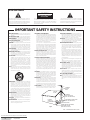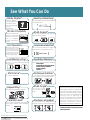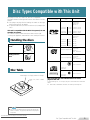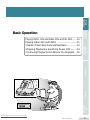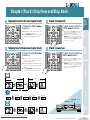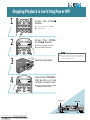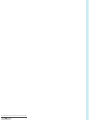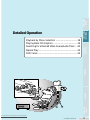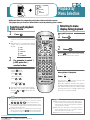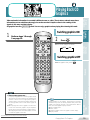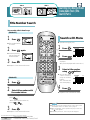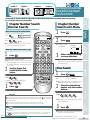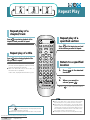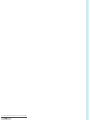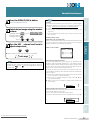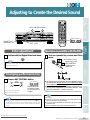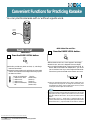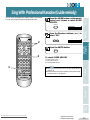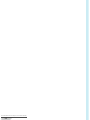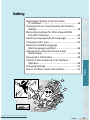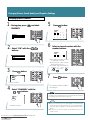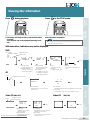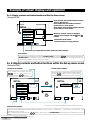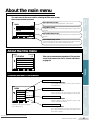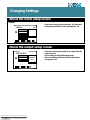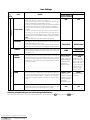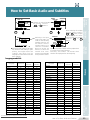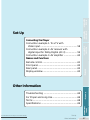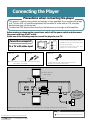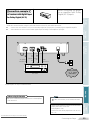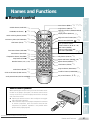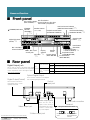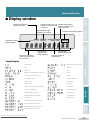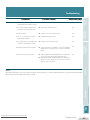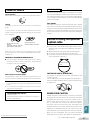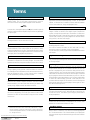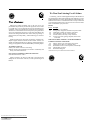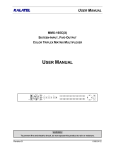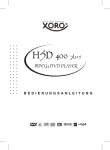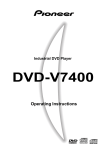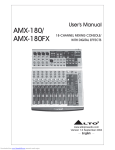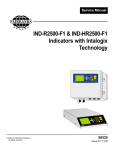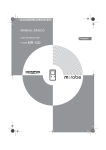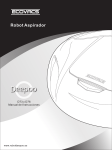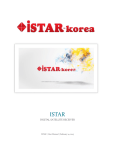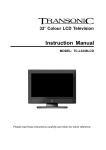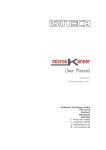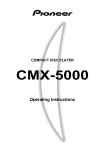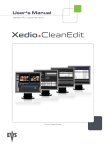Download Pioneer DVD-V555 Operating Instructions Manual
Transcript
DVD PLAYER DVD-V555 Operating Instructions Downloaded From Disc-Player.com Pioneer Manuals IMPORTANT CAUTION RISK OF ELECTRIC SHOCK DO NOT OPEN The lightning flash with arrowhead symbol, within an equilateral triangle, is intended to alert the user to the presence of uninsulated "dangerous voltage" within the product's enclosure that may be of sufficient magnitude to constitute a risk of electric shock to persons. CAUTION: TO PREVENT THE RISK OF ELECTRIC SHOCK, DO NOT REMOVE COVER (OR BACK). NO USER-SERVICEABLE PARTS INSIDE. REFER SERVICING TO QUALIFIED SERVICE PERSONNEL. The exclamation point within an equilateral triangle is intended to alert the user to the presence of important operating and maintenance (servicing) instructions in the literature accompanying the appliance. IMPORTANT SAFETY INSTRUCTIONS READ INSTRUCTIONS — All the safety and operating instructions should be read before the product is operated. RETAIN INSTRUCTIONS — The safety and operating instructions should be retained for future reference. HEED WARNINGS — All warnings on the product and in the operating instructions should be adhered to. FOLLOW INSTRUCTIONS — All operating and use instructions should be followed. CLEANING — Unplug this product from the wall outlet before cleaning. The product should be cleaned only with a polishing cloth or a soft dry cloth. Never clean with furniture wax, benzine, insecticides or other volatile liquids since they may corrode the cabinet. ATTACHMENTS — Do not use attachments not recommended by the product manufacturer as they may cause hazards. WATER AND MOISTURE — Do not use this product near water — for example, near a bathtub, wash bowl, kitchen sink, or laundry tub; in a wet basement; or near a swimming pool; and the like. ACCESSORIES — Do not place this product on an unstable cart, stand, tripod, bracket, or table. The product may fall, causing serious injury to a child or adult, and serious damage to the product. Use only with a cart, stand, tripod, bracket, or table recommended by the manufacturer, or sold with the product. Any mounting of the product should follow the manufacturer's instructions, and should use a mounting accessory recommended by the manufacturer. CART — A product and cart combination should be moved with care. Quick stops, excessive force, and uneven surfaces may cause the product and cart combination to overturn. VENTILATION — Slots and openings in the cabinet are provided for ventilation and to ensure reliable operation of the product and to protect it from overheating, and these openings must not be blocked or covered. The openings should never be blocked by placing the product on a bed, sofa, rug, or other similar surface. This product should not be placed in a built-in installation such as a bookcase or rack unless proper ventilation is provided or the manufacturer's instructions have been adhered to. POWER SOURCES — This product should be operated only from the type of power source indicated on the marking label. If you are not sure of the type of power supply to your home, consult your product dealer or local power company. LOCATION – The appliance should be installed in a stable location. NONUSE PERIODS – The power cord of the appliance should be unplugged from the outlet when left unused for a long period of time. GROUNDING OR POLARIZATION If this product is equipped with a polarized alternating current line plug (a plug having one blade wider than the other), it will fit into the outlet only one way. This is a safety feature. If you are unable to insert the plug fully into the outlet, try reversing the plug. If the plug should still fail to fit, contact your electrician to replace your obsolete outlet. Do not defeat the safety purpose of the polarized plug. If this product is equipped with a three-wire grounding type plug, a plug having a third (grounding) pin, it will only fit into a grounding type power outlet. This is a safety feature. If you are unable to insert the plug into the outlet, contact your electrician to replace your obsolete outlet. Do not defeat the safety purpose of the grounding type plug. POWER-CORD PROTECTION — Power-supply cords should be routed so that they are not likely to be walked on or pinched by items placed upon or against them, paying particular attention to cords at plugs, convenience receptacles, and the point where they exit from the product. OUTDOOR ANTENNA GROUNDING — If an outside antenna or cable system is connected to the product, be sure the antenna or cable system is grounded so as to provide some protection against voltage surges and built-up static charges. Article 810 of the National Electrical Code, ANSI/NFPA 70, provides information with regard to proper grounding of the mast and supporting structure, grounding of the lead-in wire to an antenna discharge unit, size of grounding conductors, location of antenna-discharge unit, connection to grounding electrodes, and requirements for the grounding electrode. See Figure A. LIGHTNING — For added protection for this product during a lightning storm, or when it is left unattended and unused for long periods of time, unplug it from the wall outlet and disconnect the antenna or cable system. This will prevent damage to the product due to lightning and power-line surges. POWER LINES — An outside antenna system should not be located in the vicinity of overhead power lines or other electric light or power circuits, or where it can fall into such power lines or circuits. When installing an outside antenna system, extreme care should be taken to keep from touching such power lines or circuits as contact with them might be fatal. OVERLOADING — Do not overload wall outlets, extension cords, or integral convenience receptacles as this can result in a risk of fire or electric shock. OBJECT AND LIQUID ENTRY — Never push objects of any kind into this product through openings as they may touch dangerous voltage points or short-out parts that could result in a fire or electric shock. Never spill liquid of any kind on the product. SERVICING — Do not attempt to service this product yourself as opening or removing covers may expose you to dangerous voltage or other hazards. Refer all servicing to qualified service personnel. DAMAGE REQUIRING SERVICE — Unplug this product from the wall outlet and refer servicing to qualified service personnel under the following conditions: When the power-supply cord or plug is damaged. If liquid has been spilled, or objects have fallen into the product. If the product has been exposed to rain or water. If the product does not operate normally by following the operating instructions. Adjust only those controls that are covered by the operating instructions as an improper adjustment of other controls may result in damage and will often require extensive work by a qualified technician to restore the product to its normal operation. If the product has been dropped or damaged in any way. When the product exhibits a distinct change in performance — this indicates a need for service. REPLACEMENT PARTS — When replacement parts are required, be sure the service technician has used replacement parts specified by the manufacturer or have the same characteristics as the original part. Unauthorized substitutions may result in fire, electric shock, or other hazards. SAFETY CHECK — Upon completion of any service or repairs to this product, ask the service technician to perform safety checks to determine that the product is in proper operating condition. WALL OR CEILING MOUNTING — The product should not be mounted to a wall or ceiling. HEAT — The product should be situated away from heat sources such as radiators, heat registers, stoves, or other products (including amplifiers) that produce heat. ANTENNA LEAD IN WIRE GROUND CLAMP ANTENNA DISCHARGE UNIT (NEC SECTION 810-20) ELECTRIC SERVICE EQUIPMENT GROUNDING CONDUCTORS (NEC SECTION 810-21) GROUND CLAMPS Fig. A POWER SERVICE GROUNDING ELECTRODE SYSTEM (NEC ART 250, PART H) NEC – NATIONAL ELECTRICAL CODE Downloaded From Disc-Player.com Pioneer Manuals 3 Important Thank you for buying this Pioneer product. Please read through these operating instructions so you will know how to operate your model properly. After you have finished reading the instructions, put them away in a safe place for future reference. ¶ This player is not suitable for commercial use. WARNING: TO PREVENT FIRE OR SHOCK HAZARD, DO NOT EXPOSE THIS APPLIANCE TO RAIN OR MOISTURE. IMPORTANT NOTICE The serial number for this equipment is located on the rear panel. Please write this serial number on your enclosed warranty card and keep it in a secure area. This is for your security. CAUTION: This product satisfies FCC regulations when shielded cables and connectors are used to connect the unit to other equipment. To prevent electromagnetic interference with electric appliances such as radios and televisions, use shielded cables and connectors for connections. THE POWER SWITCH IS SECONDARY CONNECTED AND THEREFORE DOES NOT SEPARATE THE UNIT FROM MAINS POWER IN STANDBY POSITION. This equipment has been tested and found to comply with the limits for a Class B digital device, pursuant to Part 15 of the FCC Rules. These limits are designed to provide reasonable protection against harmful interference in a residential installation. This equipment generates, uses, and can radiate radio frequency energy and, if not installed and used in accordance with the instructions, may cause harmful interference to radio communications. However, there is no guarantee that interference will not occur in a particular installation. If this equipment does cause harmful interference to radio or television reception, which can be determined by turning the equipment off and on, the user is encouraged to try to correct the interference by one or more of the following measures: – Reorient or relocate the receiving antenna. – Increase the separation between the equipment and receiver. – Connect the equipment into an outlet on a circuit different from that to which the receiver is connected. – Consult the dealer or an experienced radio/TV technician for help. Information to User Alteration or modifications carried out without appropriate authorization may invalidate the user's right to operate the equipment. CAUTION ÷ Use of controls or adjustments or performance of procedures other than those specified herein may result in hazardous radiation exposure. ÷ The use of optical instruments with this product will increase eye hazard. Downloaded From Disc-Player.com Pioneer Manuals 3 See What You Can Do Dolby Digital* Reserving a Desired Song* Connect to a Digital Surround Amplifier and Surround Processor for 5.1ch Dolby Digital Surround entertainment. Lets you play back selected titles and chapters in any desired order. 1-1 PBC Video CD Compatibility Multi-Aspect* Ready to play Video CDs (Version 2.0) with PBC (Play Back Control). Two types of playback possible depending on the disc. You can select between Regular, Wide, and Letter Box display formats. GUI Operation While viewing Pioneer’s original GUI on-screen displays, you can perform operations by remote control. Even if there is no menu recorded on a disc, you can still perform GUI operation with the menu provided by the player. 5.41 SUBTITLE OFF AUDIO 1 ENGLIS LINEAR PCM TITLE MENU Cinema Mode & Animation Mode* 1/5 1 TITLE1 2 TITLE2 3 TITLE3 4 TITLE4 5 TITLE5 MENU ENTER Lets you select the ideal picture quality for watching movies and animation movies. MODE CINEMA ANIMATION STANDARD Last Memory Play* Condition Memory* If you stop watching a video part way through, this lets you continue watching from the same place later. The following settings of DVDs that you often watch can be recorded, and recalled automatically. • Multi Aspect • Cinema Mode/Animation Mode • Multi-Language Subtitles • Multi-Language • Position Still Frame* You can view still frames. Repeat Play* Wide range of Repeat Play possibilities. Parental Level* Lets you select a “parental level” (user restriction level) to prevent children viewing undesirable material. PARENTAL CURRENT LEVE • LEVEL8 CODE Multilingual Subtitles* You can select a desired subtitle language when watching movies and other videos. Multi-Angle* Lets you view scenes from different camera angles. Multiple Languages* With discs that have multiple language soundtracks recorded on them, you can select the desired language. HOLA O HELL 0000 ENTER CODE NUMBER AUDIO: 1 TO CHANGE THE LEVEL. MENU ENTER Downloaded From Disc-Player.com Pioneer Manuals 4 See What You Can Do This product incorporates copyright protection technology that is protected by method claims of certain U. S. patents and other intellectual property rights owned by Macrovision Corporation and other rights owners. Use of this copyright protection technology must be authorized by Macrovision Corporation, and is intended for home and other limited viewing uses only unless otherwise authorized by Macrovision Corporation. Reverse engineering or disassembly is prohibited. AUDIO: 2 * Indicates this feature may not be possible with certain discs. Disc Types Compatible with This Unit This player is DVD, CD, Video CD, and CD-G compatible. The marks shown on the right are found on disc labels or on disc jackets. ÷ This player can play all discs bearing the marks on the right without the need for an adaptor. ÷ To prevent malfunction, do not use an 8 cm (3 in.) adaptor (for CDs). Types of playable discs and their marks DVD VIDEO DVD VIDEO* This unit is compatible with the NTSC TV system (U.S. and Canadian TV system). You cannot use discs other than those shown on the right. * During DVD playback, data transfer is at 4.7 MBit per second. VIDEO CD 12 cm (5in.)/ single-sided 1 layer 2 layer 133 min. (4.7 GB) 242 min. (8.5 GB) 12 cm (5in.)/ double-sided 1 layer 2 layer 266 min. (9.4 GB) 484 min. (17GB) Digital audio Digital video (MPEG 2) 8 cm (3 in.)/ single-sided 1 layer 2 layer 41 min. 75 min. 8 cm (3 in.)/ double-sided 1 layer 2 layer 82 min. 150 min. VIDEO CD 12 cm (5 in.)/single-sided Holding with one hand VIDEO CD single CD Playback time Digital audio Digital video (MPEG 2) DVD VIDEO* Handling the discs Holding with both hands Diameter/Playable sides Digital audio Digital video (MPEG 1) Max. 74 minutes 8 cm (3 in.)/single-sided Digital audio Digital video (MPEG 1) Max. 20 minutes CD Digital audio Max. 74 minutes 12 cm (5 in.)/ single-sided Disc Table CD single GRAPHICS DVD Single, CD Single, Video CD Single DVD, CD, CD-G Video CD 8 cm (3 in.)/ single-sided Digital audio Max. 20 minutes Discs other than the ones indicated above can not be played on this unit. To avoid damage etc., do not play any discs other than those indicated above. Ex: DVD-Audio, DVD-ROM, CD-ROM, CD with special shape etc... Note ◆ You cannot play DVDs that do not bear the Region No. (refer to “Terms” on page 69) indicated on the player’s rear panel. Downloaded From Disc-Player.com Pioneer Manuals Disc Types Compatible with This Unit 5 Applicable discs Contents CD VIDEO CD ¶ ¶ ¶ ¶ ¶ ¶ ¶ ¶ ¶ ¶ ¶ 18 19 20 22 23 ¶ Detailed Operation Playback by Menu Selection Playing Back CD Graphics Searching for a Desired Video Scene/Audio Track Repeat Play Still Frame Karaoke Operation Karaoke Entertainment Adjusting to Create the Desired Sound Echo adjustment Changing performance key Operation is possible with the mic Convenient Function for Practicing Karaoke Reserving a Desired Song Sing With Professional Karaoke (GUIDE MELODY) 26 29 29 29 29 30 32 33 ¶ ¶ ¶ ¶ ¶ ¶ ¶ ¶ Multi-Aspect Setting for Wide Screen TV Software Changing Picture, Sound Quality and Graphics Setting Memorizing Settings for Often Viewed DVDs (Condition Memory) Selecting Languages (Multi-Language) Changing Audio Type Selecting a Subtitle Language (Multi-Language Subtitles) Viewing from a Desired Camera Angle (Multi-Angle) Viewing Disc Information Outline of GUI (Graphical User Interface) Operation Changing Settings How to Set Basic Audio and Subtitles 36 38 42 43 43 44 44 45 46 52 55 ¶ ¶ ¶ ¶ Connecting the Player Connection example 1. To a TV with video input Connection example 2. AV receiver with digital input for Dolby Digital (AC-3) Connection example 3. AV amplifier 58 59 60 Names and Functions Remote Control Front Panel Rear Panel Display Window 61 62 62 63 Basic Operation Setting Troubleshooting For Proper and Long Use Terms Specifications ¶ ¶ ¶ ¶ ¶ ¶ ¶ ¶ ¶ ¶ ¶ ¶ ¶ ¶ ¶ ¶ ¶ ¶ ¶ ¶ ¶ ¶ ¶ ¶ ¶ ¶ ¶ ¶ Other Information Other Information ¶ ¶ ¶ ¶ ¶ ¶ ¶ ¶ ¶ Set -Up Set-Up ¶ ¶ ¶ Setting ¶ Karaoke Operation 10 11 13 14 15 Detailed Operation Playing DVDs, CDs and Video CDs with No PBC Playing Video CDs (with PBC ) Chapter (Track) Skip Forward/Skip Back Stopping Playback & Switching Power OFF Continuing Playback from Where You Stopped Basic Operation DVD 64 66 68 69 * will not operate with some modes of disc. 6 Contents <VRB1210> Downloaded From Disc-Player.com Pioneer Manuals Contents 7 <VRB1210> Applicable discs Contents CD VIDEO CD ¶ ¶ ¶ ¶ ¶ ¶ ¶ ¶ ¶ ¶ ¶ 18 19 20 22 23 ¶ Detailed Operation Playback by Menu Selection Playing Back CD Graphics Searching for a Desired Video Scene/Audio Track Repeat Play Still Frame Karaoke Operation Karaoke Entertainment Adjusting to Create the Desired Sound Echo adjustment Changing performance key Operation is possible with the mic Convenient Function for Practicing Karaoke Reserving a Desired Song Sing With Professional Karaoke (GUIDE MELODY) 26 29 29 29 29 30 32 33 ¶ ¶ ¶ ¶ ¶ ¶ ¶ ¶ Multi-Aspect Setting for Wide Screen TV Software Changing Picture, Sound Quality and Graphics Setting Memorizing Settings for Often Viewed DVDs (Condition Memory) Selecting Languages (Multi-Language) Changing Audio Type Selecting a Subtitle Language (Multi-Language Subtitles) Viewing from a Desired Camera Angle (Multi-Angle) Viewing Disc Information Outline of GUI (Graphical User Interface) Operation Changing Settings How to Set Basic Audio and Subtitles 36 38 42 43 43 44 44 45 46 52 55 ¶ ¶ ¶ ¶ Connecting the Player Connection example 1. To a TV with video input Connection example 2. AV receiver with digital input for Dolby Digital (AC-3) Connection example 3. AV amplifier 58 59 60 Names and Functions Remote Control Front Panel Rear Panel Display Window 61 62 62 63 Basic Operation Setting Troubleshooting For Proper and Long Use Terms Specifications ¶ ¶ ¶ ¶ ¶ ¶ ¶ ¶ ¶ ¶ ¶ ¶ ¶ ¶ ¶ ¶ ¶ ¶ ¶ ¶ ¶ ¶ ¶ ¶ ¶ ¶ ¶ ¶ Other Information Other Information ¶ ¶ ¶ ¶ ¶ ¶ ¶ ¶ ¶ Set -Up Set-Up ¶ ¶ ¶ Setting ¶ Karaoke Operation 10 11 13 14 15 Detailed Operation Playing DVDs, CDs and Video CDs with No PBC Playing Video CDs (with PBC ) Chapter (Track) Skip Forward/Skip Back Stopping Playback & Switching Power OFF Continuing Playback from Where You Stopped Basic Operation DVD 64 66 68 69 * will not operate with some modes of disc. 6 Contents <VRB1210> Downloaded From Disc-Player.com Pioneer Manuals Contents 7 <VRB1210> Before Using Check accessories Remote control unit Audio cord Microphone OPEN/ CLOSE 0 AUDIO SUBTITLE ANGLE DISPLAY PLAYBACK CONTROL LAST MEMORY MENU TITLE RETURN 5 2 NEXT ∞ 4 REV Video cord 3 ENTER PREV PAUSE 1 8 CHP/TIME STOP ¢ PLAY 3 FWD ¡ SELECT REPEAT 7 REPEAT A-B CLEAR 1 2 3 C 4 5 6 +10 9 0 7 8 Power cord MODE CONDITION PROGRAM GUIDE VOCAL VOCAL PARTNER KEY CONTROL AA/R6P dry cell batteries....2 Other included items: ÷ Operating Instructions (this manual) ÷ Warranty card Inserting batteries into the remote control 1 While pressing the back cover, pull out in the direction indicated by the arrow. 2 Insert batteries. Make sure to match the plus (+) and minus (–) polarity guides on the batteries with the marks inside the battery compartment. Note 3 Close the cover. Downloaded From Disc-Player.com Pioneer Manuals 8 Before Using ◆ Do not mix old and new batteries. ◆ Even batteries of the same type will differ in voltage. Do not mix old batteries with new batteries. ◆ When not using the remote control for a long period of time (over 1 month), remove the batteries to avoid possible damage from battery corrosion. If battery leakage occurs, wipe the battery liquid from the battery component, then insert new batteries. Basic Operation Karaoke Operation Playing DVDs, CDs and Video CDs with No PBC ....... 10 Playing Video CDs (with PBC) ................................. 11 Chapter (Track) Skip Forward/Skip Back................. 13 Stopping Playback & Switching Power OFF .......... 14 Continuing Playback from Where You Stopped .... 15 Detailed Operation Basic Operation Setting Set -Up Other Information Downloaded From Disc-Player.com Pioneer Manuals Basic Operation 9 Playing DVDs, CDs and Video CDs with No PBC Note 1 1 DVD-V555 DVD PLAYER Press the STANDBY/ ON button. KEY CONTROL HIGH LOW STANDBY/ ON 2 STANDBY ECHO MIC 1 MIC 2 MC MIC 1 MIC 2 DIG MIN MAX MIN MAX MIN MIC CONTROL MAX DIGITAL VIDEO PLAYBACK CONTROL 2 9 ONE-TOUCH KARAOKE KARAOKE MODE +10 0 ON/OFF OPEN/CLOSE 0 41 ¡ ¢ PREVIOUS NEXT STOP PAUSE PLAY 3 7 RETURN 8 SELECT When playing a Video/Audio disc, press the KARAOKE MODE button to select “NORMAL MODE” . ◆ DVDs that do not have the matching region No. that allows playback can not be played back (refer to the “Terms” section on page 69). ◆ During operation, the following marks may appear on the TV screen. : Appears when this player has performed a prohibited function. :Appears when the disc has performed a prohibited function. ◆ After stopping DVD play, if you start play without specifying a title with a menu or other means, the previous title is played. ◆ With the KARAOKE MODE (when the KARAOKE MODE button on the front panel is lit), depending on the TV you’re using and mic volume level, there may be distortion when playing DVDs, CDs or Video CDs. To prevent this keep analog output sound volume level low. Each time you press the button, the setting changes as follows. KARAOKE MODE 3 PLAYBACK CONTROL 8 9 ONE-TOUCH KARAOKE KARAOKE MODE +10 0 ON/OFF OPEN/CLOSE 0 41 ¡ ¢ PREVIOUS NEXT STOP 4 PAUSE PLAY 3 7 RETURN 8 SELECT CH -TOU E ONE AOK KAR AOK KAR DE MO 0 E US PA 9 8 7 8 E LOS N/C OPE AY PL 0 3 ECT SEL OP ST 5 4 ¡ 1 4 3 S VIOU PRE 2 ¢ 7 URN RET T NEX Î 1 55 D-V5 DV D ¶ Press OPEN/CLOSE 0 button on the remote control unit. ¶ The disc table comes out. ¶ Load a disc with the label facing up, using the disc table guide to align the disc. OFF ON/ 6 Press the 0 button. Load a disc. E CK YBA L PLA TRO CON NORMAL MODE H HIG Y KE ROL NT CO YER PLA DV W LO C2 MI Y NDB STA R WE PO L VIDEO DIGITA MC C1 MI L TRO CON C2 MI MIC C1 MI X MA HO EC MIN X MA MIN X MA MIN L VIDEO DIGITA PLAYBACK CONTROL 5 8 9 ONE-TOUCH KARAOKE KARAOKE MODE +10 0 ON/OFF OPEN/CLOSE 0 41 ¡ ¢ PREVIOUS NEXT Î STOP 7 RETURN PLAY 3 SELECT PAUSE 8 KARAOKE MODE button Press the 3 button. ¶ The disc table will close, and playback will begin. ¶ Depending on the disc, a menu is displayed. If a menu is displayed, refer to page 18. STANDBY/ON button 0 button PLAYBACK CONTROL DVD PLAYER DVD-V555 1 2 3 4 5 6 7 8 9 ECHO MIC 1 0 MIC 2 MIC 1 MC MIC 2 DIGITAL VIDEO MAX MIN MAX MIN KARAOKE MODE OPEN/CLOSE STANDBY MIN ONE-TOUCH KARAOKE +10 0 ON/OFF KEY CONTROL HIGH LOW STANDBY/ ON MAX MIC CONTROL 41 ¡ ¢ PREVIOUS NEXT Î STOP 7 RETURN PLAY 3 SELECT PAUSE 8 DIGITAL VIDEO STANDBY indicator Downloaded From Disc-Player.com Playing Pioneer DVDs,Manuals CDs and 10 Video CDs with No PBC Disc table 3 button Playing Video CDs (with PBC) 1 through 4 on PLAY Press the PLAY 3 SELECT ¶ With button. Video CDs that have playback control, PBC is displayed, and a menu. ¶ Menus are recorded on discs. Menu displays differ with each disc . Ex) Menu display A B C D E Video CD with no PBC (Version 1.1) Video CD with PBC (Version 2.0) Menu display (1) A (2) B (3) C ¢ NEXT This product enables PBC play using the number, PLAY 3, Next buttons. ¢, Previous 4, and RETURN When there’s another menu 3 Video and audio play is possible with same operations as a CD. ¶ Using on-screen menus enables easy play of interactive software and software with reference functions. You also get high-resolution video and still picture capability. ¶ You can enjoy these discs in the same way as discs with no PBC (Switch PBC OFF with the PLAYBACK CONTROL button .) OPEN/ CLOSE When there’s a following menu NEXT OPEN/ CLOSE Press the NEXT ¢ button. 0 AUDIO SUBTITLE ANGLE PLAYBACK CONTROL LAST MEMORY MENU TITLE RETURN 5 Press the PREV 4 button. 2 RETURN 3 ENTER PREV NEXT ∞ 4 Select numbers in a menu using the number buttons ¶ Playback starts. Ex) To select 3 To select 21 To select 10 = PLAYBACK CONTROL DISPLAY = = PREV 3 PAUSE 1 8 CHP/TIME STOP ¢ PLAY 3 ¡ SELECT REPEAT 7 REPEAT A-B CLEAR Number buttons (0 – 9, +10) NEXT FWD 1 2 3 C 4 5 6 +10 7 8 9 0 3 PLAY MODE CONDITION PROGRAM GUIDE VOCAL VOCAL PARTNER KEY CONTROL 2 SELECT Set -Up To stop the player REV STOP STOP OPEN/ CLOSE Tips “RETURN” during Video-CD play with PBC During Video-CD play with PBC only, the “STOP” button on the main unit functions as a “RETURN” button. At any other time, it functions as a “STOP” button. Other Information PLAYBACK CONTROL ¶ Press the STOP 7 button. ¶ Press the OPEN/CLOSE 0 button. ¶ Press the PLAYBACK CONTROL button. (In this case, playback control switches OFF, and the mode becomes that for playback of Video CDs with no PBC.) With discs that have no PBC, play will not stop even if you press the PLAYBACK CONTROL button. Setting ¶PREV To return to the previous menu 4 Karaoke Operation (1) (2) (3) (4) (5) It’s a disc that delivers the MD sound quality and VHS picture quality. Thanks to digital signal compression technology (MPEG system), you can enjoy up to 74 minutes of continuous video and audio from a single disc. There are two kinds of Video CD. To control Video CD play, one kind of disc (Version 2.0) features a Playback Control signal (hereafter referred to as PBC). The other kind of disc (Version 1.1) does not feature a recorded PBC signal. Detailed Operation 1 2 Perform steps page 10. What’s a Video CD? Basic Operation To playback (Video CDs with PBC) Downloaded From Disc-Player.com Pioneer Manuals Playing Video CDs (with PBC) 11 Playing Video CDs (with PBC) Displays shown when the PLAY/SELECT 3, PREV 4, NEXT ¢, or RETURN buttons are pressed. Example of operation of a disc with PBC (Playback Control) PLAY/SELECT 3button RETURN Note ◆ Direction buttons and ENTER button are not available. MENU Display 1 A (1) B (2) C (3) D (4) button RETURN button Number button MENU Display 2 MENU Display 2 NEXT button ¢ (3) (1) (2) RETURN button RETURN button Number button 1 Number button 2 (2) Moving Picture Still Picture (1) Moving Picture Still Picture (4) PREV button 4 Menu operation A Press the RETURN button to move back to the previous menu. RETURN RETURN RETURN button button Number button 3 Number button 4 (3) Moving Picture Still Picture (4) Moving Picture Still Picture You can play Video CDs without using menu displays 1 Press the PLAYBACK CONTROL button . ¶ The PLAYBACK CONTROL indicator on the front of the player goes out. ¶ Each time you press the button, you move back a menu. If you repeat pressing the button, you will eventually return to the first menu. B Press the ¢ button to move to the next menu, or the 4 button to move to the previous menu. PREV NEXT 2 Press the PLAY 3 button, or select using number buttons. PLAY SELECT Example) To select 10 = To select 21 = = The following are functions that do not operate when using menu operation with a Video CD that has PBC. (When PBC PLAY is lit in the display window) ¶ Track Skip Forward/Skip Back ......................................... ¶ Track/Time Search ........................................................... ¶ Repeat ............................................................................ ¶ Stopping a song .............................................................. ¶ Reservation ..................................................................... Downloaded From Disc-Player.com Pioneer Manuals 12 Playing Video CDs (with PBC) # q w i s Press the NEXT¢ button. PLAYBACK CONTROL LAST MEMORY MENU TITLE RETURN 5 ¶ Press to skip forward to the next chapter (track). ¶ The ¡ ¢ button on the front panel has the same function. 3 ENTER PREV NEXT ∞ 4 REV ¢ PAUSE 1 8 CHP/TIME STOP PLAY FWD 3 ¡ SELECT REPEAT REPEAT 7 A-B CLEAR 1 2 3 C PLAYBACK CONTROL LAST MEMORY Press the PREV4 button. MENU TITLE RETURN 5 2 3 ENTER PREV NEXT ∞ 4 REV ¢ PAUSE 1 8 CHP/TIME STOP PLAY FWD 3 ¡ SELECT REPEAT 7 REPEAT A-B CLEAR 1 2 3 C Title 1 Chapter 1 ¢ 2 2 ¶ Release the FWD ¡ button when you reach the desired location. Normal playback resumes. ¶ When you continue pressing the ¡¢button on the front panel of the main unit, it has the same function as the FWD¡ button on the remote control. 3 ENTER PREV NEXT ∞ 4 REV PAUSE 1 8 CHP/TIME STOP ¢ PLAY FWD 3 ¡ SELECT REPEAT REPEAT 7 A-B CLEAR 1 2 3 C Fast reverse PLAYBACK CONTROL LAST MEMORY Press and hold the REV 1 button . MENU TITLE RETURN 5 2 PREV NEXT ∞ 4 REV ¶ Release the REV 1 button when you reach the desired location. Normal playback resumes. ¶ When you continue pressing the 41 button on the front panel of the main unit, it has the same function as the REV1 button on the remote control. 3 ENTER PAUSE 1 8 CHP/TIME STOP ¢ PLAY FWD 3 ¡ SELECT REPEAT REPEAT 7 A-B CLEAR 1 2 3 C NEXT 3 ¢ Chapter 2 NEXT 3 ¢ 2 4 3 PREV 4 PREV 4 ¢ 3 Track 2 PREV NEXT ¢ 2 4 3 Track 3 NEXT ¢ PREV 2 4 3 Track 4 NEXT ¢ PREV 2 4 3 Set -Up NEXT 2 Chapter 1 PREV 2 Track 1 RETURN 5 Title 2 Chapter 2 NEXT TITLE Setting ¶ Press once to skip back to the start of the chapter (track) currently playing. ¶ Press again to skip back to the start of the previous chapter (track). ¶ The 4 1 button on the front panel has the same function. MENU Karaoke Operation Skipping back to the previous chapter (track) Press and hold the FWD ¡ button. PLAYBACK CONTROL LAST MEMORY Detailed Operation 2 Fast forward Basic Operation Skipping forward to the next chapter (track) ○ ○ ○ ○ ○ ○ ○ ○ ○ ○ ○ ○ ○ ○ ○ ○ ○ ○ ○ ○ ○ ○ ○ ○ ○ ○ ○ ○ ○ ○ ○ ○ ○ ○ ○ ○ ○ ○ Chapter (Track) Skip Forward/Skip Back Track 5 PREV 4 ¡ ¢ button 4 1 button Track 2 Track 3 Track 4 ¢ 2 PREV 4 NEXT 3 ¢ 2 NEXT 3 PREV 4 ¢ 2 1 2 3 5 6 7 8 9 MIN MAX MIC 1 MIN MAX KARAOKE MODE ON/OFF 0 MIC 2 MIN ONE-TOUCH KARAOKE +10 0 OPEN/CLOSE MIC 1 MC MIC 2 DIGITAL VIDEO 3 4 KEY CONTROL HIGH STANDBY ECHO NEXT DVD-V555 LOW STANDBY/ ON MAX MIC CONTROL 41 ¡ ¢ PREVIOUS NEXT Î STOP 7 RETURN DIGITAL VIDEO PREV 4 PLAY 3 SELECT PAUSE 8 Other Information PLAYBACK CONTROL DVD PLAYER Track 1 Downloaded From Disc-Player.com Pioneer Manuals Chapter (Track) Skip Forward/Skip Back 13 Stopping Playback & Switching Power OFF 1 2 3 ENTER PREV Press the STOP7 button. NEXT ∞ 4 REV PAUSE 1 8 ¢ PLAY FWD 3 ¡ ¶ On the front panel, press 7. ¶ Playback stops. SELECT CHP/TIME REPEAT REPEAT STOP 7 A-B CLEAR 1 2 2 3 C Press the OPEN/ CLOSE0 button. OPEN/ CLOSE 0 AUDIO SUBTITLE ANGLE ¶ On the front panel, press 0. ¶ The disc table comes out. DISPLAY PLAYBACK CONTROL LAST MEMORY MENU TITLE RETURN Note 5 ◆ You can stop part way through and continue playback later from the point where you stopped. Refer to page 15. 3 Remove the disc. E CK YBA L PLA TRO CON CH -TOU E ONE AOK KAR AOK KAR DE MO OFF ON/ 0 E US PA 9 8 E LOS N/C OPE 8 7 AY PL 0 6 3 OP ST 5 4 1 ¡ 4 3 2 S VIOU PRE ¢ ECT SEL 7 URN RET T NEX Î 1 55 D-V5 DV DV D Y KE ROL NT CO YER PLA H HIG W LO C2 MI Y NDB STA R WE PO L VIDEO DIGITA MC C1 MI L TRO CON C2 MI MIC C1 MI X MA HO EC MIN X MA MIN X MA MIN L VIDEO DIGITA 4 OPEN/ CLOSE 0 AUDIO SUBTITLE ANGLE DISPLAY PLAYBACK CONTROL LAST MEMORY MENU TITLE Press the STANDBY/ ON button on the remote control unit. ¶ The disc table goes back in and the STANDBY indicator lights. RETURN 5 STANDBY/ON button 0 button PLAYBACK CONTROL DVD PLAYER DVD-V555 1 2 3 4 5 6 7 8 9 ECHO MIC 1 0 MIC 2 MIC 1 MC MIC 2 DIGITAL VIDEO MAX MIN MAX MIN KARAOKE MODE OPEN/CLOSE STANDBY MIN ONE-TOUCH KARAOKE +10 0 ON/OFF KEY CONTROL HIGH LOW STANDBY/ ON MAX MIC CONTROL 41 ¡ ¢ PREVIOUS NEXT Î STOP 7 RETURN PLAY 3 SELECT PAUSE 8 DIGITAL VIDEO STANDBY indicator Downloaded From Disc-Player.com Pioneer Manuals 14 Stopping Playback & Switching Power OFF 7 button Continuing Playback from Where You Stopped Tips Press the LAST MEMORY button during play. 0 AUDIO SUBTITLE ANGLE DISPLAY PLAYBACK CONTROL LAST MEMORY MENU TITLE ¶ The LAST MEMORY indicator lights on the player. ¶ Press the POWER button on the remote control unit to switch power OFF, or press the STOP 7 button to stop playback. RETURN 5 2 ENTER 3 0 AUDIO SUBTITLE ANGLE DISPLAY PLAYBACK CONTROL LAST MEMORY MENU TITLE RETURN 5 2 ENTER 3 ¶ When the power is turned off and a disc inserted, the power will be turned on and playback will start automatically. Note Set -Up ◆ This function is for playback of DVDs and Video CDs. You cannot use it with CDs. ◆ When there is a power outage, the power is turned off during playback, with the STANDBY/ON button on the main unit or you disconnect the player from the wall outlet while the power is ON, settings are cleared. Before disconnecting the power cord, press the STANDBY/ON button on the remote control to enter the unit to standby mode after distinguishing the “– OFF –” display, then press the STANDBY/ ON button on the main unit. ◆ When PBC playback is engaged on Video CDs, continuous playback may not be possible. Setting OPEN/ CLOSE Press the LAST MEMORY button during STOP. Karaoke Operation Resuming playback from where you stopped Detailed Operation OPEN/ CLOSE ¶ Even with a disc you have memorized with LAST MEMORY, playback begins at the start of the disc if you press the PLAY 3 button. ¶ When you continue playback from the point where you stopped, LAST MEMORY is automatically canceled for that disc. ¶ If you register more than five DVDs in LAST MEMORY, details of the latest disc are memorized, while details of the least recent disc (the disc you registered first) are erased. ¶ When a Video CD is ejected, memorized data will be cleared. ¶ In the case of DVDs, the Last Memory mode may not function for some titles. Basic Operation Memorizing the place where you stopped watching (LAST MEMORY) LAST MEMORY indicator DVD-V555 1 2 3 4 5 6 7 8 9 ECHO MIC 1 0 MIC 2 MIC 1 MC MIC 2 96 kHz TITLE MAX MIN MAX MIN MAX MIC CONTROL ANGLE GUI CHP/TRK LAST MEMORY REMAIN TOTAL DOLBY DIGITAL 41 ¡ ¢ PREVIOUS NEXT Î STOP 7 RETURN DIGITAL VIDEO Downloaded From Disc-Player.com Pioneer Manuals KARAOKE MODE OPEN/CLOSE DIGITAL VIDEO MIN ONE-TOUCH KARAOKE +10 0 ON/OFF KEY CONTROL HIGH LOW STANDBY Continuing Playback from Where You Stopped PLAY 3 SELECT PAUSE 8 Other Information PLAYBACK CONTROL DVD PLAYER STANDBY/ ON 15 Downloaded From Disc-Player.com Pioneer Manuals 16 Basic Operation Karaoke Karaoke Operation Operation Playback by Menu Selection ................................... 18 Playing Back CD Graphics ....................................... 19 Searching for a Desired Video Scene/Audio Track .... 20 Repeat Play ............................................................... 22 Still Frame .................................................................23 Detailed Detailed Operation Operation Detailed Operation Setting Set Set-Up -Up Other Other Information Information Downloaded From Disc-Player.com Pioneer Manuals Detailed Operation 17 1 POP 2 JAZZ 3 COUNTRY 4 R&B 5 CLASSICAL Playback by Menu Selection DVDs and Video CDs, depending on the disc, feature selection menus. This player lets you choose a desired title or track by selecting from a menu. Returning to menu display during playback Selection and playback from a menu 1 During DVD playback PLAY Press 3 SELECT . ¶ A menu is displayed. This menu is recorded on the disc. Menus differ depending on the disc. ¶ With Video CDs (p. 11) that have Play Back Control, PBC is indicated in the display window. 2 1 POP 2 JAZZ OPEN/ CLOSE 0 AUDIO SUBTITLE ANGLE COUNTRY 4 R&B 5 CLASSICAL TITLE Press . DISPLAY PLAYBACK CONTROL LAST MEMORY MENU TITLE RETURN 5 3 1 2 3 ENTER PREV NEXT ∞ 4 ¢ REV PAUSE PLAY 1 8 3 CHP/TIME STOP FWD 2 Press MENU . ¶ Press MENU again for a menu of title contents. ¶ Operate according to disc menus. ¡ SELECT For example, to select 2 JAZZ, press the 2 number button. ¶ When selecting a number higher than 10, use the +10 button. •When selecting 10, press +10 → 0 7 REPEAT A-B CLEAR 1 2 3 C 4 5 6 +10 8 9 0 7 MODE CONDITION PROGRAM GUIDE VOCAL •When selecting 17, press +10 → 7 •When selecting 20, press +10 → +10 → REPEAT VOCAL PARTNER KEY CONTROL During Video CD playback Press RETURN . RETURN 0 ¶ The selected title or track starts playing. ¶ With DVDs, you can also select numbers with the 5 and ∞ buttons and then . press Pressing the button during PCB playback will display the menu. With PBC playback, because the player’s operation method and functions depend on the PBC signal recorded on the disc, they will differ according to the disc. For details, please refer to the disc’s instruction manual. ENTER Tips ¶ Menu details differ depending on the disc. Play a disc by making menu selections using the direction buttons ( 2 • 3 • 5 • ∞ ), ENTER and the number buttons. ¶ You can play Video CDs without using menu displays. Press the PLAYBACK CONTROL button on the main unit or remote control to switch "PBC" OFF. ¶ Depending on the title, you can also make a selection using a menu. To do this, press the MENU button when indications are displayed to call up a menu, and select the desired title. Downloaded From Disc-Player.com Pioneer Manuals 18 Playback by Menu Selection Notes ◆ When playing a Video CD with a menu displayed, you cannot use Reserve play, Repeat play, and Track/Time Search functions. This is because interactive operation using the menu is possible. ◆ With Video CDs when PBC is ON, player operation differs depending on the disc. For details, read the instructions that come with the disc. ◆ With DVDs, menu indications may not be displayed. Playing Back CD Graphics Trust me! 1 Perform steps 1 through 5 on page 10. OPEN/ CLOSE 2 0 AUDIO SUBTITLE ANGLE DISPLAY PLAYBACK CONTROL LAST MEMORY OFF 5 Karaoke Operation RETURN 2 . ¶ The mode changes as follows. MENU TITLE SUBTITLE Press ON 3 ENTER PREV NEXT ∞ 4 REV PAUSE 1 8 ¢ PLAY FWD 3 ¡ Detailed Operation Swiching graphics ON Basic Operation Video and audio information is recorded in different areas on a disc. There's also a subcode area where information such as subtitles and song lyrics can be recorded. Graphics refers to the reading of the signals in this area, and their display. CD graphics bear the GRAPHICS mark. You can enjoy graphics when playing discs bearing this mark. Swiching graphics OFF SELECT CHP/TIME STOP REPEAT 7 REPEAT A-B SUBTITLE ¶ When graphics ON, press CLEAR 2 3 C 4 5 6 +10 8 9 0 7 . Setting 1 MODE CONDITION PROGRAM GUIDE VOCAL VOCAL PARTNER KEY CONTROL Set -Up Notes Tips During playback of CD graphics, performing the following operations may result in missing subtitles and picture and subtitle color changes, but this is not a malfunction. Wait a little, and normal graphics display resumes. ¶ Fast forward/reverse ¶ Pause, Search ¶ Switching graphics ON on the graphics control display ¶ Display a menu Other Information ◆ There should be graphics but.... If you play CD graphics discs with the graphics mode switched ON, and still no graphics are displayed, the problem could be due to inappropriate graphics channel setting, or because the graphics display is in the wrong position on the screen. Refer to pages 39 and 40. ◆ When playing a disc with no graphics recorded on it in rare cases erroneous graphics may be displayed, but this does not mean the player is malfunctioning. When playing discs without recorded graphics, be sure to switch the graphics mode OFF. Downloaded From Disc-Player.com Pioneer Manuals Playing Back CD Graphics 19 Title 1 Title 2 Searching for a Desired Video Scene/Audio Track (Title Search) Part 1 Title Number Search You can select a title in these 2 ways. (Method 1) 1 OPEN/ CLOSE TITLE Press 0 TITLE 1 . ¶ Title number flashes on screen. AUDIO 1-01-02 SUBTITLE ANGLE PLAYBACK CONTROL LAST MEMORY MENU TITLE 2 TITLE again. ¶ Continue pressing until you reach the desired number. 3 RETURN 5 Press 2 PAUSE 1 8 CHP/TIME STOP ¢ PLAY 3 FWD ¡ SELECT 1-01-02 Press 3 SELECT REPEAT 7 PLAY . REPEAT A-B CLEAR ¶ Playback of the selected title starts. 1 Press 2 Press 1 2 3 C 4 5 6 +10 7 8 9 0 VOCAL PARTNER KEY CONTROL (Method 2) 1 2 TITLE Press . TITLE MENU . 3 MENU ENTER . MENU Select a title number using buttons. ∞ 5 ¶ You can also make a direct selection using the number buttons. Your selected title soon starts playing. 4 Select title numbers with the number buttons. Press ENTER TITLE MENU 1 TITLE1 2 TITLE2 3 TITLE3 4 TITLE4 5 TITLE5 MENU ENTER . ¶ Playback of the selected title starts. • When selecting title number 5, press 5 . • When selecting title number 10, press 1 → 0 . 3 PLAY Press 3 SELECT . ¶ Playback of the selected title starts. Downloaded From Disc-Player.com Pioneer Searching for Manuals a Desired 20 Video SceneAudio Track (Title Search) Part 1 1/5 1 TITLE1 2 TITLE2 3 TITLE3 4 TITLE4 5 TITLE5 ¶ Title menu is displayed. (May not be displayed with some discs.) MODE CONDITION PROGRAM GUIDE VOCAL TITLE NEXT ∞ 4 REV ¶ Operates during play only. 3 ENTER PREV TITLE 1 Search with Menu DISPLAY Notes ◆ Directly pressing the number buttons selects Title search and Chapter search. For details, refer to page 27. ◆ With certain DVDs, search operation may stop. In this case, the mark appears. ◆ Depending on the disc, menu may not be displayed. 1/5 Chapter 1 Chapter 2 Chapter 3 Chapter 4 Searching for a Desired Video Scene/Audio Track (Chapter/ Track Search) Part2 Chapter Number Search (Normal Search) Chapter Number Search with Menu You can perform this with DVDs only. Example 1: To select track number 3, press 3 . 3 Example 2: To select track number 17, press +10 → 7 . TRK OPEN/ CLOSE 0 AUDIO SUBTITLE ANGLE DISPLAY 17 PLAYBACK CONTROL LAST MEMORY MENU TITLE RETURN CHP/TIME . ¶ When in the Stop mode, proceed to step 3. Press MENU . ¶ Chapter menu is displayed. CHAPTER CHAPTER• 5 1 (1~6) When the Chapter/Track number is high 2 1 MENU Press CHP/TIME . Example 1: Selecting Chapter/Track 31 press 3 → 1 . ∞ PAUSE 1 8 CHP/TIME STOP ¢ PLAY 3 FWD ¡ SELECT REPEAT 7 REPEAT A-B CLEAR 1 2 3 C 4 5 6 +10 7 8 9 0 MODE CONDITION PROGRAM GUIDE VOCAL VOCAL PARTNER KEY CONTROL 3 PLAY Press 3 SELECT . ¶ The selected Chapter/Track starts playing. ¶ With certain titles, there may be no menu display. In this case, perform the operations described at left. Time Search 1 ◆ Time Search is not possible with CDs. ◆ With DVDs, Search may not be possible with certain titles. In this case, the mark is displayed. ◆ When performing DVD or Video CD Time Search, playback may start from a slightly different time than that specified. ◆ When a DVD is not playing (in the STOP mode), Time Search is not possible. ◆ During Video CD PBC play, search operations described above are not possible. ¶ To clear Title or Chapter/Track/Time/Frame indications when they are flashing, press the CLEAR button twice. ¶ Depending on the title, you can also make a selection using a menu. To do this, press the MENU when indications are displayed to call up a menu, and select the desired title. Downloaded From Disc-Player.com Pioneer Manuals CHP/TIME → 0 twice. TIME 0.00 ¶ With DVDs that have no chapters, time is displayed after pressing the button once. 2 Select the desired time number with the number buttons. Example : To select 21 minutes 43 seconds, press 2 → 1 → 4 → 3 . ¶ With DVDs, you cannot search for chapters that overlap titles. 3 PLAY Press 3 SELECT . ¶ Playback starts from the selected elapsed play time or selected frame. Searching for a Desired Video Scene/ Audio Track (Chapter/Track Search) Part 2 Other Information Tips Press Set -Up Notes Make a selection following on-screen indications. 3 CHP Example 2: Selecting Chapter 187 press 1 → 8 → 7 . ENTER Setting Specifying Chapter/Track numbers with the number buttons. NEXT 4 REV ¶ Chapter/Track number flashes. ¶ With DVDs, a menu may be displayed during the Stop mode. In this case, refer to "Chapter Number Search with Menu" on the right. 2 3 ENTER PREV Karaoke Operation ¶ With DVDs, it becomes Title Search or Chapter search. For detailes refer to page 27. 1 2 Press Detailed Operation Direct search using the number buttons TRK Basic Operation Three ways to search a DVD or Video CD; normal search, direct search and time search are possible. For CD, direct search only is possible. 21 Repeat Play Repeat play of a chapter/track Repeat play of a specified section REPEAT Press once during playback of the chapter or track you want to repeat. OPEN/ CLOSE 0 AUDIO SUBTITLE ANGLE DISPLAY REPEAT PLAYBACK CONTROL LAST MEMORY MENU TITLE Press A-B at the beginning and end of the section you want to repeat. RETURN 5 Repeat play of a title 2 3 ENTER PREV REPEAT Press twice during playback of the title you want to repeat. NEXT ∞ 4 REV PAUSE 1 8 ¢ PLAY 3 FWD ¡ Return to a specified location SELECT ¶ With DVDs, the title continues playing until the end, and then playback starts once more from the beginning of that title. ¶ With CDs and Video CDs, a disc is title, so the entire disc is repeated. In this case, display window shows "R_SID". CHP/TIME STOP REPEAT 7 REPEAT A-B CLEAR 1 2 3 C 4 5 6 +10 8 9 0 7 1 REPEAT Press A-B at the desired location. MODE CONDITION PROGRAM GUIDE VOCAL VOCAL PARTNER KEY CONTROL 2 When you want to return, press 3 . PLAY SELECT ¶ Press CLEAR C to clear a specified location. Note Tips CLEAR ¶ Press C to cancel Repeat play. The Repeat play mode is canceled, but playback continues. ¶ With DVDs, repeat playback between titles is not possible. Downloaded From Disc-Player.com Pioneer Manuals 22 Repeat Play ◆ With some DVD discs, there may be times when Repeat playback is not possible because of the title. ◆ With Video CDs, Repeat play is not possible during playback with the menu displayed (PBC playback).You can play Video CDs with-out using menu displays. Press the PLAYBACK CONTROL button on the main unit or the remote control to switch "PBC" OFF. ◆ The Repeat key does not function during Reserve play. Still Frame Basic Operation Detailed Operation OPEN/ CLOSE 0 AUDIO SUBTITLE ANGLE DISPLAY Karaoke Operation PLAYBACK CONTROL LAST MEMORY MENU TITLE Viewing a still frame RETURN 5 2 PAUSE . NEXT ∞ 4 REV Press 3 ENTER PREV PAUSE 1 8 CHP/TIME STOP ¢ PLAY 3 To return to normal playback ¡ SELECT REPEAT 7 ¶ Press the PAUSE 8 button on the front of the player. FWD REPEAT A-B CLEAR 2 3 C 4 5 6 +10 8 9 0 PLAY 7 MODE CONDITION PROGRAM GUIDE VOCAL VOCAL PARTNER Press 3 SELECT or PAUSE . ¶ Press the PLAY 3 button or PAUSE 8 button on the front of the player. Setting 1 KEY CONTROL Set -Up Other Information Notes ◆ There is no sound when viewing still frames. ◆ Pause may not be possible with certain discs. In this case, the mark is displayed. Downloaded From Disc-Player.com Pioneer Manuals Still Frame 23 Downloaded From Disc-Player.com Pioneer Manuals 24 Karaoke Operation Basic Operation Detailed Operation Karaoke Entertainment ............................................ 26 Adjusting to Create the Desired Sound .................. 29 Echo adjustment ................................................... 29 Changing performance key .................................. 29 Operation is possible with the MIC ..................... 29 Convenient Function for Practicing Karaoke .......... 30 Reserving a Desired Song ............................................ 32 Sing with Professional karaoke (Guide melody) ............ 33 Karaoke Operation Setting Set -Up Other Information Downloaded From Disc-Player.com Pioneer Manuals Karaoke Operation 25 Karaoke Entertainment Let’s sing!! 6 1 KARAOKE MODE PLAYBACK CONTROL DVD PLAYER DVD-V555 2 3 4 5 6 7 8 9 ECHO MIC 1 ON/OFF 0 MIC 2 MIC 1 MC MIC 2 4 1 ¡ ¢ Î DIGITAL VIDEO MAX MIN MAX MIN Press the STANDBY/ON button. OPEN/CLOSE STANDBY MIN STANDBY/ON KARAOKE MODE +10 0 KEY CONTROL HIGH LOW STANDBY/ ON 1 ONE-TOUCH KARAOKE MAX STOP 7 RETURN PREVIOUS MIC CONTROL PLAY 3 ¶ The KARAOKE MODE button lights, and the mode becomes KARAOKE. PAUSE 8 SELECT NEXT DIGITAL VIDEO 2, 7 3 4, 5 Set MIC 1 and MIC knobs to “Min”. MIC 1 MIN 1 OPEN/ CLOSE 0 AUDIO SUBTITLE ANGLE 4, 5 OPEN/ CLOSE 3 2 volume level MIC 2 MAX MIN MAX Connect the microphone, and switch ON. MC MIC 1 MIC 2 DISPLAY PLAYBACK CONTROL LAST MEMORY MIC CONTROL MENU TITLE RETURN 5 2 NEXT ∞ 4 REV ¶ When the separately sold microphone with control function is used, key control and "once more" can be operated. Please refer to page 29. 3 ENTER PREV PAUSE 1 8 CHP/TIME STOP ¢ PLAY 3 FWD ¡ SELECT REPEAT 7 4 REPEAT A-B CLEAR 6 1 2 3 C 4 5 6 +10 8 9 0 7 0 9 Press the OPEN/CLOSE 0 button. ¶ The disc table comes out. Load a DVD/CD/CD-G Video CD MODE CONDITION PROGRAM GUIDE VOCAL VOCAL PARTNER KEY CONTROL MODE Tips To change the mode Each time you press the KARAOKE MODE button, the setting changes as follows. KARAOKE MODE NORMAL MODE ¶ When the KARAOKE MODE button lights, skip this step. ¶ When the KARAOKE mode is selected, no digital signal is output from this unit's DIGITAL OUT jacks. An audio signal is output from the AUDIO OUT jacks only. Downloaded From Disc-Player.com Pioneer Manuals 26 Karaoke Entertainment Karaoke Entertainment Tips Press the OPEN/CLOSE 0 button. ¶ The disc table goes back in. 3 (Example) Track 3 , track 21 Remote control operation (Example) Track 3 Track 21 = + 10 + 10 1 = MIC 1 MIN MAX Karaoke Operation Turn the MIC volume level knob to adjust volume level. Display between songs (With DVDs, CDs, and Video CDs.) When in the KARAOKE MODE (when the KARAOKE MODE indicator on the front panel is lit), during pause or when a disc has stopped playing, an karaoke bird characters are displayed. When no discs loaded MIC 2 MIN Detailed Operation Select desired songs using the number buttons. Howling If sound from the speakers is picked up by a MIC and output again through the speakers, the result is a screeching sound known as “howling”. Perform the following steps to eliminate howling. (1) Move the MIC away from speakers. (2) Turn the MIC volume knob counterclockwise to lower the volume level. (3) Turn the Digital Echo level knob (P.29) counterclockwise to lower the echo level. Basic Operation 5 MAX ¶ Adjust overall volume level with the TV or amplifier. Let’s sing! Note ◆ During PBC play of Video CDs with PBC (see page 11), after performing steps through 5 , press the Play 3 button, and then perform step . Setting Automaic DVD detection function On some DVD karaoke discs, track numbers are indicated by title numbers, while on other DVD karaoke discs, track numbers are indicated by chapter numbers. When this player’s DIRECT SEARCH mode is set to AUTO, these kinds of DVDs are automatically detected, and tracks can be selected using the number buttons. However, auto detection of some discs is not possible. In this case, set the DIRECT SEARCH mode to match the DVD track number type (Title or Chapter). (1) when there is a DVD loaded in the player (in the stop or play mode ), press the remote control MODE button. (2) Select TITLE or CHAPTER using the remote control 2 , 3 buttons, and press ENTER. ¶ When you eject a disc, the DIRECT SEARCH mode returns to the AUTO setting. DIRECT SEARCH AUTO TITLE CHAPTER Set -Up Guide melody function (see page 33) With DVD karaoke discs featuring a recorded guide melody, you can switch GUIDE MELODY ON or OFF. (1) Press the remote Control MODE button 3 times. (2) Switch GUIDE MELODY ON or OFF using the remote control 2 , GUIDE MELODY ON OFF Other Information Downloaded From Disc-Player.com Pioneer Manuals Karaoke Entertainment 27 Karaoke Entertainment Stopping a song When the KARAOKE MODE is selected (the KARAOKE MODE indicator lights), play pauses after a selected song finishes (SINGLE PLAY mode). If you cancel pause between songs with the following procedures, play continues, without the Pause of Stop function operating, even if a song finishes playing. Press the MODE button and slect "SINGLE MODE" 7 SINGLE PLAY ON OFF Select OFF with the 8 9 0 MODE CONDITION PROGRAM GUIDE VOCAL VOCAL PARTNER 2 KEY CONTROL buttons. 3 MENU TITLE RETURN 5 SINGLE PLAY ON OFF 2 3 ENTER PREV NEXT ∞ 4 REV PAUSE 1 8 CHP/TIME STOP ¢ PLAY 3 FWD ¡ SELECT REPEAT REPEAT Tip When the input switch function is set to “NORMAL” , the mode becomes Continuous play. Notes ◆ With DVDs, some discs may have a Menu function. With this kind of disc, since operations are in line with menu selections, there is no SINGLE PLAY mode, and no entertaining display between songs. ◆ When playing a Video CD with Playback Control ON (see page 11), you cannot select the SINGLE PLAY mode. Downloaded From Disc-Player.com Pioneer Manuals 28 Karaoke Entertainment Adjusting to Create the Desired Sound Basic Operation OPEN/ CLOSE 0 AUDIO SUBTITLE ANGLE DISPLAY PLAYBACK CONTROL LAST MEMORY MENU TITLE RETURN 5 KEY CONTROL buttons 2 3 ENTER PREV NEXT ∞ 4 ¢ PAUSE PLAY 8 3 CHP/TIME STOP FWD ¡ SELECT REPEAT REPEAT 7 PLAYBACK CONTROL DVD PLAYER DVD-V555 2 3 4 5 6 7 8 9 ONE-TOUCH KARAOKE CLEAR ON/OFF OPEN/CLOSE STANDBY 1 2 3 C 4 5 6 +10 9 0 0 7 ECHO MIC 1 MIC 2 MIC 1 MC MIC 2 4 1 ¡ ¢ Î DIGITAL VIDEO MIN MAX MIN MAX MIN A-B KARAOKE MODE +10 0 KEY CONTROL HIGH LOW STANDBY/ ON 1 STOP 7 RETURN PREVIOUS MIC CONTROL MAX PLAY 3 SELECT 8 MODE CONDITION PROGRAM PAUSE 8 GUIDE VOCAL NEXT VOCAL PARTNER KEY CONTROL KEY CONTROL Detailed Operation REV 1 DIGITAL VIDEO Digital ECHO level knob MIC jacks Adjust with the Digital Echo level knob. ECHO Tip MIN Operation is possible with the MIC Karaoke Operation Echo adjustment You can operate Key control and Once more. MAX ONCE MORE Depending on the room, there may be howling if the echo level is too high (see page 27). Changing performance key MC MIC 2 MIC CONTROL Setting MIC 1 Functions in the same way as the KEY CONTROL button on the main unit. Press a KEY CONTROL button. LOW KEY CONTROL HIGH Each button can be used to lower or raise the key in 5 steps. ¶ You can perform these operation with the separately sold DM920 and DM-820. Refer to the MIC’s User’s Manual for details concerning Key control operation. ¶ The MICrophone operation button operates only when the control plug of the MICrophone is connected to the MIC CONTROL jack and the MIC switch is set to ON. Tips Tip Operation is possible with the MIC Other Information ¶ When you play song to the end, or if you press the STOP 7 button during play, the key returns to the standard setting. However, with certain discs, this may not happen. (When displaying a DVD disc menu) Once more ¶ Each time you press this during play, you move back a little from the point you are in the song and the video. ¶ You can use this to repeat difficult sections in songs you are singing for the first time. Once more operation may not be possible with some discs. Set -Up Low: The key is lowered High: The key is raised KEY CONTROL Downloaded From Disc-Player.com Pioneer Manuals Adjusting to Create the Desired Sound 29 Convenient Functions for Practicing Karaoke You can practice karaoke with or without a guide vocal. OPEN/ CLOSE 0 AUDIO SUBTITLE ANGLE DISPLAY PLAYBACK CONTROL LAST MEMORY MENU TITLE RETURN 5 2 3 ENTER PREV NEXT ∞ 4 GUIDE VOCAL REV ¢ PAUSE 1 8 CHP/TIME STOP PLAY 3 FWD ¡ SELECT REPEAT 7 REPEAT A-B CLEAR 1 2 3 C 4 5 6 +10 9 0 7 8 MODE CONDITION PROGRAM GUIDE VOCAL VOCAL PARTNER KEY CONTROL <With Video CDs and CDs> Guide vocal Press the GUIDE VOCAL button. <With DVDs> GUIDE VOCAL Press the GUIDE VOCAL button. GUIDE VOCAL ¶ If the disc provides only Guide vocal 1(or 2) , switching is between ON and OFF. ¶ Some discs have Guide vocal 1 and Guide vocal 2 recorded on them. The selected vocal changes each time you press the button as follows. \ Guide Vocal Selection 1 Guide vocal 1 and 2 2 Guide vocal 1 3 Guide vocal 2 4 Guide vocal1&2(mix) Off Display (VOCAL 1&2) (VOCAL1) (VOCAL2) (VOCAL MIX) (VOCAL OFF) ¶ When Guide Vocal is ON, "G-VO" appears in the display. ¶ Switch it OFF, and "G-VO" disappears from the display. ¶ You can adjust GUIDE VOCAL volume level with the 2 , 3 button. With CD and Video CD multiplex discs, you can adjust vocal volume level. If you cannot adjust GUIDE VOCAL volume level, press the GUIDE VOCAL button once more. GUIDE VOCAL VOLUME MIN MAX ¶ After you have adjusted volume level, it doesn't change until you switch power to the player OFF. To change the volume level, press the GUIDE VOCAL button, switch GUIDE VOCAL OFF once, switch it ON again, and then adjust the volume level. Tips ¶ Pressing the GUIDE VOCAL button has no effect if the disc you are playing does not have a guide vocal recorded on it (it must a multiplex disc). With this kind of disc, do not press the GUIDE VOCAL button. ¶ With vocals 1 and 2 in 1, Guide vocal 1 is output through the left channel, and Guide vocal 2 is output through the right channel. With the mixed vocals in 4, output of Guide vocals 1 and 2 is monaural. Downloaded From Disc-Player.com Pioneer Manuals 30 Convenient Functions for Practicing Karaoke Convenient Functions for Practicing Karaoke Basic Operation OPEN/ CLOSE 0 AUDIO SUBTITLE ANGLE DISPLAY PLAYBACK CONTROL LAST MEMORY ONE-TOUCH KARAOKE button MENU TITLE RETURN 5 2 3 ENTER PREV REV PLAYBACK CONTROL NEXT ∞ 4 PAUSE 1 8 CHP/TIME STOP DVD PLAYER ¢ PLAY 3 FWD ¡ DVD-V555 1 2 3 4 5 6 7 8 REPEAT STANDBY 0 A-B 2 3 ECHO 7 5 8 MIC 1 MIC 2 MIC 1 MC C 6 +10 9 0 MIC 2 4 1 ¡ ¢ Î DIGITAL VIDEO MIN 4 KARAOKE MODE REPEAT CLEAR 1 ONE-TOUCH KARAOKE +10 0 OPEN/CLOSE SELECT 7 9 ON/OFF KEY CONTROL HIGH LOW STANDBY/ ON MAX MIN MAX MIN MAX STOP 7 RETURN PREVIOUS MIC CONTROL PLAY 3 SELECT PAUSE 8 NEXT DIGITAL VIDEO MODE CONDITION PROGRAM GUIDE VOCAL VOCAL PARTNER KEY CONTROL Detailed Operation VOCAL PARTNER One - Touch karaoke Vocal partner With this function, when you sing, the recorded singer’s voice cuts out. If you stop singing, the singer’s voice cuts back in. This is a handy function when practicing new songs and duets alone. <With DVDs > When One-Touch Karaoke and Vocal Partner are OFF, and you can hear a Guide Vocal from the right channel, press the ONE-TOUCH KARAOKE button twice to switch it OFF. Press the ONE-TOUCH KARAOKE button twice. ONE-TOUCH KARAOKE Press the VOCAL PARTNER button. light up VOCAL PARTNER ¶ To switch OFF, continue pressing the button until the indicator goes out. <With Video CDs, CDs and DVDs> <With multiplex karaoke CDs and Video CDs > Press the VOCAL PARTNER button twice. ¶ To switch OFF, continue pressing the button until the indicator disappear. OFF Stereo Multiplex When One-Touch Karaoke and Vocal Partner are OFF, and you can hear a Guide Vocal from the left and right channels, press the ONE-TOUCH KARAOKE button once to switch it OFF. Press the ONE-TOUCH KARAOKE button once. ONE-TOUCH KARAOKE light up Tips ¶ To switch OFF, continue pressing the button until the indicator goes out. Tip ¶ This function may not be very effective with some discs . Other Information ¶ You can change the vocal partner volume level with the Direction buttons (2 3 ) by displaying "VOLUME" on the screen by pressing the GUIDE VOCAL button. ¶ With some discs, even when you sing, the recorded singer’s voice volume level does not decrease. ¶ With DVDs, the VOCAL PARTNER function operates with the Guide vocal selected with VOCAL PARTNER button. Set -Up ¶ With CDs and Video CDs, the mode changes as follows when you press the VOCAL PARTNER or ONE-TOUCH KARAOKE buttons. Setting ¶ To switch OFF, press the button again. Karaoke Operation <With multiplex karaoke Video CDs and CDs> Downloaded From Disc-Player.com Pioneer Manuals Convenient Functions for Practicing Karaoke 31 Reserving a Desired Song For karaoke fun, perform steps through 5 on page 26. PROGRAM OPEN/ CLOSE Press the PROGRAM button. 0 DISPLAY AUDIO SUBTITLE ANGLE DISPLAY ¶ When reserving a song is possible, the indication on the right is displayed. PLAYBACK CONTROL LAST MEMORY MENU TITLE PROGRAM RETURN 5 2 PREV Flash 3 ENTER PREV NEXT ∞ 4 NEXT ¢ REV PAUSE PLAY FWD 1 8 3 ¡ SELECT CHP/TIME STOP REPEAT REPEAT 7 STOP A-B CLEAR 3 1 2 3 C 4 5 6 +10 7 8 9 0 MODE CONDITION PROGRAM GUIDE VOCAL VOCAL PARTNER KEY CONTROL CLEAR 3 Example: Reserving song number 9 Input a Title or Chapter number with DVDs, and a Track number with CDs and Video CDs. (Refer to p.21) 4 2 PROGRAM Select a song number with the number buttons. Repeat steps songs. PROGRAMMING OK TRACK 9 and 3 to reserve other ¶ Up to 24 songs can be reserved. ¶ Reserved songs play one after the other, without SINGLE PLAY pauses between them. ¶ When the reserved songs have played, reservation details are erased from memory in the order in which songs were reserved. ¶ When the last reserved song starts playing, the player pauses or stops and the program is canceled. ¶ Press the Next ¢ button, and the next reserved song starts playing. Even if you press the Previous 4 button, you do not return to the previous reserved song. Instead, you return to the start of the currently playing song. 5 MIC 1 MIN MAX MIC 2 MIN MAX Adjust MIC 1 and 2 volume level. Let’s sing Note With DVDs, the player determines automatically whether the disc is played according to titles or chapters. When the player has determined that a DVD cannot be programmed, cancel the program and play the disc normally. STOP Press the STOP 7 button. To confirm reservation details Tips ¶ With Video CDs (Version 2.0 with PBC), if you do not switch Playback Control OFF with the remote control or on the main unit (the PLAYBACK CONTROL indicator on the front panel goes out), you cannot reserve a song. (Refer to page 11) ¶ If you reserve a song during play, the reserved song starts playing after the current song finishes. ¶ With Video CDs (Version 2.0 with PBC), pressing the PROGRAM button stops the disc and forcibly turns off PBC. Downloaded From Disc-Player.com Pioneer Manuals 32 To stop playback. Reserving a Desired Song DISPLAY Press the DISPLAY button. ¶ Press the button once more, and the display is switched OFF. PLAY KARAOKE PROGRAM Sing With Professional Karaoke (Guide melody) Press the MODE button on the remote control unit 3 times to select GUIDE MELODY. MODE GUIDE MELODY ON OFF OPEN/ CLOSE 0 AUDIO SUBTITLE ANGLE DISPLAY PLAYBACK CONTROL LAST MEMORY 2 3 Detailed Operation Press the Direction buttons (2 3 ) to select "ON". Basic Operation You can switch GUIDE MELODY ON/OFF With it switched ON, You can enjoy singing along with a professional singer. GUIDE MELODY ON OFF 2 MENU 3 RETURN 5 2 ENTER 3 ENTER PREV NEXT ∞ 4 REV PAUSE 1 8 CHP/TIME STOP ¢ PLAY 3 FWD ¡ SELECT REPEAT 7 REPEAT A-B CLEAR 1 1 2 3 C 4 5 6 +10 8 9 0 7 VOCAL PARTNER KEY CONTROL 3 To cancel GUIDE MELODY 1 Perform steps 1 and 2. 2 Select "0FF" in step 2. 3 Press the ENTER button. Tips ¶ When you switch the power to the unit ON, GUIDE MELODY switches ON. ¶ With discs that do not feature a separately recorded guide melody, "GUIDE MELODY" is not displayed. Setting MODE CONDITION PROGRAM GUIDE VOCAL Press the ENTER button. Karaoke Operation TITLE Set -Up Other Information Downloaded From Disc-Player.com Pioneer Manuals Sing With Professional Karaoke (Guide Melody) 33 Downloaded From Disc-Player.com Pioneer Manuals 34 Setting Basic Operation Detailed Detailed Operation Operation Karaoke Karaoke Operation Operation Setting Multi-Aspect Setting for Wide Screen TV Software ........................................................... 36 Changing Picture, Sound Quality and Graphics Settings ..................................................................38 Memorizing Settings for Often Viewed DVDs (Condition Memory) ............................................. 42 Selecting Languages (Multi-Language) .................. 43 Changing Audio Type............................................... 43 Selecting a Subtitle Language (Multi-Language Subtitles) ................................... 44 Viewing from a Desired Camera Angle (Multi-Angle) ......................................................... 44 Viewing Disc Information ........................................ 45 Outline of GUI (Graphical User Interface) Operation ............................................................... 46 Changing Settings .................................................... 52 How to Set Basic Audio and Subtitles .................... 55 Set Set-Up -Up Other Other Information Information Downloaded From Disc-Player.com Pioneer Manuals Setting 35 Multi-Aspect Setting for Wide Screen TV Software 1 . Press 5 during stop. MENU . MAIN ENTER . MENU OPEN/ CLOSE 0 AUDIO SET UP 3 INITIAL 4 OUTPUT SUBTITLE ANGLE 0 DISPLAY AUDIO ASPECT PLAYBACK CONTROL LAST MEMORY TITLE 2 3 2 Select initial set-up with 3 WIDE NEXT ∞ REV PAUSE ¢ PLAY 5 ∞ MENU . . 0 AUDIO 1 TITLE MENU 2 MENU SUBTITLE ANGLE 5 DISPLAY 3 NEXT ∞ 4 ENTER REV 6 ENTER PREV FWD OPEN/ CLOSE MAIN RETURN 5 2 LETTER BOX ENTER 4 PLAYBACK CONTROL TITLE 5 PREV DISPLAY MENU RETURN ENTER SUBTITLE ANGLE LAST MEMORY 1 PAN&SCAN MENU ¶ The set-up menu is displayed. ¶ At the time of karaoke mode, the item “4. OUTPUT“ is not displayed. . Press OPEN/ CLOSE 1 TITLE MENU 2 MENU 2 Certain DVDs feature image data recorded with the “squeeze” recording system for wide screen viewing. When watching this kind of DVD on a conventional TV, the picture may appear vertically squeezed. If this occurs, you can use the Multi-Aspect function to achieve a normal picture. PAUSE ¢ PLAY FWD Select the desired mode (PAN & SCAN, LETTER BOX, WIDE) with the ∞ buttons. OPEN/ CLOSE PLAYBACK CONTROL LAST MEMORY 0 MENU SET UP 3 INITIAL 4 OUTPUT MENU TITLE ASPECT RETURN 5 2 ENTER ENTER PAUSE PLAYBACK CONTROL 2 LETTER BOX TITLE RETURN ¢ PLAY 5 3 WIDE FWD ¶ The initial set-up button will be displayed in blue. MENU 2 . Press ENTER ENTER 3 ENTER PREV NEXT ∞ 4 REV 3 DISPLAY MENU NEXT ∞ REV SUBTITLE ANGLE LAST MEMORY 3 PREV 4 AUDIO 1 PAN&SCAN PAUSE ¢ PLAY FWD . OPEN/ CLOSE 0 INITIAL 1 OSD SET. 2 B.G.COLOR 3 PARENTAL 4 DVD.LANG 5 LANG SET MENU 1/2 OSD SET. AUDIO SUBTITLE ANGLE DISPLAY PLAYBACK CONTROL LAST MEMORY MENU TITLE RETURN 5 7 . Press ENTER . OPEN/ CLOSE 0 2 ENTER 3 AUDIO SUBTITLE ANGLE DISPLAY ENTER PREV NEXT ∞ 4 REV PAUSE ¢ PLAY PLAYBACK CONTROL LAST MEMORY MENU FWD TITLE RETURN 5 ¶ The initial set-up screen will be displayed. 2 ENTER PREV REV 4 ¶ The picture changes to the desired type. . Select ASPECT using 5 ∞ buttons. OPEN/ CLOSE 0 AUDIO INITIAL 6 ASPECT 2/2 SUBTITLE ANGLE PLAYBACK CONTROL LAST MEMORY ASPECT WIDE DISPLAY MENU TITLE RETURN 5 2 ENTER PREV MENU ENTER PREV REV ¶ Pressing and holding the screen shown above. ∞ PAUSE ¢ PLAY FWD button will display the next page’s Downloaded From Disc-Player.com Pioneer Setting Manuals Multi-Aspect 36 3 NEXT ∞ 4 Screen TV Software for Wide 3 NEXT ∞ 4 PAUSE ¢ PLAY FWD Multi-Aspect Setting for Wide Screen TV Software Disc Aspect selection Wide TV (16:9) Basic Operation For DVDs where aspect switching is possible, select the aspect that matches the TV. Regular TV (4:3) Wide Detailed Operation (16:9) Pan &scan Karaoke Operation Letter box (4:3) Setting When the above chart’s is selected, the picture with the correct height to width ratio will be selected. Whether aspect can be switched or not depends on the disc. Please refer to the information written on the disc’s jacket etc. For discs where aspect selection is not possible, make the screen adjustment using the TV’s controls. Note ◆ When there is a power outage, the power is turned off during playback, with the STANDBY/ON button on the main unit or you disconnect the player from the wall outlet while the power is ON, settings are cleared. Before disconnecting the power cord, press the STANDBY/ON button on the remote control to enter the unit to standby mode after distinguishing the “– OFF –” display, then press the STANDBY/ON button on the main unit. Set -Up Other Other Information Information Tips ¶ The width-to-height ratio of conventional TVs is 4:3, while the width-to-height ratio of wide screen and Hi-Vision TVs is 16:9. This width-to-height ratio is called the aspect ratio. Downloaded From Disc-Player.com Pioneer Manuals Multi-Aspect Setting for Wide Screen TV Software 37 Changing Picture, Sound Quality and Graphics Settings MODE The setting changes as follows according to how many times the NORMAL MODE Example : DVD MODE CINEMA ANIMATION STANDARD DIRECT SEARCH AUTO TITLE CHAPTER [once] Press twice three times DVD MODE DIRECT SEARCH SURROUND Video CD MODE SURROUND GRAPHIC SURROUND AUDIO D.R.C. ON OFF SURROUND ON OFF [twice] once Disc button is pressed. [three times] [four times] four times 4 AUDIO D.R.C. 7 5 6 +10 8 9 0 MODE CONDITION PROGRAM GUIDE VOCAL CD VOCAL PARTNER KEY CONTROL KARAOKE MODE Example : DVD DIRECT SEARCH AUTO TITLE CHAPTER SINGLE PLAY ON OFF GUIDE MEMORY ON OFF [once] Press Disc DVD Video CD CD once [twice] twice three times [three times] [four times] four times DIRECT SEARCH SINGLE PLAY GUIDE MELODY AUDIO D.R.C. Note ◆ GUIDE MELODY is not displayed when playing discs that do not feature a guide melody. SINGLE PLAY GRAPHICS AUDIO D.R.C. ON OFF SINGLE PLAY Changing picture quality (Cinema Mode/Animation Mode) This lets you select the ideal picture quality for watching regular movies, animation movies, and other video material. 1 MODE . During playback, press “MODE”. MODE CINEMA ANIMATION STANDARD to select 4 5 6 +10 7 8 9 0 MODE CONDITION PROGRAM GUIDE VOCAL VOCAL PARTNER CINEMA Picture quality: Provides a sharp, clear black picture for images with high contrast. ANIMATION Picture quality: Provides images with bright, clear colors. STANDARD Returns you to normal picture quality and display. KEY CONTROL Note 2 ◆ Depending on the contents of the software and the TV used, the picture may be unclear. In this case, switch to the Standard mode. . Select the desired mode with the 2 3 buttons. PLAYBACK CONTROL LAST MEMORY MENU TITLE RETURN 5 2 ENTER PREV NEXT ∞ 4 REV Changing Picture, Sound Downloaded From Disc-Player.com Pioneer Manuals 38 Graphics Setting Quality and 3 PAUSE ¢ PLAY FWD Changing Picture, Sound Quality and Graphics Settings Changing graphics display position Press ENTER button. PLAYBACK CONTROL LAST MEMORY MENU GRAPHICS SCROLL NORMAL TITLE RETURN 5 2 3 ENTER PREV NEXT ∞ 4 REV 5 ¢ PAUSE PLAY FWD Select display position with the ∞ 5 buttons. PLAYBACK CONTROL LAST MEMORY MODE MENU . During playback, press GRAPHICS. and select TITLE RETURN 5 GRAPHICS SCROLL STEP 1 2 3 ENTER PREV NEXT ∞ 4 4 5 7 8 GRAPHICS ON OFF +10 9 ¢ REV PAUSE PLAY FWD 1 8 3 ¡ CHP/TIME STOP SELECT 0 REPEAT REPEAT 7 MODE CONDITION PROGRAM A-B CLEAR GUIDE VOCAL . Select “ON” with the VOCAL PARTNER 2 KEY CONTROL buttons. 3 PLAYBACK CONTROL LAST MEMORY ÷ You can select from 18 positions between Normal and Step 17. ÷ To return to the normal display position, press CLEAR button. 6 Press ENTER . 1 2 3 C 4 5 6 +10 Setting 2 6 Karaoke Operation 1 4 Detailed Operation Video and audio information is recorded in different areas on a disc. There's also a subcode area where information such as subtitles and song lyrics can be recorded. Graphics refers to the reading of the signals in this area, and their display. You can set the graphics channel (between 0 and 15) to select the desired information for display, and set the Scroll setting (from Normal to Step 17) to select the on-screen position of graphics indications. Basic Operation Changing CD graphics settings PLAYBACK CONTROL LAST MEMORY MENU MENU TITLE TITLE RETURN RETURN 5 5 GRAPHICS ON OFF 2 ENTER ∞ REV Press ENTER ¢ PAUSE PLAY FWD button. PLAYBACK CONTROL LAST MEMORY Graphics are displayed in the selected position. NEXT ∞ 4 REV 3 PAUSE ¢ PLAY FWD Set -Up . ENTER PREV NEXT 4 3 2 3 PREV Note MENU GRAPHICS SCROLL CHANNEL TITLE RETURN 5 2 ENTER PREV 3 NEXT PAUSE ¢ PLAY FWD Tips To return to the previous display the RETURN button on the remote control. "SCROLL" flashes. Downloaded From Disc-Player.com Pioneer Manuals Changing Picture, Sound Quality and Graphics Setting Other Other Information Information ∞ 4 REV If graphics are not displayed even if you perform these operations, try changing the channel (refer to page 40) 39 Changing Picture, Sound Quality and Graphics Settings Changing graphics channel 1 5 MODE . During play, press GRAPHICS. and select Press 7 5 6 +10 8 9 0 GRAPHICS CHANNEL MODE CONDITION PROGRAM GUIDE VOCAL . Select “ON” with the buttons. VOCAL PARTNER 2 KEY CONTROL 6 3 01 02 03 04 05 06 07 08 09 10 11 12 13 14 15 2 GRAPHICS ON OFF 3 ENTER PREV NEXT ∞ 4 REV ¢ PAUSE PLAY FWD ∞ ¢ REV PAUSE PLAY FWD 1 8 3 ¡ CHP/TIME STOP SELECT REPEAT REPEAT 7 A-B RETURN 5 2 3 ENTER PREV NEXT ∞ 4 REV button. 00 GRAPHICS CHANNEL PLAYBACK CONTROL TITLE ENTER RETURN 5 Select a channel number with the number buttons. MENU Press TITLE 4 LAST MEMORY . PLAYBACK CONTROL MENU GRAPHICS ON OFF 3 button. LAST MEMORY 4 2 ENTER ¢ PAUSE PLAY FWD PLAYBACK CONTROL LAST MEMORY 00 01 02 03 04 05 06 07 ÷ The selected channel number is displayed in reverse. ÷ Pressing the same number again switches it OFF. ÷ To select channel numbers 10 through 15, first press and then +10 0 through 5 . CLEAR 1 2 3 C 4 5 6 +10 8 9 0 7 MODE CONDITION PROGRAM GUIDE VOCAL VOCAL PARTNER KEY CONTROL MENU TITLE RETURN 5 2 GRAPHICS SCROLL CHANNEL 3 ENTER PREV NEXT ∞ 4 REV PAUSE ¢ PLAY 7 Press ENTER button. FWD PLAYBACK CONTROL LAST MEMORY MENU TITLE RETURN 5 2 "SCROLL" flashes. ENTER PREV NEXT ∞ 4 4 The selected channel's graphics are displayed. Select “CHANNEL“ with the ∞ 5 buttons. PLAYBACK CONTROL LAST MEMORY MENU TITLE GRAPHICS SCROLL CHANNEL RETURN 5 2 PREV 40 Graphics Setting PAUSE ¢ PLAY FWD Note If graphics are not displayed even if you perform these operations, try changing the position (refer to page 39) NEXT ∞ 4 ¢ REV PAUSE PLAY FWD 1 8 3 ¡ Tips ¶ If power to the player is cut, changed graphics scroll and channel setting return to the initial settings. This is to prevent problems such as no display of graphics occurring when a different disc is played. ¶ To return to the previous display the RETURN button on the remote control. "CHANNEL" flashes. ChangingPioneer Picture, Sound Downloaded From Disc-Player.com Manuals 3 ENTER REV 3 Quality and Changing Picture, Sound Quality and Graphics Settings AUDIO D.R.C. stands for Audio Dynamic Range Compression. DVDs provide sound with wide dynamic range. Switch AUDIO D.R.C. ON if you find dialog or other sounds hard to hear when listening on your stereo system or TV. . During playback, MODE press the to select “AUDIO D.R.C.”. 7 8 9 0 4 . Adjust the amount of change with the 2 3 buttons. MODE CONDITION PROGRAM GUIDE VOCAL VOCAL PARTNER 5 KEY CONTROL 2 D.R.COMP ON MIN NEXT ∞ 4 MAX AUDIO D.R.C. ON OFF ¢ REV PAUSE PLAY FWD 1 8 3 ¡ CHP/TIME STOP SELECT REPEAT REPEAT 7 A-B PLAYBACK CONTROL LAST MEMORY . Select “ON” or “OFF” with the 2 3 buttons. 5 2 PREV NEXT ∞ 4 5 TITLE . 3 ENTER MENU Press ENTER PAUSE PLAY FWD 1 8 3 ¡ . Press ENTER D.R.COMP ON MIN NEXT ∞ 4 REV 1 PLAY FWD Tips 3 ENTER PREV MAX ¢ PAUSE A-B when “ON” is selected. 2 NEXT REV 7 3 3 ∞ 4 REPEAT REPEAT STOP ENTER PREV SELECT CHP/TIME 5 2 ¢ REV RETURN . If or 5 ∞ is pressed during step 4, change will be in the order of “ON” or “OFF”. ¢ PAUSE PLAY FWD 8 3 ¡ Setting STOP STEP Changing to Surround This function can only be used when in the NORMAL MODE. This operates only for the output from the AUDIO OUT terminal. It does not operate for the DIGITAL OUT terminal. PLAYBACK CONTROL LAST MEMORY 1 . During playback, MODE press the to select “SURROUND.”. 7 8 9 0 MODE CONDITION PROGRAM 3 . MENU TITLE Press ENTER RETURN . 5 2 ENTER PREV GUIDE VOCAL VOCAL PARTNER KEY CONTROL PAUSE ¢ PLAY 5 2 3 ENTER PREV NEXT ∞ 4 REV Other Other Information Information . Select “ON” or “OFF” with the 2 3 buttons. PAUSE 1 8 CHP/TIME STOP ¢ PLAY 3 FWD ¡ SELECT 7 Downloaded From Disc-Player.com Pioneer Manuals FWD Set -Up REV 3 NEXT ∞ 4 SURROUND ON OFF 2 Karaoke Operation 2 3 ENTER PREV Detailed Operation 1 Basic Operation Changing Sound quality (AUDIO D.R.C.) REPEAT REPEAT A-B Changing Picture, Sound Quality and Graphics Setting 41 Memorizing Settings for Often Viewed DVDs (Condition Memory) You can memorize details for the following nine settings. Once memorized, Condition Memory will automatically recall the settings. Direct search (page 21) Karaoke mode/Normal mode (page 26) Multi-Aspect (page 36) Cinema mode/Animation mode (page 38) Multi-language (page 43) Multi-language subtitles (page 44) Multi-Angle (page 44) Position (page 53) Parental level (page 53) You can store settings for DVDs you often watch in memory. Settings remain in memory even if you remove the disc from the player, or switch power to the player OFF. If you load a disc that has its settings memorized, the Condition indicator lights. When you start playing the disc, the memorized settings are automatically recalled. When a disc that has memorized settings is loaded... “COND. MEMO” will appear on the screen, and the previously memorized settings will be selected. Erasing the recorded contents CLEAR Load the disc that has memorized settings, and press the C button during “COND. MEMO” has been displayed,. The disc’s recorded data will be erased. Tips CONDITION Press during playback. 7 8 9 0 MODE CONDITION PROGRAM GUIDE VOCAL VOCAL PARTNER • “COND. MEMO” will appear on the TV screen. KEY CONTROL Note ◆ When there is a power outage, the power is turned off during playback, with the STANDBY/ON button on the main unit or you disconnect the player from the wall outlet while the power is ON, settings are cleared. Before disconnecting the power cord, press the STANDBY/ON button on the remote control to enter the unit to standby mode after distinguishing the “– OFF –” display, then press the STANDBY/ON button on the main unit. Downloaded From Disc-Player.com Pioneer Manuals 42 Memorizing Settings for Often Viewed DVDs ¶ Settings are stored in memory for use any time. ¶ You can store settings for up to 30 DVDs in memory. If you memorize settings for more than 30 DVDs, previously memorized settings are erased in order from the least recently memorized settings. After that, if you try to call up these previously memorized settings, you will get the latest settings that have taken their place. ¶ To make changes to Aspect ratio, Cinema mode/Animation mode, CONDITION subtitle language, and language settings, press during playback. ¶ Switching of the multi-audio mode etc., is automatic on some discs. Dolby Digital, PCM, and other audio data is recorded on DVDs in a number of languages, letting you choose the desired language. Selecting Languages (Multi-Language) . AUDIO Press during playback. Tips ¶ For some titles, selection can be made using the menu. OPEN/ CLOSE O HELL 0 AUDIO SUBTITLE ANGLE DISPLAY MENU AUDIO: 1 English TITLE RETURN 5 2 ENTER PREV NEXT ∞ 4 ¢ ◆ You cannot switch languages if there is only one language recorded on the disc. ◆ Switching the audio language may not be possible with some titles. In this case, the mark will be displayed. ◆ Language number and setting differ with each disc, so refer to the disc's instructions. Karaoke Operation . 3 Note AUDIO Press Detailed Operation PLAYBACK CONTROL LAST MEMORY 2 In this case press the MENU button while the indicator is displayed, display the menu screen and make your selection. Basic Operation 1 to select the desired language. OPEN/ CLOSE 0 AUDIO DISPLAY PLAYBACK CONTROL LAST MEMORY HOLA O HELL SUBTITLE ANGLE MENU TITLE RETURN 5 2 AUDIO: 1 English ENTER 3 AUDIO: 2 Spanish PREV NEXT ∞ 4 ¢ Setting Changing Audio Type This function can only be used when in the NORMAL MODE. 1 . AUDIO Press during playback. OPEN/ CLOSE SUBTITLE ANGLE Set -Up 0 AUDIO DISPLAY PLAYBACK CONTROL LAST MEMORY MENU TITLE RETURN 5 1/L 2/R STEREO 2 ENTER PREV 4 3 NEXT ∞ ¢ Downloaded From Disc-Player.com Pioneer Manuals Selecting Languages Changing Audio Type Other Other Information Information ¶ Audio type changes each time you press the button. 43 Selecting a Subtitle Language (Multi-Language Subtitles) You can select a desired subtitle language with DVDs that have subtitle data in multiple languages recorded on them. Note 1 ◆ The subtitle language can not be switched if the subtitle language is not recorded, or if only one language is recorded. ◆ Switching the subtitle language may not be possible with some titles. In this case, the mark will be displayed. SUBTITLE . Press during playback. OPEN/ CLOSE 0 AUDIO SUBTITLE ANGLE Tips DISPLAY PLAYBACK CONTROL LAST MEMORY MENU HELLO! SUBTITLE: 1 English 2 TITLE RETURN 5 SUBTITLE . Press CLEAR ¶ To clear subtitles during playback, press C after first pressing SUBTITLE . You can also clear subtitles by selecting OFF in the subtitle menu display. ¶ Subtitles can be cleared by selecting LAN. SETUP from the INITIAL menu, and setting SUBTITLE to “OFF” (refer to page 53). ¶ For some titles, selection can be made using the menu. In this case press the MENU button while the indicator is displayed, display the menu screen and make your selection. to select the desired language. OPEN/ CLOSE 0 AUDIO HELLO! SUBTITLE: 1 English SUBTITLE ANGLE PLAYBACK CONTROL LAST MEMORY HOLA! SUBTITLE: 2 Spanish DISPLAY MENU TITLE RETURN 5 Viewing from a Desired Camera Angle (Multi-Angle) 1 To check whether or not the disc is recorded with angles: ANGLE . Press during playback. \ OPEN/ CLOSE 0 ANGLE : 1/4 ANGLE : 2/4 AUDIO SUBTITLE ANGLE « DISPLAY PLAYBACK CONTROL LAST MEMORY » MENU TITLE RETURN 5 2 ENTER PREV | With DVDs featuring recordings of images shot from different angles, you can choose a desired viewing angle. 4 3 NEXT ∞ ¢ ANGLE : 4/4 ANGLE : 3/4 ¶ The camera angle changes each time you press the button. The jacket of discs that are recorded with angles will be marked . Also, on this unit, when locations on discs that are with mark can be recorded with angles are played back, the displayed. Angle mark don't display setup 1. Press during the stop mode. 3 number button. 2. Press the • The initial set-up menu will appear. 1 3. Press the number button. • The OSD SETUP screen will appear. 3 4. Press the number button. • The ANGLE menu will appear. 2 number button. 5. Press the Menu setup is finished. MENU Tips Note ◆ Some titles may not enable switching between angles. If this happens, the mark is displayed. Downloaded From Disc-Player.com ManualsLanguage SelectingPioneer a Subtitle 44 Viewing from a Desired Camera Angle ¶ You can use the Multi-Angle function only with discs featuring recordings of images shot from different camera angles. ¶ During Multi-Angle playback, the Angle indicator on the player lights. ¶ For some titles, selection can be made using the menu. In this case press the MENU button while the indicator is displayed, display the menu screen and make your selection. Viewing Disc Information DISPLAY DISPLAY during playback. Press in the STOP mode. OPEN/ CLOSE OPEN/ CLOSE 0 0 AUDIO SUBTITLE ANGLE LAST MEMORY DISPLAY AUDIO SUBTITLE ANGLE PLAYBACK CONTROL LAST MEMORY DISPLAY PLAYBACK CONTROL MENU MENU TITLE RETURN RETURN Detailed Operation TITLE 5 5 2 Basic Operation Press 2 3 ENTER ¶ The display will change as follows each time the button is pressed. Some displays may not be displayed depending on the title. 3 ENTER ¶ Disc information is displayed. Notes ◆ To prevent TV screen burn-in, the display automatically switches OFF after about 80 minutes. Karaoke Operation With some discs, indications may not be displayed. DVD Title number Chapter number 1-1 0.04 Playback time within title PLAY 1-1 0.04 1-1 PLAY CHAPTER TIME 0.04 CHAPTER REMAIN 2.26 \ \ 0.04 TITLE REMAIN TITLE TOTAL 1 1-1 PLAY 2.26 5.30 0.04 PLAY 1-1 SUBTITLE 1 AUDIO 1 English DOLBY DIGITAL 5.1CH \ 0.04 PLAY \ \ OFF TR• RATE: TITLE REMAIN: Remaining time of title being played back. TITLE TOTAL: Total playback time and total number of chapters of title being played back. CD Track 1 0.04 AUDIO: Output audio data. SUBTITLE: Display subtitle data. Playback time of song 1 PLAY 0.04 PLAY TRACK REMAIN \ 1 5.26 \ TRACK REMAIN: Remaining time of song being played back. 1 6.04 0.04 ALL REMAIN TOTAL TIME PLAY 6 25.26 26.00 \ OFF STEREO ALL REMAIN: Remaining time from point of playback to end of disc. TOTAL TIME: Total playback time and total number of tracks. Video CD (PBC ON) Set -Up Video CD (PBC OFF) Track TR·RATE: Level meter of transmission rate. Setting CHAPTER TIME: Chapter playback time CHAPTER REMAIN: Chapter remaining time during playback. 8.3 Playback time from start of disc 1 PLAY 1 PLAY 1.23 5.41 \ TRACK TIME: Playback time of song during playback TRACK REMAIN: Remaining time of song being played back. Downloaded From Disc-Player.com Pioneer Manuals 6.04 ALL REMAIN TOTAL TIME STEREO PLAY PLAY 6 19.56 26.00 \ OFF PLAY \ STEREO \ ALL REMAIN: Remaining time from point of playback to end of disc. TOTAL TIME: Total playback time and total number of tracks. Viewing Disc Information OFF Other Other Information Information \ 6.04 TRACK TIME TRACK REMAIN 45 Outline of GUI (Graphical User Interface) Operation On this player, various settings can be selected while watching menu screens and using the remote control unit. Here we will explain how to access menu screens. Because menu screen access differs according to the type of disc being used, or the playback mode (stop mode etc.), refer to the following menu map when accessing. MAIN 1 TITLE MENU 2 MENU DVD SET UP 3 INITIAL 4 OUTPUT MENU MENU 1 2 3 MENU ENTER 1/3 MENU ENTER OUTPUT 1/2 1 OSD SET. 2 B.G.COLOR 3 PARENTAL 4 DVD LANG. 5 LANG SET CHAPTER 1 CHAPTER 2 AUDIO 3 SUBTITLE 4 ANGLE 5 ENTER 1 TITLE1 2 TITLE2 3 TITLE3 4 TITLE4 5 TITLE5 4 INITIAL MENU 1/5 TITLE MENU MENU ENTER OSD SET. 1 DIG.OUTPUT ENTER MENU DIG.OUTPUT ENTER ENTER ∞ MENU MENU CHAPTER 1 CHAPTER 2 AUDIO 3 SUBTITLE 4 ANGLE 5 ENTER MENU 1/3 ENTER MENU ENTER MENU AUDIO English DOLBY DIGITAL 1/2 ENTER AUDIO MENU ENTER MENU ENTER 1 English 2 Japanese MENU MENU ANGLE 1 CHAPTER 2 AUDIO 3 SUBTITLE 4 ANGLE 5 ENTER 1/2 MENU INITIAL 1 CHAPTER 2 AUDIO 3 SUBTITLE 4 ANGLE 5 ENTER 1/8 ENTER MENU 1 OSD SET. 2 B.G.COLOR 3 PARENTAL 4 DVD LANG. 5 LANG SET ENTER MENU ENTER SUBTITLE ENTER SUBTITLE English ENTER 1 English DOLBY DIGITAL 2 Japanese PCM 1 (1~6) MENU 1 CHAPTER 2 AUDIO 3 SUBTITLE 4 ANGLE 5 ENTER ENTER CHAPTER CHAPTER• MENU 1 CHAPTER 2 AUDIO 3 SUBTITLE 4 ANGLE 5 ENTER ∞ ENTER 1/5 ENTER MENU MENU B.G.COLOR DISPLAY ON 1 BLUE 2 BLACK ENTER 1 DISPLAY 2 POSITION 3 ANGLE MARK OSD SET. DISPLAY ON 1 DISPLAY 2 POSITION 3 ANGLE MARK 1/2 MENU ENTER ENTER ENTER ENTER ENTER ANGLE MARK 1 ON 2 OFF 1 WIDE 2 NORMAL MENU ENTER MENU RETURN Press the button to return to the screen that was displayed before Downloaded From Disc-Player.com Outline ofPioneer GUI Manuals (Graphical 46 Interface) Operation User ENTER ANGLE ON 1/2 MENU ENTER POSITION 1 ON 2 OFF MENU 1 DISPLAY 2 POSITION 3 ANGLE MARK 1/2 MENU ENTER DISPLAY OSD SET. POSITION WIDE was pressed. ENTER 1/2 MENU ∞ OSD SET. 1/2 ENTER 1/2 ENTER 1/2 B.G.COLOR ENTER OSD SET. 1 DISPLAY 2 POSITION 3 4 ANGLE ANGLEMARK INITIAL 1 OSD SET. 2 B.G.COLOR 3 PARENTAL 4 DVD LANG. 5 LANG SET ENTER ANGLE 1 ANGLE1 2 ANGLE2 3 ANGLE3 4 ANGLE4 5 ANGLE5 MENU 1/2 OSD SET. ENTER Outline of GUI (Graphical User Interface) Operation Basic Operation Detailed Operation Karaoke Operation INITIAL 1 OSD SET. 2 B.G.COLOR 3 PARENTAL 4 DVD LANG. 5 LANG SET MENU 1/2 INITIAL PARENTAL LELEL8 1 OSD SET. 2 B.G.COLOR 3 PARENTAL 4 DVD LANG. 5 LANG SET 8/8 ENTER MENU ENTER 0000 TO CHANGE THE LEVEL. ENTER MENU ENTER PARENTAL LEVEL 1/2 PREV NEXT 4 ¢ PARENTAL LEVEL MENU NEXT ¢ ENTER 3 DTS MENU 1 DOLBY DIGITAL 2 MPEG MENU 1 DOLBY DIGITAL 2 MPEG PCM 3 DTS 1/2 ENTER DIG.OUTPUT (DVD) MPEG MPEG 3 DTS 2/2 ENTER MENU DTS OFF 2/2 ENTER ASPECT 1 PAN&SCAN AUDIO English 2 LETTER BOX 1/2 SOFT MENU ENTER 2/2 Downloaded From Disc-Player.com Pioneer Manuals ENTER LANG SET 1 AUDIO 2 SUBTITLE 3 AUTO LANG. 4 SUBT. OFF MENU LANG SET AUDIO English 1/136 ENTER MENU ENTER SUBTITLE English MENU ENTER DISPLAY ON ASS.SUBTIT OFF MENU ENTER LANG SET AUTO LANG. ON 1 AUDIO 2 SUBTITLE 3 AUTO LANG. 4 SUBT. OFF 1/2 MENU SUBT. OFF SEL SUBTL 2/2 ENTER ENTER AUTO LANG. en : English HIGH LOW CODE 05 14 (1~26) ENTER ENTER SUBTITLE en : English HIGH LOW CODE 05 14 1 AUDIO 2 SUBTITLE 3 AUTO LANG. 4 SUBT. OFF 1/136 ENTER ENTER AUDIO MENU LANG SET 1 AUDIO 2 SUBTITLE 3 AUTO LANG. 4 SUBT. OFF SUBT. OFF 1 ON 2 OFF 1 WITH AUDIO 2 SEL SUBTL (1~26) MENU ENTER MENU ENTER Outline of GUI (Graphical User Interface) Operation Other Other Information Information ENTER MENU ENTER ∞ 6 LEVEL6 7 LEVEL7 8 LEVEL8 MENU MENU DIG.OUTPUT (DVD) DOLBY DIGITAL DOLBY DIGITAL 3 WIDE ENTER 4 MENU 2 MPEG ENTER 1 AUDIO 2 SUBTITLE 3 AUTO LANG. 4 SUBT. OFF 6 Spanish 7 Dutch 8 Chinese ENTER 1 DOLBY DIGITAL Set -Up MENU DIG.OUTPUT (DVD) 3/3 ENTER LANG SET PREV 1 LEVEL1 2 LEVEL2 3 LEVEL3 4 LEVEL4 5 LEVEL5 2/2 ASPECT WIDE 6 ASPECT ENTER 1 Japanese 2 English 3 French 4 German 5 Italian ENTER CODE NUMBER INITIAL 1/2 LANG SET Setting CODE 1 OSD SET. 2 B.G.COLOR 3 PARENTAL 4 DVD LANG. 5 LANG SET MENU DVD LANG CURRENT LEVE • LEVEL8 INITIAL 1/2 ENTER ENTER PARENTAL MENU 1/2 DVD LANG English 47 Outline of GUI (Graphical User Interface) Operation CD, Video CD MAIN INITIAL SET UP 1 OSD SET. 2 B.G.COLOR 1 INITIAL OSD SET. MENU MENU ENTER ENTER MENU ENTER ∞ INITIAL INITIAL 1 OSD SET. 2 B.G.COLOR 1 OSD SET. 2 B.G.COLOR OSD SET. B.G.COLOR 1/2 MENU MENU ENTER ENTER ENTER ENTER B.G.COLOR OSD SET. 1 DISPLAY 2 POSITION 1 BLUE 2 BLACK DISPLAY ON 1/2 MENU MENU ENTER ENTER ∞ OSD SET. 1 DISPLAY 2 POSITION OSD SET. DISPLAY ON 1 DISPLAY 2 POSITION 1/2 MENU ENTER ENTER 1/2 MENU POSITION 1 ON 2 OFF MENU Downloaded From Disc-Player.com Pioneer Outline of GUIManuals (Graphical 48 Interface) Operation User ENTER ENTER DISPLAY ENTER POSITION WIDE 1 WIDE 2 NORMAL MENU ENTER Button operation within each menu Button name Button shape To leave the menu screen (settings are invalidated) MENU To return one menu screen back(settings will be memorized) However, search is invalidated. RETURN RETURN button 1 Direction buttons 5 → 2 ∞ ENTER button • 0 +10 Selection and conclusion (In the set up menu, some items only operate for selection.) 3 Selection Setting and implementation (playback mode is engaged after title or chapter change) ENTER PREV PREVIOUS button To go to the previous page 4 To go to the next page ¢ TITLE CHP/TIME SUBTITLE ANGLE To go to menus (setting selected before moving to a new menu will be invalidated) AUDIO Direct buttons Karaoke Operation NEXT NEXT button Detailed Operation Number buttons Basic Operation MENU button Operation OPEN/ CLOSE TITLE button 0 AUDIO SUBTITLE ANGLE SUBTITLE button DISPLAY PLAYBACK CONTROL LAST MEMORY ANGLE button Setting AUDIO button MENU TITLE RETURN ENTER button 5 2 3 ENTER PREV PREVIOUS button NEXT ∞ 4 MENU button RETURN button ¢ PAUSE PLAY 8 3 CHP/TIME STOP FWD ¡ DIRECTION button SELECT REPEAT 7 REPEAT A-B CLEAR 2 3 C 4 5 6 +10 7 8 9 0 NEXT button Number buttons MODE CONDITION PROGRAM GUIDE Downloaded From Disc-Player.com Pioneer Manuals VOCAL Outline of GUI (Graphical User Interface) Operation Other Other Information Information 1 Set -Up REV 1 49 Example of screen displays and operation Ex. 1: Display contents and button functions within the Menu screen (Example:DVD) In the top class, the top left of the two squares will be a “blue square”. In the middle class, the middle of the three squares will be a “blue square”. In the bottom class, the bottom right of the two squares will be a “blue square”. MENU CHAPTER 1 CHAPTER 2 AUDIO 3 SUBTITLE 4 ANGLE 5 ENTER MENU When the ™ and £ marks are displayed, settings can be changed with the 2 and buttons. 1/3 3 Denominator:Total number Numerator:Number currently selected. ENTER Memorizes any changes that have been made to the above settings. Item numbers Selecting an item number by pressing the number buttons or using the 5 ∞ buttons and then pressing the ENTER button will display the menu screen for that item number. Selecting item “5 ENTER” however, will memorize the changed settings and quit the mode. Ex. 2: Display contents and button functions within the Set-up menu screen (Example:DVD) Current set-up condition Current set-up condition Item numbers are selected with the 2 3 buttons, and settings are changed with the 5 ∞ buttons. INITIAL 1 OSD SET. 2 B.G.COLOR 3 PARENTAL 4 DVD LANG. 5 LANG SET MENU When selection is made with the number buttons or the 5 ∞ buttons, pressing the ENTER button will display the selection screen selected. 1/2 OSD SET. NEXT ¢ INITIAL 6 ASPECT 2/2 ASPECT WIDE 3/3 PREV 4 ENTER MENU ENTER PREV Selecting this will memorize changed settings and quit the mode. Selection item numbers Selection can be made with the number buttons. Selecting “B.G. COLOR” , “PARENTAL” , “DVD LANG.” or “LANG SET” will display the selected screen. Also, changing the settings with the 5 ∞ buttons and pressing the ENTER button will memorize the settings and quit the mode. Downloaded From Disc-Player.com Outline Pioneer of GUIManuals (Graphical 50 Interface) Operation User About the main menu In the Title menu screen: Titles can be selected and played back. (Title search) MAIN 1 TITLE MENU 2 MENU SET UP 3 INITIAL 4 OUTPUT MENU In the Initial setup screen: The various functions of this player can be set up using the screen displays. ENTER Detailed Operation In the Menu screen: Chapters (songs), subtitles, audio and angles within a title can be selected. Basic Operation The main menu is the menu used for selecting the Title menu screen, Menu screen and Set up screen. In the Output setup screen: Audio to be output from the digital output terminal can be selected. Perform setting after switching to NORMAL MODE. Karaoke Operation About the title menu TITLE MENU 1/5 1 TITLE1 2 TITLE2 3 TITLE3 4 TITLE4 5 TITLE5 ENTER Setting MENU Titles can be selected and played back. This selection screen is the same as the one in “Search with Menu” on page 20. Menu screen contents To go to the Chapter screen In the Chapter screen: One chapter (song) within a title can be selected and played back. MENU MENU To go to the Audio screen In the Audio screen: Audio contents can be selected on discs that include more than one audio language or audio type. CHAPTER ENTER To go to the Subtitle screen In the Subtitle screen: Subtitle contents can be selected on discs that include subtitle information. To go to the Angle screen In the Angle screen: The scene angle that you want can be selected on discs that include scenes that have been filmed from various angles. Other Other Information Information Completes the setting of changes to the above items. 1/3 Set -Up 1 CHAPTER 2 AUDIO 3 SUBTITLE 4 ANGLE 5 ENTER Downloaded From Disc-Player.com Pioneer Manuals About the main menu 51 Changing Settings About the initial setup screen (EX:DVD) INITIAL 1 OSD SET. 2 B.G.COLOR 3 PARENTAL 4 DVD LANG. 5 LANG SET MENU 1/2 Used when changing various settings. The items and setting details are listed on the next page 53 - 54. OSD SET. ENTER About the output setup screen DIG.OUTPUT 1 DOLBY DIGITAL 2 MPEG 3 DTS MENU 2/2 ENTER Downloaded From Disc-Player.com Pioneer Manuals 52 DIG.OUTPUT DOLBY DIGITAL = PCM Changing Settings Used when selecting the audio to be output from the output terminal. Set according to the amplifier being used. Items and setting details are listed in detail on the next page 53 - 54. Item Settings Settings Item Details POSITION When watching conventional software on a wide screen TV, the operation display is right at the top of the screen, and you may not be able to see it at all. Changing the position of the display lets you see operation indications clearly even on a wide TV screen. ANGLE MARK When a picture that is recorded in different angles is played will be displayed. back, This setting lets you see clearly whether the playback picture is recorded with angles or not. B.G. COLOR You can select from blue or black background colors for menu displays and the display when playback has stopped. (Initial color is blue) PARENTAL LANG SET AUDIO SUBTITLE OFF Operation displays do not appear. is displayed. OFF Not displayed. BLUE BLACK LEVEL 8 Level 1-8 Variable English Select the desired menu language. English Select from 136 different languages. Selection method is explained on page 55. English Select from 136 different languages. Selection method is explained on page 55. Set -Up The subtitle language that you will normally display can be selected from the subtitles on a disc. Even when the subtitle language is changed during playback, the language selected at this setting will be selected when the disc is replaced. When using a wide screen TV (Not for menu displays.) ON This lets you select the desired menu language when playing discs that feature menus in different languages. The audio language that you normally listen to can be selected from the various audio languages on a disc. Even when the audio language is changed during playback, the language selected at this setting will be selected when the disc is replaced. Wide Normal When using a conventional (4:3) TV Setting DVD LANG. This lets you control what your children watch by blocking out undesirable material. This player lets you use Parental Lock if the disc has a parental code recorded on it. With Parental Lock capable discs, you can skip material you feel is inappropriate for your children. For details, refer to the instructions that come with the disc. Once you have input a secret 4-digit number, the viewing level (user restriction level) cannot be changed unless the same four numbers are input. Be sure not to forget your secret number. If you do forget it, return to the initial settings and input the secret number once more. ON Operation displays appear. Karaoke Operation INITIAL Operation displays (play, stop etc.) can be displayed or not displayed by selecting ON or OFF. Detailed Operation DISPLAY Basic Operation OSD. SET Class Initial settings (factory settings at the time of shipment) Other Other Information Information Downloaded From Disc-Player.com Pioneer Manuals Changing Settings 53 Item Settings Settings Item Initial settings (factory settings at the time of shipment) Details LANG SET INITIAL Class AUTO LANG. SUBT.OFF DIG. OUTPUT OUTPUT ASPECT ON AUDIO and SUBTITLE can be set in advance. In the case of foreign movies, the original audio language and English subtitles will be automatically selected. In the case of English language movies, the original audio language (English) will be selected, and subtitles will not be displayed. On some discs, this function may not operate as described in the example. If AUDIO and SUBTITLE differ or DISPLAY and ASS.SUBTIT of the SUBTITLE sets OFF, the setting will be the same as OFF., changing settings during playback using “Selecting Languages” (page 43) and “Selecting Subtitle Language” (page 44) is possible. OFF Regular subtitle and audio settings will be as selected. The subtitle which is displayed by discs can be selected, when the subtitle is set to “OFF”. SEL SUBTL: The selected subtitle language will be selected. WITH AUDIO: The selected audio language will be selected. When viewing software recorded in the wide mode, the image’s height to width ratio can be switched to match the TV being used. ON OFF SEL SUBTL WITH AUDIO LETTER BOX DOLBY DIGITAL This player lets you change the audio output via an optical digital output jack and coaxial digital output jack. Selection of a DVD's Dolby Digital audio (3 dimensional audio used in theaters etc.) or Linear PCM (same digital audio as that on CD) can be made. DOLBY DIGITAL The Dolby digital signal is output as is. (When an amplifier with built-in Dolby digital (AC-3) decoder is used.) DOLBY DIGITAL = PCM Provides Linear PCM sound with both Dolby Digital and Linear PCM sources (when a regular amp or Dolby Pro logic amp is used). MPEG When a decoder or amplifier that has an MPEG input jack is used, the audio output from this unit's optical digital output jack and digital output's (coaxial) can be changed. Selection of a DVD's MPEG or linear PCM signal can be made. MPEG = PCM Output is in the linear PCM standard whether the signal is an MPEG signal or a linear PCM compatible signal. MPEG The MPEG signal is output as is. DTS When using an amplifier that has a DTS input jack, the DTS signal can be set to be output (ON) or not output (OFF) for DVDs that have been recorded with DTS signals. OFF ON Returning changed settings to the initial settings (initialization)... First make sure the power is turned off. With the power off, while pressing the Downloaded From Disc-Player.com Pioneer Manuals 54 PAN&SCAN WIDE Changing Settings STANDBY/ON 7 button, press the button. How to Set Basic Audio and Subtitles 1 AUDIO 2 SUBTITLE 3 AUTO LANG. 4 SUBT. OFF MENU AUDIO English 1/136 SUBTITLE English 1 AUDIO 2 SUBTITLE 3 AUTO LANG. 4 SUBT. OFF Changes in order when the remote control’s 2 or 3 button is pressed. MENU ENTER 1/136 ENTER After selecting this display with the remote control’s ∞ or 5 button, display ON and display OFF can be selected with the remote 2 3 or control’s button. ENTER AUDIO en : English HIGH LOW CODE 05 14 (1~26) ENTER SUBTITLE en : English HIGH LOW CODE 05 14 DISPLAY ON ASS.SUBTIT OFF MENU (1~26) ENTER Some discs provide subtitles offering explanations of scenes for the hard of hearing. Switching ”ASS.SUBTIT” ON assures these subtitles are displayed from the beginning. Karaoke Operation ¶ When the auto setting is ON (page 54), because auto setting is given priority, the English audio and subtitles may differ from the language set for the basic audio and basic subtitles. Referring to the input codes (high order, low order) on the following language code list, use the remote control’s number buttons (For selection of numbers above 10, use the +10 button) to select the number that corresponds to the language that you want to select. Detailed Operation ENTER MENU Basic Operation LANG SET LANG SET Language code list Language Language Breton Catalan Corsican Czech Welsh Danish Bhutani Esperanto Estonian Basque Persian Finnish Fiji Faroese Frisian Irish Scottish Gaelic Galician Guarani Gujarati Hausa Hindi Croatian Hungarian Armenian Interlingua Language-code br ca co cs cy da dz eo et eu fa fi fj fo fy ga gd gl gn gu ha hi hr hu hy ia Input-code (high-order) 02 03 03 03 03 04 04 05 05 05 06 06 06 06 06 07 07 07 07 07 08 08 08 08 08 09 Input-code (low-order) 18 01 15 19 25 01 26 15 20 21 01 09 10 15 25 01 04 12 14 21 01 09 18 21 25 01 Other Other Information Information Input-code (low-order) 01 14 18 05 20 19 12 21 08 15 12 01 02 06 13 18 19 25 26 01 05 07 08 09 14 15 Set -Up ja en fr de it es nl ru zh ko el aa ab af am ar as ay az ba be bg bh bi bn bo Input-code (high-order) 10 05 06 04 09 05 14 18 26 11 05 01 01 01 01 01 01 01 01 02 02 02 02 02 02 02 Setting Japanese English French German Italian Spanish Dutch Russian Chinese Korean Greek Afar Abkhazian Afrikaans Amharic Arabic Assamese Aymara Azerbaijani Bashkir Belorussian Bulgarian Bihari Bislama Bengali, Bangla Tibetan Language-code Downloaded From Disc-Player.com Pioneer Manuals How to Set Basic Audio and Subtitles 55 How to Set Basic Audio and Subtitles Language Language-code Interlingue Inupiak Indonesian Icelandic Hebrew Yiddish Javanese Georgian Kazakh Greenlandic Cambodian Kannada Kashmiri Kurdish Kirghiz Latin Lingala Laothian Lithuanian Latvian, Lettish Malagasy Maori Macedonian Malayalam Mongolian Moldavian Marathi Malay Maltese Burmese Nauru Nepali Norwegian Occitan (Afan) Oromo Oriya Panjabi Polish Pashto, Pushto Portuguese Quechua Rhaeto-Romance Kirundi ie ik in is iw ji jw ka kk kl km kn ks ku ky la ln lo lt lv mg mi mk ml mn mo mr ms mt my na ne no oc om or pa pl ps pt qu rm rn Input-code (high-order) 09 09 09 09 09 10 10 11 11 11 11 11 11 11 11 12 12 12 12 12 13 13 13 13 13 13 13 13 13 13 14 14 14 15 15 15 16 16 16 16 17 18 18 Input-code (low-order) 05 11 14 19 23 09 23 01 11 12 13 14 19 21 25 01 14 05 20 22 07 09 11 12 14 15 18 19 20 25 01 05 15 03 13 18 01 12 19 20 21 13 14 Downloaded From Disc-Player.com Pioneer Manuals 56 How to Set Basic Audio and Subtitles Language Rumanian Kinyarwanda Sanskrit Sindhi Sango Serbo-Croatian Singhalese Slovak Slovenian Samoan Shona Somali Albanian Serbian Siswati Sesotho Sundanese Swedish Swahili Tamil Telugu Tajik Thai Tigrinya Turkmen Tagalog Setswana Tonga Turkish Tsonga Tatar Twi Ukrainian Urdu Uzbek Vietnamese Volapük Wolof Xhosa Yoruba Zulu Language-code ro rw sa sd sg sh si sk sl sm sn so sq sr ss st su sv sw ta te tg th ti tk tl tn to tr ts tt tw uk ur uz vi vo wo xh yo zu Input-code (high-order) 18 18 19 19 19 19 19 19 19 19 19 19 19 19 19 19 19 19 19 20 20 20 20 20 20 20 20 20 20 20 20 20 21 21 21 22 22 23 24 25 26 Input-code (low-order) 15 23 01 04 07 08 09 11 12 13 14 15 17 18 19 20 21 22 23 01 05 07 08 09 11 12 14 15 18 19 20 23 11 18 26 09 15 15 08 15 21 Basic Operation Detailed Operation Set-Up Karaoke Operation Setting Connecting the Player Connection example 1. To a TV with Video input ............................................................ 58 Connection example 2. AV receiver with digital input for Dolby Digital (AC-3) ................... 59 Connection example 3. AV amplifier ...................... 60 Names and Functions Remote control ......................................................... 61 Front panel ................................................................ 62 Rear panel .................................................................62 Display window ........................................................ 63 Other Information Set -Up Troubleshooting ....................................................... 64 For Proper and Long Use ......................................... 66 Terms .........................................................................68 Specifications ........................................................... 69 Other Information Downloaded From Disc-Player.com Pioneer Manuals Set-Up Other Information 57 Connecting the Player Precautions when connecting the player This player’s Analog copy protect technology is copy guarded. If you connect the player to a TV via a VCR, or record and playback the contents of a disc with a VCR, the playback picture may not be normal. Connect the DVD player either directly to the television or through an A/V amplifier. Before making or changing the connections, switch off the power switch and disconnect the power cord from the AC outlet. Select one of the following ways to connect the player to your TV. INPUT Connection example 1. VIDEO L AUDIO To a TV with video input Video out R If your TV has a video input, and it is available for use, this is the easiest way to hook up the player. Follow the instructions in the TV's (monitor TV's) User's Manual. S-Video out Audio out ¶ Connect plugs to the terminals that match the plug’s color (white, red, yellow). ¶ Connect the TV with S-VIDEO terminal to the S VIDEO OUT terminal of this player. For stereo TV with S-VIDEO input S-Video in Video in Audio in Finally, connect to a home wall outlet. Audio in For monaural TV ¶ Please also refer to the manual for the TV (monitor TV or VCR) that you are making connection to. Note Cables can be found at your local audio/video dealer. Downloaded From Disc-Player.com Pioneer Manuals 58 Connecting the Player When connecting the player to an amplifier with Dolby Digital (AC-3) inputs. Connection example 2. AV receiver with digital input for Dolby Digital (AC-3). Basic Operation *Make this connection when using this unit with Pioneer’s VSX–07TX, VSX–09TX AV receiver. ¶ Connect this unit’s DIGITAL OUT jack to the Dolby Digital (AC-3) input jack of a Dolby Digital compatible amplifier. ¶ Select whether or not to use the coaxial digital output according to the amplifier’s input jack. Detailed Operation Karaoke Operation AUDIO OUT VIDEO OUT DIGITAL OUT R S-VIDEO OUT OPT. CONTROL L 1 ATTENUATOR IN ON OFF 2 AC IN AC-3/PCM DIGITAL IN S-Video CONTROL OUT IN DVD AUDIO IN VSX–09TX Setting Finally, connect to a home wall outlet. ÷ Digital signal is not output in KARAOKE MODE. ÷ Be sure to connect the player’s AUDIO OUT to the amplifier’s DVD AUDIO IN. Set -Up When using for karaoke Note Cables can be found at your local audio/video dealer. Other Information Please set the amplifier’s function as follows when playing back a disc on this unit. DVD playback: DVD Other discs that can be played back such as a CD etc.: CD Downloaded From Disc-Player.com Pioneer Manuals Connecting the Player 59 By connecting to a regular AV amplifier or stereo amp, you can enjoy playback with improved sound quality. Connection example 3. AV amplifier ¶ Connect this player’s audio output jacks to an amplifier’s CD, LD, AUX or other audio input jacks. (Do not connect to PHONO jacks.) ¶ Connect this player’s video output jack to the amplifier’s video input jack. AUDIO OUT VIDEO OUT DIGITAL OUT R S-VIDEO OUT OPT. CONTROL L 1 ATTENUATOR IN ON OFF 2 AC IN VIDEO IN CONTROL OUT AUDIO IN Finally, connect to a home wall outlet. AV amplifier Note Cables can be found at your local audio/video dealer. ¶ When connecting to a component bearing the Pioneer Î mark: If you use a commercially available cord with a mini plug (no resistance) to connect this player’s CONTROL IN jack to the control output jack of another component bearing the Î mark, you can control the player as though it were a component in a system (system control). If you connect for system control, you cannot operate the player directly by pointing the remote control at it and pressing buttons. When controlling as a system, be sure to make connection to the amplifier using an audio cord, even when using only digital components. For more details, refer to the connected component’s operation manual. ¶ Surround sound can be enjoyed with amplifiers that have a built-in Dolby Pro Logic decoder. Downloaded From Disc-Player.com Pioneer Manuals 60 Names and Functions Menu button (MENU) *)q Subtitle button (SUBTITLE) v )$ 0$ OPEN/ CLOSE Audio switching button (AUDIO) c Last Memory button (LAST MEMORY) % 0 AUDIO SUBTITLE ANGLE DISPLAY LAST MEMORY Title button (TITLE) *) Return button (RETURN RETURN Menu operation buttons 3 ENTER PREV NEXT ∞ 4 REV Number buttons (1-9, 0, +10) )@ PAUSE 1 8 CHP/TIME STOP ¢ PLAY 3 FWD ¡ SELECT REPEAT 7 REPEAT A-B CLEAR 1 2 3 C 4 5 6 +10 8 9 0 7 Direction buttons (2 • 3 • 5 • ∞ ) Enter button (ENTER) Previous button (PREV 4) Next button (NEXT¢) ./ Fast forward button (FWD ¡) # Karaoke Operation 2 e Chapter/time button (CHP/TIME) q Stop button (STOP 7) $ Playback control button (PBC ) ! PLAYBACK CONTROL 5 Pause button (PAUSE 8) Display button (DISPLAY) b MENU TITLE Fast reverse button (REV 1) # v Open/Close button (OPEN/CLOSE 0) Detailed Operation STANDBY/ ON button ( Angle button (ANGLE) Basic Operation 7 Remote control Play button (PLAY 3) ! Repeat A-B button (REPEAT A-B) w Repeat button (REPEAT) w Clear button (CLEAR) w MODE CONDITION PROGRAM GUIDE VOCAL VOCAL PARTNER KEY CONTROL Guide vocal button(GUIDE VOCAL) p Vocal partner button(VOCAL PARTNER) Program button (PROGRAM) s Condition button (CONDITION)x I, i ) o Key control buttons ( Setting Mode button (MODE) k a Remote control operation Set -Up D DVD POW ER PLA YER STAND BY DV-K1 01 1 LOW KEY CON TRO L HIG H ECH O MIC 2 3 4 5 1 MIC MIN MAX 2 MIC MIN MAX 1 6 MC MIN MIC MAX MIC 7 2 8 9 CON TRO L 0 +10 DIGITAL VIDEO PLA YBA CON CK TROL OPEN /CLO SE 0 Î ON/ OFF NEX T 30° 30° KAR AOK MOD E E STO P PREV IOUS 7m ONE -TOU KAR CH AOK E 4¡ 1 ¢ 7 RETU RN PLA Y 3 SELE CT PAUS E 8 Other Information When operating the remote control, point it at the remote sensor located on the player’s front panel. The remote control can be used up to 23 feet (7 m) from the player and within a 30° angle each side of the sensor. ¶ Exposing the remote sensor to direct sunlight or strong light may cause faulty operation. ¶ If the CONTROL IN jack on the player’s rear panel is connected to another component, point the remote control at that component for operation. Operation is not possible when pointed at this player (page 60). Downloaded From Disc-Player.com Pioneer Manuals Names and Functions 61 Names and Functions 7 Front panel Key control buttons Disc illumination (KEY CONTROL)o Turned off when a disc other than a DVD is played back. STANDBY indicator (STANDBY) STANDBY/ON button One-Touch Karaoke button (ONE-TOUCH KARAOKE) a Number buttons (1 - 9, +10) Playback control button (PLAYBACK CONTROL) $ Karaoke Mode button (KARAOKE MODE ) y PLAYBACK CONTROL DVD PLAYER 3 4 5 6 7 8 9 ECHO MAX MIC 1 MIN MIN Open/Close 0 button 0 0 MIC 2 MAX KARAOKE MODE OPEN/CLOSE MIC 1 MC MIC 2 4 1 ¡ ¢ 7 RETURN PREVIOUS MIC CONTROL MAX STOP Î DIGITAL VIDEO MIN ONE-TOUCH KARAOKE +10 0 ON/OFF STANDBY Digital Echo Knob (ECHO) y 2 KEY CONTROL HIGH LOW STANDBY/ ON 1 DVD-V555 PLAY 3 SELECT PAUSE 8 NEXT DIGITAL VIDEO MIC 1 and MIC 2 Volume level Knobs Pause button (PAUSE 8 ) Play/Select button (PLAY 3 /SELECT) ! Stop/return button (STOP 7 / RETURN) Forward button (NEXT 33 33 ) Remote Display MIC 1, MIC 2 ,and sensor window control jacks Reverse button Disc table D (PREV 22 22 ) 5 7 Rear panel Coaxial Connect to the coaxial jack, and select DOLBY DIGITAL = PCM from the menu. Optical This is used for output of the digital audio signal Your amplifier Dolby Digital Coaxial recorded on DVDs,CDs and Video CDs. Depending (AC-3) compatible on the components connect this digital output to, Optical amplifier noise may be generated. Connect to the optical jack, and select DOLBY DIGITAL = PCM from the menu. Regular AV amplifier Digital Output Jack Connect to the coaxial jack, and select DOLBY DIGITAL from the menu. Connect to the optical jack, and select DOLBY DIGITAL from the menu. Optical Digital Output Digital Output(Coaxial) This is used for connection to an amplifier with a optical digital input terminal. Control input jack This is used for connection to an amplifier with a coaxial digital input terminal. AUDIO OUT VIDEO OUT DIGITAL OUT R S-VIDEO OUT OPT. CONTROL L 1 ATTENUATOR IN ON OFF 2 AC IN Audio output jacks Video output jack There are two sets of outputs, 1 and 2, which you can simultaneously connect. Connect 1 to the TV, and 2 to your AV amplifier. S-Video output jack Downloaded From Disc-Player.com Pioneer Manuals 62 Names and Functions Power cord connection terminal. Using the attenuator switch ON = OFF ON + OFF Usually set to the OFF When enjoying karaoke, switch it ON if the sound switch. is distorted. Names and Function Indicates GUI operation is being performed. Indication location for Last Indicates that playback Memory is being recorded settings (condition) have in memory. been memorized. GUI Indicates that title is being displayed TITLE Indicates that chapter/track is being displayed LAST MEMO CONDITION REMAIN TOTAL DOLBY DIGITAL Indicates total playback time of side Karaoke Operation Indicates the playback mode, title, type of disc, etc. as follows: ANGLE CHP/TRK Indicates Dolby digital playback Detailed Operation Indicated Multi-Angle playback is in progress. Basic Operation 7 Display window Indicates remaining playback time Sample Display :DVD :Playback :Video CD :Stop :Playback control playback on Video CD :Pause :Disc table is opening or is open :No disc :Disc table is closing :Power is turned off :Program mode :Menu mode :Repeat mode :Title menu :Start point of 2 point repeat playback :Set-up menu :2 point repeat playback :Condition memory :Repeat playback of the title :Last memory :Repeat playback of the chapter :Vocal partner on :Disc repeat :Gvide vocal on Set -Up :When title repeat is selected Setting :Compact disc :When memory repeat is selected :When track repeat is selected Other Information :When chapter repeat is selected :When side repeat is selected Downloaded From Disc-Player.com Pioneer Manuals Names and Functions 63 Troubleshooting Incorrect operations are often mistaken for trouble and malfunctions. If you think that there is something wrong with this component, check the points below. Sometimes the trouble may lie in another component. Inspect the other components and electrical appliances being used. If the trouble cannot be rectified even after exercising the checks listed below, ask your nearest PIONEER authorized service center or your dealer to carry out repair work. Possible causes Symptom Operation Remote control 1. The disc comes back out even when the disc table is closed. 2. Playback is not possible. ÷ ÷ ÷ ÷ ÷ 3. Picture disturbance during playback. ÷ 4. When recorded on a VCR there is disturbance in the playback picture. ÷ 5. mark appears on screen. 6. Picture playback stops and the operation button can not be used. ÷ ÷ 7. Remote control operation is not possible. 8. Improper operation of TV set, etc., occurs. Audio 9. Audio is not output or is distorted. 10. Noticeable difference in DVD and CD volume. Downloaded From Disc-Player.com Pioneer Manuals 64 Troubleshooting The disc is dirty or warped. The disc is not placed properly on the disc table. Region No. does not conform with this unit. Condensation has formed inside the player. This player cannot play PAL and SECAM format DVD discs. This player is compatible with Macro-Vision System copy guard. Some discs include a copy prevention signal, and when this type of disc is played back, stripes etc., may appear on some sections of the picture depending on the TV. (This is not a malfunction.) This player is compatible with analog copy protect technology copy guard. Some discs include a copy prevention signal and the copy guard system will prevent proper playback. The selected function does not operate for that disc. First stop the disc (press the 7 button), then start playback again. Reference page p.67 p.10 p.69 p.60 ÷ The rear panel CONTROL IN jack on the player is being used. ÷ The remote control is too far from the player, or the angle with the remote sensor is too sharp. ÷ The batteries are exhausted. ÷ Some TVs that have wireless remote control functions may not operate properly with this remote control. ÷ Digital signal is not output in KARAOKE MODE. ÷ Digital output is prohibited for some discs. ÷ The connection plugs are not inserted fully into the terminals or are not connected. ÷ The connection plug or terminal is dirty. ÷ Audio cable connection is wrong. ÷ Connection is made to the stereo amplifier's PHONO input terminal. ÷ The pause mode is engaged. ÷ Stereo amplifier operation is wrong. (Check input (CD, AUX etc.) selector) ÷ Although you may notice a difference in volume between CDs and DVDs, this is a the result of a difference in disc recording methods. p.8 Troubleshooting Possible causes Reference page The MIC is not connected to the MIC control jack. P.29 12.Even when playing a multiplex disc, the singer's voice cannot be heard. ¶ ONE-TOUCH KARAOKE is ON. P.31 13.There's howling. ¶ The MIC is too close to the speakers. P.27 14."PICK A KARAOKE SONG" is automatically displayed. ¶ The KARAOKE MODE is ON. P.26 15.Song reservation is not possible with a Video CD with Playback Control. ¶ Playback Control is switched OFF. P.32 16.Karaoke operations aren't possible. ¶ The selected mode is NORMAL. Press the KARAOKE MODE button on the main unit to select the KARAOKE MODE. P.26 17.There's no sound from the MIC. ¶ With an amplifier featuring a digital input, the audio output jack is not connected (with an analog audio cord). With a Dolby Digital compatible amplifier (an amplifier on which the AUTO setting can be selected for SIGNAL SELECT), AUTO is selected. P.59 ¶ Setting Caution: Abnormal functioning of this unit may be caused by static electricity, or other external interference. To restore normal operation, unplug the AC power cord and then plug it in again. Karaoke Operation ¶ Detailed Operation Karaoke operations 11.Key control and Once more are not possible with a MIC featuring controls. Basic Operation Symptom Set -Up Set Other Information Downloaded From Disc-Player.com Pioneer Manuals Troubleshooting 65 For Proper and Long Use 7 DO NOT MOVE THE UNIT DURING PLAYBACK During playback, the disc rotates at high speed. Do NOT lift or move the unit during playback. Doing so may damage the disc. 7 WHEN MOVING THE UNIT When there is a power outage, the power is turned off during playback, with the STANDBY/ON button on the main unit or you disconnect the player from the wall outlet while the power is ON, settings are cleared. Before disconnecting the power cord, press the STANDBY/ON button on the remote control to enter the unit to standby mode after distinguishing the “– OFF –” display, then press the STANDBY/ON button on the main unit. 7 INSTALLATION ÷ Select a stable place to the side of a TV set or stereo system to be connected to the unit. ÷ When using the unit with a stereo system, install the speakers a little bit away from the TV. ÷ Do NOT install the unit on top of a TV or color monitor. Install the unit away from equipment that may be affected by magnetism, such as a cassette deck. 7 CAUTION: WHEN PLACING THE UNIT IN A STEREO RACK WITH GLASS DOORS Be sure there is ample space between the unit and the glass doors when opening the disc table using the remote control. If the disc table opens against strong resistance, such as a closed glass door, damage to the unit may result. 7 CONDENSATION Moisture will form in the operating section of the player if the player is brought from cool surroundings into a warm room or if the temperature of the room rises suddenly. When this happens, player’s performance will be impaired. To prevent this, let the player stand in its new surroundings for about an hour before switching it on, or make sure that the room temperature rises gradually. Condensation may also form during the summer if the player is exposed to the breeze from an air conditioner. In such cases, change the location of the player. 7 AVOID INSTALLING IN A PLACE THAT IS: ÷ ÷ ÷ ÷ ÷ ÷ Exposed to direct sunlight Exposed to humidity or where ventilation is poor Extremely hot or cold Exposed to vibration Exposed to dust Exposed to oily smoke, steam or heat (for example, a kitchen) 7 DO NOT PLACE AN OBJECT ON TOP 7 SWITCH POWER OFF WHEN NOT USING THE UNIT Depending on the strength of the TV or radio broadcast signal, having the TV or radio ON while power to the unit is ON may result in stripes on the TV screen or noise. However, this is not a malfunction of this unit or the TV or radio. In such a case, switch power to the unit OFF. Do NOT place an object on the unit. 7 DO NOT BLOCK VENTS Do NOT use the player on top of a long-fibered carpet, bed or sofa, and do not cover it with a cloth etc.. This will prevent heat radiation and could result in damage. 7 AVOID HEAT Do NOT place the unit on equipment generating heat, such as an amplifier. When installing the unit in a rack, place it on the lowest shelf possible (however, not where it is exposed to dust) and separated from the amplifier to avoid the heat generated by the amplifier or other audio equipment. Downloaded From Disc-Player.com Pioneer Manuals 66 For Proper and Long Use When the DVD player's audio output is connected to a TV, VCR, or other component's audio input, excessively high signal input from a MIC when enjoying karaoke may result in distortion and other adverse effects. If this happens, turn MIC volume down, or switch the Attenuator switch on the rear of the player ON. (See P.62) CLEANING CARE CARE OF DISCS How to hold discs When loading or removing discs, try not to touch their playing surfaces. Gently wipe from the inside toward the outer edge. Discs must not be cleaned with record cleaning sprays, or static prevention sprays, etc. Also do not use volatile liquids such as benzine, or thinner, etc. Notes on using the optional optical cable ÷ Do not route cords around sharp angles. When storing, wind the cords so that they have a diameter of at least 15 cm (6 in.). ÷ When connecting, push all the way into the terminal. ÷ Do not use cords with a length of over 3m (10 ft.). ÷ If moisture or dust has collected on the plug, wipe it with a soft cloth before connecting. Karaoke Operation Do not wipe in a circular direction (Concentric scratches in the disc groove tend to cause noise.) The player's pickup lens should not become dirty in normal use, but if for some reason it should malfunction due to soiling, contact your nearest PIONEER authorized service center. Lens cleaners are commercially available, but special care should be exercised in their use since some may cause damage to the lens. Detailed Operation To clean your discs, use a soft clean cloth to wipe them. If necessary, moisten a soft cloth with diluted neutral detergent to remove heavy dirt or fingerprints. Lens cleaner Basic Operation Cleaning Fingerprints or other dirt on the disc may affect sound and picture quality. Use a soft, dry cloth for cleaning. For stubborn dirt, soak the cloth in a weak detergent solution; wring well first and wipe. Use a dry cloth to wipe it dry. Do not use any volatile agents such as benzine or paint thinner, as they may damage the surface of the player. NEVER PLAY CRACKED OR WARPED DISCS. 7 The disc revolves in the player at high speed when it is played. Never play a cracked, scratched or warped disc. This may damage the player or cause it to malfunction. ÷ Store discs carefully. If you store discs at an angle, or stacked on top of each other, discs may become warped even when in their jackets. ÷ Do not leave discs in locations such as the seat of a car, which may become excessively hot. This product is designed for use with conventional, fully circular CD's only. Use of shaped CD's is not recommended for this product. Pioneer disclaims all liability aring in connection with the use of shaped CD's. POWER-CORD CAUTION Other Information Handle the power cord by the plug. Do not pull out the plug by tugging the cord and never touch the power cord when your hands are wet as this could cause a short circuit or electric shock. Do not place the unit, a piece of furniture, etc., on the power cord, or pinch the cord. Never make a knot in the cord or tie it with other cords. The power cords should be routed in such a way that they are not likely to be stepped on. A damaged power cord can cause a fire or give you an electrical shock. Check the power cord once in a while. When you find it damaged, ask your nearest PIONEER authorized service center or your dealer for a replacement. Set Set -Up -Up CAUTION WHEN USING THE DISC All rights reserved. Unauthorized public performance, broadcasting or copying is a violation of applicable laws. CAUTION RE: USE OF SHAPED CD's Setting After using discs, store them upright After playing a disc, always remove it from the player and return it to its jacket. Then store it standing upright away from heat and humidity. 15 cm (6 in.) dia. or more Downloaded From Disc-Player.com Pioneer Manuals For Proper and Long Use 67 Terms TOC Dolby digital (AC-3)* Dolby Digital(AC-3) delivers up to 5.1 channels of discrete multichannel audio. This is the same system that is used for surround sound in Dolby Digital equipped movie theaters. TOC (Table Of Contents) information is data other than audio signal data, recorded at the beginning of a disc. As the name implies, it’s like the list of contents in a book, with information such as the number of songs and playback time. DOLBY D I G I T A L For DVD discs, the digital output PCM/Ÿ jack (coaxial or optical) must be connected to the amplifier or processor’s digital input AC-3/PCM jack. PCM PCM stands for Pulse Code Modulation and is digital audio. The digital audio of CD or DVD discs is PCM. DTS DTS stands for Digital Theater System. DTS is a surround system different to the Dolby Digital (AC-3) system. In order to enjoy the benefits of DTS discs, the digital output jack (either coaxial or optical) of this player needs to be connected to the DTS input jack of an amplifier or processor. Video CDs These discs provide MD quality sound, and VHS quality video images. Thanks to MPEG1, the digital signal compression system, a single disc provides up to 74 minutes of continuous digital audio and video. There are also Video CDs with Playback Control (PBC) that let you select playback of desired scenes using menus, and view still images. Playback Control (PBC) This refers to signals recorded on a Video CD (Version 2.0) enabling playback control. You can use menus recorded on discs with PBC for easy, interactive search for desired scenes, and playback. You can also enjoy viewing high-resolution/standard resolution still images. High-resolution images MPEG Short for Moving Picture Experts Group. This is an international standard for compression of moving images. On some DVDs digital audio has been compressed and recorded in this format. Title number Title numbers refer to titles of movies etc. As DVD discs have a large capacity, many movies can be recorded on one disc. For example, when 3 different movies are recorded on a disc, they are divided into TITLE 1, TITLE 2 and TITLE 3. Playback can be operated by selecting the title number. Chapter number Chapter numbers are the numbers assigned to sections on a title of the disc, similar to chapters in a book. If the disc includes these numbers, you can locate the section you want very quickly using chapter search and other functions. If the high-resolution still images are recorded on the Video CD, you can enjoy viewing them with four times the resolution of moving images. Multi-angle When you watch regular TV programs you are watching the image filmed through the TV camera. Because of this the picture is displayed on your TV from the view point of the TV camera’s position. In a TV studio the image is filmed by many cameras at the same time, and one of those images is selected by the program director and transmitted to your TV. If all the filmed images were transmitted to your TV you would be able to select the camera image you want. Some DVD discs are recorded with the angles of all camera’s used for filming and these can be selected using this player. These types of discs are called multi-angle discs. Aspect Time number The time number is the playback lapse time of a title in the disc from its beginning. The scene you want to locate can be searched for with the time number using the time number function etc.. Aspect ratio refers to the length to height ratio of TV screens. The ratio of a normal TV is 4:3, while the ratio of a Hi-vision TV or wide TV is 16:9. This allows you to enjoy a picture with a wider perspective. Parental level This function was suggested by parents. Parental level restrictions are restrictions incorporated into scenes that parents do not wish their children to view. * Manufactured under license from Dolby Laboratories, “Dolby”, and the double-D symbol are trademarks of Dolby Laboratories. Confidential Unpublished Works, © 1992-1997 Dolby Laboratories, Inc. All right reserved. Downloaded From Disc-Player.com Pioneer Manuals 68 Terms Condition memory “Condition” refers to the various mode settings etc. On this player, various conditions, such as those set during playback etc. can be memorized. This function allows you to play back the same disc at any time without having to reset the condition settings. Terms Subtitle Regional restriction codes (region number) Optical digital output Dynamic range Dynamic range refers to the difference between the maximum conversion level for transmission/conversion of distortion free signals and noise and/or the minimum level limited by the equipment’s characteristics. Decibel units (dB) are used. S-Video Output Y (luminance) - Output level ......................................... 1 Vp-p (75Ω) C (color) - Output level ......................................... 286 mVp-p (75Ω) Jacks .......................................................................... S-VIDEO jack Video Output Output level ................................................................. 1 Vp-p (75Ω) Jacks ........................................................................................ RCA Audio Output Output level During audio output ............................. 200 mVrms (1 kHz, –20 dB) Number of channels ....................................................................... 2 Jacks ........................................................................................ RCA Karaoke Operation Normally, audio is converted to an electric signal and transmitted through an electric wire from the player to the amplifier etc.. Changing this signal to a digital signal and transmitting it through an optical fiber cable is called optical digital output. (Optical digital input is the side receiving the signal such as the amplifier etc..) System .................................... DVD system, Video CD system and ................................................. Compact Disc digital audio system Power requirements: ............................................. AC 120 V, 60 Hz Power consumption ................................................................ 17 W Weight .................................................................. 3.0kg (6 lb 10 oz) Dimensions ................................... 420 (W) x 285 (D) x 104 (H) mm ...................................................................... (16 9/16 x 11 4/16 x 4 in.) ............................................. (Not including protruding cables, etc.) Operating temperature ................ +5°C to +35°C (+41°F to +95°F) Operating humidity .......................... 5% to 85% (no condensation) Detailed Operation Regional restriction codes are built-in to DVD players and DVD discs for each sales region. If the regional code of the DVD player does not match one of the regional codes of the DVD disc, playback will not be possible. ¶ This unit’s region No. is displayed on the rear panel. General Basic Operation Subtitles are language titles superimposed on movies etc. Up to 32 different subtitle languages can be recorded on a DVD disc. The subtitle function can be used to select the language of your choice. Specifications Digital audio characteristics Frequency response S/N ratio Dynamic range Wow and flutter Other Terminals Optical digital output .......................................... Optical digital jack Coaxial digital output ......................................................... RCA jack CONTROL IN ........................................................... Minijack (3.5ø) Setting 4 Hz to 22 kHz (DVD fs: 48 kHz) 4 Hz to 20 kHz (CD) 115 dB 90 dB Limit of measurement (±0.001% W. PEAK) or lower Accessories NOTE: The specifications and design of this product are subject to change without notice, due to improvement. Set -Up Microphone ................................................................................... 1 Remote control unit ...................................................................... 1 AA (R6P) dry cell batteries ............................................................ 2 Audio cord ..................................................................................... 1 Video cord ..................................................................................... 1 Power cord .................................................................................... 1 Operating Instructions .................................................................. 1 Warranty card ............................................................................... 1 Other Information Downloaded From Disc-Player.com Pioneer Manuals Terms/Specifications 69 We Want You Listening For A Lifetime U We Want You LISTENING For A Lifetime Selecting fine audio equipment such as the unit you’ve just purchased is only the start of your musical enjoyment. Now it’s time to consider how you can maximize the fun and excitement your equipment offers. This manufacturer and the Electronic Industries Association’s Consumer Electronics Group want you to get the most out of your equipment by playing it at a safe level. One that lets the sound come through loud and clear without annoying blaring or distortion-and, most importantly, without affecting your sensitive hearing. Sound can be deceiving. Over time your hearing “comfort level” adapts to higher volumes of sound. So what sounds “normal” can actually be loud and harmful to your hearing. Guard against this by setting your equipment at a safe level BEFORE your hearing adapts. To establish a safe level: ÷ Start your volume control at a low setting. ÷ Slowly increase the sound until you can hear it comfortably and clearly, and without distortion. Used wisely, your new sound equipment will provide a lifetime of fun and enjoyment. Since hearing damage from loud noise is often undetectable until it is too late, this manufacturer and the Electronic Industries Association’s Consumer Electronics Group recommend you avoid prolonged exposure to excessive noise. This list of sound levels is included for your protection. Decibel Level 30 40 50 60 70 80 Example Quiet library, soft whispers Living room, refrigerator, bedroom away from traffic Light traffic, normal conversation, quiet office Air conditioner at 20 feet, sewing machine Vacuum cleaner, hair dryer, noisy restaurant Average city traffic, garbage disposals, alarm clock at two feet. THE FOLLOWING NOISES CAN BE DANGEROUS UNDER CONSTANT EXPOSURE 90 Subway, motorcycle, truck traffic, lawn mower 100 Garbage truck, chain saw, pneumatic drill 120 Rock band concert in front of speakers, thunderclap 140 Gunshot blast, jet plane 180 Rocket launching pad Information courtesy of the Deafness Research Foundation. NIC SS IND U RIES 70 O ST Downloaded From Disc-Player.com Pioneer Manuals •A Taking a minute to do this now will help to prevent hearing damage or loss in the future. After all, we want you listening for a lifetime. ELECTR Once you have established a comfortable sound level: ÷ Set the dial and leave it there. EST 1924 • O CIATIO N 1924 • EST N •A SS IND RIES ELECTR NIC ST O O CIATIO We Want You LISTENING For A Lifetime Basic Operation Detailed Operation Karaoke Operation Setting Set -Up Other Information Downloaded From Disc-Player.com Pioneer Manuals 71 Should this product require service in the U.S.A. and you wish to locate the nearest Pioneer Authorized Independent Service Company, or if you wish to purchase replacement parts, operating instructions, service manuals or accessories, please call the number shown below. 800 – 872 – 4159 Please do not ship your product to Pioneer without first calling the Customer Service Department at the above listed umber for assistance. PIONEER ELECTRONICS SERVICE, INC. CUSTOMER SUPPORT DIVISION P.O. BOX 1760, LONG BEACH, CA 90801-1760, U.S.A. For warranty information please see the Limited Warranty sheet included with your product. Published by Pioneer Electronic Corporation. Copyright © 1998 Pioneer Electronic Corporation. All rights reserved. PIONEER ELECTRONIC CORPORATION 4-1, Meguro 1-Chome, Meguro-ku, Tokyo 153-8654, Japan PIONEER NEW MEDIA TECHNOLOGIES, INC. Headquaters: 2265 East 220th Street, Long Beach, California 90810, U.S.A. Downloaded From Disc-Player.com Pioneer Manuals <98H00ZF0N01> TEL: (310) 952-2111 Printed in Japan <VRB1210-A>