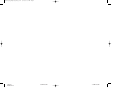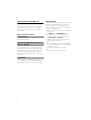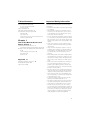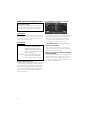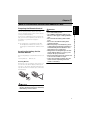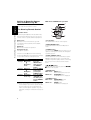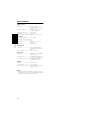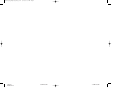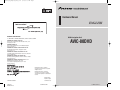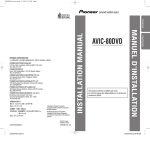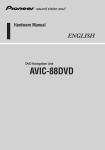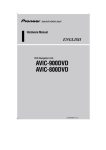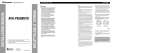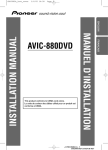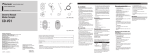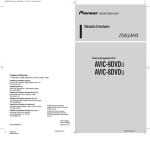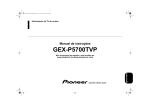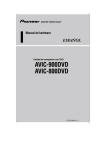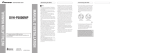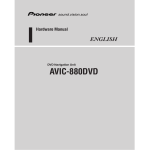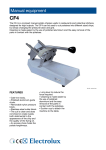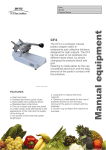Download Pioneer AVIC-80DVD User's Manual
Transcript
CRB1873B_UC_English_Hard_cover 5/27/03 5:04 PM Page 2 Hardware Manual ENGLISH PIONEER CORPORATION DVD Navigation Unit 4-1, MEGURO 1-CHOME, MEGURO-KU, TOKYO 153-8654, JAPAN AVIC-80DVD PIONEER ELECTRONICS (USA) INC. P.O. Box 1540, Long Beach, California 90801-1540, U.S.A. TEL: (800) 421-1404 PIONEER EUROPE NV Haven 1087, Keetberglaan 1, B-9120 Melsele, Belgium TEL: (0) 3/570.05.11 PIONEER ELECTRONICS ASIACENTRE PTE. LTD. 253 Alexandra Road, #04-01, Singapore 159936 TEL: 65-6472-1111 PIONEER ELECTRONICS AUSTRALIA PTY. LTD. 178-184 Boundary Road, Braeside, Victoria 3195, Australia TEL: (03) 9586-6300 PIONEER ELECTRONICS OF CANADA, INC. 300 Allstate Parkway, Markham, Ontario L3R OP2, Canada TEL: (905) 479-4411 PIONEER ELECTRONICS DE MEXICO, S.A. de C.V. Blvd.Manuel Avila Camacho 138 10 piso Col.Lomas de Chapultepec, Mexico, D.F. 11000 TEL:55-9178-4270 Published by Pioneer Corporation. Copyright © 2003 by Pioneer Corporation. All rights reserved. Publication de Pioneer Corporation. Copyright © 2003 Pioneer Corporation. Tous droits de reproduction et de traduction réservés. Printed in Japan Imprimé au Japon <KKYHF/03C00001> CRB1873B ENG/MASTER 01 <CRB1873-B> UC <CRB1873-B> <CRB1873-B> 3 CRB1873B_UC_English_Hard_cover 5/27/03 5:04 PM Page 4 CRB1873B ENG/MASTER 01 <CRB1873-B> <CRB1873-B> Introduction Selecting fine audio equipment such as the unit you’ve just purchased is only the start of your musical enjoyment. Now it’s time to consider how you can maximize the fun and excitement your equipment offers. This manufacturer and the Electronic Industries Association’s Consumer Electronics Group want you to get the most out of your equipment by playing it at a safe level. One that lets the sound come through loud and clear without annoying blaring or distortion—and, most importantly, without affecting your sensitive hearing. Sound can be deceiving. Over time your hearing “comfort level” adapts to higher volumes of sound. So what sounds “normal” can actually be loud and harmful to your hearing. Guard against this by setting your equipment at a safe level BEFORE your hearing adapts. To establish a safe level: • Start your volume control at a low setting. • Slowly increase the sound until you can hear it comfortably and clearly, and without distortion. Once you have established a comfortable sound level: • Set the dial and leave it there. Taking a minute to do this now will help to prevent hearing damage or loss in the future. After all, we want you listening for a lifetime. We Want You Listening For A Lifetime Used wisely, your new sound equipment will provide a lifetime of fun and enjoyment. Since hearing damage from loud noise is often undetectable until it is too late, this manufacturer and the Electronic Industries Association’s Consumer Electronics Group recommend you avoid prolonged exposure to excessive noise. This list of sound levels is included for your protection. Decibel Level Example 30 Quiet library, soft whispers 40 Living room, refrigerator, bedroom away from traffic 50 Light traffic, normal conversation, quiet office 60 Air conditioner at 20 feet, sewing machine 70 Vacuum cleaner, hair dryer, noisy restaurant 80 Average city traffic, garbage disposals, alarm clock at two feet. THE FOLLOWING NOISES CAN BE DANGEROUS UNDER CONSTANT EXPOSURE 90 Subway, motorcycle, truck traffic, lawn mower 100 Garbage truck, chain saw, pneumatic drill 120 Rock band concert in front of speakers, thunderclap 140 Gunshot blast, jet plane 180 Rocket launching pad Information courtesy of the Deafness Research Foundation. 1 How To Read This Manual Terminology This manual mainly describes hardware-related information such as the part names of the Navigation System or precautions for use. Please read this manual before using your Navigation System. The following issues are described in each chapter: Before moving on, take a few minutes to read the following information about the conventions used in this manual. Familiarity with these conventions will help you greatly as you learn how to use your new equipment. • Buttons on your Remote Control or display are referred to as: Ex.) NAVI button, NAVI MENU button. • Items in various menus or touch keys displayed on the screen are referred to like this: Ex.) “Destination”, “Settings”. • Extra information, alternative use and other notes are presented like this: Ex.) ❒ PC card can be set or removed regardless of the power ON/OFF of the main unit (ON/ OFF of the engine). • The references are indicated like this: Ex.) ➲ “Resetting the System” ➞ Page 11 How to use this manual Introduction This chapter describes precautions for the use of the Navigation System. How to Use Remote Control and Names of Parts This section describes the functions of the Steering Remote Control used to operate the Navigation System. In addition, this chapter describes matters that are important to know before using the Navigation System, such as the names of each part, inserting/ejecting discs, or how to set a PC card. Appendix In this chapter, how to handle the Navigation System or discs, specifications of the Navigation System and how to reset the system are described. 2 Table of Contents Important Safety Information Introduction 1 Before using your Navigation System, be sure to read and fully understand the following safety information: • Read the manual before operating this Navigation System. • This Navigation System is intended solely as an aid to you in the operation of your car. It is not a substitute for your attentiveness, judgment, and care when driving. • Do not operate this Navigation System if doing so in any way will divert your attention from the safe operation of your car. Always observe safe driving rules and follow all existing traffic regulations. • Never allow others to use the system unless they have read and understood the operating instructions. • Never use this Navigation System to route to hospitals, police stations, or similar facilities in an emergency. The map data may not include a comprehensive list of emergency service facilities. • Route and guidance information displayed by this equipment is for reference purposes only. It may not accurately reflect the latest permissible routes, road conditions, or traffic restrictions. • Traffic restrictions and advisories currently in force should always take precedence over guidance given by this product. Always obey current traffic restrictions, even if this product provides contrary advice. • Failure to input correct information about the local time may result in the product providing improper routing and guidance instructions. • Never set the volume of your Navigation System so high that you cannot hear outside traffic and emergency cars. • To promote safety, certain functions are disabled unless the parking brake is on. • The data encoded in the disc for this product is the intellectual property of the provider, and the provider is responsible for such content. • As with any accessory in your car’s interior, you should not allow this Navigation System to divert your attention from the safe operation of your car. If you experience difficulty in operating the system or reading the display, please make adjustments while safely parked. How To Read This Manual 2 How to use this manual 2 Terminology 2 Table of Contents 3 Important Safety Information 3 Notes Before Using the System 4 Important 4 Precaution 4 After-sales service for Pioneer products 5 Product registration 5 Chapter 1 How to Use Remote Control and Names of Parts 7 Preparing the Remote Control 7 Inserting the battery for the Remote Control 7 Getting to Know the Components and What They Do 8 The Steering Remote Control 8 Microphone 9 Main unit 9 Appendix 11 Handling and Care of the Disc 11 Resetting the System 11 Specifications 12 3 Notes Before Using the System Color difference of the map display between day and night Information to User Alteration or modifications carried out without appropriate authorization may invalidate the user’s right to operate the equipment. Important Night display (Ex. touch panel display) The serial number of this device is located on the bottom of this product. For your own security and convenience, be sure to record this number on the enclosed warranty card. The examples in this manual are illustrated using the daytime display. When driving at night, the colors you see may differ from those shown. To use this function, the Orange/white lead to this unit must be connected correctly. Precaution CAUTION: USE OF CONTROL OR ADJUSTMENT OR PERFORMANCE OF PROCEDURES OTHER THAN THOSE SPECIFIED HEREIN MAY RESULT IN HAZARDOUS RADIATION EXPOSURE. CAUTION: THE USE OF OPTICAL INSTRUMENTS WITH THIS PRODUCT WILL INCREASE EYE HAZARD. Parking brake interlock Certain functions offered by this Navigation System could be dangerous if used while driving. To prevent them being used while in motion, there is an interlock with your car’s parking brake. If you attempt to use these functions during driving, it may be inoperable. If so, stop in a safe place, apply the parking brake, then operate. 4 ➲ Day/Night Display ➞ Operation Manual Avoiding low battery When using this unit, make sure to start your engine first. Using this unit without starting the engine will run down the battery. About voice guidance (AVH-P7500DVD, AVH-P6500DVD) There may be no voice guidance depending on a combined display unit. In that case, an external speaker (commercially available) must be connected to the SP-OUT jack (3.5 ø MINI JACK, 1 W max [8 Ω]) on this unit’s back. After-sales service for Pioneer products Please contact the dealer or distributor from where you purchased the product for its aftersales service (including warranty conditions) or any other information. In case the necessary information is not available, please contact the companies listed below: Please do not ship your product to the companies at the addresses listed below for repair without making advance contact. U.S.A CANADA Pioneer Electronics Pioneer Electronics of (USA) Inc. Canada, Inc. CUSTOMER CUSTOMER SUPPORT DIVISION SATISFACTION P.O. Box 1760 DEPARTMENT Long Beach, CA 300 Allstate Parkway 90801-1760 Markham, Ontario 800 421-1404 L3R OP2 (905) 479-4411 1-877-283-5901 For warranty information, please see the Limited Warranty sheet included with your product. Product registration Visit us at the following site: 1. Register your product. We will keep the details of your purchase on file to help you refer to this information in the event of an insurance claim such as loss or theft. 2. Receive updates on the latest products and technologies. 3. Download owner's manuals, order product catalogues, research new products, and much more. 5 6 Chapter 1 How to Use Remote Control and Names of Parts ➲ For information on operating with the CDR11➞ “Operation Manual (For remote controlled types)” and the CD-R11 “Owner’s manual”. Inserting the battery for the Remote Control The following battery is used with the remote control. Steering Remote : CR2032 (3V) Steering Remote Caution • Do not recharge, disassemble, heat or dispose of the battery in fire. • Use a CR2032 (3V) lithium battery only. Never use other types of battery with this unit. • Do not handle the battery with metallic tools. • Do not store the lithium battery with metallic materials. • When disposing of used batteries, please comply with governmental regulations or environmental public institution’s rules that apply in your country/area. • Always check carefully that you are loading the battery with its (+) and (–) poles facing in the proper directions. • Remove the battery if remote control is not to be used for a month or longer. • In the event of battery leakage, wipe the remote control completely clean and install a new battery. Remove the cover on the back of the remote control and insert the lithium battery with the positive side (+) up. When changing the battery, use a probe with a fine non-metallic tip to remove the lithium battery. Warning • Keep the lithium battery out of reach of children. Should the battery be swallowed, immediately consult a doctor. 7 How to Use Remote Control and Names of Parts Some navigation operations can be performed with the Steering Remote Control provided. Prior to using the remote control, refer to the following to install the battery. If you are not combining with a touch panel display, you will need a separately sold remote control (CD-R11) to perform all navigation operations. Chapter 1 Preparing the Remote Control How to Use Remote Control and Names of Parts Chapter 1 Getting to Know the Components and What They Do Main mode and DIN mode operation q Before using this unit, get to know the name of each component and how it is used. The Steering Remote Control By switching the Operation mode (Main mode, DIN mode, Navigation mode) you can use one remote control to operate different equipment. Main mode : Operates Pioneer AV Head Unit (e.g. AVHP7500DVD, AVH-P6500DVD, AVH-P6400CD, AVH-P6400) DIN mode : Other Pioneer Head Unit operation Navigation mode : Navigation operation First of all, set the Operation mode switching method. The Operation mode switching changes in accordance with the settings as below. Setting B Setting C Switching method Setting method Main mode J Navigation mode Press the VOICE button while pressing the A.MENU button. Press the BACK button while pressing the A.MENU button. Press the SRC (SOURCE) button while pressing the A.MENU button. DIN mode J Navigation mode Navigation mode only ❒ When using with the Pioneer AV Head Unit, set to Setting A. If you wish to operate another Pioneer Head Unit, set to Setting B. If you wish to use Navigation operation only, set to Setting C. (”Setting A” is default or factory setting.) 8 w r t Operation mode Setting A e y u (1) Transmitter This transmits the remote control signals. (2) NAVI/AUDIO button Pressing this button switches the Operation mode. (3) VOICE button You can use the VOICE button to start voice recognition, allowing you to operate the Navigation System by speech. (4) SRC (SOURCE) button Switches between sources and switches power ON/OFF. (Depending on the connected units, operation may differ slightly. Refer to “Switching the Sources” in the connected unit’s instructions.) (5) 5, ∞, 2, 3 button Operates the same as the Head Unit’s 5, ∞, 2, 3 button or the Joystick. (6) BACK button Main mode : BACK button Return to the previous screen. DIN mode : FUNCTION button FUNCTION menu is displayed. (7) A.MENU button Main mode : AUDIO MENU button Display the menu. DIN mode : AUDIO button AUDIO menu is displayed. Microphone Chapter 1 i Navigation mode (navigation operation) How to Use Remote Control and Names of Parts (8) +/– button The Pioneer Head Unit’s sound volume can be adjusted. (1) Microphone After pressing the VOICE button to start voice operation, this microphone hears your commands. Main unit ❒ The SRC (SOURCE) button, and 2 / 3 buttons are not used in Navigation mode. (1) Transmitter See Main/DIN mode. (2) NAVI/AUDIO button See Main/DIN mode. (Setting C does not need this button.) (3) VOICE button See Main/DIN mode. ∞ button (5) 5/∞ The map can be enlarged or reduced. If a menu list extends over several pages, switch to the previous page or the next page. (6) NAVI button Press this button to view the map or return to guidance. Also, when the map is scrolling, pressing this button returns you to the display of the map of your surroundings. (7) GUIDE/TRAFFIC button Press this button if you want to hear the voice guidance again. (8) +/– button The volume of the navigation guide voice can be adjusted. 1 2 3 7 4 6 5 (1) Disc loading slot (2) Reset button If the system malfunctions, reset it by pressing this recessed button with a ballpoint pen or similar pointed object. ➲ “Resetting the System” ➞ Page 11 (3) Disc eject button (4) PC card slot (5) PC card eject button Remove the PC card by pressing this button. (6) PC card lock lever This lever is used to remove the PC card. (7) PC card lock lamp The red light goes on when the PC card is inserted and a proper connection is made. 9 How to Use Remote Control and Names of Parts Chapter 1 Setting and removing the disc Insert the disc in the Disc loading slot with the label-side up. To remove the disc, press the Disc eject button on the right-hand side of the Disc loading slot. ❒ Do not try to use discs other than a disc designed for this system. Please use only the disc specified by Pioneer. Setting the PC card Open the cover at the front of the main unit. Hold the PC card label-side up: the arrow shows the direction of insertion. Insert the card firmly until the PC card eject button pops out. If the main unit power is on, the PC card lock lamp changes from green to red, showing that the PC card is inserted correctly and ready for use. Removing the PC Card Caution • Do not remove the PC card while the PC card lock lamp is red. It may damage the main unit of the Navigation System or the PC card. Open the cover on the front of the main unit. Slide the PC card lock lever to the right (1), and hold it there. Check that the PC card lock lamp has changed to green, and then press the PC card eject button (2). (Keep holding the PC card lock lever to the right until the PC card is removed completely.) 1 3 2 ❒ PC card can be set or removed regardless of the power ON/OFF of the main unit (ON/OFF of the engine). ❒ You can only use a card that conforms to the PCMCIA Type II (5V) standard. If you attempt to use a card complying with a different standard, the card slot may be damaged, or a malfunction may occur. ❒ Do not remove the card while editing the data on the PC card. The data stored on the Navigation unit and data on the PC card could be corrupted. 10 Appendix Handling and Care of the Disc Ambient conditions for playing disc Some basic precautions are necessary when handling your discs. • At extremely high temperatures, a temperature cutout protects the Navigation System by switching it off automatically. • Despite our careful design of the product, as a result of mechanical wear, ambient conditions for use, or handling of the disc, small scratches that do not affect actual operation may appear on the disc surface. This is not a sign of the malfunction of the unit. Consider it to be normal wear and tear. Discs you can use • Do not use discs other than those intended for this product. Use only discs approved by Pioneer. DVD-ROM drive and care Resetting the System On occasion, you may need to reset your Navigation System. When a reset is necessary • Check all discs for cracks, scratches or warping before playing. Discs that have cracks, scratches or are warping may not play properly. Do not use such discs. • Avoid touching the recorded (non-printed side) surface when handling the disc. • Store discs in their cases when not in use. • Keep discs out of direct sunlight and do not expose the discs to high temperatures. • Do not attach labels, write on or apply chemicals to the surface of the discs. • To clean dirt from a disc, wipe the disc with a soft cloth outward from the center of the disc. You should reset the system in the following situations: • After installation of this unit in your car. • If there appear to be problems with the operation of the system. • If there are problems with the display. • When changing the combination of the equipment. Using the reset button The reset button is recessed in the front of the main unit to prevent it being pressed accidentally. Look for it at the top right-hand corner of the front panel. Insert a pointed implement such as a ballpoint pen into the small hole and push. Reset button • If the heater is used in cold weather, moisture may form on components inside the DVD-ROM drive. Condensation may cause the DVD-ROM drive to not operate properly. If you think that condensation is a problem turn off the DVD-ROM drive for an hour or so to allow the DVD-ROM drive to dry out and wipe any damp discs with a soft cloth to remove the moisture. • Road shocks may interrupt disc playback. If you have connected other equipment (for example, a display or AV Head Unit) to this by cable, be sure to reset that equipment too. 11 Appendix • Use only normal, round discs, if you insert irregular, non-round, shaped discs they may jam in the DVD player or not play properly. Specifications Appendix Main unit (GPS receiver) System .................................. L1, C/Acode GPS SPS (Standard Positioning Service) Reception system ................ 8-channel multi-channel reception system Reception frequency ........... 1,575.42 MHz Sensitivity ............................. -130 dbm Position update frequency.. Approx. once per second (Common) Max. output impedance ...... 1 Vp-p, 75 Ω Maximum current consumption ............................................... 2 A Power source ....................... DC 14.4 V (10.8 - 15.1 V allowed) Ground type.......................... Negative type GPS antenna Antenna ................................ Micro strip flat antenna/ right-handed helical polarization Antenna cable...................... 5.0 m (16 ft. 5 in.) Dimensions Main unit...................................178(W) ✕ 50(H) ✕ 178(D) mm (7 ✕ 2 ✕ 7 in.) GPS antenna ........................ 34(W) ✕ 13(H) ✕ 36(D) mm (1-3/8 ✕ 1/2 ✕ 1-3/8 in.) Steering remote control ...... 35(W) ✕ 65(H) ✕ 24(D) mm (1-3/8 ✕ 2-1/2 ✕ 1 in.) Weight Main unit .............................. 1.5 kg (3.3 lbs) GPS antenna ........................ 105 g (0.23 lbs) Steering remote control ...... 51 g (including holder and battery) (0.2 lbs) Note: • The specifications and design are subject to change without prior notice. The product purchased may differ in detail from illustrations in this manual. 12 CRB1873B_UC_English_Hard_cover 5/27/03 5:04 PM Page 4 CRB1873B ENG/MASTER 01 <CRB1873-B> <CRB1873-B> CRB1873B_UC_English_Hard_cover 5/27/03 5:04 PM Page 2 Hardware Manual ENGLISH PIONEER CORPORATION DVD Navigation Unit 4-1, MEGURO 1-CHOME, MEGURO-KU, TOKYO 153-8654, JAPAN AVIC-80DVD PIONEER ELECTRONICS (USA) INC. P.O. Box 1540, Long Beach, California 90801-1540, U.S.A. TEL: (800) 421-1404 PIONEER EUROPE NV Haven 1087, Keetberglaan 1, B-9120 Melsele, Belgium TEL: (0) 3/570.05.11 PIONEER ELECTRONICS ASIACENTRE PTE. LTD. 253 Alexandra Road, #04-01, Singapore 159936 TEL: 65-6472-1111 PIONEER ELECTRONICS AUSTRALIA PTY. LTD. 178-184 Boundary Road, Braeside, Victoria 3195, Australia TEL: (03) 9586-6300 PIONEER ELECTRONICS OF CANADA, INC. 300 Allstate Parkway, Markham, Ontario L3R OP2, Canada TEL: (905) 479-4411 PIONEER ELECTRONICS DE MEXICO, S.A. de C.V. Blvd.Manuel Avila Camacho 138 10 piso Col.Lomas de Chapultepec, Mexico, D.F. 11000 TEL:55-9178-4270 Published by Pioneer Corporation. Copyright © 2003 by Pioneer Corporation. All rights reserved. Publication de Pioneer Corporation. Copyright © 2003 Pioneer Corporation. Tous droits de reproduction et de traduction réservés. Printed in Japan Imprimé au Japon <KKYHF/03C00001> CRB1873B ENG/MASTER 01 <CRB1873-B> UC <CRB1873-B> <CRB1873-B> 3