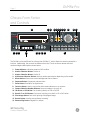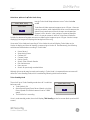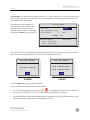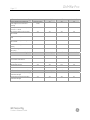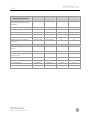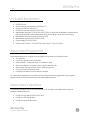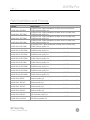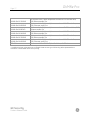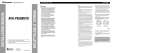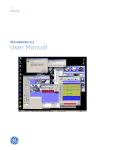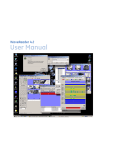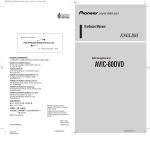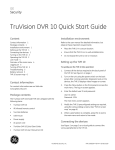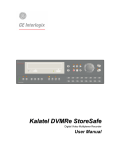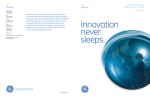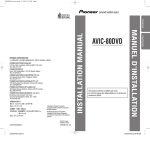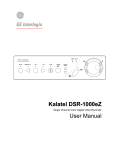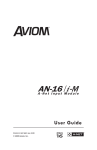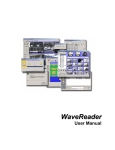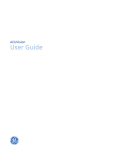Download dvmrepro_PRE_release..
Transcript
Product Pre-Release Guide
DVMRe Pro
GE Security
Product Pre-Release Guide
g
DVMRe Pro
Page 2
Release Information
Product Range
Product Part Numbers
Product Release Date
Product Availability Date
DVMRe Pro
See Pricing
August 2, 2004
August 3, 2004
Note: Because GE Security is a company of innovation, our products are continually evolving and improving.
The specifications contained herein are subject to change without notice.
Contact GE Security
Mailing Address
4575 SW Research Way, Ste 250
Corvallis, OR 97333 USA
www.GESecurity.com
Americas
800-469-1676 (US only)
tel 541-754-9133
fax 541-754-7162
Asia
tel 852-2907-8108
fax 852-2142-5063
Australia
tel 61-3-9259-4700
fax 61-3-9259-4799
Europe
tel 32-2-725-11-20
fax 32-2-721-86-13
Latin America
tel 305-593-4301
fax 305-593-4300
GE Security
Product Release Guide
g
Page 3
DVMRe Pro
Introduction
The DVMRe Pro is the latest member of the DVMRe family of digital video multiplexed recorders with
Ethernet. It provides virtually all of the menu features* of the popular DVMRe Triplex plus a CD-RW or
optional DVD+RW for easy archiving and evidence transfer.
In its normal Triplex mode, the unit can capture up to 60 pictures per second. When set to Turbo
Mode – either manually, from alarm or from event – the DVMRe Pro can record up to 120 pps. This,
coupled with DVMRe’s record rate flexibility, allows users to capture more pictures of important
events than ever before. Depending on the configuration and setup, the DVMRe Pro can store from a
few hours to months of color images.
To make operation easier than ever, the DVMRe Pro also features convenient front panel buttons for
one-touch printing and archiving (CD or DVD writing).
* DVMRe Pro does not provide external archiving via SCSI or Firewire (IEEE 1394).
GE Security
Product Release Guide
g
DVMRe Pro
Page 4
At a Glance
•
•
•
•
•
•
•
•
•
•
Shares feature set with the DVMRe-CT, while running in Triplex mode
Simultaneous 60 pps recording, playback, and live multiscreen while in Triplex mode
Records up to 120 pps while in “Turbo mode”
Archive video to built-in CD or optional DVD
Hard disk monitoring and testing features
Playback and live audio via WaveReader on audio supported models
Ideal for increasing record speed during activity, event, or alarm conditions
Uses popular and familiar StoreSafe form factor, allowing use in a lock box
Audio is standard
Rack mount is available
New Feature Overview
The DVMRe Pro expands on the success of the DVMRe Triplex with the following new features:
Turbo mode allows recording at 120 pictures per second. The DVMRe will record up to 120 pps in
Turbo Mode – twice as fast as the DVMRe Triplex. During Turbo Mode, the DVMRe Pro devotes all its
system resources to capturing 120 pps, so Triplex capability to see live or recorded images on the
main monitor is temporarily halted – however, WaveReader functionality (live viewing from up to 20
PC monitors) is not affected.
Internal CD or DVD media drive. The DVMRe Pro is the only Triplex unit from GE Security to offer the
option of a DVD writer built in. Differences between the CD writer and the DVD writer are that the
latter can write to a CDR or DVD+R disc and the DVD+R media holds significantly more data (4.7GB
vs. 700MB minus overhead).
Record CD/DVD button. Create a record of any security incident on CD or DVD for law enforcement
or archival purposes by pressing one button. The “QuickWave” application is automatically written
to the media, allowing Law Enforcement, or other Investigators to merely insert the media into their
PC and begin viewing, without the need to load any applications.
Print button. Pressing the “Print Image” button will print the currently displayed image. If a four-way
multiscreen is the display mode, the DVMRe Pro will switch to a single image display of the last
selected fullscreen camera, freeze the image, and send to the default network printer.
Form Factor: The DVMRe-PRO uses the popular StoreSafe form factor, which allows it to be
physically secured within a lock box.
GE Security
Product Release Guide
g
DVMRe Pro
Page 5
Chassis Form Factor
and Controls
10
11
12
13 14 15 16 17 18
19
20
21
e
GE Security
A
DVMRe
1
pro
2
3
1
2
3
4
5
6
7
8
9
10
11
12
13
14
15
16
{F}
B
4
5
6
7
8
9
The DVMRe Pro has a different form factor than DVMRe-CT, which allows it to be secured within a
lock box. Additionally, the controls are different than the CT and are shown above with their
numbered legend descriptions shown below:
1.
2.
3.
4.
5.
6.
7.
8.
9.
10.
11.
12.
13.
14.
Power Indicator: Indicates power on/off condition.
Monitor Selection Button: Monitor A.
Monitor Selection Button: Monitor B.
Multiscreen Selection Buttons: Various multiscreen buttons depending on the model.
Alarm Button: Allows user to acknowledge and silence alarms.
Sequence Button: Sequences camera views.
Zoom Button: Provides a 2X digital zoom.
Function Button: Used in conjunction with camera buttons to run macros.
Camera Selection Number Buttons: Camera numbers 1 through 16.
CD Writer or DVD Writer: For recording data to a CDR or DVD+R.
Record CD or DVD Button: One-touch archiving on to built-in CD or DVD writer.
Print Image Button: One-touch printing of displayed image.
Record Button: Used to start and stop recording.
Reverse Play Button: Playback in reverse.
GE Security
Product Release Guide
g
DVMRe Pro
Page 6
15.
16.
17.
18.
19.
20.
21.
Freeze Button (Pause): Freezes camera on-screen in live mode, pauses playback.
Stop Button: Stops playback and returns to live mode.
Play Forward Button: Begins playback.
Search Button: Access to stored video data.
Jog/Shuttle: Controls playback speed and menu selections.
Menu Button: Provides access to onscreen menus.
Enter Button: Confirms selection in menus
The back panel of the DVMRe Pro is also different from the DVMRe-CT.
1
2
3
4
5
6
7
8
B
6
12V DC
8
AUDIO
9
10
11
12
13
14
15
10
RS-485/1
ETHERNET
10/100
RS-485/2
RS-232/2
16
RS-232/1
Note in the above back panel layout that the DVMRe Pro does not have SCSI or Firewire for archiving
as it contains a built in CD or optional DVD writer for archiving or evidence transfer. Also, all monitor
outputs are composite video.
Feature: Turbo Mode
The system defaults to normal Triplex Operation. To set up Turbo Mode
go to the Record submenu (see right).
Record Timer
Use the Jog Shuttle to scroll down to Turbo Mode Setup.
Record Quality
Click on Turbo Mode Setup.
Timelapse Record Rate
Turbo Mode Setup
Event Settings
Event Record Rate
Activity Record Rate
Alarm Record Rate
Record Mode
Disk Maintenance
Record Lock
Auto Delete Mode
GE Security
Product Release Guide
g
DVMRe Pro
Page 7
Main Menu → Record → Turbo Mode Setup
Turbo Mode Setup
Use the Turbo Mode Setup submenu to turn Turbo Mode On
or Off.
Turbo Mode
Turbo Record Mode captures images at up to 120 pps. Like most
industry recorders, when loaded with three or more cameras, the
ON
global record rate drops to 96 and the max record speed per
camera is 96/n, where n is the number of cameras (example:
96/16 = 6 pps per camera). While in Turbo Record Mode the
DVMRe Pro devotes all system resources to capturing the images at up to 120 pps. Monitor A stops
displaying live images and displays the background color only.
Once set to Turbo Mode and recording in Turbo Mode, the unit will display Turbo Mode on the
Monitor A display and direct all viewing or sequencing to Monitor B. Simultaneously, the following
activities are blocked when recording in Turbo Mode:
•
•
•
•
•
•
•
•
•
Macro Record
Setup Active Zones
Camera AGC
Camera Scope
Motion Search
Search Filter & Search Results
Disk Maintenance
Menu access
Search for previously recorded video
Although this recorder may be used continuously in Turbo Mode, it is expected that most users will
utilize the Turbo Standby Mode, which is enabled by following the directions below:
Turbo Standby Mode
The unit will go to Turbo Standby mode when all 3 conditions
below are met:
•
•
•
Turbo Mode is ON
Alarm Record Speed, Event Record Speed, or Activity
Record Speed of individual camera is set to TURBO
speed
The DVMRe Pro is recording
Turbo Mode Setup
Turbo Mode
ON
Once in turbo standby mode, the unit will display TBO Standby on the live screen (both quad and full
screen).
GE Security
Product Release Guide
g
DVMRe Pro
Page 8
The following activities are blocked when in Turbo Standby Mode:
•
•
•
•
•
•
•
Macro Record
Setup Active Zones
Camera AGC
Camera Scope
Motion Search
Search Filter & Search Results
Disk Maintenance
NOTE: Any TL camera that is set to TURBO record speed will make the unit go to TURBO REC
permanently until the user stops the recording.
Feature: Disk Test
It is possible for users to test the hard disk drives of the DVMRe Pro.
NOTE: Do not enter Turbo Mode while running Disk Test, or during a time window when Disk Test has
been previously scheduled to run.
Disk Test is enabled by executing the following menu commands.
Main Menu → Record → Disk Maintenance
Use the jog to scroll down to Test.
Test: Provides access to the Disk Test Setup submenu which features disk test
and monitoring options.
Delete
UnDelete
Destroy
Test
Disk Test Setup Menu: The Disk Test Setup menu provides several testing options
including the test time, frequency, and duration.
Disk Test: Options include Disable, Test Now, and Test Periodically. The Test Periodically option runs
the Disk Test at the specified frequency. The Disk Tests run in the background and will not interfere
with normal operations.
Test Frequency in hours: From 0 to 1000 hours between tests.
GE Security
Product Release Guide
g
DVMRe Pro
Page 9
Test Duration: This option is for the type of test to run – Fast or Thorough. The Thorough test will test
significantly more sectors than the Fast test. The Thorough test is recommended because the Fast
test can miss some disk failures.
Use the Jog to move between the
menu fields and the Shuttle for the
selections within the fields. When
satisfied with the selections select OK
and press the Enter button to execute.
Disk Test Setup
Disk Test:
DISABLE
Test Frequency in hours:
Test Duration:
0
Fast
[CANCEL]
Disk Test Result:
[OK]
Disk Failed
Disk 1: Write Error
Disk 2: Write Error
The Disk Test will run in the background and will not interfere with normal operations. Once the disk
test is done, a message will appear on the screen indicating the test result.
Disk Test Result
Disk Test Result
Disk Failure
Disk Test Success
Disk 1:Write Error
Disk 2:Write Error
[OK]
[OK]
PASSED
FAILED
Press the Enter button to clear from the display.
Should a disk test fail, several actions will performed:
•
It is displayed on Monitor A on the bottom of
An icon will be displayed indicating disk failure.
the screen in the middle. This icon will only disappear when the disk is replaced.
•
If the Notify Alarm or Notify Record email option is enabled in the Email Notification Setup screen,
an email will be sent indicating that a disk failure occurred.
GE Security
Product Release Guide
g
Page 10
DVMRe Pro
Feature: Archiving to CD or DVD
It is possible to archive data from the DVMRe Pro to either a CD-RW or optional DVD+R using the
scenarios below. The Record CD / DVD Button referenced below is shown as button number 11 on
the front panel control legend, seen in the “Chassis Form Factor and Controls” section of this
document.
The Record CD Button and Live Viewing
Pressing the Record CD / DVD button while viewing live video will cause the Archive Incident screen
to appear. The unit takes the latest recording as its stop time and fits as much of the previous
recording as the CD / DVD will hold.
The Record CD Button and Playback
Pressing the Record CD / DVD button while playing recorded video will cause the Archive Incident
screen to appear. The start and stop times displayed will be determined by when in the video the
Record CD / DVD button was pushed. The unit will choose an equal (if possible) amount of time
before and after the selection.
The Record CD Button and the Disk Analysis Screen
Pressing the Record CD / DVD button while the Disk Analysis screen is displayed will cause the
Archive Incident screen to appear. The start and stop times displayed will be determined by when in
the video the pointer was when the button was pushed. The unit will choose an equal (if possible)
amount of time before and after the selection.
Alarm Information
The DVMRe Pro’s primary function is to furnish video multiplexing and recording with a multiscreen
display. Although the unit has alarm handling and motion detection functions, these are considered
secondary features. This unit should not be the only alarm device on site.
GE Security
Product Release Guide
g
Page 11
DVMRe Pro
Demo Procedure
The DVMRe Pro has new features that when demonstrated correctly can really be impressive, most
notably Turbo Mode. Turbo Mode is intended for use during an alarm or event when more video
pictures are needed. Even though it can be used all the time, this will limit the Triplex mode of
operation.
Four cameras in virtual real time on a quad display is an impressive demo. To do so:
1. Connect four cameras and turn Turbo Mode to on.
2. Set the Event camera setting to TL+Event.
3. Go to the Time Lapse Record Rate and set to the highest frame rate (24). Turbo will pop up to
indicate you are in the Turbo Mode at this frame rate. Go to the Event record rate and do the
same.
4. Exit the menus and push the Record button. The unit will go into Turbo mode immediately.
Make sure WaveReader is connected. The unit will now be recording all four cameras at 24
pps. You can use WaveReader to do searches and view live while the system is in Turbo
Mode.
5. Stop recording by pushing the Record button and then do a playback from the unit. The
video being played back will be virtual real time and look beautiful on a NTSC monitor.
Next, demonstrate the real use of Turbo Mode by activating when an alarm is active.
1. Set the global alarm rate to max of 96 pps. Turbo will pop up on this screen reminding you
that if an alarm is active it will trip the Turbo Mode.
2. Exit menus and you will notice at the top of the screen it will read TBO Standby.
3. Simulate an alarm by momentarily pushing the alarm silence button simultaneously with the
camera number 1 button. This will activate an alarm on camera one. The recorder will go into
Turbo Mode and return to regular recording in 11 seconds.
4. Search and playback the alarm to see it in real time.
GE Security
Product Release Guide
g
DVMRe Pro
Page 12
Comparison Chart
Hardware Features
GE Security Triplex Units
DVMRe Pro
DVMRe Triplex
StoreSafe Pro
StoreSafe
4-10-16
(Color & B/W)
4-10-16
(Color & B/W)
4-10-16
(Color & B/W)
4-10-16
(Color & B/W)
120 pps (Turbo
mode)
60/50 pps
60/50 pps
30/25 pps
Yes
Yes
1 – MultiScreen
(Digital)
1 – Spot Monitor
(Analog)
1 – MultiScreen
(Digital)
1 – Spot Monitor
(Analog)
80/160/320/600GB
80/160/320/600/
1000GB
40/80/160/320/
600GB
40/80/160/320/
600GB
720/484 NTSC
720/576 PAL
720/484 NTSC
720/576 PAL
720/484 NTSC
720/576 PAL
720/484 NTSC
720/576 PAL
Audio (Single Channel)
Yes
Optional
Yes
No
Built-In CD-RW Drive
Yes
No
Yes
Yes
Available
No
No
No
Alarm Inputs
4, 10, or 16
(programmable NO
or NC)
4, 10, or 16
(programmable
NO or NC)
4, 10, or 16
(fixed or NO)
4, 10, or 16
(fixed or NO)
Relay Outputs
2
(programmable as
NO or NC)
2
(programmable
as NO or NC)
2
(Normally Open)
2
(Normally Open)
CD Copy Button (Record CD)
Yes
No
Yes
Yes
Print Button
Yes
No
Yes
Yes
Ethernet Port Built-In
Yes
Yes
Yes
Yes
Yes
(requires modem)
Yes
(requires modem)
Yes
(requires modem)
Yes
(requires modem)
SVHS Monitor Output
No
Yes
No
No
SCSI Port or Firewire
No
Yes
No
No
Rack Mount
Yes
Yes
Yes
Yes
Dimensions
13 in. W x 3.5 in. H
x 13.5 in. D
17.4 in. W x 1.75
in. H x 13.5 in. D
13 in. W x 3.5 in. H
x 13.5 in. D
13 in. W x 3.5 in. H
x 13.5 in. D
Camera Inputs
Maximum Recording Rate
(NTSC/PAL)
Dual Monitor Outputs
Available Hard Disk Sizes
Image Size
Built-In DVD+RW Drive
PSTN (Dial-Up)
GE Security
Product Release Guide
g
DVMRe Pro
Page 13
Software Features - Recording
DVMRe Pro
DVMRe Triplex
StoreSafe Pro
StoreSafe
Yes/not in turbo
mode
Yes
Yes
Yes
Mode per-camera of Time-Lapse,
Event or TL + Event
Yes
Yes
Yes
Yes
Per Camera setting of Time-Lapse
Record Rate
Yes
Yes
Yes
Yes
Per Camera setting of Event Record
Rate
Yes
Yes
Yes
Yes
Per Camera setting of Activity
Record Rate
Yes
Yes
Yes
Yes
Per Camera setting of Record
Quality
Yes
Yes
Yes
Yes
Motion (Activity) Detection
Recording
Yes
Yes
Yes
Yes
DVMRe Pro
DVMRe Triplex
StoreSafe Pro
StoreSafe
Go-To Search
Yes
Yes
Yes
Yes
Advanced Search by Time/Date,
Event, Alarm and Camera
Yes
Yes
Yes
Yes
Search by POS Transaction Text
Yes
Yes
Yes
No
Disk Analysis Screen
Yes
Yes
Yes
Yes
Motion Search
Yes
Yes
No
No
DVMRe Pro
DVMRe Triplex
StoreSafe Pro
StoreSafe
POS Interface (requires separately
ordered ProBridge)
Yes
Yes
Yes
No
PTZ Interface (requires separately
ordered ProBridge)
Yes
Yes
Yes
No
Triplex Operation (Simultaneous
local playback, record and live
viewing)
Software Features - Playback
Software Features - Interfacing
GE Security
Product Release Guide
g
DVMRe Pro
Page 14
Software Features –
Alarm/Reporting Actions
DVMRe Pro
DVMRe Triplex
StoreSafe Pro
StoreSafe
Email Notification on VideoLoss,
Alarm, Record Status and Archive
Notification
Yes
Yes
Yes
Yes
Alarm notification over Ethernet
Yes
Yes
No
No
Programmable
Programmable
Global
Global
Pre-Event Recording
Yes
Yes
Yes
No
Pre and Post Alarm Recording
Yes
Yes
Yes
Yes
VideoLoss Relay Action
Yes
Yes
Yes
Yes
Programmable
Programmable
No
No
DVMRe Pro
DVMRe Triplex
StoreSafe Pro
StoreSafe
Macros (Main Only – No SubMacros)
Yes
Yes
Yes
Yes
Sub-Macros
Yes
Yes
No
No
Front Panel Lock (All keys includes
CD Copy & Print)
Yes
Yes
Yes
Yes
Sequence Cameras
Yes
Yes
Yes
Yes
Programmable
Programmable
Overwrite Only
Overwrite Only
Time Display Mode
12/24-hour
12/24-hour
12-Hour
12-Hour
Master/Slave Mode
Programmable
Programmable
Slave Only
Slave Only
Buzzer
Associate multi-camera display
upon alarm
Software Features - General
Record Overwrite Mode
GE Security
Product Release Guide
g
Page 15
DVMRe Pro
Included Equipment
•
•
•
•
•
•
•
•
•
DVMRe Pro unit
Alarm interface circuit board (P/N 0090-0077)
Accessory PCB (P/N 0900-0127)
DVMRe Pro user manual (P/N 0150-0294)
WaveReader software CD (P/N 0151-0005-27W21 or later) with WaveWatch (remote health
polling) and SplitWave (camera breakout utility for breaking one camera out of many)
WaveReader software manual (P/N 0150-0143)
WaveWatch user manual (P/N 0150-0189)
Power supply (P/N 4310-0020)
Power cords (110 VAC ; P/N 4310-0002 and 220 VAC ; P/N 4310-0001)
Associated Equipment
Associated equipment in a typical security system could contain the following items:
• Two monitors
• Printer with printer server connected
• Video cameras: Composite video, 1 volt peak-to-peak
• Alarm input devices: Pressure sensors, motion detectors, etc.
• Alarm output devices: Buzzers, sirens, flashing lights, etc.
• A PC connected via Ethernet cable
• ProBridge translators for text insertion interface
For instructions regarding the connection of the associated security equipment in your system,
please consult the instruction manual of the associated equipment.
Associated Literature
The following literature can be found on the web in GE Security’s online publication library at
www.ge-consultantlink.com.
•
•
•
DVMRe Pro user manual (P/N 0150-0294)
DVMRe Pro A&E specification
DVMRe Pro product data sheet
GE Security
Product Release Guide
g
DVMRe Pro
Page 16
Part Numbers and Pricing
Part No.
DVMRe-Pro4-80CDRW
DVMRe-Pro4-160CDRW
DVMRe-Pro4-320CDRW
DVMRe-Pro4-600CDRW
DVMRe-Pro10-80CDRW
DVMRe-Pro10-160CDRW
DVMRe-Pro10-320CDRW
DVMRe-Pro10-600CDRW
DVMRe-Pro16-80CDRW
DVMRe-Pro16-160CDRW
DVMRe-Pro16-320CDRW
DVMRe-Pro16-600CDRW
DVMRe-Pro4-80DVD
DVMRe-Pro4-160DVD
DVMRe-Pro4-320DVD
DVMRe-Pro4-600DVD
DVMRe-Pro10-80DVD
DVMRe-Pro10-160DVD
GE Security
Product Release Guide
Description
4-channel color Triplex multiplexer-recorder w 80-GB hard drive,
CDRW, Ethernet, audio, Pro
4-channel color Triplex multiplexer-recorder w 160-GB hard drive,
CDRW Ethernet, audio, Pro
4-channel color Triplex multiplexer-recorder w 320-GB hard drive,
CDRW Ethernet, audio. Pro
4-channel color Triplex multiplexer-recorder w 600-GB hard drive,
CDRW, Ethernet, audio, Pro
10-channel color Triplex multiplexer-recorder w 80-GB hard drive,
CDRW, Ethernet, audio, Pro
10-channel color Triplex multiplexer-recorder w 160-GB hard drive,
CDRW Ethernet, audio, Pro
10-channel color Triplex multiplexer-recorder w 320-GB hard drive,
CDRW Ethernet, audio, Pro
10-channel color Triplex multiplexer-recorder w 600-GB hard drive,
CDRW, Ethernet, audio, Pro
16-channel color Triplex multiplexer-recorder w 80-GB hard drive,
CDRW, Ethernet, audio, Pro
16-channel color Triplex multiplexer-recorder w 160-GB hard drive,
CDRW Ethernet, audio, Pro
16-channel color Triplex multiplexer-recorder w 320-GB hard drive,
CDRW Ethernet, audio, Pro
16-channel color Triplex multiplexer-recorder w 600-GB hard drive,
CDRW, Ethernet, audio, Pro
4-channel color Triplex multiplexer-recorder w 80-GB hard drive, DVD,
Ethernet, audio, Pro
4-channel color Triplex multiplexer-recorder w 160-GB hard drive, DVD
Ethernet,audio, Pro
4-channel color Triplex multiplexer-recorder w 320-GB hard drive, DVD
Ethernet,audio. Pro
4-channel color Triplex multiplexer-recorder w 600-GB hard drive, DVD,
Ethernet, audio, Pro
10-channel color Triplex multiplexer-recorder w 80-GB hard drive,
DVD, Ethernet, audio, Pro
10-channel color Triplex multiplexer-recorder w 160-GB hard drive,
DVD Ethernet,audio, Pro
g
Page 17
DVMRe-Pro10-320DVD
DVMRe-Pro10-600DVD
DVMRe-Pro16-80DVD
DVMRe-Pro16-160DVD
DVMRe-Pro16-320DVD
DVMRe-Pro16-600DVD
CBR-RKP
DVMRe Pro
10-channel color Triplex multiplexer-recorder w 320-GB hard drive,
DVD Ethernet,audio, Pro.
10-channel color Triplex multiplexer-recorder w 600-GB hard drive,
DVD, Ethernet, audio, Pro
16-channel color Triplex multiplexer-recorder w 80-GB hard drive, DVD,
Ethernet, audio, Pro
16-channel color Triplex multiplexer-recorder w 160-GB hard drive,
DVD Ethernet,audio, Pro.
16-channel color Triplex multiplexer-recorder w 320-GB hard drive,
DVD Ethernet,audio, Pro
16-channel color Triplex multiplexer-recorder w 600-GB hard drive,
DVD, Ethernet, audio, Pro
Rack-mount kit for DVMRe Triplex Pro Series, all HDD sizes
* At publication time, prices were not confirmed. Please contact your GE Security sales representative or
consult the current Dealer Price List for pricing.
GE Security
Product Release Guide
g