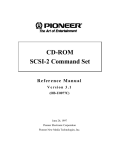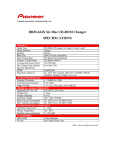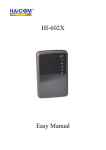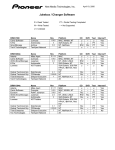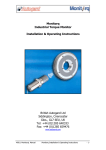Download Pioneer DRM-600 User's Manual
Transcript
Attaching Pioneer CD-ROM Drives to Computers Running Windows95 August 1995 Windows95 operating system contains built in drivers for Pioneer's DRM-624X, DRM-604X, DRM-602x and DRM-600 CD-ROM drives. These drivers also support the Pioneer DR-U124X. Users can connect the Pioneer CD-ROM drives following the instructions below, Power ON the computer with Windows95 loaded and separate icons with assigned drive letters will be visable in My Computer window for each CD-ROM tray available. Installing a Pioneer CD-ROM Drive Note: If a Pioneer CD-ROM Drive has been connected to your system under DOS or Windows 3.x remove old Pioneer Drivers from the system before installing Windows95. The follow these steps to use your Pioneer CD-ROM drive in Windows95: 1. If you are newly installing a SCSI controller card, Windows95 should automatically detect the card on boot up. See the Windows95 User's Manual for information about installing new cards. Also, refer to Troubleshooting, point #1 in this document. 2. After you have confirmed that the SCSI controller card is properly installed, power down the Pioneer CD-ROM drive and the computer system. Securely attach the SCSI cable between the drive and the SCSI controller in the computer. 3. If the Pioneer drive is the last devicve in the SCSI chain, make sure it is terminated. DRM-624X Termination ON = DIP SW 2 UP DRM-604X Termination ON = Set separate Termination Switch ON DRM-602X Termination ON = DIP SW 2 UP DR-U124X Termination ON = DIP SW 5 (from right to left) not Jumpered Note: All units can be easily terminated by using an External Terminator Block and turning the internal termination switch OFF. If the Pioneer Drive is in the middle of the SCSI Chain, make sure termination is OFF. The last device on the SCSI chain and the SCSI controller card must be terminated. If you also have an internal SCSI device connected to the controller, disable termination on the controller. 4. Verify that each SCSI device is set to a unique SCSI ID address. 5. Power ON the Pioneer CD-ROM drive. 6. Power ON the computer running Windows95. 7. On boot-up you will see the floppy drives, hard drives and CD-ROM drive icons appear under the "My Computer" window. One icon will appear for each CD-ROM disc installed in the Pioneer CD-ROM drive. Troubleshooting If the CD-ROM icon fails to appear in "My Computer" window after launching under Windows95" 1. Check for SCSI Card Conflicts If after following the steps to connect the Pioneer CD-ROM drive, the CD-ROM drive icons are not visable on boot-up, check for SCSI card conflicts. Follow this path: My Computer / Control Panel / System / Device Manager / SCSI Controllers Select the SCSI controller you have installed, then select "Properties" and the click on "Resources". This will allow you to check information about the SCSI card, such as: I/O Address (Input/Output Address) IRQ Address (Interrupt Request Address) DMA Address (Direct Memory Access) A box in the lower portion of the window will indicate if the address is conflicting with the address of another card. If this is the case, please refer to the manual that ships with the SCSI controller card or other cards you have installed and changed the conflicting address. Note: The address must be physcially changes on the card or by using software provided by the card manufacturer. If Windows95 launches but does not recognize the SCSI controller card, you may want to select: My Computer / Control Panel / Add New Hardware / SCSI Controllers / Resources Make sure all setting's for the card match those physically set on the card and that there are no conflicts. Note: Only use "Add New Hardware" to check information about SCSI controllers. Do not use it as part of the installation process for the CD-ROM drive. Pioneer's CD-ROM drive is not considered "New Hardware" belonging to the computer. 2. Check Hardware Verify the Integrity of the SCSI Chain: 1. 2. 3. 4. 5. 6. 7. 8. 9. Power down the computer and CD-ROM drive. Verify the CD-ROM drive has been assigned it's own unique SCSI ID. Check that the SCSI cables are securely attached. Make sure the last device on the SCSI chain is terminated. If the CD-ROM drive is in the middle of the chain it must be un-terminated. Run a self test on the unit the unit to make sure it is functioning properly. Refer to bulletin on running self test. Verify that the CD-ROM discs are properly loaded into the drive. Make sure the discs are loaded shiny side up in the DRM-624X/604X/602X. 10. Disc should be loaded shiny side down in the DR-U124X. For the name of the closest Authorized Pioneer Service Center, contact Pioneer Electronic Service: 800-872-4159