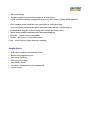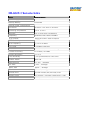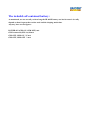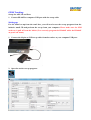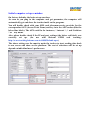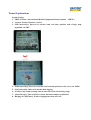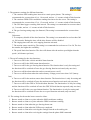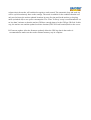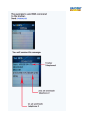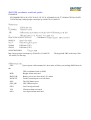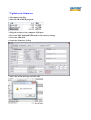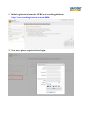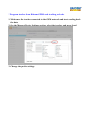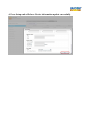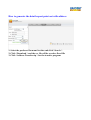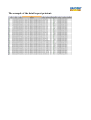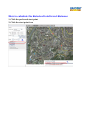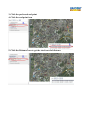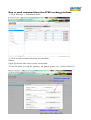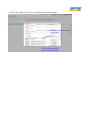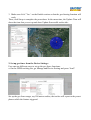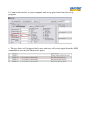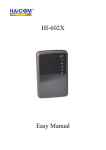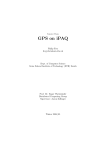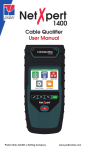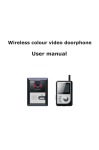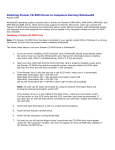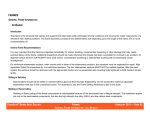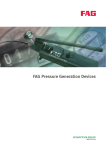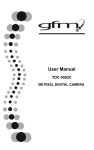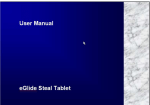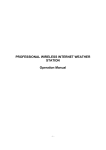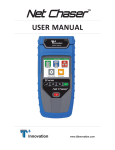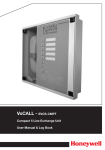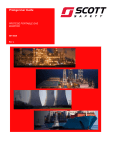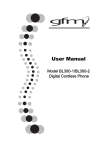Download HI-604X Easy Manual
Transcript
HI-604X Easy Manual HI-604X GPS Tracking Device with 3-years Standby Battery/IP56 waterproof INTRODUCTIONS: This is a multi-function state-of-the-art GPS tracking solution offering you all in one solution GPS/GSM/GPRS/SMS all in real time - the most flexible tracking device in the world - a great marriage of the latest technology and affordability. With HI-604X multi function tracker, one can track, remote control, tapping any object globally in real time on the map. User can check the real time location from the GPRS tracking web site or using the Haicom Tracking software installed on the PC and check the real time position on the map via the regular dial tone transmission. HI-604X tracking Device is the best tracking solution for use in the widest range of applications, from motor homes to mobile home, from cars to caravans, from agricultural machinery to construction equipment, from containers to golf carts – all the assets that you feel could be at risk, especially if they do not have their own source of power. Just place the tracker where there is no metal material on above, user can see his valuable anytime, anywhere from any computer. The waterproof case allows the tracker still functioning even though under tough and harsh environment. The build in big battery provide the independent power supply even if there is no external power supply. The moving sensor will let the tracker totally switch off (only the microchip standby: 2 mAh) and the tracker can operate very long, could be years, if there is not much movements. With the moving sensor, the tracker will not drain the car battery when the tracker connected to external battery power. Features Haicom Asset Tracking Solution offers you a lot of advantages Quad band 850/900/1800/1900 MHz GSM system External SiRF Star III high performance GPS receiver Internal GSM active antennas Advanced communication via SMS/TCP/UDP/HTTP Program and control the tracker from the OTA (Over the Air) web tracking platform and also USB configurations Build in motion sensor for power saving Support emergency/ over speed/ motion/ power lost alarm Real time location report on preferred interval and vehicle status monitoring Premium functions: Fast GPS Fixed/ A-GPS/ Geo-Fencing/ Hands free Kit/ Anti-Theft/ Data Logger function with 8MB memory size with 100,000 records or more Low battery alarm and battery voltage status • Our GPRS tracking software Platform and server is free; if you have your own server we can program our tracker with your server protocol • Worldwide coverage with NO additional programs to buy or install - no additional or hidden costs! • • • • • • Built-in moving sensor with deep sleeping mode (2mA) Built in 5,500 mAh battery for independent power Stand-by deep sleeping time up to 180Days (depending on tracking frequency) Very high sensitivity GPS fixed Multi-ways tracking software plate form available Waterproof case for harsh condition environment • Customizations for different tracking applications • Comes with strong Magnetic mounting for easy attachment • • • • Stand alone (Internal Antenna - Self Contained Unit) Worldwide coverage using GSM/GPRS/SMS allow you to monitor both on demand or at regular intervals Ultra low power GPS. • All-in-one design. • Provides you 24/7 access to the location of all your assets. • LIVE real-time tracking, configurable from every 20 second to 72hour GPRS updates! • Give complete supervision into your operations by seeing how long assets are sitting around in one place, when they start moving / stop moving etc. • Establish how long the assets are being used (actual operations time). • Warns when unauthorized/unwanted movement happens. • Provides security and accountability. • Enable the recovery of any stolen assets. • View asset's history online from any computer Applications • • • • Police Force and law enforcement Sector Private Investigations Sector GPS Asset Tracking GPS Cargo Tracking • Surveillance Work • Anti theft – both domestic and commercial • Asset recovery HI-604X Characteristics Items Specifications Specifications Power Supply DC 5V Backup Battery 5500mAh Normal power consumption Dimension 90.8mm x 52.3mm x 38.9mm Operating temperature -20℃ to 55℃ Humidity 5% to 95% Non-condensing Frequency GSM 850/900/1800/1900Mhz GPS Chipset latest GPS SIRF-Star III chipset GPS Sensitivity -159Db GPS Frequency L1,1575.42 MHz C/A Code 1.023MHz chip rate Channels 20 channel all-in-view tracking Position Accuracy 10 meters, 2D RMS Velocity Accuracy 0.1 m/s Time Accuracy 1 us synchronized to GPS time Default datum WGS-84 Reacquisition 0.1 sec. , average Hot start 1 sec. , average Warm start 38sec. , average Cold start 42 sec. , average Altitude Limit 18,000 meters (60,000 feet) max. Velocity Limit 515 meters / second (1000 knots ) max Interface One input and one output How The HI-604X GPS Tracker Works: Once fully charged, the HI-604 battery can last up to 180 Days, depending on usage frequency, it has a built-in movement sensor that can be configured directly to alert you on your mobile phone and our server automatically when the object is moved or touched. The owner can locate the asset at any time using our free of charge GPRS web tracking platform or from your smart phone or real time SMS address hyperlink solutions. The HI-604X can also be programmed to automatically report its position at regular pre-set time intervals, which could be from every 30 seconds to every 72 hours. Also, set up to weak up and send location back during the long sleep mode. Getting Started: 1. Take out the waterproof side rubber seal and connect the 18 pin cable to HI-604 and plug another end to the USB port from computer or to the AC power outlet with the AC adaptor for power charging. 2. Place the SIM card on the SIM card tray and slid in the SIM card tray in. When the SIM card tray inserted in place, the HI-604X power will switch on. 3. To switch off HI-604X power, simply push in the yellow dot with any pen. Dimensions: LED Indicator: Standard Packing: 1. HI-604X main unit 2. SIM card tray 3. 4. 5. 6. 18 pin to USB set up cable AC power adaptor DC cigarette lighter mini CD with user manual The in-build self contained battery: As mentioned, we can not tell you how long the HI-604X battery can last because it is really depend on how frequent the tracker used and the sleeping mode time. Anyway, here are the figures: POWER ON (GPS ON, GSM OFF) mA GSM connected (GPS on) 90 mA GPS OFF, GSM ON 25 mA GPS OFF, GSM OFF 2 mA Connect HI-604X to vehicle battery: With the optional car battery cable, user can also connect HI-604X to the vehicle battery for permanent power supply. Car battery cable: The car battery cable can be connected directly to the vehicle battery (12V or 24V) and transfer into 5V for the HI-604X. Very important: don’t connect HI-604X pintail cable directly to the vehicle battery because the pintail cable takes only 5V. GPRS Tracking: Set up the APN, IP and Port: 1. Connect HI-604X to computer USB port with the set up cable Setting up For the initial set up from the retail box, you will need to use the set up program from the inclusive small CD and perform the set up from your computer. Please make sure the SIM card tray is pull off from the holder (User can only program the HI-604X while the HI-604X on power off status) 1. Connect the 18 pins to USB set up cable from the tracker to your computer USB port: . 2. Open the tracker set up program: 3. Click the “ Get Parameter “ 4. Message will shown: “ GET FINISH “ and all the tracker current set up will appeared: Please double check with your local telecomm service provider to make sure the SIM card APN (Access Point Name) and fill in and program to the tracker. Initial computer set up reminder: On factory defaults, the basic set up was done. As soon as you plug in the computer and get parameter, the computer will automatically get and show the tracker imei# on the program. You will double check with your SIM card telecomm service provider for the correspondent APN (Access Point Name) and key in to the APN section (like the below blue block). The APN could be for instances, “ internet “, “ web.Vodafone “ or any name. Also, please double check if the IP and port settings (the below red block) was correctly set up. (for use with Haicom GPRS web tracking: http://www.tracking.haicom.com.tw:8090/Default.aspx ) The above settings are the must to make the tracker to start sending data back to our server and show on the platform. The rest of selections will be set up depend on individual user’s preferences. Terms Explanations System Config: 1. IMEI: Tracker ( International Mobile Equipment Identity number,IMEI# ) 2. Version: Tracker firmware version 3. SMS intervals[s]: Interval of tracker send real time position with Google map hyperlink via SMS 4. GPRS interval[s]: Interval of tracker send real time position to the server via GPRS 5. LOG interval[s]: Interval of tracker data logging 6. Geofence [m]: Send warning when tracker out of the Geofencing range 7. Alarm Reset[s]: Time of all the security functions temporary disabled 8. Ringing of Call[Times]: Tracker ringing time when user call X series trackers User guides for USB settings and SMS features 1. USB Settings : A. Press to get the tracker current settings B. Press to save the settings changed C. Press to download the GPS data logger records D. Press to delete and clean out the GPS logger records. To avoid the records capacity too full (the full capacity is about 257,000 points) and slow down the download time, the records deleting is recommended after download the GPS data logger. E. The Password is for the security purposes and the SMS commands can be used after the password verification. F. Press to re-flash all settings back to defaults G. The tracker’s imei# H. The current firmware version. The file name is based on the data of the generating. I: The parameter settings for different functions: 1. The continue SMS sending time interval to certain preset phones. The setting is recommended to set more than 10 (s), 10 seconds, and set “ 0 “ means switch off this function. 2. The continue GPRS GPS coordinates sending time interval to the server. The setting is recommended to set more than 15 (s), 15 seconds, and set “ 0 “ means switch off this function. 3. The GPS data logger recording time interval. The setting is recommended to set more than 3 (s), 3 seconds, and set “ 0 “ means switch off this function. 4. The geo-fencing setting range (in diameter) The setting is recommended to set more than 500 (m), 500 meters. 5. To temporary disable all the alert functions. The setting is recommended to set less than 300 (s), 300 seconds. During the time, all the alert features will be disabled. 6. The ringing times after the voice tapping function activated. 7. The motion sensor sensitivity. The setting is recommended to set between 21 to 24, The less the number, the higher the sensibility. 8. The speed limit alert function. The alert will shown after the tracker speed higher than the speed ( in kilometer per hour) J: The on/off settings for the alert functions: 1. Turn on or off for the vehicle anti-thief alarm function 2. Turn on or off for the SOS button alarm function 3. Turn on or off for the geo fencing alarm function. The function here is only for testing and the function will be switched off once the geo fencing function activated (only one time) 4. Turn on or off the alarm when the tracker external power cut off. 5. Turn on or off the alarm when the tracker battery voltage power lower than 3.6V (battery low) 6. Turn on or off for the motion sensor alarm function. The function here is only for testing and the function will be switched off once the motion sensor function activated (only one time) 7. Turn on or off for the GPS in 3D fixed inform function. The function here is only for testing and the function will be switched off once the GPS 3D fixed function reported (only one time) 8. Turn on or off for the over speed alarm function. The function here is only for testing and the function will be switched off once the over speed function activated (only one time) K: The settings for the tracker buzzer sound or silent: 1. Buzzer sound or silent every time when the SMS coordinates sending 2. Buzzer sound or silent every time when the GPRS coordinates sending 3. 4. 5. 6. Buzzer sound or silent when the geo fencing alarm sent Buzzer sound or silent when the USB set up completed Buzzer sound or silent after receiving the settings from the web tracking site Buzzer sound or silent after receiving the settings from the phone SMS command 7. Buzzer sound or silent when press the buttons (only available for the HI-602X and the optional car kit box) L: Set up the APN (Access Point Name) from the SIM card telecomm service provider M: Set up the IP/Domain address of the tracking server for the GPRS data to send to 1. Can set up either the IP or the domain name 2. Set up the server receiving data protocol and port (Set TCP if the server protocol is TCP) 3. Set up the server receiving data protocol and port (Set UDP if the server protocol is UDP) 4. Set up the two-way configuration port between the server and the tracker. User can also set as “ 0 “ to disable the GPRS function (under this mode, the SMS and the data logger functions still keep on working) User can also set as “ 1 “ to switch off both the server alarm control function and the two-way configuration function (under this mode, the GPRS coordinates sending functions still keep on working) N: Set up the telephone numbers which will receive SMS from all the alarm functions activated and the tapping voice (except for the SOS) O: Set up the telephone numbers which will receive SMS when the SOS alarm functions activated and the tapping voice P: Set up the telephone numbers which will receive SMS with the continue coordinates and the tapping voice Q: Set up the sleeping mode and the times: 1. Full power: Keep on sending coordinates none stop. Highest power consumption and no need to set up the times. 2. GPS Off: The tracker GPS function will be switched off (based on the ‘Time To Sleep’ colume time) after the tracker no moved. Under this mode, the tracker still stand by to take the commands from the phone SMS or from the web tracking set up) As soon as the tracker moved again, the GPS function will start to work again. Under this mode, the tracker power consumption will be less. 3. All Off: The tracker all functions, GPS, GSM, etc. will be switched off (based on the ‘Time To Sleep’ colume time) after the tracker no moved. Under this mode, the tracker will not be able to take any commands from the phone SMS or from the web tracking set up) As soon as the tracker moved again, all the functions will start to work again. Under this mode, the tracker power consumption will be lowest. 4. Weak Up: The tracker all functions, GPS, GSM, etc. will be switched off (based on the ‘Time To Sleep’ colume time) regardless of the tracker motion sensor moved or not. Under this mode, the tracker will not be able to take any commands from the phone SMS or from the web tracking set up) After the finish the sleep time (based on the ‘Time To Weak UP’ colume time) the tracker will switched on again to work normal. The automatic sleep and weak up will be cycled continuesly base on the settings. The mode is suitable for the condition that the user only need to know the tracker updated locations in some fix time and let the tracker go sleeping mode (switched off) to save power consumption. The ‘Time To Sleep’ set up is recommended to set no less than 3 minutes so that the tracker GPS have enough time to let the GPS get 3D fixed. In this way, the tracker can send the updated real time location (GPS 3D fixed location) back to the server. R: Firmware update: After the firmware updated, delete the GPS log data in the tracker is recommended to make sure the tracker internal memory stay in complete. SMS Command for X seris Code Format Function 100 #0000,100 Request all setting values back 151 #0000,151,0000000000,0000000000,0000000000 Set Security Phone Number.(10 Max.) 152 #0000,152,0000000000,0000000000,0000000000 Set SOS Phone Number (10Max.) 153 #0000,153,0000000000,0000000000,0000000000 Set SMS Phone Number (10 Max.) 154 #0000,154 Get Security Phone Setting 155 #0000,155 Get SOS Phone Setting 156 #0000,156 Get SMS Phone Setting 200 #0000,200,APN,USER,PASS Set APN 201 #0000,201 Get APN Setting 210 #0000,210,IP,TCP port,UDP port,config port,protocol select #0000,210,60.250.68.23,9101,9120,1943,0 Set IP and Port 211 Get IP and Port Value #0000,211 250 #0000,250,SMS,GPRS,LOG,Geo,Alarm,Ring,Speed,Sensor Set Interval and Parameter #0000,250,0,30,0,500,60,0,20,10 251 #0000,251 Get Interval Setting 300 #0000,300,Buglar,SOS,PWCUT,LBAT #0000,300,0,1,1,1 Set Event 301 #0000,301 Get Event Setting 350 #0000,350,SMS_Send,GPRS,GEO,USB,WEB,SMS_Set,KEY #0000,350,0,0,0,1,1,1,1 Set Buzzer 351 #0000,351 Get Buzzer Setting 400 #0000,400,Mode,Hour1,Minute1,Second1,Hour2,Minute2,Second2 Set Power Saving Mode #0000,400,1,0,5,0,0,0,0 401 #0000,401 Get Power Saving Mode Setting 01 #0000,01,Pass,Pass #0000,01,0000,0000 Set Password 10 #0000,10 Get GPS Data 11 #0000,11,Phone Number Talking Permitted 12 #0000,12,1 Relay #1 On/Off 13 #0000,13,1 Relay #2 On/Off 14 #0000,14 Tracker Reset 15 #0000,15 Inform Tracker send TX000 to Server 16 #0000,16,1 Set GEO Fencing Activate 17 #0000,17,1 Set GPS Fixed Alarm Activate 18 #0000,18,1 Set Moving Alarm Activate 19 #0000,19,1 Set Over Speed Alarm Activate EXAMPLE:#0000,210,60.250.68.23,9101,9120,1943,0 # SMS initial code 0000 password (default is 0000) 210 Initial command code 60.250.68.23,9101,9120,1943,0 Varies parameters Fill in “ * “ between the comma when the above parameters unchanged. Fill in nothing between the comma to empty the data (originally there are some parameters in between, such as the APN, USER and the PASS) Different parameters will divided by comma: “ , “ Explanations to the initial command code: 151 (Set Security Phone Number) Fill in maximum 10 phone numbers 152 (Set SOS Phone Number) Fill in maximum 10 phone numbers 153 (Set SMS Phone Number) Fill in maximum 10 phone numbers 200 (Set APN) APN:GPRS Access Point Name of the SIM card (check with your telecomm service provider for the exact APN USER:APN user name PASS:APN password 210 (Set IP and Port) IP:The server IP address which the tracker will send to (Domain name also OK) TCP port:The destinate server TCP port UDP port:The destinate server UDP port Config port:Set up the two-way configuration port between the server and the tracker. User can also set as “ 0 “ to disable the two way configuration function. Protocol select:Select the communication protocol between the tracker and server 0 TCP、1 UDP 250 (Set Interval and Parameter) SMS: The continue SMS sending time interval to certain preset phones. The setting is recommended to set more than 10 (s), 10 seconds. GPRS: The continue GPRS GPS coordinates sending time interval to the server. The setting is recommended to set more than 15 (s), 15 seconds. LOG: The GPS data logger recording time interval. The setting is recommended to set more than 3 (s), 3 seconds. Geo: The geo-fencing setting range (in diameter) The setting is recommended to set more than 500 (m), 500 meters. Alarm: To temporary disable all the alert functions. The setting is recommended to set less than 300 (s), 300 seconds. During the time, all the alert features will be disabled. Ring: The ringing times after the voice tapping function activated. Speed: The speed limit alert function. The alert will shown after the tracker speed higher than the speed ( in Km/h kilometer per hour) Sensor: The motion sensor sensitivity. The setting is recommended to set between 21 to 24, the less the number, the higher the sensibility. 300 (Set Event) Buglar: Enable or disable ( 1 → enable, 0 → disable ) to send SMS when the vehicle anti-thief alarm function activated SOS: Enable or disable ( 1 → enable, 0 → disable ) to send SMS when the SOS button pressed PWCUT: Enable or disable ( 1 → enable, 0 → disable ) to send SMS when the tracker external power source was cut. LBAT: Enable or disable ( 1 → enable, 0 → disable ) to send SMS when the tracker internal battery low (less than 3.6V) 350 (Set Buzzer) SMS Send: Buzzer sound or silent ( 1 → enable, 0 → disable ) every time when the SMS coordinates sending GPRS: Buzzer sound or silent ( 1 → enable, 0 → disable ) every time when the GPRS coordinates sending GEO: Buzzer sound or silent ( 1 → enable, 0 → disable ) when the geo fencing alarm sent USB: Buzzer sound or silent ( 1 → enable, 0 → disable ) when the USB set up completed WEB: Buzzer sound or silent ( 1 → enable, 0 → disable ) after receiving the settings from the web tracking site SMS Set: Buzzer sound or silent ( 1 → enable, 0 → disable ) after receiving the settings from the phone SMS command KEY: Buzzer sound or silent ( 1 → enable, 0 → disable ) when press the buttons (only available for the HI-602X and HI-603) 400 (Set Power Saving Mode) Mode:Set up the sleeping mode: 0 Full power、1 GPS off、2 all off、3 fixed on/off time Hour1:Time setting, hours Minute1:Time setting, minutes Second1:Time setting, second ( please consult the above USB setting guides “Time To Sleep” Q ) Hour2:Time setting, hours Minute2:Time setting, minutes Second2:Time setting, second ( please consult the above USB setting guides “Time To Weak Up” Q ) 01 (Set Password) Pass:Set up the new password (needed to be 4 digits) Pass:Key in once again the new password (the set up can only success when this 4 digits are identical to the above 4 digits) 10 (Get GPS Data) Request the current GPS coordinates from the tracker 11 (Talking Permitted) Allow some specific phone to do the phone tapping and the request will only available one time and user will set another command when once again need such function. For instances, the telephone number, 0937777777, was not fill in the list of the preset telephone numbers (like, the SCU, SOS, SMS from the USB column) When need to do the tapping, send SMS command #0000,11, 0937777777 to the tracker and the user can use the phone 0937777777 to do the tapping once. 12 (Relay #1 On/Off) 1 cut off relay、0 recover the relay to normal 13 (Relay #2 On/Off) 1 cut off relay、0 recover the relay to normal 14 (System Reset) Request the tracker re-flesh all settings 15 (Inform Tracker send TX000 to Server) Request the tracker and the server to perform the two ways synchronize communications (In order to let the tracker and the server to do the two way settings and information exchanges, they must stay in connection status. But, under some circumstances, the tracker is not connected to the server, such as under GPS off mode (sleeping mode) although the GSM is active but the tracker do not stay connect with the server. With this command, the tracker will immediately take the server command and react. If not, the tracker will also proactively connect to the server within 3 minutes) 16 (Set GEO Fencing Activate) Activate GeoFencing alarm send back,1 enable , 0 disable The function only available for one time and will set up once again when need it. 17 (Set GPS Fix Alarm Activate) Activate GPS in 3D fixed message send back,1 enable , 0 disable The function only available for one time and will set up once again when need it. 18 (Set Moving Alarm Activate) Activate motion sensor alarm send back,1 enable , 0 disable The function only available for one time and will set up once again when need it. 19 (Set Over Speed Alarm Activate) Activate over speed alarm send back,1 enable , 0 disable The function only available for one time and will set up once again when need it. The tracker will automatically send SMS message notice that the above settings and control executed successfully. SMS GPS coordinates send back guides: EXAMPLE: $T120808R1,GPS,A,N,24”59’58.26,E,121”29’21.65,000030.0,182.57,120808,074222*(0124971 23456789),http://maps.google.com/maps?q=24.999518,121.489352 Explanations: $ SMS initial code T120808R1 Firmware version GPS SMS message type (please consult the below SMS message type list) A GPS fixed status (A in 3D fixed ,V not fixed yet) N,24”59’58.26,E,121”29’21.65 Coordinates (Format: degree" minute' second) 000030.0 182.57 Speed ( Sea mile) Direction angle ( degree) 120808 GPS time (UTC) 074222 GPS time (UTC) 012497000242432 Tracker imei# http://maps.google.com/maps?q=24.999518,121.489352 The hyperlink URL to the map Click the link to see the map SMS message type: GPS the Upon request with command 10, the tracker will keep on sending (SMS interval) BUR BATLOW POWCUT GPS coordinates back via SMS Burglar Alarm activated Battery power low (less then 3.6V) alarm Tracker external power cut off alarm SOS GPS_OK GEO The SOS button press GPS 3Dfixed report Geo Fencing activated VIA OSA Vibration Alarm activated Over Speed Alarm activated * Update new firmware 1. Decompress the files. 2. Run the TRACKER program 3. Plug the tracker to the computer USB port 4. Press the GET PARAMETER and see the current settings 5. Press the UPDATE 6. Open the firmware (2 files) 7. Show the below message and click OK 8. The firmware start loading 9. The below message shown and press OK 1. Initial registration from the GPRS web tracking platform: http://www.tracking.haicom.com.tw:8090/ 2. New user; please register before login. 3. The tracker idea # is shown on the bottom of the sticker: 4. After login, select the “ Manage “ for Add New Tracker * Program tracker from Haicom GPRS web tracking web site 1. Make sure the tracker connected to the GSM network and start sending back the data 2. On the Manage/Device Settings section, select the tracker and press Load 3. Change the prefer settings 4. Press Setup and will show: Device information update successfully How to generate the detail report print out with address 1. Select the preferred from and to date and click “Search “ 2. Click “Download “ and the csv file will be saved as Excel file 3. Click “Address Transfer.zip “ for the transfer program 1. Click “Address Transfer program icon to run the program “ 2. Select the csv Excel file 3. Click “Transfer Address (3) “ 4. After the translate program running, the “Translate successful ! “ message will appeared. In the mean time, there will extra Excel file with (Address) saved on your desktop. Open the file, you will see the retail reports, with Date/time/long./lat./detail address data like below example shown. The example of the detail report printout: How to calculate the historical total travel distance: 1. Click the preferred start point 2. Click the start point icon 3. Click the preferred end point 4. Click the end point icon 5. Click the Distance icon to get the total traveled distance How to send command from the GPRS tracking platform: 1. Click Manage -> Command Send: 2. Click to send commands from the platform: Status Open (0) means the relay is stay connection. To cut the relay (cut off the ignition, oil pump, power, etc.), select Close (1) 3. Click the Select to see the command sending status: Set up GeoFencing function steps: Basically, there are two ways to set up the geo fence function and both ways are independent to each other. For instance, if you set up the geo fence alarm on the map radius, the trigger will only report to the tracking site. If you set up the geo fence function from the Manage -> Device Setting, from the SMS or from the computer set up program, it will only report the alarm to the phone (and not to the tracking site) 1. Set up geo fence radius on the tracking site: 1. Move the mouse cursor to the preferred geo fencing point and double click it. The red bubble will appeared: 2. Key in the preferred geo fencing radius range (in km) and click Set. After the clicking, the blue circle will appeared on the map. User can select to get the geo fencing alarm when the tracker enter or leave the radius range. 3. Make sure click “ Yes “ on the Enable section so that the geo fencing function will work. Then, click Setup to complete the procedures. In the mean time, the Update Time will show the time that you set up and show Update Successful on the side: 2. Set up geo fence from the Device Settings: User can use different ways to set up the geo fence functions: a. On the GPRS tracking site, go Manage and Device Setting and press “load”: Set up the geo fence range, say 500 meters radius, the tracker will report to the preset phones while the feature triggered. b. Connect the tracker to your computer and set up geo fence from the set up program: c. The geo fence will triggered only once and user will set up again from the SMS command to activate the alarm once again: