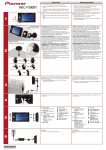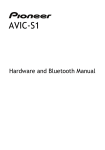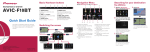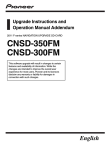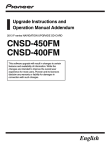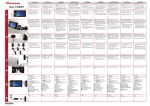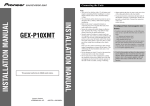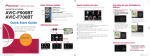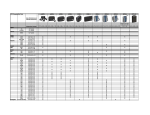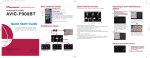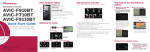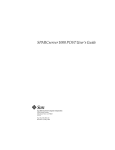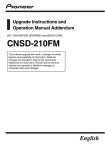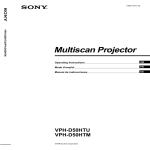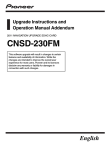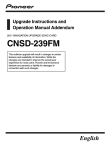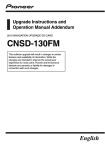Download Pioneer CNSD 100 FM Upgrade Instructions
Transcript
Upgrade Instructions 2009 F-series NAVIGATION UPGRADE SD-CARD CNSD-100FM CNSD-150FM English Contents Thank you for buying this Pioneer product. Please read through these operating instructions so you will know how to operate your model properly. After you have finished reading the instructions, keep this manual in a safe place for future reference. Notes before upgrading Manual overview 3 Setting items to be deleted and initialised by upgrade 4 Instructions for upgrading Preparation for upgrade 5 – Checking the current version 5 – Getting the password for authentication 5 – Upgrade procedures 5 Appendix Troubleshooting 7 2 Engb Chapter Notes before upgrading 01 Notes before upgrading ! Read the entire manual before upgrading the programme of your navigation system. ! The screens shown in the examples may differ from the actual screens. The actual screens may be changed without notice for performance and function improvements. CAUTION Read the entire manual before upgrading the programme of your navigation system. Manual overview This manual describes how to get the password and activate the upgrade. The changes in the upgrade are described in the PDF manual on the SD memory card. Engb 3 Chapter 01 Notes before upgrading Setting items to be deleted and initialised by upgrade The following data and settings will be cleared and reset to default values. Other items will be retained. However, some items are not listed because the setting can be easily recovered by users, such as the last map scale, the last status of AV operation screen, etc. Navigation functions All settings on “TMC Control Centre” “History” on “Address” Destination Menu [History] [Favourites] “Saved Criteria” on “POI” Navi Settings All settings System Settings All settings Pin icon data Others Speed camera data Anti-theft password Audio functions AV Settings All settings SD, USB All settings (*1) Volume setting for AV sources, EQ settings (*2) (*1) All settings including the setting on the “Function” menu are deleted. (*2) These settings are cleared only if you use AVIC-F500BT. The user data stored in the internal memory of the unit may be erased if an unexpected error occurs during software installation. Pioneer is not responsible for any data loss or unavailability of user data. 4 Engb Chapter Instructions for upgrading Preparation for upgrade 02 3 Touch [OK]. You may need the version information to confirm completion of upgrade. Check the version information using the following procedure. 1 Press the MENU button to display the “Top Menu”, and then touch [Settings]. 2 Touch [System Settings]. The “System Settings” menu appears. 3 Touch [Service Information] on the “System Settings” menu. p To cancel the upgrade, touch [Cancel]. 4 Enter the password for authentication that you obtained, then touch [Done]. Instructions for upgrading Checking the current version 4 Write down the version displayed in “Map Version” and “Version”. Getting the password for authentication You need to input this password accurately. Write down your password to avoid mistakes. Upgrade procedures This section describes the upgrade procedures for your navigation system. After you touch [Done], the system starts the authentication. When the authentication is finished properly, a message for confirmation will appear. 5 Touch [Yes] to start the upgrade. 1 Park your vehicle in a safe place and apply the handbrake. 2 Insert the upgrade SD memory card #2 into the SD card slot while the navigation system is activated. A message will appear asking whether or not to start the upgrade. p If the SD memory card #1 is inserted, eject the card and insert the upgrade SD memory card #2. There is no need to turn the system off when you replace the SD memory card #1 with #2. The navigation system restarts and then the installation begins. p To cancel the upgrade, touch [No]. The upgrade takes approximately 40 minutes in total. When the programme upgrade is complete, a confirmation message appears. Engb 5 Chapter Instructions for upgrading 02 6 Touch [OK]. grade cannot complete because the battery runs out. Checking whether the upgrade was done properly Display “Service Information” to compare the current version number with the previous one. = For more details of the operation, refer to Checking the current version. p If your navigation system needs additional programme upgrade, a message appears and asks you whether you want to keep the current splash screen. In this case, additional installation process will subsequently begin. CAUTION While this screen is visible, NEVER switch the key position from ACC or turn off the navigation system. After the installation is complete, the navigation system restarts. After a short pause, the splash screen comes on for a few seconds. You can operate the navigation system by touching keys displayed on the screen as usual. Note If you use AVIC-F500BT, be sure to follow the instructions given below. — Turn the navigation unit’s power completely off by pressing and holding the Power button. — Never start upgrading when the navigation unit runs with the battery. Otherwise, the up- 6 Engb Appendix Appendix Troubleshooting Problems in the procedures for updating Cause Action (Reference) The upgrade process doesn’t start and the navigation system boots up as usual. Upgrade SD memory card #2 has been inserted first. Eject the upgrade SD memory card #2 and insert the upgrade SD memory card #1. Upgrade SD memory card #1 has been inserted while the navigation system are turned on. Turn the ignition switch OFF and back ON to reboot the navigation system. The screen that cannot begin the upgrade process is displayed. When the following screens are displayed, the upgrade will not start. Eject the upgrade SD memory card #2 and reinsert it in the other screens; — Splash screen — The screen for the anti-theft password — The screens for incoming call, talking, dialling Appendix Symptom Messages in the procedures for updating Message When What to do (Reference) An error has occurred and up- Failed to upgrade the data for some Consult your authorised Pioneer dealer. date has failed. Consult your reason. dealer or Pioneer service centre. Engb 7 PIONEER CORPORATION 4-1, MEGURO 1-CHOME, MEGURO-KU TOKYO 153-8654, JAPAN PIONEER ELECTRONICS (USA) INC. P.O. Box 1540, Long Beach, California 90801-1540, U.S.A. TEL: (800) 421-1404 PIONEER EUROPE NV Haven 1087, Keetberglaan 1, B-9120 Melsele, Belgium/Belgique TEL: (0) 3/570.05.11 Published by Pioneer Corporation. Copyright © 2009 by Pioneer Corporation. All rights reserved. <KKYZX> <09F00000> <CRB3125-A> EU