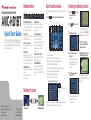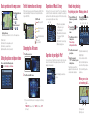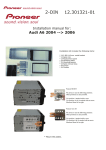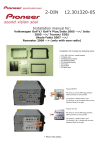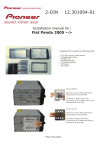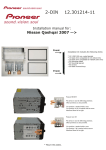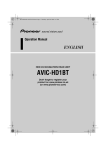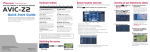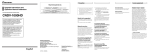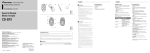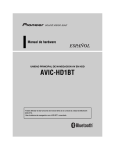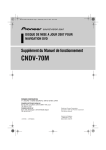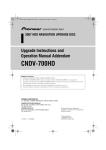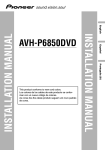Download Pioneer HD1 Quick Start Guide
Transcript
Hardware buttons HDD AV NAVIGATION HEAD UNIT AVIC-HD1BT Quick Start Guide This guide is intended to guide you through the basic functions of this navigation system. For details, please refer to the Operation Manual and Hardware Manual provided with the product. (1) (2) (3) (4) (1) OPEN CLOSE button Press to access the disc loading slot. Press and hold to set up the tilt of the LCD panel. (2) V button Press to enter the PICTURE ADJUSTMENT mode. (3) VOL (∞/5) button You can adjust the volume of Audio source. (4) AV button Press to switch the screen to the audio operation screen. If you press the AV button again, the audio source switches. (5) MENU button Press to display a navigation menu. Press and hold to display “Phone Menu”. (5) (6) (7) (8) (9) (6) MAP button Press to view the navigation map screen or press to switch view mode. (7) TRK (2/3) button Pressing this button when the built-in DVD drive source is selected skips a track or a chapter. Press and hold to fast forward/fast reverse a track or a chapter. (8) P.LIST (∞/5) button Switches preset channels during the Radio operation. (9) TA/NEWS button Press to turn traffic announcements function on or off. Press and hold to turn NEWS function on or off. Search function overview Searching your destination by address This navigation system has multiple methods for entering your destination. Press the button to display the navigation menu. 1 Press the (1) (2) (3) (4) button and then touch “Address Search”. 2 Touch and then select country. 3 Input the street name. 6 Touch “OK” to decide your route, and then the navigation starts. (5) (1) (2) (3) (4) (5) (6) (7) (8) (6) (7) (8) Search by address Calculate a route to the home address Calculate a route to your favorite destination Search for POIs in the database Select a registered destination from the address book Select a previously routed destination Search destination by postal code Search for POIs in your vicinity 4 Select the street name from list. After some steps for narrowing down your destination, house number input screen will appears. 5 Input the house number and touch “OK” Search result list for POI search Sorts the POIs in the order of distance. Switching the screen Published by Pioneer Corporation. Copyright © 2006 by Pioneer Corporation. All rights reserved. <KKYHX> <06C00000> POI (Points of Interests) are restaurants, hotels, petrol stations and other categories in your navigation system. Printed in Belgium <CRB2260-A> EW MAN-HD1BT-GUIDE-EN AV screen Navigation map If you want to get another recommended route, by “Multiple route” and choose the best one. The route calculation carried out and the route confirmation screen appears. 7 Begin driving in accordance with navigation guidance. This navigation systems gives you route guidance both visually and by voice. Basic operation on the map screen (1) (2) Mute the navigation voice Touch . Short-cut Menu Touch . Zoom in or zoom out Touch or . (3) (4) Scrolling the map Touch where you would like to scroll to on the map screen. (1) Next street (2) Distance to the next guidance point (3) Distance to your destination (4) Estimated time of arrival (in default) Traffic information on the map Operation of Music Library Hands-free phoning Traffic conditions can be overlaid on the map when the traffic information transmitted by FM radio service through the Radio Data System (RDS-TMC). (1) Traffic event Stationary traffic First, play the CD you want to record. The CD will automatically record into the built-in hard disk drive (in default). The recording is performed 4 times faster than playing the CD. After the recording, you can enjoy playing the music library. Registering your phone Making a phone call 1 Turn on the Bluetooth Press and hold button Slow and queuing traffic (1) Closed/blocked roads Other event (e.g., accident) (4) (3) (1)Search a song by album, artist, genre or your favourite playlist. (1) (2)Touch and hold to memorize (2) that song as “My Mix” playlist. (3)Information of current song (4)“Group” playing now. Changing the AV source function on your mobile phone. 2 Press and hold Operation of your Apple iPod Setting the guidance and phone volume ® You can control your iPod with Dock connector via the touch screen when it is connected to this navigation system via Pioneer iPod adapter (sold separately). Press or touch in the following order. button ➔ Settings tab ➔ Volume 2 Touch the desired AV source. Touch to display the search categories. (1) (2) (6) (7) (3) (4) ton to display Phone menu. 3 Touch the key in the following order. Phone settings ➔ Registration ➔ Navi your phone. 5 Enter the password (“1111” on default) on your mobile phone. “Registration successful” will appear on the screen when the connection has completed. (1) Input the number directly (2), (3), (5), (6) Select a contact on the list. (4) Use to transfer the phone book entries from your phone. (7) Use to modify the phone preference. When you receive an incoming call… (1) (1) You can switch the AV source for rear display in the following order. “MIRROR” (Same as front) – “DVD” (DVD drive) – “AV” (AV input) (5) but- 4 Touch the device name of 1 Touch the source icon. to display Phone menu. (1) (1) Accept a call (2) Reject a call (2)