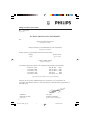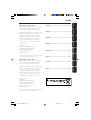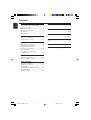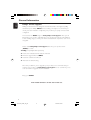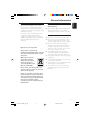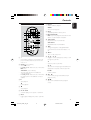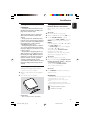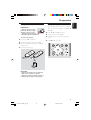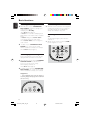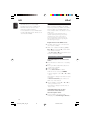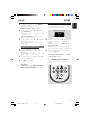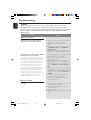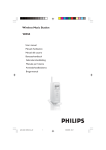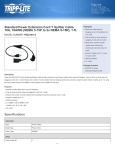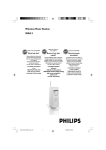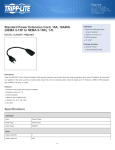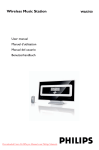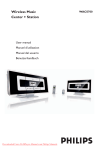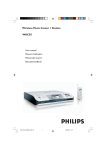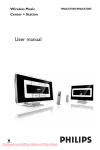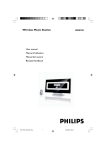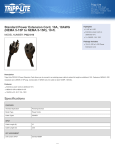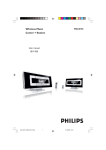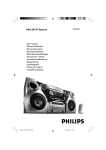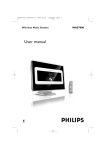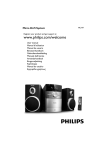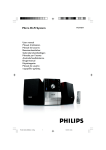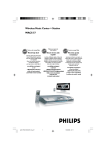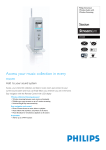Download Philips Streamium WAS5 User's Manual
Transcript
Wireless Music Station WAS5 User manual Manuel d'utilisation Manual del usuario Benutzerhandbuch Gebruikershandleiding Manuale per l'utente Användarhandböckerna Brugermanual p001-p022_WAS5_Eng_22 1 9/30/2005, 16:47 Important notes for users in the U.K. Mains plug This apparatus is fitted with an approved 13 Amp plug. To change a fuse in this type of plug proceed as follows: 1 2 Remove fuse cover and fuse. 3 Refit the fuse cover. Fix new fuse which should be a BS1362 5 Amp, A.S.T.A. or BSI approved type. If the fitted plug is not suitable for your socket outlets, it should be cut off and an appropriate plug fitted in its place. If the mains plug contains a fuse, this should have a value of 5 Amp. If a plug without a fuse is used, the fuse at the distribution board should not be greater than 5 Amp. Note: The severed plug must be disposed of to avoid a possible shock hazard should it be inserted into a 13 Amp socket elsewhere. Norge Typeskilt finnes på apparatens underside. Observer: Nettbryteren er sekundert innkoplet. Den innebygde netdelen er derfor ikke frakoplet nettet så lenge apparatet er tilsluttet nettkontakten. For å redusere faren for brann eller elektrisk støt, skal apparatet ikke utsettes for regn eller fuktighet. Italia DICHIARAZIONE DI CONFORMITA’ Si dichiara che l’apparecchio WAS5 Philips risponde alle prescrizioni dell’art. 2 comma 1 del D.M. 28 Agosto 1995 n. 548. Fatto a Eindhoven How to connect a plug The wires in the mains lead are coloured with the following code: blue = neutral (N), brown = live (L). ¶ As these colours may not correspond with the colour markings identifying the terminals in your plug, proceed as follows:0 – Connect the blue wire to the terminal marked N or coloured black. – Connect the brown wire to the terminal marked L or coloured red. – Do not connect either wire to the earth terminal in the plug, marked E (or e) or coloured green (or green and yellow). Before replacing the plug cover, make certain that the cord grip is clamped over the sheath of the lead - not simply over the two wires. Copyright in the U.K. Recording and playback of material may require consent. See Copyright Act 1956 and The Performer’s Protection Acts 1958 to 1972. Philips Consumer Electronics Philips, Glaslaan 2 5616 JB Eindhoven, The Netherlands DK Bemærk: Netafbryderen er sekundært indkoblet og ofbryder ikke strømmen fra nettet. Den indbyggede netdel er derfor tilsluttet til lysnettet så længe netstikket sidder i stikkontakten. S Observera! Stömbrytaren är sekundärt kopplad och bryter inte strömmen från nätet. Den inbyggda nätdelen är därför ansluten till elnätet så länge stickproppen sitter i vägguttaget. 2 p001-p022_WAS5_Eng_22 2 9/30/2005, 16:48 Wireless Music Station WAS5 4 5 6 1 2 3 3 p001-p022_WAS5_Eng_22 3 9/30/2005, 16:48 Philips Consumer Electronics HK- 0535-WAS5 (report No.) EC DECLARATION OF CONFORMITY We, Philips Consumer Electronics (manufacturerís name) Philips, Glaslaan 2, 5616 JB Eindhoven, The Netherlands (manufacturerís address) declare under our responsibility that the electrical product: Philips WAS5 /22/05 (name) (type or model) Wireless Music Station (product description) to which this declaration relates is in conformity with the following standards: EN55013 : 2001 EN 300 328 : 2003 EN55020 : 2002 EN 301 489-1 : 2002 EN 55022: 1998 EN 301 489-17: 2002 EN 55024: 1998 EN 50371 : 2002 EN 60950 : 2000 IEC Guide 112 : 2000 (title and/or number and date of issue of the standards) following the provisions of R &TTE Directive 1999/5/EC ( incl. 89/336/EEC & 73/23/EEC & 93/68/EEC directives and is produced by a manufacturing organization on ISO 9000 level. Eindhoven, September 2, 2005 Cor Luijks Technology Manager (place, date) (signature, name and function) 4 p001-p022_WAS5_Eng_22 4 9/30/2005, 16:48 Please contact: Mr. Bin Li BLC Audio PDCC Development 5/F., Philips Electronics Building 5 Science Park East Avenue Hong Kong Science Park Shatin Hong Kong Français Français -------------------------------------------- 23 Español Philips Electronics Hong Kong Ltd. hereby offers to deliver or make available, upon request, for a charge no more than the cost of physically performing source distribution, a complete machine-readable copy of the corresponding source code of the Library on a medium customarily used for software interchange. English ------------------------------------------------ 6 Español --------------------------------------------- 41 Deutsch LGPL Library written offer This product contains Linux 2.4.27-vrsl, that is made available under the GNU LGPL license version 2.1 (hereafter called "the Library"). English Index Nederlands Deutsch --------------------------------------------- 59 GPL Package written offer This product contains Linux 2.4.27-vrsl, that is made available under the GNU GPL license version 2 (hereafter called "the Program"). Svenska ------------------------------------------- 113 Philips Electronics Hong Kong Ltd. hereby offers to deliver or make available, upon request, for a charge no more than the cost of physically performing source distribution, a complete machine-readable copy of the corresponding source code of the Program on a medium customarily used for software interchange. Svenska Italiano ---------------------------------------------- 95 Dansk This offer is valid for a period of three years after the date of purchase of this product. Italiano Nederlands ---------------------------------------- 77 Dansk --------------------------------------------- 130 Please contact: Mr. Bin Li BLC Audio PDCC Development 5/F., Philips Electronics Building 5 Science Park East Avenue Hong Kong Science Park Shatin Hong Kong This offer is valid for a period of three years after the date of purchase of this product. 5 p001-p022_WAS5_Eng_22 5 9/30/2005, 16:48 Contents English HD General Information About Wireless Music Station WAS5 ............. Supplied accessories ............................................ Philips on-line support ........................................ Environmental information ................................ Maintenance .......................................................... Safety information ................................................ 7 7 8 9 9 9 ................................................................................ 18 UPnP .......................................................................... 18-19 SLEEP Controls .......................................................................... 18-19 Controls on the Station .................................... 10 Station’s remote control ............................. 11-12 Reset Reset ..................................................................... 20 Installation Placing Center and Station ............................... 13 Mounting stand onto Station ........................... 13 Setting up Wi-Fi connection between Center and Station ..................... 13-14 Rear connections ............................................... 14 Specifications ........................................... 21 Troubleshooting .................................... 22 Connecting to an audio system Using AC power ................................................. 14 Preparation Using the remote control ................................ 15 Using the navigation controls .......................... 15 Basic Functions Switching to standby/on .................................... 16 Switch to Eco power/ on .................................. 16 Auto-standby ....................................................... 16 Switching the blue indicator on/off ................ 16 Display adjustment ............................................. 17 Selecting languages ............................................. 17 6 p001-p022_WAS5_Eng_22 6 9/30/2005, 16:48 About Wireless Music Station WAS5 Up to 5 Stations can be connected to a WAC5 Center. English General Information Supplied accessories – Station’s remote control with 1 x CR2025 battery – Station’s stand – Station’s AC adaptor – 1 x Audio cables You can easily connect your WAS5 to your existing home audio systems, such as the audio/ video receiver, home theatre system, mini/micro system, or multimedia speaker boxes (with builtin amplifier) and audio amplifiers. On WAC5’s hard disk, you can centrally store audio CDs. All the stored music can be wirelessly streamed, via Wi-Fi**, from Center to connected Stations. Now, you will have the freedom to enjoy and share your favorite music around your home. ** Wi-Fi, or IEEE802.11 b/g, is the international leading industry standard for wireless broadband networking. It transfers digital data with wider range and bandwidth. This set complies with the radio interference requirements of the European Community. Hereby Philips Consumer Electronics, BG Home Entertainment Networks , declares that this product WAS5 is in compliance with the essential requirements and other relevant provisions of Directive 1999/5/EC. CAUTION Use of controls or adjustments or performance of procedures other than herein may result in hazardous radiation exposure or other unsafe operation. 7 p001-p022_WAS5_Eng_22 7 9/30/2005, 16:48 General Information English Philips on-line support Philips products have been designed and manufactured to the highest quality standards. If your Philips WAS5 is not working correctly, we recommend you check your User Manual to verify that your product is properly connected and configured. The web site for WAS5 support: www.philips.com/support offers you all information you need to optimally enjoy your product, and about new additions to this exciting range, to make your home entertainment experience even more enjoyable. Please visit: www.philips.com/support and enter your product name (WAS5) to view: ● FAQ (Frequently Asked Questions) ● Latest user manuals and PC software manuals ● Firmware upgrade files for WAS5 ● Latest PC software downloads ● Interactive troubleshooting Since it is possible for you to upgrade your product, we recommend that you register your product on www.philips.com/register so we can inform you as soon as new free upgrades become available. Enjoy your WAS5! The model number is on the rear of the set. 8 p001-p022_WAS5_Eng_22 8 9/30/2005, 16:48 Environmental information All unnecessary packaging has been omitted. We have tried to make the packaging easy to separate into three materials: cardboard (box), polystyrene foam (buffer) and polyethylene (bags, protective foam sheet). Your system consists of materials which can be recycled and reused if disassembled by a specialized company. Please observe the local regulations regarding the disposal of packaging materials, exhausted batteries and old equipment. Disposal of your old product Your product is designed and manufactured with high quality materials and components, which can be recycled and reused. When this crossed-out wheeled bin symbol is attached to a product it means the product is covered by the European Directive 2002/96/EC English General Information Maintenance Cleaning the Set ● Use a soft cloth slightly moistened with a mild detergent solution. Do not use a solution containing alcohol, spirits, ammonia or abrasives. Safety information ● Place the set on a flat, hard and stable surface. ● Do not expose the system, batteries or discs to excessive moisture, rain, sand or heat sources caused by heating equipment or direct sunlight. ● Place the sets in a location with adequate ventilation to prevent internal heat build-up in your system. Allow at least 10 cm (4 inches) clearance from the rear and the top of the unit and 5 cm (2 inches) from each side. ● The ventilation should not be impeded by covering the ventilation openings with items, such as newspapers table-cloths, curtains, etc. ● The apparatus shall not be exposed to dripping or splashing. ● No objects filled with liquids, such as vases, shall be placed on the apparatus. ● No naked flame sources, such as lighted candles, should be placed on the apparatus. Please inform yourself about the local separate collection system for electrical and electronic products. ● The mechanical parts of the set contain selflubricating bearings and must not be oiled or lubricated. Please act according to your local rules and do not dispose of your old products with your normal household waste.The correct disposal of your old product will help prevent potential negative consequences for the environment and human health. 9 p001-p022_WAS5_Eng_22 9 9/30/2005, 16:48 Controls (illustrations on page 3) English Controls on the Station ( front panel) 1 STANDBY-ON/ ECO POWER – – – 2 – 3 – press briefly to switch Station on or to standby mode; press and hold to switch Station to power-saving mode or on Red indicator: lights up red when the set is switched to Standby mode or power-saving mode MUSIC FOLLOWS ME HD: moves music playback between Center and Station or between Station and Station IR sensor for the infrared remote control Helpful hints: Always point the remote control towards this sensor. Wi-Fi antenna 4 5 Display – shows status of Station 6 Blue indicator – lights up when the set is on 10 p001-p022_WAS5_Eng_22 10 9/30/2005, 16:48 7 Repeat Station’s remote control – selects continuous playback – Shuffle selects random playback 1 2 8 Sleep % $ 3 9 Music Follows Me – HD: moves music playback between Center and Station or between Station and Station 5 0 6 7 – Same Artist plays all the tracks of current Artist – Same Genre plays all the tracks of current Genre # @ 8 ! – – 0 9 @ – # 1 – – y press briefly to switch the set to standby mode press and hold to switch the set to Eco Power mode or on 2 Center (used on Center) – – – – selects HD source In standby mode: switches the set on and selects HD source Tuner/Aux (used on Center) selects the audio input from an additional connected appliance In standby mode: switches the set on and selects the audio input from an additional connected appliance starts playback – Å pauses playback – – – – Dim changes the brightness of display illumination press and hold to turn the blue indicator on or off Menu enters or exits setup menu 1 / 2 / 3 / 4 navigation controls (left, right, up, down) to scroll through the option list 1 returns to previous option lists 3 / 4 skips/searches tracks/passage backward/forward (in playback screen); fast scrolls the option list 2 / OK confirms selection $à/ – % 32 – ajusts/displays/switches off sleep timer – 4 ! English Controls – á searches track passage backward/forward (in playback screen) O, P skips tracks backward/forward (in playback screen) 4Ç – stops playback 53 – / 4 Scroll scroll the display screen upward or downward 6 View – toggles playback display and previous option list 11 p001-p022_WAS5_Eng_22 11 9/30/2005, 16:48 Installation English (for illustration only) LINE OUT DC AC power cord 12 p001-p022_WAS5_Eng_22 12 9/30/2005, 16:48 Placing Center and Station Setting up Wi-Fi connection between Center and Station IMPORTANT! – Install your Center and Station near the AC outlet and where the AC power plug can be reached easily. Take the following steps to optimize the Wi-Fi connection between Center and Station: – Keep your Center and Station away from the source of interference (wireless routers, microwave ovens, DECT phones, bluetooth devices, cordless phones, other Wi-Fi products, etc.) – Avoid placing your Center or Station close to the plasma TV. It may result in improper display on your Center’s 2-way remote control. – Keep Stations adequately apart or in different angles (e.g. in different rooms blocked by one wall). Within a distance and angle (e.g. in the same room), your Center’s remote control is powerful enough to simultaneously operate several Stations, which may also result in improper display on the 2-way remote control. English Installation Up to 5 stations can be connected to a WAC5 Center. 1 2 3 4 5 On Center Connect the Center to power supply Switch on WAC5 Center and select HD source To select Add New Station on Center a. Press and hold STOP • MENU to enter the MENU screen (or on remote control, press MENU) b. Use the navigation controls 3 or 4 and 2 to enter Station Mgnt menu c. In Station Mgnt menu, use the navigation controls 3 or 4 and 2 to select ➜ You will enter the Installation Mode. Searching for the station star ts ➜ Playback stops on the previously associated Station if you are playing the HD source On Station Connect the station to power supply Select your desired language: English, Français, Español, Nederlands, Italiano and Deutsch ➜ “Searching for Center” appears ➜ The set enters Installation Mode ➜ The search for Center starts. Mounting stand onto Station WAS5 Station is equipped with a stand. To mount the stand onto your Station, 1 2 Align the supplied stand to the slot at Station’s bottom Insert the stand into the slot firmly On Center 6 Press STOP/Ç on the Center when all your stations are found IMPORTANT! – Avoid thick walls. Your Center and Station should never be blocked by 2 or more walls. – Avoid placing the sets close to large metal objects. – For better Wi-Fi reception, turn the Wi-Fi antenna, or adjust the location of your Center and Station. – indicates maximum reception – indicates no reception Helpful hints: – Once inserted, the stand is undetachable. 13 p001-p022_WAS5_Eng_22 13 9/30/2005, 16:48 Installation English If there is interference in the neighborhood, the set may pause during playback or respond slowly to your operation. In such cases – Use the WEP* key when connecting your Center and Station to an existing wireless PC network. See the manual Connect to your PC: Option 2. – Change the operating channel of your Center and Station when connecting them to an existing wireless PC network. To learn about how to change channels, see the Owner’s manual of your router and the manual Connect to your PC: Option 2. – If possible, change the operating channels of the other Wi-Fi devices at your home. – Turn the above devices in different directions to minimize interference. * stands for Wired Equivalent Privacy. It is a security protocol for wireless local area network 3 Select AUX mode in the connected audio system Using AC power 1 2 Make sure all the connections have been made before switching on the power supply Connect the AC power cord to the wall socket. This switches on the power supply When Center or Station is switched to standby, it is still consuming some power. To disconnect the system from the power supply completely, remove the power plug from the wall socket. The type plate is located on the rear of the set. For users in the U.K.: please follow the instructions on page 2. Rear connections Warning: Never make or change connections with the mains supply switched on. Connecting to an audio system You can easily connect your WAS5 to your existing home audio systems, such as the audio/ video receiver, home theatre system, mini/micro system, or multimedia speaker boxes (with builtin amplifier) and audio amplifiers. 1 2 Insert the one-plug end of the audio cables (supplied) to LINE OUT Connect the two-plug end of the audio cables to the AUX IN (or AUDIO IN) terminals of the additional appliance, red plug to the to the red socket AUX IN R and white plug to the white socket AUX IN L LINE OUT DC (for illustration only) 14 p001-p022_WAS5_Eng_22 14 9/30/2005, 16:48 Using the remote control IMPORTANT! – Remove the protective plastic tab before using the Station’s remote control. – Always point the remote control directly towards IR area . To replace the battery 1 2 3 4 Using the navigation controls When selecting options on the set’s screen, you often need to use the navigation controls 1 / 2 / 3 / 4. 1 2 3 4 Press and hold 1 as indicated Press 3 / 4 to highlight an option Enter its submenu by pressing 2 Press 1 to return to the previous option list screen Press OK or 2 to confirm Simultaneously, pull the battery tray at 4 Remove the old battery and put a new CR2025 battery in place Put back the battery tray 2 1 ➠ 3 CR 2 02 5 LI TH IUM CAUTION! – Remove the battery if it is exhausted or will not be used for a long time. – Batteries contain chemical substances, so they should be disposed of properly. 15 p001-p022_WAS5_Eng_22 15 9/30/2005, 16:48 English Preparation Basic functions English Switching to standby/on 1 2 When the set is on, press STANDBY-ON/ ECO POWER to switch it to standby (or y on the remote control) ➜ Display shows GoodBye ➜ The Red indicator lights up ➜ Center: The screen dims out. Display shows Station Status screen and the number of stations found ➜ Station: Display shows Center Status screen and the number of centers found ➜ The Center Status screen is empty if no center is found Auto-standby ● When the set has reached the end of playback/ recording and remains in the stop position for more than 5 minutes, the set will switch to standby automatically to save power. Switching the blue indicator on/ off The blue indicator lights up when the set is switched on. ● On the remote control, press and hold DIM to turn the brightness on or off. To switch on, press STANDBY-ON/ ECO POWER (or y on the remote control) ➜ The set switches to the last source selected ➜ The Green indicator lights up Switching to power-saving mode In the power-saving Eco power mode, the set’s display and Wi-Fi connection are turned off. 1 When the set is on, press and hold STANDBYON/ ECO POWER to switch it to Eco power (or y on the remote control). ➜ The display is switched off ➜ The Red indicator lights up 2 To switch on, press and hold STANDBY-ON/ ECO POWER (or y on the remote control) ➜ The set switches to the last source selected Helpful hints: – In the standby/Eco power mode, the settings of networking, display and language will be retained in the set’s memory. 16 p001-p022_WAS5_Eng_22 16 9/30/2005, 16:48 Display adjustment Selecting languages You can adjust the display’s backlight and contrast settings. 1 2 On the remote control, press MENU. Use the navigation controls 3 or 4 and 2 to select Settings. 3 Press 3 or 4 and 2 to select Display. 4 English Basic functions Press 1 / 2 / 3 / 4 to select your options: 1 2 3 4 On remote control, press MENU Use the navigation controls 3 or 4 and 2 to select Settings Use the navigation controls 3 or 4 and 2 to select Language Press 3 or 4 and 2 to select: English, French, Spanish, Dutch, Italian and German. Backlight: Press 3 or 4 and 2 to select on or off ; ● You can also turn the backlight on or off by pressing DIM on the remote control Contrast: Press 1 / 2 to reduce or enlarge the contrast. 17 p001-p022_WAS5_Eng_22 17 9/30/2005, 16:48 HD UPnP English UPnP On WAC5 Center is located a 80GB hard disk, where music is centrally stored. Via Wi-Fi, all the stored music can be streamed and played on Station. After connecting your WAS5 to an existing network, you can set up a UPnP* server in the network. Play from your WAS5 stations the music collection either on the Center or on the UPnP server. * Univeral Plug and Play (UPnPTM) builds on For the details on how to use WAS5 Station together with Wireless Music Center, see the user manual for WACS5. standard networking technologies and provides standardized protocols for a wide variety of home and small business devices. It allows easy interoperability of all the devices supporting the the networking technologies. Requirements for the UPnP server: ● The UPnP device has been connected to the same network as WAS5. ● UPnP server software is installed (e.g. Philips Media Manager, Musicmatch® ) and the UPnP server function is enabled. – With Philips Media Manager, the UPnP server function is enabled by default. To connect a UPnP server If the WAS5 Station is now connected to Center, 1 2 3 4 5 Check the Center is switched on or to standby mode Check your UPnP-enabled PC is switched on – Switch off your firewall Switch on the Station To select Select Server on Station a. On the remote control, press MENU b. Use the navigation controls 3 or 4 and 2 to select ➜ The Station ‘s display shows the list of servers connected ➜ Server not found appears if there is no UPnP server in the network Use the navigation controls 3 or 4 and 2 to select your desired server ➜ The Station ‘s display shows PC’s music as it does on PC If the WAS5 Station has ever been connected to Center, but is now disconnected from Center 1 Connect WAS5 to the power supply ➜ Display shows: “Connecting to Center...” 18 p001-p022_WAS5_Eng_22 18 9/30/2005, 16:48 2 3 4 SLEEP To connect to a UPnP server, press MENU on the remote control ➜ Display shows the selection screen of Installation Mode or Select Server SLEEP You can set a certain period of time after which the Station will switch to standby. Use the navigation controls 3 or 4 and 2 to select Select Server ➜ The Station ‘s display shows the list of servers connected ➜ Server not found appears if there is no UPnP server in the network Use the navigation controls 3 or 4 and 2 to select your desired server ➜ The Station ‘s display shows PC’s music as it does on PC 1 To play music on a UPnP server 1 2 3 4 Check the WAS5 Station is switched on Check the WAS5 Station is connected to a UPnP server ➜ On the Station ‘s display shows PC’s music as it does on PC Press the navigation controls 3 or 4 and 2 to select your option Press OK to start playback 2 On the remote control, press Sleep repeatedly to select the desired time period options (in minutes): ➜ Display shows in sequence: Sleep 15, 30, 45, 60, 90, 120, Off ➜ Display shows the selected option briefly and Z returns to its previous status. The icon Z appears To view the time countdown to the standby mode, press Sleep again To deactivate the sleep timer, press Sleep until Sleep Off is displayed. or Press STANDBY-ON/ ECO POWER to switch the set to standby (or y on the remote control) Helpful hints: – On WAS5’s UPnP mode, MUSIC FOLLOWS ME and MUSIC BROADCAST are disabled. 19 p001-p022_WAS5_Eng_22 19 9/30/2005, 16:48 English UPnP Reset English If a Station is reset and the Center is not: Reset If desired, you can restore your Center or Station to their default setting (including the network setting). When to reset Center or Station: ● Resetting Center or Station helps to re-establish the connection between Center and Station. ● To change the way your Center connects to PC, you need to reset the Center (see the Option 1, Option 2 or Option 3 in manual Connect to your PC) 1 2 3 4 5 6 Check the set is switched on (See Basic functions, Switching on/to standby and selecting functions, Switching to Eco power/ on) Press and hold STOP • MENU to enter the MENU screen (or on the remote control, press MENU) ● On the Center, select HD mode and then, enter Installation Mode by: a. Press MENU b. Use the navigation controls 3 or 4 and 2 to enter Station Mgnt menu c. In Station Mgnt menu, use the navigation controls 3 or 4 and 2 to select Add New Station ➜ Searching for Stations starts If both Center and Stations are reset: ● Do as you did in the first-time Wi-Fi connection (see the user manual for WACS5: Installation, Set up Wi-Fi connection between Center and Station) 7 On Center, press STOPÇto exit Installation Mode when all your Stations are found Use the navigation controls 3 or 4 and 2 to enter Settings Use the navigation controls 3 or 4 and 2 to enter Restore settings Press 3 or 4 and 2 to select Yes ➜ The set is rebooted. Language selection screen appears Select your desired language: English, French, Spanish, Dutch, Italian and German ➜ The set enters Installation Mode ➜ The search for Center or Stations starts. The Wi-Fi connection is being re-established If the Center is reset and Stations are not reset: ● On the Stations, enter Installation Mode by: a. Remove the Station’s power plug and then, connect it to the power supply again ➜ “Connecting to Center” appears b. Press MENU or STOP to enter the selection screen of Installation Mode and Select Server c. Use the navigation controls 3 or 4 and 2 to select Installation Mode 20 p001-p022_WAS5_Eng_22 20 9/30/2005, 16:48 English Specifications General AC Power WAS5 .................................. 120±10%-230V ±10% Power consumption Active WAS5 ...................................................................... < 5W Standby WAS5 ...................................................................... < 3W Eco Power Standby WAS5 ........................................................................ < 1W Dimensions (w x h x d) WAS5 ....................................... 80 x 173 x 186mm Weight WAS5 ....................................................................... 0.5 kg LINE OUT Output level ............................................................. 900mV Output impedance ................................................ 3.5k Ω Distortion ................................................................... ≤ 0.5% Channel difference ................................................. ≤ 3dB Channel separation .............................................. ≥ 60dB S/N ratio ................................................. ≥ 76 dBA (IEC) Wireless Wireless standard ................................................................. .......... 802.11g, backwards compatible to 802.11b Wireless security ................................................................... .................................... WEP (64 or 128bit), WPA-PSK Frequency range 2412-2462 MHz (CH1-CH11) Specifications and external appearance are subject to change without notice. 21 p001-p022_WAS5_Eng_22 21 9/30/2005, 16:48 Troubleshooting English WARNING Under no circumstances should you try to repair the system yourself, as this will invalidate the warranty. Do not open the system as there is a risk of electric shock. If a fault occurs, first check the points listed below before taking the system for repair. If you are unable to remedy a problem by following these hints, consult your dealer or Philips for help. Problem Solution Wi-Fi connection: During the first-time setup, Station’s display shows “Searching for Center” ✔ Check you have placed the Center and Station side by side on a flat and firm surface. ✔ Check you have connected the Center to power supply. ✔ When adding a new station, check your center is in Installation mode (See HD, Station management). ✔ Turn off the wireless router nearby if there is difficulty in connecting your Center and Station. I get interference on my wireless (WiFi) link between center and station. The WACS 5 operate in the 2.4GHz radio frequency spectrum. Many other household/IT devices also operate in the frequency spectrum, for example: microwave ovens, Dect phones, Bluetooth devices like Bluetooth headphones, computer mouse, wireless routers, cordless phones, WiFi compatible printers, PDAs. These devices can interfere with the WiFi link between Center and Station, resulting in such interference as the pause during playback , the set’s slow response to your operation. The severity of interference varies depending on the extent of radiation from the device and the strength of Wi-Fi signals in the position. ✔ ✔ ✔ ✔ ✔ Remote control: The remote control does not function properly. If you are playing the set, stop playback and take the appropriate measures as follows: Keep the Center or Station at least 3 meters away from such devices. Use the WEP key when connecting your Center and Station to an existing wireless PC network. Refer to the owner’s manual of your router and Option 2 in Connect to your PC. Change the operating channel of your Center and Station when connecting them to an existing wireless PC network. To learn about how to change channels, see the manual Connect to your PC. If possible, change the operating channels of the other Wi-Fi devices at your home. Turn the devices in different directions to minimize interference. ✔ Remove the protective plastic tab before using the Station’s remote control. ✔ Reduce the distance between the remote control and the set. ✔ Replace the battery. ✔ Point the remote control directly towards the IR sensor. 22 p001-p022_WAS5_Eng_22 22 9/30/2005, 16:48