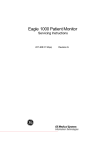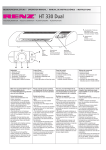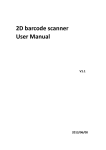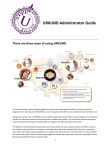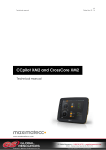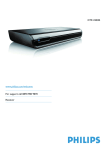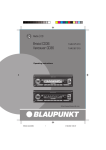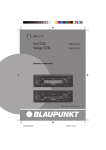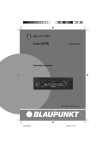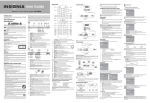Download Philips Car Satellite TV System 210 User's Manual
Transcript
DTR 210 _Phillips.book Seite 1 Mittwoch, 6. September 2006 10:53 10 DTR 210 DTR 200/14 User Manual 3 Bruksanvisning 21 Käyttäjän opas 39 Betjeningsvejledning 57 Thank you for choosing Philips. Need help fast? Read your User’s Manual first for quick tips that make using your Philips product more enjoyable. If you have read your instructions and still need assistance, you may access our online help at www.philips.com/support or call our Philips Consumer Care helpline to be found on the next page DTR 210 _Phillips.book Seite 3 Mittwoch, 6. September 2006 10:53 10 Quick Start Guide . . . . . . . . . . . . . . . . . . . . 4 Extended installation . . . . . . . . . . . . . . . . 13 Connecting to a Television . . . . . . . . . . . . . . . . . . . . . 4 Connecting to a Television and Recorder . . . . . . . . . 4 Automatic scan mode . . . . . . . . . . . . . . . . . . . . . . . . 13 Expert scan mode . . . . . . . . . . . . . . . . . . . . . . . . . . . 14 Introduction . . . . . . . . . . . . . . . . . . . . . . . . . 5 EPG . . . . . . . . . . . . . . . . . . . . . . . . . . . . . . 14 Timer . . . . . . . . . . . . . . . . . . . . . . . . . . . . . 15 Adding programme to timer list . . . . . . . . . . . . 15 Editing timer list . . . . . . . . . . . . . . . . . . . . . . . . 15 About This User Manual . . . . . . . . . . . . . . . . . . . . . . . 5 Safety and Precautions . . . . . . . . . . . . . . . . . . . . . . . . 5 Batteries . . . . . . . . . . . . . . . . . . . . . . . . . . . . . . . . . . . 6 Miscellaneous notes . . . . . . . . . . . . . . . . . . . . . . . . . . 6 Deleting (a) programme(s) . . . . . . . . . . . . . . . . . . . . 15 Timer editing . . . . . . . . . . . . . . . . . . . . . . . . . . . . . . . 15 Switching off current timer functions . . . . . . . . 15 Miscellaneous functions . . . . . . . . . . . . . . 16 Environmental Markings . . . . . . . . . . . . . . 6 Restoring default settings . . . . . . . . . . . . . . . . . . . . . 16 Displaying channel and system information / adjusting the antenna . . . . . . . . . . . . . . . . . . . . . . . . . 16 Displaying the time . . . . . . . . . . . . . . . . . . . . . . . . . . 16 Switching between set top box and TV . . . . . . . . . . 16 Carrying out software update . . . . . . . . . . . . . . . . . . 16 Getting Started . . . . . . . . . . . . . . . . . . . . . . 7 In the Box . . . . . . . . . . . . . . . . . . . . . . . . . . . . . . . . . . 7 Identification of Parts . . . . . . . . . . . . . . . . . 7 Remote Control . . . . . . . . . . . . . . . . . . . . . . . . . . . . . 7 Digital Set Top Box . . . . . . . . . . . . . . . . . . . . . . . . . . . 8 Mains Adaptor . . . . . . . . . . . . . . . . . . . . . . . . . . . . . . . 8 Radio . . . . . . . . . . . . . . . . . . . . . . . . . . . . . 16 Settings . . . . . . . . . . . . . . . . . . . . . . . . . . . 17 Picture settings . . . . . . . . . . . . . . . . . . . . . . . . . 17 Language . . . . . . . . . . . . . . . . . . . . . . . . . . . . . . 17 Menu settings . . . . . . . . . . . . . . . . . . . . . . . . . . 17 General . . . . . . . . . . . . . . . . . . . . . . . . . . . . . . . 18 Calling up default settings . . . . . . . . . . . . . . . . . 18 Security . . . . . . . . . . . . . . . . . . . . . . . . . . . 18 The Remote Control . . . . . . . . . . . . . . . . . 8 Using the Remote Control . . . . . . . . . . . . . . . . . . . . . 8 Mains adaptor . . . . . . . . . . . . . . . . . . . . . . . 8 Connecting Your Digital Set Top Box to other equipment . . . . . . . . . . . . . . . . . . . . . 9 Connecting to a Television and DVD player . . . . . . . 9 Connecting to a TV and audio equipment . . . . . . . . . 9 Operation. . . . . . . . . . . . . . . . . . . . . . . . . . 10 Switch-on/switch-off . . . . . . . . . . . . . . . . . 10 Initial installation . . . . . . . . . . . . . . . . . . . 10 Change of channel . . . . . . . . . . . . . . . . . . 11 Volume control . . . . . . . . . . . . . . . . . . . . . 11 PIN lock . . . . . . . . . . . . . . . . . . . . . . . . . . . . . . . . . . . 18 Menu lock . . . . . . . . . . . . . . . . . . . . . . . . . . . . . . . . . 18 Protection of minors . . . . . . . . . . . . . . . . . . . . . . . . . 18 Changing device PIN . . . . . . . . . . . . . . . . . . . . . . . . . 18 Troubleshooting . . . . . . . . . . . . . . . . . . . . . 19 Symptom . . . . . . . . . . . . . . . . . . . . . . . . . . . . . . . . . . 19 Possible cause . . . . . . . . . . . . . . . . . . . . . . . . . . . . . . 19 Remedy . . . . . . . . . . . . . . . . . . . . . . . . . . . . . . . . . . . 19 Mute function . . . . . . . . . . . . . . . . . . . . . . . . . . . . . . 11 Calling up information banner . . . . . . . . 11 Using options . . . . . . . . . . . . . . . . . . . . . . 11 Using teletext . . . . . . . . . . . . . . . . . . . . . . 12 Using channel list . . . . . . . . . . . . . . . . . . . 12 Creating and Editing channel list . . . . . . 13 Technical Data . . . . . . . . . . . . . . . . . . . . . . 20 Defining channels as your favourites . . . . . . . . . . . . 13 Shifting channels in the favourite list . . . . . . . . . . . . 13 Deleting channels in the favourite list . . . . . . . . . . . 13 Country Phillips Consumer Care no. Czech Republik 800 142 840 Denmark Remarks 3525 8759 Finland 09 2311 3415 France 08 9165 0005 0.23 euros/min Gerrmany 0180 5 356 767 0.12 euros/min Spain 902 888 784 0.15 euros/min Sweden 08 5792 9100 CONTENTS 3 English Contents DTR 210 _Phillips.book Seite 4 Mittwoch, 6. September 2006 10:53 10 Quick Start Guide Connecting to a Television English Example TV set, rear panel UHF Aerial SCART input on TV SCART cable (supplied) Set Top Box Power Supply Adaptor (supplied) SCART output to TV RF in connector 12V DC Set Top Box rear panel Connecting to a Television and Recorder Example TV set, rear panel UHF Aerial SCART input on TV SCART cable (supplied) RF In connector RF Out connector Set Top Box rear panel RF cable SCART output to TV SCART to VCR SCART to SCART cable (not supplied) VCR RF In connector VCR RF Out onnector Example VCR set, rear panel 4 Set Top Box Power Supply Adaptor (supplied) 12V DC DTR 210 _Phillips.book Seite 5 Mittwoch, 6. September 2006 10:53 10 Thank you for purchasing this product which has been designed and manufactured to give you many years of trouble-free service. About This User Manual This user guide contains all the information you need to know about how to setup and watch available 'Freeview' channels using your set top box. Safety and Precautions Safety is Important To ensure your safety and the safety of others, please ensure you read the Safety Instructions before you operate this product. Note: Keep this information in a safe place for future reference. Safety warnings Before you connect and start the receiver, please observe the following points: - The device is designed for domestic use. - Only the functions described in these Operating Instructions may be carried out with this device. - If possible, keep the Operating Instructions ready at hand near the appliance. - If you hand the device on to other persons, please also include these Operating Instructions. - Power outlets and extension cables may not be overloaded, otherwise there is fire hazard! When purchasing the product, enquire for the maximum permissible current consumption. - In order to completely disconnect the device from the power supply, the pluggable power supply has to be disconnected from the power outlet. - Have repairs or settings on your receiver carried out by qualified skilled personnel only. Unauthorised opening and repair attempts will result in loss of warranty. The manufacturer accepts no liability for accidents of the user if the device is opened. Incorrect wiring of the connections can result in failures or malfunctions on the device. - Do not effect modifications on this device. - Use provided cables and pluggable power supplies only. - During thunderstorms, devices connected to the mains supply may be damaged. Therefore, in case of a thunderstorm always disconnect the pluggable power supply from the power outlet. - If you are absent for a longer period of time or during a thunderstorm, disconnect the receiver from the power supply unit and from the antenna. This also applies to devices connected to the receiver. Danger of electric shock by humidity - The device may not be exposed to dripping or splashing water. Prevent liquids from entering into the device. In case of need, immediately disconnect the power plug. Danger caused by electricity - The device may not be used in damp locations (e. g. bathroom) or rooms with heavy dust accumulation. - In the interior of the device there are hazardous voltages. Never open the housing or insert objects through the ventilation openings. - Objects filled with water, e.g. vases, may not be placed on the device. - Only connect the device to a 230 V power outlet installed according to regulations, being accordingly fused. - The power outlet has to be easily accessible so that you are able to disconnect the power plug immediately if necessary. - Observe that the connector cables are not clamped or squeezed. Danger of injuries by other causes - Observe that nobody can trip over the connector cables. Dangers for children - Never leave children unattended with this device. Children underestimate the danger associated with electric appliances. - Do not start the device if the device or the connector cables show visible damage, or if the device has fallen down. Notes with regard to the installation location - If an apparent damage occurs (e. g. smoke or similar) during operation, immediately disconnect the pluggable power supply from the power outlet. In doing so, always take hold of the plug, never of the cable. - Do not expose this device to extreme temperatures. Therefore: -Avoid direct solar radiation and radiator heat; -Do not obstruct the air ventilation by covering the ventilation openings with objects, like for example magazines, table cloths, curtains, etc.; - Install device on horizontal surface only. INTRODUCTION 5 English Introduction DTR 210 _Phillips.book Seite 6 Mittwoch, 6. September 2006 10:53 10 -Leave a minimum clearance of approx. 40 cm above and to the sides. The heat may not accumulate in the device! Otherwise the heat can damage the device, and there is fire hazard! English - The device may not be installed close to inflammable material (e. g. curtains, flammable liquids, etc.). Batteries - Batteries are to be kept away from children. - After swallowing a button cell or battery, the person concerned has to consult a doctor immediately. - Do not try to reactivate used batteries by heat, charging, or by other means. - Batteries may not be thrown into the fire, disassembled, or short-circuited. - Replace the batteries at least one a year to prevent them from leaking. - Always replace both batteries and use batteries of the same type only (e. g. alkaline cells or zinc/carbon). - If you are absent for a longer time, remove the batteries from the RC unit. Miscellaneous notes - Do not place open fire sources, like for example burning candles, on the device. - The antenna that is used has to be grounded. - Only switch the device on after the connections with the antenna and the SCART cable have been established. - The bottom side of the device features the device feet. Because the furniture or floor surfaces consist of various materials and are treated with various care products, it cannot be completely ruled out that some of these materials contain components affecting and moistening the feet of the device. If required, place a non-slip mat underneath the feet. - Opening the device results in loss of warranty. This symbol indicates that the adapter is a Class II appliance and does not require an earth connection. This symbol indicates that the adapter is for indoor use only. This symbol indicates that the adapter conforms to CE regulations. 6 INTRODUCTION Environmental Markings Your product has been designed and manufactured with high quality materials and components, which can be recycled and reused. When this crossed-out wheeled bin symbol is attached to a product or his packaging, it means the product is covered by European Directive 2002/96/EC. Please inform yourself about the local separate collection system for electronic products. Please act according to your local rules and do not dispose of your old products with your normal household waste. The correct disposal of your old product will help prevent potential negative consequences for the environment and human health. The "Material recyclability symbol " affixed on package cardboard and user manual means these parts are recyclable. So do not dispose of them with your normal household waste. The "Material recyclability symbol " affixed on plastic packaging parts means these parts are recyclable.So do not dispose of them with your normal household waste. The "Green Dot" affixed on cardboard means PHILIPS pays a financial duty to the "Avoidance and Recovery of Packaging Waste" organization. DTR 210 _Phillips.book Seite 7 Mittwoch, 6. September 2006 10:53 10 Remove your Digital Set Top Box carefully from the box, and remove the packaging from each part. Identification of Parts In the Box Remote Control English Getting Started You will find the following items: Power On/Off (Stand-By) - Digital Set Top Box - Remote Control (AA batteries) Number keys - Power supply 230 V AC/50 Hz to 12 V DC - SCART-to-SCART cable (for Digital Set Top Box to SCART input connector on TV set) INFO key EPG key EXIT key BACK / P<P key Cursor keys - User Manual (This publication) If any of these items are damaged or missing, please contact us at the Philips Consumer Care helpline found on page 3. Please make sure that you have the model number of your set top box, before contacting us. The label showing the type and serial number is underneath your receiver. OK key Volume up/down Colour keys TV/STB key MENU key Channel up/down Mute key I-II key (Audio selection) APP key (subtitle selection) TIMER/REC key Batteries are removable from the remote using common household tools (like a screwdriver…) The batteries supplied do not contain hazardous substances such as Mercury, Cadmium, or Lead. However, they must not be disposed of with your household waste but to a local separate collection system. GETTING STARTED 7 DTR 210 _Phillips.book Seite 8 Mittwoch, 6. September 2006 10:53 10 Digital Set Top Box Front view English IR Receiver / Red LED, Normal Operation - off, Standby - on Rear view RF out RF in from Aerial Scart output connector for VCR and DVD units Scart output connector for TV Power Supply in, 12 V DC SPDIF (Digital audio out) Mains Adaptor Power cable (1.5 m) Plug this into a 230V AC outlet socket The Remote Control Using the Remote Control Power connector for connection to Set Top Box Note that the only recommended way to disconnect the Digital Set Top Box from the mains supply is to remove the adaptor from the mains socket. If the mains socket is fitted with a switch, this could be used instead. To use the remote control, point it towards the front of the set top box. The remote control will not operate if its path is blocked. Warning: Sunlight or very bright light will decrease the sensitivity of the remote control. Set Top Box Power Supply Adaptor +12V DC Mains adaptor A mains power adaptor has been supplied for powering this equipment. It has an integral cable terminated in a power connector to plug directly into the 12V connector on the back of the Digital Set Top Box. The adaptor is shown on the right. Plug the cable into the 12V DC connector on the rear panel. Insert the adaptor body into a suitable mains outlet socket. 8 GETTING STARTED To 230V AC mains supply Set Top Box rear panel DTR 210 _Phillips.book Seite 9 Mittwoch, 6. September 2006 10:53 10 The following diagrams are of typical configurations only, and may differ slightly to your existing external equipment. If you are unsure on how to connect to your set top box, always consult your manufacturer's user guide supplied with your equipment. Connecting to a Television and DVD player UHF Aerial Example TV set, rear panel SCART input on TV SCART to SCART cable (supplied) RF In connector RF Out connector SCART output to TV Set Top Box Power Supply Adaptor (supplied) 12V DC SCART to DVD player Set Top Box rear panel SCART to SCART cable (not supplied) Example DVD player, rear panel If you decide to connect a DVD player or recorder to the VCR Scart of your digital receiver, we advise to set the DVD output format to CVBS or PAL. Refer to the user manual of your DVD player or recorder. You can use a S/Pdif connector to connect your Set Top Box to a digital sound input device, such as a receiver. Connecting to a TV and audio equipment UHF Aerial Example TV set, rear panel SCART input on TV SCART to SCART cable (supplied) RF In connector RF Out connector Set Top Box rear panel SCART output to TV Set Top Box Power Supply Adaptor (supplied) 12V DC SPDIF Digital audio out Example audio equipment, rear panel GETTING STARTED 9 English Connecting Your Digital Set Top Box to other equipment DTR 210 _Phillips.book Seite 10 Mittwoch, 6. September 2006 10:53 10 Operation English Switch-on/switch-off - By using the arrow buttons displayed values, Switch the receiver on by pressing the ON/OFF button (standby button) on the remote control and wait until you see the welcome image on your screen. - By using the arrow buttons or , you switch between the individual setting possibilities. The LED is off if the receiver is switched on. When you switch on your receiver for the first time, the LED is blinking while the software is loading. Follow the steps explained in the section Initial installation on this page. or , you change the 4 Then highlight the OK field by using the arrow button or behind adopt, and press the OK button. The next window is displayed: When the reciever is in stand-by mode the LED is red. During a software update process the LED is blinking. Initial installation After the first switch-on, you'll receive the following welcome window: Note: The displayed values for the start and stop frequency can normally be maintained. 5 If desired, change the values for the start and stop frequency by using the arrow buttons or . 6 By means of the arrow buttons or , you define the channels to be selected: all channels, or channels that are free-to-air only. 1 Press the OK button to proceed to the next page. 2 On the next page, select the desired language by pressing the arrow button or , and again press the OK button. 7 Then highlight the OK field by using the arrow button or next to start scan mode, and press the OK button. The scan mode is started. The screen dialog thereby provides information on the progress of the channel search. The settings window is displayed: Note: By pressing the EXIT button, you can stop the scan mode at any time. Note: Also observe the information messages displayed on the screen. These will help you to set the correct values. Also with regard to further operation, information messages are displayed. 3 Now successively set the desired values. In doing so, observe the following: 10 OPERATION As soon as the search is completed, an according message is displayed. Acknowledge this and the following message by OK, in order to proceed to the TV replay. DTR 210 _Phillips.book Seite 11 Mittwoch, 6. September 2006 10:53 10 Change of channel You can change the channel in different ways: banner by pressing the INFO button again. The extended information banner supplies further details with regard to the current programme. - By pressing the arrow button or English - By pressing the channel button + or -. . - By pressing the Back / P<P button, you switch between the two last selected channels. - By selecting the channel directly via the channel list, see page 12. - By entering the memory number in the channel list. For this purpose, enter the number via the numerical buttons. If, for instance, the memory number is 0014, quickly press the numerical buttons 1 and 4 successively. The zeros do not have to be entered. Observe: Volume control - Use the volume buttons + and - for increasing or decreasing the volume, or - use the arrow buttons or for this purpose. Mute function By pressing the mute button, the sound reproduction is stopped. The sound is audible again if you ... - ... press the mute button again, or - ... press one of the volume control buttons. Calling up information banner Every time you change the channel, the information banner is displayed. 1 Press the INFO button to call up the information banner without changing the channel. The information banner displays the selected channel memory number and the channel name. In addition, the time is displayed on the left edge of the information banner. - If the text is more extensive, it is distributed to several pages. In the previous example illustration, for instance, page 1 of 3 (1/3) is displayed. By repeatedly pressing the OK button, you browse the pages (arrow buttons and are also possible). - If you press the INFO or arrow button , information on the next programme is displayed. By pressing the arrow button , you return to the information on the current programme. Note: The extended information banner is not automatically closed. 2 Press the EXIT button in order to close the information banner. Using options Some channels occasionally provide several camera perspectives, sound tracks and/or teletexts. If a channel provides one or more of these options, the respective button name is displayed in the right corner when calling up the channel, whereby also several names can be displayed, e. g. TEXT and I-II. This means that, for instance, a sound, caption, or text selection is provided. The display bar on the right next to the time graphically indicates the programme time that has already elapsed. The lower menu line displays the current and the next programme including its broadcasting time. After several seconds, the information banner is automatically hidden again. Note: You can define the display time of the information banner for yourself, or completely prevent the automatic display, see “Menu settings” on page 17. While the information banner is displayed on the lower screen edge, you can call up the extended information OPERATION 11 DTR 210 _Phillips.book Seite 12 Mittwoch, 6. September 2006 10:53 10 How to use the options: Using channel list 1 Call up the desired channel. 1 Press the LIST/FAV button to call up the channel list. English 2 Press the I-II button for sound selection or the APP button for caption selection. - If a teletext is offered, you can call it up by using the TEXT button. - Via the OPT button you can also call up the options. Note: If no other window on the screen is opened, you can also call up the channel list by pressing the OK button. This list contains all TV channels the device has found and stored during automatic channel scan. - In case of several options, repeatedly press the OPT button, in order to select the desired option. 3 By using the arrow buttons / / / , select the desired option and press the OK button. The selected option is called up, and the option window is closed. Using teletext 1 Press the TEXT button to call up the teletext. Note: You possibly also have to press the OK button in order to display the teletext and to specify whether you want to use the teletext of your TV, or that of the receiver. Operation in detail: - Via the numerical buttons, you can skip to a specific page. - Via the MENU button, you directly skip to page 100, via the EPG or LIST/FAV button to page 300. - Via the arrow buttons and , you respectively skip to the next or previous page. For this purpose, you can also press the red or the green colour button. - By pressing the yellow or the blue colour button, you respectively skip 10 pages forwards or 10 pages backwards, relating to the next full unit of ten, e. g. 133 > 140 > 150, etc. - By means of the channel buttons + and -, you respectively skip 100 pages forwards or 100 pages backwards, relating to the next full unit of hundreds, e. g. 462 > 400 > 300, etc. - Via the arrow buttons and , you can highlight a page number on context pages and directly skip to the selected page by pressing the OK button. - The teletext display is enlarged if you press the I-II button. By pressing this button again, the teletext is displayed in its normal size again. - The automatic turning of a subpage (e. g. page 3/6) is interrupted if you press the TIMER/REC button. - By pressing the TEXT button again, the teletext is transparently applied over the TV picture; pressing the button again, completely hides the teletext. - By using the Back / P<P button, you switch between the teletext and transparent text. 2 Completely hide the teletext by pressing the EXIT or TEXT button . 12 OPERATION Note: If you again press the LIST/FAV button, the favourites list is displayed. This individual channel list only contains the channels you have "favoured". For further information on this, see page 13. Favourites are indicated by an asterisk in the channel list. 2 Use the arrow buttons / desired channel from the list. / / to select the - By using the arrow buttons or , you highlight the next or the previous channel in the list. - By using the arrow buttons or , you skip eight positions in the channel list forwards or backwards. 3 Press the OK button after you have selected the desired channel. The programme of the selected channel is displayed in the background; the channel list remains open for another several seconds. During this time, you can select another channel by using the arrow buttons, or press the OK button in order to close the channel list immediately. Note: If the device is switched to radio mode, you can also carry out the previously described actions in the same manner for the stored radio channels. DTR 210 _Phillips.book Seite 13 Mittwoch, 6. September 2006 10:53 10 Possibly the channel list may appear too complex to you or contain channels that you are not interested in watching. Via the main menu, you can edit and create your own favourite list. 1 Press the MENU button. 2 Select the menu item Sort Channels by the arrow butor and press the OK button. tons 5 Press the OK button to store the channel at the desired position. Deleting channels in the favourite list English Creating and Editing channel list 1 Highlight the channel you want to delete by using the arrow buttons or . 2 Press the red colour button. 3 To delete all the channels in the favourite list, press the yellow colour button Extended installation In the main menu you can choose between automatic scan mode and expert scan mode via automatic channel scan. 3 After you have carried out the desired settings, press the EXIT button in order to close the window. Defining channels as your favourites The favourites list contains all channels you have defined as favourites. By means of this list, you can create a personalised channel list. 1 Select the channel you want to indicate as a favourite by using the arrow buttons or . 2 Press the OK button to add the channel to the favourite list. 3 Repeat this process with all channels that you want to indicate as favourites. Note: The previously described functions are also provided to you with regard to the radio channel list. Press the RADIO button to call up the overview for the radio channels. You can return to the TV channel list by pressing the RADIO button again. Shifting channels in the favourite list You can individually set the sequence of the channels within the channel list. 1 Press the arrow button favourite list. to highligt and edit the 2 Highlight the channel you want to shift by using the arrow buttons or . 3 Press the OK button to confirm the channel to be shifted. 4 Shift the highlighted channel to the desired position by using the arrow buttons or . After the initial installation, see page 10, it may be required to search for channels again, or to add specific channels that are additionally broadcasted. Note: In order to carry out a new initial installation, you have to reset the device to its default settings, see page 16. Automatic scan mode This scan mode usually is the right one, because during this scan mode normally all channels are found automatically. 1 Only if you use an active antenna (otherwise continue from point 4.): Highlight the antenna setting and press the OK button. 2 Switch the active antenna On by using the arrow button or . 3 Press the EXIT button. 4 Highlight the automatic scan mode and press the OK button. 5 Set the start or stop frequency via the arrow button or . 6 Specify by the arrow buttons whether all channels or channels that are free-to-air only are to be searched. 7 Then highlight OK and press the OK button to start the automatic scan mode Following, the scan mode is started. After the search is completed, the following is displayed: OPERATION 13 DTR 210 _Phillips.book Seite 14 Mittwoch, 6. September 2006 10:53 10 EPG English The electronic programme guide (EPG) offers you an overview of all programmes to be broadcasted in the next week on the current channel. Observe: 8 By using the arrow button or , choose whether - Not all channels offer an extensive EPG. - the channels found are to be added to the old list (standard setting), - Many broadcasting services broadcast the current day programme but do not offer detailed descriptions. - the old channel list is to be overwritten, - There are broadcasting services that do not offer any EPG information. - the new found channels are to be discarded. 9 Then press the OK button. Expert scan mode This type of scan mode enables the specific search for an individual channel. This in particular makes sense if you only want to include one individual channel into your channel list and you know the information on the channel and frequency. - Due to the progressive technical development, more and more broadcasting services will extend this offer in the future. 1 Select the desired channel. 2 Press the EPG button to call up the electronic programme guide. 1 Highlight the expert scan mode and press the OK button. The following functions are offered to you by the EPG: - If you require more information on a programme, highlight it by using the arrow button or , and press the INFO button. 2 Successively select the adjustable values by using the arrow button or . - The desired frequency is set by the arrow button or . - The frequency in MHz is entered via the numerical buttons of the remote control. - The desired band width is set via the arrow buttons. 3 Choose whether all channels or channels that are freeto-air only are to be searched for. 4 Then highlight OK and press the OK button to start the expert scan mode. Following, the scan mode is started. - If some channels were found, you receive the same request as with regard to the automatic scan mode, see previous paragraph. - If no channels were found, a message is displayed. Press the OK button. 14 OPERATION - Change to the programme of another day by using the arrow button . By means of the arrow button you can return. - In order to switch between the programmes of the afternoon and evening, press the colour buttons displayed in the EPG. Note: Depending on the time of day, also "tomorrow" may be displayed. - By pressing the channel + or - button, you can view the EPG of another channel. - If you want to adopt a programme into the timer list, highlight it and press the TIMER/REC button. Acknowledge the following request by pressing the OK button. Note: Detailed information on the subject "timer“ can be found in the next paragraph. 3 Close the EPG by pressing the EXIT button . DTR 210 _Phillips.book Seite 15 Mittwoch, 6. September 2006 10:53 10 By means of the timer setting, you can switch your receiver on and off at a specific time, for instance, in order to allow for the recording with a video-tape recorder. The device then automatically switches on in the standby mode. If the device is already switched on, the device automatically switches to the selected programme. Timer editing 1 Select the desired programme and press the OK button. English Timer Note: Remember to program your video-tape recorder to the respective time. Adding programme to timer list The timer function is included into the timer list via the EPG, see previous paragraph. 1 Open the EPG and highlight the desired programme. 2 Press the TIMER/REC button. 2 Alter the displayed settings by using the arrow and numerical buttons. In doing so, you can: - change the date (month and day) - the time (starting time and duration) - the cycle (interesting for series and regularly recurring programmes) 3 Then highlight OK behind adopt, and press the OK button. Switching off current timer functions Note: During a timer programme, only few buttons can be activated: I-II, APP, OPT, as well as the volume buttons + and -, as well as the mute button. To switch off the timer function: 3 Press the OK button. The window is closed and the selected programme is stored in the timer list. Editing timer list 1 Press on / off. A programme message is displayed. 2 Press the OK button. During the normal programme replay, press the TIMER/ REC button to open the timer list. Deleting (a) programme(s) 1 Select the desired programme. 2 Press the respective colour button: red: the selected programme is deleted yellow: all programmes are deleted. 3 Press the OK button to acknowledge the following request. OPERATION 15 DTR 210 _Phillips.book Seite 16 Mittwoch, 6. September 2006 10:53 10 Miscellaneous functions Restoring default settings Note: Depending on your antenna, you can possibly also carry out settings on your antenna. 1 Press the MENU button to open the main menu. 5 Press the EXIT button 1x and acknowledge the selection system information by using the OK button. Here you find technical information on your device. This information normally is only relevant with regard to support. 2 Highlight the item settings by using the arrow buttons or and press the OK button. 6 Press the EXIT button twice to return to the normal TV programme. English You can reset the device to default settings. In doing so, the individually composed favourites list is deleted. 3 Highlight the item calling up default settings and press the OK button. Displaying the time 1 Press the TEXT button to receive a time display on the screen during programme replay. 2 Press any TEXT button to hide the time again. Switching between set top box and TV 1 Press the TV/STB key to switch between the set top box and the TV signal. Carrying out software update Note: For this purpose, the device has to be set to standby operation. 4 Set yes by using the arrow button button. , and press the OK The device carries out a reboot. It switches off, and shortly afterwards switches on again. 5 Carry out an initial installation, see page 10. Displaying channel and system information / adjusting the antenna This function (nearly) solely serves to supply information on one channel. However, you can use it for adjusting your antenna and for improving the television reception. 1 Press the MENU button to open the main menu. Every night between 1 am and 5 am, the device checks whether a software update is available. If this is the case, you''ll receive an according message when switching the receiver on the next time, and you can start the software update. You can also start the search process manually. 1 Open the main menu and select the option system information from the field cheannel and system information. 2 Highlight the item software update by using the arrow buttons . 3 Press the OK button to start the software update. 2 Highlight the item channel and system information by using the arrow buttons or , and press the OK button. Radio 3 Select the item channel information and press the OK button. Note: A digital radio programme currently is not broadcasted in all countries via antenna. 1 If a digital radio programme is broadcasted in your country, press the RADIO button to receive it. 2 In order to view the TV programme again, press the RADIO button again. 4 Adjust your antenna so that the two specifications signal strength and signal quality display a preferably high value. 16 OPERATION DTR 210 _Phillips.book Seite 17 Mittwoch, 6. September 2006 10:53 10 Here you can choose between video (FBAS) and S-Video (Y/C). 1 Press the MENU button to open the main menu. The menu item settings is highlighted by default. 2 Press OK. You'll receive the following screen: Automatic AFD The broadcasted picture format may deviate from the picture format to be displayed. AFD recognizes and corrects the presentation if you select the option ON. Teletext By means of this function you can choose whether your receiver or your TV set is to display the teletext. Default settings By means of this function you reset the configuration for the picture settings to previous set default values. These settings in most cases allow for an acceptable image & language reproduction. 3 By using the arrow button or , highlight the desired option and press the OK button in order to call it up. Note: In either case, observe the information texts displayed on the screen. They will help you to select the correct settings. Selecting and altering the settings is effected as usual by / ; a window means of the arrow buttons / / that is inserted can be closed by pressing the EXIT button. Language Menu language Here you set the language of the OSD (on-screen display). Audio language Select a reproduction language for the programmes. Second audio language Select an optional reproduction language for the programmes. Picture settings Screen format 4:3 (Letterbox 16:9) Reduces films in 16:9 mode for 4:3 format TVs to scale, and for this purpose inserts a black bar above and below on the screen. 4:3 (Pan Scan / CCO) Presents films in the 16:9 format in a screen-filling manner. With regard to 4:3 TVs, the left and right picture border is cut off. 16:9 format Presents films on a 16:9 TV in full size. Video output TV For the "video output TV“, the formats RGB, video (FBAS) and S-Video (Y/C) are provided. Here RGB presents the correct selection in most cases. Note: If the desired programme is not broadcasted in the language set under "audio language“, the "second audio language“ is used. Caption language Select a language for the captions. Second caption language Select an optional caption language for the captions, see also "second audio language". Automatic captions Set this option to on if you want to automatically show broadcasted captions in the selected caption language (default: off). Menu settings Display duration of information banner Here you define for how long the information banner, see page 11, is to be shown with regard to a change of channel. If you want to completely eliminate the information banner in case of a change of channel, select not any. Video output VCR Note: This item can only be selected, if you have not selected RGB with regard to "video output TV". OPERATION 17 English Settings DTR 210 _Phillips.book Seite 18 Mittwoch, 6. September 2006 10:53 10 Automatic information banner English At the start of a new programme, the information banner is automatically shown as a default. If you do not want this, select off. Note: This option is only available if the value set under "display duration information banner“ is at least 4 seconds. Security 1 Press the MENU button. 2 Highlight the item safety by using the arrow button or , and press the OK button. 3 Enter the PIN code and acknowledge by OK. Menu language Set the language of the OSD. Note: This function is also available via "language“, see page 17. Transparency Here you set the transparency of the OSD. If you have difficulties to read the OSD with transparent setting, select not any. General Note: The PIN code is set to 0000 by the factory. Also observe the displayed information. It will help you to select the correct settings. Setting a time zone Observe: Select whether the local time offset with regard to Greenwich mean time is to be set automatically, or if you want to specify it yourself. - Selecting and altering the settings is carried out as usual by means of the arrow buttons. Time zone Select the entry GMT +01:00 for Germany and Central Europe (time difference with regard to the Greenwich mean time). Summer time Set the menu item summer time to off if it is not summer time at the moment. You can also select the setting automatic. In case of this setting, the receiver obtains the information regarding summer time from the currently selected channel. Audio output format For the audio output, the formats mono and stereo are provided to you. Calling up default settings This function has already been described elsewhere, see page 16. - A displayed window can be closed by pressing the EXIT button. PIN lock Set this option to on if you want to protect your complete device against unauthorized access. When the receiver is switched on the next time, the PIN request is effected (the PIN code is set to 0000 by the factory). Menu lock Set this option to on if you want to protect your menu against unauthorized access. When the menu is called up the next time, the PIN request is effected (the PIN code is set to 0000 by the factory). Protection of minors Here you can define a minimum age for specific programmes. These programmes are PIN protected and are only unlocked by a PIN request. Changing device PIN Here you can specify your personal PIN code. 1 Press the OK button. 2 For this purpose, enter the current PIN code and acknowledge by pressing the OK button. 3 Following, enter your new PIN code and press the OK button. 4 For acknowledging your new PIN code, enter it again and press the OK button. 18 OPERATION DTR 210 _Phillips.book Seite 19 Mittwoch, 6. September 2006 10:53 10 Troubleshooting Symptom Possible cause Remedy No picture and no sound No channel list or wrong channel list Do an automatic station scan Short circuit in aerial lead Turn off receiver, remove short circuit and then turn on again Defective or missing cable connection Check all cables Poorly adjusted aerial Adjust aerial Loose connectors or cable too long Check connectors and shorten cable No picture or picture is blocky in appearance Aerial too small Use a bigger aerial SCART connector not fully plugged in Check SCART connector Sound but no picture Aerial poorly adjusted or defective Check aerial Program is being broadcast with altered parameters Do an automatic search (see Advanced Installation) SCART connector not fully plugged in Check SCART connector Program is no longer broadcast None Interference with „DECT“ phones or wireless equipment Move phone/wireless equipment away from the receiver to a location where interference ceases Program is being broadcast with altered parameters Do an automatic search (see Advanced Installation) Obstacle in between remote control and receiver Remove obstacle Transport stream defect Unplug receiver and then plug in again Flat battery Replace battery Cannot receive station that you could receive before Remote control is not working Certain stations cannot be received from time to time These services are not transmitted 24 hours a day and can sometimes be unavailable. This is not a fault. STB cannot be controlled Obstacle in between remote control and receiver Remove obstacle Poor image quality or no colours Wrong TV SCART out signal Try changing from RGB to CVBS or vice versa (see Configuration) Inappropriate video type selected Set video output according to TV set video requirements (see Configuration) You have forgotten or lost your PIN code English If you experience an operating problem with your Digital Set Top Box, please refer to the trouble-shooting table below and then the notes that follow. Reset from the Parental Control Screen. To access the Parental Control Screen, use the following 4-digit code: 8111. Keep this code secret to prevent others from using it. Refer to section “Protection of minors” on page 18 for more detailed information. If none of the above suggestions seem to work, try switching your Set Top Box off and then on again. If this does not work, contact either your supplier or a qualified repair technician. Never attempt to repair your set top box yourself. TROUBLESHOOTING 19 DTR 210 _Phillips.book Seite 20 Mittwoch, 6. September 2006 10:53 10 Technical Data English General Power Supply - DVB terrestrial Free-To-Air receiver compliant to EN 300 744 - Power supply 230VAC/50Hz to 12VDC - VHF and UHF frequency range support - Video and Audio out via 2x SCART - Digital audio out - Maximum stand-by mode consumption: 5 W Dimensions of the device: approx. 250 x 140 x 32 mm - Fast channel search Accessories - Reed-Solomon decoding support (EN 300 744) - Power Supply - Automatic FEC selection (1/2, 2/3, 3/4, 5/6, 7/8) - SCART/SCART cable - MPEG2 Transport Stream support: ISO/IEC 13818-1 - Remote Control - DVB-Video/-Audio support: ISO/IEC 13818-2, -3 - 2 Batteries (for remote control) - Software update via antenna (update over air) - User manual Base specification Temperature - QPSK / QAM16/64 demodulation compliant to DVB terrestrial standard EN 300 744 - Temperature-Range +5 °C…+40°C - COFDM 2k and 8k - VHF and UHF support (174 … 862 MHz) - 7/8 MHz channel bandwidth - Guard Interval Modes: 1/32, 1/16, 1/8, 1/4 active symbol duration - Fast PLL tuning speed: step size 62,5 kHz / 166,67 kHz Input /Output 2x SCART (VCR & TV) out - TV SCART video out: RGB, CVBS, Y/C - VCR SCART video out: CVBS, Y/C - switching signal: 0 / 6 / 12V - Audio out (left/right) Digital audio out (S/PDIF) RF input connector IEC60169-2 female - termination 75 Ohm - Return Loss: min. 6 dB (75 Ohm) Loop-Through of RF signals - output termination 75 Ohm 20 - Operation power consumption less 7 W TECHNICAL DATA This product complies with the requirements of the 95/47/EC and 2002/21/EC directives. The product complies with the following European council Directives: 73/23/EEC, 93/68/EEC and 89/336/EEC.