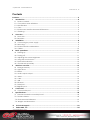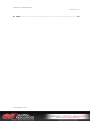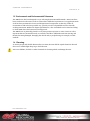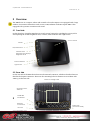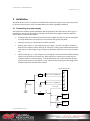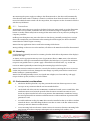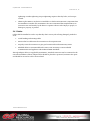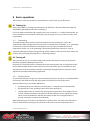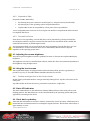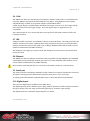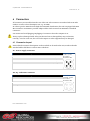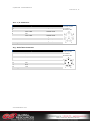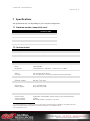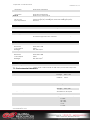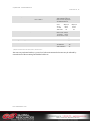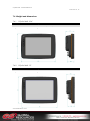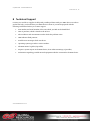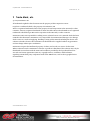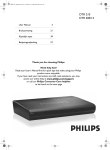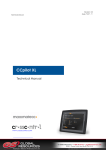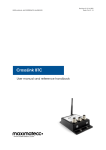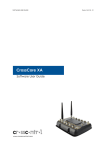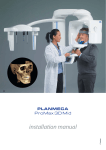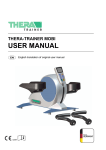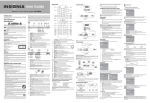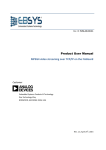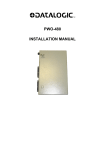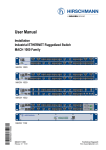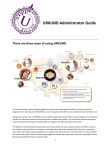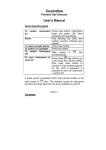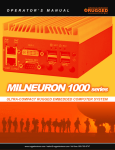Download CCpilot XM2 - Technical Manual
Transcript
Technical manual CCpilot XM2 and CrossCore XM2 Technical manual www.maximatecc.com 1.0 Date: Nov 21, 14 CCpilot XM2 - Technical Manual Date: Nov 21, 14 Contents Contents ....................................................................................................................................... 2 1 Introduction .......................................................................................................................... 4 1.1 Product models.......................................................................................................................... 4 1.2 Conventions and definitions ................................................................................................... 5 1.3 Identification .............................................................................................................................. 5 1.4 Care ............................................................................................................................................. 5 1.5 Environment and Environmental Tolerance ......................................................................... 6 1.6 Cleaning...................................................................................................................................... 6 2 Overview............................................................................................................................... 7 2.1 Front side ..................................................................................................................................... 7 2.2 Rear side...................................................................................................................................... 7 3 Installation............................................................................................................................. 8 3.1 Connecting to power supply .................................................................................................. 8 3.2 Mounting ..................................................................................................................................... 9 3.3 Environmental considerations ................................................................................................. 9 3.4 Cables........................................................................................................................................ 10 4 Basic operations ................................................................................................................. 11 4.1 Starting Up................................................................................................................................. 11 4.2 Turning off.................................................................................................................................. 11 4.3 Adjusting the screen brightness ............................................................................................ 12 4.4 Using the touch screen........................................................................................................... 12 4.5 Status LED indicators ............................................................................................................... 12 4.6 Clock back-up battery........................................................................................................... 12 5 Interface overview ............................................................................................................. 13 5.1 Storage memory ...................................................................................................................... 13 5.2 Light sensor ............................................................................................................................... 13 5.3 Buzzer ......................................................................................................................................... 13 5.4 Audio output & input .............................................................................................................. 13 5.5 Video.......................................................................................................................................... 13 5.6 CAN ............................................................................................................................................ 14 5.7 USB .............................................................................................................................................. 14 5.8 Ethernet ..................................................................................................................................... 14 5.9 Serial port .................................................................................................................................. 14 5.10 Digital inputs ............................................................................................................................. 14 6 Connectors ......................................................................................................................... 15 6.1 Connector layout .................................................................................................................... 15 7 Specifications ..................................................................................................................... 18 7.1 Standard models connectivity level .................................................................................... 18 7.2 Technical data......................................................................................................................... 18 7.3 Environmental tolerance ....................................................................................................... 19 7.4 Weight and dimensions .......................................................................................................... 21 8 9 Technical Support............................................................................................................... 23 Trade Mark, etc. ................................................................................................................. 24 www.maximatecc.com CCpilot XM2 - Technical Manual Date: Nov 21, 14 10 Index ................................................................................................................................... 25 www.maximatecc.com CCpilot XM2 - Technical Manual Date: Nov 21, 14 1 Introduction CCpilot XM2 and CrossCore XM2 family is a PC-based on-board display computer and controller with a rich set of integrated functions. With its powerful Intel Atom dual core CPU with Windows or Linux it is an open platform that facilitates easy implementation of premium user interaction, reliable controls and integrated fleet management. This technical manual and reference handbook provides important information regarding the hardware and basic usage. For software and operating system specifics please see additional documentation. 1.1 Product models This documentation is applicable for both CCpilot XM2 and CrossCore XM2. They offer the same level of hardware and interfaces, with the following difference: CCpilot XM2 is the display version, available with 10.4” and 12.1” screens. CrossCore XM2 offers the same features and high performance as CCpilot XM2 but without the display. Both XM2 versions offers integrated functions and interfaces such as CAN, USB, Ethernet, Audio and Video. The platform also enables customization of hardware and software. Described herein are the possibilities which can be obtained using above product models, additional features are described in model specific documentation. www.maximatecc.com CCpilot XM2 - Technical Manual Date: Nov 21, 14 1.2 Conventions and definitions CCpilot XM2 and CrossCore XM2 are in most cases identical in functionality and usage. The following definition is used to separate unit specific details. The observe symbol is also used to highlight such difference. Defines CCpilot XM2 CrossCore XM2 XM2 device Use Information that is specific for CCpilot XM2 Information that is specific for CrossCore XM2 Information that applies to both CCpilot XM2 and CrossCore XM2 The observe symbol is used to highligt information in this document, such as differences between product CCpilot and CrossCore product models. The exclamation symbol is used to highlight important information. Text formats used in this document. Format Italics Bold Use Paths, filenames, definitions. Command names and important information 1.3 Identification On the side of the XM2 device there is a label containing version and serial numbers which identify your unique computer. Take note of them. During service and other contact with the supplier it is important to be able to provide these numbers. 1.4 Care During welding or other service on the machine, all cables to the XM2 device shall be disconnected. Serviced shall only be made by authorised personnel. If the unit is opened by unauthorised personnel, the guarantee will cease to be valid. Scratches, or in the worst case damages, to the display occur easily if it comes in contact with a sharp edge or hard material. In order to increase the longevity of the screen, this is naturally something which should be avoided. The Flash memory used for storage is durable; however as with all flash memory types the write cycles are limited. Avoid unnecessary writing to the flash memory. If the unit becomes too hot it will operate at a limited speed and can also be damaged. Therefore, do not cover the unit by covering it, for example hanging a jacket or other clothes on it. Consider traffic safety when CCpilot XM2 is installed and whenever it is used. maximatecc does not recommend that CCpilot XM2 or its accessories be used actively by the driver when a risk of injury to people, or damage to property, is present. Be advised that the XM2 device draws power from the vehicle battery. This can result in the inability of the vehicle to start if the on-board computer has been on for a period of time without the vehicle engine running. www.maximatecc.com CCpilot XM2 - Technical Manual Date: Nov 21, 14 1.5 Environment and Environmental Tolerance The XM2 device has been designed to cope with tough environmental demands. Strict tests have been conducted on the unit in order to ensure that it fulfils the expectations of a rugged unit. Much work has been performed to choose and design internal components so that they, under all circumstances and in the best possible way, provide you with a dependable and user-friendly working instrument. Within the chapter Specifications, a list of standards can be found according to which XM2 device has been tested and approved. The XM2 device is preferably placed in a way that prevents exposure to water contact. It is also important that it is mounted securely on a stand or the like to inhibit the unit from moving and thereby becoming damaged, damaging the vehicle and/or people during, for example, a traffic accident. 1.6 Cleaning To ensure proper and reliable functionality over time, the unit shall be wiped cleaned of dirt and dust. Use a suitable light damp rag to clean the unit. Never use alkaline, alcoholic or other chemicals for cleaning which can damage the unit. www.maximatecc.com CCpilot XM2 - Technical Manual Date: Nov 21, 14 2 Overview The XM2 device is a compact, robust and versatile on-board computer. It is equipped with, a large number of connection alternatives such as CAN, COM, Ethernet and USB. CCpilot XM2 is also equipped with a pressure-sensitive touch screen. 2.1 Front side On the front face of CCpilot XM2 there is a touch screen, buttons for switching the unit on/off as well adjusting the screens brightness level, a buzzer, status indicator and a light sensor. Touch screen Buzzer ON/OFF button Increase and decrease the display’s brightness level Status indicator Light sensor 2.2 Rear side On the rear side of the XM2 device there are the external connectors, which are described in more detail in the chapter Connectors. There are also mounting holes for fasteners in accordance with VESA 75 on the rear side. Hatch to storage card Mounting holes, VESA 75 3 GORE-TEX membrane External connectors Ground www.maximatecc.com Status LED (CrossCore XM2) CCpilot XM2 - Technical Manual Date: Nov 21, 14 3 Installation Install the device in such a way that is considered safe and does not expose any unnecessary stress to the unit. In this section, some recommendations are made regarding installation. 3.1 Connecting to power supply This instruction address vehicle installations but the principle is the same also for other types of installations. See also the description of the pin outs for the Power Supply Connector under the section External interface description. Carefully follow the connection instructions below. Make sure that all contacts are angled correctly and that they do not have to be forced, but lock gently and pliant. GND (pin 3 and 4) is connected to the vehicle’s ground. Battery (pin 1 and 2), i.e. the computer’s power supply (+24 VDC), should be connected directly to the vehicle’s battery through 10 A fuses (F1). Wire gauges shall be dimensioned with respect to cable length, supply voltage etc. Minimum cable area is 2x1 mm2 (2xAWG 18). The ON/OFF (pin 5), i.e. the computer’s on/off signal is connected via the vehicles turnkey signal or an external on/off switch (S1). If the vehicle has a main power switch (S1) the computer shall be connected after it, as in the illustration below. The maximum allowed input current for the on/off signal is 2.5 mA. The fuse F2 fuse rating and wire gauge shall be dimensioned for the total switch current. Power connector (X1) 1 F1 Min: 2x1 mm2 (2xAWG 18) 10 A 2 3 2 Min: 2x1 mm (2xAWG 18) BATTERY 4 GND F2 Imax 2.5 mA 5 S1 GND XX A Unit A GND Unit B www.maximatecc.com GND CCpilot XM2 - Technical Manual Date: Nov 21, 14 By connecting the power supply according to the illustration above, the device will automatically start when the main switch or turnkey is turned on, and shut down when the switch or turnkey is turned off. While the main switch is in the ON position, the computer can also be turned off and on with the On/Off-button. 3.1.1 Precautions If applicable connect the power supply to the device before any main switch, as per the illustration above. If this is not possible, ensure that the device is turned off using for example the on/off button or turnkey functionality before turning off the main switch or in any other way making the computer powerless. Sudden power disruptions may cause the device to shut down, potentially causing lost or corrupt data. If for example the power fluctuates when starting the vehicle engine, the device should be started after the vehicle engine is running. Ensure that any application data is saved before turning off the device. During welding or other service on the machine, all cables to the XM2 device shall be disconnected. 3.2 Mounting CCpilot XM2 is preferably mounted on a VESA 75 bracket which allows adjustment of the display’s position and angle. To fasten, use the appropriate M6 cap screw of type MC6S (Allen) or MRT (Torx). The enclosure has blind holes, which give a maximum thread depth in the enclosure of 12.5 mm. The maximum torque for 8.8 graded screws is 9.8 Nm. Apply a thread locker in all bolt holes, e.g. Loctite 222. CrossCore XM2 is preferably mounted using the mounting lugs on the base plate. Ensure that CrossCore XM2 is mounted to a smooth, flat surface. Fastening the unit to an uneven surface may stress the enclosure, damage the outer flange or possibly even flex the circuit board inside, leading to a premature failure. Ensure the mounting M8 Allen screws are of grade 8.8 or higher, are clean and dry, and apply torque of about 25 Nm (18 ft-lbs). Use lock washers. 3.3 Environmental considerations The device shall be placed in a way that prevents the unit from direct exposure to water. Use caps on any connectors that do not have attached cables. On the back side of the unit is a GORE-TEX® membrane located, seen as a small hole. This membrane must never be faced upwards when the unit is mounted. Be cautious not to insert any object into this hole since it can puncture the GORE-TEX® membrane, leaving the unit unprotected from moisture and dust intrusion. If the membrane is punctured the guarantee is void. To enable sufficient cooling, the XM2 device must be installed so that air is able to circulate around the device, avoid installing the device near hot air vents or the like. There must be at least 50 mm free distance around the unit. Loose mounting bolts are the most common reason for excessive vibration. Mounting bolts may become loose due to improper techniques such as missing lock washers, over www.maximatecc.com CCpilot XM2 - Technical Manual Date: Nov 21, 14 tightening or under tightening. Proper tightening requires clean dry bolts, and a torque wrench. When CCpilot XM2 or any device is installed in a vehicle environment it is important that the installation is traffic-safe. maximatecc does not recommend that CCpilot XM2 or its accessories are used actively by the driver or operator when a risk of injury to people, or damage to property, is present. 3.4 Cables Cables shall be installed in such a way that they don’t run any risk of being damaged, pinched or worn. Avoid bending and twisting cables Strain-relief on cables near the connection to the respective unit Properly screw the connectors to give good contact and avoid unnecessary strain. Shielded cables is recommended and in some cases necessary to ensure reliable communication and appliance with industrial EMC standards. Through adapter cables, as supplied by maximatecc, standard connectors can be connected to the unit. The installation of these adapter cables should be placed in a protected, moisture-free space and should be secured as well as strain-relived. www.maximatecc.com CCpilot XM2 - Technical Manual Date: Nov 21, 14 4 Basic operations This section covers basic operation of the XM2 device such as start-up and shut-down. 4.1 Starting Up Start CCpilot XM2 by pressing and releasing the On/Off button. The status indication LED will start flashing indicating that the unit is starting up CrossCore XM2 is started through a signal in the power connector, i.e. a turnkey functionality. For more information see the chapter Connecting to power supply. This way can also be used to start CCpilot XM2. 4.1.1 Preheating An internal temperature control prevents the XM2 device from starting in to cold or hot temperatures. When starting the unit in extremely low temperatures, by default -25 °C, preheating is activated to warm the unit before continuing the start-up sequence. When the internal temperature reaches -25 °C the preheating is deactivated and the unit continues to start up. Note that preheating consumes energy from the vehicle’s battery. This can result in the vehicle not starting, after prolonged preheating, due to a discharged battery. 4.2 Turning off There are several ways to turn off the XM2 device and also alternatives to enter suspend mode instead of completely shutting down the unit. Suspend is as a faster alternative to shutting down and starting up the unit. In suspend mode the data remains in RAM memory and the device must be connected to power to maintain its state. The behaviour of the On/Off button and the On/Off signal through the Power connector can be adjusted in the CCpilot XM2 settings application. 4.2.1 Shutting Down To ensure that data does not get lost or the flash memory becomes corrupt, it is recommended that all necessary data shall be saved and all programs closed before the unit is shut down. There are three ways to turn off the XM2 device: By releasing the power connectors On/Off signal, i.e. using the turn key functionality. By selecting any of the operating systems shut-down alternatives. CCpilot XM2 can also be turned off by pressing the On/Off button on the display for four seconds and then releasing it. The times for the On/Off button can be adjusted in settings and it can also be disabled so that the unit cannot be shut down using the button, to prevent turning the computer off accidentally. When performing any of the above, the XM2 device will shut down. The status LED will flash in yellow to indicate that releasing the On/Off button will result in the unit starting shut down. www.maximatecc.com CCpilot XM2 - Technical Manual Date: Nov 21, 14 4.2.2 Suspend to RAM Suspend to RAM is initiated by: By releasing the power connectors On/Off signal, i.e. using the turn key functionality. By selecting any of the operating systems suspend alternatives CCpilot XM2 can also be suspended by a short press on the On/Off button A user configurable time can be set for how long the unit shall be in suspend mode before the unit is completely shut down. 4.2.3 Forced Shut Down If the device is not responding, a forced shut down can be performed by pressing and hold the On/Off button until the computer is turned off. The time for the forced shut down is double the normal shut down time, by default eight seconds. Any information which was not saved will be lost when performing a forced shut down. It is not recommended to use the forced shut down since it immediately shuts down the computer regardless of the operating system state. 4.3 Adjusting the screen brightness Press the respective brightness button to gradually increase or decrease the CCpilot XM2 display brightness. The brightness can also be controlled from software, which also allows for automatic adjustment of the brightness using the light sensor. 4.4 Using the touch screen The CCpilot XM2 display is equipped with touch functionality which gives the opportunity to provide a very easy-to-use HMI (Human Machine Interface) for the user. 4.4.1 Double and right click on the touch screen Double click is performed similar to using an external pointing device. Tap the screen twice in the same place. Tap and hold the on the touch screen to perform the equivalent to a right click. 4.5 Status LED indicators The status LED indicator on the XM2 device indicates different device states using colours and flashing patterns. The LED behaviour can be controlled both by the operating system and by the applications executing on the device. 4.6 Clock back-up battery Time and date information is stored in a memory sustained by a back-up battery. This battery has a limited life time and must therefore be exchanged at regular intervals. The life time of the battery is approximately 10 years. www.maximatecc.com CCpilot XM2 - Technical Manual Date: Nov 21, 14 5 Interface overview This section describes the interfaces on the XM2 device. Note that depending on product model, all interfaces may not be present. See the section standard product model equipment level for information on the respective unit configuration. 5.1 Storage memory A CFast memory card is used for data storage. This makes the XM2 device robust to vibrations which would be a problem when using rotating hard discs. The CFast card is industrial grade classified has both static and dynamic wear levelling to prevent a premature aging and to ensure the longest lifetime of the memory card, still it has a limited number of write cycles. It is recommended that the amount of writing to storage is limited within the application. Rather keep information in RAM memory and write larger blocks at one time instead of frequently writing smaller pieces. 5.2 Light sensor A light sensor is placed in the front of the CCpilot XM2. Using this, ambient light levels can be measured and used for example by software to automatically adjust the screen brightness. 5.3 Buzzer A buzzer that can be used for user notifications exists in the front of CCpilot XM2. The buzzer is application controllable with adjustable volume and frequency. 5.4 Audio output & input The audio output can play everything from warning sound to music when the XM2 device is connected to a sound system. The output offers a line-out stereo signal. Audio can be recorded through the stereo line in or microphone input. Volume is controlled through the operating system. 5.5 Video The XM2 device has a total of four video inputs, divided on two connectors, for attachment of video sources such as rear view or surveillance cameras, or for taking and storing snap shot images. It supports PAL as well as NTSC. On CCpilot XM2, two video feeds can simultaneously be displayed in separate areas of the screen. Each of the four channels have an on/off application controllable output voltage. The output voltage is 12VDC and has a current limit to 250 mA at 12 VDC or 1 A total. The cable which is used to connect the camera to the device shall be a 75-Ω coaxial cable, e.g. M17/94-RG179. Shielded cables shall be used to ensure reliable communication and EMC immunity. www.maximatecc.com CCpilot XM2 - Technical Manual Date: Nov 21, 14 5.6 CAN The XM2 device has four CAN interfaces according to CAN ISO 11898 2.0B. To avoid interference caused by EMC the max speed should be limited to 250 Kbit/s. Using higher bit rates requires adapted filtering, available as an optional adaption, and shielded cables. A CAN supply output is available with a maximum total supply current of 2 A. The output voltage will be the same as the unit supply voltage. The CAN supply output is application on/off controllable. The CAN channels are over current and short circuit protected. The CAN connectors follow the CANopen standard. 5.7 USB USB ports enable connection of a multitude of devices to the XM2 device. The USB ports follow the USB 2.0 standard. Due to data communication safety using M12 connectors it is recommended to limit the transmission speed to full speed (up to 12 Mbps). Shielded cables shall be used to ensure reliable communication and EMC immunity. The USB ports can supply up to 500 mA each. The USB ports are internal over current and short circuit protected. 5.8 Ethernet The XM2 device has two Ethernet connections, fully compatible with the 10BASE-T and 100BASETX standards and is galvanically isolated (500 VAC or 707 VDC). Shielded cables shall be used to ensure reliable communication and EMC immunity. Be aware that connecting the device to a network environment can impose a security threat. 5.9 Serial port The serial port follows the RS232 standard but with a limited set of signals, listed in the connector’s description. The supported communication speed for these ports is 2.4 to 115.2 kbps. To comply with industrial EMC standards EN 61000-6-2 the COM cable must be shielded. 5.10 Digital inputs There are four digital inputs available on the XM2 device. The digital input trip level is half the input voltage, without hysteresis, and the voltage level follows the input voltage to the unit. They are internally pulled up by 5 kOhm to input Voltage. The digital inputs has a maximum sample frequency of 100Hz. www.maximatecc.com CCpilot XM2 - Technical Manual Date: Nov 21, 14 6 Connectors All connectors are accessible from the rear of the unit. The connectors are marked with an X and a number as well as a short descriptive text, e.g. X1 USB1. In order to give the XM2 device its high environmental classification, the unit is equipped with DIN M12 connectors. maximatecc provides adapter cables which convert from DIN M12 to standard connectors. Use caution and avoid plugging/unplugging of connectors when the computer is on. Always replace a damaged cable. If the pins become bent or damaged they may not function correctly, or in the worst case, the on-board computer or other equipment may be damaged. 6.1 Connector layout Notice that the connector descriptions are those which are located on the unit, not those that the attached cables shall have in order to mate with them. X1 - Power supply connector Pin # 1 2 3 4 5 Default signal +10…+30 VDC, 10A max. +10…+30 VDC, 10A max. GND GND ON/OFF Comments Main Power Input Main Power Input Main Ground Input Main Ground Input ON/OFF input signal DIN M12 x 1 male, 5-pole, B-coded Rotation 180º Comments DIN M12 x 1 female, 4-pole, D-coded Rotation 180º X2, X3 - Ethernet Connector Pin # 1 2 3 4 Housing Default signal Tx+ Rx+ TxRxShield www.maximatecc.com CCpilot XM2 - Technical Manual Date: Nov 21, 14 X4, X5, X11, X12 - CAN Connector Comments Connected to chassis ground DIN M12 x 1 female, 5-pole, A-coded Rotation 180º Comments DIN M12 x 1 female, 8-pole, A-coded Rotation 180º Comments 5 Volt DIN M12 x 1 female, 5-pole, A-coded Rotation 180º Default signal Comments Rout Lout GND Right GND Left Rin Lin MIC in GND in Shield Right channel out Left channel out GND for outputs GND for outputs Right channel in Left channel in Microphone in GND for inputs DIN M12 x 1 female, 8-pole, A-coded Rotation 180º Pin # 1 Default signal CAN Shield 2 3 4 5 Housing V+ CAN_GND CANH CANL CAN shield X6, X13 - Analogue Video Connector Pin # Default signal 1 2 3 4 5 6 7 8 Housing Signal 1 GND Signal 1 in V 1 out V 1 GND V 2 GND Signal 2 GND Signal 2 in V 2 out Shield X7, X14 - USB Connector Pin # 1 2 3 4 5 Housing Default signal Vbus out DD+ NC GND Shield X8 - Audio Connector Pin # 1 2 3 4 5 6 7 8 Housing www.maximatecc.com CCpilot XM2 - Technical Manual Date: Nov 21, 14 X10 – I/O Connector Pin # 1 2 3 4 5 6 7 8 Default signal Comments DIG 1 DIG 2 DIG GND NC DIG GND DIG GND DIG 3 DIG 4 Digital input Digital input Digital GND DIN M12 x 1 female, 8-pole, A-coded Rotation 180º Digital GND Digital GND Digital input Digital input Housing X15 - Serial Port Connector Pin # Default signal 1 2 3 4 5 6 7 8 Housing NC RxD TxD NC GND NC RTS CTS Shield www.maximatecc.com Comments DIN M12 x 1 male, 8-pole, A-coded Rotation 180º CCpilot XM2 - Technical Manual Date: Nov 21, 14 7 Specifications The specification may vary depending on your computer configuration. 7.1 Standard models connectivity level Interface / Feature CAN bus USB Host Ethernet port RS232 Serial Port Video in Audio In / Out Digital In CCpilot XM2 CrossCore XM2 4 2 2 1 4 1 4 7.2 Technical data Kernel Processor Data storage RAM memory Graphics Interfaces CAN Type Driver Baud Rate USB Type Speed Host port Ethernet Type Isolation voltage Serial Type Max speed Present signals Video In Supported signal type Power control Output Voltage Output Current 1 Intel Atom E3826 dual core, 1.46 GHz 8 GB, Industrial grade CFast 2 GB, DDR3L Intel HD Graphics CAN ISO 11898-2, 2.0B, (High Speed CAN) MAX13053ESA Configurable 20 – 250 kbit/s, optional up to 1 Mbit/s1 Host, V 2.0 Full speed, max 12 Mbit/s 5 V, max 500 mA, over current and short circuit protected According to 10BASE-T and 100BASE-TX standards 500 VAC / 707 VDC RS232 Up to 115 200 baud Rx, Tx, RTS, CTS, GND Composite video signal, PAL and NTSC Application controllable, shared supply source and protection 12 VDC 250 mA@12 VDC / channel or 1 A total To avoid interference caused by EMC the max speed should be limited to 250 Kbit/s. Using higher bit rates requires adapted filtering, available as an optional adaption, and shielded cables. www.maximatecc.com CCpilot XM2 - Technical Manual Date: Nov 21, 14 Protection Audio out Line out level Protection Audio in Line in level Mic in level Input impedance Short circuit protected Stereo line out 1 V RMS at 10 k Short-circuit protected Stereo line in, Mono Mic in Max 2.73 V(pk-pk) @ 0dB gain, 0.69V @ +12dB gain (max) Max 2.73 V(pk-pk) vid 0dB gain, 0.26V vid +20dB gain (max). 20 kOhm HMI Status LED Tricolor led status indicator with configurable behaviour Software Operating system Additional software Display 10.4” Type Resolution Colour depth Backlight 12.1” Type Resolution Colour depth Backlight Power Supply Supply Voltage Power Consumption 7.3 Environmental Windows 7 or Linux CCsettings, CCvideo. API’s are available to access settings, video and other equipment from software TFT, 4:3, anti-glare coated XGA,1024 x 768 24 bit LED, 480 cd/m2 TFT, 4:3, anti-glare coated XGA,1024 x 768 24 bit LED, 400 cd/m2 12 or 24 V nominal < 1.5 A at 24 V with no external loads < 4.0 A at 24 V with full load on USB, video power and CAN power tolerance Environmental Test Dry Heat Standard IEC 60068-2-2 Damp Heat IEC 60068-2-30 Cold IEC 60068-2-1 Change of temperature IEC 60068-2-14 Vibration Shock EMC Electrical Transient IEC 60068-2-64 IEC 60068-2-29 ISO 7637-2 EMC Immunity, ESD EN 61000-4-2 www.maximatecc.com Operating: +70°C, 24h Storage: +85°C, 24h Operation: +25°C / +55°C >93% RH 6*24h Operating: -25°C, 24h Storage: -40°C, 24h -25°C to +30°C, 5C/min 3hr hold time, 20 cycles 0,01 g2/Hz 10-200 Hz 3x0.5h 5 g / 11ms 3x ±1000 bumps Pulse 1: -50V 2: +25V 3a: -35V 3b: +35V 4: -5V 5: +70V 8 kV air, 6 kV contact CCpilot XM2 - Technical Manual Date: Nov 21, 14 EMC Immunity, RF ISO 11452-2 ISO 11452-4 EMC Emission ISO 14982 EMC Radiated RF immunity EN 61000-4-3 EMC Burst EMC Surge EMC Induced RF 1) EMC Radiated RF emission EN 61000-4-4 EN 61000-4-5 EN 61000-4-6 EN 55011 Enclosure EN 60529 RF electromagnetic field 200-1000MHz 30V/m Bulk Current Injection 20-200MHz 60mA Radiated Nar.b. Bro.b. MHz dBµV/m dBµV/m 30-75 54-44 64-54 75-400 44-55 54-65 400-1000 55 65 RF electromagnetic field 80M-1GHz 10V/m 1G-2GHz 3V/m 2G-2,7GHz 1V/m ±2kV DC , ±1kV signal ±0.5kV DC, ±1kV signal 0.15-80MHz 10V MHz dBµV/m 30-230MHz 40 230-1000MHz 47 IP65 1) Requires shielded cables for Serial, Ethernet, USB and Video. The tests are performed with 24 V power level. The environmental tolerance may be affected by external factors like mounting and shielded cables etc. www.maximatecc.com CCpilot XM2 - Technical Manual Date: Nov 21, 14 7.4 Weight and dimensions 7.4.1 CCpilot XM2 10.4” Enclosure size Weight 7.4.2 Description 278 x 215 x 71 mm (W x H x D) 2.9 Kg CCpilot XM2 12” Enclosure size Weight www.maximatecc.com Description 316 x 251 x 72.5 mm (W x H x D) 3.5 Kg CCpilot XM2 - Technical Manual Date: Nov 21, 14 7.4.3 CrossCore XM2 Enclosure size Weight www.maximatecc.com Description 294 x 191 x 58.5 mm (W x H x D) 2.6 Kg CCpilot XM2 - Technical Manual Date: Nov 21, 14 8 Technical Support Contact your reseller or supplier for help with possible problems with your XM2 device. In order to get the best help, you should have your XM2 device in front of you and be prepared with the following information before you contact support. Part number and serial number of the unit, which you find on the brand label Date of purchase, which is found on the invoice The conditions and circumstances under which the problem arises LED indicator flash patterns. Possible error messages which are shown. Operating system type and its version number. The XM2 Device log files (if possible) Prepare a system report on the XM2 device, from within CCsettings (if possible). Information regarding possible external equipment which is connected to the XM2 device. www.maximatecc.com CCpilot XM2 - Technical Manual Date: Nov 21, 14 9 Trade Mark, etc. © 2014 maximatecc AB All trademarks sighted in this document are the property of their respective owners. CCpilot is a trademark which is the property of maximatecc AB. Intel is a registered trademark which is the property of Intel Corporation in the USA and/or other countries. Linux is a registered trademark of Linus Torvalds. Microsoft and Windows are registered trademarks which belong to Microsoft Corporation in the USA and/or other countries. maximatecc AB is not responsible for editing errors, technical errors or for material which has been omitted in this document. maximatecc is not responsible for unintentional damage or for damage which occurs as a result of supplying, handling or using of this material including the devices and software referred to herein. The information in this handbook is supplied without any guarantees and can change without prior notification. maximatecc respects the intellectual property of others, and we ask our users to do the same. Where software based on maximatecc software or products is distributed, the software may only be distributed in accordance with the terms and conditions provided by the reproduced licensors. For end-user license agreements (EULAs), copyright notices, conditions, and disclaimers, regarding certain third-party components used in the XM2 device, refer to the copyright notices documentation. www.maximatecc.com CCpilot XM2 - Technical Manual Date: Nov 21, 14 10 Index A Adapter cables ............................................. 15 Audio.............................................................. 13 Audio Connector........................................... 16 B Back side.......................................................... 7 Basic operations ............................................ 11 Battery ................................................... 8, 11, 12 Brightness ....................................................... 12 Buzzer ............................................................. 13 C Cable installation ........................................... 10 Calibration of touchscreen ........................... 12 CAN................................................................ 14 CAN Connector............................................. 16 Care ................................................................. 5 CFast .............................................................. 13 Cleaning .......................................................... 6 Connectors .................................................... 15 Contact support ............................................ 23 D Digital inputs .................................................. 14 Dimensions ..................................................... 21 Display.............................................................. 7 Double click ................................................... 12 E Enclosure size 10.4.......................................... 21 Enclosure size 12 ...................................... 21, 22 Environmental test ......................................... 19 Environmental tolerance ............................... 19 Environmental Tolerance................................. 6 Ethernet.......................................................... 14 Ethernet Connector....................................... 15 External interface description ....................... 15 F Forced shut down .......................................... 12 Front ................................................................. 7 Fuse ............................................................ 8, 11 G GoreTex............................................................ 9 www.maximatecc.com H Hook up of Power supply........................... 8, 11 I I/O Connector ............................................... 17 Indicators ....................................................... 12 Inputs.............................................................. 15 Installation ........................................................ 8 Installing cables ............................................. 10 Introduction ..................................................... 4 L LED ................................................................. 12 Light sensor .................................................... 13 M Maintenance ................................................... 6 Memory .......................................................... 13 N NTSC ............................................................... 13 O ON/OFF ...................................................... 8, 11 Outputs .......................................................... 15 Overview .......................................................... 7 P PAL ................................................................. 13 Pins ................................................................. 15 Ports................................................................ 15 Power supply connector ............................... 15 Power supply installation ........................... 8, 11 Preheating ..................................................... 11 Push-buttons .................................................. 12 R Rain/Moisture ................................................. 10 Rear.................................................................. 7 Right click....................................................... 12 RS232 .............................................................. 14 S Serial ............................................................... 14 CCpilot XM2 - Technical Manual Date: Nov 21, 14 Serial Port Connector .............................. 16, 17 Shutting down ................................................ 11 Specification .................................................. 18 Standard models ........................................... 18 Starting Up ..................................................... 11 Storage .......................................................... 13 Support........................................................... 23 Suspend ......................................................... 12 Trade Mark ..................................................... 24 Turning off ...................................................... 11 Turning on ...................................................... 11 T V,W Technical data .............................................. 18 Technical Support .......................................... 23 Test standards .................................................. 6 Thread depth ................................................... 9 Torque .............................................................. 9 Touch screen ................................................. 12 Warming ........................................................ 11 Vehicle´s fuse............................................. 8, 11 Weight ............................................................ 21 Video.............................................................. 13 www.maximatecc.com U USB ................................................................. 14 USB Connector............................................... 16