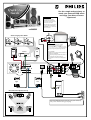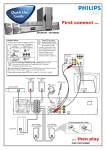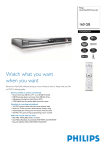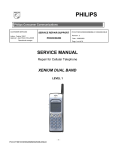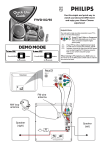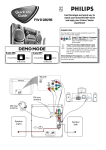Download Philips LX8200SA/22 User's Manual
Transcript
12nc: 3139 115 22491 Quick Use Guide Use this simple and quick way to watch your favourite DVD movie and enjoy your Home Cinema experience! Helpful Hints: You can listen to normal TV broadcast channels through the home cinema sound system from such an audio connection. When listening to TV programmes, you have to set the DVD system to TV /AV mode in order for the sound to be heard. ☞ LX8200SA Connecting Speaker Cable AUDIO OUT L 0.3 (8m 1" m) R Helpful Hints: a b c front right front left Centre Notes: On the TV - The CVBS jack may be labeled as Video, Composite or Baseband and is usually yellow. - The S-Video In jack may be labeled as Y/C, S-Video or S-VHS. - The Pr / Cr Pb/ Cb Y jacks may be labeled as Component Video In or YUV and are usually red, blue and green. A SPEAKER SYSTEMS (6Ω) R L C SR + DIGITAL CENTER OUT OUT + AUX IN TV IN MW VIDEO OUT CDR SL ☞ If your TV is not equipped with a SCART connector, connect your TV through the corresponding CVBS A or S-Video B output. Use Pr / Cr Pb /Cb Y jacks C connection if your TV can accept progressive signals (Progressive Scan TV). FM 75 Ω Pr/Cr LINE OUT CVBS L C Pb/Cb FM/MW ANTENNA R FRONT CENTER SURROUND DIGITAL WOOFER IN LINE OUT Y AUDIO S-VIDEO SCART OUT B Surround right Surround left Subwoofer AUDIO INPUT Recommended Speaker Setup Connect the DVD system and subwoofer to the power outlets only after you have finished hooking up everything. AV IN DVD VIDEO /SACD DIGITAL SURROUND SYSTEM SURROUND STANDBY-ON OPEN/CLOSE ECO POWER SOURCE SOUND iR SENSOR VOLUME Make sure your DVD system and TV are connected and turned on! ö Turning on the power and listening to preset radio stations 1 2 3 “AUTO INSTALL- PRESS PLAY” will appear on the display. If not, press and hold ÉÅ on the system. Press ÉÅon the system again to start installing all available radio stations. Once completed, the last tuned radio station will play. Press 1 2 to select a preset radio station. ö Playing a disc 1 2 With the DVD system’s power on, press DISC on the remote control. Turn on the TV power and set to the correct Video In channel or Audio/Video mode. The DVD system’s blue screen will show on the TV. To tune to a non-preset radio station, press S T briefly and repeatedly. DVD VIDEO /SACD DIGITAL SURROUND SYSTEM SURROUND STANDBY-ON ECO POWER OPEN/CLOSE SOURCE SOUND VOLUME iR SENSOR OPEN/CLOSE POWER ON/OFF The TV’s Video Input channel may be called AUX or AUXILIARY IN, AUDIO/VIDEO or A/V IN, EXT 1 or EXT 2, etc. These channels are often near channel 00. See your TV manual for details. 3 4 5 DISC 3 Press OPEN/ CLOSE on the system and load a disc, then press OPEN/CLOSE again to close the disc tray. Playback will start automatically. If not, press ÉÅ. DISC SYSTEM MENU If a disc menu appears, use 3 4 1 2 to make the necessary selection, then press OK. Or, use the numeric keypad on the remote control to select features. Follow the instructions given on the disc menu. 1 234 During playback, you are able to change certain operations or features (for example, change the subtitle language, play in slow motion speed, etc.). Press SYSTEM MENU on the remote control, then use 3 4 1 2 to select your preferred options and press OK to confirm. To remove the menu bar, press SYSTEM MENU again. OK Please refer to the owner’s manual “Special DVD /VCD features” for more information. 6 To stop playback, press Ç. Region Codes DVDs must be labeled for ALL regions or for Region 2 in order to play on this DVD system. ö Playing other equipment connected to your DVD system 1 To use your DVD system’s home cinema surround capabilities, connect other equipment and select the correct input source. Please refer to the user’s manual “Connecting Additional Equipment” for more information. 2 Turn on and/ or press PLAY on the equipment to start playback. If necessary, connect the Video Output of the connected equipment (VCR or laser disc player) to TV for viewing purposes. Connect ... LX8200SA CD Recorder DIGITAL IN AUX IN ➜ "DIGITAL OUT" VCR / Laser disc player ➜ "AUDIO OUT" ➜ "AUDIO OUT" TV IN Televeision ALL 2 Select input source from the remote control AUX/DI ➜ Press ➜ Press ➜ Press to select "DI". AUX/DI to select "AUX". TV/AV Detailed playback features and additional functions are described in the accompanying user’s manual. .