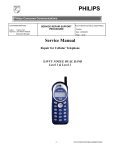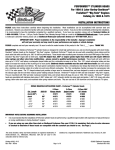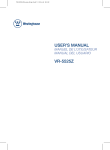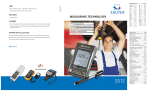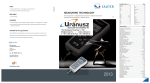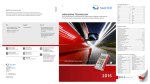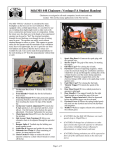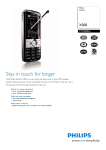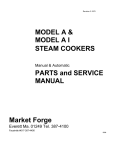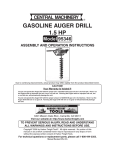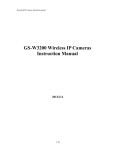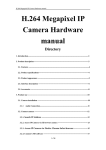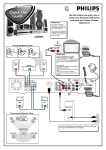Download SERVICE Manual - Altehandys.de
Transcript
PHILIPS Philips Consumer Communications CUSTOMER SERVICES SERVICE REPAIR SUPPORT PCC/VY/691/E/XENIUMDB989LVL1/0025/MLD/MLD Revision : 2 Author : Fabrice TANT Approval : Jean Pierre HOLLANDE PROCEDURE Operational manager Date : 19/06/2000 Page 1 out of 24 SERVICE MANUAL Repair for Cellular Telephone XENIUM DUAL BAND LEVEL 1 -1PCC/VY/691/E/XENIUM989/0025/MLD/MLD PHILIPS Philips Consumer Communications CUSTOMER SERVICES SERVICE REPAIR SUPPORT PCC/VY/691/E/XENIUMDB989LVL1/0025/MLD/MLD Revision : 2 Author : Fabrice TANT Approval : Jean Pierre HOLLANDE PROCEDURE Operational manager Date : 19/06/2000 Page 2 out of 24 Service Manual Last updates: DATE MODIFICATION 19/06/2000 CREATION Revision 2 : 26/07/2000 - Modification of components list CONTENTS -2PCC/VY/691/E/XENIUM989/0025/MLD/MLD PAGE Page 23 PHILIPS Philips Consumer Communications CUSTOMER SERVICES SERVICE REPAIR SUPPORT Author : Fabrice TANT Approval : Jean Pierre HOLLANDE PCC/VY/691/E/XENIUMDB989LVL1/0025/MLD/MLD Revision : 2 PROCEDURE Operational manager Date : 19/06/2000 Page 3 out of 24 1.0 PURPOSE--------------------------------------------------------------------------------------------------------------------------------------4 2.0 SCOPE------------------------------------------------------------------------------------------------------------------------------------------4 3.0 REFERENCE----------------------------------------------------------------------------------------------------------------------------------4 4.0 GLOSSARY/ACRONYM LIST-----------------------------------------------------------------------------------------------------------4 5.0 TEST EQUIPMENT AND TOOLS------------------------------------------------------------------------------------------------------4 6.0 TEST AND INSPECTION PLAN--------------------------------------------------------------------------------------------------------5 6.1 USER INTERFACE TEST................................................................................................................................................................5 6.2 RF TEST...................................................................................................................................................................................5 7.0 BEFORE STARTING-----------------------------------------------------------------------------------------------------------------------6 7.1 DESCRIPTION OF THE TRANSCEIVER................................................................................................................................................6 7.2 DESCRIPTION OF THE DISPLAY.......................................................................................................................................................7 7.3 USING THE CAROUSEL ...............................................................................................................................................................8 7.4 INSERTING THE MICRO-SIM CARD.............................................................................................................................................8 7.5 INSERTING ON THE BATTERY.........................................................................................................................................................9 7.6 REMOVING THE BATTERY..............................................................................................................................................................9 7.7 CHARGING THE BATTERY..............................................................................................................................................................9 8.0 TEST PROCEDURES---------------------------------------------------------------------------------------------------------------------10 8.1 INITIAL FUNCTIONAL CHECK FOR TCD989/J XENIUM..............................................................................................................10 8.2 RF TEST...............................................................................................................................................................................13 8.3 CHARGING IGN (IGNITION) – BATTERY......................................................................................................................................15 9.0 ASSEMBLY / DISMANTLEMENT PROCEDURES----------------------------------------------------------------------------15 9.1 DISMANTLEMENT......................................................................................................................................................................16 9.2 ASSEMBLY...............................................................................................................................................................................16 10.0 DEFAULTS SETTINGS-----------------------------------------------------------------------------------------------------------------16 10.1 RESET CUSTOMER PARAMETERS. ...............................................................................................................................................16 10.2 USE OF THE GSM STRING *#RSAV*# OR *#7728*#.............................................................................................................16 11.0 SOLUTIONS IN CASE OF PROBLEMS DURING THE TESTS-------------------------------------------------------------17 11.1 THE PHONE DOES NOT SWITCH ON..............................................................................................................................................17 11.2 CHARGE DOES NOT START OR NO DETECTION OF THE CHARGER.......................................................................................................17 11.3 THE DISPLAY SHOWS “NO SIM CARD. PLEASE INSERT YOUR SIM CARD.” OR “SIM FAILURE” .................................................17 11.4 DISPLAY PROBLEMS.................................................................................................................................................................18 11.5 BUZZER PROBLEMS..................................................................................................................................................................18 11.6 NO SOUND IN LOUDSPEAKER....................................................................................................................................................18 11.7 COMMUNICATION PROBLEMS.....................................................................................................................................................18 11.8 DEFECTIVE ANTENNA...............................................................................................................................................................18 11.9 KEYBOARD PROBLEMS.............................................................................................................................................................18 11.10 PROBLEMS TO SEND SMS MESSAGES.......................................................................................................................................18 12.0 RECOMMENDED PART LIST- TCD 989 XENIUM DB------------------------------------------------------------------------18 12.1 COMMON PARTS – OUT OF WARRANTY........................................................................................................................................18 -3PCC/VY/691/E/XENIUM989/0025/MLD/MLD PHILIPS Philips Consumer Communications CUSTOMER SERVICES SERVICE REPAIR SUPPORT Author : Fabrice TANT Approval : Jean Pierre HOLLANDE PCC/VY/691/E/XENIUMDB989LVL1/0025/MLD/MLD Revision : 2 PROCEDURE Operational manager Date : 19/06/2000 Page 4 out of 24 1.0 PURPOSE This document establishes the functional test and inspection procedures for the first level service repair of the XENIUM DB transceiver 2.0 SCOPE The test plan is applicable to all levels of service repair of the XENIUM DB transceiver 3.0 REFERENCE 4.0 GLOSSARY/ACRONYM LIST Window or Bezzel SW PN CN HW ASC NSC Test SIM Card Test SIM Card “SP” Protective plastic over the LCD display Software Hardware Configuration of the Mobile Matrix for Types of SW used on the different hardware Hardware Authorized Service Center National Service Center Used for functionality of PHILIPS Mobiles SIM Card that is used to stimulate the user interface and allow radio tests 5.0 TEST EQUIPMENT AND TOOLS Equipment / Tools Production Test SIM Card - Part No. : 4311 255 00781 Test SIM Card “SP” - Part No. : 4311 255 00782 RF Cable - Part No. : 941-555-1 (AMP). Digital Multimeter - Recommended Model : Fluke Specification with current reading in mA. Digital Radiocommunication Tester. -4PCC/VY/691/E/XENIUM989/0025/MLD/MLD PHILIPS Philips Consumer Communications CUSTOMER SERVICES SERVICE REPAIR SUPPORT Author : Fabrice TANT Approval : Jean Pierre HOLLANDE PCC/VY/691/E/XENIUMDB989LVL1/0025/MLD/MLD Revision : 2 PROCEDURE Operational manager Date : 19/06/2000 Page 5 out of 24 6.0 TEST AND INSPECTION PLAN The test plan is derived from the Product Test Reference for XENIUM DB. 6.1 User Interface Test Use the Test SIM card “SP” / Production to test the transceiver as follows : ♦ ♦ ♦ ♦ ♦ ♦ ♦ ♦ ♦ ♦ On/off Button LCD Backlight Keyboard Test Buzzer Test Audio Test Antenna Test (levels 5 &10) LCD LED Test (On/Off) IMEI Tester Status/Eeprom Status With a fast charger connected with the PRODUCT’s bottom connector, check the full scrolling from one mode to the next when charging IGN (Ignition)-Battery. 6.2 RF Test The radio test must be performed with a Digital Radio Test Set connected to the mobile RF connector with the specific RF cable -5PCC/VY/691/E/XENIUM989/0025/MLD/MLD PHILIPS Philips Consumer Communications CUSTOMER SERVICES SERVICE REPAIR SUPPORT Author : Fabrice TANT Approval : Jean Pierre HOLLANDE Revision : 2 PROCEDURE Operational manager Description of the transceiver -6PCC/VY/691/E/XENIUM989/0025/MLD/MLD Date : 19/06/2000 Page 6 out of 24 7.0 BEFORE STARTING 7.1 PCC/VY/691/E/XENIUMDB989LVL1/0025/MLD/MLD PHILIPS Philips Consumer Communications CUSTOMER SERVICES SERVICE REPAIR SUPPORT Author : Fabrice TANT Approval : Jean Pierre HOLLANDE Revision : 2 PROCEDURE Operational manager 7.2 PCC/VY/691/E/XENIUMDB989LVL1/0025/MLD/MLD Date : 19/06/2000 Page 7 out of 24 Description of the display Indicates the Network on which your phone is registered. Clock : Indicates an hour. Reception quality : The more bars shown the better the reception. Indicates the date Battery level : The bars indicate the battery level (4 Bars means full, no bars means recharging is needed.) -7PCC/VY/691/E/XENIUM989/0025/MLD/MLD 7.3 Using The Carousel The carousel is a circular loop of icons displayed on the screen. These icons provide access to the different menus and sub menus used to operate your phone. 7.4 7.4.1 Inserting the MICRO-SIM card The mobile supports only the mini “plug-in” SIM card. Push the metal retaining clip to the right and lift the cardholder. Slide in the SIM card between the retaining clip and the plastic tongue with the cut corner of the card at the top left. Close the cardholder and push the retaining clip to the left. 7.5 Inserting on the battery 7.5.1 Place the battery on the back of the phone (connectors downward, the top near the arrow inside the case). 7.5.2 Then push the battery into place in the direction of the antenna. 7.6 Removing the battery 7.6.1 Press the locking button located alongside the antenna while pushing the battery in the direction of the arrow. 7.6.2 Remove battery. 7.7 Charging the battery 7.7.1 Plug the battery onto the transceiver 7.7.2 Plug the charger into the connector at the base of the transceiver. 7.7.3 7.7.4 Plug the transformer unit into the main AC power sockets. The battery charge symbol indicates the state of the charge process : • • Bars moving Steady - means the battery is being charged means the battery is fully charged If the battery is totally discharged, the battery icon will show and start scrolling 2 to 3 minutes only after connecting to the charger. 8.0 TEST PROCEDURES 8.1 8.1.1 8.1.2 8.1.3 Initial Functional check for TCD989/J XENIUM Insert the Test Production Card into the SIM Reader at the back of the cellular phone and clip a charged battery on the phone. Press the «ON» button for 2 seconds at least and the LCD will show a message which contains information of FA and 12NC. (see Follow the instructions as mentioned below : Step 1 2 3 4 Procedure Press Key 1 Observation Continue Buzzer signal Press Key 1 again Left corner displays 1 00 "LocalEffect" " XX XX “ Press key 2 (Audio loop local effect) Press key 2 again Left corner displays 2 01 Press key 3 Audio loop test (Speak to Mic and listen echo from Speaker) Press key 3 again. "AUDIO xx xx xx ” "EEP x xx xx xx ” Press key 4 (LEDs Test) Check for the Backlight function in the same time. Red and green LED blinking Press key 4 again Left corner displays 4 03 Left corner displays 3 02 5 6 7 8 9 Press Key 5 (Checkerboard test) Checkerboard 1 pixel on Press Key 5 again Left corner displays 5 04 Press Key 6 (Inverted Checkerboard) Checkerboard 2 pixel on Press Key 6 again Left corner displays 6 05 Press Key 7 All pixels and hard icons on Press key 7 again Left corner displays 7 06 Press key 8 (Eeprom Status) "EEPROM STAT” (Must be Good) H-XXXX-XXXX (Eeprom Status) L-XXXXXX-XX SimLk XXXXX (Sim lock Status) Press Key 8 again Left corner display 8 07 Press Key 9 Product information Compare information with label printed on back case “PROD INFO” “XXXXXXXXX” (Product 12NC) “XXXXXXXX” (PN Number) VY made in Le Mans SA made in Singapore EO made in Shenzhen 10 Press key 9 again Left corner displays 9 08 Press key 0 “ADC MEASURES” “XXXX XXXX” “XXXX XXXX” 11 Press key 0 again Left corner displays 0 09 Press * (IMEI Test) Compare IMEI with label printed on back case "IMEI TEST" " XXXXXX/ 50 / XXXXXXX" for (TCD989/J) 06 made in Singapore 50 made in Le-Mans 69 made in China Press * again Left corner displays * 12 12 13 14 15 16 17 Press # (FA Status) "FA/12NC” FA GOOD (Must be good) X XXXXXXXXXXX (12NC) Press # again Left corner displays # 13 Key without Test Press C Press C again Left corner displays C 14 Go to the UP with the Scanswitch (Melody Test) User Melody Go to the UP again Left corner displays 0A Go to the DOWN with the Scanswitch (Memory Test) “MEMORY TEST” “XXXXXXXX” “XXXXXXXX” “RAM OK” Go to the DOWN again Left corner displays 0B Press the Scanswitch “PAGE” “SELECTION” “XX” Press the Scanswitch Left corner display OK 0E Press Green button “ MANUAL TEST” “ GOOD “ Press Green button again Left corner displays 0F 18 Press Red button “ MANUAL TEST” “ BAD “ Press Red button again Left corner displays 10 8.1.4 If any of the step failed functional, refer to Chapter 10. 8.1.5 Perform visual check on battery connectors, car kit connectors and casing. If corrosion or deform send to NSC for repair. 8.1.6 If the product is good, it is considered as a NFF product. All the NFF products must be directly returned to the customer. 8.2 RF TEST 8.2.1 The Test SIM Card “SP” must be inserted into the phone before starting the tests. 8.2.2 Set the equipment as shown on the picture in chapter 6.2. 8.2.3 Set in the offset field of the radio tester a – 0.3 dBm lose for GSM Test 8.2.4 The following operations must be done: - 8.2.5 Synchronization/Registration Call set up from the mobile Voice loopback ( to check the sound quality) Call release Call set up from tester Call release from tester The following parameters must be checked in TCH loop mode : Emission parameters : - Power level RMS phase error Peak phase error Frequency error Power ramping Reception parameters : - Rx level Rx quality BER (Byte Error Rate) FER (Frequency Error Rate) Generally the test sequences built inside the testers will be used to check the mobile. You must assess that the test sequences limits comply with the standard specifications. 8.2.6 GSM Specification (900 Mhz) Test Parameters EMISSION Phase Error RMS Phase Error Peak Frequency Error Power Ramping Modulation Switching Transients Power Reading Channel Level Standard Specification 1, 62, 124 1, 62, 124 1, 62, 124 1, 62, 124 1, 62, 124 1, 62, 124 5, 10, 15 5, 10, 15 5, 10, 15 5, 10, 15 5, 10, 15 5, 10, 15 0 to 5 degrees -20 to +20 degrees -90 Hz to +90 Hz Mask Mask Mask Output Power Average 1, 62, 124 1, 62, 124 1, 62, 124 Level 15 Level 10 Level 5 11.2 dBm to 14.8 dBm 21.2 dBm to 24.8 dBm 31 dBm to 34.1 dBm RECEPTION Rx Level Rx Level Rx Level 1, 62, 124 1, 62, 124 1, 62, 124 -83 dBm -60 dBm -40 dBm +/-2.5 dBm +/-2.5 dBm +/-2.5 dBm TCH LOOP SENSITIVITY BER FER BER 1, 62, 124 1, 62, 124 1, 62, 124 -85 dBm -85 dBm -102 dBm 0% 0% < 2.44% FER BER FER 1, 62, 124 1, 62, 124 1, 62, 124 -102 dBm -103 dBm -103 dBm 0% < 2.44% 0% If a phone is out of the specifications, it must be sent to the Repair Center. 8.2.7 PCN Specification (1800 Mhz) Test Parameters EMMISSION Phase error RMS Channel level Standard Specification 512, 635, 760,885 0,5,10 0 to 5 degree 0,5,10 0,5,10 0,5,10 0,5,10 0,5,10 -20 to +20 degree -180 Hz to + 180 Hz Mask Mask Mask level 0 level 10 level 19 30 +/- 2 dbm 10 +/- 4.0 dbm 0 +/- 5.0 dbm -100dbm -100dbm -80dbm -80dbm -60dbm -60dbm 8 to 13 0 to 1 28 to 33 0 to 1 48 to 53 0 to 1 Phase error Peak Frequency Error Power Ramping Modulation Switching Transcients Power reading Output Power RECEPTION Rx Level Rx Qual Rx Level Rx Qual Rx Level Rx Qual TCH LOOP 512, 635, 760,885 512, 635, 760,885 SENSITIVITY BER at -85dbm FER at -85dbm BER at -103dbm 512,635,760,885 0% 0% 2.44% FER at -103dbm 0% If a phone is out of the specifications, it must be sent to the Repair Center. 8.3 8.3.1 Charging IGN (Ignition) – Battery Plug the connector of the charger into the round socket set at the base of the transceiver. The battery symbol should indicate the state of the charge process : • Bars moving - means the battery is being charged. • Steady - means the battery is fully charged. If the battery is totally discharged, the battery icon will start scrolling 2 to 3 minutes only after being connected to charger. 8.3.2 Remove the charger by unplugging the connector from the round socket at the base of the transceiver. 8.3.3 Remove the battery. 8.3.4 Lift the bottom left side of Production Test SIM Card with a tweezer. 8.3.5 Gently slide the card out away from the grooves of the Product 9.0 ASSEMBLY / DISMANTLEMENT PROCEDURES During dismantlement and assembly operations, an antistatic bracelet must be used. 9.1 Dismantlement 9.1.1 9.1.2 9.1.3 9.2 Unscrew the ANTENNA Take the product, remove BATTERY Remove the SIM card Assembly 9.2.1 9.2.2 9.2.3 Check the REAR HOUSING on the product Check the LABEL on the back Screw the ANTENNA 10.0DEFAULTS SETTINGS 10.1 Reset customer parameters. To reset customer parameters, it must use a GSM String. This Gsm String is *#RSAV*# or *#7728*#. So, the defaults settings of the manufacturer are actived. 10.2 Use of the GSM string *#RSAV*# or *#7728*#. Procedure to follow : - Turn on the mobile (a SP SIM card is not necessary). Enter the Gsm String *#RSAV*# or *#7728*#. You can see “Reset” but the customer parameters are not reset yet. Turn off the mobile. When you will turn on, the defaults settings will be actived. 11.0SOLUTIONS IN CASE OF PROBLEMS DURING THE TESTS If for any reasons the phone needs to be disassembled (on level 2 only) to fix a defect detected during the test procedure, a complete functional test and a RF test must be done. 11.1 The phone does not switch on. - Check the tactile feeling of the “ON/OFF” button. - Remove the battery. Check that both the contacts of the phone and those of the battery are not damaged. - Clean the contacts. - Plug the battery again, making sure that it is securely fitted. Charge the mobile until the icon has stopped flashing. Then unplug from the charger and attempt to switch the mobile on. If it still does not switch on, send the mobile for repair. 11.2 Charge does not start or no detection of the charger. - Check the charger contacts for dust or missing pins. - Check the mobile connector. - Remove the battery. Check that both the contacts of the phone and those of the battery are not damaged. - Check the charger individually with a reference mobile. If the charger works properly try to charge the customer mobile with a reference battery. If neither of the battery and the charger can be incriminated, send the mobile for repair. 11.3 The display shows “No SIM card. Please insert your SIM card.” or “SIM FAILURE” - If the SIM card cannot be inserted, check for any foreign part and try to remove it. - Check the SIM Card connector. All the contacts must be at the same level. Make sure that there is no dust on the connector contacts and the SIM card contacts. - If the test SIM card can be detected but the message “SIM Failure” remains on the customer’s card, his card must be damaged. Ask him to contact his network operator. Otherwise send the mobile for repair 11.4 Display problems Contrast, icons and matrix of the display can be checked with the test SIM card by pressing keys ”5”, “6” and “7” . If everything works in test configuration it then means that a phone setting is disabled or does not suit well. It can be solved in the phone menu. Otherwise send the mobile for repair 11.5 Buzzer problems Buzzer tone can be checked with the test SIM card by pressing key “1” and “2”. - If it does not sound properly send the mobile for repair. 11.6 No sound in Loudspeaker The sound from the loudspeaker can be checked with the test SIM card by pressing key “3”. - Check the microphone and the earpiece, If the failure cannot be found out, send the mobile for repair. 11.7 Communication problems - Sound quality can be checked in audio loop test (sound distortion, whistling, echo, …) - If the mobile passes the radio tests successfully, we can assume that the phone works properly. The customer must check the coverage area of his network operator or that he does not use the phone in a radio shadow (outside the coverage area, in a tunnel or between tall buildings, …) - If the mobile does not pass the radio tests, send the mobile for repair. 11.8 Defective antenna - If the antenna is broken or curved => replace it 11.9 Keyboard problems -The keyboard can be checked with the test SIM card. - If a key or a row does not respond, check the keyboard. 11.10 Problems to send SMS messages Check the Center number. It may be empty or wrong. 12.0RECOMMENDED PART LIST- TCD 989 XENIUM DB 12.1 Common parts – out of warranty REFERENCE DESIGNATION POSITION REPAIR LEVEL 4311 257 61141 4311 258 72846 4311 258 75075 3122 427 20946 3122 427 21206 Antenna ass’y X16 DB Battery Slim 800mAh (Li-on) Vibra Battery (900 mAh Li-on) Fast Charger Europe Fast Charger UK ANNEXE 1 0906 - 1 1 1 1 1 Each returned product must have an IRIS code to identify the failure.