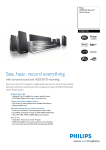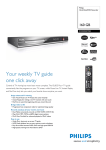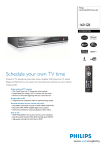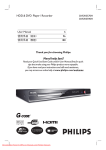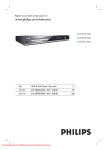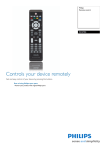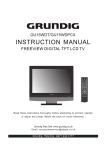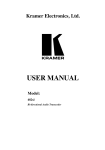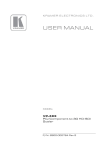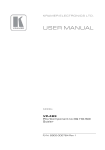Download Philips HTR5204 User's Manual
Transcript
1
A
2
Connect
Connecting Recorder and TV
B
Connecting Speakers and radio
antennas to AV Receiver
FRONT CENTRE
Television ( rear)
C
A
Connecting Recorder and AV
Receiver
Finding the viewing channel
REAR
RIGHT
REAR
LEFT
PR
English
Deutsch
Français
Italiano
Nederlands
COAXIAL
DIGITAL OUT
AUDIO
z Follow the on-screen instructions to select your
language, country and enter the postal code of your
area.
Norsk
CVBS OUT
EXT 1
TV-OUT
TO TV
EXT 2
Y
press the Channel Down button on the TVs remote
control repeatedly (or AV, SELECT, ° button) until
you see the menu. This is the correct viewing
channel for the recorder.
PB
L
TO VCR/SAT
ANTENNA-IN
PR
R
MAINS
S-VIDEO OUT
VIDEO OUT
Philips Recorder (rear)
CVBS OUT
TV-OUT
TO TV
EXT 2
Y
AUDIO
AUDIO OUT
COAXIAL
DIGITAL OUT
AM/MW loop
antenna
ANTENNA-IN
PR
R
S-VIDEO OUT
VIDEO OUT
B
12 mm
AUDIO
AUDIO OUT
COAXIAL
DIGITAL OUT
AM/
C
A
Antenna
Use the recorder’s remote control and follow the onscreen instructions to complete the installation.
Philips AV
Receiver (rear)
AM/
TO VCR
D
Note If you tune to your Host Channel before going
to ‘standby’ mode, this recorder will start downloading
the TV listings data immediately.
the TV shape.
Philips AV
Receiver (rear)
TO TV
Load the TV listing data
system.
Leave the recorder in ‘standby’ mode and turn ‘on’
the set-top box overnight to collect the TV listing
data, this may take up to 24 hours.
A Select the desired menu language, your country and
A
Cable TV/
Satellite Receiver
Start initial installation
Note Press OK or the Green button on the
remote control to go to the next screen.
FM antenna
B
B Check the { Editor } screen the next day to ensure
the source and programme numbers are matching for
all channels.
B Press OK to start automatic analogue channel
search.
A Unplug the existing antenna cable from your TV and
connect it to the ANTENNA IN
recorder.
socket on the
z If you have a Cable Box or Satellite Receiver,
connect a scart cable from the EXT2-TO VCR/
SAT scart socket on the recorder to the SCART
(TO VCR) socket on the Cable Box/Satellite
Receiver.
Note The antenna connection may not be required,
depending on the capabilities of your Cable Box /
Satellite Receiver. Refer to its user manual for more
information.
B Connect an RF antenna cable (supplied) from the
TV-OUT
socket on the recorder to the
Antenna In socket on the TV.
A Connect the various coloured plugs from the
speakers and subwoofer to the same coloured
sockets on the AV Receiver.
B Connect the FM antenna to the inner pin of the
FM 75 socket. Extend the antenna for optimum
reception.
This connection enables you to hear the recorder
playback from the AV Receiver. It supports multichannel surround sound output.
Channel search
Start Auto search
Previous
C Once complete, press the Green button to
continue.
LIVE TV
D Enter the correct time in the entry field, press OK
Note Keep the antennas away from the electronic
devices to prevent unwanted interference.
followed by the Green button to continue.
Proceed the same for date entry.
D Plug in the power cable from the AV Receiver to an
AC power outlet.
E To continue with the GUIDE Plus+ installation,
PAUSE LIVE TV
C Connect a scart cable (supplied) from the
press the Green button.
HOME
EXT1-TO TV scart socket on the recorder to the
SCART socket on your TV.
D Plug in the power cable from the recorder to an AC
power outlet.
Note Refer to the accompanying User Manual for
other possible connections.
Skip
C Unfold the AM/MW loop antenna and fix the claw
into the slot. Push the tabs and insert the wires into
the AM/MW sockets.
F
Turn on the AV Receiver and finetune the speakers
A Press 2 STANDBY-ON on the AV Receiver.
z Connect the coaxial cable (supplied) between the
COAXIAL OUT socket on the recorder and
COAXIAL IN socket on the AV Receiver.
z Otherwise, press the Red button to skip.
z If you cannot hear the playback from the recorder,
press SOURCE on the AV Receiver repeatedly until
‘COAX IN’ appears on the display panel.
To adjust or fine-tune the speaker settings
B Press and hold PROGRAM on the AV Receiver for
TIMER
GUIDE Plus+
Programmes
stored in the ‘TSB’
Now
more than five seconds.
Selected clips for
recording
Present time
Current time
of playback
Notes:
- The contents in the time shift video bar will be
cleared when you press STANDBY ON (2).
- The blue LED on the recorder will be lit up when the
Time Shift Buffer is active or when you playback a
recording from the hard disk drive.
Watch TV – Pause live TV
Your Philips Recorder allows you to control the TV
programme. You can PAUSE it as if you were in control
of the live broadcast.
A Turn on your recorder to the live TV mode and
press P +/- to select a TV programme.
z To hear recorder playback from the AV Receiver,
turn on the AV Receiver. If no sound, press
SOURCE repeatedly to change the input source
mode for the AV Receiver to ‘COAX IN’.
B Press PAUSE LIVE TV to suspend it.
C Press PAUSE LIVE TV again to continue.
D To return to live broadcast, press LIVE TV.
C Press .or > to toggle between ‘CENTER
DELAY’, ‘REAR DELAY’, ‘TEST TONE’ and ‘EXIT’
setting options.
D Press PROGRAM to select an option.
E Rotate the VOL control to scroll through the
various delay time options, then press PROGRAM
to confirm your setting.
z Repeat steps 3~5 for other settings options.
SOURCE
Start time of the
programme
22:04:30
A Press TIMER (GUIDE Plus+) to exit GUIDE Plus+
PB
L
TO VCR/SAT
Press INFO to display the Time Shift video bar.
Note If no or wrong postal code is entered, it will
cause no GUIDE Plus+ (EPG) service information.
C In case you don’t see the recorder’s setting menu,
Philips Recorder (rear)
About the Time Shift Buffer
(TSB)
Dansk
Español
R
Enjoy
Once you turn on the recorder, the selected TV
programme will be stored in a temporary hard disk
storage called Time Shift Buffer ‘TSB’. The ‘TSB’ can
store up to 6 hours of programmes temporarily.
Menu Language
PB
Please select your language.
Defines the languages of all
on-screen menu displays.
AUDIO OUT
EXT 1
Install the GUIDE Plus+ system
You should see the installation menu.
SUBWOOFER
Y
FRONT
LEFT
C
A Press 2 STANDBY-ON on the recorder.
B Turn on the TV.
L
FRONT
RIGHT
3
Set up
F To exit the speaker setting mode, press .or >
until ‘EXIT’ appears.
About the internal hard disk
drive
This recorder’s hard disk drive can be used as a Media
Jukebox, allowing you to store and playback your TV
programmes, videos, music and photos files.
Press HOME on the remote control to access your
contents stored in the { Hard Disk }.
3
Enjoy
Record to hard disk
A
C
Using the GUIDE Plus+ system
Make sure that the GUIDE Plus+ TV listing data
download is completed.
Record current TV programme
A Press REC to start recording. It can record up to
A Press TIMER (GUIDE Plus+).
6 hours.
It shows the list of TV programmes that are
currently broadcast and the next 8 days of TV
programmes.
Note To set the recording time length, press REC
repeatedly to extend the recording time in 30-minute
increments, up to 6 hours.
B To stop the recording before the scheduled time,
B
Copy files from USB
You can only copy the data files (MP3, WMA, DivX and
JPEG) from your USB device to the recorder’s hard disk
drive or recordable DVD.
Quick Start Guide
Start playback
A
Playback from hard disk
A Press HOME.
A Insert your USB device to the USB port at the front
panel of the recorder.
B Press HOME and select { USB }.
C Use
keys to reach the file you want to
Source
Hard Disk
Recordings
Disc Tray
Video files
USB
Music
Content
Photo
copy.
press STOP.
D Press the Green button for { Copy }.
Target for copy.
Choose destination for copy.
B
HTS5710H
Hard Disk / DVD Recorder & Digital AV Receiver
To Hard Disk
Mark a specific content in the Time
Shift Buffer for recording
To Disc
Record
B Press
22:13
Cancel Rec.
Home
down to select a TV channel.
Notes
– To see an overview of all the available channels,
press the Yellow button on the remote control.
– To go directly to the previous day’s or the next
day’s TV listing, press í/ë.
– To scroll up or down a page, press P +/-.
23:30
21:00
Channels
More Info
A Press
left or right to search for the scene
where you want to record.
C Press left or right to select a TV programme.
D Press the Red button on the remote control to set
B Press REC to start recording from here.
the highlighted programme for recording.
Note Pressing the Red button will cancel the
recording.
Note You can store up to 25 programmes for
recording.
C Press
right to search for the scene to end the
recording, then press STOP.
to play and press u to start playback.
E Select the destination for copying and press OK.
Note If select { To Disc }, insert an empty
recordable DVD into the recorder.
B
Playback from disc
F Press OK again to start copying.
A Hold down STOP until the disc tray opens. Load a
C
B Press HOME and select { Disc Tray }.
C Use
keys to reach the title/file you want
Copy files from Disc
to play and press u to start playback.
Copy prohibited contents cannot be copied to this
recorder.
A Insert a CD/DVD into the recorder.
B Press HOME and select { Disc Tray }.
C Use
keys to reach the title/file you want
D Press the Green button for { Copy }.
Copy TV programmes or files
Target for copy.
Choose destination for copy.
To Hard Disk
C
A
B
C
D
E
Playback from USB device
INFO
A
Copy TV programmes from hard
disk
DVDR3570H
HOME
Enjoy
HTR5204
VOL
STANDBY-ON SURROUND SOUND TREBLE
BASS
PROGRAM
TUNING
SOURCE
PHONES MP3 LINE-IN
Press HOME and select { USB }.
Use
Digital AV Receiver
Hard Disk/ DVD Recorder
keys to reach the contents list.
Select the contents type and press
right.
Select a data file (MP3, WMA, DivX and JPEG) and
press u to start playback.
E Select the destination for copying and press OK.
PAUSE LIVE TV
DVDR3570H
User
Manual
SUBTITLE
INFO
AUDIO
SELECT
EDIT
SCART
HTR5204
User
Manual
1 centre, 2 front, 2 rear speakers
and subwoofer
Remote Control
and 2 batteries
Note Only data files are able to copy to USB device.
A Insert a recordable DVD into the recorder.
B Press HDD LIST on the remote control.
C Select a title to copy and press the Green button
Set up
What’s in the box?
Insert the USB device to the USB port.
To USB
HDD LIST
Connect
disc and close the disc tray.
to copy.
Note The title will be marked in red and the
recording will only take effect when you turn off the
recorder.
1
2
3
B Select { Hard Disk } and press right.
C Select the contents type and press right.
D Use
keys to reach the title/file you want
F Press OK again to start copying.
Audio cable
Power cable
FM wire
antenna
AM/MW
loop antenna
on the remote control for { Copy }.
D The making disc copy information appears. Press
STOP
REC
the Green button again to start copying.
Note It is not possible to copy the TV recordings to
USB device.
Need help?
User Manual
See the user manual that came with your Philips Recorder or AV Receiver
RF antenna cable
(connect between
recorder and TV)
Online
Register your product and get support at www.philips.com/welcome
TIMER
GUIDE Plus+
2007 © Koninklijke Philips N.V.
All rights reserved.
12 NC 3139 245 28092
www.philips.com
Scart cable
Coaxial cable
(connect between
recorder and receiver)
MP3 LINE-IN
cable