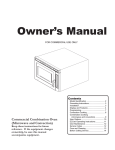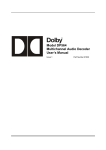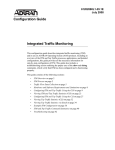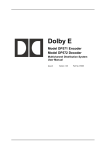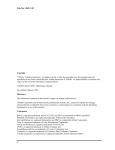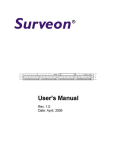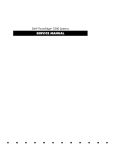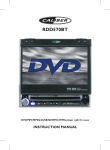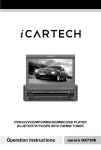Download Philips DVD978K User's Manual
Transcript
DVD Video Player Owner’s Manual DVD978K 1 DVD978K English IFU 1 2000.10.12, 1:03 PM 3141 016 18131 General Information Laser safety This unit employs a laser. Due to possible eye injury, only a qualified service person should remove the cover or attempt to service this device. USE OF CONTROLS OR ADJUSTMENTS OR PERFORMANCE OF PROCEDURES OTHER THAN THOSE SPECIFIED HEREIN MAY RESULT IN HAZARDOUS RADIATION EXPOSURE. LASER Type Wave length Semiconductor laser GaAlAs 650 nm (DVD) 780 nm (VCD/CD) Output Power 7 mW (DVD) 10 mW (VCD/CD) Beam divergence 60 degree Manufactured under license from Dolby Laboratories. “Dolby”, “Pro Logic” and the double-D symbol are trademarks of Dolby Laboratories. This product incorporates copyright protection technology that is protected by method claims of certain U.S. patents and other intellectual property rights owned by Macrovision Corporation and other rights owners. Use of this copyright protection technology must be authorized by Macrovision Corporation, and is intended for home and other limited viewing uses only unless otherwise authorized by Macrovision Corporation. Reverse engineering or disassembly is prohibited. “DTS” and “DTS DIGITAL OUT” are trademarks of Digital Theater Systems, Inc. TruSurround and the symbol are trademarks of SRS Labs, Inc. TruSurround technology is incorporated under license from SRS Labs, Inc. The region code for this DVD Video Player is 4. 4 Since DVD movies are released at different times in different regions of the world, all players have region codes and discs can have an optional region code. If you load a disc of a different region code into your player, you will see the region code notice on the screen. The disc will not play and should be unloaded. CAUTION VISIBLE AND INVISIBLE RADIATION WHEN OPEN AVOID EXPOSURE TO BEAM (WARNING LOCATION: ON THE BACKPLATE OF SET) NEVER MAKE OR CHANGE CONNECTIONS WITH THE POWER SWITCHED ON. NOTE: PICTURES SHOWN MAY BE DIFFERENT BETWEEN COUNTRIES. As an Energy Star® partner, Philips has determined that this product meets the Energy Star® guidelines for energy efficiency. For Customer Use: Read carefully the information located at the bottom of your DVD Video player and enter below the Serial No. Retain this information for future reference. Model No. DVD VIDEO 978K Serial No. __________________________ 2 DVD978K English IFU 2 2000.10.12, 1:03 PM 3141 016 18131 E n gl i sh Index E sp añ o l English ......................................................................... 4 Po r tu gu ês Español ..................................................................... 34 Português ................................................................ 82 3 DVD978K English IFU 3 2000.10.12, 1:03 PM 3141 016 1xxxx Contents E n gl i sh Introduction Setup Menu Entertainment for new millennium ...................... 5 Introduction ........................................................... 5-6 Unpacking ................................................................... 6 Maintenance............................................................... 6 Enter Setup menu .................................................. 24 Overview of the Setup menu ............................. 24 Video menu ...................................................... 24-25 Audio menu ...................................................... 26-27 Language menu ...................................................... 28 Control menu .................................................. 29-30 Functional Overview Front panel ................................................................. 7 Back panel .................................................................. 8 Display ........................................................................ 9 Remote Control .................................................... 10 Disc maintenance Disc maintenance .................................................. 31 Environmental information Connection Environmental information.................................. 31 General explanation ............................................. 11 Video connection .................................................. 11 Audio connection .................................................. 12 General operation Turning on the power .......................................... 13 Loading discs .......................................................... 13 Remote control battery installation.................. 13 Remote control operation .................................. 13 Before Requesting Service Before Requesting Service .................................. 32 Specifications Specifications .......................................................... 33 Playing a DVD-video disc Icons and Menu bar .............................................. 14 Video control during playback ........................... 15 Audio control during playback ........................... 15 Playing title/chapter ......................................... 16-17 Special DVD Features ..................................... 18-19 Playing a SuperVCD/VCD/CD disc Icons and Menu bar .............................................. 20 Video control during playback ........................... 20 Audio control during playback ........................... 20 Playing title/track ............................................. 21-23 Screen Control ...................................................... 23 4 DVD978K English IFU 4 2000.10.12, 1:03 PM 3139 246 11171 Introduction E n gl i sh Entertainment for the new millennium Video was never like this before! Digital video discs provide perfect digital, studio-quality pictures; three dimensional digital, multi-channel audio; story sequences screened from your choice of camera angle; sound tracks in as many as eight languages; and up to 32 subtitles (if available on disc). Whether you watch DVD-Video on wide-screen or regular TV, you always see it the way it was meant to be. Digital Video DVD-Video uses state-of-the-art MPEG2 data compression technology to register an entire movie on a single 5-inch disc. DVD’s variable bitrate compression, running at up to 9.8 Mbits/second, captures even the most complex pictures in their original quality. The crystal-clear digital pictures have a horizontal resolution of over 500 lines, with 720 pixels (picture elements) to each line.This resolution is more than double that of VHS, superior to Laser Disc, and entirely comparable with digital masters made in recording studios. DVD-Video discs conform to either the PAL or NTSC video standard. This player can play both PAL and NTSC discs, presenting them in the best possible way on your multi-standard TV screen. As the universal video system of the future, DVD-Video offers optimal pictures on any TV screen. Introduction Your Philips DVD-Video player will play digital video discs conforming to the universal DVD-Video standard. With it, you will be able to enjoy fulllength movies with true cinema picture quality, as well as stereo or multichannel sound (depending on the disc and your playback setup). The unique features of DVD-Video, such as selection of sound track, subtitle languages and different camera angles (again depending on the disc), are all included. What’s more, Philips Child Lock lets you decide which discs your children will be able to see.You will find the On-Screen Display, player display, and remote control make the player easy to use. This manual provides all the information you will need, so read on! DVD-Video DVD-VIDEO DISC TITLE 1 CHAPTER 1 CHAPTER 2 TITLE 2 CHAPTER 1 CHAPTER 2 CHAPTER 3 You will recognize DVD-Video discs by the logo shown on left. Depending on the material on the disc (a movie, video clips, a drama series, etc.) the disc may have one or more Titles. Each title may have one or more chapters.To make playback easy and convenient, your player lets you move between titles and playback chapters. 5 DVD978K English IFU 5 2000.10.12, 1:03 PM 3141 016 1xxxx Introduction E n gl i sh Video CD VIDEO CD TRACK 1 INDEX 1 INDEX 2 TRACK 2 INDEX 1 INDEX 2 INDEX 3 You will recognize Video CDs by the logo shown on left. Depending on the material on the disc (a movie, video clips, a drama series, ect) the disc may have one or more tracks. Tracks may have one or more indexes, as indicated on the disc case. To make playback easy and convenient, your player lets you move between tracks and indexes. Some Video CDs have Play Back Control (PBC), which is a predefined playback sequence stored on the disc. Super VCD SVCD discs is the super VCD 1.0 Standard based on the Standard of the information Industry Department of the People’s Republic of China. Audio CD Audio CDs contain music tracks only. You will recognize Audio CDs by their logo which is shown on left. You can play audio CDs in conventional style through a stereo system, using the keys on the remote control and/or front panel, or via the TV using the On-Screen Display (OSD). Unpacking First check and identify the contents of your DVD-Video player package. You should have the following items. – DVD-Video player – Remote Control with batteries – Audio/video cable – Instructions for use If any item is damaged or missing, contact your retailer or Philips. Keep the packaging materials; you may need them to transport your player in the future. Maintenance – Do not expose the player or the batteries to humidity, rain and excessive dust and keep them away from domestic heating equipment and direct sunlight to prevent over-heating. – In a cabinet, allow about 2.5cm (1 inch) of free space all around the player for adequate ventilation. – If the DVD-Video player cannot read CDs/DVDs correctly, wash the CD/DVD lens with water before sending it for repair. Never use alcohol or other unknown cleaning agents as they may damage the lens. Always keep the tray closed to avoid dust on the lens. – The lens may cloud over when the DVD-Video player is suddenly moved from cold to warm surroundings. Playing a CD/DVD is not possible then. Leave the DVD-Video player in a warm environment until the moisture evaporates. / 6 DVD978K English IFU 6 2000.10.12, 1:03 PM 3141 016 1xxxx Functional Overview E n gl i sh Front Panel POWER ON/OFF – Switch the player to on/off mode Standby indicator – Lights up red when the player is in standby mode DISPLAY – Shows the current status of the player PROGRESSIVE SCAN – interupt video output T NEXT – title/chapter/track and fast forward when held B PLAY – star ts video/audio play S PREV – title/chapter/track and fast rewind when held ; PAUSE – pause/stop or forward to next picture frame / OPEN/CLOSE – Opens/closes the disc tray 9 STOP – stop playing video/audio Disc tray Headphone volume control Headphone socket ECHO effect control MIC volume control for karaoke MIC socket 2 for karaoke MIC socket 1 for karaoke 7 DVD978K English IFU 7 2000.10.12, 1:03 PM 3141 016 1xxxx Functional Overview E n gl i sh Back Panel Digital Audio output (optical) – Connect to a digital (optical) equipment Digital Audio output (coaxial) – Connect to a digital (coaxial) equipment Multichannel connection – Connect to a multichannel receiver and a subwoofer – The front audio output can be connected to the stereo input of a TV Video output (YUV) – Connect to a TV with YUV video inputs Video output (CVBS) – Connect to a TV with CVBS video inputs Video output (S-Video) – Connect to a TV with S-Video (Y/C) inputs Mains socket – Connect to the AC cord Caution: – Do not touch the inner pins of the rear panel. Electrostatic discharge may cause permanent damage to the unit. 8 DVD978K English IFU 8 2000.10.12, 1:03 PM 3141 016 1xxxx Functional Overview E n gl i sh Display 1 13 2 12 1 Disc format indicator 2 Repeat playback indicator 3 Play/Stop 4 Total disc length in hours, minutes and hours 5 Programmed playback 6 Dolby digital audio output active 7 DTS digital audio output active 8 Disc locked 9 Karaoke active 0 Time display ! Status indicator @ Multi-angle camera active (DVD only) # Running 4 3 11 5 10 6 9 7 8 9 DVD978K English IFU 9 2000.10.12, 1:03 PM 3141 016 1xxxx Functional Overview E n gl i sh Remote Control OPEN/CLOSE disc tray .1 45. POWER on/off RESUME playback .2 44. TIME SEARCH Number key .4 43. FTS (programmed playback) Number key .5 42. Number key Number key .6 41. Number key Number key .7 40. Number key Number key .8 39. Number key Number key .3 CANCEL .9 Number key .10 RETURN .11 Direction key (up) .12 Direction key (left) / slow rewind .13 OK .14 PREVious / fast rewind .15 Direction key (down) .16 STOP .17 PLAY .18 SUBTITLE selection .19 ANGLE selection .20 REPEAT .21 38. MENU (setup menu) 37. slow forward / direction key (right) 36. NEXT / fast forward 35. PAUSE / step 34. AUDIO (language selection) 33. MENU / PBC 32. PREVIEW 31. OSD (on-screen display) 30. VOLUME+ 29. SOUND surround 28. VOLUME 27. MUTE A-B REPEAT .22 ZOOM .23 VOCAL (channel selection) .24 KARAOKE .25 MIC on/off .26 NOTE: ¶ See chapter “Setup Menu” for details on using the following keys: MENU (setup menu) (38), SUBTITLE selection (19), AUDIO language selection (34), ¶ For details on using the remaining keys for general operation, see chapter “Playback DVD” and chapter “Playback VCD”. ¶ The KARAOKE (2) key is not used. 10 DVD978K English IFU 10 2000.10.12, 1:03 PM 3141 016 1xxxx General Explanation ¶ Video connections and Audio connections can the totally separated. That means you can connect the Video output to one equipment and Audio output to another separate equipment. Depending on your TV and other equipment you wish to connect, there are various ways you could connect the player. Possible connections are shown in the following drawings. ¶ Please refer to the manuals of your TV, VCR, stereo system or other manuals as necessary to make the best connections. ¶ Do not connect your DVD-player via your VCR because video quality could be distorted by the copy protection system. ¶ For better sound reproduction, connect your player’s audio output to the audio input of your amplifier, receiver, stereo or A/V equipment (see [Audio Connection]). Caution: – Do not connect the player’s audio output to the PHONO IN jack of your audio system. Video connection Video CVBS connection ¶ CVBS video output is the most common video format and it combines brightness signal and chroma signal together by using only one cable for output. Plugs of the cable are in yellow colour. ¶ Connect the Video output on the rear panel of the player to the corresponding input on the TV using the cable supplied. TV MAINS CVBS TV S-Video connection ¶ S-Video output is a video output that refers to two separated signals, brightness signal and chroma signal. The advantage of this connection is by reproducing a high quality picture. ¶ Connect the S-Video output on the rear panel of the player to the corresponding input on the TV using the S-Video cable (not supplied). S-VIDEO CABLE Y MAINS Pr Pb Y/Pr/Pb CABLE Y/Cr/Cb connection (Y/Cr/Cb component video with noninterleaving function) ¶ Component video includes three types of signals, they are Y; CBLUE ; CRED. This video format is compatible with monochromatic TV (use Y only). ¶ Connect the Y/CB/CR output on the rear panel of the player to the corresponding input on the TV using the component video cable (not supplied). ¶ If your TV does not support non-interleaved scanning, you can connect the Y/Cr/Cb cable to the Y/Cr/Cb connector on the TV instead and press the PROGRESSIVE SCAN key on the front panel to switch to interleaved scanning. Caution: – Do not connect the component video and S-Video connection to the TV at the same time (see [Option between component video and S-Video] for details). 11 DVD978K English IFU 11 2000.10.12, 1:03 PM 3141 016 1xxxx E n gl i sh Connection Connection E n gl i sh Audio connection Connecting audio output to a TV ¶ To use the TV speaker for sound reproduction, connect the audio output on the rear of the player to the audio input on the TV using the supplied cable. Then, set the ANALOG OUTPUT to 2-CHANNEL on the Audio Menu (see chapter “Setup Menu” for details). TV R L MAINS R Note: – This player uses the front left (FL) and front right (FR) audio output for stereo output. L AUDIO CABLE Connecting to an A/V receiver equipment ¶ Digital multi-channel connection provides the best sound quality. For this you need a multi-channel receiver that supports one or more of the audio formats supplied by your DVD player (Dolby DigitalTM , MPEG 2 and DTS). ¶ You can select either 2-channel digital audio output or 6-channel output available on this DVD player to match the input of your A/V receiver. RECEIVER DIGITAL AUDIO IN IN MAINS MAINS DIGITAL AUDIO CABLE (coaxial) Connecting to A/V receiver with digital coaxial cable ¶ Connect the player’s digital coaxial output to the corresponding input on the receiver using the normal audio or video cable which is supplied. ¶ Set the DIGITAL OUTPUT item in the Setup Menu to match your receiver. See chapter “Setup Menu” for details. RECEIVER DIGITAL AUDIO IN IN MAINS MAINS Connecting to A/V receiver with digital optical cable ¶ Connect the player’s digital optical output to the corresponding input on the receiver using the digital optical cable (not supplied). ¶ Set the DIGITAL OUTPUT item in the Setup Menu to match your receiver. See chapter “Setup Menu” for details. NOTE: – If the audio format of the digital output does not match the capabilities of your receiver, the sound will be muted. DIGITAL AUDIO CABLE (optical) MAINS MAINS Connecting the multi-channel decoder output to an A/V receiver ¶ This DVD player contains a 6-channel decoder, which can be connected to a multi-channel A/V receiver. This enables playback of DVDs recorded in multi-channel surround without the need of an optional decoder. ¶ Connect the audio output for center speaker, front speakers, surround speakers and subwoofer to the corresponding input on the receiver. ¶ Set the ANALOG OUTPUT item to 6-CHANNEL audio output. (See chapter “Setup Menu”). ¶ Only DVD discs can store 6CH audio signals. Playing Super VCD, VCD and CD discs with this type of connection will produce only the front left and right output. 12 DVD978K English IFU 12 2000.10.12, 1:03 PM 3141 016 1xxxx General operation E n gl i sh Turning on the power ¶ Make sure that audio and video output has been connected to TV. ¶ Choose the available AV mode and connect your TV set to our DVD player. ¶ Press power on/off button on the front panel to turn on the player. Loading discs ¶ Press the OPEN/CLOSE button on the front player to open the disc tray. ¶ Load your chosen disc in the tray, label side up (also when a double sided DVD is inserted). Make sure the disc is placed properly in the correct recess. ¶ Gently push the tray, or press OPEN/CLOSE button to close the tray. Playback will start automatically. Remote control battery installation ¶ Open the battery compartment cover. ¶ Insert two batteries inside the battery compartment. ¶ Close the cover. CAUTION: – Don’t mix old and new batteries. Never mix different types of batteries (standard, alkaline, etc.) Remote control operation ¶ Unless mentioned, all operations can be carried out with the remote control. Always point the remote control directly at the player, making sure there are no obstructions in the path of the infrared beam. ¶ When there are corresponding keys in the front panel, they can also be used. 13 DVD978K English IFU 13 2000.10.12, 1:03 PM 3141 016 1xxxx Playing a DVD-video disc E n gl i sh Icons and Menu Bar During play, various icons will appear on the TV screen to confirm that a function has been selected. It will disappear automatically after several seconds. .......................... open disc tray .......................... close disc tray ................ no disc in disc tray ................................................ Play ............................................ Pause .... Stop at currect position ............................. Fast forward ................................ Fast rewind ............................................... Stop ................... slow forward 1/2 ................... slow forward 1/4 ................... slow forward 1/8 ............... slow backward 1/2 ............... slow backward 1/4 ............... slow backward 1/8 .............................................. Next ............................................... Prev ....................... Menu selection ..... Operation not available OSD (On-screen Display) banner icons You can call up the OSD banner by pressing the OSD key on the remote control to check the status of the player at any time during playback. Likewise, you can remove these icons by pressing the OSD button again. ...................................................................... Title/Track ........................................................................... Chapter ................................................ Current playing time ................................................................................ Angle ............................................................................ Subtitle ........................................................................ Language ...................................................................... Repeat off ....................................................... Title/track repeat ........................................................... Chapter repeat ........ Starting point for segment Repeat A-B .............................. Segment repeat from A to B ....................................... DTS digital audio output ................................... Dolby digital audio output .......................................................................... Program ........................................................... Bad disc (note) Note: – The BAD DISC icon indicates that the disc inserted is damaged or dirty and should be cleaned or replaced. 14 DVD978K English IFU 14 2000.10.12, 1:03 PM 3141 016 1xxxx Video control during playback STOP key on the remote control ¶ You can resume the play from the point at which you stopped last time by pressing the STOP key once. ¶ It will start from the beginning if you pressed the STOP key twice to stop a playback. RESUME key ¶ If the screen prompts you to press the RESUME key when you reload a disc, press RESUME to resume play from the point at which you stopped. ¶ The RESUME feature applies not only to the disc in the player, but also to the last five discs you have played. PAUSE key on the remote control ¶ To get a still picture, press PAUSE key during playback. ¶ To step forward to the next frame picture, press PAUSE key again. ¶ To replay, press PLAY key. Search Forward / Backward ¶ To search the content in fast speed, press the ∞ or § key for fast forward/backward searching. ¶ Press the ∞ key again to accelerate the speed during searching. ¶ While you find the point you want, press PLAY key to return to normal playback. Slow Forward / Backward ¶ To get slow motion effect during playback, press ( slow forward / ) slow rewind key. ¶ Press the ( or ) key again to have different playback speeds (1/2, 1/4 or 1/8). ¶ Pressing the PLAY key will return to normal playback. Audio control during playback Mute ¶ Press the MUTE key to switch the sound output. Volume ¶ Press the VOLUME + or VOLUME – to adjust the loudness. Surround sound key ¶ The DVD decoder circuit can simulate virtual surround sound effects. ¶ You can press the Sound key to switch the sound effect. NOTE: – In Mute mode, volume and surround sound function won’t be affected on digital coaxial output or digital optical output. 15 DVD978K English IFU 15 2000.10.12, 1:03 PM 3141 016 1xxxx E n gl i sh Playing a DVD-video disc Playing a DVD-video disc E n gl i sh Playing title/chapter DVD disc T2 T1 C1 C2 C3 C1 C2 Title & chapter (T&C) A DVD disc may have one or more titles, and each title may have one or more chapters. It depends on the content (a movie, video clips, a drama series, etc) on the disc. Playing a title ¶ After loading a disc, information about the content shows on the screen waiting for your selection. ¶ If the items of the menu are numbered, press the appropriate number key on the remote control, if not, use the 341 2 keys to highlight your selection. ¶ Press the OK key to confirm your selection. Playing a chapter ¶ When a title is selected, it may include one or more chapters. ¶ Whenever you want to watch another chapter during playback, press MENU/PBC key to return to the chapter menu and select again, if not, press the PREV/NEXT key. REPEAT key You can repeat a title or a chapter by pressing the REPEAT key. Refer to the instruction on the screen. ¶ Press the REPEAT key once to repeat the current title. ¶ Press the REPEAT key twice to repeat the current chapter. ¶ Press the REPEAT key third time to quit the repeat mode. A-B key A-B key enables you to choose a certain piece of program to repeat. Refer to the instruction on the screen. ¶ Press the A-B key once to set a start point. ¶ Press the A-B key twice to set an end point. At the same time, it will begin to repeat from the start point. ¶ Press the A-B key the third time to quit A-B repeat mode. TIME SEARCH key You can switch titles, chapters or play from any point of the disc by using the TIME SEARCH key. ¶ Press the TIME SEARCH keys to set a start point time. ¶ Enter an available number (e.g. 0:34:27) and press the OK key to confirm. The player skips to the entered time and playback starts. ¶ To quit without entering a time, press the TIME SEARCH key again or press the CANCEL key to return to normal playback. NOTE: – Depending on the DVD discs format, TIME SEARCH key may not be activated. 16 DVD978K English IFU 16 2000.10.12, 1:03 PM 3141 016 1xxxx Playing a DVD-video disc E n gl i sh FTS - Favourite Track Selection (DVD) FTS programmed playback key This function enables you to store your DVD karaoke disc favourite tracks in certain order. ¶ In stop mode, press the FTS key using the remote control. Program Mode Title Chapter Time ¶ To create a playback program: 1 Enter a valid title number using the number key on the remote control and press the OK key to confirm your input. The cursor automatically moves to the chapter column. 2 Enter a valid chapter number using the number keys on the remote control and press the OK key to confirm. If the entered value is out of the valid range, it will be reset for re-input. 3 Repeat steps 1 and 2 to select another title and chapter. Up to 99 items can be stored in a program. 4 Press the PLAY key to start playing the program. ¶ To delete an item in the playback program: 1 Select the item to delete using the 341 2 direction keys on the remote control. 2 Press the CANCEL key on the remote control to delete the selected item. The following items automatically shift upwards. MIC key ¶ When using karaoke, press the MIC key to turn on MIC. The karaoke circuit module will combine the MIC input to the front left and right speakers. ¶ Press the MIC key again to switch off MIC. 17 DVD978K English IFU 17 2000.10.12, 1:03 PM 3141 016 1xxxx Playing a DVD-video disc E n gl i sh Special DVD features Zoom ¶ Press the ZOOM key on the remote control to get the picture enlarge twice than the original size. Press ZOOM again to get a four time in size enlarge. Use the 341 2 key to view the available zoom picture. ¶ Press the ZOOM key the third time to return to the original size. NOTE: – Depending on the DVD discs format, ZOOM key may not be activated. original picture zoomed picture Camera angle ¶ Scenes which captured from different camera angles can be recorded in a DVD disc and it enables you to watch from different angles. You can switch the camera angles by pressing the ANGLE key on your remote control. NOTE: – Depending on the DVD discs format, ANGLE key may not be activated. angle 1 angle 2 Bonjour Hello Good morning Bonsoir! Changing audio languages ¶ If the DVD disc is recorded with multi-language audio tracks, you can select your preferred language by pressing the AUDIO key on your remote control. ¶ When a DVD disc formatted with multi-language is loaded, you can see the information in OSD bar on the screen. Changing subtitles ¶ If the DVD disc is recorded with multi-subtitle tracks, you can select your preferred subtitle by pressing the SUBTITLE key on your remote control. ¶ When a DVD disc formatted with multi-subtitle is loaded, you can see the information in OSD bar on the screen. 18 DVD978K English IFU 18 2000.10.12, 1:03 PM 3141 016 1xxxx Icons and Menu Bar During play, various icons will appear on the TV screen to confirm that a function has been selected. It will disappear automatically after several seconds. .......................... open disc tray .......................... close disc tray ................ no disc in disc tray ................................................ Play ............................................ Pause .... Stop at currect position ............................. Fast forward ................................ Fast rewind ............................................... Stop ................... slow forward 1/2 ................... slow forward 1/4 ................... slow forward 1/8 .............................................. Next ............................................... Prev ....................... Menu selection ..... Operation not available OSD (On-screen Display) banner icons You can call up the OSD banner by pressing the OSD key on the remote control to check the status of the player at any time during playback. Likewise, you can remove these icons by pressing the OSD button again. ...................................................................... Title/Track ........................................................................... Chapter ................................................ Current playing time ............................................................................ Subtitle ........................................................................ Language ...................................................................... Repeat off ....................................................... Title/track repeat ........ Starting point for segment Repeat A-B .............................. Segment repeat from A to B .......................................................................... Program ........................................................... Bad disc (note) Note: – The BAD DISC icon indicates that the disc inserted is damaged or dirty and should be cleaned or replaced. 19 DVD978K English IFU 19 2000.10.12, 1:03 PM 3141 016 1xxxx E n gl i sh Playing a Super VCD/VCD/CD disc Playing a Super VCD/VCD/CD disc E n gl i sh Disc Specification Icons This icon indicates the description of functions for CD. This icon indicates the description of functions for VCD. This icon indicates the description of functions for SVCD. Video control during playback PAUSE key on the remote control ¶ To get a still picture, press the PAUSE key during playback. The ; icon appears on the display screen. ¶ To step forward to the next picture frame, press the PAUSE key again. ¶ To return to play, press PLAY key. RESUME key ¶ If the screen prompts you to press the RESUME key when you reload a disc, press RESUME to resume play from the point at which you stopped. ¶ The RESUME feature applies not only to the disc in the player, but also to the last five discs you have played. Search forward/backward ¶ To search the content in fast speed, press the ∞ or § key for fast forward/backward searching. ¶ Press the ∞ key again to accelerate the speed during searching. ¶ While you find the point you want, press PLAY key to return to normal playback. Slow Forward ¶ To get slow motion effect during playback, press ) slow forward key. ¶ Press the ) key again to have different playback speeds (1/2, 1/4 or 1/8). ¶ Pressing the PLAY key will return to normal playback. Audio control during playback Mute ¶ Press the MUTE key to switch on/off the sound output. ¶ Playback is still normal even when the sound is muted. NOTE: – This function has no effect on digital coaxial output and digital optical output. Surround sound key ¶ The DVD decoder circuit can simulate virtual surround sound effects. ¶ You can press the Sound key to switch the sound effect. VOCAL (channel selection) key ¶ SVCD has two stereo audio channels which are used for playing karaoke or audio language selection. (eg. you can choose only one channel for the music background of the song while playback the karaoke.) ¶ Press the VOCAL key on the remote control to select the audio channels you want. ¶ VCD has only one stereo audio channel, you can mute the left speaker or the right speaker by pressing the VOCAL key on the remote control. 20 DVD978K English IFU 20 2000.10.12, 1:04 PM 3141 016 1xxxx Playing title/track Using PBC (PlayBack Control) ¶ Playback control is a title/track index protocol between player and discs. When a disc is recorded with a standard VCD or SVCD format, there will be a menu which include titles/tracks for users to select the content of a movie or other video programs. ¶ When you switch on the PBC function you will enter the index menu which are available for selection after loading the SVCD or VCD disc. ¶ You can switch the PBC function simply by pressing the MENU/PBC key on the remote control. Refer to the icon in the menu bar on the screen. ¶ Use the PREV/NEXT key on the remote control or on the front panel to select the page you like. ¶ If the items of the index menu are numbered, press the appropriate number key on the remote control, if not, use the 34 keys to highlight it, then press the OK key to confirm your selection. ¶ Press the RETURN key to enter the index menu. NOTE: – The content of the index menu depends on the disc. Refer to the disc instruction for detail. Turning off PBC ¶ If you switch PBC function off, the disc will start from the beginning. ¶ When you play the karaoke disc, you still can use the PREV/NEXT key on the remote control or on the front panel to select the page you like, even if PBC function is off. ¶ You can use the nine-picture preview function for selective playback if your SVCD/VCD discs does not have PBC control information. Nine-picture preview ¶ SVCD/VCD discs are recorded with different chapters on different tracks; SVCD and VCD karaoke discs have different songs on different tracks. ¶ To preview the start picture of each track/chapter, press the PREVIEW key in stop mode. Nine pictures are displayed on the screen. ¶ If there are more than nine tracks/chapters, you can use ∞ or § to turn previous or next page for more pictures. ¶ Enter the chapter you wish to watch using the number keys and press the OK key to confirm and playback begins. Note: – The PBC function is turned off automatically when the nine-picture preview function is activated. 21 DVD978K English IFU 21 2000.10.12, 1:04 PM 3141 016 1xxxx E n gl i sh Playing a Super VCD/VCD/CD disc Playing a Super VCD/VCD/CD disc E n gl i sh A-B key A-B key enables you to choose a certain piece of program to repeat. Refer to the instruction on the screen. ¶ Press the A-B key once to set a start point. ¶ Press the A-B key twice to set an end point. At the same time, it will begin to repeat from the start point. ¶ Press the A-B key the third time to quit A-B repeat mode. REPEAT key You can repeat playback a track or a chapter by pressing the REPEAT key and when the PBC is off. Refer to the instruction on the screen. ¶ Select an item you wish to repeat using the PREV/NEXT key or the number keys on the remote control. Press the REPEAT key. ¶ Press the REPEAT key again to cancel repeat playback. TIME SEARCH key You can switch tracks, chapters or play from any point of the disc by using the TIME SEARCH key. ¶ Press the TIME SEARCH keys to set a start point time. ¶ Enter an available number (e.g. 0:34:27) and press the OK key to confirm. The player skips to the entered time and playback starts. ¶ To quit without entering a time, press the TIME SEARCH key again or press the CANCEL key to return to normal playback. MIC key ¶ When using karaoke, press the MIC key to turn on MIC. The karaoke circuit module will combine the MIC input to the front left and right speakers. ¶ Press the MIC key again to switch off MIC. OSD - On Screen Display ¶ This function will provide some information about your disc on the screen. Press OSD key to activate it. 22 DVD978K English IFU 22 2000.10.12, 1:04 PM 3141 016 1xxxx Playing a Super VCD/VCD/CD disc E n gl i sh FTS - Favourite Track Selection (SVCD, VCD, CD) This function enables you to store your VCD karaoke disc favourite tracks in certain order. ¶ In stop mode, press the FTS key using the remote control. Program Mode Track Time ¶ To create a playback program: 1 Enter a valid item number using the number key on the remote control and press the OK key to confirm your input. The cursor automatically moves to the next column. 2 Repeat step 1 to select another item. Up to 99 items can be stored in a program. 3 Press the PLAY key to start playing the program. ¶ To delete an item in the playback program: 1 Select the item to delete using the 34 direction keys on the remote control. 2 Press the CANCEL key on the remote control to delete the selected item. The following items automatically shift upwards. Screen Control Zoom ¶ Press the ZOOM key on the remote control to get the picture enlarge twice than the original size. Press ZOOM again to get a four time in size enlarge. Use the 341 2 key to view the available zoom picture. ¶ Press the ZOOM key the third time to return to the original size. original picture zoomed picture Good morning Bonsoir! Changing subtitles ¶ If the disc is recorded with multi-subtitle tracks, you can select your preferred subtitle by pressing the SUBTITLE key on your remote control. ¶ When a DVD disc formatted with multi-subtitle is loaded, you can see the information in OSD bar on the screen. 23 DVD978K English IFU 23 2000.10.12, 1:04 PM 3141 016 1xxxx Setup Menu E n gl i sh Enter the setup menu Press the STOP key first ¶ Enter the Setup Menu by pressing the SETUP key in the STOP mode. Remember the SETUP key will not respond if you press it during playback. ¶ When you quit the setup, the setting will be stored in the player’s memory even when the player is switched to power off. ¶ In the Setup Menu, use the 1 2 keys to switch between items in the horizontal direction and the 34 keys to switch between items in the vertical direction. Use the 1 key to return to the previous menu and OK key to confirm the setting. Overview of Setup Menu ¶ To enter the Setup Menu, press the MENU key on your remote control in stop mode. ¶ The Setup Menu appears on the screen which consists of 4 pages: Video Menu Audio Menu Language Menu Control Menu Video Menu ¶ Use the video menu to set the video output for optimum visual effect. ¶ The Video Menu has 5 setup items: 1) Scanning 2) TV output 3) Screen size 4) Video output 5) Display setup Scanning ¶ A TV refreshes its screen by scanning. There are two types of scanning mode: Non-interleaved : scanning is clearer and Interleaved. ¶ Check your television capability before performing this feature because older range of televisions does not support non-interleaved scanning and a black screen will appear. ¶ When using Y/Pr/Pb video output, you can use this item to select interleaved or non-interleaved scanning. ¶ Use the 341 2 keys to highlight item SCANNING and use the 34 keys to select an option. Press OK key to confirm or press MENU key to save and quit the Setup Menu. ¶ Alternatively, you can also toggle between interleaved and noninterleaved scanning by pressing PROGRESSIVE SCAN button on the front player. ¶ For details on Y/Pr/Pb video connection, see chapter ‘Video Connection’. TV Output PAL NTSC Color System PAL_N PAL_M AUTO ¶ There are two major television systems, PAL (popular in Asia) and NTSC (National Television Systems Committee-popular in America). Most of TV sets can play with the two systems. Set this feature according to the system of your TV (PAL,NTSC or AUTO). ¶ Use the 341 2 keys to highlight item TV OUTPUT and use the 34 keys to select an option. Press OK to confirm or press the MENU key to save and quit the Setup Menu. Note: – PAL_N and PAL_M are mainly used in Latin America countries. – Argentina uses PAL_N and Brazil uses PAL_N, PAL_M and NTSC. 24 DVD978K English IFU 24 2000.10.12, 1:04 PM 3141 016 1xxxx Screen size 4:3 Letter Box fig.1 4:3 Pan Scan fig.2 16:9 Wide Screen fig.3 ¶ The normal TV screen size ratio is 4:3, but there is also a TV screen which its size ratio is 16:9, wide as cinema screen and it’s call ‘widescreen’. ¶ If a disc is recorded in the size of wide-screen, it will have some problem in playing on a normal TV set and the feature SCREEN SIZE is used. ¶ There are three selections in the item to modify the distorted screen picture: 1 4:3 LB — used for 16:9 format movie discs play in 4:3 TV set. It sacrifices certain top and bottom screen space for getting a 16:9 picture size. (see figure 1) 2 4:3 PS — used for 16:9 format movie discs play in 4:3 TV set. It sacrifices certain picture part for getting 4:3 picture size. (see figure 2) 3 16:9 wide-screen — used for 16:9 format movie discs play in 16:9 TV set. If the disc is recorded in 4:3 format, the picture will also have some distortion. (see figure 3) ¶ Use the 1 234 keys to highlight the item SCREEN SIZE and use the 34 keys to select an option. Press the OK key to confirm or press the MENU key to save and quit the Setup Menu. Video Output ¶ You can select S-Video output or Y/Pr/Pb video output to match your video connection. For details, see chapter ‘Video Connection’. ¶ Use the 1 234 keys to highlight the item VIDEO OUTPUT and use the 34 keys to select an option. Press the OK key to confirm or press the MENU key to save and quit the Setup Menu. Display Setup ¶ You may select one of the three predefined display settings or you may enter the Customize submenu to do a customized setup. ¶ Use the 1 234 keys to highlight the item DISPLAY SETUP and use the 34 keys to select an option. Press the OK key to confirm or press the MENU key to save and quit the Setup Menu. ¶ To define a customized setting, highlight CUSTOMIZE and press the OK key to enter the Customize submenu. The Customize submenu includes 4 setup items: 1) Brightness range [0-40] 2) Contrast range [0-80] 3) Saturation range [1-80] 4) Chroma range [0-40] ¶ Use the 1 234 keys to highlight the desired setup item. Enter a numeric value using the number keys or use the 34 keys to change an option. Press the OK key to confirm. After setup is complete, press 1 key to return to the previous menu or press the MENU key to save and quit the Setup Menu. 25 DVD978K English IFU 25 2000.10.12, 1:04 PM 3141 016 1xxxx E n gl i sh Setup Menu Setup Menu E n gl i sh Audio Menu ¶ Use the Audio Menu to set the audio output for optimum audio effect. ¶ The Audio Menu has 5 setup items: 1) Analog Output 2) Digital Output 3) Dynamic range 4) Speaker setup 5) Balance Analog Output ¶ There are two options for analog output: 2-channel and 6-channel. ¶ 2-channel mode combines the center, left and right surround and subwoofer audio signals to the front left and right speaker outputs. ¶ You must set the item ANALOG OUTPUT to 6-CHANNEL when connecting to 6-channel analog output equipment or there will be no output at the center left and right surround and subwoofer speakers. ¶ Similarly, you must set the item ANALOG OUTPUT to 2-CHANNEL when connecting to 2-channel analog output equipment or the center, left and right surround and subwoofer channels cannot be reproduced resulting in a movie with no dialog. ¶ Use the 1 234 keys to highlight the item ANALOG OUTPUT and use the 34 keys to select an option. Press the OK key to confirm or press the MENU key to save and quit the Setup Menu. Digital Output ¶ Digital signals output through an optical cable or a coaxial cable. They contain all the original audio information, recorded on the disc in a special format. Common formats include PCM, AC-3, DTS and MPEG. Digital signals cannot be reproduced directly to sound and must be first restored to an analog signal (by a decoder), amplified (by a receiver) and used to drive speakers. ¶ There are 2 types of digital audio output: bit-stream (BITSTRM) and LPCM. Bit-stream output contains Dolby digital or DTS audio signal and can only be decoded by equipment with Dolby Digital (also known as AC-3 or Dolby 5.1) or DTS audio decoding capabilities. LPCM is the standard output for digital audio signals and can be decoded by most digital decoders. ¶ Digital output and analog output do not conflict. ¶ Use the 1 234 keys to highlight the item DIGITAL OUTPUT and use the 34 keys to select an option. Press the OK key to confirm or press the MENU key to save and quit the Setup Menu. Dynamic Range ¶ Dynamic range is used to moderate the original loudness of a movie automatically to make it gentler to the ears. When activated, it raises faint sounds and softens loud sounds to suit nighttime viewing. ¶ Use the 1 234 keys to highlight the item DYNAMIC RANGE and use the 34 keys to select an option. Press the OK key to confirm or press the MENU key to save and quit the Setup Menu. 26 DVD978K English IFU 26 2000.10.12, 1:04 PM 3141 016 1xxxx Speaker Setup ¶ A standard home theater system consists of left and right front speakers, a center speaker, left and right surround speakers and a subwoofer speaker which has different characteristics.The subwoofer speaker is designed to produce bass sounds lower than 150Hz. The center speaker is designed to produce dialogs in movies. The left and right front speakers are to produce background sound and music in movies and usually designed with better capabilities to handle a wide range of low, medium and high pitch sounds. The surround speaker is used to compensate for insensitivity of the human ear to sounds from behind and usually a small speaker will suffice. ¶ Speaker setup allows you to set the speaker type to match your home theater system. For instance, if you have two large left and right front speakers which can reproduce sounds lower than 50Hz but you do not have a subwoofer speaker, then you can set the FRONT speaker to LARGE and set the SUBWOOFER speaker to OFF. With this setup, the bass component will output from the front speakers producing an optimum audio effect. ¶ Use the 1 234 keys to highlight item SPEAKER SETUP. Press the OK key to enter the Speaker Setup submenu. There are 4 setup items on the menu: 1) FRONT [LARGE/SMALL/OFF] 2) CENTER [LARGE/SMALL/OFF] 3) SURROUND [LARGE/SMALL/OFF] 4) SUBWOOFER [ON/OFF] ¶ Use the 1 234 keys to highlight a setup item and use the 34 keys to select an option. Press the OK key to confirm. After setup is completed, press the 1 key to return to the previous menu or press the MENU key to save and quit the Setup Menu. REMARKS: Here are some useful information which may help you to setup your speakers. 1 In a standard home theater system, the center speaker is used to output dialogs in a movie. If you turned off the center speaker, you will not hear the conversation in a movie. A small center speaker will suffices. 2 The surround speaker is used to compensate for insensitivity of the human ear to sounds from behind and a small speaker will suffice. 3 The human ear cannot distinguish the direction of low frequency sound, so the subwoofer can be installed in any position in the room. However, avoid corners or the bass may be too strong. Balance ¶ If we play a music with uniform volume, the high sounds and low sounds are relatively softer. This is because the human ear is more sensitive to medium pitch sounds than to low and high sounds. Balance setup is provided to compensate for this phenomenon. ¶ You may select one of the predefined balance settings or you may enter the Customize submenu to define your preferred setting. The predefined balance settings are STANDARD (uniform sound), CLASSICAL (softer high sounds) or ROCK (louder low and high sounds). ¶ Use the 1 234 keys to highlight the item BALANCE and use the 34 keys to select an option. Press the OK key to confirm or press the MENU key to save and quit the Setup Menu. ¶ To define a customized setting, highlight CUSTOMIZE and press the OK key to enter the Customize submenu. The Customize submenu includes 3 setup items: 1) Low frequency range [-12dbB – 12dB] 2) Mid frequency range [-12dbB – 12dB] 3) High frequency range [-12dbB – 12dB] ¶ Use the 1 234 keys to highlight the desired setup item. Enter a numeric value using the number keys or use the 34 keys to change the option value. Press the OK key to confirm. After setup is complete, press the 1 key to return to the previous menu or press the MENU key to save and quit the Setup Menu. 27 DVD978K English IFU 27 2000.10.12, 1:04 PM 3141 016 1xxxx E n gl i sh Setup Menu Setup Menu E n gl i sh Language Menu ¶ Use the Language Menu to set the on-screen display language, subtitle language and audio language. ¶ The Language Menu includes 4 setup items: 1) OSD Language 2) Subtitle Language 3) Audio Language 4) Transparency OSD Language ¶ This player supports two languages for the on-screen display: Chinese and English. ¶ Use the 1 234 keys to highlight the item OSD LANGUAGE and use the 34 keys to select an option. Press the OK key to confirm or press the MENU key to save and quit the Setup Menu. Subtitle Language ¶ A DVD disc can be recorded with many subtitle languages. Use this setup item to choose one of the common languages as the default subtitle language. ¶ Use the 1 234 keys to highlight the item SUBTITLE LANGUAGE and use the 34 keys to select an option. Press the OK key to confirm or press the MENU key to save and quit the Setup Menu. ¶ You can also use the SUBTITLE key on your remote control to easily switch the subtitle language during playback. However, this setup is effective only for the current playback. The player will revert to playing the next disc using the SUBTITLE LANGUAGE defined in the Setup Menu. NOTE: – If the selected subtitle language is not recorded on a disc, the player will automatically play the CD using another subtitle language available on the disc. Audio Language ¶ A DVD disc can be recorded with many audio languages. This setup item is used to choose one of the common languages as the default audio language. ¶ Use the 1 234 keys to highlight the item AUDIO LANGUAGE and use the 34 keys to select an option. Press the OK key to confirm or press the MENU key to save and quit the Setup Menu. ¶ You can also use the AUDIO key on your remote control to easily switch the audio language during playback. However, this setup is effective only for the current playback. The player will revert to playing the next disc using the AUDIO LANGUAGE value in the Setup Menu. NOTE: – If the selected audio language is not recorded on a disc, the player will automatically play the CD using another audio language available on the disc. Transparency ¶ Use the transparency control to adjust the transparency of the background of the Setup Menu for optimum viewing comfort. ¶ Use the 1 234 keys to highlight item TRANSPARENCY. Enter a numeric value using the number keys or use the 34 keys to change the option value. Press the OK key to confirm or press the MENU key to save and quit the Setup Menu. 28 DVD978K English IFU 28 2000.10.12, 1:04 PM 3141 016 1xxxx Setup Menu E n gl i sh Control Menu ¶ Use the Control Menu to control which discs can be played. ¶ The Control Menu includes 5 setup items: 1) Setup password 2) Change password 3) Parental control 4) Lock/unlock disc 5) Disc lock on/off Setup Password ¶ The setup password is the key to activate other options. The setup password must be entered correctly before performing any setup. ¶ Use the 1 234 keys to highlight item SETUP PASSWORD. Enter a 4digit password using the number keys. Press the OK key to confirm. Change Password ¶ After entering a setup password, you can change it by selecting CHANGE PASSWORD. ¶ Use the 1 234 keys to highlight item CHANGE PASSWORD. Enter a new 4-digit password using the number keys. Press the OK key to confirm. Parental Control ¶ DVD discs may be set with levels (1-8), indicating increasing degree of violence, horror or eroticism of its content. If parental control is activated, only movies below the defined rating can be played. To play a movie with a rating higher than the defined rating, the password must be entered correctly at the TV screen prompt. ¶ VCDs, SVCDs and CDs have no level definitions, so the parental control function has no effect on these discs. The same applies to most illegal DVD discs. ¶ Use the 1 234 keys to highlight item PARENTAL CONTROL and use the 34 keys to select a proper option. Press the OK key to confirm or press the MENU key to save and quit the Setup Menu. NOTE: – If you have forgotten your password, you can use the super user password 7890 to login and change your password using CHANGE PASSWORD. – The Parental control function restricts playback of higher level DVDs only on this player. It does not lock the DVD disc, which can still be played on other equipment. Lock/unlock Disc ¶ Although you cannot use parental control on VCD and SVCD discs as they have no parental control level definition, you can still the Disc Lock function to limit their viewing on your player. You can lock up to 40 discs on this player. ¶ When you lock a disc, the player will store its serial number in memory. When it is next loaded, the user will be prompted to enter a password. If the password entered is incorrect, the disc cannot be played. ¶ The password to unlock a locked disc is the same as the parental control password. You can use the super user password 7890 to unlock the disc if you have not set up a parental control password or if you have forgotten the parental control password. ¶ Use the 1 234 keys to highlight the item LOCK DISC and use the 34 keys to select an option. Press the OK key to confirm or press the MENU key to save and quit the Setup Menu. NOTE: – The Lock Disc function restricts the playback of a locked disc only on this player. The disc can still be played on other equipment. 29 DVD978K English IFU 29 2000.10.12, 1:04 PM 3141 016 1xxxx Setup Menu E n gl i sh Disc Lock On/Off ¶ Item DISC LOCK enables or disables the disk lock function. When enabled, the player performs password authorization for locked discs; when disabled, all locked discs can be directly played without entering the password. ¶ Use the 1 234 keys to highlight the item DISC LOCK FUNCTION and use the 34 keys to select an option. Press the OK key to confirm or press the MENU key to save and quit the Setup Menu. 30 DVD978K English IFU 30 2000.10.12, 1:04 PM 3141 016 1xxxx Disc maintenance ¶ Never write on the logo printed on a disc. ¶ Do not paste any label on a disc. ¶ Keep the shiny side of a disc clean. When a disc becomes dirty, wipe it gently with a cleaning cloth from the center to the edge. ¶ Do not drop or bend a disc. ¶ Do not insert more than one disc in the player. ¶ Do not close the disc tray with an improperly-inserted disc by force. ¶ Do not store discs under direct sunlight, in humid or dusty environments. Caution: – Do not use solvents such as benzine, thinner, commercially available cleaners, or anti-static spray intended for analog discs. Environmental information Environmental information All redundant packing material has been omitted. We have done our utmost to make the packaging easily separable into three mono materials: cardboard (box), polystyrene foam (buffer) and polyethylene (bags, protective foam sheet.) Your set consists of material which can be recycled if disassembled by a specialized company. Please observe the local regulations regarding to the disposal of packing materials, dead batteries and old equipment. 31 DVD978K English IFU 31 2000.10.12, 1:04 PM 3141 016 1xxxx E n gl i sh Disc Maintenance Before requesting service E n gl i sh If it appears that the DVD Video player is faulty, first consult this checklist. Something may have been overlooked. Under no circumstances should you attempt to repair the system yourself; this will invalidate the warranty. Look for the specific symptom(s). Then perform only the actions listed to remedy the specific symptom(s). Symptom Remedy No power – – Check if the on/off button on the front of the player is set to on. Check if there is power at the AC outlet by plugging in another appliance. No picture – – – Check if the TV is switched on. Select the same channel and source on the TV as on the player. Check the video connection. Distorted picture – Check the disc for fingerprints and clean the disc with a soft cloth, wiping from the center to the edge. Sometimes a small amount of picture distortion may appear. This is not a malfunction. – Completely distorted picture or no color with player menu – – If the picture is distorted completely or if the picture rolls vertically, make sure the NTSC/PAL setting at the DVD player matches the video signal of your television. If your TV video signal is NTSC, select the NTSC setting at the DVD player. If your video signal is PAL, select the PAL setting. - See ‘SETUP MENU’. Distorted or black/white picture with DVD or Video CD – The disc format does not match your TV’s video signal (PAL/NTSC). No sound – – – Check audio connections. If you are using a HiFi amplifier, try another sound source. If you are playing a DTS disc, check whether the item DIGITAL OUTPUT in the Setup Menu is set to ALL. If DTS is selected, ensure that a DTS decoder is connected. Distorted sound from HiFi amplifier – Check to make sure that no audio connections are made to the amplifier’s phono input. No audio at digital output – – – – Check the digital connections. Check the Setup Menu to make sure the digital output has been activated. Check if the audio format of the selected audio language matches your receiver capabilities. When using VCD, set item DIGITAL OUTPUT to PCM. Disc can’t be played – – – – Ensure the disc label is facing up. Clean the disc. Check if the disc is defective by trying another disc. Check to see if the disc is defective, badly scratched or warped (not flat). No return to start-up screen when disc is removed – – Reset the unit by switching the player off, then on again. Check to see if the program requires another disc to be loaded. The player does not respond to the remote control – – – Aim the remote control directly at the sensor on the front of the player. Remove any obstacles between the player and the remote control. Inspect or replace the batteries in the remote control. Buttons do not work – In order to completely reset the player, unplug the AC cord from the AC outlet for a few seconds. Player does not respond to some – Operations may not be permitted by the disc. Refer to the instructions of operating commands during playback – the disc. 32 DVD978K English IFU 32 2000.10.12, 1:04 PM 3141 016 1xxxx Specifications * Power consumption * Video output E n gl i sh GENERAL 20W NTSC/PAL selectable ANALOG AUDIO OUTPUT * * * * Number of audio channels Output voltage Frequency responds range Signal/noise 6 2.0 V ± 2dB 20Hz - 20KHz ± 0.5dB ≥ 90dB DIGITAL AUDIO OUTPUT * Digital MPEG DTS/AC-3 LPCM compressed 16,20,24 bits fs 48,96 kHz * Fulll decoding of multi-channel surround sound VIDEO OUTPUT * CVBS * S-Video * Y/Pr/Pb 1 Vpp --- 75Ω 1.00 Vpp --- 75Ω C: 0.30 Vpp --- 75Ω Y:1.00 Vpp --- 75Ω Pr: 0.7 Vpp --- 75Ω Pb: 0.7 Vpp --- 75Ω SPEAKER Speaker dimension 6.3 mm HEADPHONE Headphone dimension 6.3 mm CABINET * Dimensions (WxDxH) * Weight 435 x 305 x 90 mm approx. 4.0 Kg ENVIRONMENTAL REQUIREMENT * Temperature 5 - 40ºC * Humidity 10% - 80% Specification subject to change without prior notice. 33 DVD978K English IFU 33 2000.10.12, 1:04 PM 3141 016 1xxxx