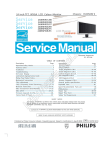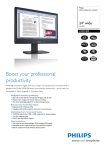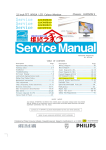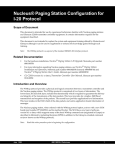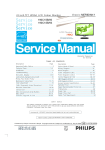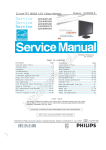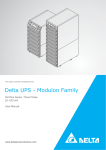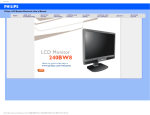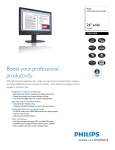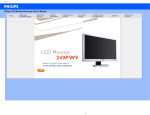Download Philips 240PW9EB/27 User's Manual
Transcript
24 inch TFT WXGA LCD Colour Monitor Chassis: HUDSON 9 240P W 9E S /00 240P W 9E B /00 240P W 9E B /27 240P W 9E B /69 240P W 9E B /75 Horizontal frequencies 30 - 8 3 kHz TABLE OF CONTENTS Description Page Important Safety Notice-------------------------------------2 Technical Data------------------------------------------------ 3 Installation------------------------------------------------------4 T roubleshooting-----------------------------------------------5 On Screen Display-----------------------------------------6~7 Lock/unlock, Aging,Factory mode-------------------------8 Philips Pixel Defect Policy ---------------------------------9 Mechanical Instructions -----------------------------10~11 Color adjustment -------------------------------------------12 F AQs (Frequently Asked Questions)--------------13~14 Electrical instruction ---------------------------------15~16 DDC Instructions & Serial Number ----------------17~23 DDC DATA ----------------------------------------------24~27 Firmware Upgrade for CPU- ----------------------------28 Failure Mode Of Panel - ----------------------------------29 SAFETY Description Page Wiring Diagram--------------------------------------------30 Block Diagram----------------------------------------------31 Scaler Diagram & C.B.A. ----------------------------32~40 Power Diagram & C.B.A. ---------------------------41~46 Control Diagram & C.B.A. ---------------------------47~48 LED Diagram & C.B.A. ---------------------------49~50 USD Diagram & C.B.A. ---------------------------51~53 General product specification----------------------54~81 Exploded V iew ---------------------------------------------82 Spare/ Recommended P arts List------------------------83 PCBA photos--------------------------------------------------84 Repair tips-----------------------------------------------85~86 Repair Flow chart--------------------------------------87~89 Safety Test Requirments---------------------------------90 NOTICE ANY PERSON ATTEMPTING TO SERVICE THIS CHASSIS MUST FAMILIARIZE HIMSELF WITH THE CHASSIS AND BE AWARE OF THE NECESSARY SAFETY PRECAUTIONS TO BE USED WHEN SERVICING ELECTRONIC EQUIPMENT CONTAINING HIGH VOL TAGES. CAUTION: USE A SEPARATE ISOLATION TRANSFORMER FOR THIS UNIT WHEN SERVICING. REFER TO BACK COVER FOR IMPORTANT SAFETY GUIDELINES Published by Philips Consumer Lifestyle Copyright reserved Subject to modification Aug 19 2008 GB 312278518200 Important Safety Notice LCD 2 2 240PW9 8 LCD 220BW Proper s ervic e and repair is important to the safe, reliable operation of all Philips Consumer Electronics Company equipment. The service procedures recommended by Philips and FOR PRODUCTS CONTAINING LASER : DANGER - described in this service manual a re eff ective methods of performing service operations . Some of these service AVOID DIRECT EXPOSURE TO BEAM. CAUTION - operations require the us e of tools speciall y desi gned for the Use of controls or adjustments or performance of procedures other than purpose. The special tools should be used when and as those specified herein may result in recomm ended. hazardous radiation exposure. It is im portant to note that this m anual c ontains various CAUTI ONS and NOTICES which should becarefully read in Invisible laser radiation when open. CAUTION - The use of optical instruments with this product will increase eye hazard. order to m inimize the risk of personal injury to service personnel . The possibility exists that improper service methods may damage the equipment. It is also important to underst and that these CAUTIONS and NOTICES ARE NOT EXHAU STIVE. Philips could not possibly know, evaluate and advise the servic etrade of all conceivable ways i n which TO ENSURE THE CONTINUED RELIABILITY OF THIS service might be done or of the possible hazardous PRODUCT , USE ONLY ORIGINAL MANUFACTURER'S consequences of each way. Consequently, Philips has not REPLACEMENT PAR TS, WHICH ARE LISTED WITH THEIR PART undertaken any such broad evaluation. Accordingly, NUMBERS IN THE PARTS LIST SECTION OF THIS who uses a servi ce procedure or tool which is not SERVICE MANUAL. recommended by Philips must first satisfy himself thoroughly that neither his safety nor the safe operation of the equipment will be jeopardized by the service method selected. * * Hereafter throughout this manual, Philips Consumer Electronics Company will be referred to as Philips . * * Take care during handling the LCD module with backlight unit - Must mount the module using mounting holes arranged in four WARNING corners. - Do not press on the panel, edge of the frame strongly or electric Critical components having special safety characteristics are identified with a by the Ref. No. in the parts list and enclosed within a broken line shock as this will result in damage to the screen. - Do not scratch or press on the panel with any sharp objects, such as pencil or pen as this may result in damage to the panel. (where several critical components are grouped in one area) along with the safety symbol on the schematics or exploded views. - Protect the module from the ESD as it may damage the electronic circuit (C -MOS). Use of substitute replacement parts which do not have the - Make certain that treatment body are grounded through same speci fied safety characteristic s may create shock, fire, wrist band. or other hazards . - Do not leave the module in high temperature and in areas of high Under no circumstances should the original design be humidity for a long time. modified or altered without written permission from Philips. Philips assumes no liability, express or implied, arising out of - Avoid contact with water as it may as hort circuit within the module. - If the surface of panel become dirty, please wipe it off with a soft any unauthorized modification of design. Servicer assumes all liability. material. (Cleaning with a dirty or rough cloth may damage the panel.) 240PW9 LCD Technical Data LPL Panel Type NR. Resolution Outside dimensions Pitch ( mm ) Color pixel arrangement Display surface : LPL LM240WU4-SLA1 : 1920x1200 (WUXGA) : 546.4 (H) x 352 (V) x 40.3 (D) : 0.27 : RGB vertical stripes : Hard-coating(3H), anti-glare treatment of the front polarizer Color depth : 16.7 M colors Backlight : U-Shape 7 CCFL Active area(WxH) : 518.4(H) x 324(V) View angle (CR>10): 178/178 (typ) for H/V Contrast ratio : 1000:1 (typ) White luminance : 400 (typ) Color gamut : 102% Gate IC : Magna Source IC : Magna Response time : 5 ms(typ) Scanning frequencies Hor.: 24 – 94 K Hz Ver.: 48 - 85 Hz Video dot rate: 210MHz for VGA and 170 for DVI Power input: 90-264 V AC, 50/60 ± 2 Hz Power consumption: < 90 W/ after 30mins, meet EPA tier 2 requirement Functions: (1)D-SUB analog R/G/B separate inputs, H/V sync separated, Composite (H+V) TTL level, SOG sync (2) DVI digital Panel Link TMDS inputs Ambient temperature: 0 °C - 40°C Power input connection Power cord length : 1.8 M Power cord type : 3 leads power cord with protective earth plug. Power management The monitor must comply with the Microsoft On Now specification, and meet EPA requirements. Mode HSYNC VSYNC Video Pwr-cons. Indication Pin No. Description 1 T.M.D.S. data2- 2 T.M.D.S. data2+ 3 T.M.D.S. data2 shield 4 No Connect 5 No Connect 6 DDC clock 7 DDC data 8 No Connect 9 T.M.D.S. data1- 10 T.M.D.S. data1+ 11 T.M.D.S. data1 shield 12 No Connect 13 No Connect 14 +5V Power 15 Ground (for +5V) – Cable detect 16 Hot plug detect 17 T.M.D.S. data0- 18 T.M.D.S. data0+ 19 T.M.D.S. data0 shield 20 No Connect 21 No Connect Rec. time 22 T.M.D.S clock shield 23 T.M.D.S. clock+ T.M.D.S. clock- Power -On On On active 90W typical (After 30 mins) Blue LED -- 24 Off Off Off blanked <1W (<110V) <2W (<220V) Blue LED Blinking 3 sec on, 3sec off <3s Susceptibility of display to external environment <1W LED Off DC Power Off N/A PIN No. SIGNAL 1 Red 2 Green/ SOG 3 Blue 4 Sense (GND) 5 Cable Detect (GND) 6 Red GND 7 Green GND 8 Blue GND 9 DDC +3.3V or +5V 10 Logic GND 11 Sense (GND) 12 Bi-directional data 13 H/H+V sync 14 V-sync 15 Data clock Operating - Temperature : 0 to 40 degree C - Humidity : 80% max - Altitude : 0-3658m - Air pressure : 600-1100 mBAR Storage - Temperature - Humidity - Altitude - Air pressure : -20 to 60 degree C : 95% max : 0-12192m : 300-1100 mBAR Note: recommend at 5 to 35°C, Humidity less than 60 % 3 4 240PW9 LCD Installation Front View Product Description Accessory Packʳ Unpack all the parts.ʳ Power cord DVI cable (Optional) VGA cable EDFU pack Connecting to Your PC ʳ 1 To switch monitor's power On and Off 2 To access OSD menu 3 To adjust the OSD menu 4 To adjust brightness of the display 5 To change the signal input source 6 Automatically adjust the horizontal position, vertical position, phase and clock settings / Return to previous OSD level 7 SmartImage. There are five modes to be selected: Office Work, Image Viewing, Entertainment, Economy, and Off 1) Connect the power cord to the back of the monitor firmly. (Philips has pre-connected VGA cable for the first installation.) Rear View 2) Connect to PCʳ (a) Turn off your computer and unplug its power cable. (b) Connect the monitor signal cable to the video connector on the back of your computer. (c) 1 USB upstream port and downstream port 2 VGA input 3 DVI-D input (available for selective models) 4 AC power input 5 Kensington anti-thief lock Connect the USB upstream port on the monitor and the USB port on PC with a USB cable. The USB downstream port is now ready for any USB device to plug in. (d) Plug the power cord of your computer and your monitor into a nearby outlet. (e) Turn on your computer and monitor. If the monitor displays an image, installation is complete. Trouble shooting 240PW9 LCD 5 This page deals with problems that can be corrected by a user . If the problem still persists after you have tried thesesolutions, contact Philips customer service representative. Common Problems Having this problem Check these items No Picture (Power LED not lit) 1.Make sure the power cord is plugged into the power outlet and into the back of the monitor. 2.First, ensure that the power button on the front of the monitor is in the OFF position, then press it to the ON position. No Picture (Power LED is amber or yellow) 1.Make sure the computer is turned on. 2. Make sure the signal cable is properly connected to your computer. 3.Check to see if the monitor cable has bent pins. 4.The Energy Saving feature may be activated Screen says 1. Make sure the monitor cable is properly connected to your computer. (Also refer to the Quick Set-Up Guide). 2.Check to see if the monitor cable has bent pins. 3. Make sure the computer is turned on. AUT O button not working properly 1.The Auto Function is designed for use on standard Macintosh or IBM-compatible PCs running Microsoft Windows. 2. It may not work properly if using nonstandard PC or video card. Imaging Problems Display position is incorrect 1.Press the Auto button. 2. Adjust the image position using the Horizontal Position and/or V ertical Position in OSD Main Controls. Image vibrates on the screen Check that the signal cable is properly connected to the graphics board or PC. V ertical flicker appears 1. Press the Auto button. 2. Eliminate the vertical bars using the More Settings of Phase/Clock in OSD Main Controls. Horizontal flicker appears 1. Press the Auto button. 2. Eliminate the vertical bars using the More Settings of Phase/Clock in OSD Main Controls. The screen is too bright or too dark Adjust the contrast and brightness on OSD Main Controls. (The backlight of the LCD monitor has a fixed life span. When the screen becomes dark or begins to flicker , please contact your dealer). An after-image appears If an image remains on the screen for an extended period of time, it may be imprinted in the screen and leave an afterimage. This usually disappears after a few hours. An after-image remains after the power has been turned off. This is characteristic of liquid crystal and is not caused by a malfunction or deterioration of the liquid crystal. The after-image will disappear after a peroid of time. Green, red, blue, dark, and white dots Remains The remaining dots are normal characteristic of the liquid crystal used in today's technology. 6 240PW9 LCD On Screen Display Description of the On Screen Display What is the On-Screen Display? On-Screen Display (OSD) is a feature in all Philips LCD monitors. It allows an end user to adjust screen performance or select functions of the monitors directly through an on-screen instruction window. A user friendly on screen display interface is shown as below: ʳ Basic and simple instruction on the control keys.ʳ In the OSD shown above users can press confirm the choice or change.ʳ ʳ buttons at the front bezel of the monitor to move the cursor, to 240PW9 LCD 7 On Screen Display The OSD Tree Below is an overall view of the structure of the On-Screen Display. You can use this as a reference when you want to work your way around the different adjustments later on. ʳ Resolution notificationʳ This monitor is designed for optimal performance at its native resolution, 1920X1200@60Hz. When the monitor is powered on at a different resolution, an alert is displayed on screen: Use 1920X1200@60Hz for best results.ʳ Display of the native resolution alert can be switched off from Setup in the OSD (On Screen Display) menu.ʳ 240PW9 LCD 9 Philips Pixel Defect Policy Philips' Flat Panel Monitors Pixel Defect Policyʳ Philips strives to deliver the highest quality products. We use some of the industry's most advanced manufacturing processes and practice stringent quality control. However, pixel or sub pixel defects on the TFT LCD panels used in flat panel monitors are sometimes unavoidable. No manufacturer can guarantee that all panels will be free from pixel defects, but Philips guarantees that any monitor with an unacceptable number of defects will be repaired or replaced under warranty. This notice explains the different types of pixel defects and defines acceptable defect levels for each type. In order to qualify for repair or replacement under warranty, the number of pixel defects on a TFT LCD panel must exceed these acceptable levels. For example, no more than 0.0004% of the sub pixels on a 19" XGA monitor may be defective. Furthermore, Philips sets even higher quality standards for certain types or combinations of pixel defects that are more noticeable than others. This policy is valid worldwide.ʳ Black Dot Defects Black dot defects appear as pixels or sub pixels that are always dark or 'off'. That is, a dark dot is a sub-pixel that stands out on the screen when the monitor displays a light pattern. These are the types of black dot defects: One dark sub pixel Two or three adjacent dark sub pixels Proximity of Pixel Defects ʳ Because pixel and sub pixels defects of the same type that are near to one another may be more noticeable, Philips also specifies tolerances for the proximity of pixel defects. ʳ ʳ Pixel Defect Tolerancesʳ In order to qualify for repair or replacement due to pixel defects during the warranty period, a TFT LCD panel in a Philips flat panel monitor must have pixel or sub pixel defects exceeding the tolerances listed in the following tables.ʳ Pixels and Sub pixels ʳ BRIGHT DOT DEFECTS A pixel, or picture element, is composed of three sub pixels in the primary colors of red, green and blue. Many pixels together form an image. When all sub pixels of a pixel are lit, the three colored sub pixels together appear as a single white pixel. When all are dark, the three colored sub pixels together appear as a single black pixel. Other combinations of lit and dark sub pixels appear as single pixels of other colors.ʳ Types of Pixel Defects ʳ Pixel and sub pixel defects appear on the screen in different ways. There are two categories of pixel defects and several types of sub pixel defects within each category. ʳ Bright Dot Defects Bright dot defects appear as pixels or sub pixels that are always lit or 'on'. That is, a bright dot is a sub-pixel that stands out on the screen when the monitor displays a dark pattern. There are the types of bright dot defects:ʳ MODEL 3 2 adjacent lit subpixels 1 3 adjacent lit subpixels (one white pixel) 0 Distance between two bright dot defects* >15mm Total bright dot defects of all types BLACK DOT DEFECTS MODEL A red or blue bright dot must be more than 50 percent brighter than neighboring dots while a green bright dot is 30 percent brighter than neighboring dots. 3 ACCEPTABLE LEVEL 240PW9 1 dark subpixel 5 2 adjacent dark subpixels 2 3 adjacent dark subpixels 0 Total black dot defects of all types One lit red, green or blue sub pixel 240PW9 1 lit subpixel Distance between two black dot defects* Two adjacent lit sub pixels: Three adjacent lit sub - Red + Blue = Purple - Red + Green = Yellow pixels (one white pixel) - Green + Blue = Cyan (Light Blue) ACCEPTABLE LEVEL TOTAL DOT DEFECTS MODEL Total bright or black dot defects of all types >15mm 5 ACCEPTABLE LEVEL 240PW9 5 Note: * 1 or 2 adjacent sub pixel defects = 1 dot defectʳ 10 240PW9 LCD Mechanical Instruction Disassemble the four screws Take the entire internal mechanism from Bezel and put it on the cushion Disassemble the Main-BKT : hexagonal screw *4 disassembly the bezel from the monitor, notice the disassembly order : 1.Top (1) parts of bezel 2.Left (2) parts of bezel 3.Bottom (3) parts of bezel 4. Right (4) parts of bezel Don’t draw the BZL Tear off the adhesive tape and pull out the cable which connect panel and power board 1 2 4 3 Turn over the monitor ,Uplift the Rear cover from the monitor Disassembled the Main-BKT : Side screw*2 Disassemble the main mechanism screw *2 Take off all aluminum foils, then draw two pieces of FFC cables Tear off amber tape, then uplift the Main-BKT and unlock the LVDS by using two hands (see note). disassemble a screw on the USB board 240PW9 LCD 11 Mechanical Instruction Disassemble the Power board 5 screws Tear off the iron sheet which cover the AC-SOCKET Disassemble the C/B: screw*3 Uplift the LED/B, and separate the boards and bezel Disassemble the interface board3 screws Disassembled the other Main-BKT : Side screw*2 Then pull out the cable Take the PCBA from Main-BKT and then put it on the cushion Pull out the cable of Power board Pull out the LVDS cable 12 240PW9 LCD Color Adjustment Clear image Alignment procedure 1. Turn on the LCD monitor . 2.T urn on the Timing/pattern generator. See Fig.1 3. Preset LCD color Analyzer CA-1 10 -Remove the lens protective cover of probe CA-A30. -Set measuring/viewing selector to measuring position for reset analyzer .(zero calibration) as Fig.2 - Turn on the color analyzer (CA-1 10) -Press 0-CAL button to starting reset analyzer . Measurement/viewing selector Fig.5 5.Display Press "UP" or "DOWN" button to select . Change the value by "UP" or "DOWN" key until the X, Y co-ordinates as below 5.1 Whit e colo r adjustment Fig. 2 Fig. 1 Ther e are t hree f ac tory pres et white c olor 9300K , 6500K , s R G B. Apply full white pattern, with brightnes s in 100 % pos ition and the c ontras t control at 50 % pos ition. The 1931 C IE C hromatic ity (c olor triangle) diagr am (x ,y ) c oordinate for the s creen c enter s hould be: Production 4. Access Factory Mode 5000K 1). Turn off monitor. 2). [Push "AUT O" & "MENU" buttons at the same time and hold them] +[Press "power" button untill comes out "Windows screen" ] => then release all buttons 3).Press "MENU " button, wait until the OSD menu with Characters" HUDSON 240BW8 V0.13 2007-08-10 " (below OSD menu) come on the Screen of the monitor. as shown in Fig3. Product SPEC x = 0.345 ± 0.006 5000K y = 0.357 ± 0.006 6500K x = 0.313 ± 0.006 7500K x = 0.298 ± 0.006 y = 0.357 ± 0.02 6500K x = 0.313 ± 0.02 7500K x = 0.298 ± 0.02 y = 0.329 ± 0.006 y = 0.329 ± 0.02 y = 0.314 ± 0.006 8200K x = 0.291 ± 0.006 y = 0.314 ± 0.02 8200K y = 0.306 ± 0.006 9300K x = 0.283 ± 0.006 x = 0.270 ± 0.006 y = 0.281 ± 0.006 Quality inspect 5000K x = 0.345 ± 0.015 y = 0.357 ± 0.015 Factory Mode indicator 6500K x = 0.313 ± 0.015 y = 0.329 ± 0.015 Fig. 3 4). Press "MENU" button, then select factory mode indicator by "LEFT" or "RIGHT" button .Press"MENU" button to bring up submenu windows as below: 7500K x = 0.298 ± 0.015 8200K x = 0.291 ± 0.015 y = 0.314 ± 0.015 y = 0.306 ± 0.015 9300K x = 0.283 ± 0.015 y = 0.297 ± 0.015 11500K x = 0.270 ± 0.015 y = 0.281 ± 0.015 Fig. 4 x = 0.291 ± 0.02 y = 0.306 ± 0.02 9300K y = 0.297 ± 0.006 11500K x = 0.345 ± 0.02 x = 0.283 ± 0.02 y = 0.297 ± 0.02 11500K x = 0.270 ± 0.02 y = 0.281 ± 0.02 240PW9 LCD 13 FAQs (Frequently Asked Questions) General FAQs ʳ Q: When I install my monitor what should I do if the screen shows 'Cannot display this video mode'? A: Recommended video mode for Philips 24": 1920x1200 @60Hz. 1.Unplug all cables, then connect your PC to the monitor that you used previously. 2.In the Windows Start Menu, select Settings/Control Panel. In the Control Panel Window, select the Display icon. Inside the Display Control Panel, select the 'Settings' tab. Under the setting tab, in box labeled 'desktop area', move the slidebar to 1920x1200 pixels (24"). 3.Open 'Advanced Properties' and set the Refresh Rate to 60Hz, then click OK. 4.Restart your computer and repeat step 2 and 3 to verify that your PC is set at 1920x1200@60Hz (24"). 5.Shut down your computer, disconnect your old monitor and reconnect your Philips LCD monitor. 6.Turn on your monitor and then turn on your PC. Q: What are the .inf and .icm files on the CD-ROM? How do I install the drivers (.inf and .icm)? A: These are the driver files for your monitor. Follow the instructions in your user manual to install the drivers. Your computer may ask you for monitor drivers (.inf and .icm files) or a driver disk when you first install your monitor. Follow the instructions to insert the ( companion CD-ROM) included in this package. Monitor drivers (.inf and .icm files) will be installed automatically. Q: How do I adjust the resolution? A: Your video card/graphic driver and monitor together determine the available resolutions. You can select the desired resolution under Windows® Control Panel with the "Display properties". Q:Can I change the color setting of my monitor? A:Yes, you can change your color setting through OSD control as the following procedures, 1. Press "MENU" to show the OSD (On Screen Display) menu 2. Press "Down Arrow" to select the option "Color" then press "OK" to enter color setting, there are three settings as below. a. Color Temperature; The six settings are 5000K, 6500K, 7500K, 8200K, 9300K and 11500K. With settings in the 5000K range the panel appears ‘warm,' with a red-white color tone, while a 11500K temperature yields ‘cool, blue-white toning." b. sRGB; this is a standard setting for ensuring correct exchange of colors between different device (e.g. digital cameras, monitors, printers, scanners, etc) c. User Define; the user can choose his/her preference color setting by adjusting red, green blue color. d. Gamma; The five settings are 1.8, 2.0, 2.2, 2.4, and 2.6. *A measurement of the color of light radiated by an object while it is being heated. This measurement is expressed in terms of absolute scale, (degrees Kelvin). Lower Kevin temperatures such as 2004K are red; higher temperatures such as 9300K are blue. Neutral temperature is white, at 6504K. Q: Can the Philips LCD Monitor be mounted on the wall? A: Yes. Philips LCD monitors have this optional feature. For standard VESA mount holes on the rear cover allows the user to mount the Philips monitor on most of the VESA standard arms or accessories. We recommend to contact your Philips sales representative for more information. Screen Adjustments Q: What if I get lost when I am making monitor adjustments? Q: When I install my monitor, how do I get the best performance from the monitor? A: Simply press the MENU button, the Setup button, then select 'Reset' to recall all of the original factory settings. A:For best performance, make sure your display settings are set at 1920x1200@60Hz for 24". Q: What is the Auto function? Q: How do LCDs compare to CRTs in terms of radiation? A: The AUTO adjustment key restores the optimal screen position, phase and clock settings by pressing of a single button – without the need to navigate through OSD (On Screen Display) menus and control keys. A: Because LCDs do not use an electron gun, they do not generate the same amount of radiation at the screen surface. Compatibility with other Peripherals Note: Auto function is available in selected models only. Q: Can I connect my LCD monitor to any PC, workstation or Mac? Q: My Monitor has no power (Power LED does not light up). What should I do? A: Yes. All Philips LCD monitors are fully compatible with standard PCs, Macs and workstations. You may need a cable adapter to connect the monitor to your Mac system. Please contact your Philips sales representative for more information. A: Make sure the AC power cord is connected between the monitor and AC outlet, and click a key on keyboard/mouse to wake up the PC. Q: Will the LCD monitor accept an interlaced signal under PC models? A: No. If an Interlace signal is used, the screen displays both odd and even horizontal scanning lines at the same time, thus distorting the picture. Q: What does the Refresh Rate mean for LCD? A: Unlike CRT display technology, in which the speed of the electron beam is swept from the top to the bottom of the screen determines flicker, an active matrix display uses an active element (TFT) to control each individual pixel and the refresh rate is therefore not really applicable to LCD technology. Q: Will the LCD screen be resistant to scratches? A: A protective coating is applied to the surface of the LCD, which is durable to a certain extent (approximately up to the hardness of a 2H pencil). In general, it is recommended that the panel surface is not subject to any excessive shocks or scratches. Q: How should I clean the LCD surface? A: For normal cleaning, use a clean, soft cloth. For extensive cleaning, please use isopropyl alcohol. Do not use other solvents such as ethyl alcohol, ethanol, acetone, hexane, etc. Q: Are Philips LCD monitors Plug-and-Play? A: Yes, the monitors are Plug-and-Play compatible with Windows® 95, 98, 2000, XP and Vista. Q: What is USB (Universal Serial Bus)? A: Think of USB as a smart plug for PC peripherals. USB automatically determines resources (like driver software and bus bandwidth) required by peripherals. USB makes necessary resources available without user intervention. There are three main benefits of USB. USB eliminates "case anxiety," the fear of removing the computer case to install circuit board cards -- that often requires adjustment of complicated IRQ settings -- for add-on peripherals. USB does away with "port gridlock." Without USB, PCs are normally limited to one printer, two Com port devices (usually a mouse and modem), one Enhanced Parallel Port add-on (scanner or video camera, for example), and a joystick. More and more peripherals for multimedia computers come on the market every day. With USB, up to 127 devices can run simultaneously on one computer. USB permits "hot plug-in." No need to shut down, plug in, reboot and run set up to install peripherals. No need to go through the reverse process to unplug a device. Bottom line: USB transforms today's "Plug-and-Pray" into true Plug-and-Play! Please refer to glossary for more information about USB. 14 240PW9 LCD FAQs (Frequently Asked Questions) Q: What is a USB hub ? A: A USB hub provides additional connections to the Universal Serial Bus. A hub's upstream port connects a hub to the host, usually a PC. Multiple downstream ports in a hub allows connection to another hub or device, such as a USB keyboard, camera or printer. LCD Panel Technology Q: What is a Liquid Crystal Display? A: A Liquid Crystal Display (LCD) is an optical device that is commonly used to display ASCII characters and images on digital items such as watches, calculators, portable game consoles, etc. LCD is the technology used for displays in notebooks and other small computers. Like light-emitting diode and gas-plasma technologies, LCD allows displays to be much thinner than cathode ray tube (CRT) technology. LCD consumes much less power than LED and gas-displays because it works on the principle of blocking light rather than emitting it. Q: What differentiates passive matrix LCDs from active matrix LCDs? A: An LCD is made with either a passive matrix or an active matrix display grid. An active matrix has a transistor located at each pixel intersection, requiring less current to control the luminance of a pixel. For this reason, the current in an active matrix display can be switched on and off more frequently, improving the screen refresh time (your mouse pointer will appear to move more smoothly across the screen, for example). The passive matrix LCD has a grid of conductors with pixels located at each intersection in the grid. positive and negative voltage. On the other hand, CRT flickering that can irritate the human eye occurs when the on/off action of the fluorescent object becomes visible. Since the reaction speed of liquid crystal in an LCD panel is much slower, this troublesome form of flickering is not present in an LCD display. Q: Why is an LCD monitor virtually low of Electro Magnetic Interference? A: Unlike a CRT, an LCD monitor does not have key parts that generate Electro Magnetic Interference, especially magnetic fields. Also, since an LCD display utilizes relatively low power, its power supply is extremely quiet. Ergonomics, Ecology and Safety Standards Q: What is the CE mark? A: The CE (Conformité Européenne) mark is required to be displayed on all regulated products offered for sale on the European market. This 'CE' mark means that a product complies with the relevant European Directive. A European Directive is a European 'Law' that relates to health, safety, environment and consumer protection, much the same as the U.S. National Electrical Code and UL Standards. Q: Does the LCD monitor conform to general safety standards? A: Yes. Philips LCD monitors conform to the guidelines of MPR-II and TCO 99/03 standards for the control of radiation, electromagnetic waves, energy reduction, electrical safety in the work environment and recyclability. The specification page provides detailed data on safety standards. Q: What are the advantages of TFT LCD compared with CRT? A: In a CRT monitor, a gun shoots electrons and general light by colliding polarized electrons on fluorescent glass. Therefore, CRT monitors basically operate with an analog RGB signal. A TFT LCD monitor is a device that displays an input image by operating a liquid crystal panel. The TFT has a fundamentally different structure than a CRT: Each cell has an active matrix structure and independent active elements. A TFT LCD has two glass panels and the space between them is filled with liquid crystal. When each cell is connected with electrodes and impressed with voltage, the molecular structure of the liquid crystal is altered and controls the amount of inlet lighting to display images. A TFT LCD has several advantages over a CRT, since it can be very thin and no flickering occurs because it does not use the scanning method. Q: After I change new PC, I found this information on screen, how can I do? Q: Why is vertical frequency of 60Hz optimal for an LCD monitor? A: Unlike a CRT monitor, the TFT LCD panel has a fixed resolution. For example, an XGA monitor has 1024x3 (R, G, B) x 768 pixels and a higher resolution may not be available without additional software processing. The panel is designed to optimize the display for a 65MHz dot clock, one of the standards for XGA displays. Since the vertical/horizontal frequency for this dot clock is 60Hz/48kHz, the optimum frequency for this monitor is 60Hz. Q: What kind of wide-angle technology is available? How does it work? A: The TFT LCD panel is an element that controls/displays the inlet of a backlight using the dual-refraction of a liquid crystal. Using the property that the projection of inlet light refracts toward the major axis of the liquid element, it controls the direction of inlet light and displays it. Since the refraction ratio of inlet light on liquid crystal varies with the inlet angle of the light, the viewing angle of a TFT is much narrower than that of a CRT. Usually, the viewing angle refers to the point where the contrast ration is 10. Many ways to widen the viewing angle are currently being developed and the most common approach is to use a wide viewing angle film, which widens the viewing angle by varying the refraction ratio. IPS (In Plane Switching) or MVA (Multi Vertical Aligned) is also used to give a wider viewing angle. Q: Why is there no flicker on an LCD Monitor? A: Technically speaking, LCDs do flicker, but the cause of the phenomenon is different from that of a CRT monitor -- and it has no impact of the ease of viewing. Flickering in an LCD monitor relates to usually undetectable luminance caused by the difference between A: Because you activate Theft Deterrence function in SmartControl II. Please contact IT manager or Philips Service Center. 240PW9 LCD 15 Electrical Instructions 1.Electrical characteristics 1.1 Interface signals 1). D-Sub Analog Input signal : Video, Hsync., Vsync Video : 0.7 Vp-p, input impedance, 75 ohm @DC Sync. : Separate sync TTL level , input impedance 2.2k ohm terminate Hsync Positive/Negative Vsync Positive/Negative Composite sync TTL level, input impedance 2.2k ohm terminate (Positive/Negative) Sync on green video 0.3 Vp-p Negative (Video 0.7 Vp-p Positive) 2). DVI-D Digital Input signal: Single TMDS link (Three channels: RX0-/+, RX1-/+, RX2-/+) 3). USB PLUG 2.0 ( Not required in 240BW8 ) Input signal: Upstream input (VBUS, D+, D-, GND) via USB-B receptacle. Output signal: Downstream output (VBUS, D+, D-, GND) through USB-A receptacle 1.2 Interface 1.2.1 D-Sub Cable Length Connector type : 1.8 M +/- 50 mm : D-Sub male with DDC2B pin assignments. Blue connector thumb-operated jack screws 1.2.2 DVI Cable The input signals are applied to the display through DVI-D cable. Length. : 1.8 M +/- 50 mm Connector type. : DVI-D male with DDC-2B pin assignments White connector thumb-operated jackscrews 1.3 Timing requirement 1.3.1 Mode storing capacity Factory preset modes : 15 Preset modes : 53 User define modes : 16 ( waiting for supplier input) Note: 1. Screen displays perfect picture at 15 factory-preset modes. 2. Screen displays visible picture with OSD warning when input modes are the 51 preset modes 1.3.2 Factory preset modes (15 modes) 16 240PW9 LCD Electrical Instructions 2. White color adjustment There are three factory preset white color 9300K, 6500K, sRGB. Apply full white pattern, with brightness in 100 % position and the contrast control at 50 % position. The 1931 CIE Chromaticity (color triangle) diagram (x,y) coordinate for the screen center should be: Production 5000K Product SPEC x = 0.345 ± 0.006 5000K y = 0.357 ± 0.006 6500K x = 0.313 ± 0.006 y = 0.357 ± 0.02 6500K y = 0.329 ± 0.006 7500K x = 0.298 ± 0.006 x = 0.291 ± 0.006 7500K x = 0.283 ± 0.006 8200K x = 0.270 ± 0.006 y = 0.281 ± 0.006 Quality inspect 5000K x = 0.345 ± 0.015 y = 0.357 ± 0.015 6500K x = 0.313 ± 0.015 7500K x = 0.298 ± 0.015 y = 0.329 ± 0.015 y = 0.314 ± 0.015 8200K x = 0.291 ± 0.015 y = 0.306 ± 0.015 9300K x = 0.283 ± 0.015 y = 0.297 ± 0.015 11500K x = 0.270 ± 0.015 y = 0.281 ± 0.015 x = 0.291 ± 0.02 y = 0.306 ± 0.02 9300K y = 0.297 ± 0.006 11500K x = 0.298 ± 0.02 y = 0.314 ± 0.02 y = 0.306 ± 0.006 9300K x = 0.313 ± 0.02 y = 0.329 ± 0.02 y = 0.314 ± 0.006 8200K x = 0.345 ± 0.02 x = 0.283 ± 0.02 y = 0.297 ± 0.02 11500K x = 0.270 ± 0.02 y = 0.281 ± 0.02 DDC Instructions 240PW9 LCD DDC Data Re-programming In case the DDC data memory IC or main EEPROM which storage all factory settings were replaced due to a defect, the serial numbers have to be re-programmed "Analog DDC IC, Digital DDC IC & EEPROM". It is advised to re-soldered DDC IC and main EEPROM from the old board onto the new board if circuit board have been replaced, in this case the DDC data does not need to be re-programmed. Additional information Additional information about DDC (Display Data Channel) may be obtained from Video Electronics Standards Association (VESA). Extended Display Identification Data(EDID) information may be also obtained from VESA. Configuration and procedure "PI-EDID" The software is provided by IMS to upgrade the firmware of CPU. PI-EDID Tools is for the interface between "Parallel Port of PC" and "15 pin-D-SUB connector of Monitor". It is a windows-based program, which cannot be run in MS-DOS. System and equipment requirements 1. An Pentium (or above) personal computer or compatible. 2. Microsoft operation system Windows 95/98/2000/XP and Port95NT.exe. 3. EDID Software "PI-EDID.exe" 4. ISP boardas shown in Fig. 1 And I2C Board Jump wire should follow J10 (short), J9 (open), J5/J6/ (1and 2 pin short) J7/J8 (1 and 2 pin short) 3 2 1 1 2 3 Connected to print cord and Connected to Display Signal Fig.1 17 18 240PW9 LCD DDC Instruction 5-1 Connect and Mains cord to Monitor as shown in Fig2(D-SUB cable for D-SUB EDID) 5-2 Connect and Mains cord to Monitor as shown in Fig 3(D-SUB to DVI cable for DVI EDID) B, Input DVI-D connector pin Pin assignment. A15 pin D-Sub connector PIN No. SIGNAL 1 Red 2 Green/ SOG 3 Blue 4 Sense (GND) 5 Cable Detect (GND) 6 Red GND 7 Green GND 8 Blue GND 9 DDC +3.3V or +5V 10 Logic GND 11 Sense (GND) 12 Bi-directional data 13 H/H+V sync 14 V-sync 15 Data clock Pin No. 1 2 3 4 5 6 7 8 9 10 11 12 13 14 15 16 17 18 19 20 21 22 23 24 Description T.M.D.S. data2T.M.D.S. data2+ T.M.D.S. data2 shield No Connect No Connect DDC clock DDC data No Connect T.M.D.S. data1T.M.D.S. data1+ T.M.D.S. data1 shield No Connect No Connect +5V Power Ground (for +5V) – Cable detect Hot plug detect T.M.D.S. data0T.M.D.S. data0+ T.M.D.S. data0 shield No Connect No Connect T.M.D.S clock shield T.M.D.S. clock+ T.M.D.S. clock- 240PW9 LCD DDC Instructions 6. Setup the Philips-IMS EDID Tools program Step 1: Make a folder in your PC as shown in Fig. 3. For example: C:\EDID Step 2: Copy PI-EDID Software into your folder as shown in Fig.3. Fig.3 Step 3: Copy the LCD_Analog.ddc and LCD_DVI.ddc to C:\EDID as shown in Fig. 4 . Fig.4 19 20 240PW9 LCD DDC Instructions Update the DDC 1. Connect DSUB Cable to I2C Board. Double click the PI-EDID.exe icon in desktop then appears window as shown in Fig.5. Fig.5 2. Press File->OPEN EDID to Load DDC file as shown in Fig.6. Load Analog EDID file LCD_Analog.ddc to PI-EDID.exe Fig.6 DDC Instructions 3. Load EDID file OK as shown in Fig.7. Fig.7 4. Modify Serial Number then Press •Update S/NŽbutton asshown in Fig.8. Fig.8 240PW9 LCD 21 22 240PW9 LCD DDC Instructions 5. Press EDID->Write to write EDID data to EEPROM as shown in Fig. 9. Fig.9 6. Connect DVI Cable to I2C Board. Repeat Step 1~5 to write DVI EDID file. 7. Enter Factory Mode then Press the Serial Number->Write EDIDS/N to EEPROM as shown in Fig.10 Note: If not enter Factory Mode, this Wrote EDID S/N will not work. Fig.10 240PW9 LCD DDC instruction 8. Press Monitor Menu Key to check OSD Serial number is the same as PI-EDID write data as shown in Fig.10 Note: If not the same, please rewrite EDID S/N again. Fig.14 9 Turn off the monitor, exit the factory mode. Serial Number Definition 23 24 240PW9 LCD DDC DATA Analog: ********************************************************************** EDID Log File ********************************************************************** Vendor/Product Identification Manufacturer Name Product Serial Number Week of Manufacture Year of Manufacture EDID Structure Version , Revision Version # Revision # Basic Display Parameters/Features Vedio Input Definition Max. Horizontal Image Size (mm) Max. Vertical Image Size (mm) Display Transfer Characteristic Featuer Support Color Characteristic Red - x Red - y Green - x Green - y Blue - x Blue - y White - x White - y Established Timing : PHL : 0873 : _ : 15 : 2008 : 01 : 03 : Bit 7 [0] : Bit 6,5 [0,0] : Bit 4 [0] : Bit 3 [1] : Bit 2 [1] : Bit 1 [1] : Bit 0 [0] : 520 : 320 : 2.2 : Bit 7 [1] : Bit 6 [1] : Bit 5 [1] : Bit 4,3 [0,1] : Bit 2 [1] : Bit 1 [*] : Bit 0 [0] Analog Singal Level Operation 0.700,0.300 (1.000 V p-p) Without Blank-to-black setup Seperate syncs. Supported Composite syncs. Supported syncs. on green video Supported Serration of the Vsync. Pulse Not Required Standby Supported Suspend Supported Active off RGB color display Primary Color Space: sRGB Standard Reserved Default GTF Not Supported : 0.6572265625 : 0.328125 : 0.212890625 : 0.6728515625 : 0.142578125 : 0.0712890625 : 0.3134765625 : 0.3291015625 Established Timinigs I : Bit 7 [1] 720 x 400 @ 70 Hz Supported (IBM,VGA) : Bit 6 [0] : Bit 5 [1] 640 x 480 @ 60 Hz Supported (IBM,VGA) : Bit 4 [1] 640 x 480 @ 67 Hz Supported (Apple,MacII) : Bit 3 [1] 640 x 480 @ 72 Hz Supported (VESA) : Bit 2 [1] 640 x 480 @ 75 Hz Supported (VESA) : Bit 1 [1] 800 x 600 @ 56 Hz Supported (VESA) : Bit 0 [1] 800 x 600 @ 60 Hz Supported (VESA) Established Timinigs II : Bit 7 [1] 800 x 600 @ 72 Hz Supported (VESA) : Bit 6 [1] 800 x 600 @ 75 Hz Supported (VESA) : Bit 5 [1] 832 x 624 @ 75 Hz Supported (Apple,MacII) : Bit 4 [0] : Bit 3 [1] 1024 x 768 @ 60 Hz Supported (VESA) : Bit 2 [1] 1024 x 768 @ 70 Hz Supported (VESA) : Bit 1 [1] 1024 x 768 @ 75 Hz Supported (VESA) : Bit 0 [1] 1280 x 1024 @ 75 Hz Supported (VESA) Manufacturer's Timing : Bit 7 [1] 1152 x 870 @ 75 Hz Supported (Apple, MacII) : Bit 6-0 [*] Reserved StandarTiming Identification 1 Horizontal Active Pixels Aspect Ratio Refresh Rate(Hz) : 1152 : 4:3 : 60 StandarTiming Identification 2 Horizontal Active Pixels Aspect Ratio Refresh Rate(Hz) : 1280 : 4:3 : 60 240PW9 LCD 25 DDC DATA StandarTiming Identification 3 Horizontal Active Pixels Aspect Ratio Refresh Rate(Hz) : 1280 : 16:9 : 60 StandarTiming Identification 4 Horizontal Active Pixels Aspect Ratio Refresh Rate(Hz) : 1440 : 16:10 : 60 StandarTiming Identification 5 Horizontal Active Pixels Aspect Ratio Refresh Rate(Hz) : 1440 : 16:10 : 75 StandarTiming Identification 6 Horizontal Active Pixels Aspect Ratio Refresh Rate(Hz) : 1600 : 4:3 : 60 StandarTiming Identification 7 Horizontal Active Pixels Aspect Ratio Refresh Rate(Hz) : 1680 : 16:10 : 60 StandarTiming Identification 8 Horizontal Active Pixels : Aspect Ratio : Refresh Rate(Hz) : Detailed Timing Description 1 Pixel Clock (kHz) H Active (pixels) H Blanking (pixels) V Active (lines) V Blanking (lines) H Sync Offset (F Porch) (pixels) H Sync Pulse Width (pixels) V Sync Offset (F Porch) (lines) V Sync Pulse Width (lines) H Image Size (mm) V Image Size (mm) H Border (pixels) V Border (lines) Flag #1 #2 #3 #4 Monitor Serial Number Monitor Name Monitor Decription Min. V Rate(Hz) Max. V Rate(Hz) Min. H Rate(kHz) Max. H Rate(kHz) Max. Pixel Clock(Mhz) : 154000 : 1920 : 160 : 1200 : 35 : 48 : 32 :3 :6 : 519 : 324 :0 :0 : Bit 7 [0] No-Interlaced : Bit 6,5 [0,0] Normal display, no stereo : Bit 3,4 [1,1] Digital Separate : Bit 2,1 [0,1] Vsync Negative Polarity, Hsync Positive Polarity : CS10715000001 : Philips 240PW : 48 : 85 : 24 : 94 : 210 ********************************************************************** EDID Data (128 bytes) ********************************************************************** 0: 00 1: FF 2: FF 3: FF 4: FF 5: FF 6: FF 7: 00 8: 41 9: 0C 10: 73 11: 08 12: 01 13: 00 14: 00 15: 00 16: 0F 17: 12 18: 01 19: 03 20: 0E 21: 34 22: 20 23: 78 24: EE 25: 49 26: 95 27: A9 28: 54 29: 37 30: AD 31: 25 32: 13 33: 50 34: 54 35: BF 36: EF 37: 80 38: 71 39: 40 40: 81 41: 40 42: 81 43: C0 44: 95 45: 00 46: 95 47: 0F 48: A9 49: 40 50: B3 51: 00 52: 01 53: 01 54: 28 55: 3C 56: 80 57: A0 58: 70 59: B0 60: 23 61: 40 62: 30 63: 20 64: 36 65: 00 66: 07 67: 44 68: 21 69: 00 70: 00 71: 1A 72: 00 73: 00 74: 00 75: FF 76: 00 77: 43 78: 53 79: 31 80: 30 81: 37 82: 31 83: 35 84: 30 85: 30 86: 30 87: 30 88: 30 89: 31 90: 00 91: 00 92: 00 93: FC 94: 00 95: 50 96: 68 97: 69 98: 6C 99: 69 100: 70 101: 73 102: 20 103: 32 104: 34 105: 30 106: 50 107: 57 108: 00 109: 00 110: 00 111: FD 112: 00 113: 30 114: 55 115: 18 116: 5E 117: 15 118: 00 119: 0A 120: 20 121: 20 122: 20 123: 20 124: 20 125: 20 126: 00 127: 2D 26 240PW9 LCD DDC DATA DVI ********************************************************************** EDID Log File ********************************************************************** Vendor/Product Identification Manufacturer Name Product Serial Number Week of Manufacture Year of Manufacture EDID Structure Version , Revision Version # Revision # Basic Display Parameters/Features Vedio Input Definition Max. Horizontal Image Size (mm) Max. Vertical Image Size (mm) Display Transfer Characteristic Featuer Support Color Characteristic Red - x Red - y Green - x Green - y Blue - x Blue - y White - x White - y Established Timing : PHL : 0873 : _ : 15 : 2008 : 01 : 03 : Bit 7 [1] : Bit 6,5 [*] : Bit 4 [*] : Bit 3 [*] : Bit 2 [*] : Bit 1 [*] : Bit 0 [0] : 520 : 320 : 2.2 : Bit 7 [1] : Bit 6 [1] : Bit 5 [1] : Bit 4,3 [0,1] : Bit 2 [1] : Bit 1 [*] : Bit 0 [0] Digital Signal Level Reserved Reserved Reserved Reserved Reserved Interface is signal Not compatible withVESA DEP 1.X Standby Supported Suspend Supported Active off RGB color display Primary Color Space: sRGB Standard Reserved Default GTF Not Supported : 0.6572265625 : 0.328125 : 0.212890625 : 0.6728515625 : 0.142578125 : 0.0712890625 : 0.3134765625 : 0.3291015625 Established Timinigs I : Bit 7 [1] 720 x 400 @ 70 Hz Supported (IBM,VGA) : Bit 6 [0] : Bit 5 [1] 640 x 480 @ 60 Hz Supported (IBM,VGA) : Bit 4 [1] 640 x 480 @ 67 Hz Supported (Apple,MacII) : Bit 3 [1] 640 x 480 @ 72 Hz Supported (VESA) : Bit 2 [1] 640 x 480 @ 75 Hz Supported (VESA) : Bit 1 [1] 800 x 600 @ 56 Hz Supported (VESA) : Bit 0 [1] 800 x 600 @ 60 Hz Supported (VESA) Established Timinigs II : Bit 7 [1] 800 x 600 @ 72 Hz Supported (VESA) : Bit 6 [1] 800 x 600 @ 75 Hz Supported (VESA) : Bit 5 [1] 832 x 624 @ 75 Hz Supported (Apple,MacII) : Bit 4 [0] : Bit 3 [1] 1024 x 768 @ 60 Hz Supported (VESA) : Bit 2 [1] 1024 x 768 @ 70 Hz Supported (VESA) : Bit 1 [1] 1024 x 768 @ 75 Hz Supported (VESA) : Bit 0 [1] 1280 x 1024 @ 75 Hz Supported (VESA) Manufacturer's Timing : Bit 7 [1] 1152 x 870 @ 75 Hz Supported (Apple, MacII) : Bit 6-0 [*] Reserved StandarTiming Identification 1 Horizontal Active Pixels Aspect Ratio Refresh Rate(Hz) : 1152 : 4:3 : 60 StandarTiming Identification 2 Horizontal Active Pixels Aspect Ratio Refresh Rate(Hz) : 1280 : 4:3 : 60 240PW9 LCD 27 DDC DATA StandarTiming Identification 3 Horizontal Active Pixels Aspect Ratio Refresh Rate(Hz) : 1280 : 16:9 : 60 StandarTiming Identification 4 Horizontal Active Pixels Aspect Ratio Refresh Rate(Hz) : 1440 : 16:10 : 60 StandarTiming Identification 5 Horizontal Active Pixels Aspect Ratio Refresh Rate(Hz) : 1440 : 16:10 : 75 StandarTiming Identification 6 Horizontal Active Pixels Aspect Ratio Refresh Rate(Hz) : 1600 : 4:3 : 60 StandarTiming Identification 7 Horizontal Active Pixels Aspect Ratio Refresh Rate(Hz) : 1680 : 16:10 : 60 StandarTiming Identification 8 Horizontal Active Pixels : Aspect Ratio : Refresh Rate(Hz) : Detailed Timing Description 1 Pixel Clock (kHz) : 154000 H Active (pixels) : 1920 H Blanking (pixels) : 160 V Active (lines) : 1200 V Blanking (lines) : 35 H Sync Offset (F Porch) (pixels) : 48 H Sync Pulse Width (pixels) : 32 V Sync Offset (F Porch) (lines) :3 V Sync Pulse Width (lines) :6 H Image Size (mm) : 519 V Image Size (mm) : 324 H Border (pixels) :0 V Border (lines) :0 Flag #1 : Bit 7 [0] No-Interlaced #2 : Bit 6,5 [0,0] Normal display, no stereo #3 : Bit 3,4 [1,1] Digital Separate #4 : Bit 2,1 [0,1] Vsync Negative Polarity, Hsync Positive Polarity Monitor Serial Number : CS10715000001 Monitor Name : Philips 240PW Monitor Decription Min. V Rate(Hz) : 48 Max. V Rate(Hz) : 85 Min. H Rate(kHz) : 24 Max. H Rate(kHz) : 94 Max. Pixel Clock(Mhz) : 170 ********************************************************************** EDID Data (128 bytes) ********************************************************************** 0: 00 1: FF 2: FF 3: FF 4: FF 5: FF 6: FF 7: 00 8: 41 9: 0C 10: 73 11: 08 12: 01 13: 00 14: 00 15: 00 16: 0F 17: 12 18: 01 19: 03 20: 80 21: 34 22: 20 23: 78 24: EE 25: 49 26: 95 27: A9 28: 54 29: 37 30: AD 31: 25 32: 13 33: 50 34: 54 35: BF 36: EF 37: 80 38: 71 39: 40 40: 81 41: 40 42: 81 43: C0 44: 95 45: 00 46: 95 47: 0F 48: A9 49: 40 50: B3 51: 00 52: 01 53: 01 54: 28 55: 3C 56: 80 57: A0 58: 70 59: B0 60: 23 61: 40 62: 30 63: 20 64: 36 65: 00 66: 07 67: 44 68: 21 69: 00 70: 00 71: 1A 72: 00 73: 00 74: 00 75: FF 76: 00 77: 43 78: 53 79: 31 80: 30 81: 37 82: 31 83: 35 84: 30 85: 30 86: 30 87: 30 88: 30 89: 31 90: 00 91: 00 92: 00 93: FC 94: 00 95: 50 96: 68 97: 69 98: 6C 99: 69 100: 70 101: 73 102: 20 103: 32 104: 34 105: 30 106: 50 107: 57 108: 00 109: 00 110: 00 111: FD 112: 00 113: 30 114: 55 115: 18 116: 5E 117: 11 118: 00 119: 0A 120: 20 121: 20 122: 20 123: 20 124: 20 125: 20 126: 00 127: BF 28 240PW9 L CD F irmware Upgrade for C P U S tep 1 C onnec tion method D/L B D S tep 7 S elect *.H00 file S elect *.H 00 file 3 2 1 1 2 3 Connected to print cord and PC Connected to Display Signal Cable S tep 2 E xec ute R T D Debug Tool S tep 3 S elect IIC S tep 4 S elect R T D2122 S tep 8 P res s this button to D/L S tep 5 S elect IS P F UNC T ION 2. Select RTD2122 1. Select IIC 3. Select ISP FUNCTION It S tep 6 S elect AL L , IS P Addres s , AUT O, Mas s will s how PAS S when P res s this button to D/L D/L OK E ras e S elect Main1 bottom to s elect file F ollow thes e s elections 240B W 9 240P W 9 select 0x90 240S W 9 s elect 0x94 If it s how NG. Pleas e re-plug power cord and re-D/L again Failure Mode Of Panel Quick reference for failure mode of LCD panel this page presents problems that could be made by LCD panel. It is not necessary to repair circuit board. Simply follow the mechanical instruction on this manual to eliminate failure by replace LCD panel. Failure description Vertical block defect Polarizer has bubbles Phenomenon Polarizer has bubbles Vertical dim lines Foreign material inside polarizer . It shows liner or dot shape. Vertical lines defect (Always bright or dark) Concentric circle formed Horizontal block defect Bottom back light of LCD is brighter than normal Horizontal dim lines Back light un-uniformity Horizontal lines defect (Always bright or dark) Has bright or dark pixel Backlight has foreign material. Black or white color, liner or circular type 240PW9 LCD 29 240PW9 LCD Power board 30 CN702 USB board CN701 Wiring Diagram J1 J1 LED board Interface board Control board J4 J3 J5 J7 Panel Block Diagram 240PW9 LCD 31 A B C D 4 PANEL_ON 5 R94 5 20K 7,8 C85 4.7U K V_PANEL R95 10K J B Q4 2N3904S 4 0 J/ 200K(P MODEL) R93 R86 100K J V_PANEL 4 0.1U Z C84 V_PANEL G D S 32 240PW9 L CD C E U8 AO3401L 1 2 3 C83 + C82 47U 25V 0.1U K 3 TXE0+ TXE0TXO3+ TXO3TXOC+ TXOCTXO2+ TXO2TXO1+ TXO1TXO0+ TXO0- 5 5 5 5 5 5 TXE1+ TXE1- 5 5 5 5 5 V33S 5 2,3,5,7,8 5 5 TXE3+ TXE3TXEC+ TXECTXE2+ TXE2- 5 5 5 5 5 5 R87 R118 R89 R90 OPEN/2.2M J R91 R92 2 2 G1 TP22 1 2 TP70 3 TP23 4 TP24 5 TP25 6 7 TP26 8 TP27 9 TP28 10 TP29 11 TP30 12 TP31 13 14 TP32 15 TP33 16 17 TP34 18 TP35 19 TP36 20 TP37 21 TP38 22 TP39 23 24 TP40 25 TP41 26 TP42 27 TP43 28 TP44 29 TP45 30 G2 OPEN/0 J OPEN/0 J OPEN / 0 J OPEN / 0 J OPEN / 0 J S c aler Diagram 2KK2085030 G1 1 2 3 4 5 6 7 8 9 10 11 12 13 14 15 16 17 18 19 20 21 22 23 24 25 26 27 28 29 30 G2 J3 1 1 A B C D C2 J3 D4 U8 C5 R 94 C4 C4 R 93 R 95 D2 D2 D2 D3 R 92 R9 R 90 R 89 D2 D2 R 87 R 118 D4 R 86 C4 C5 C 85 Q4 C4 D3 C 83 C 84 D3 C 82 A B C D 7 BL_ON Q3 2N3904S C E R38 B 10K J OPEN/0 J R35 7 VOLUME_ADJ C28 1U/OPEN(S) C29 1U Z 4.7K/470(P)/0(S) R46 0.1U Z C33 VMCU 4 3 2 1 SDA SCL WP VCC 5 6 7 8 5 AT24C16AN-10SJ-1.8 GND A2 A1 A0 U4 NVRAM 4.7K J R53 100 J 100 J R63 R64 0J M_SDA M_SCL W P_PRO VOL_ADJ R132 R131 OPEN/100 J B OPEN/4.7K J R130 VMCU BL_EN Q10 OPEN/2N3904S R60 R61 R62 4.7K J 4.7K J 4.7K J PWM᠏ངګDC level BKLT_ADJ ൷֘ٻᕴ, ַAC/ON ISSUE ิڼሽ CONNECTOR 7 BRT_ADJ 4 VGA_SDA 2 Cable_Detect_VGA 3 Cable_Detect_DVI System I2C 2 D-SUB DDC DVI_SDA VGA_SCL 3,5 2 DVI DDC DVI_SCL 3 DVI-Hot-Plug 3 VMCU M_SDA M_SCL 6 A DC R57 4.7K J 7 R54 R52 R49 R47 10K J VOL_ON BRT_ADJ BL_EN VOL_ADJ R222 1K J R221 VMCU 2 1 3 4 3 P3.5/T1 P3.4/T0 P3.3/INT1 P3.2/INT0 3 4 R219 VMCU V33S VMCU R223 1K J P ivot 10K J U3 RTD2122L R58 OPEN/1M J C31 C32 27P J 27P J Y1 24MHZ HSDA1/TXD/P3.1 NC NC for P model OPEN/6B40074001 2 1 SW1 7 HSCL1/RXD/P3.0 RST DA7/P5.7 DA6/P5.6 DA5/P5.5 W P_PRO 12 11 10 9 8 7 6 5 4 3 2 1 R41 R42 4.7K J 4.7K J OPEN/4.7K J R65 VOL_ON 120 J 120 J 120 J 120 J R39 R40 4.7K/2K(P) 4.7K J VMCU 1K J Re set_Det RESET_MCU 5 R133 V33_CUT 5,7 R36 OPEN/2K J G OPEN/2N7002K-T1-E3 Q2 R33 OPEN/4.7K J V33_CUT GND PANEL_ON R56 4.7K J D S R34 10K J 48 DA4/P5.4 V33_CUT DA3/P5.3 C E Rest MCU from Scaler DA2/P5.2 VMCU V33S L11 P6.5 P6.6/CLKO1 P6.7 VSYNC NC NC NC NC P1.7 P1.6 P1.5 P1.4 14 NC 3 P7.7 NC 4 X2 15 47 DA1/P5.1 X1 16 46 DA0/P5.0 VSS 17 45 NC 18 43 NC 19 40 20 42 VCC P6.0/AD0 5 P1.2 39 P1.0/ET2 P6.1/AD1 21 P ivot P7.6/CLKO2 13 P1.3 41 P1.1 P6.2/AD2 22 38 P6.3/AD3 23 37 P6.4 24 44 VMCU R44 VMCU 100 J R51 33 25 26 27 28 29 30 31 R85 C30 22P J R59 R107 KEY2 KEY1 KEY0 2 ADC KEY2 KEY1 KEY0 8 8 8 8 8 sheilding 8 12V_ON SENSOR_SCL 8 Scalar_on sheilding sheilding 5 sheilding sheilding RTD_SCSB 5 sheilding RTD_SCLK 5 YOUT 8 SENSOR_SDA 8 GPIO LED_BLU 8 RTD_SDIO3 5 ࣹრ Pivot Func tion 4.7K J 4.7K J 4.7K J OPEN/4.7K J VMCU R88 100 J RTD_SCSB RTD_SCLK RTD_SDIO3 Layoutᔾ२MCU R55 100 J R50 34 Re set_Det 100 J R48 32 Scalar_on LED_BLU R45 OPEN/4.7K J Host interface OPEN/4.7K J C27 10U Z VMCU 35 36 Z220 2 S c aler Diagram R99 4.7K J PFC_ON 1 7 1 A B C D D2 L11 A2 D3 C2 C2 D3 C5 D5 R 221 R 132 C 5 R 58 R 64 R 63 R 55 R 51 R 50 R 219 D3 D3 D5 D3 D5 D5 R 48 R 54 R 52 R 49 R 47 R 46 R 99 R 88 R 85 R 62 R 61 R 60 R 59 R 57 R 56 R 53 R 42 D3 R 41 R 40 R 39 R 38 R 36 R 35 R 34 R 130 C 5 R 107 R 65 R 45 R 44 R 33 Q10 Q3 D3 A5 C 33 Q2 B3 C 32 B3 B2 C 30 C 31 B5 C5 C 28 C 29 D2 C 27 A3 A3 B3 A5 A5 B2 C2 C2 C2 B3 B3 C3 C3 C5 C2 A2 A2 A5 A5 A5 A2 B3 B4 B5 D3 Y1 R 131 R 223 R 222 U4 U3 SW1 B3 C4 A3 A3 A5 B3 A3 R 133 D3 240PW9 L CD 33 A B C D J4 2K61185114 1 2 3 4 5 6 7 8 9 10 11 12 13 14 C98 0.1U Z 3 5 VIN VOUT 2 C88 0.1U Z U9 G1117-18T43UF C87 0.1U Z TP68 TP69 TP67 C86 0.1U Z V33_CUT C110 0.1U Z TP66 TP46 TP51 TP58 TP63 TP64 TP65 + C112 0.1U Z C95 47U 25V C89 0.1U Z V18S Z600 Z600 L18 L13 V18S 5 4 Scaler Core Z30 L9 C97 0.1U Z C109 0.1U Z Z600 Z600 Z600 Z600 Z30 Z220 L14 L17 L15 L16 L12 L10 4 4 Scalar_on 22U 25V C90 VOL_ON 4 VOLUME_ADJ 4 BKLT_ADJ 4 BL_ON 4 PFC_ON 4 12V_ON 4 1 2 1 2 3 4 5 6 7 8 9 10 11 12 13 14 GND 1 + Scalar_on 22U 25V 0.1U Z R136 C91 C92 1 2 5 1 2 + 20K C93 0.1U Z +12V C100 4.7U K V_PANEL V33S 3 R135 10K J B 8 2,3,4,6,8 V_PANEL 6,8 +12V V33S 3 Q11 2N3904S R134 100K J V33S 0.1U Z C108 V33S G U10 AO3401L 22U 25V 2 C113 2 + V33_CUT S c aler Diagram D S 34 240PW9 L CD C E 1 2 2 6 V33_CUT 4,5 GND HOLE-V8 HOLE-V8 GND H2 1 H1 2 3 4 7 5 8 9 3 1 4 5 OP1 1 Optical Points 6 7 8 9 2 3 4 5 OP2 GND HOLE-V8 H3 Screw Holes 1 1 OP3 6 7 8 9 . A B C D D5 D5 C 109 C 112 B5 B3 D5 C 95 C 100 J4 D4 D4 D4 D4 D4 L12 L 10 L 13 L14 L15 D4 D5 C 110 L9 C4 C3 C2 C 92 C 91 C 113 C4 B2 C 108 C 90 B5 B5 C 97 C 98 C3 D5 C 93 C 89 D5 D5 C 87 C 88 D5 C 86 U10 U9 R 136 R 135 R 134 Q11 L 18 L17 L 16 C2 C5 B3 B3 C3 B3 D4 D4 D4 A B C 4 LED_BLU 5 LED_BLU ش12V ¥?2Vؚٙ 10K J R128 R127 0J B ¥?2Vؚٙ ش12V KEY2 4 ¥?2Vؚٙ Q8 2N3904S R129 10K J V_PANEL KEY1 4 4 2K J R98 10K J R112 2,3,5,6,7 V33S 2K J R97 R111 4.7K J 2K J PZU6.2B2 V33S R125 0J B Q7 5 DAC 4 ADC GPIO +12V 7 4 PZU6.2B2 R113 ¥?2Vؚٙ OPEN/100 J OPEN/100 J R103 R102 3 OPEN/100 J OPEN/2K J R115 R104 OPEN/2K J R105 +12V 30 J C103 470P J R119 OPEN/390 C102 470P J ¥?2Vؚٙ C101 470P J 3 R116 OPEN/390 V_PANEL Q9 2N3904S R126 0J V_PANEL D8 6,7 V_PANEL 2N3906S B D7 PZU6.2B2 4 SENSOR_SCL 4 SENSOR_SDA ش12V D6 K A R96 K A KEY0 K A 4 4 E C D C E C E 5 C104 0.1U Z R114 0 D13 C111 0.1U Z C106 0.1U Z R108 OPEN/0 TP47 TP48 TP49 K A D9 C107 0.1U Z PZU6.2B2 D10 TP53 TP52 TP56 2 2 TP54 PZU6.2B2 S c aler Diagram PZU6.2B2 K A K A TP57 1 2 3 4 5 G1 1 2 3 4 5 G2 TP60 TP61 2KK2088005 2K62095105 J6 G1 1 2 3 4 5 G2 J5 1 2 3 4 1 2 3 4 J7 G1 G1 G2 G2 1 2KK2088004 1 . A B C D C3 B3 A3 A2 A3 D4 D3 D3 A2 A2 A2 C 103 C 104 C 106 C 107 C 111 D6 D7 D8 D9 D10 D13 A3 A3 R 104 A3 D4 D4 D4 R 103 R 102 R 98 R 97 R 96 B3 B5 Q8 Q9 B3 C1 J7 Q7 B2 J6 D1 C3 C 102 J5 C3 C 101 R 108 R 115 R 105 R 127 R 126 R 125 R 119 R 116 R 114 R 113 R 129 R 128 R 112 R 111 B2 A3 A3 B5 C3 C3 B3 B3 B2 B3 C5 B5 B4 B4 240PW9 L CD 35 A B C D G6 G5 G1 G2 1 9 17 2 10 18 3 11 19 4 12 20 5 13 21 6 14 22 7 15 23 8 16 24 DVI_SCL DVI_SDA 4,5 R32 5 R31 130 J 130 J ZD9 PZU6.2B2 DVI_SDA TP20 TP21 TP17 TP18 TP19 TP15 TP16 TP9 TP10 TP11 TP12 TP13 TP14 DVI_SCL 2K22030024 G6 G5 G1 G2 1 9 17 2 10 18 3 11 19 4 12 20 5 13 21 6 14 22 7 15 23 8 16 24 4,5 J2 K A 5 K A 36 240PW9 L CD C116 47P J R29 4.7K J ZD5 PZU6.2B2 K A ZD6 BZV55C6V2 K C117 47P J R30 4.7K J DRXCN DRXCP DVI_SDA DVI_SCL DRX2N DRX1N DRX0N DRX2P DRX1P DRX0P DVI_WP J 5 6 7 8 V33S GND A2 A1 A0 U2 4 3 2 1 A1 DVI_5V A2 ZD8 BZV55C6V2 DVI_5V 4 47 J R28 4 C25 0.1U Z 2,5,6,7,8 DVI-Hot-Plug 4 1K J R27 V33S DVI_5V R26 4.7K J AT24C02N-10SU-1.8 SDA SCL WP VCC DN13 BAV70LT1G ZD7 BZV55C6V2 DVI_EDID_VCC A K A 10K J R306 DVI_WP Cable_Detect_DVI 4 DRXCP DRX2P DRX1P DRX0P 3 3 J K J K J K J K C23 0.1U Z BAV99 A DN11 C21 0.1U Z BAV99 A DN9 C19 0.1U Z BAV99 A DN7 C17 0.1U Z BAV99 A DN5 V33S 2,5,6,7,8 2 DRXCP DRX2P DRX1P DRX0P 2 S c aler Diagram 5 5 5 5 DRXCN DRX2N DRX1N DRX0N J K J K J K J K C24 0.1U Z BAV99 A DN12 C22 0.1U Z BAV99 A DN10 C20 0.1U Z BAV99 A DN8 C18 0.1U Z BAV99 A DN6 1 1 DRXCN DRX2N DRX1N DRX0N 5 5 5 5 . A B C D C3 C 21 D5 C4 B5 J2 R 26 R 29 B5 B4 DN13 R 30 B2 B3 C2 C3 DN12 DN11 DN10 DN9 C2 C3 DN7 DN8 D2 D3 DN5 DN6 A5 C 117 A5 B2 C 25 C 116 B2 C 24 B3 C2 C 20 C 23 C3 C 19 C2 D2 C 18 C 22 D3 C 17 B5 B5 R 28 R 27 ZD8 ZD7 ZD6 ZD9 ZD5 U2 C4 C4 C4 C5 C5 C5 C5 B4 R 306 C 4 R 32 R 31 A B C 4 3 2 1 U1 SDA SCL WP VCC 5 6 7 8 VGA_SCL 4 5 12K J R15 ZD1 VGA_SCL VGA_SDA 2N3904S 4 Cable_Detect_VGA VGA_SDA 4 Shielding R24 OPEN/10K J AT24C02N-10SU-1.8 GND A2 A1 A0 Reserve C14 0.1U Z Q1 R16 ZD2 150 J B TP8 TP6 TP4 TP2 Cable_Detect_VGA VSI HSI 47K J R25 R9 6 1 7 2 8 3 9 4 10 5 1K J D-sub 15 J1 VGA_5V 15 14 13 12 11 RAI+ DSUB_WP D1 BZV55C6V2 GAI+ TP5 TP7 BAI+ TP3 TP1 VGA_SDA VSI 3,5,6,7,8 4 4 D2 BZV55C6V2 ZD4 PZU6.2B2 HSI ZD3 PZU6.2B2 V33S VGA_5V VGA_SCL V33S A1 VGA_5V A2 DSUB_WP R23 10K J DSUB_EDID_VCC 150 J R18 J DN4 BAV70LT1G R17 C105 47P J R22 10K J 12K J C114 47P J C E D K PZU6.2B2 A K PZU6.2B2 A G1 G2 DSUB_EDID_VCC K A K A K A 5 K A R21 2K J R20 R14 2K J R13 100 J 100 J GAI+ RAI+ BAI+ R117 0 DN3 BAV99 A DN2 BAV99 A DN1 BAV99 A ᔾ२Connector OPEN/1N4148WS D14 0J For YPbPr R19 K A C16 22P J C15 22P J J 0.1U Z C4 K J 0.1U Z C9 K J 0.1U Z C13 K L1 R7 75J R11 75J 3 L3 L2 75J R2 HSYNC VSYNC 3 5 5 Z10 Z10 Z10 V33S R124 OPEN/75 J R123 OPEN/75 J R122 OPEN/75 J C2 3,5,6,7,8 OPEN/4.7P C C11 OPEN/4.7P C C7 OPEN/4.7P C R12 R10 R8 R5 R4 R3 R1 LPF ᔾ२Scalar 100 J 56 J 100 J 56 J 470 100 J 56 J 2 2 C12 C10 C8 C6 C3 C1 0.033U K 0.033U K 0.033U K 0.033U K 0.033U K 0.033U K S c aler Diagram GNDB BIN GNDG GIN GNDR RIN C5 5 5 5 5 5 5 0.047U 16V SOG R6 OPEN/1M J 1 5 1 . A B C D A2 C 10 A3 D4 DN4 B3 DN2 DN3 B3 B3 A4 B4 D5 D5 C3 D3 B1 DN1 D14 D2 D1 C 114 C 105 C 16 C 15 C5 D5 A3 C 13 C 14 A3 B3 C4 C9 A3 B3 B3 C 11 C7 C2 A2 B2 C8 C 12 B2 B2 C3 C6 B2 C1 R 25 R 24 R 23 R 22 R 19 R 18 R 17 R 16 R 15 R 21 R 14 R9 R6 R4 R 20 R 13 R 12 R8 R3 R 11 R7 R2 R 10 R5 R1 C5 C5 C5 C5 C4 D5 D5 D5 D5 C4 D4 A4 B1 B2 C3 D3 A2 A2 B2 A3 B3 B3 A2 B2 B2 B3 C5 A3 B3 C4 D4 B5 B5 B3 B5 D5 R 122 B 3 R 117 B 3 L1 J1 U1 R 124 A3 R 123 Q1 L3 L2 ZD4 ZD3 ZD2 ZD1 240PW9 L CD 37 A B C D L7 L5 V18S_C C53 22U Z V18S_ADC V18S_ADC C35 10U Z V18S_C ᔾ२PIN24 Z220 Z220 6 6 6 6 6 6 6 6 6 6 6 6 6 6 6 6 6 6 6 6 2 2 2 2 2 2 2 2 2 3 3 3 3 3 3 3 3 shielding RTD_SCSB R77 R75 TXE0TXE0+ TXE1TXE1+ TXE2TXE2+ TXECTXEC+ TXE3TXE3+ TXO0TXO0+ TXO1TXO1+ TXO2TXO2+ TXOCTXOC+ TXO3TXO3+ DRX2P DRX2N DRX1P DRX1N DRX0P DRX0N DRXCP DRXCN RIN G NDR GIN GNDG BIN GNDB SOG V SYNC HSYNC 5 0J 0J RI N G NDR G IN G NDG BIN GNDB SOG VS YNC HSYNC D-SUB input DRX2P DRX2N DRX1P DRX1N DRX0P DRX0N DRXCP DRXCN DVI input TXE0TXE0+ TXE1TXE1+ TXE2TXE2+ TXECTXEC+ TXE3TXE3+ TXO0TXO0+ TXO1TXO1+ TXO2TXO2+ TXOCTXOC+ TXO3TXO3+ LVDS output DVI_SDA shielding 3,4 RTD_SCLK DDC channel DVI_SCL shielding 3 RTD_SDIO3 shielding 4 shielding 4 shielding 4 shielding Pull High ሽॴᔾ२Scalar Host Interface(Open Drain) V18S V18S Z220 Z220 L6 L8 RTD_SCSB RTD_SCLK RTD_SDIO3 DDC2_SCL DDC2_SDA V33S_PAD ᔾ२PIN1,8 V33_CUT V33_CUT V18S V33_CUT C54 10U Z V33S_PLL V33S_PLL C36 10U Z V33S_PAD V33S_PAD 4 YOUT RESET_MCU shielding 4 shielding 8 DAC V33S_PAD V18S_C V33S_PAD OPEN/4.7K J R137 V33_CUT V33S_PAD 0.1U Z 0.1U Z 0.1U Z C57 C60 C61 RTD_SDIO3 RTD_SCLK RTD_SCSB DDC2_SDA DDC2_SCL 4 PIN2(TMDS TEST): Host Interface Select "H"--Parallel "L"--Serial V33S_PAD 0.1U Z C55 157 158 159 160 161 162 163 164 165 166 167 168 169 170 171 172 173 174 175 176 177 178 179 180 181 182 183 184 185 186 187 188 189 190 191 192 193 194 195 196 197 198 199 200 201 202 203 204 205 206 207 208 R83 4.7K J R82 OPEN/4.7K J V33S_PLL PVCC PGND AB3P/ ABLU5 AB3N/ ABLU4 AB2P/ ABLU3 AB2N/ ABLU2 AB1P/ ABLU1 AB1N/ ABLU0 AB0P/ AGRN7 AB0N/ AGRN6 ACLKP/ AGRN5 ACLKN/ AGRN4 AG3P/ AGRN3 AG3N/ AGRN2 AG2P/ AGRN1 AG2N/ AGRN0 AG1P/ ARED7 AG1N/ ARED6 AG0P/ ARED5 AG0N/ ARED4 PVCC PGND AR3P/ ARED3 AR3N/ ARED2 AR2P/ ARED1 AR2N/ ARED0 AR1P AR1N AR0P AR0N TCON[0][1]/ ECLK TCON[1][2]/ DENA TCON[3][4]/ DHS TCON[5][6]/ DVS PVCC PGND VCCK TCON[7][8]/ OCLK TCON[8][9]/ PWM2 TCON[10][11]/ PWM1 TCON[12][13]/ PWM0 SDIO[0]/ PWM2/ TCON12 SDIO[1]/ PWM1/ TCON10 SDIO[2]/ PWM0/ TCON8 SDIO[3] SCLK SCSB DDCSDA2/ PWM1/ TCON6 DDCSCL2/ PWM0/ TCON4 RESET XO XI 0.1U Z V33S_PLL C76 V18S DRX2P DRX2N V33_CUT V33S_PAD V33S_PLL DRX1P DRX1N 7 DRX0P DRX0N 4,7 TXO0TXO0+ TXO1TXO1+ TXO2TXO2+ TXOCTXOC+ TXO3TXO3+ 1K J R84 4 DRXCP DRXCN V SYNC HSY NC V33S_PAD V18S_C 3 V33S_PAD RTD2549TH-LF V18S_ADC V18S_C V33S_PAD U6 MD[0]/ VO19 MD[1]/ VO20 MD[2]/ VO21 MD[3]/ VO22 MD[4]/ DVS MD[5]/ TCON10 MD[6]/ VO23 MD[7]/ VO_CLK PVCC PGND MD[8]/ VO_DENA MD[9]/ VO_DHS MD[10]/ VO_DVS MD[11]/ VO_ODD MD[12]/ TCON13 MD[13]/ TCON7 MD[14]/ TCON0/ PWM2 MD[15]/ TCON5 MD[16] MD[17] MD[18] MD[19] MD[20] MD[21] MD[22] MD[23] PVCC PGND VCCK MD[24] MD[25] MD[26] MD[27] MD[28] MD[29] MD[30] MD[31] NC NC MD[32]/SPDIF3/ PWM0 MD[33]/SPDIF2/ PWM1 MD[34]/SPDIF1/ PWM2 MD[35]/SPDIF0 PGND PVCC MD[36]/SD3/ TCON[2][12]/ SPDIF0 MD[37]/SD2/ TCON[1][8]/ SPDIF1 MD[38]/SD1/ TCON[0][9]/ SPDIF2 MD[39]/SD0/ TCON[6][7]/ SPDIF3 MD[40]/WS/ TCON11/ PWM2 MD[41]/SCK/ TCON3/ PWM1 MD[42]/MCK/ TCON2/ PWM0 3 V33S_PAD 0.1U Z C77 5 0.1U Z 0.1U Z C78 104 103 102 101 100 99 98 97 96 95 94 93 92 91 90 89 88 87 86 85 84 83 82 81 80 79 78 77 76 75 74 73 72 71 70 69 68 67 66 65 64 63 62 61 60 59 58 57 56 55 54 53 M2_MD4 M2_MD5 M2_MD6 M2_MD7 M2_MD8 M2_MD9 M2_MD10 M2_MD0 M2_MD1 M2_MD2 M2_MD3 M1_MD24 M1_MD25 M1_MD26 M1_MD27 M1_MD28 M1_MD29 M1_MD30 M1_MD31 M1_MD8 M1_MD9 M1_MD10 M1_MD11 M1_MD12 M1_MD13 M1_MD14 M1_MD15 M1_MD16 M1_MD17 M1_MD18 M1_MD19 M1_MD20 M1_MD21 M1_MD22 M1_MD23 M1_MD0 M1_MD1 M1_MD2 M1_MD3 M1_MD4 M1_MD5 M1_MD6 M1_MD7 C62 C59 C58 C56 0.1U Z 0.1U Z 0.1U Z 0.1U Z V33S_PAD V18S_C V33S_PAD V33S_PAD 22 RN9 1 2 3 4 M1_MDR28 M1_MDR29 M1_MDR30 M1_MDR31 M1_MDR24 M1_MDR25 M1_MDR26 M1_MDR27 2 M2_MDR28 M2_MDR29 M2_MDR30 M2_MDR31 M2_MDR16 M2_MDR17 M2_MDR18 M2_MDR19 RN16 22 M2_MD16 1 8 M2_MD17 2 7 M2_MD18 3 6 M2_MD19 4 5 M2_MDR24 M2_MDR25 M2_MDR26 M2_MDR27 M2_MDR4 M2_MDR5 M2_MDR6 M2_MDR7 RN15 22 M2_MD12 1 8 M2_MD13 2 7 M2_MD14 3 6 M2_MD15 4 5 RN19 22 M2_MD28 1 8 M2_MD29 2 7 M2_MD30 3 6 M2_MD31 4 5 M2_MDR0 M2_MDR1 M2_MDR2 M2_MDR3 RN14 22 M2_MD8 1 8 M2_MD9 2 7 M2_MD10 3 6 M2_MD11 4 5 RN18 22 M2_MD24 1 8 M2_MD25 2 7 M2_MD26 3 6 M2_MD27 4 5 M2_MDR12 M2_MDR13 M2_MDR14 M2_MDR15 RN13 22 M2_MD4 1 8 M2_MD5 2 7 M2_MD6 3 6 M2_MD7 4 5 M2_MDR20 M2_MDR21 M2_MDR22 M2_MDR23 M2_MDR8 M2_MDR9 M2_MDR10 M2_MDR11 RN12 22 M2_MD0 1 8 M2_MD1 2 7 M2_MD2 3 6 M2_MD3 4 5 RN17 22 M2_MD20 1 8 M2_MD21 2 7 M2_MD22 3 6 M2_MD23 4 5 22 J MC_RCS 22 J MC_RCKE 22 J MC_RRAS 22 J MC_RCLK 22 J MC_RCAS 22 J MC_RWE MC_CS R74 MC_CKER76 MC_RASR78 MC_CLK R79 MC_CASR80 MC_WE R81 22 JM_MAR9 M_MAR7 M_MAR12 M_MAR8 M_MAR11 MA7 MA12 MA8 MA11 R73 RN11 22 1 8 2 7 3 6 4 5 MA9 RN10 22 1 8 M_MAR5 2 7 M_MAR0 3 6 M_MAR6 4 5 M_MAR10 MA5 MA0 MA6 MA10 8 M_MAR3 7 M_MAR2 6 M_MAR4 5 M_MAR1 8 7 6 5 MA3 MA2 MA4 MA1 8 7 6 5 22 22 RN8 M1_MD28 1 M1_MD29 2 M1_MD30 3 M1_MD31 4 8 7 6 5 22 RN7 M1_MD24 1 M1_MD25 2 M1_MD26 3 M1_MD27 4 RN6 M1_MD20 1 M1_MD21 2 M1_MD22 3 M1_MD23 4 M1_MDR20 M1_MDR21 M1_MDR22 M1_MDR23 M1_MDR16 M1_MDR17 M1_MDR18 M1_MDR19 22 RN5 M1_MD16 1 M1_MD17 2 M1_MD18 3 M1_MD19 4 8 7 6 5 8 M1_MDR4 7 M1_MDR5 6 M1_MDR6 5 M1_MDR7 8 M1_MDR0 7 M1_MDR1 6 M1_MDR2 5 M1_MDR3 22 RN3 M1_MD8 1 M1_MD9 2 M1_MD10 3 M1_MD11 4 22 M1_MDR12 M1_MDR13 M1_MDR14 M1_MDR15 8 7 6 5 22 RN2 M1_MD4 1 M1_MD5 2 M1_MD6 3 M1_MD7 4 RN4 M1_MD12 1 M1_MD13 2 M1_MD14 3 M1_MD15 4 8 M1_MDR8 7 M1_MDR9 6 M1_MDR10 5 M1_MDR11 22 RN1 M1_MD0 1 M1_MD1 2 M1_MD2 3 M1_MD3 4 2 shielding shielding shielding OPEN/0.1U Z C63 shielding L4 Z220 MC_RCLK MC_RCLK V33_CUT V33_CUT + MC_RCKE MC_RWE MC_RCAS MC_RRAS MC_RCS M_MAR0 M_MAR1 M_MAR2 M_MAR3 M_MAR4 M_MAR5 M_MAR6 M_MAR7 M_MAR8 M_MAR9 M_MAR10 M_MAR11 M_MAR12 MC_RCKE MC_RWE MC_RCAS MC_RRAS MC_RCS M_MAR0 M_MAR1 M_MAR2 M_MAR3 M_MAR4 M_MAR5 M_MAR6 M_MAR7 M_MAR8 M_MAR9 M_MAR10 M_MAR11 M_MAR12 C94 47U 25V V33_MEM MEMORY POWER S c aler Diagram 1 2 38 240PW9 L CD GNDB BIN GNDG GIN SOG G NDR RIN 0.1U Z R67 R68 R69 4.7K J 4.7K J 4.7K J 0.1U Z C38 M2_MD31 M2_MD30 M2_MD29 M2_MD28 M2_MD27 M2_MD26 M2_MD25 M2_MD24 0.1U Z R71 4.7K J 0.1U Z C37 TXE0TXE0+ TXE1TXE1+ TXE2TXE2+ TXECTXEC+ TXE3TXE3+ 0.1U Z C40 MC_CS MC_CKE MC_RAS MC_CLK MC_CAS MC_WE C39 MA3 MA2 MA4 MA1 MA5 MA0 MA6 MA10 MA7 MA12 MA8 MA11 MA9 C79 14 21 30 57 69 70 73 68 67 17 18 19 20 16 71 28 59 25 26 27 60 61 62 63 64 65 66 24 22 23 14 21 30 57 69 70 73 68 67 17 18 19 20 16 71 28 59 25 26 27 60 61 62 63 64 65 66 24 22 23 V33_MEM V33_MEM NC1 NC2 NC3 NC4 NC5 NC6 NC7 CLK CKE WE CAS RAS CS DQM0 DQM1 DQM2 DQM3 A0 A1 A2 A3 A4 A5 A6 A7 A8 A9 A10/AP BA0 BA1 NC1 NC2 NC3 NC4 NC5 NC6 NC7 CLK CKE WE CAS RAS CS DQM0 DQM1 DQM2 DQM3 A0 A1 A2 A3 A4 A5 A6 A7 A8 A9 A10/AP BA0 BA1 1 0.1U Z EM638325TS-6G U5 0.1U Z C64 156 155 154 153 152 151 150 149 148 147 146 145 144 143 142 141 140 139 138 137 136 135 134 133 132 131 130 129 128 127 126 125 124 123 122 121 120 119 118 117 116 115 114 113 112 111 110 109 108 107 106 105 C80 0.1U Z C65 TXE0-/ BR0N/ ABLU6 TXE0+/ BR0P/ ABLU7 TXE1-/ BR1N/ BRED0 TXE1+/ BR1P/ BRED1 TXE2-/ BR2N/ BRED2 TXE2+/ BR2P/ BRED3 TXEC-/ BR3N/ BRED4 TXEC+/ BR3P/ BRED5 TXE3-/ BG0N/ BRED6 TXE3+/ BG0P/ BRED7 PGND PVCC TXO0-/ BG1N/ BGRN0 TXO0+/ BG1P/ BGRN1 TXO1-/ BG2N/ BGRN2 TXO1+/ BG2P/ BGRN3 TXO2-/ BG3N/ BGRN4 TXO2+/ BG3P/ BGRN5 TXOC-/ BCLKN/ BGRN6 TXOC+/ BCLKP/ BGRN7 TXO3-/ BB0N/ BBLU0 TXO3+/ BB0P/ BBLU1 BB1N/ BBLU2 BB1P/ BBLU3 BB2N/ BBLU4 BB2P/ BBLU5 BB3N/ BBLU6 BB3P/ BBLU7 PVCC PGND VCCK MA[3][4]/ VO0 MA[2][3]/ VO1 MA[4][5]/ VO2 MA[1][2]/ VO3 MA[5][6]/ VO4 MA[0][1]/ VO5 MA[6][7]/ VO6 MA[10][0]/ VO7 MA[7][8]/ VO8 MA[12][10]/ VO9 MA[8][9]/ VO10 MA[11][11]/ VO11 MA[9][X]/ VO12 PGND PVCC MC_CS/ VO13 MC_CKE/ VO14 MC_RAS/ VO15 MC_CLK/ VO16 MC_CAS/ VO17 MC_WE/ VO18 PLL_VDD TMDS_TST/IRQ# RX2P/RX0P RX2N/RX0N TMDS_REXT RX1P RX1N TMDS_VDD RX0P/RX2P RX0N/RX2N TMDS_GND RXCP RXCN AVS0 AHS0 ADC_GND BB+ GG+ SOG RR+ ADC_VDD DDCSCL1 DDCSDA1 MD[63] MD[62] MD[61] MD[60] MD[59]/V15 MD[58]/V14 MD[57]/V13 MD[56]/V12 VCCK PGND PVCC MD[55]/V11 MD[54]/V10 MD[53]/V9 MD[52]/V8 MD[51]/V7/ PWM0 MD[50]/V6/ PWM1 MD[49]/V5/ PWM2 MD[48]/V4 PVCC PGND MD[47]/V3/ TCON[0][1] MD[46]/V2/ TCON[4][5] MD[45]/V1/ TCON[7][8] MD[44]/V0/ TCON[10][9] MD[43]/VCLK/ TCON[13][12] M2_MD15 M2_MD14 M2_MD13 M2_MD12 M2_MD11 1 2 3 4 5 6 7 8 9 10 11 12 13 14 15 16 17 18 19 20 21 22 23 24 25 26 27 28 29 30 31 32 33 34 35 36 37 38 39 40 41 42 43 44 45 46 47 48 49 50 51 52 M2_MD23 M2_MD22 M2_MD21 M2_MD20 M2_MD19 M2_MD18 M2_MD17 M2_MD16 0.1U Z 0.1U Z 0.1U Z C66 1 EM638325TS-6G U7 0.1U Z VSSQ1 VSSQ2 VSSQ3 VSSQ4 VSSQ5 VSSQ6 VSSQ7 VSSQ8 6 12 32 38 46 52 78 84 C81 0.1U Z C41 0.1U Z C42 VSSQ1 VSSQ2 VSSQ3 VSSQ4 VSSQ5 VSSQ6 VSSQ7 VSSQ8 6 12 32 38 46 52 78 84 0.1U Z C67 3 9 35 41 49 55 75 81 VDDQ1 VDDQ2 VDDQ3 VDDQ4 VDDQ5 VDDQ6 VDDQ7 VDDQ8 0.1U Z C43 0.1U Z C44 3 9 35 41 49 55 75 81 VDDQ1 VDDQ2 VDDQ3 VDDQ4 VDDQ5 VDDQ6 VDDQ7 VDDQ8 C46 0.1U Z C45 0.1U Z 0.1U Z 0.1U Z DQ0 DQ1 DQ2 DQ3 DQ4 DQ5 DQ6 DQ7 DQ8 DQ9 DQ10 DQ11 DQ12 DQ13 DQ14 DQ15 DQ16 DQ17 DQ18 DQ19 DQ20 DQ21 DQ22 DQ23 DQ24 DQ25 DQ26 DQ27 DQ28 DQ29 DQ30 DQ31 2 4 5 7 8 10 11 13 74 76 77 79 80 82 83 85 31 33 34 36 37 39 40 42 45 47 48 50 51 53 54 56 0.1U Z M1_MDR0 M1_MDR1 M1_MDR2 M1_MDR3 M1_MDR4 M1_MDR5 M1_MDR6 M1_MDR7 M1_MDR8 M1_MDR9 M1_MDR10 M1_MDR11 M1_MDR12 M1_MDR13 M1_MDR14 M1_MDR15 M1_MDR16 M1_MDR17 M1_MDR18 M1_MDR19 M1_MDR20 M1_MDR21 M1_MDR22 M1_MDR23 M1_MDR24 M1_MDR25 M1_MDR26 M1_MDR27 M1_MDR28 M1_MDR29 M1_MDR30 M1_MDR31 DQ0 DQ1 DQ2 DQ3 DQ4 DQ5 DQ6 DQ7 DQ8 DQ9 DQ10 DQ11 DQ12 DQ13 DQ14 DQ15 DQ16 DQ17 DQ18 DQ19 DQ20 DQ21 DQ22 DQ23 DQ24 DQ25 DQ26 DQ27 DQ28 DQ29 DQ30 DQ31 2 4 5 7 8 10 11 13 74 76 77 79 80 82 83 85 31 33 34 36 37 39 40 42 45 47 48 50 51 53 54 56 M2_MDR0 M2_MDR1 M2_MDR2 M2_MDR3 M2_MDR4 M2_MDR5 M2_MDR6 M2_MDR7 M2_MDR8 M2_MDR9 M2_MDR10 M2_MDR11 M2_MDR12 M2_MDR13 M2_MDR14 M2_MDR15 M2_MDR16 M2_MDR17 M2_MDR18 M2_MDR19 M2_MDR20 M2_MDR21 M2_MDR22 M2_MDR23 M2_MDR24 M2_MDR25 M2_MDR26 M2_MDR27 M2_MDR28 M2_MDR29 M2_MDR30 M2_MDR31 0.1U Z C71 C47 C68 C48 0.1U Z C72 1 15 29 43 C69 C49 0.1U Z C50 0.1U Z C73 44 58 72 86 0.1U Z C70 1 15 29 43 44 58 72 86 C51 0.1U Z C74 VDD1 VDD2 VDD3 VDD4 0.1U Z C52 0.1U Z C75 VSS1 VSS2 VSS3 VSS4 VDD1 VDD2 VDD3 VDD4 VSS1 VSS2 VSS3 VSS4 A B C D C5 C5 R 69 C5 D5 R 68 R 67 L8 D5 L7 D1 L4 D5 D1 C 94 L6 B2 C 63 D5 D5 C 53 L5 D1 D1 C 44 C 45 D1 C 43 D1 D3 C 39 C 42 D3 C 38 D1 D4 C 37 C 41 D5 C 54 D3 D5 C 36 C 40 D5 C 35 R N7 C 81 C 80 C 79 C 78 C 77 C 76 C 75 C 74 C 73 C 72 C 71 C 70 C 69 C 68 C 67 C 66 C 65 C 64 C 62 C 61 C 60 C 59 C2 B3 B4 B3 B3 B4 B4 B1 B1 B1 B1 B1 B1 B1 B1 B1 B1 B1 B1 B3 C4 C4 C3 R 81 R 80 R 79 C 58 C 57 C 56 C 55 C 52 C 51 C 50 C 49 C 48 C 47 C 46 U6 U5 U7 R N5 R N4 R N3 R N2 R N1 R 84 R 137 B2 B2 B2 C3 C4 C2 C2 C4 D1 D1 D1 D1 D1 D1 C3 C1 C2 D2 D2 D2 D2 B4 C4 R N17 R N16 R N15 R N14 R 82 R 77 R 75 R N18 R N13 R N12 R N11 R N10 R N9 R N8 R N19 R 78 R 76 R 74 R 73 R 83 R 71 A2 B2 B2 B2 B4 B5 B5 A2 B2 B2 B2 C2 C2 C2 A2 B2 B2 B2 B2 B4 B4 Scaler Diagram 240PW9 LCD 39 40 240PW9 LCD Scaler Diagram Power Diagram 240PW9 LCD 41 42 240PW9 LCD Power Diagram Power Diagram 240PW9 LCD 43 44 240PW9 LCD Power Diagram Power Diagram 240PW9 LCD 45 46 240PW9 LCD Power Diagram A B C TP1 TP2 TP3 TP4 TP5 A BLUE LED1 HOLE-V8 6 7 8 9 HOLE-V8 H3 2 3 4 5 5 Key use 6B.40100.021; ZD use H2 HOLE-V8 2 3 4 5 H1 6 2 8 9 7 1 3 4 5 Screw Holes Check if 5 pin and pitch is 1mm; 2KK2088005 G2 5 4 3 2 1 G1 5 1 D G2 5 4 3 2 1 G1 J1 1 K 6 7 8 9 10K J 47K J 1K J 10K J R3 R4 R5 R6 4 10K J 1K J R1 R2 4 C1 0.1U Z C2 0.1U Z C5 0.1U Z 3 C6 0.1U Z KEY_AUTO KEY_LEFT KEY_RIGHT KEY_ENTER KEY_SmartImage C3 C4 0.1U Z 0.1U Z 3 PW_SW 3 1 3 1 3 1 3 1 3 1 3 1 2 4 2 4 2 4 2 4 2 4 2 4 2 4 2 4 2 4 2 4 2 4 2 4 6B40100021 3 1 SW6 6B40100021 3 1 6B40100021 SW5 3 1 6B40100021 SW4 3 1 6B40100021 SW3 3 1 6B40100021 SW2 3 1 SW1 C ontrol Diagram 2 2 OP7 OP4 OP1 OP5 OP2 Optical Points 1 1 OP6 OP3 A B C D SW6 SW5 SW4 SW3 SW2 SW1 R4 R5 R2 C3 C3 C3 D3 D3 D3 D4 D4 D4 D4 D4 R3 R6 D4 47 R1 240PW 9 L CD 48 240PW9 LCD Control Diagram A B C D 5 5 OP1 J1 4 3 2 1 4 TP1 3 TP2 2 1 TP3 2K62095104 OP2 4 4 OP3 OP4 K OP5 A 3 U1 BLUE 3 OP6 U2 BLUE OP7 L E D Diagram K A 2 2 1 1 evCo A B C D U1 C3 240PW 9 L CD 49 50 240PW9 LCD LED Diagram 2 1 2 4 3 DATA+ G ND 3 4 3 4 5 v D 1 V CC D 2 DATAVCC A C C8 0.1U K G ND DATA+ DATAV CC 5 C 4 3 2 1 4 B 1 GND DATA+ DATAVCC 2BC0040011 G1 G2 J1 2B10218201 3 B G1 J2 G4 G4 G2 2 US B Diagram & C .B .A G5 G5 A 1 G3 G3 G2 G2 G1 G1 51 J 2:A1 J 1:A2 240P W9 L CD 52 240P W9 L CD 2 1 2 3 4 2K62244104 1 2 3 4 CN2 3 4 5 D TP5 TP6 TP7 TP8 A D ROUTROUT+ 2B10254121 M1 5 C LOUT+ LOUT- AUDIO_GND 3 5 4 2 1 4 C 1 1 2 3 4 5 6 7 8 2K61185108 CN1 TP3 TP4 TP1 TP2 3 B Ping Assignment 1 - HP_R 2 - HP_SE 3 - HP_L 4 - GND 5 - ROUT6 - ROUT+ 7 - LOUT+ 8 - LOUT- 2 B A 1 US B Diagram & C .B .A C N1:A1 M1:A3 C N2:B 3 USB Diagram 240PW9 LCD 53 ˈˇʳʳʳ˅ˇ˃ˣ˪ˌʳʳ˟˖˗ʳ General Product Specification HUDSON 9- 240ˣW9 GENERAL PRODUCT SPECIFICATION Issued by: Mark Chan/Argent Chan Revision History ʳ Ver. Date (yy.mm.dd) Author Brief Description 0.1 2008-05-08 Mark Chan Initial version 0.2 2008-06-11 Mark Chan Updated 0.3 2008 Jul 18 Argent Updated ME request ʳ˅ˇ˃ˣ˪ˌʳʳ˟˖˗ʳʳˈˈʳ General Product Specificationʳ . DSUB x 1 + DVI-D x1 INPUTS . AUTO PICTURE ADJUSTMENT . 15 (1920x1200 193MHz should be able to display in VGA) FACTORY PRESET MODES AND 53 PRESET MODES WHICH CAN BE RECOVERED TO PRESET MODES, 16 USER MODES ˁʳʳ˨˦˘˥ʳ˙˥˜˘ˡ˗˟ˬʳˢ˦˗ʳ˗˜˦ˣ˟˔ˬʳ˙ˢ˥ʳˠˢ˗˘ʳ˜˗˘ˡ˧˜˙˜˖˔˧˜ˢˡʳ˂˔˗˝˨˦˧ˠ˘ˡ˧ʳ . MAX. RESOLUTION 1920 x 1200 NON-INTERLACED AT 60 HZ . 24”W 1920x1200 16:10 COLOR TFT LCD FLAT PANEL . FULL RANGE POWER SUPPLY 90 – 264 VAC/50&60Hz . CE ENVIRONMENTAL POLICY . ANTI-GLARE TO REDUCE LIGHT REFLECTION . POWER MANAGEMENT CAPABILITY . SOG SUPPORT . TCO’03 for WW models / non-TCO for China model. (Waitting for supplier input) /Xjoepxt!Wjtub!Qsfnjvn!Mphp!Dfsujgjdbujpo! .HDCP support for DVI inputs .POWER ON PHILIPS LOGO REQUIREMENT .WEEE REQUIREMENT .RoHS REQUIREMENT ʳ ʳʳʳʳʳ ʳʳʳʳʳ ʳ ˈˉʳʳʳ˅ˇ˃ˣ˪ˌʳʳ˟˖˗ʳ General Product Specification CONTENTS 1 FOREWORD .............................................................................................................................. 59 2 PRODUCT PROFILE .................................................................................................................. 59 3 2.1 LCD ................................................................................................................................... 59 2.2 SCANNING FREQUENCIES ...................................................................................................... 59 2.3 AMBIENT TEMPERATURE: 0 °C - 40°C .................................................................................. 60 ELECTRICAL CHARACTERISTICS............................................................................................ 61 3.1 INTERFACE SIGNALS .............................................................................................................. 61 3.2 INTERFACE ......................................................................................................................... 61 3.3 TIMING REQUIREMENT ................................................................................................................ 63 3.4 HORIZONTAL SCANNING......................................................................................................... 64 3.5 VERTICAL SCANNING ......................................................................................................... 64 3.6 POWER INPUT CONNECTION .................................................................................................. 65 3.7 POWER MANAGEMENT .......................................................................................................... 65 3.8 ANALOG DISPLAY IDENTIFICATION ........................................................................................ 65 3.9 DVI- D DISPLAY IDENTIFICATION........................................................................................... 65 3.10 USB PLUG SUPPORT .............................................................................................................. 65 3.11 DDC /CI SUPPORT .............................................................................................................. 65 3.12 EDID ................................................................................................................................... 66 3.13 HOT-KEY DEFINITION ............................................................................................................. 66 3.14 SMART BRIGHT --DYNAMIC BRIGHTNESS CONTROL (DBC) (NOT REQUIRED FOR 240BW8 )....................................................................................................................................... 66 4 3.15 SMART CONTRAST (DYNAMIC CONTRAST RATIO).................................................................... 66 3.16 SMART IMAGE ( NOT REQUIRED FOR 240BW8 ) ................................................................ 66 3.17 SMART RESPONSE ( NOT REQUIRED FOR 240BW8 ).......................................................... 70 VISUAL CHARACTERISTICS .............................................................................................. 70 4.1 TEST CONDITIONS .............................................................................................................. 70 4.2 BRIGHTNESS ......................................................................................................................... 71 ʳ˅ˇ˃ˣ˪ˌʳʳ˟˖˗ʳʳˈˊʳ General Product Specificationʳ 4.3 IMAGE SIZE........................................................................................................................... 71 4.4 BRIGHTNESS UNIFORMITY ....................................................................................................... 71 4.5 CHECK CROSS TALK (S) ....................................................................................................... 71 4.6 WHITE COLOR ADJUSTMENT ................................................................................................... 71 5 MECHANICAL CHARACTERISTICS.................................................................................. 72 5.1 COSMETIC - ........................................................................................................................ 72 5.2 MECHANICAL DATA FILES - ............................................................................................... 73 5.3 LOCATION OF PHILIPS LOGO - ........................................................................................... 73 5.4 GAP BETWEEN PANEL AND FRONT BEZEL .......................................................................... 73 5.5 LOCATION OF CONTROL ICONS -........................................................................................ 73 5.6 COLOR FOR RESIN/PAINT –................................................................................................. 73 5.7 FIRE ENCLOSURE REQUEST-............................................................................................... 73 5.8 RESINS ................................................................................................................................ 73 5.9 IF PAINT IS USED ................................................................................................................. 73 5.10 PLASTIC MOLD TOOLING .................................................................................................... 73 5.11 PLASTICS FLAMMABILITY .................................................................................................. 73 5.12 TEXTURE/GLOSSING OF HOUSING ...................................................................................... 74 5.13 TILT AND SWIVEL BASE ...................................................................................................... 74 5.14 KENSINGTON LOCK............................................................................................................ 74 5.15 LABEL ................................................................................................................................ 74 5.16 PRODUCT DIMENSION / WEIGHT ( REFER TO PHILIPS APPROVED SHT 191/SHT560 )...... 74 5.17 TRANSPORTATION .............................................................................................................. 75 5.18 PALLET / CONTAINER LOADING (REFER TO PHILIPS APPROVED SHT 560)....................... 75 6 ENVIRONMENTAL CHARACTERISTICS .......................................................................... 76 6.1 SUSCEPTIBILITY OF DISPLAY TO EXTERNAL ENVIRONMENT.............................................. 76 6.2 TRANSPORTATION TESTS ................................................................................................... 77 6.3 DISPLAY DISTURBANCES FROM EXTERNAL ENVIRONMENT ............................................... 77 6.4 DISPLAY DISTURBANCES TO EXTERNAL ENVIRONMENT .................................................... 77 7 RELIABILITY.......................................................................................................................... 77 7.1 ʳʳʳʳʳ ʳʳʳʳʳ ʳ MEAN TIME BETWEEN FAILURES ...................................................................................... 77 ˈˋʳʳʳ˅ˇ˃ˣ˪ˌʳʳ˟˖˗ʳ General Product Specification 8 QUALITY ASSURANCE REQUIREMENTS ........................................................................ 77 8.1 9 ACCEPTANCE TEST ............................................................................................................. 77 PHILIPS’ FLAT PANEL MONITORS PIXEL DEFECT POLICY ................................................... 78 ʳʳ ʳ˅ˇ˃ˣ˪ˌʳʳ˟˖˗ʳʳˈˌʳ General Product Specificationʳ 1 FOREWORD This specification describes a 24"W WUXGA multi-scan color TFT LCD monitor with maximum resolution up to 1920 x 1200 /60 Hz non-interlaced. All optical characteristics (including WHITE-D, Brightness, and so on) are determined according to panel specification after warming up approximate 30 minutes that brightness stability is optimal, and follow strictly after panel specification. 2 PRODUCT PROFILE This display monitor unit is a color display monitor enclosed in PHILIPS styling cabinet which has an integrated tilt / high adjustment base. ˅ˁ˄ ˟˖˗ʳ ˟˖˗ʳ ʳ Type: IPS Suppliers to offer the panel specification. Panel incoming specification: Follow Philips’ specification. LPL Type NR. : LPL LM240WU4-SLA1 Resolution : 1920x1200 (WUXGA) Outside dimensions : 546.4 (H) x 352 (V) x 40.3 (D) Pitch ( mm ) : 0.27 Color pixel arrangement : RGB vertical stripes Display surface : Hard-coating(3H), anti-glare treatment of the front polarizer Color depth : 16.7 M colors Backlight : U-Shape 7 CCFL Active area(WxH) : 51 .4(H) x 324(V) View angle (CR>10) : 17 /17 (typ) for H/V Contrast ratio : 1000:1 (typ) White luminance : 400 (typ) Color gamut : 102% Gate IC : Magna Source IC : Magna Response time : 5 ms(typ) 2.2 Scanning frequencies Hor. : 24 – 94 K Hz Ver.: 48 - 85 Hz Video dot rate: 210MHz for VGA and 170 for DVI Power input: 90-264 V AC, 50/60 ± 2 Hz Power consumption: < 90 W/ after 30mins, meet EPA tier 2 requirement ʳʳʳʳʳ ʳʳʳʳʳ ʳ ˉ˃ʳʳʳ˅ˇ˃ˣ˪ˌʳʳ˟˖˗ʳ General Product Specification Functions: (1) D-SUB analog R/G/B separate inputs, H/V sync separated, Composite (H+V) TTL level, SOG sync (2) DVI digital Panel Link TMDS inputs 2.3 Ambient temperature: 0 °C - 40°C ʳ˅ˇ˃ˣ˪ˌʳʳ˟˖˗ʳʳˉ˄ʳ General Product Specificationʳ 3 Electrical characteristics 3.1 Interface signals 1). D-Sub Analog Input signal : Video, Hsync., Vsync Video : 0.7 Vp-p, input impedance, 75 ohm @DC Sync. : Separate sync TTL level , input impedance 2.2k ohm terminate Hsync Positive/Negative Vsync Positive/Negative Composite sync TTL level, input impedance 2.2k ohm terminate (Positive/Negative) Sync on green video 0.3 Vp-p Negative (Video 0.7 Vp-p Positive) 2). DVI-D Digital Input signal: Single TMDS link (Three channels: RX0-/+, RX1-/+, RX2-/+) 3). Audio Input signal: 1000 mVrms Loudspeaker (Impedance: 16 Ohm +/-15%): 2W+ 2W stereo for RMS Power Frequency range: 450Hz - 20KHz Headphone connection will mute speakers 4). USB PLUG 2.0 ( Not required in 240BW ) Input signal: Upstream input (VBUS, D+, D-, GND) via USB-B receptacle. Output signal: Downstream output (VBUS, D+, D-, GND) through USB-A receptacle ˆˁ˅ ˜́̇˸̅˹˴˶˸ʳ ˜́̇˸̅˹˴˶˸ʳ ˆˁ˅ˁ˄ ʳʳʳʳ˗ˀ ʳʳʳʳ˗ˀ˦̈˵ʳ˖˴˵˿˸ʳ ˦̈˵ʳ˖˴˵˿˸ʳ ʳ ʳ Length Connector type ʳʳʳʳʳ ʳʳʳʳʳ ʳ : 1. M +/- 50 mm : D-Sub male with DDC2B pin assignments. Blue connector thumb-operated jack screws ˉ˅ʳʳʳ˅ˇ˃ˣ˪ˌʳʳ˟˖˗ʳ General Product Specification pin assignment : PIN No. 1 2 3 4 5 6 7 9 10 11 12 13 14 15 3.2.2 SIGNAL Red Green/ SOG Blue Sense (GND) Cable Detect (GND) Red GND Green GND Blue GND DDC +3.3V or +5V Logic GND Sense (GND) Bi-directional data H/H+V sync V-sync Data clock DVI Cable The input signals are applied to the display through DVI-D cable. Length. : 1. M +/- 50 mm Connector type. : DVI-D male with DDC-2B pin assignments White connector thumb-operated jackscrews Pin Assignment: Pin No. 1 2 3 4 5 6 7 9 10 11 12 13 14 15 16 17 1 Description T.M.D.S. data2T.M.D.S. data2+ T.M.D.S. data2 shield No Connect No Connect DDC clock DDC data No Connect T.M.D.S. data1T.M.D.S. data1+ T.M.D.S. data1 shield No Connect No Connect +5V Power Ground (for +5V) – Cable detect Hot plug detect T.M.D.S. data0T.M.D.S. data0+ ʳ˅ˇ˃ˣ˪ˌʳʳ˟˖˗ʳʳˉˆʳ General Product Specificationʳ 19 20 21 22 23 24 3.2.3 Audio Cable Length Connector type T.M.D.S. data0 shield No Connect No Connect T.M.D.S clock shield T.M.D.S. clock+ T.M.D.S. clock- : 1. M +/- 50 mm : 3.5-mini jack with Lemon green color on the both end heads. Sliver & Black model: Black cable. T color model: white cable. 3.3 Timing requirement ˙˴˶̇̂̅̌ʳˣ̅˸̆˸̇ʳ̀̂˷˸ʳ˷˸˹˼́˼̇˼̂́ʳˍʳʳ ˙˴˶̇̂̅̌ʳˣ̅˸̆˸̇ʳ̀̂˷˸ʳ˷˸˹˼́˼̇˼̂́ʳˍʳʳ ˄ˁ ˣ˸̅˹˸˶̇ʳ˙ˢ˦ʳʻ˸̋˶˸̃̇ʳˣ˛˔˦˘ʼʳ̊˻˼˿˸ʳ̃̅˸̆˸́̇˼́˺ʳ˴˿˿ʳ̅˸̄̈˼̅˸˷ʳ̇˼̀˼́˺̆ˁʳ ˅ˁ ˥˸̄̈˼̅˸˷ʳ̇˼̀˼́˺̆ʳ́˸˸˷ʳ̇̂ʳ˵˸ʳ̆̃˸˶˼˹˼˸˷ʳ˼́ʳ˨̆˸̅ʺ̆ʳˠ˴́̈˴˿ʳ ʳʳʳʳʳʳˣ̅˸̆˸̇ʳ̀̂˷˸ʳ˷˸˹˼́˼̇˼̂́ʳˍ ˣ̅˸̆˸̇ʳ̀̂˷˸ʳ˷˸˹˼́˼̇˼̂́ʳˍʳʳ ˣ̅˸̆˸̇ʳ̀̂˷˸ʳ˷˸˹˼́˼̇˼̂́ʳˍ ˄ˁ ˡ˸˸˷ʳ̇̂ʳ̆̈̃̃̂̅̇ʳ̇˻̂̆˸ʳ̇˼̀˼́˺̆ˁʳ ˅ˁ ˣ˸̅˹˸˶̇ʳ˙ˢ˦ʳ˴˹̇˸̅ʳ˴̈̇̂ʳ˴˷˽̈̆̇̀˸́̇ˁʳ ʳʳʳʳʳʳʳ˨̆˸̅ʳ̀̂˷˸ ʳʳ˨̆˸̅ʳ̀̂˷˸ʳ ʳʳ˨̆˸̅ʳ̀̂˷˸ʳ ˄ˁ ˖˴́ʳ̆˴̉˸ʳ̇˻̂̆˸ʳ̇˼̀˼́˺ʳ̇˻˴̇ʳ́̂̇ʳ˼́ʳˣ̅˸̆˸̇ʳ̀̂˷˸ʳ˴́˷ʳ˶˴́ʳ˵˸ʳ̆˻̂̊˸˷ʳʻ́̂̇ʳ̂̉˸̅ʳ̆˶˴˿˴̅ʳ̂̅ʳˣ˴́˸˿ʳ ̆̃˸˶ˁʼʳ ˅ˁ ˜̇ʳ́˸˸˷̆ʳ̇̂ʳ̅˸̆˸̅̉˸ʳ̇˻˸ʳ˄˃ʳ̇˼̀˼́˺̆ʳ̆̃˴˶˸ʳ˼́ʳ̀˸̀̂̅̌ʳ̆˼̍˸ˁʳ ʳ ˆˁˆˁ˄ʳˠ̂˷˸ʳ̆̇̂̅˼́˺ʳ˶˴̃˴˶˼̇̌ʳ ˆˁˆˁ˄ʳˠ̂˷˸ʳ̆̇̂̅˼́˺ʳ˶˴̃˴˶˼̇̌ʳ Factory preset modes Preset modes User define modes Note: 1. 2. : 15 : 53 : 16 ( waiting for supplier input) Screen displays perfect picture at 15 factory-preset modes. Screen displays visible picture with OSD warning when input modes are the 51 preset modes 3.2.5 Factory preset modes (15 modes) Factory modes and preset modes are defined in the enclosed timing table file ˛ˌʳ˧˼̀˼́˺ʳ ̇˴˵˿˸˲˅˃˃ˋ˃˃ˇ˃˄ˁ̋˿̆ ʳʳʳʳʳ ʳʳʳʳʳ ʳ Video timing mode (internal firmware support) , 60Hz: 480p/720p/1080i/1080p 50Hz: 576p/720p/1080i/1080p ˉˇʳʳʳ˅ˇ˃ˣ˪ˌʳʳ˟˖˗ʳ General Product Specification 3.3 OSD behavior Please refer to following Hudson9 OSD definitions, if any deviation, then refer to PVT Exit sample. ITEM 1 OSD DEFINITIONS ˛̈˷̆̂́ʳˋʳˢ˦˗ʳ ˗˸˹˼́˼̇˼̂́ʳˀʳ̉˄ˇˁ˷̂˶ 2 OSD LANGUAGES Reset No: Exit Yes: Auto adjustment for displaying timing mode and recall factory preset LANGUAGES ˛ˌʳˢ˦˗ʳ̇̅˴́̆˿˴̇˼̂́ʳˀʳ ˅˃˃ˋ˃ˈ˄ˉʳˀʳ˙˼́˴˿ˁ̋˿̆ 3 OSD TREE ˕̈̇̇̂́ʳ˷˸˹˼́˼̇˼̂́ʳ˲ʳ ˅˃˃ˋ˃ˉ˄ˌˁ̋˿̆ 4 POWER ON LOGO ˅ˇ˪˲˄ˌ˅˃̋˄˅˃˃˲́˸ ̊ˁ̍˼̃ Power On Logo: Power On Show up Philips logo 3 seconds Change to input signal. This picture is reference only. The official drawing will send out by PM. 5 Audio Selection 3.4 Stand-alone – On: Isolate video and audio control input Stand-alone – Off: Integrate video and audio control input Mute – On: Turn off audio Mute – Off: Turn on audio Horizontal scanning Sync polarity : Positive or Negative Scanning frequency : 24 – 94 K Hz ˆˁˈ ˩˸̅̇˼˶˴˿ʳ̆˶˴́́˼́˺ʳ ˩˸̅̇˼˶˴˿ʳ̆˶˴́́˼́˺ʳ ʳ Sync polarity : Positive or Negative Scanning frequency : 48 - 85Hz ʳ˅ˇ˃ˣ˪ˌʳʳ˟˖˗ʳʳˉˈʳ General Product Specificationʳ 3.6 Power input connection Power cord length Power cord type 3.7 : 1.8 M : 3 leads power cord with protective earth plug. Power management The monitor must comply with the Microsoft On Now specification, and meet EPA requirements. Mode Power-On HSYNC VSYNC On On Video Pwr-cons. Indication Rec. time active 90W typical Blue LED -- (After 30 mins) Off Off DC Power Off 3.8 Off blanked N/A <1W Blue LED (<110V) Blinking <2W 3 sec on, (<220V) 3sec off <1W LED Off <3s Analog Display identification In accordance with VESA Display Channel Standard Ver.1.0 and DDC 2B capability 3.9 DVI- D Display identification In accordance with DVI requirement (DDWG digital Visual Interface revision 1.0) use DDC-2B, DDC/CI, and EDID V1.3 3.10 USB Plug support Connect the upstream port of the monitor to host PC’s USB port via USB cable, Then attach external device to the downstream port of the monitor. Check if the device can work properly. 3.11 DDC /CI Support In accordance with VESA DDC/CI and MCCS ver.2.0, the monitor should be workable with Protrait Display Tune at least. ʳʳʳʳʳ ʳʳʳʳʳ ʳ ˉˉʳʳʳ˅ˇ˃ˣ˪ˌʳʳ˟˖˗ʳ General Product Specification 3.12 EDID Data for EDID & .inf file 1 User visible strings on .inf file 2 Manufacturer ID ( EDID data) 3 Product ID, "xxxx" 4 codes ʳ 4 maximum resolution 5 Horizontal Frequency Range 6 Vertical Frequency Range 7 Monitor Name (13 characteries max.) ʳ Philips 240PW (24inch Wide LCD MONITOR 240PW9) PHL MSB(byte 12): 08 LSB (byte 11): 73 1920x1200 24~94 KHz 48~85Hz Philips 240PW ʳ 3.13 Hot-key definition Any deviation, then refer to PVT Exit sample. ˆˁ˄ˇ ˦̀˴̅̇ʳ˕̅˼˺˻̇ʳ ˦̀˴̅̇ʳ˕̅˼˺˻̇ʳˀˀ ̇ʳ˕̅˼˺˻̇ʳˀˀ˗̌́˴̀˼˶ʳ˕̅˼˺˻̇́˸̆̆ʳ˖̂́̇̅̂˿ʳʻ˗˕˖ʼ ˀˀ˗̌́˴̀˼˶ʳ˕̅˼˺˻̇́˸̆̆ʳ˖̂́̇̅̂˿ʳʻ˗˕˖ʼʳ ˗̌́˴̀˼˶ʳ˕̅˼˺˻̇́˸̆̆ʳ˖̂́̇̅̂˿ʳʻ˗˕˖ʼʳʻˡ̂̇ʳ̅˸̄̈˼̅˸˷ʳ˹̂̅ʳ˅ˇ˃˕˪ˋʳ ʻˡ̂̇ʳ̅˸̄̈˼̅˸˷ʳ˹̂̅ʳ˅ˇ˃˕˪ˋʳʼ ˅ˇ˃˕˪ˋʳʼʳ ˗˖˥ʳ˶̂́̇̅̂˿˿˸˷ʳ˵̌ʳ˦˶˴˿˸̅ʳʳ DCR function ON , contrast Њ 2X original contrast specification. 3.15 Smart contrast (Dynamic contrast ratio) Smart Contrast is a kind of dynamic backlight control. This function changes the panel backlight dynamically according to the frame brightness histogram. The contrast ratio is 3000:1 (typical). (if require panel spec 1000:1) ˆˁ˄ˉ ˦̀˴̅̇ʳ˼̀˴˺˸ ˦̀˴̅̇ʳ˼̀˴˺˸ʳʻʳˡ̂̇ʳ̅˸̄̈˼̅˸˷ʳ˹̂̅ʳ˅ˇ˃˕˪ ˼̀˴˺˸ʳʻʳˡ̂̇ʳ̅˸̄̈˼̅˸˷ʳ˹̂̅ʳ˅ˇ˃˕˪ˋʳʼ ʳʻʳˡ̂̇ʳ̅˸̄̈˼̅˸˷ʳ˹̂̅ʳ˅ˇ˃˕˪ˋʳʼʳ ˋʳʼʳ 3.16.1 Smart Image OSD outlook ʳ 3.16.1.1 Position Pressing the “Smart Image” button, the position is in the bottom center of the screen. ʳ˅ˇ˃ˣ˪ˌʳʳ˟˖˗ʳʳˉˊʳ General Product Specificationʳ 3.16.1.2 Smart Image Logo & Banner As design to keep the LightFrame logo at header but change the name to “SmartImage” with bitmap format. 3.16.1.3 Icon of each profile Each profile will use text instead of icon & text before, refer to 240BW8 MS&GS. 3.16.1.4 User Operation Procedure A. 5 different modes are switched to next in the sequence from 1 to 5 then back to 1 while pressing this button: 1) Office Work 2) Image Viewing 3) Entertainment 4) Economic Economy 5) Off. The default setting is ‘Off”. B. The FOS optimization will be changed in real time by which profile to be scrolled, users don’t need to confirm to enable. C. The Smart Image OSD will remain on screen for 5 seconds after user last action. Or user can also press [MENU] to close the Smart Image OSD immediately. D. Except using [MENU] button to scroll down profile. If Smart Image OSD already launched onscreen. User is allowed to use up/down key to choose profile and press [MENU] to confirm selection and close the Smart Image OSD. E. If the model has multiple inputs including VGA and DVI, each input has their own set of profiles. When user switch input, the profile to be applied will also change. F. Each input can memorize their individual “Smart Image” profile status. For example, Smart Image is on with “Office” profile at VGA input, when switch to DVI input, the Smart Image will revert to previous profile of DVI. In the input switching process the “Smart Image” OSD will also show up to present which profile is selected if “Smart Image” is enabled at that input. The Smart Image status will also be stored after the monitor is resumed from AC on/off or power switch on/off. ʳʳʳʳʳ ʳʳʳʳʳ ʳ ˉˋʳʳʳ˅ˇ˃ˣ˪ˌʳʳ˟˖˗ʳ General Product Specification 3.16.1.5 Linkage between Smart Image OSD and main OSD A. Settings within main OSD have linkage with Smart Image OSD. i. Brightness ii. Contrast iii. Color Temperature B. Because each preset profiles will define default setting of these 3 parameters. Users can understand what is the value of that in preset profile by open the main OSD. C. When any SmartImage Lite profile had been enabled. The parameters in main OSD are still available for user to adjust. But these adjustments are temporary only. If users switch to another profile and then go back. The setting in main OSD will show preset values of that SmartImage profile enabled. 3.16.1.6 Profile Definitions (system integrators to input at design stages) A. Office Work i. Purpose: Design for general office application, like word processing, Spreadsheet and email. The screen is dominated by text. ii. Enhancement point: 1. A little sharpness for increasing the details of e.g. an excel grid. No other type of enhancement as it won't bring value. 2. Color temperature remains in 6500°K. 3. Brightness level should be 70%. 4. Smart Response set to “Off”. 5. Smart Contrast set to “Off”. B. Entertainment i. Purpose: Design for video application, Like Microsoft Media Player or Real Player. The screen is dominated by video. ii. Enhancement Point: ʳ˅ˇ˃ˣ˪ˌʳʳ˟˖˗ʳʳˉˌʳ General Product Specificationʳ 1. Dynamic contrast enhancement by histogram analysis (DLC) should be implemented. 2. Sharpness enhanced 90%. 3. Color enhancement set as the same with Video. 4. Color temperature set to 7500° (Based on final PQ settings) (if higher) 5. Brightness level sets to maximum. 6. SmartResponse set to “High”.(N/A for this model) 7. Gamma Table turn off to achieve 8. Fastest response time. (N/A for this model) 9. Smart Contrast set to “On” C. Image Viewing i. Purpose: Design for image viewing application, especially in slide show. The screen is dominated by picture. Powerpoint presentation could use this profile also. ii. Enhancement Point: 1. Dynamic contrast enhancement by histogram analysis (DLC) should be off. 2. Sharpness and color to be enhanced 75%. 3. Color temperature 6500°K 4. Brightness level sets to maximum. 5. Smart Response set to “Off”. (N/A for this model) 6. Smart Contrast set to “Off”. D. Economy i. Purpose: Adjust brightness level for reducing power consumptions ii. No optimization by Smart Image. iii. Design: 1. Brightness level set to 70%, a little higher brightness level than laptop PC, fine tune brightness level before DVT exit. 2. Color temperature set to 6500K. 3. Gamma Table is turn on. ʳʳʳʳʳ ʳʳʳʳʳ ʳ ˊ˃ʳʳʳ˅ˇ˃ˣ˪ˌʳʳ˟˖˗ʳ General Product Specification E. Off i. Purpose: No optimization by SmartImage. ii. Design: 1. This will follow user OSD setting. If any change by user, it will be saved. When switch back from other SmartImage profiles, it will go back to last saved setting. 2. Gamma Table is turn on to reduce bad color tracking. 3.16.1.7 Demo mode A. Purpose: Built-in demo mode for sales in-store demo. B. Design: i. Dynamically split screen to 2 vertical frames with one vertical white line. The line width is 2 pixels. The left frame will be enhanced by SmartImage and right frame remains original performance. ii. There is OSD showing “SmartImage On” in left frame and “SmartImage Off ” in right frame. iii. The OSD word color is white with transparent background. C. The demo profile will be “entertainment profile setting. D. Hot keys to trigger: Press [SmartImage] 3 seconds or more to trigger the demo mode. When demo mode is On, press 3 seconds or more to turn off the demo mode. When the demo mode is enabled, the blue LED will flash until demo mode disabled.(N/A for this model) ˆˁ˄ˊ ˦̀˴̅̇ʳ˥˸̆̃̂́̆˸ʳʳʻ ˦̀˴̅̇ʳ˥˸̆̃̂́̆˸ʳʳʻʳ ʳʻʳˡ̂̇ʳ̅˸̄̈˼̅˸˷ʳ˹̂̅ʳ˅ˇ˃˕˪ˋʳ ̂̇ʳ̅˸̄̈˼̅˸˷ʳ˹̂̅ʳ˅ˇ˃˕˪ˋʳʼ ˅ˇ˃˕˪ˋʳʼʳ Gray to Gray Response time : ?ms (max.) ˇ ˇˁ˄ ˩˼̆̈˴˿ʳ˶˻˴̅˴˶̇˸̅˼̆̇˼˶̆ʳ ˩˼̆̈˴˿ʳ˶˻˴̅˴˶̇˸̅˼̆̇˼˶̆ʳ ˧˸̆̇ʳ˶̂́˷˼̇˼̂́̆ʳ ˸̆̇ʳ˶̂́˷˼̇˼̂́̆ʳ ʳ Unless otherwise specified, this specification is defined under the following conditions. (1) Input signal : As defined in , 1920 x 1200 ʳ˅ˇ˃ˣ˪ˌʳʳ˟˖˗ʳʳˊ˄ʳ General Product Specificationʳ non-interlaced mode (1920 x 1200@75Hz) (1920 x 1200@60Hz), signal sources must have 75 ohm output impedance. (2) Luminance setting : controls to be set to 300 nits (typical) 250 nits (typical) with full screen 100 % duty cycle white signal (3) Warm up: more than 30 minutes after power on with signal supplied. (4) Ambient light: 400 -- 600 lux. (5) Ambient temperature: 20 ± 5 °C 4.2 Brightness To follow Panel specification. 4.3 Image size Actual display size 4.4 ˈ˄ˋˁˇʳ̋ʳˆ˅ˇʳmm Brightness uniformity Set contrast at 100% and turn the brightness at 100%. Apply the Fig 1, it should comply with the following formula: B_min X 100% >75% B_max Where B_max =Maximum brightness B_min = Minimum brightness 4.5 Check Cross talk (S) Apply Pattern 2. Set contrast and brightness at 100 %. Measure YA. Then output Pattern 3 and measure YB. the cross talk value : ABS ( YA - YB ) ⎯⎯⎯⎯⎯⎯⎯⎯⎯ X 100% < 1.5 % YA 4.6 White color adjustment There are three factory preset white color 9300K, 6500K, sRGB ʳʳʳʳʳ ʳʳʳʳʳ ʳ ˊ˅ʳʳʳ˅ˇ˃ˣ˪ˌʳʳ˟˖˗ʳ General Product Specification Apply full gray64 pattern, with brightness in 100 % position and the contrast control at 50 % position. The 1931 CIE Chromaticity (color triangle) diagram (x ,y) coordinate for the screen center should be: There are three factory preset white color 9300K, 6500K, sRGB. Apply full white pattern, with brightness in 100 % position and the contrast control at 50 % position. The 1931 CIE Chromaticity (color triangle) diagram (x,y) coordinate for the screen center should be: Product spec. 9300K CIE coordinates X = 0.2 3 ± 0.02 Y = 0.297 ± 0.02 6500K/ sRGB CIE coordinates X = 0.313 ± 0.02 Y = 0.329 ± 0.02 sRGB CIE coordinates X = 0.313 ± 0.02 Y = 0.329 ± 0.02 Production alignment spec. 9300K CIE coordinates X = 0.2 3 ± 0.006 Y = 0.297 ± 0.006 6500K/ sRGB CIE coordinates X = 0.313 ± 0.006 Y = 0.329 ± 0.006 sRGB CIE coordinates X = 0.313 ± 0.006 Y = 0.329 ± 0.006 Quality Inspection spec. 9300K CIE coordinates 5 6500K/ sRGB CIE coordinates X = 0.313 ± 0.015 Y = 0.329 ± 0.015 sRGB CIE coordinates X = 0.313 ± 0.015 Y = 0.329 ± 0.015 Mechanical characteristics 5.1 X = 0.2 3 ± 0.015 Y = 0.297 ± 0.015 Cosmetic ˣ˻˼˿˼̃̆ʳ˜˗ʳʳʳ ʳ˅ˇ˃ˣ˪ˌʳʳ˟˖˗ʳʳˊˆʳ General Product Specificationʳ 5.2 Mechanical data files ˣ̅̂˘ʳ˹˼˿˸̆ʳ̅˸̄̈˼̅˸˷ʳʳ 5.3 Location of Philips logo ˣ˸̅ʳˣ˻˼˿˼̃̆ʳ̀˴˾˸ˀ̈̃ʳ̆˻˸˸̇ʳ 5.4 Gap between panel and front bezel ˏʳ˄ˁˇ̀̀ʳʻ˧̌̃ˁʼʳʳ 5.5 Location of Control icons ˣ˸̅ʳˣ˻˼˿˼̃̆ʳ˚̅˴̃˻˼˶ʳ̆˻˸˸̇ʳ 5.6 Color for resin/paint – ˣ˸̅ʳˣ˻˼˿˼̃̆ʳ̀˴˾˸ˀ̈̃ʳ̆˻˸˸̇ʳ 5.7 Fire enclosure request˦˻˼˸˿˷˼́˺ʳ˖̂̉˸̅ʳ̆˻̂̈˿˷ʳ˹̈˿˹˼˿˿ʳ˼́̇˸̅́˴̇˼̂́˴˿ʳ̆̇˴́˷˴̅˷ʳʳ 5.8 ʳʳʳʳʳʳʳʳʳʳʳʳʳʳʳʳʳʳʳʳʳʳʳʳʳ Resins • RoHS required • WEEE required. • Resin type/selection refer to Project Book Section 7.2 Plastic material. 5.9 If paint is used • RoHS required • WEEE require • If new painting type need to implement, refer to UN-D 1235. ʳ 5.10 Plastic mold tooling ʳ • Tooling to be designed to minimize cosmetic defects induced by molding process (sink, blush, weld lines, gate marks, ejector marks, etc.). Refer to “TYV61-90007”. • Painting to cover up cosmetic defects due to molding is strongly discouraged. ʳ • China RoHS mark requested.ʳ ʳ 5.11 ʳʳʳʳʳ ʳʳʳʳʳ ʳ Plastics flammability • All Plastics to be Flame Retardant UL 94-HB or Better. • Base / Pedestal to be Flame Retardant UL 94-HB. ˊˇʳʳʳ˅ˇ˃ˣ˪ˌʳʳ˟˖˗ʳ General Product Specification • All major plastic parts (bezel, back cover) need to be molded from same resin. • Plastic resin type selection should be referred to “plastic-Philips Pool monitor”. 5.12 Texture/Glossing of housing ʳ • The texture area and texture no should follow Philips make-up sheet. • The exterior surfaces shall have a uniform texture. • Philips must approve the mold texturing. • Detail document for texture refer to “UN-D249”, “UN-D 600”. • < = 20 gloss units 5.13 • Tilt and swivel base Tilt angle : -3.5 ° + 1.5/- 1.5 ° (forward) +21.5 °+ 1.5/- 1.5 ° (backward) ʳ • Swivel angle : ̈́ʳˇˈ̓ • High Adjustment : total 130mm • Portrait Display : 0̓~90̓ ( CW direction ) ʳʳʳʳʳʳʳʳʳʳ 5.14 Kensington Lock ʳ • Must meet Kensington_slot.spec “TYE-M0004”. • MMD request metal plate in Kensington hole. 5.15 Label • Regulatory label / Carton label should follow Philips requirement. • China RoHS label • Detail document refer to Philips Engineering Reference Book. ʳ 5.16 Product dimension / Weight ( Refer to Philips approved SHT 191/SHT560 ) • Unit dimension : ˈˈˋˁˉʳ̋ʳˇˆˇˁˋˊʳ̋ʳ˅˅˃ʳ̀̀ • Packed unit dimension: ˊˈˆʽˇˌ˃ʽ˅ˊˊʳ̀̀ • Net weight : ˋˁ˄˅ʳ˞˺ ʳ˅ˇ˃ˣ˪ˌʳʳ˟˖˗ʳʳˊˈʳ General Product Specificationʳ • Gross weight : ˄˃ʳ˞˺ 5.17 Transportation Transportation standards refer to UAN-D1534/00/01/02. 5.17.1 Transportation packages • Net weight Packaging and wrapping shall be sufficient to protect the product against damage or loss during shipment from the supplier to the destination specified in the purchase order. All packaging materials are subject to test and evaluation per UAN-D1534/00/01/02. • The cushion material shall be constructed using EPS material. • The doggy hole is requested. 5.17.2 Transportation Test Overall tests refer to UAN-D1534/00/01/02. Vibration, drop test should be performed at ambient temperature (20°C to 23oC) and relative humidity (40% to 65%). A. Transportation test specification for all regions • Package test 1. Random Vibration test 2. Drop test 3. Cold Drop test (for design reference) • Un-package test 1. Half sine shock test (non operation) 5.18 Pallet / Container loading (Refer to Philips approved SHT 560) Transportation standards refer to TYE-M0002 ,UAN-D1534 and UAW-0309. • Air shipment • Sea container 20'(pallet/slip sheet) • Sea container 40'(pallet/slip sheet) ʳʳʳʳʳ ʳʳʳʳʳ ʳ ˊˉʳʳʳ˅ˇ˃ˣ˪ˌʳʳ˟˖˗ʳ General Product Specification • Sea container 40' High Cube (pallet/slip sheet) • Land 45‘ Truck and Trailer ( 00X1200mm pallet) • Land 45‘ Truck and Trailer (1000X1200mm pallet) for UK • Truck shipmentTransportation request for all regions except China/India A. Air shipment B. 20’/40’/40’HQ Container loading for WW Transportation request for China and India A. Container loading for China and India B. Truck loading Transportation request for EU A. Land 45‘ Truck and Trailer ( 00X1200mm pallet)Truck loading B. Land 45‘ Truck and Trailer (1000X1200mm pallet) for UK ʳ ʳ ˉ ˘́̉˼̅̂́̀˸́̇˴˿ʳ˶˻˴̅˴˶̇˸̅˼̆̇˼˶̆ʳ ˘́̉˼̅̂́̀˸́̇˴˿ʳ˶˻˴̅˴˶̇˸̅˼̆̇˼˶̆ʳ ʳ The following sections define the interference and susceptibility condition limits that might occur between external environment and the display device. ˉˁ˄ ˦̈̆˶˸̃̇˼˵˼˿˼̇̌ʳ̂˹ʳ˷˼̆̃˿˴̌ʳ̇̂ʳ˸̋̇˸̅́˴˿ʳ˸́̉˼̅̂́̀˸́̇ʳ ˦̈̆˶˸̃̇˼˵˼˿˼̇̌ʳ̂˹ʳ˷˼̆̃˿˴̌ʳ̇̂ʳ˸̋̇˸̅́˴˿ʳ˸́̉˼̅̂́̀˸́̇ʳ ʳ Operating - Temperature - Humidity - Altitude - Air pressure : 0 to 40 degree C : 0% max : 0-365 m : 600-1100 mBAR - Temperature - Humidity - Altitude - Air pressure : -20 to 60 degree C : 95% max : 0-12192m : 300-1100 mBAR Storage ʳ˅ˇ˃ˣ˪ˌʳʳ˟˖˗ʳʳˊˊʳ General Product Specificationʳ Note: recommend at 5 to 35°C, Humidity less than 60 % ˉˁ˅ ˧̅˴́̆̃̂̅̇˴̇˼̂́ʳ̇˸̆̇̆ʳʳʳ ˧̅˴́̆̃̂̅̇˴̇˼̂́ʳ̇˸̆̇̆ʳʳʳ ʳ Refer to 5.15.2 ˉˁˆ ˗˼̆̃˿˴̌ʳ˷˼̆̇̈̅˵˴́˶˸̆ʳ˹̅̂̀ʳ˸̋̇˸̅́˴˿ʳ˸́̉˼̅̂́̀˸́̇ ˼̆̃˿˴̌ʳ˷˼̆̇̈̅˵˴́˶˸̆ʳ˹̅̂̀ʳ˸̋̇˸̅́˴˿ʳ˸́̉˼̅̂́̀˸́̇ʳ ˵˴́˶˸̆ʳ˹̅̂̀ʳ˸̋̇˸̅́˴˿ʳ˸́̉˼̅̂́̀˸́̇ʳ ʳ According to IEC 01-2 for ESD disturbances ˉˁˇ ˗˼̆̃˿˴̌ʳ˷˼̆̇̈̅˵˴́˶˸̆ʳ̇̂ʳ˸̋̇˸̅́˴˿ʳ˸́̉˼̅̂́̀˸́̇ʳ ˗˼̆̃˿˴̌ʳ˷˼̆̇̈̅˵˴́˶˸̆ʳ̇̂ʳ˸̋̇˸̅́˴˿ʳ˸́̉˼̅̂́̀˸́̇ʳ ˊ ˥˸˿˼˴˵˼˿˼̇̌ʳ ˥˸˿˼˴˵˼˿˼̇̌ʳ ˊˁ˄ ˠ˸˴́ʳ˧˼̀˸ʳ˕˸̇̊˸˸́ʳ˙˴˼˿̈̅˸̆ʳ ˠ˸˴́ʳ˧˼̀˸ʳ˕˸̇̊˸˸́ʳ˙˴˼˿̈̅˸̆ʳ ʳ ʳ ʳ System MTBF (Including the LCD panel and CCFL) : 50,000 hrs ˋ ˤ̈˴˿˼̇̌ʳ˴̆̆̈̅˴́˶˸ʳ̅˸̄̈˼̅˸̀˸́̇̆ʳ ˤ̈˴˿˼̇̌ʳ˴̆̆̈̅˴́˶˸ʳ̅˸̄̈˼̅˸̀˸́̇̆ʳ ˋˁ˄ ˔˶˶˸̃̇˴́˶˸ʳ̇˸̆̇ʳ ˔˶˶˸̃̇˴́˶˸ʳ̇˸̆̇ʳ ʳ According to MIL-STD-1916D AQL: NA Control III level (Please also refer to annual quality agreement) Customer acceptance criteria: UAW0377/00 ʳʳʳʳʳ ʳʳʳʳʳ ʳ ˊˋʳʳʳ˅ˇ˃ˣ˪ˌʳʳ˟˖˗ʳ General Product Specification ʳ 9 Philips’ Flat Panel Monitors Pixel Defect Policy Philips’ Flat Panel Monitors Pixel Defect Policy BRIGHT DOT DEFECTS ACCEPTABLE LEVEL MODEL 240PW9 1 lit sub-pixel 3 2 adjacent lit sub-pixels 0 3 adjacent lit sub-pixels (one white 0 pixel) Distance between two bright dots Bright dot defects within 20 mm 15mm 0 circle Total bright dot defects of all type 3 BLACK DOT DEFECTS MODEL ACCEPTABLE LEVEL 240PW9 1 dark sub-pixel 5 2 adjacent dark sub-pixels 2 3 adjacent dark sub-pixels (one 1 white pixel) Distance between two black dots Black dot defects within 20 mm 15mm 1 circle* Total black dot defects of all type 5 TOTAL DOT DEFECTS MODEL Total bright or black dot defects of all type ACCEPTABLE LEVEL 240PW9 5 ʳ˅ˇ˃ˣ˪ˌʳʳ˟˖˗ʳʳˊˌʳ General Product Specificationʳ ʳʳʳ ʳʳʳ Fig 1: Measurement locations of Brightness Uniformity ʳʳʳʳʳ ʳʳʳʳʳ ʳ ˋ˃ʳʳʳ˅ˇ˃ˣ˪ˌʳʳ˟˖˗ʳ General Product Specification Fig 2: Cross talk pattern Gray level 46 (64 Gray level) 1/6 1/2 YA 1/2 Fig 3: Cross talk Pattern Center at Gray level 0 (Black) 1/3 1/3 1/6 1/3 1/2 1/3 YB 1/2 1/3 ʳ˅ˇ˃ˣ˪ˌʳʳ˟˖˗ʳʳˋ˄ʳ General Product Specificationʳ SEPARATE SYNC. VIDEO D C E HORIZONTAL B A VIDEO R Q S VERTICAL P O COMPOSITE SYNC. VIDEO C D HORIZONTAL B A FIG-4 TIMING CHART -1 ʳʳʳʳʳ ʳʳʳʳʳ ʳ E 82 240PW9 LCD Exploded View 1 3 10 17 13 4 7 12 8 18 2 15 5 14 11 22 16 20 6 19 21 23 9 HUDSON 9 S pare / R ec ommended P arts L is t 24 0 20 19 22 21 FFC WIRE 4P LED/BD FFC WIRE 5P CTRL/BD WIRE 8/14P 1061#24 WIRE 15/14P 1061#24 Model 24 0 Mechanical Styling 996510019232 996510019313 996510019236 996510020182 996510019234 996510019233 996510019237 996510019235 LPL LPL LPL LPL LPL V V V V V V V V V V V V V V V V V V V V V V V V V V V V V V V V V V V V V V V V V V V V V V V V V V V V V V V V V V V V V V V V V PW 9E PW S/0 9E 0 24 B 0P W /0 0 9E 24 B 0P W /6 9 9E 24 B 0P W /2 7 9E B /7 5 FFC CABLE 30P Philips 12NC 996510019210 996510019211 996510019238 996510019239 996510019248 9 Description BASE ASS'Y FRONT BEZEL ASS'Y (Silver) 1 FRONT BEZEL ASS'Y (BLACK) 2 19 REAR COVER ASS'Y ASSY BKT L SECC 0.8T PCM code 6K.0JU08.011 6K.0JU08.001 6K.0JU01.011 6K.0JU01.012 6K.0JU01.001 6K.0JU01.002 6K.0JU02.001 6K.0JU05.002 996510019242 996510019240 996510019241 LPL LPL LPL LPL LPL V V V V V V V V V V V V V V V V V V V V V V V V V Model 24 0 Packing Styling Philips 12NC PW 9E PW S/0 9E 0 24 B 0P W /0 0 9E 24 B 0P W /6 9 9E 24 B 0P W /2 7 9E B /7 5 location Description CUSHION FRONT CUSHION REAR CARTON 4D.0JU01.001 PCM code 4G.0JU01.001 4G.0JU02.001 LPL LPL LPL LPL LPL V V V V V V V V V V V V V V V Model 24 0 Accessory Styling Philips 12NC 996510019228 996510019229 996510019227 PW 9E PW S/0 9E 0 24 B 0P W /0 0 9E 24 B 0P W /6 9 9E 24 B 0P W /2 7 9E B /7 5 location 100 110 120 18 23 24 Description USER MANUAL 240PW9 CD 240PW9 CORD H05VV-F 10A250V EUR 1.8M CORD H05VV-F 13A 1.8MM UK CORD SVT125V WO/SH US 1.8M I-S CORD 3ASL/75DU-IN 250V1.8M AUS CABLE DVI-D CABLE SIGNAL (D-SUB) PCM code 4J.0JU01.001 5B.0JU01.001 2G.00921.001 2G.03149.021 2G.01111.001 2G.01343.001 5K.L0S05.501 5K.L2H06.501 Philips 12NC 996510019230 996510019231 996510007306 996510007304 996510007305 996510007963 996510006065 LPL LPL LPL LPL LPL V V V V V V V V V V V V V V V V V V V V V V V V V PW 9E PW S/0 9E 0 24 B 0P W /0 0 9E 24 B 0P W /6 9 9E 24 B 0P W /2 7 9E B /7 5 location 200 210 Model Location IC601 IC851 IC651 Q651 D652 C605 PCM code 0D.01203.101 0D.01451.070 0D.06562.070 0F.03502.020 0F.8R060.031 0J.1271M.08P 1A.4743U.30E 1A.4743U.04E Philips 12NC 996510007138 996510019040 996510019212 996510019213 996510019216 996510010633 996510019217 24 0 Critical components Description IC PWM CURRENT NCP1203P60G 8P IC PWM CTRL TL1451ACN DIP 16P IC TRANSITION CTRL L6562N 8P FET MOS 2SK3502-01MRSC TO-220F DIODE REC 600V 8A YG971S6R CAP120U450VBC7.5 RC.95 5K45*18 CAP MKP 0.47U 520V J RF15 C617 C618 CAP PS 0.47U 520V J CC15 R608 R609 R657 R658 RES MGF 1M 1/4W F AT R660 R661 R604 R605 RES MGF 1.2M 1/4W F AT R671 RES MGF 499K 1/4W F AT TR601 THERM NTC 5 OHM D15 KC7.5 L4 T651 XFORM PWR RM-10 390UH 2405FPW T601 XFORM PWR DS3324 600UH 240PW9 L851 L852 CHOKE 47UH T50-52 17*10+PCB L609 CHOK COIL 300UH T60-26 2405FPW L601 LINE FILTER 19MH ET-24 VAR1 TVS 10D 470V TVR10471KSC3F7SW F601 FUSE4A250V CERA ST20 T/LA RF25 CN702 HEAD ML 1R8P RT D2 3S H4.8 U3 IC CTRL RTD2122L LQFP 48 U6 IC CTRL RTD2549TH-LF QFP 208P U1 U2 IC EEPROM AT24C02BN-SH-T SON-8 24 0 8 3 PCM code 5E.0JU01.001 5E.0JU02.001 6K.0JS13.001 6K.0JS14.001 5F.LLDP9.011 5F.LLDP9.021 5E.0JU15.001 5K.0JS06.002 5K.0JS06.001 5K.0JS06.003 5K.0JS02.001 5K.0JS01.001 5K.0JU01.001 5K.0JS03.001 24 0 10 Description MAIN (I/F) BOARD ASS'Y POWER BOARD ASS'Y ASSY CTRL BD+FFC CABLE ASSY LED BD+FFC CABLE LCDM LM240WU4-SLA1 P (LPL) LCDM LM240WU4-SLA1 PH PCN (LPL) USB BD 24 0 location 7 6 5 15 24 0 Model 24 0 Panel+PCBA Styling PW 9E PW S/0 9E 0 24 B 0P W /0 0 9E 24 B 0P W /6 9 9E 24 B 0P W /2 7 9E B /7 5 Model: 240PW9 LPL LPL LPL LPL LPL Remark V V V V V Power controller IC V V V V V DC to DC controller IC V V V V V PFC controller IC V V V V V PFC switching MOSFET V V V V V PFC boost Diode V V V V V Filter Capacitor V V V V V Filter Capacitor V V V V V 1D.10045.112 996510019218 V V V V V Potentiometer 1D.12045.112 1D.49935.112 1G.60061.011 1J.20285.001 1J.20289.021 1J.40229.041 1J.40245.001 1J.42030.011 2D.50009.021 2F.14001.932 2K.62095.108 7A.02122.00E 7A.02549.A0E 7B.02402.C01 996510019219 996510019220 996510019221 996510019222 996510019223 996510019027 996510019224 996510019042 996510019049 996510019225 996510019226 996510019037 996510019038 996510007137 V V V V V V V V V V V V V V V V V V V V V V V V V V V V V V V V V V V V V V V V V V V V V V V V V V V V V V V V V V V V V V V V V V V V V V Potentiometer Potentiometer Inrush current protector PFC boost Inductor Power Transformer Dc to DC coil Filter Inductor EMI filter Over voltage protector Over Current protector Not critical part MCU IC SCALAR IC DDC for D-sub or DVI It's EEPROM to record HDCP key, FGA data and other parameter For FRC Dc to DC switching MOSFET Rectifier Diode Power switching MOSFET Rectifier Diode U4 IC EEPROM AT24C16BN-SH-T SON-8 7B.02416.N01 996510007136 V V V V V U5 U7 Q852 Q852 BD601 Q601 D701 D702 IC SDRAM EM638325TS-6G TSOP86 FET MOS 2SJ598-ZK-E1-AZ TO-252 DIODE BRIDGE600V4A GSIB4A60-E3 FET MOS 2SK3679-01MR 900V DIODE SB 20A 150V FME-220B 7B.63832.009 8D.02598.036 0F.4R060.150 0F.03679.020 0F.20015.111 996510019041 996510019034 996510019031 996510019214 996510019215 V V V V V V V V V V V V V V V V V V V V V V V V V 3 84 240PW9 LCD P anel & P C B A photos IT E M P C M P hilips 12NC Des cription 1 5F .LLDP 9.011 996510019248 LC DM LM240W U4-S LA1 P (LP L) 2 5E .0J U01.001 996510019210 MAIN (I/F ) B OAR D AS S 'Y 3 5E .0J U02.001 996510019211 P OW E R B OAR D AS S 'Y 4 6K .0J S 13.001 996510019238 AS S Y C T R L B D+F F C C AB LE 5 6K .0J S 14.001 996510019239 AS S Y LE D B D+F F C C AB LE 6 5E .0J U15.001 996510019232 US B B D P hoto 240PW9 LCD Repair Tips 85 0. Warning preferably be equipped with a thermal control (soldering All ICs and many other semi -conductors are susceptible to temperature: 225 to 250 C). electrostatic discharges (ESD). Careless handling during - The chip, once removed, must never be reused. repair can reduce life drastically . When repairing, make sure 1.4 Attachment of SMDs that you are connected with the same potential as the mass - Locate the SMD on the solder lands by means of tweezers of the unit via a wrist wrap with resistance. Keep components and sold er the component on one side. Ensure that the and tools also at the same potential ! component is positioned correctly on the solder lands (see Fig.2A). 1. Servicing of SMDs (Surface Mounted Devices) - Next complete the soldering of the terminals of the 1.1 General cautions on handling and storage component (see Fiq. 2B). - Oxidation on the terminals of SMDs results in poor soldering. Do not handle SMDs with bare hands. - Avoid using storage places that are sensitive to oxidation such as places with sulphur or chlorine gas, direct sunlight, high temperatures or a high degree of humidity. The capacitance or resistance value of the SMDs may be affected by this. - Rough handling of circuit boards containing SMDs may cause damage to the components as well as the circuit boards. Circuit boards containing SMDs should never be bent or flexed. Different circuit board materials expand and contract at different rates when heated or cooled and the 2. Caution when attaching SMDs components and/or solder connections may be damaged - When soldering the SMD terminals, do not touch them due to the stress. Never rub or scrape chip components as directly with the soldering iron. The soldering should be this may cause the value of the component to change. done as quickly as possible, care must be taken to avoid Similarly , do not slide the circuit board across any surface. damage to the terminals of the SMDs themselves. - Keep the SMD's body in contact with the printed board when 1.2 Removal of SMDs soldering. - Heat the solde r (for 2-3 seconds) at each terminal of the - The soldering iron to be used (approx. 30 W ) should chip. By means of litz wire and a slight horizontal force, preferably be equipped with a thermal control (soldering small components can be removed with the soldering iron. temperature: 225 to 250 C). They can also be removed with a solder sucker (see Fig. - Soldering should not be done outside the solder land. 1A) - Soldering flux (of rosin) may be used, but should not be acidic. - After soldering, let the SMD cool down gradually at room temperature. - The quantity of solder must be proportional to the size of the solder land. If the quantity is too great, the SMD might crack or the solder lands might be torn loose from the printed board (see Fig. 3). While holding the SMD with a pair of tweezers, take it off gently using the Right soldering iron's heat applied to each terminal (see Fig. 1 B). - Remove the excess solder on the solder lands by means of litz wire or a solder sucker (see Fig. 1C). 1.3 Caution on removal - When handling the soldering.iron. use suitable pressur e and be careful. - When removing the chip, do not use undue force with the pair of tweezers. - The soldering iron to be used (approx. 30 W) should Fig.3 Examples 86 240PW9 LCD Repair Tips 3. Lead-free product identification You can identify lead-free product by Philips-lead-free logo on PCB. 4. Lead-free product repair instruction 4.1 Use only lead-free Solder Alloy 0622 149 00106(1.2mm SAC305) or 0622 14900108(1.0mm SAC305). Remark: For lead free soldering material, please visit www.alphametals.com website for details. This is recommended by Philips. 4.2 Use only adequate solder tools applicable for lead-free soldering-tin. The solder tool must be able to reach at least a solder-temperature of 400 , to stabilize the adjusted temperature at the solder-tip and to exchange solder-tips for different applications. Small Passives/Actives to be removed with thermal tweezers Automated system for IC and BGA repair (Microscope, Camera, Beam split optics, Computer , P rogrammer , Heat controllers, Vacuum system, Laser pointer) Solder Hand-T ool (Adjustable in temperature height, Temperature shall be held constant,Flexible tips) 4.3 Adjust your solder tool so that a temperature around 360 -380 is reached and stabilized at the solder joint. Heating-time of the solder-joint should not excee d ~ 4 s e c . Avoid temperatures above 400 otherwise wear-out of tips will rise drastically and flux-fluid will be destroyed.Corrosion of Tool-Spikes can be avoided when using SAC305 and a temperature of less than 400 . 4.4 Mix of lead-free solder-tin/parts with leaded soldering-tin/parts is possible but not recommended. If not to avoid clean carefully the solder-joint from old tin and re-solder with new tin. 4.5 Use only original spare-parts listed in the Service-Manuals. companies. Standard-material(consumables) can also be purchased at external 4.6 Special information for lead-free BGA-ICs: this ICs will be delivered in so-called dry-packaging to protect the IC against moisture and with lead-free logo on it. This packaging may only be opened shortly before it is used (soldered). Otherwise the body of the IC gets wet inside and during the heating time the structure of the IC will be destroyed due to high (steam-)pressure. If the packaging was opened before usage the IC has to be heated up for some hours (around 90 ) for drying (T ake attention for ESD-protection!) 5. Rework on BGA (Ball Grid Array) ICs General Although (LF)BGA assembly yields are very high, there may still be a requirement for component rework. By rework, we mean the process of removing the component from the PWB and replacing it with a new component. If an (LF)BGA is removed from a P WB, the solder balls of the component are deformed drastically so the removed (LF)BGA has to be discarded. Device Removal As is the case with any component that, it is essential when removing an (LF)BGA, the board, tracks, solder lands, or surrounding components are not damaged. To remove an (LF)BGA, the board must be uniformly heated to a temperature close to the reflow soldering temperature. A uniform temperature reduces the chance of warping the PWB. To do this, we recommend that the board is heated until it is certain that all the joints are molten. Then carefully pull the component off the board with a vacuum nozzle. For the appropriate temperature profiles, see the IC data sheet. Area Preparation When the component has been removed, the vacant IC area must be cleaned before replacing the (LF)BGA. Removing an IC often leaves varying amounts of solder on the mounting lands. This excessive solder can be removed with either a solder sucker or solder wick. The remaining flux can be removed with a brush and cleaning agent. After the board is properly cleaned and inspected, apply flux on the solder lands and on the connection balls of the(LF)BGA Note: Do not apply solder paste, as this has shown to result in problems during re-soldering. Device Replacement The last step in the repair process is to solder the new component on the board. Ideally , the (LF)BGA should be aligned under a microscope or magnifying glass. If this is not possible, try to align the (LF)BGA with any board markers. To reflow the solder , apply a temperature profile according to the IC data sheet. So as not to damage neighbouring components, it may be necessary to reduce some temperatures and times. More Information For more information on how to handle BGA devices, visit this URL: http://www.atyourservice.ce.philips.com (needs subscription). After login, select Magazine , then go to W orkshop Information . H ere you will find Information on how .to deal with BGA-ICs. 240PW9 LCD Repair Flow Chart NG Power Board Bad Power Board OK OK OK Check Scaler Board OK OK Bad Scaler Board 87 88 240PW9 LCD Repair Flow Chart 18V/12V/5V DC OK NO OK Check Power Board OK Check LCD Panel Control Board OK OK Board 240PW9 LCD 220BW8 plus LCD Repair Flow Chart 18V/12V/5V DC OK NO OK Check Power Board OK Check LCD Panel Control Board OK OK Board 89 85 90 86 240PW9 LCD 220BW8 plus LCD Safety Test Requirements All units that are returned for service or repair must pass the original manufactures safety tests. Safety testing requires both Hipot and Ground Continuity testing. HI-POT TEST INSTRUCTION 1.Application requirements 1.1 All mains operated products must pass the Hi-Pot test as described in this instruction. 1.2 This test must be performed again after the covers have been refitted following the repair , inspection or modification of the product. 2. Test method 3. Equipments and Connection 3.1. Equipments For example : - Zentech 9032 PROGRAMMABLE TESTER AUT O SAFETY 3.2. Connection * Turn on the power s witch of monitor before H ipot and G round C ontinuity tes ting. 2.1 Connecting conditions 2.1.1 The test specified must be applied between the parallelblade plug of the mainscord and all accessible metal parts of the product. 2.1.2 Before carrying out the test, reliable conductive connections must be ensured and thereafter be maintained throughout the test period. 2.1.3 The mains switch(es) must be in the "ON" position. 2.2 Test Requirements All products should be HiPot and Ground Continuity tested as follows: Condition Hi-Pot Test for products where the mains input is 220V AC Hi-Pot Test for products where the mains input is 110V AC Ground Continuity Test requirement (Z entech 9 032 tes ter) Test voltage 2820VDC (2000VAC) 1700VDC (1200VAC) Test current: 25A, AC Test time 3 seconds 1 seconds Test time: 3 seconds Trip current (Tester) Set at 100uA for Max limit; Set at 0.1uA for Min limit. 5mA Ramp time (Tester) Resistance required: <=0.09+Rohm, R is the resistance of the mains cord. C lip C onnect the clip to the monitor. Set at 2 seconds 2.2.1 The minimum test duration for Quality Control Inspector must be 1 minute. 2.2.2 The test voltage must be maintained within the specified voltage + 5%. 2.2.3 There must be no breakdown during the test. 2.2.4 The grounding blade or pin of mains plug must be conducted with accessible metal parts. C onnect the power cord to the monitor. P ower outlet 4. Recording (R ear view of monitor) Hipot and Ground Continuity testing records have to be kept for a period of 10 years. 240PW9 LCD Service tool-Hardware PCM code 12NC 5E.L8215.001 996510019769 91 92 240PW9 LCD Service tool-Software FW writing tool: RTD tool V6.3 DDC writing tool: Q-EDID-V16