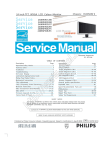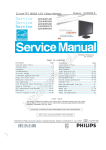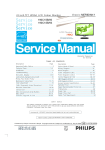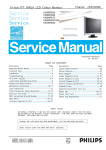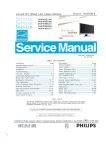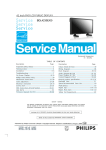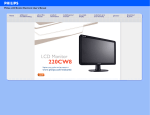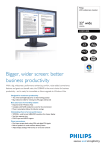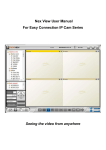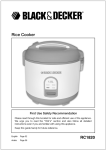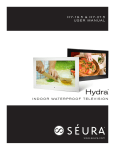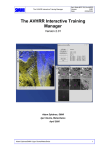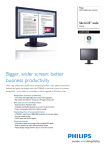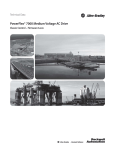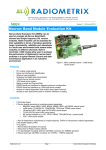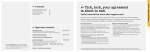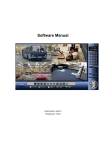Download General Product Specification
Transcript
22 inch TFT WXGA LCD Colour Monitor Chassis: HUDSON 9 220CW9FB/00 220CW9FB/69 220CW9FB/75 220CW9FB/93 Horizontal frequencies 30 - 8 3 kHz TABLE OF CONTENTS Description Page Important Safety Notice-------------------------------------2 Technical Data--------------------------------------------- 3~4 Installation------------------------------------------------------5 T roubleshooting-----------------------------------------------6 On Screen Display-----------------------------------------7~8 Lock/unlock, Aging,Factory mode-------------------------9 Philips Pixel Defect Policy ---------------------------------10 Mechanical Instructions -----------------------------11~12 Color adjustment -------------------------------------------13 F AQs (Frequently Asked Questions)--------------14~15 Electrical instruction ---------------------------------16~17 DDC Instructions & Serial Number ----------------18~24 DDC DATA ----------------------------------------------25~26 Firmware Upgrade for CPU- ------------------------27~28 Failure Mode Of Panel - ----------------------------------29 SAFETY Description Page Wiring Diagram--------------------------------------------30 Block Diagram----------------------------------------------31 Scaler Diagram & C.B.A. ----------------------------32~38 Power Diagram & C.B.A. ---------------------------39~42 Control Diagram & C.B.A. ---------------------------43~44 LED Diagram & C.B.A. ---------------------------45~46 USB Diagram & C.B.A. ---------------------------47~50 General product specification----------------------51~82 Exploded V iew ---------------------------------------------83 Spare/ Recommended P arts List----------------------84 PCBA photos------------------------------------------------85 Repair tips----------------------------------------------86~87 Repair Flow chart-------------------------------------88~90 Safety Test Requirments---------------------------------91 NOTICE ANY PERSON ATTEMPTING TO SERVICE THIS CHASSIS MUST FAMILIARIZE HIMSELF WITH THE CHASSIS AND BE AWARE OF THE NECESSARY SAFETY PRECAUTIONS TO BE USED WHEN SERVICING ELECTRONIC EQUIPMENT CONTAINING HIGH VOL TAGES. CAUTION: USE A SEPARATE ISOLATION TRANSFORMER FOR THIS UNIT WHEN SERVICING. REFER TO BACK COVER FOR IMPORTANT SAFETY GUIDELINES Published by Philips Consumer Lifestyle Copyright reserved Subject to modification JJul 14 2008 GB 312278518160 Important Safety Notice LCD 2 2 220CW9 220BW 8 LCD Proper s ervic e and repair is important to the safe, reliable operation of all Philips Consumer Electronics Company equipment. The service procedures recommended by Philips and FOR PRODUCTS CONTAINING LASER : DANGER - described in this service manual a re eff ective methods of performing service operations . Some of these service AVOID DIRECT EXPOSURE TO BEAM. CAUTION - operations require the us e of tools speciall y desi gned for the Use of controls or adjustments or performance of procedures other than purpose. The special tools should be used when and as those specified herein may result in recomm ended. hazardous radiation exposure. It is im portant to note that this m anual c ontains various CAUTI ONS and NOTICES which should becarefully read in Invisible laser radiation when open. CAUTION - The use of optical instruments with this product will increase eye hazard. order to m inimize the risk of personal injury to service personnel . The possibility exists that improper service methods may damage the equipment. It is also important to underst and that these CAUTIONS and NOTICES ARE NOT EXHAU STIVE. Philips could not possibly know, evaluate and advise the servic etrade of all conceivable ways i n which TO ENSURE THE CONTINUED RELIABILITY OF THIS service might be done or of the possible hazardous PRODUCT , USE ONLY ORIGINAL MANUFACTURER'S consequences of each way. Consequently, Philips has not REPLACEMENT PAR TS, WHICH ARE LISTED WITH THEIR PART undertaken any such broad evaluation. Accordingly, NUMBERS IN THE PARTS LIST SECTION OF THIS who uses a servi ce procedure or tool which is not SERVICE MANUAL. recommended by Philips must first satisfy himself thoroughly that neither his safety nor the safe operation of the equipment will be jeopardized by the service method selected. * * Hereafter throughout this manual, Philips Consumer Electronics Company will be referred to as Philips . * * Take care during handling the LCD module with backlight unit - Must mount the module using mounting holes arranged in four WARNING corners. - Do not press on the panel, edge of the frame strongly or electric Critical components having special safety characteristics are identified with a by the Ref. No. in the parts list and enclosed within a broken line shock as this will result in damage to the screen. - Do not scratch or press on the panel with any sharp objects, such as pencil or pen as this may result in damage to the panel. (where several critical components are grouped in one area) along with the safety symbol on the schematics or exploded views. - Protect the module from the ESD as it may damage the electronic circuit (C -MOS). Use of substitute replacement parts which do not have the - Make certain that treatment body are grounded through same speci fied safety characteristic s may create shock, fire, wrist band. or other hazards . - Do not leave the module in high temperature and in areas of high Under no circumstances should the original design be humidity for a long time. modified or altered without written permission from Philips. Philips assumes no liability, express or implied, arising out of - Avoid contact with water as it may as hort circuit within the module. - If the surface of panel become dirty, please wipe it off with a soft any unauthorized modification of design. Servicer assumes all liability. material. (Cleaning with a dirty or rough cloth may damage the panel.) 220CW9 LCD 3 Technical Data SEC panel Type NR. : SEC LTM220M1-L01 Resolution : 1680 x 1050 (WSXGA+) Outside dimensions : 493.7(H) x 320.1(V) Typ. x 17.0(D) Max. Pitch (mm) : 0.282mm x 0.282mm Color pixel arrangement : RGB vertical stripe Display surface : Haze 25% Hard coating (3H) Color depth : 16.7M (6 bit Hi-FRC) Backlight : 4 CCFL Active area (W x H) : 473.76(H) x 296.1(V) mm View angle (CR=10) : =160 for Right/Left (Typ) : =160 for Up/Down (Typ) Contrast ratio : 1000:1 (Typ) White luminance : 300(Typ.) Color gamut : >=72% Gate IC : TOSHIBA Source IC : NEC Response time : Tr + Tf <=5 ms (Typ) Vertical frequency range: 53~76Hz Hor. : 30 – 83 K Hz Ver. : 56 - 76 Hz Video dot rate : < 210 MHz for VGA and < 170 MHz for DVI, warning message must be displayed while over 165 MHz (supplier to provide accurate scaler bandwidth number) Power input : 90-264 V AC, 50/60 ± 2 Hz Power consumption : <50W maximum, <45W ( typ.) < TBDWatt (with audio) Functions: (1)D-SUB analog R/G/B separate inputs, H/V sync separated, Composite (H+V) TTL level, SOG sync (2) DVI digital Panel Link TMDS inputs, HDCP supported. 0 °C - 40 °C Power input connection Power cord length Power cord type : 1.8 M : 3 leads power cord with protective earth plug. Power management The monitor must comply with the Microsoft On Now specification, and meet EPA requirements. Mode Power-On Off HSYNC On Off VSYNC On Off DC Power Off Video Pwr-cons. active Indication < 36 W TBD W max. Blue LED blanked < 0.8 W Blinking Blue LED Period: 3sec On, 3sec Off N/A < 0.8 W LED Off Red GND 14 V-sync 7 Green GND 15 Data clock 8 Blue GND Input DVI-D connector pin Scanning frequencies Ambient temperature: 6 Rec. time Pin No. Description 1 T.M.D.S. data2- 2 T.M.D.S. data2+ 3 T.M.D.S. data2 shield 4 No Connect 5 No Connect 6 DDC clock 7 DDC data 8 No Connect 9 T.M.D.S. data1- 10 T.M.D.S. data1+ 11 T.M.D.S. data1 shield 12 No Connect 13 No Connect 14 +5V Power 15 Ground (for +5V) 16 Hot plug detect 17 T.M.D.S. data0- 18 T.M.D.S. data0+ 19 T.M.D.S. data0 shield 20 No Connect 21 No Connect 22 T.M.D.S clock shield 23 T.M.D.S. clock+ 24 T.M.D.S. clock- -- Susceptibility of display to external environment <3s Operating - Temperature : 0 to 35 degree C - Humidity : 80% max - Altitude : 0-3658m - Air pressure : 600-1100 mBAR Storage - Temperature - Humidity - Altitude - Air pressure : -20 to 60 degree C : 95% max : 0-12192m : 300-1100 mBAR Note: recommend at 5 to 35°C, Humidity less than 60 % PIN SIGNAL No. PIN SIGNAL No. 1 Red 9 DDC +3.3V or +5V 2 Green/ SOG 10 Logic GND 3 Blue 11 Sense (GND) 4 Sense (GND) 12 Bi-directional data 5 Cable Detect 13 H/H+V sync (GND) 4 220CW9 LCD Technical Data LPL panel 5 Type NR. : LPL LM220WE1-TLE2/4 Resolution : 1680 x 1050 (WSXGA+) Outside dimensions : 493.7(H) x 320.1 (V) x 16.5(D) mm (Typ.) Pitch (mm) : 0.282mm x 0.282mm Color pixel arrangement : 1680 horizontal By 1050 vertical Pixels. RGB stripe arrangement Display surface : Hard coating (3H), Anti-glare treatment of the front polarizer Color depth : 16.7M colors Backlight : 4 CCFL Active area (W x H) : 21.995 inches(558.673mm) diagonal (Aspect ratio 16:10) View angle (CR>=10) : R/L 170(Typ.), U/D 160(Typ.) Contrast ratio : >1000:1 (Typ) White luminance : 300 cd/m2(Typ. Center 1 point) Color gamut : >=72% Gate IC : N/A Source IC : Magna , OKI Response time : <=5 ms (Typ) Vertical frequency range : 50~75Hz Cable Detect (GND) Red GND 14 V-sync 7 Green GND 15 Data clock 8 Blue GND Input DVI-D connector pin Description 1 T.M.D.S. data2- Scanning frequencies 2 T.M.D.S. data2+ Hor. : 30 – 83 K Hz Ver. : 56 - 76 Hz Video dot rate : < 210 MHz for VGA and < 170 MHz for DVI, warning message must be displayed while over 165 MHz (supplier to provide accurate scaler bandwidth number) Power input : 90-264 V AC, 50/60 ± 2 Hz Power consumption : <50W maximum, <45W ( typ.) < TBDWatt (with audio) 3 T.M.D.S. data2 shield 4 No Connect 5 No Connect 6 DDC clock 7 DDC data 8 No Connect Ambient temperature: 0 °C - 40 °C 9 T.M.D.S. data1- 10 T.M.D.S. data1+ 11 T.M.D.S. data1 shield 12 No Connect 13 No Connect 14 +5V Power Power input connection 15 Ground (for +5V) Power cord length Power cord type 16 Hot plug detect 17 T.M.D.S. data0- 18 T.M.D.S. data0+ : 1.8 M : 3 leads power cord with protective earth plug Power management (supplier to input) The monitor must comply with the Microsoft On Now specification, and meet EPA requirements. Mode HSYNC VSYNC Video Pwr-cons. Indication Rec. time Power-On On On active < 36 W TBD W max. Blue LED -- Off Off Off blanked < 0.8 W Blinking Blue LED Period: 3sec On, 3sec Off <3s DC Power Off N/A < 0.8 W LED Off H/H+V sync 6 Pin No. Functions: (1)D-SUB analog R/G/B separate inputs, H/V sync separated, Composite (H+V) TTL level, SOG sync (2) DVI digital Panel Link TMDS inputs, HDCP supported. 13 19 T.M.D.S. data0 shield 20 No Connect 21 No Connect 22 T.M.D.S clock shield 23 T.M.D.S. clock+ 24 T.M.D.S. clock- Susceptibility of display to external environment Operating - Temperature : 0 to 35 degree C - Humidity : 80% max - Altitude : 0-3658m - Air pressure : 600-1100 mBAR Storage - Temperature - Humidity - Altitude - Air pressure : -20 to 60 degree C : 95% max : 0-12192m : 300-1100 mBAR Note: recommend at 5 to 35°C, Humidity less than 60 % PIN SIGNAL PIN SIGNAL No. No. 1 Red 9 DDC +3.3V or +5V 2 Green/ SOG 10 Logic GND 3 Blue 11 Sense (GND) 4 Sense (GND) 12 Bi-directional data 220CW9 LCD 5 Installation Front View Product Description Accessory Pack Unpack all the parts.ʳ ʳ ʳ 1 To switch monitor's power On and Off 2 To access the OSD menu 3 To adjust the OSD menu 4 Change to 4:3 display 5 Input ʳ Power cord DVI cable (Optional) VGA cable EDFU pack Connecting to Your PC 1) Connect the power cord to the back of the monitor firmly. (Philips has pre-connected VGA cable for the first installation. To change the signal input source. 6 Automatically adjust the horizontal position, vertical position, phase and clock settings / Return to previous OSD level. 7 To adjust brightness of the display 8 SmartImage. There are five modes to be selected: Office Work, Image Viewing, Entertainment, Economy, and Off Rear Viewʳ 2) Connect to PC (a) 1ʳ USB downstream portʳ 2ʳ USB upstream portʳ 3ʳ VGA inputʳ 4ʳ DVI-D input (available for selective models)ʳ 5ʳ AC power inputʳ 6ʳ Kensington anti-thief lockʳ Turn off your computer and unplug its power cable. (b) Connect the monitor signal cable to the video connector on the back of your computer. (c) Connect the USB cable to the USB port of your computer. (d) Plug the power cord of your computer and your monitor into a nearby outlet. (e) Turn on your computer and monitor. If the monitor displays an image, installation is complete. 6 220CW9 LCD Trouble shooting This page deals with problems that can be corrected by a user . If the problem still persists after you have tried thesesolutions, contact Philips customer service representative. Common Problems Having this problem Check these items No Picture (Power LED not lit) 1.Make sure the power cord is plugged into the power outlet and into the back of the monitor. 2.First, ensure that the power button on the front of the monitor is in the OFF position, then press it to the ON position. No Picture (Power LED is amber or yellow) 1.Make sure the computer is turned on. 2. Make sure the signal cable is properly connected to your computer. 3.Check to see if the monitor cable has bent pins. 4.The Energy Saving feature may be activated Screen says 1. Make sure the monitor cable is properly connected to your computer. (Also refer to the Quick Set-Up Guide). 2.Check to see if the monitor cable has bent pins. 3. Make sure the computer is turned on. AUT O button not working properly 1.The Auto Function is designed for use on standard Macintosh or IBM-compatible PCs running Microsoft Windows. 2. It may not work properly if using nonstandard PC or video card. Imaging Problems Display position is incorrect 1.Press the Auto button. 2. Adjust the image position using the Horizontal Position and/or V ertical Position in OSD Main Controls. Image vibrates on the screen Check that the signal cable is properly connected to the graphics board or PC. V ertical flicker appears 1. Press the Auto button. 2. Eliminate the vertical bars using the More Settings of Phase/Clock in OSD Main Controls. Horizontal flicker appears 1. Press the Auto button. 2. Eliminate the vertical bars using the More Settings of Phase/Clock in OSD Main Controls. The screen is too bright or too dark Adjust the contrast and brightness on OSD Main Controls. (The backlight of the LCD monitor has a fixed life span. When the screen becomes dark or begins to flicker , please contact your dealer). An after-image appears If an image remains on the screen for an extended period of time, it may be imprinted in the screen and leave an afterimage. This usually disappears after a few hours. An after-image remains after the power has been turned off. This is characteristic of liquid crystal and is not caused by a malfunction or deterioration of the liquid crystal. The after-image will disappear after a peroid of time. Green, red, blue, dark, and white dots Remains The remaining dots are normal characteristic of the liquid crystal used in today's technology. 220CW9 LCD 7 On Screen Display Description of the On Screen Display What is the On-Screen Display? On-Screen Display (OSD) is a feature in all Philips LCD monitors. It allows an end user to adjust screen performance or select functions of the monitors directly through an on-screen instruction window. A user friendly on screen display interface is shown as below : Basic and simple instruction on the control keys.ʳ In the OSD shown above users can press confirm the choice or change.ʳ buttons at the front bezel of the monitor to move the cursor, to 8 220CW9 LCD On Screen Display The OSD Treeʳ Below is an overall view of the structure of the On-Screen Display. You can use this as a reference when you want to work your way around the different adjustments later on.ʳ Resolution notificationʳ This monitor is designed for optimal performance at its native resolution, 1680X1050@60Hz. When the monitor is powered on at a different resolution, an alert is displayed on screen: Use 1680x1050@60Hz for best results. Display of the native resolution alert can be switched off from Setup in the OSD (On Screen Display) menu. Lock/Unlock,Aging,Factory Mode To Lock/Unlock OSD FUNCTION(User Mode) The OSD function can be locked by pressing"OK"button(1) for more than 10 seconds, the screen shows following windows for 4 seconds. Every time when you press"OK" button, this message appears on the screen automatically . Access Aging 220CW9 LCD Mode Step 1 : Access Factory Mode then enter Factory Menu. Step 2 : By pressing " UP " and " DOWN" key to Burning Icon. Press "MENU " then press " UP " and " DOWN " key to turn on Aging Mode. Unlock OSD function Unlocked OSD function can be released by pressing "OK" button for more than 10 seconds again. Step 3 : Disconnect interface cable between Monitor and PC. Access Factory Mode 1). Turn off monitor. 2). [Push "AUT O" & "MENU" buttons at the same time and hold them] +[Press "power" button until comes out "Windows screen" ] => then release all buttons 3).Press "MENU" button, wait until the OSD menu with Characters "HUDSON 220SW8 V0.07 2007-12-21 " (below OSD menu) come on the Screen of the monitor. After 3 seconds, bring up: Factory Mode indicator Factory Menu Cursor can move on gray color area Hot key function: by pressing " UP " and " DOWN " key Simultaneously at User Mode (or Factory Mode) (PS: The Of fset R G B function can be used on reduce or eliminate snowy noise on the background when the resolution of video signal is 1680*1050 vertical 60Hz. Slightly increase or decrease the value until snowy noise completely disappear . 9 repeatly Connect Signal cable again=> go back to normal display 10 220CW9 LCD Philips Pixel Defect Policy Philips' Flat Panel Monitors Pixel Defect Policy Philips strives to deliver the highest quality products. We use some of the industry's most advanced manufacturing processes and practice stringent quality control. However, pixel or sub pixel defects on the TFT LCD panels used in flat panel monitors are sometimes unavoidable. No manufacturer can guarantee that all panels will be free from pixel defects, but Philips guarantees that any monitor with an unacceptable number of defects will be repaired or replaced under warranty. This notice explains the different types of pixel defects and defines acceptable defect levels for each type. In order to qualify for repair or replacement under warranty, the number of pixel defects on a TFT LCD panel must exceed these acceptable levels. For example, no more than 0.0004% of the sub pixels on a 19" XGA monitor may be defective. Furthermore, Philips sets even higher quality standards for certain types or combinations of pixel defects that are more noticeable than others. This policy is valid worldwide. Black Dot Defects Black dot defects appear as pixels or sub pixels that are always dark or 'off'. That is, a dark dot is a sub-pixel that stands out on the screen when the monitor displays a light pattern. These are the types of black dot defects: ʳ ʳ One dark sub pixelʳ Two or three adjacent dark sub pixelsʳ Proximity of Pixel Defects Because pixel and sub pixels defects of the same type that are near to one another may be more noticeable, Philips also specifies tolerances for the proximity of pixel defects. ʳ Pixel Defect Tolerancesʳ Pixels and Sub pixels A pixel, or picture element, is composed of three sub pixels in the primary colors of red, green and blue. Many pixels together form an image. When all sub pixels of a pixel are lit, the three colored sub pixels together appear as a single white pixel. When all are dark, the three colored sub pixels together appear as a single black pixel. Other combinations of lit and dark sub pixels appear as single pixels of other colors. Types of Pixel Defects ʳ Pixel and sub pixel defects appear on the screen in different ways. There are two categories of pixel defects and several types of sub pixel defects within each category. Bright Dot Defects Bright dot defects appear as pixels or sub pixels that are always lit or 'on'. That is, a bright dot is a sub-pixel that stands out on the screen when the monitor displays a dark pattern. There are the types of bright dot defects: ʳ In order to qualify for repair or replacement due to pixel defects during the warranty period, a TFT LCD panel in a Philips flat panel monitor must have pixel or sub pixel defects exceeding the tolerances listed in the following tables. ʳ BRIGHT DOT DEFECTSʳ MODELʳ 3ʳ 2 adjacent lit subpixelsʳ 1ʳ 3 adjacent lit subpixels (one white pixel)ʳ 0ʳ Distance between two bright dot defects*ʳ >15mmʳ Total bright dot defects of all typesʳ ʳ Two adjacent lit sub blue sub pixelʳ 220CW9ʳ 5ʳ 2 adjacent dark subpixelsʳ 2ʳ 3 adjacent dark subpixelsʳ 0 ʳ >15mmʳ Total black dot defects of all typesʳ - Red + Blue = Purple One lit red, green or ACCEPTABLE LEVEL ʳ 1 dark subpixelʳ Distance between two black dot defects*ʳ pixels: 3ʳ ʳ MODELʳ ʳ 220CW9ʳ 1 lit subpixelʳ BLACK DOT DEFECTSʳ ʳ ACCEPTABLE LEVEL 5ʳ Three adjacent lit sub - Red + Green = pixels (one white pixel)ʳ TOTAL DOT DEFECTSʳ Yellow MODELʳ - Green + Blue = Total bright or black dot defects of all typesʳ ACCEPTABLE LEVEL ʳ 220CW9ʳ Cyan (Light Blue)! A red or blue bright dot must be more than 50 percent Note: brighter than neighboring dots while a green bright dot is 30 percent brighter than neighboring dots.ʳ * 1 or 2 adjacent sub pixel defects = 1 dot defect 5ʳ 11 220CW9 LCD Mechanical Instructions Disassemble the base, press the circular button Tear off the acetic tape Bring the hinge Disassemble the clip, use a small screw-driver prize up Draw the ffc cable. Take off the rear cover Disassemble the stand, 6 screws Tear off these three acetic tapes Take the entire internal mechanism from Bezel and then put it on the cushion. Draw the ffc cable disassembly the bezel from the monitor, notice the disassembly order : 1.Top (1) parts of bezel 2.Left (2) parts of bezel 3.Bottom (3) parts of bezel 4. Right (4) parts of bezel Don’t draw the BZL 1 Disassembled the rear coverΚ 2 4 C/B screw *2 ,USB screw*1,The other USB screw*1 Then tear off two gaskets on the top of two USB PCBAS. 3 Turn over the monitor ,Uplift the Rear cover from the monitor 12 220CW9 LCD Mechanical Instructions Disassembled the Main-BKT : hexagonal screw *4 Disassemble the Power board 4 screws Tear off the cover of AC-SOCKET Tear off these two AL tapes Disassemble the ITF-board 2 screws Tear off this Mylar AL tape on the top of lamp cable, Pull out disassemble the lamp cables Take the PCBA from Main-BKT and then put it on the cushion Pull out the cable of Power board Disassemble the 0DLQ -BKT, screws Pull out the LVDS cable Uplift the Main-BKT unlock the LVDS by using two hands(see note). 0DLQ 6LGH Lock of connect Disassembled the The locking-latch of LVDS cable’s housing -BKT : screw*4 220CW9 LCD 13 Color Adjustment Clear image Alignment procedure 1. Turn on the LCD monitor . 2.T urn on the Timing/pattern generator. See Fig.1 3. Preset LCD color Analyzer CA-1 10 -Remove the lens protective cover of probe CA-A30. -Set measuring/viewing selector to measuring position for reset analyzer .(zero calibration) as Fig.2 - Turn on the color analyzer (CA-1 10) -Press 0-CAL button to starting reset analyzer . Measurement/viewing selector Fig.5 5.Display Press "UP" or "DOWN" button to select . Change the value by "UP" or "DOWN" key until the X, Y co-ordinates as below 5.1 Whit e colo r adjustment Fig. 2 Fig. 1 Ther e are t hree f ac tory pres et white c olor 9300K , 6500K , s R G B. Apply full white pattern, with brightnes s in 100 % pos ition and the c ontras t control at 50 % pos ition. The 1931 C IE C hromatic ity (c olor triangle) diagr am (x ,y ) c oordinate for the s creen c enter s hould be: Production 4. Access Factory Mode 5000K 1). Turn off monitor. 2). [Push "AUT O" & "MENU" buttons at the same time and hold them] +[Press "power" button untill comes out "Windows screen" ] => then release all buttons 3).Press "MENU " button, wait until the OSD menu with Characters" HUDSON 240BW8 V0.13 2007-08-10 " (below OSD menu) come on the Screen of the monitor. as shown in Fig3. Product SPEC x = 0.345 ± 0.006 5000K y = 0.357 ± 0.006 6500K x = 0.313 ± 0.006 7500K x = 0.298 ± 0.006 y = 0.357 ± 0.02 6500K x = 0.313 ± 0.02 7500K x = 0.298 ± 0.02 y = 0.329 ± 0.006 y = 0.329 ± 0.02 y = 0.314 ± 0.006 8200K x = 0.291 ± 0.006 y = 0.314 ± 0.02 8200K y = 0.306 ± 0.006 9300K x = 0.283 ± 0.006 x = 0.270 ± 0.006 y = 0.281 ± 0.006 Quality inspect 5000K x = 0.345 ± 0.015 y = 0.357 ± 0.015 Factory Mode indicator 6500K x = 0.313 ± 0.015 y = 0.329 ± 0.015 Fig. 3 4). Press "MENU" button, then select factory mode indicator by "LEFT" or "RIGHT" button .Press"MENU" button to bring up submenu windows as below: 7500K x = 0.298 ± 0.015 8200K x = 0.291 ± 0.015 y = 0.314 ± 0.015 y = 0.306 ± 0.015 9300K x = 0.283 ± 0.015 y = 0.297 ± 0.015 11500K x = 0.270 ± 0.015 y = 0.281 ± 0.015 Fig. 4 x = 0.291 ± 0.02 y = 0.306 ± 0.02 9300K y = 0.297 ± 0.006 11500K x = 0.345 ± 0.02 x = 0.283 ± 0.02 y = 0.297 ± 0.02 11500K x = 0.270 ± 0.02 y = 0.281 ± 0.02 14 220CW9 L CD FAQs (F requently As ked Ques tionis ) G eneral F AQs Q: When I ins tall my monitor what s hould I do if the s creen s hows 'C annot dis play this video mode'? A: R ecommended video mode for P hilips 22" : 1680x1050 @ 60Hz. 1.Unplug all cables , then connect your P C to the monitor that you us ed previous ly. 2.In the W indows S tart Menu, s elect S ettings /C ontrol P anel. In the C ontrol P anel W indow, s elect the Dis play icon. Ins ide the Dis play C ontrol P anel, s elect the 'S ettings ' tab. Under the s etting tab, in box labeled 'des ktop area', move the s lidebar to 1680x1050 pixels (22"). 3.Open 'Advanced P roperties ' and s et the R efres h R ate to 60H z, then click OK . 4.R es tart your computer and repeat s tep 2 and 3 to verify that your P C is s et at 1680x1050@ 60Hz (22"). 5.S hut down your computer, dis connect your old monitor and reconnect your P hilips LC D monitor. 6.T urn on your monitor and then turn on your P C . Q: What are the .inf and .ic m files on the C D-R OM? How do I ins tall the drivers (.inf and .icm)? A: T hes e are the driver files for your monitor. F ollow the ins tructions in your us er manual to ins tall the drivers . Your computer may as k you for monitor drivers (.inf and .icm files ) or a driver dis k when you firs t ins tall your monitor. F ollow the ins tructions to ins ert the ( companion C D-R OM) included in this package. Monitor drivers (.inf and .icm files ) will be ins talled automatically. Q: How do I adjus t the res olution? pleas e us e is opropyl alcohol. Do not us e other s olvents s uch as ethyl alcohol, ethanol, acetone, hexane, etc. Q: C an I c hange the c olor s etting of my monitor? A: Y es , you can change your color s etting through OS D control as the following procedures , 1. P res s "Menu" to s how the OS D (O n S creen Dis play) menu 2. P res s "Down Arrow" to s elect the option "C olor" then pres s "OK " to enter color s etting, there are three s ettings as below. a. C olor T emperature; T he s ix s ettings are 5000K , 6500K , 7500K , 8200K , 9300K and 11500K . W ith s ettings in the 5000K range the panel appears ‘warm,' with a red-white color tone, while a 11500K temperature yields ‘cool, blue-white toning." b. s R G B ; this is a s tandard s etting for ens uring correct exchange of colors between different device (e.g. digital cameras , monitors , printers , s canners , etc) c. Us er Define; the us er can choos e his /her preference color s etting by adjus ting red, green blue color. d. G amma; T he five s ettings are 1.8, 2.0, 2.2, 2.4, and 2.6. *A meas urement of the color of light radiated by an object while it is being heated. T his meas urement is expres s ed in terms of abs olute s cale, (degrees K elvin). L ower K evin temperatures s uch as 2004K are red; higher temperatures s uch as 9300K are blue. Neutral temperature is white, at 6504K . S c reen Adjus tments Q: When I ins tall my monitor, how do I get the bes t performanc e from the monitor? A: Your video card/graphic driver and monitor together determine the available res olutions . You can s elect the des ired res olution under W indows ® C ontrol P anel with the "Dis play properties ". A: F or bes t performance, make s ure your dis play s ettings are s et at 1680x1050@ 60H z for 22". Q: What if I get los t when I am making monitor adjus tments ? A: B ecaus e LC Ds do not us e an electron gun, they do not generate the s ame amount of radiation at the s creen s urface. A: S imply pres s the Menu button, the S etup button, then s elect 'R es et' to recall all of the original factory s ettings . Q: What is the Auto function? A: T he AUT O adjus tment key res tores the optimal s creen pos ition, phas e and clock s ettings by pres s ing of a s ingle button – without the need to navigate through OS D (O n S creen Dis play) menus and control keys . Note: Auto function is available in s elected models only. Q: My Monitor has no power (P ower L E D does not light up). What s hould I do? A: Make s ure the AC power cord is connected between the monitor and AC outlet, and click a key on keyboard/mous e to wake up the P C . Q: W ill the L C D monitor acc ept an interlac ed s ignal under P C models ? A: No. If an Interlace s ignal is us ed, the s creen dis plays both odd and even horizontal s canning lines at the s ame time, thus dis torting the picture. Q: What does the R efres h R ate mean for L C D? A: U nlike C R T dis play technology, in which the s peed of the electron beam is s wept from the top to the bottom of the s creen determines flicker, an active matrix dis play us es an active element (T F T ) to control each individual pixel and the refres h rate is therefore not really applicable to LC D technology. Q: W ill the L C D s creen be res is tant to s cratches ? A: A protective coating is applied to the s urface of the LC D, which is durable to a certain extent (approximately up to the hardnes s of a 2H pencil). In general, it is recommended that the panel s urface is not s ubject to any exces s ive s hocks or s cratches . Q: How s hould I c lean the L C D s urfac e? A: F or normal cleaning, us e a clean, s oft cloth. F or extens ive cleaning, Q: How do L C Ds compare to C R T s in terms of radiation? C ompatibility with other P eripherals Q: C an I connect my L C D monitor to any P C , works tation or Mac? A: Y es . All P hilips LC D monitors are fully compatible with s tandard P C s , Macs and works tations . Y ou may need a cable adapter to connect the monitor to your Mac s ys tem. P leas e contact your P hilips s ales repres entative for more information. Q: Are P hilips L C D monitors P lug-and-P lay ? A: Yes , the monitors are P lug-and-P lay compatible with W indows ® 95, 98, 2000, XP and V is ta. Q: What is US B (Univ ers al S erial B us )? A: T hink of U S B as a s mart plug for P C peripherals . U S B automatically determines res ources (like driver s oftware and bus bandwidth) required by peripherals . US B makes neces s ary res ources available without us er intervention. T here are three main benefits of US B . US B eliminates "cas e anxiety," the fear of removing the computer cas e to ins tall circuit board cards -- that often requires adjus tment of complicated IR Q s ettings -- for add-on peripherals . US B does away with "port gridlock." W ithout U S B , P C s are normally limited to one printer, two C om port devices (us ually a mous e and modem), one E nhanced P arallel P ort add-on (s canner or video camera, for example), and a joys tick. More and more peripherals for multimedia computers come on the market every day. W ith US B , up to 127 devices can run s imultaneous ly on one computer. US B permits "hot plug-in." No need to s hut down, plug in, reboot and run s et up to ins tall peripherals . No need to go through the revers e proces s to unplug a device. B ottom line: US B trans forms today's "P lug-and-P ray" into true P lug-and-P lay! P leas e refer to glos s ary for more information about US B . Q: What is a US B hub ? A: A US B hub provides additional connections to the U nivers al S erial B us . A hub's ups tream port connects a hub to the hos t, us ually a P C . Multiple downs tream ports in a hub allows connection to another hub or device, s uch as a US B keyboard, camera or printer. 220CW9 L CD 15 FAQs (F requently As ked Ques tionis ) L C D P anel Tec hnology Q: What is a L iquid C ry s tal Dis play ? A: A Liquid C rys tal Dis play (LC D) is an optical device that is commonly us ed to dis play AS C II characters and images on digital items s uch as watches , calculators , portable game cons oles , etc. LC D is the technology us ed for dis plays in notebooks and other s mall computers . L ike light-emitting diode and gas -plas ma technologies , LC D allows dis plays to be much thinner than cathode ray tube (C R T ) technology. LC D cons umes much les s power than LE D and gas -dis plays becaus e it works on the principle of blocking light rather than emitting it. Q: What differentiates pas s ive matrix L C Ds from activ e matrix L C Ds ? A: An LC D is made with either a pas s ive matrix or an active matrix dis play grid. An active matrix has a trans is tor located at each pixel inters ection, requiring les s current to control the luminance of a pixel. F or this reas on, the current in an active matrix dis play can be s witched on and off more frequently, improving the s creen refres h time (your mous e pointer will appear to move more s moothly acros s the s creen, for example). T he pas s ive matrix LC D has a grid of conductors with pixels located at each inters ection in the grid. Q: What are the adv antages of T F T L C D compared with C R T ? A: In a C R T monitor, a gun s hoots electrons and general light by colliding polarized electrons on fluores cent glas s . T herefore, C R T monitors bas ically operate with an analog R G B s ignal. A T F T LC D monitor is a device that dis plays an input image by operating a liquid crys tal panel. T he T F T has a fundamentally different s tructure than a C R T: E ach cell has an active matrix s tructure and independent active elements . A T F T LC D has two glas s panels and the s pace between them is filled with liquid crys tal. W hen each cell is connected with electrodes and impres s ed with voltage, the molecular s tructure of the liquid crys tal is altered and controls the amount of inlet lighting to dis play images . A T F T LC D has s everal advantages over a C R T, s ince it can be very thin and no flickering occurs becaus e it does not us e the s canning method. Q: Why is an L C D monitor virtually low of E lectro Magnetic Interferenc e? A: U nlike a C R T, an LC D monitor does not have key parts that generate E lectro Magnetic Interference, es pecially magnetic fields . Als o, s ince an LC D dis play utilizes relatively low power, its power s upply is extremely quiet. E rgonomic s , E c ology and S afety S tandards Q: What is the C E mark? A: T he C E (C onformité E uropéenne) mark is required to be dis played on all regulated products offered for s ale on the E uropean market. T his 'C E ' mark means that a product complies with the relevant E uropean Directive. A E uropean Directive is a E uropean 'L aw' that relates to health, s afety, environment and cons umer protection, much the s ame as the U.S . National E lectrical C ode and UL S tandards . Q: Does the L C D monitor conform to general s afety s tandards ? A: Y es . P hilips LC D monitors conform to the guidelines of MP R -II and T C O 99/03 s tandards for the control of radiation, electromagnetic waves , energy reduction, electrical s afety in the work environment and recyclability. T he s pecification page provides detailed data on s afety s tandards . Q: After I c hange new P C , I found this information on s creen, how can I do? Q: Why is vertical frequency of 60Hz optimal for an L C D monitor? A: U nlike a C DT monitor, the T F T LC D panel has a fixed res olution. F or example, an XG A monitor has 1024x3 (R , G, B ) x 768 pixels and a higher res olution may not be available without additional s oftware proces s ing. T he panel is des igned to optimize the dis play for a 65MHz dot clock, one of the s tandards for XG A dis plays . S ince the vertical/horizontal frequency for this dot clock is 60H z/48kH z, the optimum frequency for this monitor is 60H z. Q: What kind of wide-angle technology is available? How does it work? A: T he T F T LC D panel is an element that controls /dis plays the inlet of a backlight us ing the dual-refraction of a liquid crys tal. Us ing the property that the projection of inlet light refracts toward the major axis of the liquid element, it controls the direction of inlet light and dis plays it. S ince the refraction ratio of inlet light on liquid crys tal varies with the inlet angle of the light, the viewing angle of a T F T is much narrower than that of a C DT. Us ually, the viewing angle refers to the point where the contras t ration is 10. Many ways to widen the viewing angle are currently being developed and the mos t common approach is to us e a wide viewing angle film, which widens the viewing angle by varying the refraction ratio. IP S (In P lane S witching) or MVA (Multi Vertical Aligned) is als o us ed to give a wider viewing angle. Q: Why is there no flick er on an L C D Monitor? A: Technically s peaking, LC Ds do flicker, but the caus e of the phenomenon is different from that of a C R T monitor -- and it has no impact of the eas e of viewing. F lickering in an LC D monitor relates to us ually undetectable luminance caus ed by the difference between pos itive and negative voltage. On the other hand, C R T flickering that can irritate the human eye occurs when the on/off action of the fluores cent object becomes vis ible. S ince the reaction s peed of liquid crys tal in an LC D panel is much s lower, this troubles ome form of flickering is not pres ent in an L C D dis play. A: B ecaus e you activate T heft Deterrence function in S martC ontrol II. P leas e contact IT manager or P hilips S ervice C enter. 16 220CW9 LCD Electrical Instructions 1. Electrical characteristics 1.1 Interface signals 1). D-Sub Analog Input signal: Video, Hsync., Vsync Video: 0.7 Vp-p, input impedance, 75 ohm @DC Sync.: Separate sync TTL level , input impedance 2.2k ohm terminate Hsync Positive/Negative Vsync Positive/Negative Composite sync TTL level, input impedance 2.2k ohm terminate (Positive/Negative) Sync on green video 0.3 Vp-p Negative (Video 0.7 Vp-p Positive) 2). DVI-D Digital Input signal: Single TMDS link (Three channels: RX0-/+, RX1-/+, RX2-/+) 3). USB PLUG USB port (1 upstream, 1 downstream) 1.2 Interface 1.2.1 D-Sub Cable Length : 1.8 M +/- 50 mm Fix with monitor when packing, with transplant pin protective cover. Connector type : D-Sub male with DDC2B pin assignments. Blue connector thumb-operated jack screws 1.2.2 DVI Cable The input signals are applied to the display through DVI-D cable. Length : 1.8 M +/- 50 mm Connector type : DVI-D male with DDC-2B pin assignments White connector thumb-operated jackscrews With transplant pin protective cover. 1.3 Timing requirement 1.3.1 Mode storing capacity Factory preset modes : 13 Preset modes : 50 User modes : 10 1.3.2 Factory preset modes (18 modes) Electrical Instructions 220CW9 LCD 2. White color adjustment There are three factory preset white color 9300K, 6500K, sRGB. Apply full white pattern, with brightness in 100 % position and the contrast control at 50 % position. The 1931 CIE Chromaticity (color triangle) diagram (x,y) coordinate for the screen center should be: Production 5000K Product SPEC x = 0.345 ± 0.006 5000K y = 0.357 ± 0.006 6500K x = 0.313 ± 0.006 y = 0.357 ± 0.02 6500K y = 0.329 ± 0.006 7500K x = 0.298 ± 0.006 x = 0.291 ± 0.006 7500K x = 0.283 ± 0.006 8200K x = 0.270 ± 0.006 y = 0.281 ± 0.006 Quality inspect 5000K x = 0.345 ± 0.015 y = 0.357 ± 0.015 6500K x = 0.313 ± 0.015 7500K x = 0.298 ± 0.015 y = 0.329 ± 0.015 y = 0.314 ± 0.015 8200K x = 0.291 ± 0.015 y = 0.306 ± 0.015 9300K x = 0.283 ± 0.015 y = 0.297 ± 0.015 11500K x = 0.270 ± 0.015 y = 0.281 ± 0.015 x = 0.291 ± 0.02 y = 0.306 ± 0.02 9300K y = 0.297 ± 0.006 11500K x = 0.298 ± 0.02 y = 0.314 ± 0.02 y = 0.306 ± 0.006 9300K x = 0.313 ± 0.02 y = 0.329 ± 0.02 y = 0.314 ± 0.006 8200K x = 0.345 ± 0.02 x = 0.283 ± 0.02 y = 0.297 ± 0.02 11500K x = 0.270 ± 0.02 y = 0.281 ± 0.02 17 18 DDC Instructions 220CW9 LCD DDC Data Re-programming In case the DDC data memory IC or main EEPROM which storage all factory settings were replaced due to a defect, the serial numbers have to be re-programmed "Analog DDC IC, Digital DDC IC & EEPROM". It is advised to re-soldered DDC IC and main EEPROM from the old board onto the new board if circuit board have been replaced, in this case the DDC data does not need to be re-programmed. Additional information Additional information about DDC (Display Data Channel) may be obtained from Video Electronics Standards Association (VESA). Extended Display Identification Data(EDID) information may be also obtained from VESA. Configuration and procedure "PI-EDID" The software is provided by IMS to upgrade the firmware of CPU. PI-EDID Tools is for the interface between "Parallel Port of PC" and "15 pin-D-SUB connector of Monitor". It is a windows-based program, which cannot be run in MS-DOS. System and equipment requirements 1. An Pentium (or above) personal computer or compatible. 2. Microsoft operation system Windows 95/98/2000/XP and Port95NT.exe. 3. EDID Software "PI-EDID.exe" 4. ISP boardas shown in Fig. 1 And I2C Board Jump wire should follow J10 (short), J9 (open), J5/J6/ (1and 2 pin short) J7/J8 (1 and 2 pin short) 3 2 1 1 2 3 Connected to print cord and Connected to Display Signal Fig.1 DDC Instructions 220CW9 LCD 5. Connect and Mains cord to Monitor as shown in Fig.2. Fig.2 Fig. 2a 19 20 220CW9 LCD DDC Instructions 6. Setup the Philips-IMS EDID Tools program Step 1: Make a folder in your PC as shown in Fig. 3. For example: C:\EDID Step 2: Copy PI-EDID Software into your folder as shown in Fig.3. Fig.3 Step 3: Copy the LCD_Analog.ddc and LCD_DVI.ddc to C:\EDID as shown in Fig. 4 . Fig.4 DDC Instructions 220CW9 LCD Update the DDC 1. Connect DSUB Cable to I2C Board. Double click the PI-EDID.exe icon in desktop then appears window as shown in Fig.5. Fig.5 2. Press File->OPEN EDID to Load DDC file as shown in Fig.6. Load Analog EDID file LCD_Analog.ddc to PI-EDID.exe Fig.6 21 22 220CW9 LCD DDC Instructions 3. Load EDID file OK as shown in Fig.7. Fig.7 4. Modify Serial Number then Press “Update S/N” button asshown in Fig.8. Fig.8 DDC Instructions 220CW9 LCD 5. Press EDID->Write to write EDID data to EEPROM as shown in Fig. 9. Fig.9 6. Connect DVI Cable to I2C Board. Repeat Step 1~5 to write DVI EDID file. 7. Enter Factory Mode then Press the Serial Number->Write EDIDS/N to EEPROM as shown in Fig.10 Note: If not enter Factory Mode, this Wrote EDID S/N will not work. Fig.10 23 24 220CW9 LCD DDC instruction 8. Press Monitor Menu Key to check OSD Serial number is the same as PI-EDID write data as shown in Fig.10 Note: If not the same, please rewrite EDID S/N again. Fig.14 9 Turn off the monitor, exit the factory mode. Serial Number Definition 220CW9 LCD 25 DDC DATA //////////Displaying Monitor EDID////////// 128 bytes EDID Data (Hex): 0 1 2 3 4 5 6 0: 00 10: 24 20: 0E 30: 9A 40: 81 50: A9 60: 27 70: 00 80: 30 90: 00 100: 70 110: 00 120: 20 FF C0 2F 25 80 40 40 1E 37 00 73 FD 20 FF 01 1D 12 81 A9 68 00 31 00 20 00 20 FF 00 78 50 8F 4F B0 00 35 FC 32 38 20 FF 00 EE 54 95 08 36 00 30 00 32 4C 20 FF 00 B5 BF 00 39 00 FF 30 50 30 1E 20 FF 0B 05 EF 95 90 DA 00 30 68 43 53 00 7 8 9 00 41 0C 12 01 03 A5 56 4A 80 B3 00 0F B3 0F 30 62 1A 28 11 00 43 53 33 30 30 31 69 6C 69 57 00 00 11 00 0A A8 Decoded EDID data <---Header---> Header: <-x-Header-x-> 00 FF FF FF FF FF FF 00 <---Vendor/Product Identification---> ID Manufacturer Name: PHL ID Product Code: 49188 ID Serial Number: 00000001 Week of Manufacture: 11 Year of Manufacture: 2008 <-x-Vendor/Product Identification-x-> <---EDID Structure Version/Revision---> EDID Version#: 1 EDID Revision#: 3 <-x-EDID Structure Version/Revision-x-> <---Basic Display Parameters/Features---> Video i/p definition: Analog Setup: Blank-to-Black not expected Seperate Syncs. support: Yes Composite Sync. support: Yes Vsync. Pulse: serration required Max Horz Image Size: 47 cm. Max Vert Image Size: 29 cm. Display Gamma: 2.2 Display Type: RGB color display Standard Default Color Space: Yes Features, Preferred Timing Mode: In first detailed block Features, GTF support: No DPMS Features, Stand-by: Yes DPMS Features, Suspend: Yes DPMS Features, Active Off: Yes <-x-Basic Display Parameters/Features-x-> <---Color Characteristics---> Red x: 0.646484 Red y: 0.338867 Green x: 0.290039 Green y: 0.602539 Blue x: 0.144531 Blue y: 7.03125e-002 White x: 0.313477 White y: 0.329102 <-x-Color Characteristics-x-> <---Established Timings---> Established Timimgs 1: BF - 720x400 @70Hz - 640x480 @60Hz - 640x480 @67Hz - 640x480 @72Hz - 640x480 @75Hz - 800x600 @56Hz - 800x600 @60Hz Established Timimgs 2: EF - 800x600 @72Hz - 800x600 @75Hz - 832x624 @75Hz - 1024x768 @60Hz - 1024x768 @70Hz - 1024x768 @75Hz - 1280x1024 @75Hz - 1152x870x75Hz Established Timings 3: 80 <-x-Established Timings-x-> <---Standard Timing Identification---> Standard Timing: 1680x1680 @60Hz Standard Timing: 1280x1024 @60Hz Standard Timing: 1280x1024 @75Hz Standard Timing: 1440x1440 @60Hz Standard Timing: 1440x1440 @75Hz Standard Timing: 1680x1680 @75Hz Standard Timing: 1600x1200 @60Hz Standard Timing: 1600x1200 @75Hz <-x-Standard Timing Identification-x-> <---Detailed Timing Descriptions---> Detailed Timing: 1680x1050 @59Hz Detailed Timing: FF (Monitor SN) 'CS30715000001' Detailed Timing: FC (Monitor name) 'Philips 220CW' Detailed Timing: FD (Monitor limits) Vert: 56 - 76 Hz Horz: 30 - 83 KHz Clk: 170 MHz <-x-Detailed Timing Descriptions-x-> Extension Flag: 00 Checksum: A8 26 220CW9 LCD DDC DATA //////////Displaying Monitor EDID////////// 128 bytes EDID Data (Hex): 0 1 2 3 4 5 6 7 8 0: 00 10: 24 20: 80 30: 9A 40: 81 50: 01 60: 1E 70: 00 80: 30 90: 00 100: 70 110: 00 120: 20 FF C0 2F 25 80 01 40 1A 37 00 73 FD 20 FF 01 1D 12 81 01 30 00 31 00 20 00 20 FF 00 78 50 8F 01 20 00 35 FC 32 38 20 FF 00 EE 54 95 7C 36 00 30 00 32 4C 20 FF 00 B5 BF 00 2E 00 FF 30 50 30 1E 20 FF 0B 05 EF 95 90 DA 00 30 68 43 53 00 00 12 A5 80 0F A0 28 43 30 69 57 11 EA 41 01 56 B3 A9 60 11 53 30 6C 00 00 9 0C 03 4A 00 40 1A 00 33 31 69 00 0A <---Established Timings---> Established Timimgs 1: BF - 720x400 @70Hz - 640x480 @60Hz - 640x480 @67Hz - 640x480 @72Hz - 640x480 @75Hz - 800x600 @56Hz - 800x600 @60Hz Established Timimgs 2: EF - 800x600 @72Hz - 800x600 @75Hz - 832x624 @75Hz - 1024x768 @60Hz - 1024x768 @70Hz - 1024x768 @75Hz - 1280x1024 @75Hz - 1152x870x75Hz Established Timings 3: 80 <-x-Established Timings-x-> Decoded EDID data <---Header---> Header: <-x-Header-x-> 00 FF FF FF FF FF FF 00 <---Vendor/Product Identification---> ID Manufacturer Name: PHL ID Product Code: 49188 ID Serial Number: 00000001 Week of Manufacture: 11 Year of Manufacture: 2008 <-x-Vendor/Product Identification-x-> <---EDID Structure Version/Revision---> EDID Version#: 1 EDID Revision#: 3 <-x-EDID Structure Version/Revision-x-> <---Basic Display Parameters/Features---> Video i/p definition: Analog Setup: Blank-to-Black not expected Seperate Syncs. support: No Composite Sync. support: No Vsync. Pulse: serration not required Max Horz Image Size: 47 cm. Max Vert Image Size: 29 cm. Display Gamma: 2.2 Display Type: RGB color display Standard Default Color Space: Yes Features, Preferred Timing Mode: In first detailed block Features, GTF support: No DPMS Features, Stand-by: Yes DPMS Features, Suspend: Yes DPMS Features, Active Off: Yes <-x-Basic Display Parameters/Features-x-> <---Color Characteristics---> Red x: 0.646484 Red y: 0.338867 Green x: 0.290039 Green y: 0.602539 Blue x: 0.144531 Blue y: 7.03125e-002 White x: 0.313477 White y: 0.329102 <-x-Color Characteristics-x-> <---Standard Timing Identification---> Standard Timing: 1680x1680 @60Hz Standard Timing: 1280x1024 @60Hz Standard Timing: 1280x1024 @75Hz Standard Timing: 1440x1440 @60Hz Standard Timing: 1440x1440 @75Hz Standard Timing: 1600x1200 @60Hz <-x-Standard Timing Identification-x-> <---Detailed Timing Descriptions---> Detailed Timing: 1680x1050 @59Hz Detailed Timing: FF (Monitor SN) 'CS30715000001' Detailed Timing: FC (Monitor name) 'Philips 220CW' Detailed Timing: FD (Monitor limits) Vert: 56 - 76 Hz Horz: 30 - 83 KHz Clk: 170 MHz <-x-Detailed Timing Descriptions-x-> Extension Flag: 00 Checksum: EA Firmware Upgrade for CPU S tep 1 : Ins tall “P ort95nt.exe” R es tart computer. S tep 2 : Dobule click “E as yUS B W riter\W riter_t9.exe” P res s “Load F ile” S tep 3 : C hoose *.hex S tep 4 : P res s “Auto” to update F /W 220CW9 LCD 27 28 220CW9 LCD S tep 5 : Update O K !! Firmware Upgrade for CPU Failure Mode Of Panel Quick reference for failure mode of LCD panel this page presents problems that could be made by LCD panel. It is not necessary to repair circuit board. Simply follow the mechanical instruction on this manual to eliminate failure by replace LCD panel. Failure description Vertical block defect Polarizer has bubbles Phenomenon Polarizer has bubbles Vertical dim lines Foreign material inside polarizer . It shows liner or dot shape. Vertical lines defect (Always bright or dark) Concentric circle formed Horizontal block defect Bottom back light of LCD is brighter than normal Horizontal dim lines Back light un-uniformity Horizontal lines defect (Always bright or dark) Has bright or dark pixel Backlight has foreign material. Black or white color, liner or circular type 220CW9 LCD 29 30 Wiring Diagram 220CW9 LCD CN801 CN802 CN701 CN803 CN804 J6 J8 J3 J5 J1 J1 220CW9 LCD 31 Blo ck Dia gram 3+,/36 &: 0$,1 %2$5' %/2&. ',$*5$0 5,1*,1%,1+6<1&96<1& ,QSXW5*% &RQQHFWRU '68% FRQQHFWRU 'XDOFKDQQHO OYGVVLQJDO 9*$6&/ 3$1(/ 17%+ ZLWK,QWHUQDO 0&8)ODVK0HPRU\ 9*$6'$ ,19(7(5&,5&8,7 ''&((3520 & %/3:0IRU PD[FXUUHQW ,& '9,'&RQQHFWRU ''&((3520 & /&'9'' 'LJLWDOVLQJDO '9,6&/ '9,6'$ %/%5,*+7IRU EDFNOLJKWDGMXVWPHQW %/(1IRUEDFNOLJKWRQ '$7$ ((3520 & /&'21IRUSDQHORQ .H\ERDUG 026)(7 $30$ 32 220CW9 LCD D S c aler Diagram & C .B .A. 1 2 3 4 5 TP78 13 VSI TP79 14 VGA_SCL TP82 15 A TP74 GAI+ BAITP75 BAI+ TP71 TP76 K K K 12 GAI- C1 DN3 J BAV99 0.1U Z C2 DN2 J BAV99 0.1U Z C3 0.1U Z A TP81 H SI TP70 RAI+ A VGA_SDA DN1 J BAV99 RAI- 6 1 7 2 8 3 9 4 10 5 11 A G1 +5V_ESD J1 100M/33ohm L1 Z30 R1 75 J A RAI+ R I1 C4 0.047U 16V 100 J C6 0.047U 16V 100 J C7 0.047U 16V C8 0.047U 16V GI1 C11 0.047U 16V GI1- C12 0.047U 16V RI1 G2 R2 C5 D-sub 15 TP77 4.7P C * 75J RAI- R3 RI1- RI1- VGA_5V R5 1K J VGA_DET K R4 SOGI +5V_ESD SOGI L2 K A D1 TZMC6V2 R6 75 J GI1 R7 1M J R8 C9 A C10 0.1U Z B Z30 GAI+ A_Detect DN4 BAV99 J B 4.7P C * 75J GAI- DN5 BAV70 +5V A1 R10 75 J GI1- VGA_5V L3 A2 Z30 BAI+ BI1 BI1 R11 C13 U1 4.7P C * R12 12K J R13 12K J 75J 1 A0 VCC 8 2 A1 WP 7 3 A2 SCL 6 VGA_SCL 4 GND SDA 5 VGA_SDA BAI- R16 BI1- 0.047U 16V BI1- C D3 TZMC6V2 100 J VSI VSIN D2 TZMC6V2 D4 TZMC6V2 R20 2.2K J C18 12P J A A C17 47P J C15 VGA_SDA p4 R17 A C16 47P J 100 J VGA_SCL p4 150 J K AT24C02N-10SU-1.8 R14 150 J K R15 K C14 0.1U Z C 100 J J EDID_VCC R9 = R19 100 J H SI K HSIN D8 A EDID_VCC R67 10K J R68 10K J R21 2.2K J TZMC6V2 C19 22P J = D C D NC / 10K J 1 Q9 2N3904S E R305 R69 A_Detect B 20K J 2 3 4 C1 C 10 C 11 C 12 C 13 C 14 C 15 C 16 C 17 C 18 C 19 C2 C3 C4 C5 C6 C7 C8 C9 D1 D2 D3 D4 D8 DN1 DN2 DN3 DN4 DN5 J1 L1 L2 L3 Q9 R1 R 10 R 11 R 12 R 13 R 14 R 15 R 16 R 17 R 18 R 19 R2 R 20 R 21 R3 R4 R5 R6 R 67 R 68 R 69 R7 R8 R9 U1 A2 B1 B4 C4 C3 C1 C4 C1 C1 C4 D4 A3 A3 A4 A3 A4 B4 B4 B3 B1 C2 C2 C3 D3 A2 A3 A2 B2 B1 A1 A3 B3 C3 D1 A4 C4 C3 C1 C1 C4 C2 C2 C4 D3 D4 A3 C4 D4 A4 B4 A2 B4 D1 D2 D2 B5 B3 B4 C1 220CW9 LCD 33 S c aler Diagram & C .B .A. 1 2 DVIPC5V +5V DN6 BAV70 A1 3 4 5 +5V_ESD R81 A2 1K J A J A 100 J R25 100 J VCC A0 1 7 WP A1 2 6 SCL A2 3 5 SDA GND 4 +5V_ESD DVI_SCL DVI_SDA R306 C22 47P J J DN7 BAV99 R26 10 R28 10 R29 10 R30 10 RX0- AT24C02N-10SU-1.8 C24 0.1U Z RX0P 10K J J DN8 BAV99 RX0+ A K C21 47P J C23 RX0M 0.1U Z K R24 C20 0.1U Z U2 8 A W P_DVI R23 4.7K J K R22 4.7K J C25 0.1U Z J RX1K RX1M DN9 BAV99 A B C26 0.1U Z RX1P J B DN10 BAV99 RX1+ A K J2 TP1 DVI_SCL DVI_SCL p4 DVI_SDA C27 0.1U Z RX2M J DN11 BAV99 1K J 10 R32 10 R34 10 R35 10 K C28 0.1U Z RX2P R27 J DN13 BAV99 RX2+ DVI_DET A K TP73 R31 RX2- DVI_SDA p4 A TP6 RX2M RX1M RX0M RX2P RX1P RX0P C30 0.1U Z RXCM J DN14 BAV99 RXCK DVIPC5V A +5V_ESD TP7 C31 0.1U Z RXCP J DN15 BAV99 RXC+ K TP8 TP9 A TP10 TP11 J RXCP R33 RXCM 10K J DN12 BAV99 C A TP12 TP13 DVI_HPD K K A D7 TZMC6V2 K C29 0.1U Z A G1 G2 TP3 TP5 A G1 G2 TP2 TP4 D6 TZMC6V2 2K22009024 1 9 17 2 10 18 3 11 19 4 12 20 5 13 21 6 14 22 7 15 23 8 16 24 D5 TZMC6V2 C 1 9 17 2 10 18 3 11 19 4 12 20 5 13 21 6 14 22 7 15 23 8 16 24 R304 47 J W P_DVI D D 1 2 3 4 5 C 20 C 21 C 22 C 23 C 24 C 25 C 26 C 27 C 28 C 29 C 30 C 31 D5 D6 D7 DN10 DN11 DN12 DN13 DN14 DN15 DN6 DN7 DN8 DN9 J2 R 22 R 23 R 24 R 25 R 26 R 27 R 28 R 29 R 30 R 304 R 306 R 31 R 32 R 33 R 34 R 35 R 81 U2 A2 B1 B2 A3 B3 B3 B4 B4 B4 C2 C4 C4 C1 C2 C2 B4 B4 C2 B4 C4 C4 A2 A3 B3 B4 B1 A1 A2 A1 B1 B5 B2 B5 B5 B5 D2 B2 B5 B5 C2 C5 C5 A2 A2 220CW9 LCD S c aler Diagram & C .B .A. CVDD1V8 +1.8V L6 Z220 CVDD1V8 +3.3V 52 ADC_VAA 115 L9 Z220 DVDD ADC_VAA L10 Z220 +3.3V L11 Z220 VGA_3V3 P VCC DVDD CVDD1V8 C48 4.7U K C49 4.7U K C41 0.1U Z C42 0.1U Z 53 90 6 C32 0.1U K C33 0.1U K C36 0.1U Z C38 HSIN VSIN BI1 BI1SOGI GI1 GI1RI1 RI1- 19 20 BIN1+ BIN1- SOGI GI1 GI1- 21 22 23 SOG1I GIN1+ GIN1- R I1 RI1- 24 25 RIN1+ RIN1MCU_VCC 3 MCU_GND VGA_SDA p2 VGA_SCL p3 DVI_SDA p3 DVI_SCL R40 100 J R41 100 J R42 100 J R43 100 J R86 R87 10K J 10K J LS_CURRENT ADC_KEY1 ADC_KEY2 DVDD p5 p5 12V_Enable SDA SCL SDA SCL C80 0.1U Z R48 1M J +3.3V 34 35 46 47 PB7/DDC_SDA1* PB6/DDC_SCL1* PB5/DVI_SDA0* PB4/DVI_SCL0* 30 33 125 126 PB3/ADC3/INTE1 PB2/ADC2/INTE0 PB1/ADC1 PB0/ADC0 48 49 50 51 PD5 SDA/P35 SCL/P34 DVDD 44 GND 128 OSCO 127 OSCI RSRB3M/DHS RSRB3P/DVS RSRB2M/DDE RSRB2P/DCLK RSRB1M/TTL_POL RSRB1P RSGB3M/R7 RSGB3P/R6 RSGB2M/R5 RSGB2P/R4 RSGB1M/T0M/R3 RSGB1P/T0P/R2 RSBB3M/T2M/G7 RSBB3P/T2P/G6 RSBB2M/TCLK1M/G5 RSBB2P/TCLK1P/G4 RSBB1M/T3M/G3 RSBB1P/T3P/G2 T1M T1P RSRA3M/T4M/G1/RSRB0M RSRA3P/T4P/G0/RSRB0P RSRA2M/T5M/B7/GSGB0M RSRA2P/T5P/B6/RSGB0P RSRA1M/T6M/B5/RSGB0M RSRA1P/T6P/B4/RSBB0P RSGA3M/TCLK2M/B3 RSGA3P/TCLK2P/B2 RSGA2M/T7M/B1 RSGA2P/T7P/B0 RSGA1M RSGA1P/VCKI 77 76 75 74 73 72 71 70 69 68 63 62 T4M T4P T5M T5P T6M T6P TCLK2M TCLK2P T7M T7P RSCLKAM/V7 RSCLKAP/V6 RSBA3M/V5 RSBA3P/V4 RSBA2M/V3 RSBA2P/V2 RSBA1M/V1 RSBA1P/V0 61 60 59 58 57 56 55 54 31 32 P31/TXD P30/RXD 1 RSTB 104 105 106 107 108 29 * NT68670B OPTION C47 0.1U K SPI_CE SPI_SO SPI_SI SPI_CK WP +3.3V +3.3V VGA_DET R131 NC/4.7K J R130 4.7K J U7 SPI_CE SPI_SO WP 1 2 3 4 CE# VDD SO HOLD# WP# SCK VSS SI C83 0.1U K* 8 7 6 5 PC0* PC1* PC2 PC3/PWM0 PC4/PWM1 PC5 PC6 PC7 R128 R129 C40 0.1U K 100 J VSO 100 J HSO R147 R38 4.7K J 4.7K J 100 J R39 4.7K J A0 VCC 8 2 A1 WP 7 3 A2 SCL 6 SCL 4 GND SDA 5 SDA EWP AT24C16AN-10SJ-1.8 +3.3V 89 110 111 112 113 R307 114 R308 116 117 118 U4 1 +3.3V R50 1K J R45 4.7K J INV_ADJ 10K J PA0/PWM2 PA2/PWM4 PA1/PWM3 PA3/PWM5 PA4/PWM6* PA5/PWM7* PA6/PWM8* PA7/PWM9* 22P J VSO HSO R51 100K J +3.3V T0M T0P T2M T2P TCLK1M TCLK1P T3M T3P RSCLKBM/T1M/R1 RSCLKBP/T1P/R0 SP GPO1 GPO2/AD0 GPO3/AD1 INT_VSO/GPO4 INT_HSO/GPO5 GPO6 PWMA/GPO7 PWMB/GPO8 PD0 PD1 PD2 PD3 PD4 PD6 C46 22P J C35 0.1U Z 120 121 28 122 123 124 102 103 R36 R53 INV_ON/OFF DVI_HPD DVI_DET VOL_ADJ 1K J 10K J SENSOR MUTE PW R_KEY LS_INT R47 C44 1U K C50 1U K 65 66 67 36 37 38 39 40 RX1 12MHZ 100 99 98 97 96 95 94 93 92 91 88 87 84 83 82 81 80 79 86 85 TX1 Y1 C45 C34 0.1U Z 27 9 12 18 101 78 64 109 53 90 17 6 15 26 52 115 119 NT68667 / NT68670B C43 0.1U K +3.3V p2 C82 22U K PVCC 2 U3 ADC_GNDA AGND AGND PGND DGND/CGND DGND/CGND DGND/CGND NC/GND BI1 BI1- DVDD DVDD HSYNCI1 VSYNCI1 PVCC 41 42 AVCC AVCC H SIN VSIN ADC_VAA RX2+ RX2RX1+ RX1RX0+ RX0RXC+ RXC- CVDD CVDD NC/CVDD REXT 4 5 7 8 10 11 13 14 PLL_GND 16 RX2+ RX2RX1+ RX1RX0+ RX0RXC+ RXC- +3.3V C39 0.1U Z 43 DPLL 45 R37 470 RX2+ RX2RX1+ RX1RX0+ RX0RXC+ RXC- C37 0.1U Z L5 Z220 4.7U K VGA_3V3 15 VGA_3V3 C79 0.1U Z PLL_VDD 34 D 100 J EWP R_PWM G_PWM B_PWM Smart_BLU LED_ORG LED_BLU PANEL_ON SPI_CK SPI_SI IC FLASH MX25L1005MC-12G SON-8 . for 190CW9 , 220CW9 C 32 C 33 C 34 C 35 C 36 C 37 C 38 C 39 C 40 C 41 C 42 C 43 C 44 C 45 C 46 C 47 C 48 C 49 C 50 C 79 C 80 C 82 C 83 L10 L11 L5 L6 L9 R 128 R 129 R 130 R 147 R 307 R 308 R 36 R 37 R 38 R 39 R 40 R 41 R 42 R 43 R 45 R 47 R 48 R 50 R 51 R 53 R 86 R 87 U3 U4 U7 Y1 A4 A4 A5 A5 A4 A4 A2 A2 B4 A2 A2 B2 C5 C1 C1 D2 A1 A1 C4 A2 C1 A4 D1 A5 A5 A3 A1 A4 D3 D2 D1 B5 C4 C4 C4 A2 B5 B5 B2 B2 B2 C2 C4 C5 C1 C4 C2 C4 C1 C1 A2 B5 D1 C1 220CW9 LCD 35 S c aler Diagram & C .B .A. 1 2 3 4 5 J3 TP14 TP15 TP16 TP68 TP69 MUTE VOL_ADJ L7 Z30 L8 Z220 C90 0.1U K ADC_KEY1 ADC_KEY2 PW R_KEY +5V TP17 TP80 J5 C52 47U 25V C56 0.1U K C57 0.1U K C58 0.1U K R88 R89 R90 1K J 1K J 1K J TP20 TP21 TP22 TP23 D9 +12V TZMC6V2 C61 220P J D11 TZMC6V2 TZMC6V2 2KK2088005 220P J 220P J E Smart_BLU R137 and D9 2N3906S Q4 NC R136 R141 NC / 2.4K LED_ORG R63 2.4K NC / 0J NC / 1K J R140 NC / 0 J LS_CURRENT connect to ADC pin +5V NC / 150 C R143 R142 2N3906S Q1 NC B 7 J B R137 E R62 NC / 10K J LED_ORG -a NC / 220 J C B C85 NC / 0.1U +12V R139 Need to close to U3 NC / 10 KJ J8 LED_BLU 2N3906S Q2 R65 B 1 2 3 4 TP57 150 TP58 TP59 C LED_BLU E R64 10K J J7 C59 0.1U Z 2KK2088004 TP62 1 2 TP64 3 TP65 4 TP66 5 C60 C84 NC / 0.1U Z NC / 0.1U Z +3.3V C TP72 NC 1 2 3 4 G1 Smart_BLU D10 NC / 2.4K R135 NC / 10K J B C63 G1 R138 C62 A +5V G1 1 2 3 4 5 G2 G2 Z220 G1 1 2 3 4 5 G2 G2 L12 C86 0.1U K K 0.1U K C51 47U 25V + A C54 0.1U K C55 K C53 0.1U K + K R80 NC 1 1 12V_Enable TP67 2 2K61185112 A 2008.02.21 ESD By Hiko +3.3V TP18 2 A INV_ADJ INV_ON/OFF A 1 2 3 4 5 6 7 8 9 10 11 12 C 2K62095105 R124 NC / 4.7K J U5 IN OUT R125 NC / 4.7K J R126 NC / 4.7K J SCL p4 SDA 2 4 2 R144 NC/100 J R120 NC / 4.7K J R_PWM R145 NC/100 J R122 NC / 4.7K J G_PWM Connect PWM I/O pin For Ergolight function B_PWM Connect to SDA/SCL (24C16) + C74 0.1U K p4 3 1 1 NC / 4.7K J +1.8V RM2101B0DA GND TAB +3.3V R118 C71 C73 0.1U Z C87 NC / 1U K 100U 25V C88 NC / 1U K C89 NC / 1U K D D 1 2 3 4 5 C 51 C 52 C 53 C 54 C 55 C 56 C 57 C 58 C 59 C 61 C 62 C 63 C 71 C 73 C 74 C 86 C 90 D10 D11 D9 J3 J5 J8 L12 L7 L8 Q2 R 143 R 64 R 65 R 88 R 89 R 90 U5 A2 A2 A1 A1 A2 A2 A2 A2 B2 A3 A3 A3 C1 C2 C1 A1 A2 A4 A4 A4 A1 A4 B5 A1 A2 A2 B2 B2 B1 B2 A3 A3 A3 C1 220CW9 LCD S c aler Diagram & C .B .A. 1 2 3 4 5 +5V A A J6 R71 1K J G(1) U8 5 C64 12P J 4 CD /RESET 1 VCC 2 GND 3 NC LCD_5V_POWER U9 spec. Vds=-30V, Vgs=+/-12V Id=-3.5A when ambient temp.=70 degre T7P T7M TCLK2P TCLK2M T6P T6M TP36 TP37 TP38 TP39 TP40 TP41 T5P T5M TP42 TP43 T4P T4M T3P T3M TCLK1P TCLK1M TP44 TP45 TP46 TP47 TP48 TP49 T2P T2M T1P T1M T0P T0M TP50 TP51 TP52 TP53 TP54 TP55 G697L400T1UF 10K J LCD_5V_POWER 1 D R72 4.7K J R83 22K U6 APM2301AAC-TRL G B + C76 C75 47U 25V 0.1U K Q3 2N3904S B R74 10K J C77 4.7U K G1 1 2 3 4 5 6 7 8 9 10 11 12 13 14 15 16 17 18 19 20 21 22 23 24 25 26 27 28 29 30 G2 G1 1 2 3 4 5 6 7 8 9 10 11 12 13 14 15 16 17 18 19 20 21 22 23 24 25 26 27 28 29 30 G2 B 2KK2085030 E PANEL_ON R92 4.7K J S C81 0.1U K C R73 47K J 2 R70 TP32 TP33 TP34 TP35 D(3) S(2) R93 +5V 22K * C78 0.1U K 1 1 Screw Holes 5 1 36 D 9 5 9 5 4 8 4 8 4 8 3 7 3 7 3 9 7 2 6 2 6 2 6 C C H1 H2 H3 HOLE-V8 HOLE-V8 HOLE-V8 GND GND Optical Points Fiducial_Mark Fiducial_Mark Fiducial_Mark GND D D 1 2 3 4 5 C 64 C 75 C 76 C 77 C 78 C 81 J6 Q3 R 70 R 71 R 72 R 73 R 74 R 83 R 92 R 93 U6 U8 B1 B3 B3 B2 B2 B2 A5 B2 B2 A2 B2 B2 B1 B2 B3 B2 B2 A1 220CW9 LCD Scaler Diagram & C.B.A 37 38 220CW9 L CD S c aler Diagram & C .B .A 220CW9 L CD P ower Diagram & C .B .A. 5 4 3 2 1 K L604 45 OHM 1 3 CS VCC 6 DRV 5 A 4 1 1 ON/OFF GND +5V IC701 LD1117-3.3 D702 YG862C15R L608 45 OHM D602 EGP10D + C611 47U 50V SENSE_ON L702 2.7U 3 R702 0.68 C606 47U 50V VIN GND NC D603 LL4148 + ZD601 15V 2 FB E6 C608 2200P K 2 8 7 R716 18K VOUT 2 +3.3V 4 P19 L2 GND R612 47 R604 330K R622 10K D605 LL4148 1 1 1 2 2 8 C609 1000P J CN701 5K0KH01001 3 1 3 5 R C610 1000P J A C612 0.1U K K C615 3300P M R620 10K N G R709 330 R701 1K 3 Q603 2N3904 IC602 PC123FY1 1 D606 LL4148 2 TP603 A 4 3 C712 1000U 10V R615 0.22 1 K L1 2 + A R610 18K TP602 4 1 C709 1000U 10V 3 N L R614 18K P01 TP601 G + K R619 18K Q602 2N3906 1 P09 G L + C707 1000U 16V C R621 10K 2 CON602 OPEN F601 250V 2A Q601 2SK3530-01MR 5 2 . . + C706 1000U 16V G R711 10.5K F 2 VAR1 470V 1 D604 LL4148 C613 0.1U K R613 1K R601 330K A 2 R623 4.7 N1 R602 330K C C614 100P K D K P17 C601 0.22U S R617 1K 2 1 1 A 2 K C713 100U 25V <Spec> A HV ADJ ZD602 24V 1 2 R624 10K R611 220 1 K K 4 3 1 L601 20MH J A2 A D + +5V3.3 A1 9 K R714 4.7K +12V 7 E3 IC601 NCP1203AP60 Q701 2SC1213A B R703 10K 2 4 C704 330U 35V RC1820 VOUT 3 + C 1 + C702 C703 330U 35V 330U 35V RC1820 RC1820 VIN 2 2 2 R616 330K R713 330 E 3 E5 2 + C2 ~ 1 D701 YG862C15R 1 R715 100 J A J A2 P02 C602 0.22U 10 D601 UF4007-LF R609 330K 1 BD601 GSIB4A60-LF C604 2200P A1 T601 2 E4 2 + - C1 A 4 C605 120U 450V IC703 KA78R12 ZD701 15V 1 2 D C603 2200P + R603 18K ~ C701 1000P K C607 1000P K K 1 TR601 NTC 8OHM R607 68K J V-INVERTER E2 L605 45 OHM R608 330K 1 t 2 1 3 t E1 2 TR602 (OPEN) B R710 10K C711 0.1U K BRT_ADJ TP1 BL_ON VOL_ADJ VOL_ON +5V TP2 TP3 TP4 TP5 TP6 +3.3V IC702 LM431A R712 10K F +12V SENSE_ON TP7 TP8 TP9 1 2 3 4 5 6 7 8 9 10 11 12 13 1 2 3 4 5 6 7 8 9 10 11 12 13 B CN601 B1: CN701 B2: R709 R710 R711 R712 C711 GC1 3D05402001 B3: R701 IC602 IC702 HS1 3DL0Y01001 HS2 3D06K01001 HS6 3DL6301001 HS7 3DL1S02001 B5: R620 C612 Q603 D606 CN601 HSink HSink HSink HSink 1 G1 2 G2 1 G1 1 2 G2 C3: R612 R614 R615 R623 C606 C614 Q601 D604 G1 C2: R702 C706 C707 C709 G1 1 G1 C1: C712 IC701 1 B4: C610 C615 C4: R610 R613 R617 R619 C608 C609 C611 D605 ZD601 IC601 C5: R601 R602 R604 R621 R622 R624 C601 Q602 ZD602 F601 L601 VAR1 CON602 +3.3V D1: R715 R716 C713 Q701 IC703 D2: R703 R713 R714 C701 C702 C703 C704 D701 D702 ZD701 L702 A A D3: R607 R608 R609 R611 R616 C607 D601 D602 D603 L604 L605 L608 T601 D4: R603 C605 BD601 D5: C602 C603 C604 TR601 TR602 5 4 3 2 1 39 220CW9 L CD P ower Diagram & C .B .A. 5 4 3 2 INV_VDD 1 CN801 2062204102 F1 V-INVERTER 1 DRV1 PGND 16 2 VDDA DRV2 15 3 TIMER GNDA 14 CT 13 SSTCMP 12 +5VA C806 2200P J R829 10 J C804 1U K 2 R809 100K + C818 2.2U K 10V R808 10K 4 DIM OZ9938 R812 37.4K F A R804 10 J K D801 LL4148 Q808 2SK3702JS 5 ISEN 6 VSEN LCT 11 7 OVPT ENA 10 8 R810 1M . C817 10PF J 3 C835 OPEN NC1 NC2 DRVB R837 10K R830 10 J C845 OPEN R832 3.74K C815 OPEN 4 C820 0.047U K 9 C829 33P K C826 470P J C825 4700P J . D805 BAV70 J K C808 4700P J P11 CN802 2062204102 R819 3M Q809 2SK3702JS A2 TP803 1 1 TP804 2 2 D802 BAV70 R841 33K C838 0.1U R838 10K P08 D A 8 R820 4.32K BRT_ADJ 2 F2 1 G 1 2 D809 BAV99 A1 C823 220P J 1 TP802 7 S R802 432K F . 6 G +5VA +5V T801 DRVA R811 3M F TP801 R846 1K J C810 2200P J S ZD805 6.2V 1 C805 47U 50V 1 + 2 1 2 1 2 R807 10K R824 3M C814 OPEN J 1 C809 10U 50V R815 33 1206 J IC801 R806 2.7K + R814 33 1206 C827 1U Z A2 2 BL_ON C801 330U 35V RC1820 A1 + D FP801 5A D D R847 1K J R801 210K F C832 1U Z R803 100KF R825 374 C837 0.033U K C R827 (OPEN) C P07 R823 100K C819 0.22U M P20 CN803 2062204102 F3 B1: R842 R843 R848 R849 C839 C840 D803 D804 CN803 CN804 1 INV_VDD + 2 B3: R851 R852 C802 C828 C834 C851 C852 C802 330U 35V RC1820 A1 C828 1U Z R851 33 1206 R852 33 1206 C1: R841 R847 C838 D802 CN802 C851 2200P J C3: R830 R837 R838 C820 C823 C825 C826 C829 Q809 HS4 3DL1S02001 C4: R810 C808 D801 HS5 3DL1S02001 C852 2200P J T802 8 1 DRVA C842 OPEN 3 DRVB D4: R808 R809 C801 C804 C805 C818 C827 ZD805 IC801 D5: R806 R807 C809 FP801 6 R834 4.32K 1 1 TP806 2 2 D803 BAV70 R842 33K R848 1K J J C824 10PF J A1 1 4 D3: R811 R812 R814 R815 R829 C806 C810 C835 Q808 D807 BAV70 CN804 2062204102 F4 . B C834 OPEN G1 G1 D2: R824 R832 C814 C815 C817 C845 D805 T801 C822 OPEN . 1 C5: R801 R802 R803 R804 C832 D1: R846 D809 CN801 C839 0.1U P06 TP805 A2 C2: R819 R820 R823 R825 R827 C819 C837 R826 3M C821 OPEN A2 J B2: R821 R822 R826 R834 C821 C822 C824 C842 D807 T802 . 7 A1 A2 J 40 R821 3M C840 0.1U P18 TP807 1 1 TP808 2 2 B D804 BAV70 R843 33K R849 1K J R822 4.32K A A > 5 4 3 2 1 220CW9 LCD 41 Power Diagram & C.B.A 42 220CW9 LCD Power Diagram & C.B.A. 220CW9 L CD C ontrol Diagram & C .B .A. 5 4 3 2 G2 5 4 3 2 1 G1 D 1 SW1 J1 PW_SW R1 10K J R2 1K J G2 5 4 3 2 1 G1 TP1 TP2 TP3 TP4 TP5 1 4 4 3 3 2 2 Optical Points KEY_ENTER R3 10K J R4 47K J 1 6B40100021 SW2 R5 1K J R6 10K J R7 47K J 1 1 4 OP1 4 OP2 OP3 D 2KK2088005 3 3 2 2 OP4 6B40100021 SW3 1 1 4 OP5 3 3 2 4 2 6B40100021 SW4 Check if 5 pin and pitch is 1mm; Blue LED ?? KEY_LEFT 1 1 4 4 3 3 2 2 6B40100021 SW5 1 1 4 D4 R3 D4 R6 D4 R2 D4 R5 D4 R4 D4 R7 D4 SW1 D3 SW2 D3 SW3 D3 SW4 C3 SW5 C3 SW6 C3 SW7 C3 OP6 OP7 KEY_RIGHT R1 4 C C KEY_AUTO 3 3 2 2 6B40100021 SW6 KEY_Input 1 1 4 4 3 3 2 2 6B40100021 SW7 KEY_SmartImage 1 1 4 4 3 3 2 2 6B40100021 C2 0.1U Z B A C3 0.1U Z C4 0.1U Z C5 C6 0.1U Z 0.1U Z C7 0.1U Z C8 0.1U Z B LED use Blue LED 8C.00150.074; Key use 6B.40100.021; ZD use 5 4 A 3 2 1 43 44 220CW9 L CD C ontrol Diagram & C .B .A. 220CW9 L CD L E D Diagram & C .B .A. 5 4 3 2 1 U1 D D C TP1 TP2 TP3 U1 BLUE K 1 2 3 4 K 1 2 3 4 K J1 U2 BLUE U3 BLUE C A A A 2K62095104 B B OP1 OP2 OP3 OP4 OP5 OP6 OP7 A A 5 4 3 2 1 C3 45 46 220CW9 L CD L E D Diagram & C .B .A. 220CW9 L CD 47 US B Diagram & C .B .A. 5 4 3 2 1 4 4 UAS21-4K5300 G1 G1 G2 G2 J1 3 VCC DATADATA+ GND 1 2 3 4 J2 VCC DATADATA+ GND TP1 TP2 TP3 TP4 1 2 3 4 1 2 3 4 3 2K62244104 C1 0.1U K 2 2 1 1 5 4 3 2 1 J1 J2 B2 B3 48 220CW9 L CD US B Diagram & C .B .A. 5 4 3 2 1 4 4 4 1 J1 3 2B12218B51 1TP1 2TP3 3TP5 4TP7 J2 VCC DATADATA+ GND 1 2 3 4 1 2 3 4 3 2K62244104 G1 G2 2 3 2 2 1 1 5 4 3 2 1 J1 J2 B2 B4 220CW9 L CD US B Diagram & C .B .A. 49 50 220CW9 LCD USB Diagram & C.B.A ʳʳ˅˅˃˖˪ˌʳʳ˟˖˗ʳʳˈ˄ʳ ʳ General Product Specification ʳ HUDSON 9-220 CW9 GENERAL PRODUCT SPECIFICATION Issued by: Paul Tsai/ Argent Chan Revision History ʳ Ver. Date (yy.mm.dd) Author Brief Description 0.1 2007.02.05 UC Initiate version 0.2 2008.04.23 Paul 1) Update H9 timing table 2) Add BLUE Led blinking for standby mode 3) Modify sec 3.3.3 OSD behaviors ʳ ʳ ʳʳʳʳʳ ʳʳʳʳʳ ʳ ˈ˅ʳʳʳ˅˅˃˖˪ˌʳʳ˟˖˗ʳ ʳ General Product Specification ʳ . ANALOG AND DIGITAL (optional) DUAL INPUT . AUTO PICTURE ADJUSTMENT . 18 FACTORY PRESET MODES AND 49 PRESET MODES WHICH CAN BE RECOVERED TO PRESET MODES, 10 USER MODES . USER FRIENDLY OSD DISPLAY FOR MODE IDENTIFICATION /ADJUSTMENT . MAX. RESOLUTION 1680 x 1050 NON-INTERLACED AT 76 HZ . 22” COLOR TFT LCD FLAT PANEL . FULL RANGE POWER SUPPLY 90 – 264 VAC . CE ENVIRONMENTAL POLICY . ANTI-GLARE TO REDUCE LIGHT REFLECTION . POWER MANAGEMENT CAPABILITY . SOG SUPPORT .Windows Vista Premium Logo Certification .HDCP support .USB PLUG .SMART CONTROL & SMART MANAGEMENT REQUIREMENT .SMART Contrast 10000:1(Typical) SI to input exact measurement value .SMART Image .SMART Response: 2ms(Typical), 4ms (Ave. max) . TrueVision (formerly PerfectTuneII or FGA, FACTORY GAMMA ALIGNMENT) . PHILIPS LOGO displayed while power on .WEEE REQUIREMENT ʳʳ˅˅˃˖˪ˌʳʳ˟˖˗ʳʳˈˆʳ ʳ General Product Specification ʳ .RoHS REQUIREMENT .TCO06 REQUIREMENT ʳʳʳʳʳ ʳʳʳʳʳ ʳ ˈˇʳʳʳ˅˅˃˖˪ˌʳʳ˟˖˗ʳ ʳ General Product Specification ʳ CONTENTS 1 FOREWORD .............................................................................................................................. 57 2 PRODUCT PROFILE .................................................................................................................. 57 3 4 2.1 EDID HEADER .................................................................................................................... 57 2.2 LCD (WAITING FOR SUPPLIERS INPUT) ............................................................................. 57 2.3 SCANNING FREQUENCIES ...................................................................................................... 58 2.4 AMBIENT TEMPERATURE: 0 °C - 40 °C ................................................................................. 58 ELECTRICAL CHARACTERISTICS............................................................................................ 58 3.1 INTERFACE SIGNALS .............................................................................................................. 58 3.2 INTERFACE............................................................................................................................ 59 3.3 TIMING REQUIREMENT ........................................................................................................... 60 3.4 HORIZONTAL SCANNING....................................................................................................... 62 3.5 VERTICAL SCANNING............................................................................................................ 62 3.6 POWER INPUT CONNECTION .................................................................................................. 63 3.7 POWER MANAGEMENT .......................................................................................................... 63 3.8 VGA DISPLAY IDENTIFICATION ............................................................................................. 63 3.9 DVI DISPLAY IDENTIFICATION ................................................................................................ 63 3.10 USB SUPPORT ....................................................................................................................... 63 3.11 DDC /CI SUPPORT AND SMART MANAGE/CONTROL............................................................ 63 3.12 HOT-KEY DEFINITION ............................................................................................................. 64 3.13 SMART CONTRAST (DYNAMIC CONTRAST RATIO).................................................................... 64 3.14 SMART IMAGE ...................................................................................................................... 64 VISUAL CHARACTERISTICS .............................................................................................. 68 4.1 TEST CONDITIONS .............................................................................................................. 68 4.2 BRIGHTNESS ......................................................................................................................... 69 4.3 IMAGE SIZE........................................................................................................................... 69 4.4 BRIGHTNESS UNIFORMITY ....................................................................................................... 69 ʳʳ˅˅˃˖˪ˌʳʳ˟˖˗ʳʳˈˈʳ ʳ General Product Specification ʳ 4.5 CHECK CROSS TALK (S) ....................................................................................................... 69 4.6 WHITE COLOR ADJUSTMENT ................................................................................................... 69 5 MECHANICAL CHARACTERISTICS.................................................................................. 71 5.1 COSMETIC - ........................................................................................................................ 71 5.2 MECHANICAL DATA FILES - ............................................................................................... 71 5.3 LOCATION OF PHILIPS LOGO - ........................................................................................... 71 5.4 GAP BETWEEN PANEL AND FRONT BEZEL .......................................................................... 71 5.5 LOCATION OF CONTROL ICONS -........................................................................................ 71 5.6 COLOR FOR RESIN/PAINT - ................................................................................................. 71 5.7 RESINS ................................................................................................................................ 71 5.8 IF PAINT IS USED ................................................................................................................. 71 5.9 PLASTIC MOLD TOOLING .................................................................................................... 71 5.10 PLASTICS FLAMMABILITY .................................................................................................. 72 5.11 TEXTURE/GLOSSING OF HOUSING ...................................................................................... 72 5.12 TILT AND SWIVEL BASE ...................................................................................................... 72 5.13 KENNSINGTON LOCK ......................................................................................................... 72 5.14 LABEL ................................................................................................................................ 73 5.15 PRODUCT DIMENSION / WEIGHT ( REFER TO PHILIPS APPROVED SHT 191 ) .................... 73 5.16 TRANSPORTATION .............................................................................................................. 73 5.17 PALLET / CONTAINER LOADING ( REFER TO PHILIPS APPROVED SHT 560 ) ..................... 74 6 ENVIRONMENTAL CHARACTERISTICS .......................................................................... 75 6.1 SUSCEPTIBILITY OF DISPLAY TO EXTERNAL ENVIRONMENT.............................................. 75 6.2 TRANSPORTATION TESTS ................................................................................................... 75 6.3 DISPLAY DISTURBANCES FROM EXTERNAL ENVIRONMENT ............................................... 75 6.4 DISPLAY DISTURBANCES TO EXTERNAL ENVIRONMENT .................................................... 75 7 RELIABILITY.......................................................................................................................... 75 7.1 8 MEAN TIME BETWEEN FAILURES ...................................................................................... 75 QUALITY ASSURANCE REQUIREMENTS ........................................................................ 75 8.1 ʳʳʳʳʳ ʳʳʳʳʳ ʳ ACCEPTANCE TEST ............................................................................................................. 75 ˈˉʳʳʳ˅˅˃˖˪ˌʳʳ˟˖˗ʳ ʳ General Product Specification 9 PHILIPS’ FLAT PANEL MONITORS PIXEL DEFECT POLICY ................................................... 77 10 REGULATORY COMPLIANCE ........................................................................................ 82 10.1 WORLDWIDE REGULATORY............................................................................................... 82 10.2 EMC REQUIREMENTS ........................................................................................................ 82 10.3 ROHS.................................................................................................................................. 82 10.4 WEEE................................................................................................................................. 82 10.5 ONGOING REGULATORY ....................................................................................................... 82 ʳʳ˅˅˃˖˪ˌʳʳ˟˖˗ʳʳˈˊʳ ʳ General Product Specification ʳ 1 FOREWORD This specification describes a 22" SXGA multi-scan color TFT LCD monitor with maximum resolution up to 1680 x 1050 /60Hz non-interlaced. All optical characteristics (including WHITE-D, Brightness, and so on) are determined according to panel specification after warming up approximate 30 minutes that brightness stability is optimal, and follow strictly after panel specification. 2 PRODUCT PROFILE This display monitor unit is a color display monitor enclosed in PHILIPS styling cabinet which has an integrated tilt base. ˅ˁ˄ ˘˗˜˗ʳ˛˸˴˷˸̅ʳ ʳ ʳ Data for EDID & .inf file ʳ 1 User visible strings on .inf file 2 Manufacturer ID ( EDID data) 3 Product ID, "xxxx" 4 codes ʳ 4 maximum resolution 5 Horizontal Frequency Range 6 Vertical Frequency Range 7 Monitor Name (13 characters max.) Philips 220CW (22inch Wide LCD MONITOR 220CW9) PHL MSB(byte 12): C0 LSB (byte 11): 24 1680x1050 30~83 KHz 56~76Hz Philips 220CW ʳ ˅ˁ˅ ʳ ʳ ˟˖˗ʳ ˟˖˗ʳʻ˪˴˼̇˼́˺ʳ˹̂̅ʳ̆̈̃̃˿˼˸̅̆ʳ˼́̃̈̇ʼʳ ʻ˪˴˼̇˼́˺ʳ˹̂̅ʳ̆̈̃̃˿˼˸̅̆ʳ˼́̃̈̇ʼ SEC Type NR. Resolution Outside dimensions Pitch (mm) Color pixel arrangement Display surface Color depth Backlight Active area (W x H) View angle (CR=10) Contrast ratio White luminance Color gamut ʳʳʳʳʳ ʳʳʳʳʳ ʳ : : : : : : : : : : : : : : SEC LTM220M1-L01 1680 x 1050 (WSXGA+) 493.7(H) x 320.1(V) Typ. x 17.0(D) Max. 0.282mm x 0.282mm RGB vertical stripe Haze 25% Hard coating (3H) 16.7M (6 bit Hi-FRC) 4 CCFL 473.76(H) x 296.1(V) mm =160 for Right/Left (Typ) =160 for Up/Down (Typ) 1000:1 (Typ) 300(Typ.) >=72% ˈˋʳʳʳ˅˅˃˖˪ˌʳʳ˟˖˗ʳ ʳ General Product Specification Gate IC Source IC Response time Vertical frequency range LPL Type NR. Resolution Outside dimensions Pitch (mm) Color pixel arrangement Display surface Color depth Backlight Active area (W x H) View angle (CR>=10) Contrast ratio White luminance Color gamut Gate IC Source IC Response time Vertical frequency range 2.3 : TOSHIBA : NEC : Tr + Tf <=5 ms (Typ) : 53~76Hz : : : : : : : : : : : : : : : LPL LM220WE1-TLE2/4 1680 x 1050 (WSXGA+) 493.7(H) x 320.1 (V) x 16.5(D) mm (Typ.) 0.282mm x 0.282mm 1680 horizontal By 1050 vertical Pixels. RGB stripe arrangement Hard coating (3H), Anti-glare treatment of the front polarizer 16.7M colors 4 CCFL 21.995 inches(558.673mm) diagonal (Aspect ratio 16:10) R/L 170(Typ.), U/D 160(Typ.) >1000:1 (Typ) 300 cd/m2(Typ. Center 1 point) >=72% N/A Magna , OKI : <=5 ms (Typ) : 50~75Hz Scanning frequencies Hor. : 30 – 83 K Hz Ver. : 56 - 76 Hz Video dot rate: < 210 MHz for VGA and < 170 MHz for DVI, warning message must be displayed while over 165 MHz (supplier to provide accurate scaler bandwidth number) Power input: 90-264 V AC, 50/60 ± 2 Hz Power consumption : <50W maximum, <45W ( typ.) < TBDWatt (with audio) Functions: (1) D-SUB analog R/G/B separate inputs, H/V sync separated, Composite (H+V) TTL level, SOG sync (2) DVI digital Panel Link TMDS inputs, HDCP supported. 2.4 Ambient temperature: 0 °C - 40 °C 3 Electrical characteristics 3.1 Interface signals 1). D-Sub Analog Input signal: Video, Hsync., Vsync Video: 0.7 Vp-p, input impedance, 75 ohm @DC ʳʳ˅˅˃˖˪ˌʳʳ˟˖˗ʳʳˈˌʳ ʳ General Product Specification ʳ Sync.: Separate sync TTL level , input impedance 2.2k ohm terminate Hsync Positive/Negative Vsync Positive/Negative Composite sync TTL level, input impedance 2.2k ohm terminate (Positive/Negative) Sync on green video 0.3 Vp-p Negative (Video 0.7 Vp-p Positive) 2). DVI-D Digital Input signal: Single TMDS link (Three channels: RX0-/+, RX1-/+, RX2-/+) ˆʼˁʳ˨˦˕ʳˣ˟˨˚ USB port (1 upstream, 1 downstream) 3.2 Interface 3.2.1 D-Sub Cable Length : 1.8 M +/- 50 mm Fix with monitor when packing, with transplant pin protective cover. Connector type : D-Sub male with DDC2B pin assignments. Blue connector thumb-operated jack screws Pin assignments: PIN No. 1 2 3 4 5 6 7 8 9 10 11 12 13 14 15 ʳʳʳʳʳ ʳʳʳʳʳ ʳ SIGNAL Red Green/ SOG Blue Sense (GND) Cable Detect (GND) Red GND Green GND Blue GND DDC +3.3V or +5V Logic GND Sense (GND) Bi-directional data H/H+V sync V-sync Data clock ˉ˃ʳʳʳ˅˅˃˖˪ˌʳʳ˟˖˗ʳ ʳ General Product Specification 3.2.2 DVI Cable The input signals are applied to the display through DVI-D cable. Length : 1.8 M +/- 50 mm Connector type : DVI-D male with DDC-2B pin assignments White connector thumb-operated jackscrews With transplant pin protective cover. Pin Assignment: Description Pin No. 1 2 3 4 5 6 7 8 9 10 11 12 13 14 15 16 17 18 19 20 21 22 23 24 T.M.D.S. data2T.M.D.S. data2+ T.M.D.S. data2 shield No Connect No Connect DDC clock DDC data No Connect T.M.D.S. data1T.M.D.S. data1+ T.M.D.S. data1 shield No Connect No Connect +5V Power Ground (for +5V) Hot plug detect T.M.D.S. data0T.M.D.S. data0+ T.M.D.S. data0 shield No Connect No Connect T.M.D.S clock shield T.M.D.S. clock+ T.M.D.S. clock- 3.3 Timing requirement Factory Preset mode definition: 1. Perfect FOS while presenting those timings. 2. Will specify those timing in User's Manual Preset mode definition: 1. Need to support those timings. 2. Perfect FOS after auto adjustment. ʳʳʳ User mode ʳʳ˅˅˃˖˪ˌʳʳ˟˖˗ʳʳˉ˄ʳ ʳ General Product Specification ʳ 1. Can save those timing that not in Preset mode and can be showed (not over scalar or Panel spec.) 2. It needs to reserve the 10 timings space in memory size. 3.3.1 Mode storing capacity Factory preset modes : D-sub :18 , DVI : 17 Preset modes : 50 User modes : 10 3.3.2 Factory preset modes (D-sub18 modes) Factory modes and preset modes are defined in the enclosed timing table file ˛ˌʳ˧˼̀˼́˺ʳ ̇˴˵˿˸˲˅˃˃ˋ˃ˇ˃˄ˁ̋˿̆ ʳʳʳʳʳ ʳʳʳʳʳ ʳ Video timing mode (internal firmware support) , 60Hz: 480p/720p/1080i/1080p 50Hz: 576p/720p/1080i/1080p ˉ˅ʳʳʳ˅˅˃˖˪ˌʳʳ˟˖˗ʳ ʳ General Product Specification 3.3.3 Software control functions via OSD / control adjustable functions: Please refer to following Hudson9 OSD definitions, if any deviation, then refer to PVT Exit sample. ITEM 1 OSD DEFINITIONS ˛̈˷̆̂́ʳˌʳˢ˦˗ʳ ˗˸˹˼́˼̇˼̂́ʳˀʳ̉˄ˇˁ˷̂˶ 2 OSD LANGUAGES Reset No: Exit Yes: Auto adjustment for displaying timing mode and recall factory preset 8 LANGUAGES ˛ˋʳˢ˦˗ʳ̇̅˴́̆˿˴̇˼̂́ʳˀʳ ˛ˌʳ́˸̊ʳ˼̇˸̀ʳ ˅˃˃ˊ˃ˇ˅ˈʳˀʳ˙˼́˴˿ˁ̋˿̆ ̇̅˴́̆˿˴̇˼̂́ʳ˲ʳ˅˃˃ˋ˃ˇ˄ 3 OSD TREE ˕̈̇̇̂́ʳ˷˸˹˼́˼̇˼̂́ʳ˲ʳ ˅˃˃ˋ˃ˇ˅ˋˁ̋˿̆ 4 POWER ON LOGO ˅˅˪˲˄ˉˋ˃̋˄˃ˈ˃ˁ̍˼̃ Power On Logo: Power On Show up Philips logo 3 seconds Change to input signal. This picture is reference only. The official drawing will send out by PM. 5 Audio Selection 3.4 Stand-alone – On: Isolate video and audio control input Stand-alone – Off: Integrate video and audio control input Mute – On: Turn off audio Mute – Off: Turn on audio Horizontal scanning Sync polarity : Positive or Negative Scanning frequency : 30 – 83 K Hz 3.5 Vertical scanning Sync polarity : Positive or Negative Scanning frequency : 56 - 76 Hz ʳʳ˅˅˃˖˪ˌʳʳ˟˖˗ʳʳˉˆʳ ʳ General Product Specification ʳ 3.6 Power input connection Power cord length Power cord type 3.7 : 1.8 M : 3 leads power cord with protective earth plug. Power management The monitor must comply with the Microsoft On Now specification, and meet EPA requirements. Mode HSYNC VSYNC Power-On On On Video Pwr-cons. Indication Rec. time active < 36 W Blue LED -- TBD W max. Off Off Off blanked < 0.8 W Blinking Blue LED <3s Period: 3sec On, 3sec Off DC Power Off 3.8 N/A < 0.8 W LED Off VGA Display identification In accordance with VESA Display Channel Standard Ver.1.0 and DDC 2B capability 3.9 DVI Display identification In accordance with DVI requirement (DDWG digital Visual Interface revision 1.0) use DDC-2B, DDC/CI, and EDID V1.3 3.10 USB support Connect the upstream port of the monitor to host PC’s USB port via USB cable, Then attach external device to the downstream port of the monitor. Check if the device can work properly. 3.11 DDC /CI Support and Smart Manage/Control In accordance with VESA DDC/CI and MCCS ver.2.0, the monitor should be workable with Philps SmartManage, SmartControl V6.1, and Protrait Display Tune at least. ʳʳʳʳʳ ʳʳʳʳʳ ʳ ˉˇʳʳʳ˅˅˃˖˪ˌʳʳ˟˖˗ʳ ʳ General Product Specification 3.12 Hot-key definition ˛̂̇ʳ˾˸̌ʳ̂̃˸̅˴̇˼̂́ʳ˹̂̅ʳ ˛̈˷̆̂́ʳˠ̂́˼̇̂̅̆ˁ̋˿̆ 3.13 Smart contrast (Dynamic contrast ratio) Smart Contrast is a kind of dynamic backlight control. This function changes the panel backlight dynamically according to the frame brightness histogram. At least the minimum contrast ratio has to be 3000:1. 3.14 Smart image 3.14.2 Smart Image OSD outlook ʳ ʳ ʳ 3.14.2.1 Position The position of the button is at the bottom center of the screen. 3.14.2.2 Smart Image Logo & Banner As design to keep the LightFrame logo at header but change the name to “SmartImage” with bitmap format. 3.14.2.3 Icon of each profile Each profile will use text instead of icon & text before. ʳʳ˅˅˃˖˪ˌʳʳ˟˖˗ʳʳˉˈʳ ʳ General Product Specification ʳ 3.14.2.4 User Operation Procedure A. 5 different modes are switched to next in the sequence from 1 to 5 then back to 1 while pressing this button: 1) Office Work 2) Image Viewing 3) Entertainment 4) Economy 5) Off. The default setting is ‘Off”. B. The FOS optimization will be changed in real time by which profile to be scrolled, users don’t need to confirm to enable. C. The Smart Image OSD will remain on screen for 5 seconds after user last action. Or user can also press [MENU] to close the Smart Image OSD immediately. D. Except using [MENU] button to scroll down profile. If Smart Image OSD already launched onscreen. User is allowed to use up/down key to choose profile and press [MENU] to confirm selection and close the Smart Image OSD. E. If the model has multiple inputs including VGA and DVI, each input has their own set of profiles. When user switch input, the profile to be applied will also change. F. Each input can memorize their individual “Smart Image” profile status. For example, Smart Image is on with “Office” profile at VGA input, when switch to DVI input, the Smart Image will revert to previous profile of DVI. In the input switching process the “Smart Image” OSD will also show up to present which profile is selected if “Smart Image” is enabled at that input. The Smart Image status will also be stored after the monitor is resumed from AC on/off or power switch on/off. 3.14.2.5 Linkage between Smart Image OSD and main OSD A. Settings within main OSD have linkage with Smart Image OSD. i. Brightness ii. Contrast iii. Color Temperature B. Because each preset profiles will define default setting of these 3 parameters. Users can understand what is the value of that in preset profile by open the ʳʳʳʳʳ ʳʳʳʳʳ ʳ ˉˉʳʳʳ˅˅˃˖˪ˌʳʳ˟˖˗ʳ ʳ General Product Specification main OSD. C. When any SmartImage Lite profile had been enabled. The parameters in main OSD are still available for user to adjust. But these adjustments are temporary only. If users switch to another profile and then go back. The setting in main OSD will show preset values of that SmartImage profile enabled. 3.14.2.6 Profile Definitions (system integrators to input at design stages) A. Office Work i. Purpose: Design for general office application, like word processing, Spreadsheet and email. The screen is dominated by text. ii. Enhancement point: 1. A little sharpness for increasing the details of e.g. an excel grid. No other type of enhancement as it won't bring value. 2. Color temperature remains in 6500°K. 3. Brightness level should be 70%. 4. Smart Response set to “Off”. 5. Smart Contrast set to “Off”. B. Entertainment i. Purpose: Design for video application, Like Microsoft Media Player or Real Player. The screen is dominated by video. ii. Enhancement Point: 1. Dynamic contrast enhancement by histogram analysis (DLC) should be implemented. 2. Sharpness enhanced 90%. 3. Color enhancement set as the same with Video. 4. Color temperature set to 7500° (Based on final PQ settings) (if higher) 5. Brightness level sets to maximum. 6. SmartResponse set to “On”. ʳʳ˅˅˃˖˪ˌʳʳ˟˖˗ʳʳˉˊʳ ʳ General Product Specification ʳ 7. Gamma value set to 2.4 8. Fastest response time. (N/A for this model) 9. Smart Contrast set to “On” C. Image Viewing i. Purpose: Design for image viewing application, especially in slide show. The screen is dominated by picture. Powerpoint presentation could use this profile also. ii. Enhancement Point: 1. Dynamic contrast enhancement by histogram analysis (DLC) should be off. 2. Sharpness and color to be enhanced 75%. 3. Color temperature 6500°K 4. Brightness level sets to maximum. 5. Smart Response set to “Off”. 6. Smart Contrast set to “Off”. D. Economy i. Purpose: Adjust brightness level for reducing power consumptions ii. No optimization by Smart Image. iii. Design: 1. Brightness level set to 70%, a little higher brightness level than laptop PC, fine tune brightness level before DVT exit. 2. Color temperature set to 6500K. 3. Gamma value set to 2.2 . E. Off i. Purpose: No optimization by SmartImage. ii. Design: 1. This will follow user OSD setting. If any change by user, it will be saved. When switch back from other SmartImage profiles, it will go back to last saved setting. ʳʳʳʳʳ ʳʳʳʳʳ ʳ ˉˋʳʳʳ˅˅˃˖˪ˌʳʳ˟˖˗ʳ ʳ General Product Specification 2. Gamma Table is turn on to reduce bad color tracking. 3.14.2.7 Demo mode A. Purpose: Built-in demo mode for sales in-store demo. B. Design: i. Dynamically split screen to 2 vertical frames with one vertical white line. The line width is 2 pixels. The left frame will be enhanced by SmartImage Lite and right frame remains original performance. ii. There is OSD showing “SmartImage Lite & SmartResponse Demonstration” in left frame and “Original Image” in right frame. iii. The OSD word color is white with transparent background. iv. The demo profile will be “Video Playback” profile with “High” ODC setting. v. The current SmartContrast value also be shown on the bottom of the screen. C. Hot keys to trigger: Press [Smart Image] 3 seconds or more to trigger the demo mode. When demo mode is On, press 3 seconds or more to turn off the demo mode. When the demo mode is enabled, the blue LED will flash until demo mode disabled. ˇ ˇˁ˄ ˩˼̆̈˴˿ʳ˶˻˴̅˴˶̇˸̅˼̆̇˼˶̆ʳ ˩˼̆̈˴˿ʳ˶˻˴̅˴˶̇˸̅˼̆̇˼˶̆ʳ ˧˸̆̇ʳ˶̂́˷˼̇˼̂́̆ʳ ˸̆̇ʳ˶̂́˷˼̇˼̂́̆ʳ ʳ Unless otherwise specified, this specification is defined under the following conditions. (1) Input signal : As defined in 3.3, 1680 x 1050 non-interlaced mode (1680X1050@60Hz 146.25MHz), signal sources must have 75 ohm output impedance. (2) Luminance setting : controls to be set to 300 nits with full screen 100 % duty cycle white signal (3) Warm up: more than 30 minutes after power on with signal supplied. (4) Ambient light: 400 -- 600 lux. ʳʳ˅˅˃˖˪ˌʳʳ˟˖˗ʳʳˉˌʳ ʳ General Product Specification ʳ (5) Ambient temperature: 20 ± 5 °C 4.2 Brightness Follow Panel specification. 4.3 Image size Actual display size 4.4 473.76 mm x 296.1 mm Brightness uniformity Set contrast at 100% and turn the brightness to get average above 300 nits at centre of the screen. Apply the Fig 1, it should comply with the following formula: B_min X 100% >75% B_max Where B_max =Maximum brightness B_min = Minimum brightness 4.5 Check Cross talk (S) Apply Pattern 2. Set contrast and brightness at 100 %. Measure YA. Then output Pattern 3 and measure YB. the cross talk value : ABS ( YA - YB ) ⎯⎯⎯⎯⎯⎯⎯⎯⎯ X 100% < 1.5 % YA 4.6 White color adjustment There are three factory preset white color 9300K, 6500K, sRGB. Apply full gray64 pattern, with brightness in 100 % position and the contrast control at 50 % position. The 1931 CIE Chromaticity (color triangle) diagram (x ,y) coordinate for the screen center should be: Product specification CIE coordinates ʳʳʳʳʳ ʳʳʳʳʳ ʳ (x,y) ˊ˃ʳʳʳ˅˅˃˖˪ˌʳʳ˟˖˗ʳ ʳ General Product Specification 11500K 9300K 8200K 7500K 6500K/sRGB sRGB 5000K x = 0.270 ± 0.02 y = 0.281 ± 0.02 x = 0.283 ± 0.02 y = 0.297 ± 0.02 x = 0.291 ± 0.02 y = 0.306 ± 0.02 x = 0.298 ± 0.02 y = 0.314 ± 0.02 x = 0.313 ± 0.02 y = 0.329 ± 0.02 x = 0.313 ± 0.02 y = 0.329 ± 0.02 x = 0.345 ± 0.02 y = 0.357 ± 0.02 Production alignment spec. CIE coordinates (x,y) 11500K x = 0.270 ± 0.005 y = 0.281 ± 0.005 9300K x = 0.283 ± 0.005 y = 0.297 ± 0.005 8200K x = 0.291 ± 0.005 y = 0.306 ± 0.005 7500K x = 0.298 ± 0.005 y = 0.314 ± 0.005 6500K/sRGB x = 0.313 ± 0.005 y = 0.329 ± 0.005 sRGB x = 0.313 ± 0.005 y = 0.329 ± 0.005 5000K x = 0.345 ± 0.005 y = 0.357 ± 0.005 Quality Inspection specification: CIE coordinates 9300K 6500K/sRGB sRGB (x,y) x = 0.283 ± 0.015 y = 0.297 ± 0.015 x = 0.313 ± 0.015 y = 0.329 ± 0.015 x = 0.313 ± 0.015 y = 0.329 ± 0.015 Perfect Tune II Perfect Tune II Perfect Tune II Perfect Tune II Perfect Tune II Perfect Tune II Perfect Tune II Perfect Tune II Perfect Tune II Perfect Tune II Perfect Tune II Perfect Tune II Perfect Tune II Perfect Tune II ʳʳ˅˅˃˖˪ˌʳʳ˟˖˗ʳʳˊ˄ʳ ʳ General Product Specification ʳ 5 Mechanical characteristics 5.1 Cosmetic ˣ˻˼˿˼̃̆ʳ˜˗ʳʳʳ 5.2 Mechanical data files ˣ̅̂˘ʳ˹˼˿˸̆ʳ̅˸̄̈˼̅˸˷ʳʳ 5.3 Location of Philips logo ˣ˸̅ʳˣ˻˼˿˼̃̆ʳ̀˴˾˸ˀ̈̃ʳ̆˻˸˸̇ʳ 5.4 Gap between panel and front bezel ˏʳ˄ˁ˅̀̀ʳʳ 5.5 Location of Control icons ˣ˸̅ʳˣ˻˼˿˼̃̆ʳ˚̅˴̃˻˼˶ʳ̆˻˸˸̇ʳ 5.6 Color for resin/paint ˣ˸̅ʳˣ˻˼˿˼̃̆ʳ̀˴˾˸ˀ̈̃ʳ̆˻˸˸̇ʳʳ 5.7 Resins ʳ • RoHS required • WEEE required. • Resin type/selection refer to Project Book Section 7.2 Plastic material. 5.8 If paint is used • RoHS required • WEEE require • If new painting type need to implement, refer to UN-D 1235. ʳ 5.9 Plastic mold tooling ʳ • Tooling to be designed to minimize cosmetic defects induced by molding process (sink, blush, weld lines, gate marks, ejector marks, etc.). Refer to “TYV61-90007”. ʳʳʳʳʳ ʳʳʳʳʳ ʳ ˊ˅ʳʳʳ˅˅˃˖˪ˌʳʳ˟˖˗ʳ ʳ General Product Specification • Painting to cover up cosmetic defects due to molding is strongly discouraged. ʳ • China RoHS mark requested.ʳ ʳ 5.10 Plastics flammability ʳ • All Plastics to be Flame Retardant UL 94-V0 or Better (if monitor weighs less than 18kg; UL94-V0 is OK). • Base / Pedestal to be Flame Retardant UL 94-HB. • All major plastic parts (bezel, back cover) need to be molded from same resin. • ABS V0 is allowed to implement in China region for monitor body major plastic parts (bezel, back cover). • Plastic resin type selection should be referred to “TY R83-2-9002-1”. 5.11 Texture/Glossing of housing ʳ • The texture area and texture no should follow Philips make-up sheet. • The exterior surfaces shall have a uniform texture. • Philips must approve the mold texturing. • Detail document for texture refer to “UN-D249”, “UN-D 600”. • < = 20 gloss units 5.12 • Tilt and swivel base Tilt angle : -5 ° +2/- 0 ° (forward) +20 °+ 0/- 3 ° (backward) ʳ • Swivel angle : _________ nil • High Adjustment : ______ nil • Portrait Display : ______ nil ʳʳʳʳʳʳʳʳʳʳ 5.13 Kennsington Lock ʳ • Must meet Kensington_slot.spec “TYE-M0004”. • MMD request metal plate in Kinsington hole. ʳʳ˅˅˃˖˪ˌʳʳ˟˖˗ʳʳˊˆʳ ʳ General Product Specification ʳ 5.14 Label • Regulatory label / Carton label should follow Philips requirement. • China RoHS label • Detail document refer to Philips Engineering Reference Book. ʳ 5.15 Product dimension / Weight ( Refer to Philips approved SHT 191 ) • Unit dimension : 513.8mm (W) * 416.2mm(H) * 213.6mm(D) • Packed unit dimension: 565mm(W) * 174mm(H) * 472 mm(D) for WW : 567mm(W) * 189mm(H) * 480 mm(D) for China • Net weight : 5.Kg (Including I/F cable 240 g) • Gross weight : Kg for WW : ʳ 5.16 Kg for China Transportation ʳ Transportation standards refer to TYE-M0002. 5.16.1 Transportation packages Packaging and wrapping shall be sufficient to protect the product against damage or loss during shipment from the supplier to the destination specified in the purchase order. All packaging materials are subject to test and evaluation per TYE-M0002. The cushion material shall be constructed using EPS material. The doggy hole is requested. 5.16.2 Transportation Test The overall test refer to TYE-M0002. Vibration, drop test should be performed at ambient temperature(20°C to 23oC) and relative humidity (40% to 65% ). ʳ A. Transportation test specification for all regions except China/India • Package test 1. Random Vibration test ʳʳʳʳʳ ʳʳʳʳʳ ʳ ˊˇʳʳʳ˅˅˃˖˪ˌʳʳ˟˖˗ʳ ʳ General Product Specification 2. Drop test 3. Cold Drop test (for design reference) • Un-package test 1. Half sine shock test (non operation) B. Transportation test specification for China/India • Package test 1. Random Vibration test 2. Drop test 3. Cold Drop test (for design reference) • Un-package test 1. Sine vibration (operating) 2. Half sine shock test (non operation) 5.17 Pallet / Container loading ( Refer to Philips approved SHT 560 ) Transportation standards refer to TYE-M0002 and UAW-0309. • Air shipment • Sea container 20'(pallet/slip sheet) • Sea container 40'(pallet/slip sheet) • Sea container 40' High Cube (pallet/slip sheet) • Land 53‘ MEGA Trailer (pallet/slip sheet) • Land 53‘ MEGA Trailer per HQ (pallet/slip sheet) • Truck shipment- ʳ ʳ Transportation request for all region except China/India A. Air shipment B. Container loading for WW C. Land 53‘ MEGA Trailer Transportation request for China and India A. Container loading for China and India ˕ˁ Truck loadingʳ ʳʳ˅˅˃˖˪ˌʳʳ˟˖˗ʳʳˊˈʳ ʳ General Product Specification ʳ ʳʳ ˉ ˘́̉˼̅̂́̀˸́̇˴˿ʳ˶˻˴̅˴˶̇˸̅˼̆̇˼˶̆ʳ ˘́̉˼̅̂́̀˸́̇˴˿ʳ˶˻˴̅˴˶̇˸̅˼̆̇˼˶̆ʳ ʳ The following sections define the interference and susceptibility condition limits that might occur between external environment and the display device. ˉˁ˄ ˦̈̆˶˸̃̇˼˵˼˿˼̇̌ʳ̂˹ʳ˷˼̆̃˿˴̌ʳ̇̂ʳ˸̋̇˸̅́˴˿ʳ˸́̉˼̅̂́̀˸́̇ʳ ˦̈̆˶˸̃̇˼˵˼˿˼̇̌ʳ̂˹ʳ˷˼̆̃˿˴̌ʳ̇̂ʳ˸̋̇˸̅́˴˿ʳ˸́̉˼̅̂́̀˸́̇ʳ ʳ Operating - Temperature - Humidity - Altitude - Air pressure : 0 to 35 degree C : 80% max : 0-3658m : 600-1100 mBAR - Temperature - Humidity - Altitude - Air pressure : -20 to 60 degree C : 95% max : 0-12192m : 300-1100 mBAR Storage Note: recommend at 5 to 35°C, Humidity less than 60 % ˉˁ˅ ˧̅˴́̆̃̂̅̇˴̇˼̂́ʳ̇˸̆̇̆ʳʳʳ ˧̅˴́̆̃̂̅̇˴̇˼̂́ʳ̇˸̆̇̆ʳʳʳ ʳ Refer to 5.15.2 ˉˁˆ ˗˼̆̃˿˴̌ʳ˷˼̆̇̈̅˵˴́˶˸̆ʳ˹̅̂̀ʳ˸̋̇˸̅́˴˿ʳ˸́̉˼̅̂́̀˸́̇ʳ ˼̆̃˿˴̌ʳ˷˼̆̇̈̅˵˴́˶˸̆ʳ˹̅̂̀ʳ˸̋̇˸̅́˴˿ʳ˸́̉˼̅̂́̀˸́̇ʳ ʳ According to IEC 801-2 for ESD disturbances ˉˁˇ ˗˼̆̃˿˴̌ʳ˷˼̆̇̈̅˵˴́˶˸̆ʳ̇̂ʳ˸̋̇˸̅́˴˿ʳ˸́̉˼̅̂́̀˸́̇ʳ ˗˼̆̃˿˴̌ʳ˷˼̆̇̈̅˵˴́˶˸̆ʳ̇̂ʳ˸̋̇˸̅́˴˿ʳ˸́̉˼̅̂́̀˸́̇ʳ ˊ ˥˸˿˼˴˵˼˿˼̇̌ʳ ˥˸˿˼˴˵˼˿˼̇̌ʳ ˊˁ˄ ˠ˸˴́ʳ˧˼̀˸ʳ˕˸̇̊˸˸́ʳ˙˴˼˿̈̅˸̆ʳ ˠ˸˴́ʳ˧˼̀˸ʳ˕˸̇̊˸˸́ʳ˙˴˼˿̈̅˸̆ʳ ʳ ʳ ʳ System MTBF (Including the LCD panel and CCFL) : 50,000 hrs ʳ ʳʳʳʳʳ ʳʳʳʳʳ ʳ ˋ ˤ̈˴˿˼̇̌ʳ˴̆̆̈̅˴́˶˸ʳ̅˸̄̈˼̅˸̀˸́̇̆ʳ ˤ̈˴˿˼̇̌ʳ˴̆̆̈̅˴́˶˸ʳ̅˸̄̈˼̅˸̀˸́̇̆ʳ ˋˁ˄ ˔˶˶˸̃̇˴́˶˸ʳ̇˸̆̇ʳ ˔˶˶˸̃̇˴́˶˸ʳ̇˸̆̇ʳ ˊˉʳʳʳ˅˅˃˖˪ˌʳʳ˟˖˗ʳ ʳ General Product Specification According to MIL-STD-1916D Control III level AQL: NA (Please also refer to annual quality agreement) Customer acceptance criteria: UAW0377/00 ʳʳ˅˅˃˖˪ˌʳʳ˟˖˗ʳʳˊˊʳ ʳ General Product Specification ʳ ʳ 9 Philips’ Flat Panel Monitors Pixel Defect Policy Philips’ Flat Panel Monitors Pixel Defect Policy BRIGHT DOT DEFECTS MODEL ACCEPTABLE LEVEL 220CW9 1 lit sub-pixel 3 2 adjacent lit sub-pixels 1 3 adjacent lit sub-pixels (one white 0 pixel) Distance between two bright dots Bright dot defects within 20 mm 15mm 0 circle Total bright dot defects of all type 3 BLACK DOT DEFECTS MODEL ACCEPTABLE LEVEL 220CW9 1 dark sub-pixel 5 2 adjacent dark sub-pixels 2 3 adjacent dark sub-pixels (one 1 white pixel) Distance between two black dots Black dot defects within 20 mm 15mm 1 circle* Total black dot defects of all type TOTAL DOT DEFECTS MODEL ʳʳʳʳʳ ʳʳʳʳʳ ʳ 5 ACCEPTABLE LEVEL 220CW9 ˊˋʳʳʳ˅˅˃˖˪ˌʳʳ˟˖˗ʳ ʳ General Product Specification Total bright or black dot defects of all type 5 ʳʳ˅˅˃˖˪ˌʳʳ˟˖˗ʳʳˊˌʳ ʳ General Product Specification ʳ ʳʳʳ ʳʳʳ Fig 1: Measurement locations of Brightness Uniformity ʳʳʳʳʳ ʳʳʳʳʳ ʳ ˋ˃ʳʳʳ˅˅˃˖˪ˌʳʳ˟˖˗ʳ ʳ General Product Specification Fig 2: Cross talk pattern Gray level 46 (64 Gray level) 1/6 1/2 YA 1/2 Fig 3: Cross talk Pattern Center at Gray level 0 (Black) 1/3 1/3 1/6 1/3 1/2 1/3 YB 1/2 1/3 ʳʳ˅˅˃˖˪ˌʳʳ˟˖˗ʳʳˋ˄ʳ ʳ General Product Specification ʳ SEPARATE SYNC. VIDEO D C E HORIZONTAL B A VIDEO R Q S VERTICAL P O COMPOSITE SYNC. VIDEO C D HORIZONTAL B A FIG-4 TIMING CHART -1 ʳʳʳʳʳ ʳʳʳʳʳ ʳ E ˋ˅ʳʳʳ˅˅˃˖˪ˌʳʳ˟˖˗ʳ ʳ General Product Specification ˄˃ ˥˘˚˨˟˔˧ˢ˥ˬʳ˖ˢˠˣ˟˜˔ˡ˖˘ʳ ˥˘˚˨˟˔˧ˢ˥ˬʳ˖ˢˠˣ˟˜˔ˡ˖˘ʳ ˄˃ˁ˄ ˪̂̅˿˷̊˼˷˸ʳ˥˸˺̈˿˴̇̂̅̌ʳ ʳ ʳ ˪̂̅˿˷̊˼˷˸ʳ˥˸˺̈˿˴̇̂̅̌ʳ ʳ ʳʳ ˪˪˲˥˸˺̈˿˴̇̂̅̌ˁ̋˿̆ ʳʳʳʳʳʳʳʳʳ ʳ ˄˃ˁ˅ ˘ˠ˖ʳ˥˸̄̈˼̅˸̀˸́̇̆ʳ ˘ˠ˖ʳ˥˸̄̈˼̅˸̀˸́̇̆ʳʳ ˼̅˸̀˸́̇̆ʳʳ ʳ ˦̈̃̃˿˼˸̅ʳ˗˩˧ʳ˘ˠ˜ʳ̇˸̆̇ʳ̅˸̆̈˿̇ʳ̀̈̆̇ʳ˵˸ʳ̆̈˵̀˼̇̇˸˷ʳ̃̅˼̂̅ʳ̇̂ʳ˗˩˧ʳ̆˴̀̃˿˸̆ʳ˷˸˿˼̉˸̅̌ʿʳ˴́˷ʳˣ˩˧ʳ˘ˠ˜ʳ̇˸̆̇ʳ ̅˸̆̈˿̇ʳ̀̈̆̇ʳ˵˸ʳ̆̈˵̀˼̇̇˸˷ʳ˴˺˴˼́ʳ̃̅˼̂̅ʳ̇̂ʳˣ˩˧ʳ̆˴̀̃˿˸̆ʳ˷˸˿˼̉˸̅̌ˁʳ˪˻˼˶˻ʳ˴˿̆̂ʳ˻˴̆ʳ̇̂ʳ̀˸˸̇ʳˣ˻˼˿˼̃̆ʺʳ ˼̀̀̈́˼̇̌ʳ̇˸̆̇˼́˺ʳ̆̃˸˶˼˹˼˶˴̇˼̂́ˁʳ ʳ ʳ ʳ ˄˃ˁˆ ˥̂˛˦ʳ ˥˸̆̇̅˼˶̇˼̂́ʳ̂́ʳ̇˻˸ʳ̈̆˸ʳ̂˹ʳ˶˸̅̇˴˼́ʳ˻˴̍˴̅˷̂̈̆ʳ̆̈˵̆̇˴́˶˸̆ˁʳ ˟˸˴˷ʿʳ˖˴˷̀˼̈̀ʿʳˠ˸̅˶̈̅̌ʿʳ˛˸̋˴̉˴˿˸́̇ʳ˖˻̅̂̀˼̈̀ʿʳˣ̂˿̌˵̅̂̀˼́˴̇˸˷ʳ˕˼̃˻˸́̌˄ʳʻˣ˕˕ʼʳ˴́˷ʳʳ ˣ̂˿̌˵̅̂̀˼́˴̇˸˷ʳ˕˼̃˻˸́̌˄ʳ˘̇˻˸̅ʳʻˣ˕˗˘ʼʻ˹˿˴̀˸ʳ̅˸̇˴̅˷˴́̇ʼˁʳ ʳ ˄˃ˁˇ ˪˘˘˘ʳ ˣ̅̂˷̈˶˸̅ʳʻˣ˻˼˿˼̃̆ʼʳ̅˸̆̃̂́̆˼˵˿˸ʳ˹̂̅ʳ̅˸̇˴˼˿˸̅ʳ̇˴˾˸ʳ˵˴˶˾ʳ̆˶˻˸̀˸̆ʳ˴́˷ʳ̅˸˶̌˶˿˼́˺ˁʳ ˀˀ˦̌̆̇˸̀ʳ˼̀̃˿˸̀˸́̇˸˷ˁʳ ˀˀ˖̂˿˿˸˶̇˼̂́ʳ˴́˷ʳ̅˸˶̌˶˿˸ʳ̇˴̅˺˸̇̆ˁʳ ʳ ʳ ˄˃ˁˈ ˢ́˺̂˼́˺ʳ˥˸˺̈˿˴̇̂̅̌ʳ ˧˻˸̅˸ʺ̆ʳ˴ʳ̃̂̆̆˼˵˼˿˼̇̌ʳ̇˻˴̇ʳ̂̇˻˸̅ʳ̅˸˺̈˿˴̇̂̅̌ʳ˶˸̅̇˼˹˼˶˴̇˸̆ʳ̊˼˿˿ʳ˵˸ʳ̅˸̄̈˼̅˸˷ʳ˷̈̅˼́˺ʳ̇˻˸ʳ˿˼˹˸ʳ̂˹ʳ̇˻˸ʳ̃̅̂˷̈˶̇ˁʳ ˜̇ʳ˼̆ʳ̇˻˸ʳ̅˸̆̃̂́̆˼˵˼˿˼̇̌ʳ̂˹ʳ̇˻˸ʳ̆̈̃̃˿˼˸̅ʳ̇̂ʳ̃̅̂̉˼˷˸ʳ̅˸˿˴̇˸˷ʳ˷̂˶̈̀˸́̇˴̇˼̂́ˁʳ 220CW9 LCD 83 220CW9 LCD S pare / R ec ommended P arts L is t 28 Des cription US E R MANUAL 220C W 9 C D 220C W 9 C OR D H05V V -F 13A 1.8MM UK C OR D H05V V -F 10A250V E UR 1.8M C OR D 3AS L/75DU-IN 250V 1.8M AUS C OR D R V V 250V 1.8M B LK C HINA C AB LE S IG NAL (D-S UB ) 29 DV I C AB LE P hilips 12NC 996510018567 996510018568 996510007304 996510007978 996510007963 /9 3 W 9F B /7 5 0C 22 22 0C W 9F B /0 0 B 9F W /9 3 22 0C W 9F B /7 5 B 22 0C W 9F B 9F W /9 3 B 0C 22 0C W 9F B /9 3 B 9F B 0C 22 LP L S E C LP L S E C LP L S E C LP L S E C V V V V V V V V V V V V V V V V V V V V V V V V V V V V V V V V V V V V V V V V B B /6 9 30 P C M code 4J .0K F 01.001 5B .0K F 01.001 2G .03149.021 2G .00921.001 2G .01343.001 2G .04245.001 5K .L2H06.511 5K .L0S 05.501 5K .05407.501 /0 0 location 200 210 22 22 0C W 9F B W 9F Model 0C Ac c es s ory S tyling W 996510018564 /9 3 C AR T ON B 120 996510018566 LP L S E C LP L S E C LP L S E C LP L S E C V V V V V V V V V V V V V V V V V V V V V V V V 0C C US HION T E P S P hilips 12NC 996510018565 /0 0 110 P C M code 4G .0K F 03.001 4G .0K F 01.001 4G .0K F 04.001 4G.0KF02.001 4D.0K F 02.001 4D.0K F 02.002 4D.0K F 01.001 /6 9 C US HION B E P S 22 Des cription 100 22 location 0C W 9F B W 9F Model 0C P ac king S tyling 22 996510018560 22 996510018558 /7 5 F R ONT B E ZE L AS S 'Y (B lack) R E AR C OV E R AS S 'Y /6 9 1 11 996510018561 LP L S E C LP L S E C LP L S E C LP L S E C V V V V V V V V V V V V V V V V V V V V V V V V V V V V V V V V B S T AND AS S 'Y P hilips 12NC 996510018556 9F 15 P C M code 6K .0K F 06.001 6E .0K F 03.001 6K .0K F 09.001 6E .0K F 01.001 6K .0K F 01.001 6K .0K F 01.021 6K .0K F 02.001 W B AS E AS S 'Y W Des cription 18 /0 0 location 22 22 0C W 9F Model 0C Mec hanic al S tyling B /6 9 996510018557 /7 5 3 27 996510018555 996510018562 996510018563 996510018324 996510018325 996510017933 LP L S E C LP L S E C LP L S E C LP L S E C V V V V V V V V V V V V V V V V V V V V V V V V V V V V V V V V V V V V V V V V V V V V V V V V V V V V V V V V V V V V V V V V B P OW E R B OAR D AS S 'Y AS S Y C T R L B D+F F C C AB LE AS S Y LE D B D+F F C C AB LE US B B D US B B D LC DM LM220W E 1-T LE 2/T LE 4 (LP L) LC DM LT M220M1-L01 S D(S E C ) F F C C AB LE 30P P hilips 12NC 996510018553 9F 5 13 2 9 10 P C M code 5E .0K F 01.011 5E .0K F 01.001 5E .0K F 02.001 6K .0K F 07.001 6K .0K F 08.001 5E .0K J 08.001 5E .0K J 32.001 5F .LLB P 9.001 5F .LS B V P .011 5K .0K F 02.N01 /7 5 MAIN (I/F ) B OAR D AS S 'Y B Des cription 4 /0 0 location 22 22 0C W 9F Model 0C P anel+P C B A S tyling B /6 9 Model: 220CW9 P C M code 0D.01203.101 1J .20273.091 P hilips 12NC 996510007138 996510007141 XF OR M INV E R T 640MH E E L19 V W 202 1J .26049.101 996510010634 V V V V V V V V Inverter T rans former T V S 10D 470V T V R 10471K F C 3F W IC P W M C T R L OZ9938G N S ON-16P 2D.50009.031 7A.09938.001 996510007143 996510007146 V V V V V V V V V V V V V V V V U3 IC C T R L NT 68670B HMF G QF P 128P 7A.68670.00E 996510018554 V V V V V V V V V aris tor Inverter C ontroller IC C P U & firmware are included within this S calar IC U1 U2 IC E E P R OM AT 24C 02B N-S H-T S ON-8 7B .02402.C 01 996510007137 V V V V V V V V U4 IC E E P R OM AT 24C 16B N-S H-T S ON-8 7B .02416.N01 996510007136 V V V V V V V V U6 F E T MOS AP M2301C AC -T R L P C 3P 8D.02301.C 32 996510018320 V V V V V V V V W 22 0C W 22 0C W 22 0C W 0C 9F Des cription IC P W M C UR R E NT NC P 1203P 60G 8P XF OR M P W R E R 2828 600U 1908F P 9F Location IC 601 T 601 T 801 T 802 V AR 1 IC 801 9F Model 9F C ritic al c omponents 22 84 LP L S E C LP L S E C LP L S E C LP L S E C R emark V V V V V V V V P ower controller IC V V V V V V V V P ower trans former DDC for D-s ub or DV I It's E E P R OM to record HDC P key, F G A data and other F E T MOS 220CW9 LCD P anel & P C B A photos IT E M P C M P hilips 12NC Des cription 1 5F .LLB P 9.001 996510017933 LC DM LM220W E 1-T LE 2/T LE 4 (LP L) 2 5F .LS B V P .001 LC DM LT M220M1-L01(S E C ) 3 5E .0K F 01.011 996510018553 MAIN (I/F ) B O AR D AS S 'Y 4 5E .0K F 01.001 MAIN (I/F ) B O AR D AS S 'Y 5 5E .0K F 02.001 996510018555 P O W E R B O AR D AS S 'Y 6 6K .0K F 07.001 996510018562 AS S Y C T R L B D+F F C C AB LE 7 6K .0K F 08.001 996510018563 AS S Y LE D B D+F F C C AB LE 8 5E .0K J 08.001 996510018324 US B B D 9 5E .0K J 32.001 996510018325 US B B D P hoto 85 86 220CW9 LCD Repair Tips 0. Warning preferably be equipped with a thermal control (soldering All ICs and many other semi -conductors are susceptible to temperature: 225 to 250 C). electrostatic discharges (ESD). Careless handling during - The chip, once removed, must never be reused. repair can reduce life drastically . When repairing, make sure 1.4 Attachment of SMDs that you are connected with the same potential as the mass - Locate the SMD on the solder lands by means of tweezers of the unit via a wrist wrap with resistance. Keep components and sold er the component on one side. Ensure that the and tools also at the same potential ! component is positioned correctly on the solder lands (see Fig.2A). 1. Servicing of SMDs (Surface Mounted Devices) - Next complete the soldering of the terminals of the 1.1 General cautions on handling and storage component (see Fiq. 2B). - Oxidation on the terminals of SMDs results in poor soldering. Do not handle SMDs with bare hands. - Avoid using storage places that are sensitive to oxidation such as places with sulphur or chlorine gas, direct sunlight, high temperatures or a high degree of humidity. The capacitance or resistance value of the SMDs may be affected by this. - Rough handling of circuit boards containing SMDs may cause damage to the components as well as the circuit boards. Circuit boards containing SMDs should never be bent or flexed. Different circuit board materials expand and contract at different rates when heated or cooled and the 2. Caution when attaching SMDs components and/or solder connections may be damaged - When soldering the SMD terminals, do not touch them due to the stress. Never rub or scrape chip components as directly with the soldering iron. The soldering should be this may cause the value of the component to change. done as quickly as possible, care must be taken to avoid Similarly , do not slide the circuit board across any surface. damage to the terminals of the SMDs themselves. - Keep the SMD's body in contact with the printed board when 1.2 Removal of SMDs soldering. - Heat the solde r (for 2-3 seconds) at each terminal of the - The soldering iron to be used (approx. 30 W ) should chip. By means of litz wire and a slight horizontal force, preferably be equipped with a thermal control (soldering small components can be removed with the soldering iron. temperature: 225 to 250 C). They can also be removed with a solder sucker (see Fig. - Soldering should not be done outside the solder land. 1A) - Soldering flux (of rosin) may be used, but should not be acidic. - After soldering, let the SMD cool down gradually at room temperature. - The quantity of solder must be proportional to the size of the solder land. If the quantity is too great, the SMD might crack or the solder lands might be torn loose from the printed board (see Fig. 3). While holding the SMD with a pair of tweezers, take it off gently using the Right soldering iron's heat applied to each terminal (see Fig. 1 B). - Remove the excess solder on the solder lands by means of litz wire or a solder sucker (see Fig. 1C). 1.3 Caution on removal - When handling the soldering.iron. use suitable pressur e and be careful. - When removing the chip, do not use undue force with the pair of tweezers. - The soldering iron to be used (approx. 30 W) should Fig.3 Examples Repair Tips 220CW9 LCD 87 3. Lead-free product identification You can identify lead-free product by Philips-lead-free logo on PCB. 4. Lead-free product repair instruction 4.1 Use only lead-free Solder Alloy 0622 149 00106(1.2mm SAC305) or 0622 14900108(1.0mm SAC305). Remark: For lead free soldering material, please visit www.alphametals.com website for details. This is recommended by Philips. 4.2 Use only adequate solder tools applicable for lead-free soldering-tin. The solder tool must be able to reach at least a solder-temperature of 400 , to stabilize the adjusted temperature at the solder-tip and to exchange solder-tips for different applications. Small Passives/Actives to be removed with thermal tweezers Automated system for IC and BGA repair (Microscope, Camera, Beam split optics, Computer , P rogrammer , Heat controllers, Vacuum system, Laser pointer) Solder Hand-T ool (Adjustable in temperature height, Temperature shall be held constant,Flexible tips) 4.3 Adjust your solder tool so that a temperature around 360 -380 is reached and stabilized at the solder joint. Heating-time of the solder-joint should not excee d ~ 4 s e c . Avoid temperatures above 400 otherwise wear-out of tips will rise drastically and flux-fluid will be destroyed.Corrosion of Tool-Spikes can be avoided when using SAC305 and a temperature of less than 400 . 4.4 Mix of lead-free solder-tin/parts with leaded soldering-tin/parts is possible but not recommended. If not to avoid clean carefully the solder-joint from old tin and re-solder with new tin. 4.5 Use only original spare-parts listed in the Service-Manuals. companies. Standard-material(consumables) can also be purchased at external 4.6 Special information for lead-free BGA-ICs: this ICs will be delivered in so-called dry-packaging to protect the IC against moisture and with lead-free logo on it. This packaging may only be opened shortly before it is used (soldered). Otherwise the body of the IC gets wet inside and during the heating time the structure of the IC will be destroyed due to high (steam-)pressure. If the packaging was opened before usage the IC has to be heated up for some hours (around 90 ) for drying (T ake attention for ESD-protection!) 5. Rework on BGA (Ball Grid Array) ICs General Although (LF)BGA assembly yields are very high, there may still be a requirement for component rework. By rework, we mean the process of removing the component from the PWB and replacing it with a new component. If an (LF)BGA is removed from a P WB, the solder balls of the component are deformed drastically so the removed (LF)BGA has to be discarded. Device Removal As is the case with any component that, it is essential when removing an (LF)BGA, the board, tracks, solder lands, or surrounding components are not damaged. To remove an (LF)BGA, the board must be uniformly heated to a temperature close to the reflow soldering temperature. A uniform temperature reduces the chance of warping the PWB. To do this, we recommend that the board is heated until it is certain that all the joints are molten. Then carefully pull the component off the board with a vacuum nozzle. For the appropriate temperature profiles, see the IC data sheet. Area Preparation When the component has been removed, the vacant IC area must be cleaned before replacing the (LF)BGA. Removing an IC often leaves varying amounts of solder on the mounting lands. This excessive solder can be removed with either a solder sucker or solder wick. The remaining flux can be removed with a brush and cleaning agent. After the board is properly cleaned and inspected, apply flux on the solder lands and on the connection balls of the(LF)BGA Note: Do not apply solder paste, as this has shown to result in problems during re-soldering. Device Replacement The last step in the repair process is to solder the new component on the board. Ideally , the (LF)BGA should be aligned under a microscope or magnifying glass. If this is not possible, try to align the (LF)BGA with any board markers. To reflow the solder , apply a temperature profile according to the IC data sheet. So as not to damage neighbouring components, it may be necessary to reduce some temperatures and times. More Information For more information on how to handle BGA devices, visit this URL: http://www.atyourservice.ce.philips.com (needs subscription). After login, select Magazine , then go to W orkshop Information . H ere you will find Information on how .to deal with BGA-ICs. 88 220CW9 LCD Repair Flow Chart NG Power Board Bad Power Board OK OK OK Check Scaler Board OK OK Bad Scaler Board 220CW9 LCD Repair Flow Chart 18V/12V/5V DC OK NO OK Check Power Board OK Check LCD Panel Control Board OK OK Board 89 90 85 220CW9 LCD 220BW8 plus LCD Repair Flow Chart 18V/12V/5V DC OK NO OK Check Power Board OK Check LCD Panel Control Board OK OK Board 220CW9 LCD 220BW8 plus LCD Safety Test Requirements All units that are returned for service or repair must pass the original manufactures safety tests. Safety testing requires both Hipot and Ground Continuity testing. HI-POT TEST INSTRUCTION 1.Application requirements 1.1 All mains operated products must pass the Hi-Pot test as described in this instruction. 1.2 This test must be performed again after the covers have been refitted following the repair , inspection or modification of the product. 2. Test method 3. Equipments and Connection 3.1. Equipments For example : - Zentech 9032 PROGRAMMABLE TESTER AUT O SAFETY 3.2. Connection * Turn on the power s witch of monitor before H ipot and G round C ontinuity tes ting. 2.1 Connecting conditions 2.1.1 The test specified must be applied between the parallelblade plug of the mainscord and all accessible metal parts of the product. 2.1.2 Before carrying out the test, reliable conductive connections must be ensured and thereafter be maintained throughout the test period. 2.1.3 The mains switch(es) must be in the "ON" position. 2.2 Test Requirements All products should be HiPot and Ground Continuity tested as follows: Condition Hi-Pot Test for products where the mains input is 220V AC Hi-Pot Test for products where the mains input is 110V AC Ground Continuity Test requirement (Z entech 9 032 tes ter) Test voltage 2820VDC (2000VAC) 1700VDC (1200VAC) Test current: 25A, AC Test time 3 seconds 1 seconds Test time: 3 seconds Trip current (Tester) Set at 100uA for Max limit; Set at 0.1uA for Min limit. 5mA Ramp time (Tester) Resistance required: <=0.09+Rohm, R is the resistance of the mains cord. C lip C onnect the clip to the monitor. Set at 2 seconds 2.2.1 The minimum test duration for Quality Control Inspector must be 1 minute. 2.2.2 The test voltage must be maintained within the specified voltage + 5%. 2.2.3 There must be no breakdown during the test. 2.2.4 The grounding blade or pin of mains plug must be conducted with accessible metal parts. C onnect the power cord to the monitor. P ower outlet 4. Recording (R ear view of monitor) Hipot and Ground Continuity testing records have to be kept for a period of 10 years. 91 86