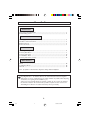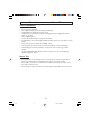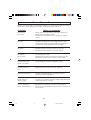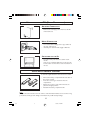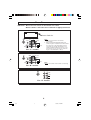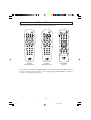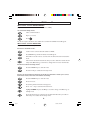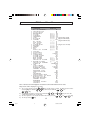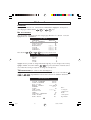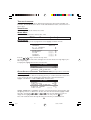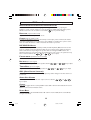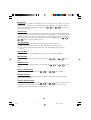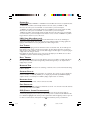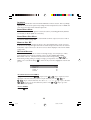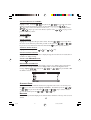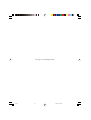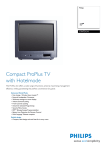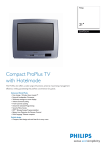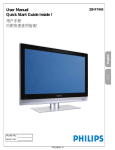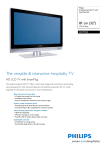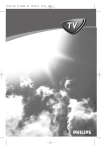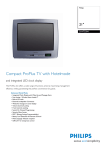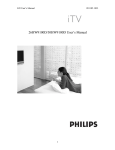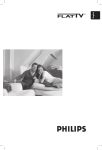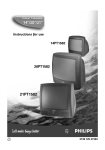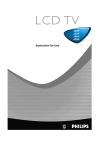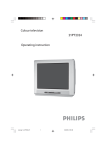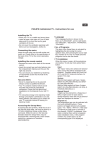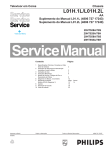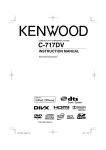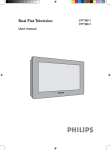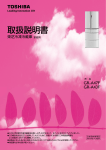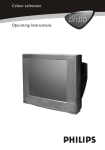Download Philips 21HT User's Manual
Transcript
21HT 25HT 29HT Instruction for Use p1-7 1 2/4/05, 1:40 PM TABLE OF CONTENTS Introduction Safety Information/Useful Tips .................................................................................................. 3 Before Calling Service ................................................................................................................ 4 Basic Installation/Functions Hooking Up Your TV (Basic Connection)................................................................................ 5 Use/Care of Remote Control ................................................................................................... 5 Back Connectors ......................................................................................................................... 6 Remote Controls ......................................................................................................................... 7 TV Installation Activating TV Setup Menu ........................................................................................................ 8 TV Setup Main Menu .................................................................................................................. 9 TV Setup Sub-menus ................................................................................................................... 10 TV Installation Menu ................................................................................................................... 11 TV Setup Sub-menus (cont’d).................................................................................................... 12 Other Features Alarm .............................................................................................................................................. 18 Low Battery Check .................................................................................................................... 18 Teletext ......................................................................................................................................... 18 Note : Specification in this manual is subjected to change without notification. Recycling Directive – To minimise harm to the environment, the batteries supplied with the TV set do not contain mercury or nickel cadmium. If possible, when disposing of batteries, use recycling means available to you. Your TV set uses materials which are reusable or which can be recycled. To minimise the amount of waste in the environment, specialist companies recover used sets for dismantling and collection of reusable materials (contact your dealer). 2 p1-7 2 2/4/05, 4:33 PM SAFETY INFORMATION AND USEFUL TIPS SAFETY INFORMATION • – – – Disconnect mains plug when : the red light below the TV screen is flashing continuously. a bright white line is displayed across the screen. cleaning the TV screen. Never use abrasive cleaning agents. Use a slightly damp chamois leather or soft cloth. – there is a lightning storm. – the set is left unattended for a prolonged period of time. • No naked flame sources, such as lighted candles, should be placed on top of the TV or in the vicinity. • Do not place your TV set under direct sunlight or heat. • Leave at least 5 cm around each side of TV set for ventilation to avoid over-heating. • Avoid placing your set where it is likely to be exposed to rain or water (e.g. near the window). • No objects filled with liquids should be placed on top the TV so as to avoid dripping or splashing of liquids on the set. USEFUL TIPS • Do not leave your set on standby mode for a prolonged period of time. Switch off set to allow it to be demagnetised. A demagnetised set supports good picture quality. • Do not shift or move the set around when it is switched on. Uneveness in colour in some parts of the screen may occur. • Never attempt to repair a defective TV yourself. Always consult a skilled service personnel. 3 p1-7 3 2/4/05, 12:28 PM BEFORE CALLING SERVICE Below is a list of frequently occurred symptoms. Before you call for service, make these simple checks. Some of these symptoms can easily be rectified if you know what to do. Symptom Colour patch (uneveness) What you should do • Switch off the TV by the mains power button. Wait for 20 minutes before switching on again. Check the TV is not placed too near speakers or magnetic objects. • No power • Check the TV’s AC power cord is plugged into the mains socket. If there is still no power, disconnect plug. Wait for 60 seconds and re-insert plug. Switch on the TV again. No picture • • Check the antenna connection at the rear of the TV. Possible TV station problem. Try another channel. Good picture but no sound • • Try increasing the volume. Check that the sound is not muted. If it is muted, press the Mute button on the remote control to restore sound. Good sound but poor colour or no picture • Try increasing the contrast and brightness setting. Snowish picture and noise • Check antenna connection at the rear of the TV. Horizontal dotted lines • Possible electrical interference e.g. hairdryer, vacuum cleaner, etc. Switch off appliances. Double images or “Ghost” images • Possible poor positioning of antenna. Using a highly directional antenna may improve reception. TV not responding to remote control handset • • Check life span of batteries of remote control handset. Aim remote control handset directly at remote control sensor lens on the TV. 4 p1-7 4 2/4/05, 12:28 PM HOOKING UP YOUR TV (BASIC CONNECTION) ANTENNA CONNECTION • Connect the aerial plug to the antenna socket ¬ on the backcover. MAINS CONNECTION • • For correct mains voltage, refer to type sticker at the rear of the TV set. Consult your dealer if mains supply is different. SWITCHING ON THE SET • Press the main power button to switch on/off the TV. If the set is on standby (indicator is red), press the Power button on the remote control to switch on the set. USE/CARE OF REMOTE CONTROL To load the supplied batteries into the remote control : – – – – Remove the battery compartment lid at the back of the remote control. Insert the correct type of batteries into the compartment. Ensure the (+) and (–) ends of the batteries are placed in the right position. Reattach the battery compartment lid. Note Always remove the batteries from the remote control handset if handset is not used for a long period. This can help prevent damage to handset from possible battery leakage. 5 p1-7 5 2/4/05, 12:28 PM BACK CONNECTORS * WARNING - RISK OF ELECTRIC SHOCK. DO NOT REMOVE THIS COVER. - DO NOT CONNECT TELEPHONE CABLE TO SMART PLUG (RJ12) CONNECTOR. ➘ Monitor Out Smart Card slot Note: 1. Do not connect Video In and S-Video concurrently. 2. When a Smart Card with Audio/Video and S-Video inputs are installed into the Smart Card slot, the inputs on the Smart Card cannot be connected concurrently with the Video In or S-Video and Audio L/R In of the TV set or vise versa. In this case, you can only use either the inputs on the Smart Card or TV set. Component Video Input Y Ext Spk Video In Audio L Pb L R Pr R S-video RJ 12 For “Y” models Monitor Out Component Video Input Y Ext Spk Video In Audio L Pb L R Pr R S-video RJ 12 Note: Do not connect Video In and S-Video concurrently. For “R” models Monitor Out AV1 in VIDEO L/Mono Audio R For “Z” models 6 p1-7 6 2/4/05, 12:28 PM REMOTE CONTROLS Three types of remote controls could be used for setup purpose: POWER RECALL CC TEXT SMART b ` SLEEP GUEST DCM SETUP 1 2 3 4 5 6 7 8 RESET 0 CH Ñ A/CH 9 GUIDE Ñ+ M Ñ Ñ- VOL A RC2886 (RC19335018/01) RC2887 (RC19335025/01) CH H B C E F CLOCK A/V D G RC2573GR (optional) For the purpose of explanation, RC2886/RC2887 is used. Remote control RC2573GR is optional and can be purchased separately. Refer to its accompanying guide “RC2573GR Remote Control Instructions” for details of its operation. 7 p1-7 7 2/4/05, 3:42 PM ACTIVATING TV SETUP MENU WITH REMOTE CONTROL RC2886/RC2887 (only when SECURITY in the TV SETUP menu is set to LOW). To activate TV Setup menu. Select a channel number. Key in 3 1 9 7 5 3. Press H . The above sequence should be done within 20 seconds and TV SETUP menu will appear. WITH REMOTE CONTROL RC2573GR (only in TV Commercial mode) Part A: To check TV’s mode. Set the remote control selectable switch to SETUP. Press RECALL key and the TV Status menu will appear. Check line 10 of the menu to see if the TV is in the Commercial or Consumer mode. If the TV is in the Commercial mode, then proceed to Part B to activate the TV Setup menu. Otherwise, go to Part C to change the TV mode to Commercial. Part B: To activate TV Setup menu. Press the RECALL key to clear the menu. Press the M key to activate the TV Setup menu. Part C: To select Commercial mode, if the TV is in Consumer mode (or to select Consumer mode, if the TV is in Commercial mode). Press the RECALL key to clear the menu. Press 0 2 4 9 9 5. Press M key and the TV Mode menu appears. Press +or -key to select Commercial mode. Highlight STORE and press theÉkey to store the change. TV will then go to standby mode. Press any numeric key to switch on the TV again and follow the procedure in Part B, step 2 to activate the TV Setup menu. 8 p8-12 8 2/4/05, 1:40 PM TV SETUP MAIN MENU Below shows the structure of the menu items * * * * * * * * * * * * * * * * * * * * * * TV SETUP LANGUAGE ENGLISH NO. OF CHANNELS É INSTALLATION É CLOCK SETUP É ||||||| |||||| 30 BRIGHTNESS ||||||| COLOUR ||||||| 33 |||| CONTRAST ||||||||| 49 || SHARPNESS ||||||||||| 58 TINT ||||||||||||| 49 (only for NTSC signal) ||||||| |||||||| ROTATION 0 (only for 29HT model) SCAVEM YES (only for 29HT model) ||||||| |||||||| HS OFFSET 0 ||||||| |||||||| VSH OFFSET 0 ||||||| |||||||| VA OFFSET 0 FORCED MONO NO (only for stereo models) ||||||| |||||||| BALANCE 0 ||||||||||||| 58 TREBLE BASS ||||||||||||| 49 AVL NO AUDIO OUT VOLUME |||||||||||||| 31 SPATIAL YES ULTRA BASS YES AUDIO I/II STEREO SLEEPTIMER OFF VOLUME FIXED NO VOLUME BAR YES |||||||||| MIN VOLUME | 0 MAX VOLUME |||||||||||||| 33 SWITCH ON VOLUME |||||||||||||| 33 BUZZER VOLUME ||||||||||||||| 15 SWITCH ON CHANNEL TV 1 POWER ON STANDARD LNA OFF STEP TUNING NO DIGIT TIMEOUT 3.0SEC BLANKING TIME 960MS CHANNEL DISPLAY ALL KEYBOARD LOCK NO FREE PROTECTED NO ESP 10HR INTERFACE NO AUDIO/VIDEO MUTE OFF AUDIO/VIDEO OUT MUTE NO MONITOR OUT RF NO WELCOME MESSAGE É CHANNEL GUIDE NO REMINDER NO TELETEXT ACCESS YES SECURITY LOW Note: *denotes item which appears in both the Commercial and Consumer mode. Only 8 items will be displayed at one time. 1) To see more items, press the ( ¸ ) key on the remote control. To alter any item on the menu, highlight it with the ( ¸ )key and execute with the ( ˝ ) or ( ˙ ) key. ( ˚ ) or ( ¸ )key to move the 2) To highlight any item in a menu, press either the coloured bar until it rest on the item. ( ˝ ) or ( ˙ )key. 3) To select options or to execute an item in the menu, press the 4) To exit, press the MENU key. 9 p8-12 9 2/4/05, 4:33 PM TV SETUP SUB-MENUS LANGUAGE When you first enter the TV SETUP menu, LANGUAGE is highlighted. You may select other languages available with the ( ˝ ) or ( ˙ ) key. NO. OF CHANNELS Show the number of channels under each category type. Enter the TV SETUP menu and highlight NO.OF CHANNELS. TV SETUP LANGUAGE NO. OF CHANNELS INSTALLATION CLOCK SETUP BRIGHTNESS COLOUR CONTRAST SHARPNESS Note: Use the ( ˝ ) or ( ˙ ENGLISH ||||||||||||| |||||||||||||| ||||||||||||| ||||||||||||| É É É 30 33 49 58 ) key to select its sub menu. NO. OF CHANNELS TV PAYTV INFO RADIO STORE 35 5 5 5 É Highlight the item you wish to change. Edit with the digit keys. To store changes in the memory, ( ˙ ) key. The total number of channels cannot highlight STORE and confirm with the exceed 125. After storing is completed, TV will go into standby mode. TV INSTALLATION (for countries other than Philippines) Highlight INSTALLATION in the TV SETUP menu and enter its sub menu with the ( ˝ ) or ( ˙ ) key. Installation menu via local control is not available in Consumer/ Commercial modes. + INSTALLATION INPUT FRONT END COLOUR STANDARD AUTO* SOUND STANDARD AUTO* AUTO STORE É MANUAL SEARCH 175 MHZÉ CHANNEL TV 1 STORE É ||||||||||||||| FINE TUNE PROTECTION NO LABEL É TELETEXT LANGUAGE W VIDEO BLANK NO AUDIO MUTE NO Note: + only for commercial mode. * TV system dependant 10 p8-12 10 2/4/05, 12:18 PM TV INSTALLATION MENU INPUT This menu item selects the input source to be assigned per channel. The selectable sources are FRONT END, AV1, AV2, AV3, CVI, AV2YC or AV3YC (dependent on model). To select ( ˝ ) or ( ˙ ) key. press the COLOUR STANDARD/SOUND STANDARD (not available for single system TV) Selects the colour and sound system of transmission. AUTO STORE When this is activated, the TV will start at the lowest valid frequency to search for a signal. ( ˙ ) key to start. The word SEARCHING Highlight AUTO STORE and press the is displayed indicating that the process is in progress. When a valid station is found, the next available channel number is assigned to it. The word will disappear once the process is completed. MANUAL SEARCH This item could be used if you wish to search for signal station by station or if you wish to key in the frequency directly with the digit keys on the remote control. Highlight MANUAL SEARCH ( ˙ ) key to start searching. Once a station is found, the TV will stop and press the searching for you to proceed to the next item. CHANNEL Press the ( ˝ ) or ( ˙ ) key to select the type of channel:- TV, PAYTV, INFO, CVI, AV3YC or RADIO. Then key in the channel number with the digit keys. (Not applicable if AV3YC or CVI are selected) STORE Press the ( ˝ ) or ( ˙ ) key to store any changes you have done. Note: Each change in a channel needs to be stored individually. FINE TUNE Press the ( ˝ ) or ( ˙ ) key to fine tune the displayed frequency. PROTECTION Used to lock each channel individually. To lock, select YES. In normal operation, if user tries to access this channel, the picture and sound are muted. Teletext cannot be activated and the “LOCKED” message will be displayed for 3 seconds. Note: To unlock protection for all channels at one time, go to FREE PROTECTED in ( ˙ ) key to execute. TV SETUP menu and press the LABEL Input a maximum of 8 characters for the channel’s label. Press the ( ˙ ) key to start the ( ˝ ) key to go to previous first character input or to go to the next character and the character. To input characters, press the ( ˚ ) or ( ¸ ) key to select from the list:A to Z, 0 to 9, ❜ , –, •,/, :, =, ?, ;, <, >, @ or space. To edit, go into the character’s space and re-input. To exit, press the MENU key. 11 p8-12 11 2/4/05, 12:18 PM TELETEXT LANGUAGE This option allows toggling between different Teletext languages. W for Western English or A for Arabic. The default selection is W. For models without Teletext feature, selection of W or A has no effect. VIDEO BLANK To blank out picture of the channel, select YES. AUDIO MUTE To switch off the sound of the channel, select YES. TV SETUP SUB-MENUS (CON’TD) CLOCK SETUP To set time for display on the top right hand corner. Highlight CLOCK SETUP. TV SETUP LANGUAGE NO. OF CHANNELS INSTALLATION CLOCK SETUP BRIGHTNESS COLOUR CONTRAST SHARPNESS ENGLISH ||||||||||||| |||||||||||||| ||||||||||||| ||||||||||||| É É É 30 33 49 58 Press the ( ˙ ) key to enter clock setup menu. Use digit keys to key in desired time, starting from hour then minutes. For single digit, key in 0 follow by the digit. To display time, highlight DISPLAY and select YES. TV SETUP DISPLAY TIME SETTING TELETEXT TIME DOWNLOAD YES 12:10 NO CLOCK SETUP VIA TELETEXT TIME DOWNLOAD (will only work for models with Teletext feature only) Alternatively, if there are channels broadcasting teletext, you could download the teletext time to your clock. In this way the displayed time will follow that of Teletext transmission. Highlight TELETEXT TIME DOWNLOAD and select YES. TV SETUP DISPLAY YES TIME SETTING 00:00 TELETEXT TIME DOWNLOAD YES DOWNLOAD CHANNEL TV 5 ||||||||||||||| TIME OFFSET 0 Highlight DOWNLOAD CHANNEL and select a teletext transmission channel number with the digit keys. If there is a difference in the time zone from the teletext time, highlight TIME ( ˝ ) or ( ˙ ) key enter the difference in time. To OFFSET and using the display the time, highlight DISPLAY and select YES. To exit, press the MENU key. Note: The downloaded time will only take effect the next time you switch on the TV. 12 p8-12 12 2/4/05, 12:18 PM TV SETUP SUB-MENUS...CON’TD BRIGHTNESS/COLOUR/CONTRAST/SHARPNESS/TINT Enter the TV SETUP menu and highlight accordingly. Preset the TV by adjusting the brightness, colour, contrast, sharpness or tint (applicable for NTSC signal only) of the picture. All these 5 items are also accessible to users via the MENU key for personal settings. ROTATION (only for 29HT model) Adjust the tilt effect of the picture on screen. SCAVEM (only for 29HT model) Scan Velocity Modulation feature produces sharper and crispier picture. However, this feature may cause text display to be too sharp, hence more difficult to read. Thus, the option to select YES to activate the feature or NO to deactivate the feature is provided. HS/VSH/VA OFFSET HS (Horizontal Shift), VSH (Vertical Shift) and VA (Vertical Amplitude) Offset items are for the purpose of display orientation adjustment that may be needed for video signals generated by smart cards. However, depending on the specific smart card design for RGB insertion, the adjustment range for some parameters may be limited or in some cases, some parameters may ( ˝ ) or ( ˙ ) key to adjust. have no effect at all. Press the FORCED MONO (available in stereo sets only) Switch this on to force stereo mode to mono. BALANCE (for stereo signal) ( Balances the sound output from the TV’s speakers. Use the ) or ˝ ( ˙ ) key to adjust. TREBLE/BASS (for stereo signal) Adjust the treble or bass of sound output. Use the ( ˝ ) or ( ˙ ) key to adjust. AVL (AUTO VOLUME LEVELLER) This feature if switched on, will automatically adjust any sudden changes in the TV’s volume to a preset level. AUDIO OUT VOLUME Set the volume for the external audio output connector. Use the key to adjust. ( ˝ ) or ( ˙ ) SPATIAL This option toggles the TV’s sound spatializer feature ON or OFF. If turned ON, the TV sound will have a surround-sound theatre effect. ULTRA BASS This option toggles the Ultra BASS feature ON or OFF. If turned ON, the TV sound will have stronger bass effects. 13 p13-19 13 2/4/05, 12:19 PM AUDIO I/II This menu item is to enable the switching from Stereo or Nicam Stereo to Mono, or to choose between Dual I or Dual II in case of bilingual transmission. When the sound mode is switched to Mono, the indication is displayed in red. Press the ( ˝ ) or ( ˙ ) key to select the required audio mode. SLEEP TIMER This menu item is to select an automatic period for the TV to switch to Standby when the TV does not receive any commands from the user. This is a useful feature for energy saving if hotel guests have left the room with the TV still in On mode. The available periods are 15 mins, 30 mins, 45 mins, 60 mins, 90 mins, 120 mins, 180 mins, 240 mins and OFF. Press the ( ˝ ) or ( ˙ ) key to select the required period. VOLUME FIXED Sets a fixed volume level everytime the TV is switched on. The selections are: a) NO – volume level set in SWITCH ON VOLUME in the TV Setup menu. b) YES – volume remain fixed at the SWITCH ON VOLUME level and cannot be adjusted. VOLUME BAR To display volume bar when adjusting volume, select YES. To hide bar, select NO. MIN VOLUME Sets the limit for the minimum volume of the TV. Use the adjust. ( ˝ ) or ( ˙ )key to ( ˝ ) or ( ˙ ) key to MAX VOLUME Sets the limit for the maximum volume of the TV. Use the adjust. SWITCH ON VOLUME Sets the TV’s switch on volume. Use the ( ˝ ) or ( ˙ ) key to adjust. BUZZER VOLUME Sets the volume of the TV’s internal buzzer. The buzzer is used as part of the TV’s wake up alarm function (if activated) SWITCH ON CHANNEL Sets the TV’s switch on channel. Use the ( ˝ ) or ( ˙ ) key to select the type of channel. Key in the channel number with the digit keys. If STANDARD is selected, upon switching on, the TV will select the last viewed channel. 14 p13-19 14 2/4/05, 12:19 PM POWER ON Select STANDARD, STANDBY or FORCED mode.The different modes are as explained below: STANDARD: TV will be automatically switched to the last status (STANBY or ON) whenever the mains power is turned ON or resumed after a power interruption. STANDBY: TV will be automatically switched to STANBY(even if the last status was ON) whenever the mains power is turned ON or resumed after a power interruption. FORCED: TV will be automatically switched to ON whenever the mains power is turned ON or resumed after a power interruption. Note that the remote control STANDBY key will no longer function when TV is set to this mode. LNA (LOW NOISE AMPLIFIER) Select OFF, ON or AUTO. If ON is selected, the LNA feature in the TV set will always be applied to incoming signals. If set to AUTO, the TV set will first analyze incoming signals and apply the LNA feature if necessary. By default, the LNA setting is OFF. STEP TUNING For calling up or changing channels. When this feature is switched YES, the TV will respond immediately to the change of channel upon keying in the first digit. If this feature is switched NO, one has to either wait for a few seconds after keying in the first digit or complete keying in 2 digits before TV changes channel. Note: When an external set-top box is connected to the RJ12 port for IR link, choose either YES/NO for optimum channel switching performance. DIGIT TIMEOUT Selects the digit entry timeout period via digit key entry from 1.0 SEC to 9.9 SEC. This allows the response time between the 1st digit entry and the 2nd digit entry to be adjusted when 2-digit entry is needed. BLANKING TIME Sets the blanking interval between the switching of channels. The recommended default setting is 900 to 960ms. CHANNEL DISPLAY Selects the ways of displaying the information for a channel. The options are: ALL (display the number and label of a channel), NONE (do not display any information), NUMBER (display only the number of a channel) and LABEL (display only the label of a channel). KEYBOARD LOCK To lock TV control keys, select YES. To unlock, select NO. FREE PROTECTED Remove PROTECTION features for all channels set under TV SETUP menu. All channels are not protected when select YES. ESP (ENERGY SAVING PROGRAMMABLE) This feature selects a time when the TV will automatically turn off. The TV must remain on continuously during the period of time you select. If the power is switched off, the ESP timer will be re-initialised. Highlight ESP, then key in the required time with the digit keys. Select 0 if you do not wish to use this feature. If sleeptimer is selected, it would have priority over ESP time. 15 p13-19 15 2/4/05, 12:19 PM INTERFACE Enables the communication of the TV with the DCM when YES is selected. This is specifically applicable to the Interactive System TV, providing the interactivity feature between a DCM card of the Service Provider and the dedicated System TV. AUDIO/VIDEO MUTE To blank the screen when no signal is received. Select OFF (no blanking), BLACK (blank the screen black) or BLUE (blank the screen blue). AUDIO/VIDEO OUT MUTE Disables all output from the TV to the external Audio and Video output connectors if YES is selected. The default setting is NO. MONITOR OUT RF Select YES to switch all output from the TV to the external Audio/Video output connectors to the same as the input RF signal. Select NO to switch all output from the TV to the external Audio/Video output connectors to the same source as what is displayed on the TV. The default setting is NO. WELCOME MESSAGE This item is used to create, edit or delete a welcoming message. You can input up to 2 lines, with a maximum of 20 characters (inclusive of space) per line. Highlight WELCOME ( ˙ ). MESSAGE in the TV SETUP menu and enter its sub menu by pressing Note: During creating, editing or deleting a message, you may wish to move from LINE 1 to LINE 2 or vice versa. Press the key MENU to exit from the present line. Highlight the new line and proceed. MESSAGE DISPLAY LINE 1 LINE 2 CLEAR OFF É É É TO CREATE MESSAGE WITH LINE 1: Highlight LINE 1 with the ( ¸ ) key. Press the ( ˙ ) key to begin. The cursor will appear in the first character position. To input characters, press the ( ˚ ) or ( ¸ ) key to select from the list:- A to Z, 0 to 9, ❜ , –, •,/, :, =, ?, ;, <, >, @ or space. Press the ( ˙ ) key to go to the next character position or the ( ˝ ) key to go to the previous character position. TO EXIT LINE 1: Press the MENU key. 16 p13-19 16 2/4/05, 12:19 PM TO CREATE MESSAGE WITH LINE 2: Highlight LINE 2 with the ( ¸ ) key. Press the ( ˙ ) key to begin. The cursor will appear in the first character position. To input characters, press the ( ˚ ) or ( ¸ ) key to select from the list:- A to Z, 0 to 9, ❜ , –, •,/, :, =, ?, ;, <, >, @ or space. Press ( ˙ ) key to go to the next character position or the ( ˝ ) key to go to the the previous character position. TO EXIT LINE 2: Press the MENU key. TO EDIT MESSAGE: Highlight the message line that you wish to delete. Press the ( ˙ ) key to begin. Move the cursor to the character position that you wish to edit. Press the ( ˚ ) or ( key to select a new character from the list. Exit with the MENU key after you have finished. ¸ ) TO DELETE ENTIRE MESSAGE: Highlight CLEAR and press the ( ˝ ) or ( ˙ ) key. TO SWITCH ON/OFF MESSAGE: Highlight DISPLAY and select YES to display message the next time the TV is switched on or NO to not display message. TO EXIT FROM MESSAGE MENU: Press the MENU key. CHINESE WELCOME MESSAGE This option is only available when the Language option is set to Chinese. This option allows a fixed welcome message in Chinese to be displayed with or without the English welcome message. Highlight ( ) and use the ( ˝ ) or ( ˙ ) key to turn On or Off the Chinese welcome message. CHANNEL GUIDE Select YES to see list of channel that has been programmed. For users to see the list, press the MENU key to enter user’s menu. Highlight CHANNEL GUIDE and press the ( ˝ ) or ( ˙ ) key to enter it. Press the ( ˚ ) or ( ¸ ) key to select a channel. To enter the channel, press the ( ˝ ) or ( ˙ ) key. REMINDER Select YES if a permanent display of the channel number and label on the top of the screen is desired. 17 p13-20 17 2/17/05, 6:04 PM TELETEXT ACCESS Select YES to enable the Teletext feature or NO to disable the Teletext feature. For models without Teletext feature, selection of YES or NO has no effect. SECURITY Select HIGH and only remote control RC2573GR can be used to enter TV Setup menu. OTHER FEATURES ALARM The Alarm feature will require the time to be set correctly according to the CLOCK SETUP procedure in page 12. key to enter the ALARM menu as shown below. If the time has To set the alarm, press the not been previously set, the “NOT AVAILABLE” message will appear on the TV screen. 12:30 ALARM ALARM TIME ALARM STATUS --:-OFF Use the remote control numeric keys to enter the desired ALARM TIME. Once the time has been entered, the ALARM STATUS will change to ON. Any key on the remote control can be used to cut off the alarm buzzer. key on the remote control. To deactivate the alarm, press the LOW BATTERY CHECK Press the OK key for approximately 5 seconds. The following appears: SERVICE 1 REMOTE BATTERY OK If battery is low, the word LOW will appear in place of OK. It is an indication that you need to replace the batteries in the remote control. TELETEXT (for models with Teletext feature only) To enter Teletext mode, press the b key. Function RC2886/RC2887 keys + Page up TV Page down TV - Select a page Digit Direct access to a subject ( To select Teletext subpage ˝ ) or ( ˙ ) 18 p13-20 18 2/17/05, 1:01 PM This page is intentionally left blank 19 p13-20 19 2/4/05, 3:21 PM 3139 125 33061 p13-20 20 2/4/05, 3:21 PM