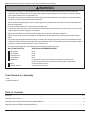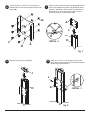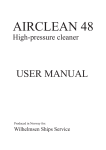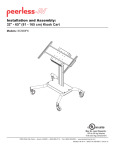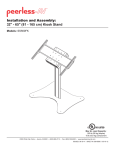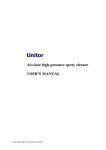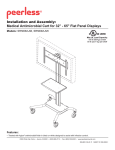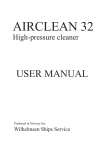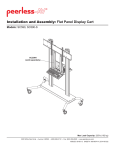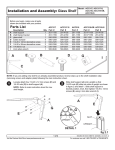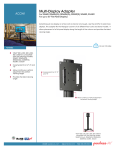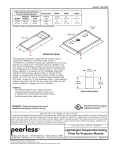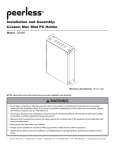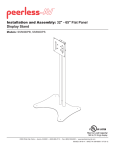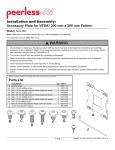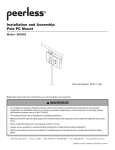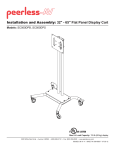Download Peerless Industries SS550P User's Manual
Transcript
Installation and Assembly: 32" - 50" Flat Panel TV Stand Models: SS550P, SS550P-S R This product is UL Listed. It must be installed by a qualified professional installer. Max Load Capacity: 150 lb (68 kg) screen 50 lb (22.7 kg) per shelf 3215 W. North Ave. • Melrose Park, IL 60160 • (800) 729-0307 or (708) 865-8870 • Fax: (708) 865-2941 • www.peerlessmounts.com ISSUED: 09-05-06 SHEET #: 202-9166-7 11-10-08 Note: Read entire instruction sheet before you start installation and assembly. WARNING • Do not begin to install your Peerless product until you have read and understood the instructions and warnings contained in this Installation Sheet. If you have any questions regarding any of the instructions or warnings, please call Peerless customer care at 1-800-865-2112. • This product should only be installed by someone of good mechanical aptitude, has experience with basic building construction, and fully understands these instructions. • Make sure that the supporting surface will safely support the combined load of the equipment and all attached hardware and components. • Never exceed the Maximum UL Load Capacity. See page one. • If mounting to wood wall studs, make sure that mounting screws are anchored into the center of the studs. Use of an "edge to edge" stud finder is highly recommended. • Always use an assistant or mechanical lifting equipment to safely lift and position equipment. • Tighten screws firmly, but do not overtighten. Overtightening can damage the items, greatly reducing their holding power. • This product was designed and intended to be mounted to the following supporting surfaces checked below with the hardware included in this product as specified in the installation sheet. To mount this product to an alternative supporting surface, contact Peerless customer care at 1-800-865-2112. • This product was designed to be installed on the following wall construction only; WALL CONSTRUCTION ADDITIONAL HARDWARE REQUIRED x x x x None None None None Do not attach except with Peerless accessory kit for metal studs; Contact Customer Service for Peerless accessory kit for metal studs. Contact Customer Service Contact Customer Service Wood Stud Wood Beam Solid Concrete Cinder Block Metal Stud Brick Other or unsure? Tools Needed for Assembly • level • phillips screwdriver Table of Contents Parts List .......................................................................................................................................................................... 3, 4 Assembling Floor Stand ........................................................................................................................................................ 4 Attaching Screen Using Universal Plate with Adapter Brackets ................................................................................................ 8 Attaching Screen with VESA 100 Mounting Pattern ............................................................................................................... 11 2 of 11 ISSUED: 09-05-06 SHEET #: 202-9166-7 11-10-08 A B Before you begin, make sure all parts shown are included with your product. Parts List A B C D E F G H I J K L M N O P Q R S T U G Description screen mount bracket hook plate shelf support shelf clamp bracket base universal plate adapter bracket upright glass shelf top cover button bumper 1/4-20 x 12mm decorative screw 1/4-20 x 20mm decorative screw 1/4-20mm nut 5/16" flat washer 3/8-16 x 2.5" socket screw 7/32" allen wrench 4mm allen wrench adhesive felt M10 x15mm socket screw 6mm allen wrench I Qty. 1 1 2 2 1 1 2 1 2 1 18 18 4 18 14 3 1 1 1 4 1 J SS550P Black Part # 201-P1156 201-P1157 201-P1158 201-P1159 201-P1633 201-P1109 201-P1513 580-P1180 590-1208 590-1210 590-1209 520-2325 520-2326 530-1022 540-9406 520-9550 560-9715 560-9646 570-0043 520-9262 560-9716 K SS550P-S Silver Part# 201-4156 201-4157 201-4158 201-4159 201-4633 201-4109 200-4513 580-4180 590-1208 590-4210 590-1209 520-1325 520-1326 530-2022 540-9446 520-9550 560-9715 560-9646 570-0043 520-9262 560-9716 Q R H D E F L M P C N T O S U Some parts may appear slightly different than illustrated. 3 of 11 ISSUED: 09-05-06 SHEET #: 202-9166-7 11-10-08 Phillips Adapter Bracket Fasteners M4 x 12 mm (6) 504-9013 M4 x 25 mm (4) 504-1015 M5 x 12 mm (4) 520-1027 M6 x 30 mm (4) 510-9109 M6 x 12 mm (4) 520-1128 M6 x 25 mm (4) 520-1208 M8 x 16 mm (6) 520-9257 M6 x 20 mm (4) 520-9402 M8 x 25 mm (4) 520-1031 multi-washer (6) 580-1036 M8 x 40 mm (4) 520-1136 I.D. .22" (5.6 mm) (4) 540-1057 1 M5 x 25 mm (4) 520-9543 I.D. .34" (8.7 mm) (4) 540-1059 Cut adhesive felt (S) into four pieces as shown in figure 1.1 below and affix to bottom of base (E). 1-1 Attach upright (H) to base (E) using three 3/8-16 x 2.5" socket screws (P). Tighten screws using 7/32" allen wrench (Q). 1-2 Run cords through upright (H) using cord management holes as shown in figure 1.2. CORD MANAGEMENT HOLE H CORD MANAGEMENT HOLE S fig. 1.1 H P CORD MANAGEMENT HOLE E fig. 1.2 4 of 11 ISSUED: 09-05-06 SHEET #: 202-9166-7 11-10-08 2 Loosely attach four 1/4-20 x 12 mm screws (L), washers (O), and 1/4-20 nuts (N) to shelf support (C). Slide shelf support (C) onto upright (H) so that 1/4-20 nuts (N) slide into slots of upright (H) as shown in figure 3 and detail 1. Slide shelf support to desired position, level, then tighten 1/4-20 x 12 mm screws (L) using 4 mm allen wrench (R). 3 3-1 NOTE: MAXIMUM OF TWO SHELVES Max height of top shelf is 34" from base. Max height of second shelf is 28" from base. N L C O L N C SLOT H H DETAIL 1 4 Insert six button bumpers (K) into shelf support (C). Place glass shelf (I) on shelf support. 5 fig. 3 Insert three button bumpers (K) into bottom of shelf clamp bracket (D). 5-1 Attach shelf clamp bracket (D) to shelf support (C) using two 1/4-20 x 20 mm screws (M) and two 1/4-20 nuts (N). 5-2 For second shelf installation, repeat steps 2 through 5-1. D K I K C M N C 5 of 11 ISSUED: 09-05-06 SHEET #: 202-9166-7 11-10-08 6 Loosely attach six 1/4-20 x 12 mm screws (L), washers (O), and 1/4-20 nuts (N) to screen mount bracket (A). Slide screen mount bracket (A) onto upright (H) so that 1/4-20 nuts (N) slide into slots of upright (H) as shown in figure 7 and detail 2. Slide screen mount bracket to desired position, level, then tighten 1/4-20 x 12 mm screws (L) using 4 mm allen wrench (R). 7 N A N L SLOT H DETAIL 2 L O H A fig. 7 8 9 Snap top cover (J) onto upright (H). Insert two 1/4-20 x 12 mm screws (L) into screen mount bracket (A), leaving 1/8" of exposed thread as shown in figure 9 and detail 3. J L 1/8" A H DETAIL 3 fig. 9 6 of 11 ISSUED: 09-05-06 SHEET #: 202-9166-7 11-10-08 Attaching Screen Using Universal Plate with Adapter Brackets For attaching screens with VESA 100 hole pattern, skip to page 10. 10 Attach universal plate (F) to hook plate (B) using four M10 x 15 mm socket screws (T). Tighten screws using 6 mm allen wrench (U). 11 Attach hook plate (B) to screen mount bracket (A). B F B T 12 A Insert two 1/4-20 x 12 mm screws (L) into holes indicated below for desired screen orientation. Tighten all screws using 4 mm allen wrench (R). L L No Tilt 2° Backward Tilt 7 of 11 L 5° Forward Tilt ISSUED: 09-05-06 SHEET #: 202-9166-7 11-10-08 Installing Adapter Brackets WARNING • Tighten screws so adapter brackets are firmly attached. Do not tighten with excessive force. Overtightening can cause stress damage to screws, greatly reducing their holding power and possibly causing screw heads to become detached. Tighten to 40 in. • lb (4.5 N.M.) maximum torque. • If screws don't get three complete turns in the screen inserts or if screws bottom out and bracket is still not tightly secured, damage may occur to screen or product may fail. 13 To prevent scratching the screen, set a cloth on a flat, level surface that will support the weight of the screen. Place screen face side down. Refer to screen manufacturers instructions or customer service, for removing any knobs, base, cover, or screw(s) on the back of the screen to prepare mounting. These need to be removed to allow the adapter brackets to be attached. Select the small, medium, large or extra large screws from the baffled fastener pack then attach tilt brackets to screen following figure 13.1 or 13.2. NOTE: Top and bottom mounting holes must be used for attaching brackets. Verify that all holes are properly aligned, and then tighten screws using a phillips screwdriver. X G CENTER BRACKETS VERTICALLY ON BACK OF SCREEN X Note: "X" dimensions should be equal. Notes: MULTI-WASHER • The number of fasteners used will vary, depending upon the type of screen. • Multi-washers and spacers may not be used, depending upon the type of screen. MEDIUM HOLE FOR M5 SCREWS SMALL HOLE FOR M4 SCREWS LARGE HOLE FOR M6 SCREWS • Use the corresponding hole in the multiwasher that matches your screw size as shown. NOTE: For flat back screens proceed to step 13-1. For bump-out or recessed back screen skip to step 13-2. 8 of 11 ISSUED: 09-05-06 SHEET #: 202-9166-7 11-10-08 For Flat Back Screen 13-1 Refer to Screen Compatibility Chart to determine the proper fastener to use. Visit www.peerlessmounts.com/2 for a full screen compatibility chart for this mount. Begin with the shortest length screw, hand thread through multi-washer and adapter bracket into screen as shown below. Screw must make at least three full turns into the mounting hole and fit snug into place. Do not over tighten. If screw cannot make three full turns into the screen, select a longer length screw from the baffled fastener pack. Repeat for remaining mounting holes, level brackets and tighten screws. NOTE: Spacers may not be used, depending upon the type of screen. fig. 13.1 SCREEN MULTI-WASHER SCREW ADAPTER BRACKET (G) If you have any questions, please call Peerless customer care at 1-800-865-2112. For Bump-out or Recessed Back Screen 13-2 Refer to Screen Compatibility Chart to determine the proper fastener to use. Visit www.peerlessmounts.com/2 for a full screen compatibility chart for this mount. Begin with longer length screw, hand thread through multi-washer, adapter bracket and spacer in that order into screen as shown below. Screw must make at least three full turns into the mounting hole and fit snug into place. Do not over tighten. If screw cannot make three full turns into the screen, select a longer length screw from the baffled fastener pack. Repeat for remaining mounting holes, level brackets and tighten screws. fig. 13.2 SCREEN SPACER MULTI-WASHER SCREW ADAPTER BRACKET (G) If you have any questions, please call Peerless customer care at 1-800-865-2112. 9 of 11 ISSUED: 09-05-06 SHEET #: 202-9166-7 11-10-08 Mounting and Removing Flat Panel Screen WARNING • Always use an assistant or mechanical lifting equipment to safely lift and position the plasma television. 14 Hook adapter brackets (G) onto universal plate (F), then slowly swing screen in as shown. Turn screws clockwise at least six times to prevent screen from being removed as shown in detail 4. Note: Tighten using 4 mm allen wrench (R). Screen can be adjusted horizontally if desired. Note: It is important to lock screen down! To lock the screen down, tighten screws to adapter bracket as shown in detail 4. To remove screen from mount, loosen screws, swing screen away from mount, and lift screen off of mount. F F SCREWS G G DETAIL 4 10 of 11 ISSUED: 09-05-06 SHEET #: 202-9166-7 11-10-08 Attaching Screen with VESA 100 Mounting Pattern WARNING • If screws don't get three complete turns in the screen inserts or if screws bottom out and hook plate is still not tightly secured, damage may occur to screen or product may fail. 10 Choose hole pattern as shown in figure 10. Attach hook plate (B) to back of screen using four M4 x 12 mm screws. Tighten screws using a phillips screwdriver. 11 Attach hook plate (B) to screen mount bracket (A). B fig 10 M4 X 12 MM SCREWS 12 A B Insert two 1/4-20 x 12 mm screws (L) into holes indicated below for desired screen orientation. Tighten all screws using 4 mm allen wrench (R). L L No Tilt L 2° Backward Tilt 11 of 11 5° Forward Tilt ISSUED: 09-05-06 SHEET #: 202-9166-7 11-10-08 © 2007, Peerless Industries, Inc. All rights reserved. All other brand and product names are trademarks or registered trademarks of their respective owners.