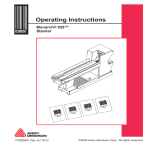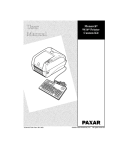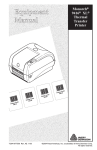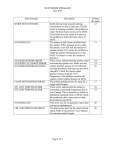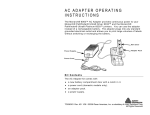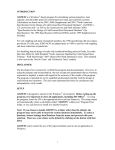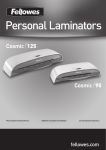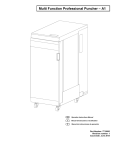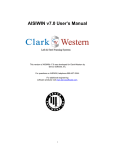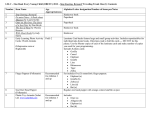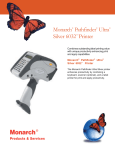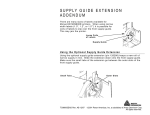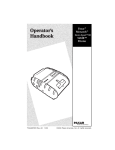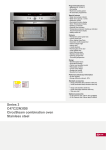Download Paxar 932TM User's Manual
Transcript
Operating Instructions Monarch® 932™ Stacker 23456 23456 3456 23456 78901 kle g Tac Fishin 0.00 $4 78901 2 kle g Tac Fishin 0.00 $4 TC0932OI Rev. AC 12/07 78901 kle g Tac Fishin 0.00 $4 78901 kle g Tac Fishin 0.00 $4 ©2004 Paxar Americas, Inc. a subsidiary of Avery Dennison Corp. All rights reserved. Each product and program carries a respective written warranty, the only warranty on which the customer can rely. Paxar Americas reserves the right to make changes in the product, the programs, and their availability at any time and without notice. Although Paxar Americas has made every effort to provide complete and accurate information in this manual, Paxar Americas shall not be liable for any omissions or inaccuracies. Any update will be incorporated in a later edition of this manual. ©2004 Paxar Americas, Inc. a subsidiary of Avery Dennison Corp. All rights reserved. No part of this publication may be reproduced, transmitted, stored in a retrieval system, or translated into any language in any form by any means, without the prior written permission of Paxar Corporation. WARNING This equipment has been tested and found to comply with the limits for a Class A digital device, pursuant to Part 15 of the FCC Rules. These limits are designed to provide reasonable protection against harmful interference when the equipment is operated in a commercial environment. This equipment generates, uses, and can radiate radio frequency energy and, if not installed and used in accordance with the instruction manual, may cause harmful interference to radio communications. Operation of this equipment in a residential area is likely to cause harmful interference in which case the user will be required to correct the interference at his own expense. CANADIAN D.O.C. WARNING This digital apparatus does not exceed the Class A limits for radio noise emissions from digital apparatus set out in the Radio Interference Regulations of the Canadian Department of Communications. Le présent appareil numérique n’émet pas de bruits radioélectriques dépassant les limites applicables aux appareils numériques de la classe A prescrites dans le Réglement sur le brouillage radioélectrique édicte par le ministPre des Communications du Canada. Trademarks Monarch®, 932, 9855, and 9860, are trademarks of Paxar Americas, Inc. Paxar® is a trademark of Paxar Corporation. Avery Dennison® is a trademark of Avery Dennison Corporation. Avery Dennison Printer Systems Division 170 Monarch Lane Miamisburg, OH 45342 TA B L E O F C O N T E N T S GETTING STARTED. . . . . . . . . . . . . . . . . . . . . . . . . . . . . . . . . . . . . . . . . . . . . . . . . . . . . 1-1 Unpacking the Stacker . . . . . . . . . . . . . . . . . . . . . . . . . . . . . . . . . . . . . . . . . . . . Installing the Stacker . . . . . . . . . . . . . . . . . . . . . . . . . . . . . . . . . . . . . . . . . . . . . Step 1 - Installation for the 9860 Printer . . . . . . . . . . . . . . . . . . . . . . . Step 2 - Level the Stacker . . . . . . . . . . . . . . . . . . . . . . . . . . . . . . . . . . Step 3 - Connect the Power Cord . . . . . . . . . . . . . . . . . . . . . . . . . . . . Step 4 - Check the Alignment . . . . . . . . . . . . . . . . . . . . . . . . . . . . . . . Step 5 - Set the Tag Width . . . . . . . . . . . . . . . . . . . . . . . . . . . . . . . . . . Step 6 - Set the Belt Speed. . . . . . . . . . . . . . . . . . . . . . . . . . . . . . . . . 1-1 1-1 1-2 1-3 1-4 1-5 1-7 1-8 HOW TO OPERATE . . . . . . . . . . . . . . . . . . . . . . . . . . . . . . . . . . . . . . . . . . . . . . . . . . . . . 2-1 Re-Loading or Changing Supplies . . . . . . . . . . . . . . . . . . . . . . . . . . . . . . . . . . . Emptying the Stacker . . . . . . . . . . . . . . . . . . . . . . . . . . . . . . . . . . . . . . . . . . . . . Stacker Full . . . . . . . . . . . . . . . . . . . . . . . . . . . . . . . . . . . . . . . . . . . . . Stacker Running . . . . . . . . . . . . . . . . . . . . . . . . . . . . . . . . . . . . . . . . . Clearing a Tag Jam . . . . . . . . . . . . . . . . . . . . . . . . . . . . . . . . . . . . . . . . . . . . . . . Installing Riser Blocks . . . . . . . . . . . . . . . . . . . . . . . . . . . . . . . . . . . . . 2-2 2-2 2-2 2-3 2-3 2-4 TROUBLESHOOTING . . . . . . . . . . . . . . . . . . . . . . . . . . . . . . . . . . . . . . . . . . . . . . . . . . . 3-1 SPECIFICATIONS. . . . . . . . . . . . . . . . . . . . . . . . . . . . . . . . . . . . . . . . . . . . . . . . . . . . . . . A-1 Stacker . . . . . . . . . . . . . . . . . . . . . . . . . . . . . . . . . . . . . . . . . . . . . . . . . . . . . . . . A-1 Supplies . . . . . . . . . . . . . . . . . . . . . . . . . . . . . . . . . . . . . . . . . . . . . . . . . . . . . . . A-2 Minimum Stacked Tag Dimensions . . . . . . . . . . . . . . . . . . . . . . . . . . . A-2 i Table of Contents ii Table of Contents 1 G E T T I N G S TA R T E D The Monarch® 932 stacker works with a Monarch® 9860 printer. The stacker supports backfeed mode on the printer. There is no power ON/OFF switch for the stacker. Once the stacker is plugged into an outlet, it is on. Unpacking the Stacker u Important: After unpacking the stacker, look through all packaging material for parts. Keep all packaging material for future shipping. Installing the Stacker Use these instructions when you first install the stacker or when you need to move the stacker to a different location. Before installing: u Find a level work surface at least 52" x 22" (1321 mm x 559 mm). The 9860 printer comes with a knife attached. u Turn off the printer before you install the stacker. Getting Started 1-1 Step 1 - Installation for the 9860 Printer 1. Locate the screw hole on the stacker mounting plate. Flanged screw Stacker Mounting Plate Adjusting Bracket 2. Attach the adjusting bracket to the stacker mounting plate using a flanged screw as shown (do not tighten all the way). Guide Tab Knife Opening Mounting Plate Slot Locating Pin Adjusting Bracket Locating Hole 3. Gently lift stacker and center the guide tabs in the knife opening. 4. Set the stacker locating pins (on bottom of stacker) firmly in the adjusting bracket locating hole and mounting plate slot. 5. Tighten the adjusting bracket flanged screw. 6. Connect the stacker cable to the knife. 1-2 Getting Started Step 2 - Level the Stacker 1. Check the distance between the rollers and the knife. Make sure the rollers are not touching the front of the knife or too far from the knife. If incorrect, follow the steps below. If correct, skip this step and move on to Step 3 - Connect the Power Cord. Rollers Knife The ideal position for the stacker is with the end of tray slightly down. 2. Loosen the locking nuts with a wrench. 3. Make sure the stacker’s feet are flat on a level surface. You can raise or lower the feet by turning them. 4. Evenly adjust both feet. If the stacker is u touching the knife case, lower the feet. u too far from the knife, raise the feet. Locking Nuts 5. Tighten the locking nuts. Getting Started 1-3 Step 3 - Connect the Power Cord 1. Plug the power cord into the stacker’s AC inlet. AC Inlet 2. Plug the other end of the power cord into a grounded outlet. Once the power cord is attached to an outlet, the stacker is on. There is no power ON/OFF switch for the stacker. 1-4 Getting Started Step 4 - Check the Alignment 1. Load supply in the printer. For more information about loading supply, refer to the printer’s Operator’s Handbook or Quick Reference. 2. Set aside the tag weight. 3. Widen the guide rails to maximum width by pulling and extending the guide rails out of the grooves at the bottom of the tray. Guide Rails Grooves 4. Slide the rod ends of guide rails by using both hands to the outer position. Getting Started 1-5 5. Move tag stop up and down by using your thumb to pull out slightly on the release tab and lift up until it stops. Adjust the tag stop to the length of the tags. Tag Stop Transport Lock 6. Make sure the transport lock handle is in the locked position. 7. Make sure supply is loaded and the printer is turned on. 8. Press the Feed or Cut button on the printer or keyboard several times. The supply should feed through the knife and tags should be cut and placed in the stacker tray. 1-6 Getting Started 9. Use the cut tags as a guide and adjust the guide rails back into the grooves so that they are barely touching the sides of the tag. S t e p 5 - S e t t h e Ta g W i d t h 1. Set aside the tag. 2. Locate the tag weight. 3. Unlock the tag weight handle by turning the knob counterclockwise. Tag Weight Handle Knob 4. Determine what length tags are being used and adjust the handle to the following: Tags 1.6" or longer Tags 1.6"or shorter Getting Started 1-7 5. Tighten the knob. 6. Place the tag weight against the tag stop. Tag Stop 7. Print a test batch of 50 tags. The stacker’s LED is on when tags are moving through the stacker. Step 6 - Set the Belt Speed. 1. Stack the tags in your hand. 2. Hold the stack against the tag gauge on the tag weight. Tag Samples Pre-punched Chadless If you are using pre-punched or chadless tags, hold the unpunched part of the tag against the gauge. The bar closest to the top of the stack is the number for the belt adjustment. 1-8 Getting Started 3. Turn the belt adjustment knob to the number from the stack. Belt Adjustment Knob 4. Print another test batch of 50 or more. The stacker’s LED is on when tags are moving through the stacker. Look at how the tags sit in the stacker tray. If the tags are too: u Tight, turn the belt speed to a higher setting (higher number). u Loose, turn the belt speed to a lower setting (lower number). Tags are too tight Tags are too loose Getting Started 1-9 1-10 Getting Started H O W T O O P E R AT E 2 This chapter describes how to u re-load and change supplies u empty the stacker tray u clear a tag jam u install verifier riser blocks How to Operate 2-1 Re-Loading or Changing Supplies If you run out of supplies while printing, the printer display or keyboard shows a 756 status code. 1. Press the Feed button to feed the last tags into the stacker. 2. Load a new roll of supplies. For more information on loading supplies, refer to the printer’s Operator’s Handbook or Quick Reference. If you are switching to a different supply type, you will need to reset the belt speed. See Chapter 1. 3. Press the Escape button to clear the status code. 4. Press the Feed button (once or several times, depending on the tag’s length) to feed a tag through the knife and into the stacker tray. 5. Continue printing. Emptying the Stacker You can empty the stacker while it is running, or wait until it is full. When the stacker is full, a sensor at the end of the tray stops the printer. The printer or keyboard shows a 761 status code on the display. Stacker Full 1. Empty the stacker tray. 2. Place the tag weight against the tag stop. 3. Press the Escape button on the printer to clear the status code. 4. Continue printing. 2-2 How to Operate Stacker Running 1. Pick up some of the tags in front of the tag weight. 2. Move the tag weight against the stack. Try not to push or compress the stack. 3. Continue to remove tags. C l e a r i n g a Ta g J a m If a tag jams inside the stacker, the printer and stacker automatically stops. The printer display or keyboard shows a 761 status code. 1. Check to see if the guide rails and tag stop are set for the width and length of the tag. See Chapter 1. 2. Turn the transport lock handle up halfway and pull it completely out. Transport Lock How to Operate 2-3 3. Use the tab to lift the transport. Check for tags. 4. Remove the tags. 5. Lower the transport. 6. Replace the transport lock handle. Make sure it is completely in the hole at the back of the stacker. Turn the handle down to lock. 7. Press the Escape button to clear the status code. 8. Continue printing. Installing Riser Blocks Install riser blocks as shown when using a printer and stacker with a verifier. Make sure stacker feet seat securely in the riser blocks. Front of stacker, hole side goes up 2-4 How to Operate Rear of stacker, slotted side goes up TROUBLESHOOTING 3 Problem Action Stacker Full or 760 Warning Status Code 1. Empty the stacker tray. 2. Place the tag weight against the tag stop. 3. Press the Escape button to clear the status code. 4. Continue printing. The stacker may not be plugged into an outlet. Verify the power connection. See Chapter 2, "Clearing a Jam" for more information. Stacker Jam or 761 Status Code Stacker does not work. Tags are stacked too loosely. Tags are stacked too tightly. Tags are not stacking level or even. Tags rub against the side guide rails. Tags have nicked corners. The guide rails will not stay in place. If the jam is not inside the stacker, check inside the knife or printer. Make sure the stacker is turned on and is properly connected to the printer. See Chaper 1, "Getting Started" for more information. Empty the stacker tray. Turn the adjustment knob to a lower setting. Adjust the guide rails and tag stop to the width and length of the tags. Empty the stacker tray. Turn the adjustment knob to a higher setting. Adjust the guide rails and tag stop to the width and length of the tags. The guide rails are too close to the tag. Adjust the guide rails. Adjust the guide rails to the width of the tags. See Chapter 1, step 4 for more information. Make sure the guide rails are in the grooves at the bottom of the tray. See Chaper 1 for more information. Call Service and Support for more information. Troubleshooting 3-1 3-2 Troubleshooting A S P E C I F I C AT I O N S Stacker Height: 14 inches (355.6 mm) Depth: 7.9 inches (201 mm) Base Width: 24 inches (609.6 mm) Tag Bed: 29.6 inches long (752 mm) Weight: 18 lbs. (8.2 kg) Shipping Weight: 30 lb. (13.6 kg) Power: 115 Vac, 60Hz, 100 Vac, 50/60 Hz, 230 Vac, 50Hz Operating Limits: For Thermal Transfer (ribbon) 40 ° to 95 ° F (4 ° to 35 ° C) For Thermal Direct 40 ° to 104 ° F (4 ° to 40 ° C) Storage Limits: 15 ° to 120 ° F (-9 ° to 49 ° C) Humidity: Operating and Storage 5% to 90% non-condensating Stacking Capacity: 2000 tags .010 inches (.25 mm) thick Specifications A-1 Supplies Thickness: .007 inches (.18 mm) minimum .012 inches (.30 mm) maximum Widths: 1.2 inch (30 mm) minimum 4.0 inches (102 mm) maximum Lengths: 1.2 inches (30 mm) minimum 3.66 inches (93 mm) maximum M i n i m u m S t a c k e d Ta g D i m e n s i o n s If a tag is printed width wise: 1.63 inches by 1.2 inches (41 mm by 30 mm) If a tag is printed length wise: 1.2 inches by 1.57 inches (30 mm by 40 mm) A-2 Specifications Each product and program carries a respective written warranty, the only warranty on which the customer can rely. Paxar Americas reserves the right to make changes in the product, the programs, and their availability at any time and without notice. Although Paxar Americas has made every effort to provide complete and accurate information in this manual, Paxar Americas shall not be liable for any omissions or inaccuracies. Any update will be incorporated in a later edition of this manual. ©2004 Paxar Americas, Inc. All rights reserved. No part of this publication may be reproduced, transmitted, stored in a retrieval system, or translated into any language in any form by any means, without the prior written permission of Paxar Corporation. WARNING This equipment has been tested and found to comply with the limits for a Class A digital device, pursuant to Part 15 of the FCC Rules. These limits are designed to provide reasonable protection against harmful interference when the equipment is operated in a commercial environment. This equipment generates, uses, and can radiate radio frequency energy and, if not installed and used in accordance with the instruction manual, may cause harmful interference to radio communications. Operation of this equipment in a residential area is likely to cause harmful interference in which case the user will be required to correct the interference at his own expense. CANADIAN D.O.C. WARNING This digital apparatus does not exceed the Class A limits for radio noise emissions from digital apparatus set out in the Radio Interference Regulations of the Canadian Department of Communications. Le présent appareil numérique n’émet pas de bruits radioélectriques dépassant les limites applicables aux appareils numériques de la classe A prescrites dans le Réglement sur le brouillage radioélectrique édicte par le ministère des Communications du Canada. Trademarks Paxar is a trademark of Paxar Corporation. 932, 9855, 9860, and Monarch are trademarks of Paxar Americas, Inc. Paxar Americas, Inc. 170 Monarch Lane Miamisburg, OH 45342 Monarch 932 Stacker TC0932OI Rev. AB 12/04 ©2004 Paxar Americas, Inc. All rights reserved.