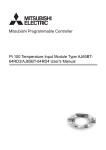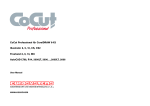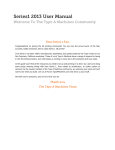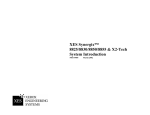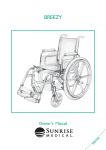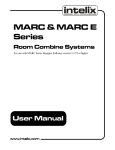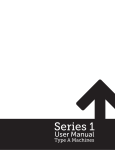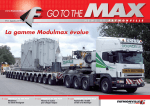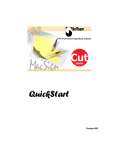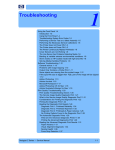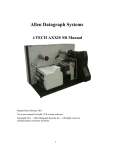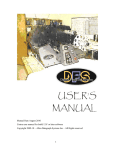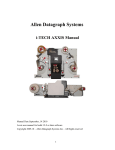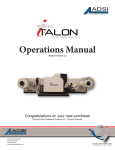Download 315 i-TECH Users Manual
Transcript
MODEL 230 FRICTION FEED Allen Datagraph 230/315 Vinyl Cutter MODEL 315 SPROCKET FEED VINYL CUTTERS INTRODUCTION The Allen Datagraph Systems Model 230 and 315 Vinyl Cutters are high performance machines designed for the graphics professional to cut and draw on a wide variety of materials. The 230/315 cuts with a swivel knife or draws with various pens and markers. The 230 utilizes a precision grit wheel system for positive tracking and movable pinch wheels for handling punched or unpunched materials in standard and nonstandard sizes. The Model 315 utilizes precision sprocket assemblies which accept the standard IBM compatible punch pattern as well as "universal punch" vinyls and Gerber 15" punched vinyl. Most of the operational procedures are the same for both the 230 and 315 cutters, with the exception of the differences relating to the material transport method, and the ability of the 315 to produce pounce patterns with the optional pounce kit available from Allen Datagraph Systems. A Model 315 addendum appears at the end of this manual, which outlines the different operational procedures relating specifically to the 315. A thumb screw tool holder allows tools to be quickly and easily changed. The 230/315 uses HPGL command language for widespread compatibility and emulates the Roland CAMM-1, the Hewlett Packard 758x, and DMPL plotters. The Allen Remote Panel program provides direct user control of speed, force and position, as well as having a full gamut of diagnostics. 1 Allen Datagraph 230/315 Vinyl Cutter FEATURES Gold Touch Cutting Head The Model 230 features Allen's exclusive Gold Touch Cutting head, which allows the user up to 550 grams of cutting pressure. There are 2 modes to the force adjustment, which can be accessed through the Windows remote panel provided with the cutter. These modes are contained in the OPTIONS menu under SETUP in the remote panel program. The two modes are listed as FORCE POT RANGE, high and low. Low is sufficient for most vinyl cutting applications, and has a top cutting pressure of 250 grams at 100% on the cutter's force dial. High has a top force of 550 grams, and is used when cutting heavier materials such as sandblast mask, magnetic sheeting, etc. Modes Of Operation The 230/315 Vinyl Cutter has two modes of operation: Cut and Draw. These modes may be activated by HPGL command in the sign making software or from the Allen Remote Panel program. Flexible Material Type and Size A wide variety of vinyls, films, papers, stencil, sandblast mask and banner materials can be handled by the 230 for cutting, drawing, plotting and banner making. The 230 will handle sheets or rolls of material in widths from 3.5 inches (90 The The Model 230 accepts material from 3.5" (88.9mm) to 30 inches (762 mm) in width. The 230 automatically detects material width during the Load cycle by 2 Allen Datagraph 230/315 Vinyl Cutter sensing the magnets located in the right and left pinch wheel brackets and will not attempt to move beyond this width. The frame length on roll media is not limited by software in the plotter. For use without the optional guide system, it is suggested that the frame size be limited to 10 feet (3 m). The Model 315 is a fixed width cutter and accepts only 15 inch punched material. Service Loop The 230/315 Vinyl Cutter is capable of a top speed of 24 in/sec (60 cm/s). Material can not be pulled off a large supply roll accurately at this speed. The 230/315 can maintain a service loop of material so that the cutter does not pull off the supply roll during cutting. This loop allows higher speed cutting than can normally be attained on drum type plotters. The service loop feature may be activated in the Allen Remote Panel if so desired. Serviceability The 230/315 use a modular design to provide rapid fault diagnosis and component replacement, which insures minimum downtime and replacement cost. The 230/315 has extensive built-in self test capability to assure continuously high quality output. The Allen Remote Panel provides access to the machine's controls and diagnostics. Custom Set-Ups The 230 has three programmable SET-UPs which can be customized for convenient use of a variety of software, material and tool combinations. Control settings on the cutter are saved in a SET-UP and then recalled for simple control of machine parameters. SET-UP 1, which is the power up default, can be set for the most often used configuration. Set-Ups are accessed through the Windows Control Panel under the SETTINGS menu. CAS Mode The 230/315 has front panel control knobs for speed and force. The knobs have a CAS (Computer Aided Signmaking) position which allows the 200 Series's Speed and Force to be controlled remotely by your Signmaking software, provided that speed and force settings are available. Alternate Coordinate Systems 3 Allen Datagraph 230/315 Vinyl Cutter The 230/315 offers four coordinate systems for widespread compatibility with CAS (Computer Aided Sign making) software programs. Long X and Long Y coordinate systems are compatible with the cutter drivers for most CAS programs. Center Origin and Center Origin rotated 180o coordinate systems are compatible with plotter drivers for the Hewlett Packard 758x. OPTIONS Long Tracking Vinyl Guides (Model 230 only) The Long Tracking Vinyl Guide option enables tracking and cutting of 150 yard (50 m) rolls of unpunched vinyls. It is adjustable for material widths of 3.5 inches (90 mm) to 1 inch (25 mm) greater than the model size. The guides have limited use for paper and punched vinyls because the edges of these materials are not as strong as unpunched vinyl and therefore can not be edge guided with the same reliable results. Vinyl Cradle The vinyl cradle provides a means of handling rolls of material. It can be used on a bench top. Optional Alignment Sight for Contour Cutting (p/n PL-00-11-500) The Alignment Sight fits into the 230/315 tool holder and allows for contour cutting of color printed vinyl. The cut is controlled by the users's CAS software and typically requires the alignment of the sight with one, two or 3 registration marks printed on the vinyl. 4 Allen Datagraph 230/315 Vinyl Cutter INSTALLATION INSPECTION IMPORTANT: Inspect your shipping container for evidence of excessive rough handling that may have caused machine damage. If you suspect shipping damage, contact ALLEN DATAGRAPH or your sales representative and report the condition immediately. Do not discard the shipping container. UNPACKING THE CUTTER Remove the packaging material. Next, remove the plotter chassis by lifting the plotter from each end, and place the plotter on a flat surface. Remove the remaining parts and accessories from the shipping container and check against the packing list and accessory list below. If there is any part shortage, please report it immediately to ALLEN DATAGRAPH or your Allen Dealer. STANDARD ACCESSORIES The following standard accessories are supplied in the 230 Accessory Kit. 1 Model 230 CD ROM (User Manual, Remote Panel, DirectCut Windows Driver, Firmware) 1 knife holder assembly 1 knife blade, 45 degrees 1 9 to 25 serial plotter cable for IBM PC (MACINTOSH cable must be ordered separately) 1 AC power cord 1 felt tip pen 1 hex wrench kit 2 spare 3 amp slow-blow fuses (250 VAC) Paper Clamp Installation (Model 230 Only) POWER CONNECTION 5 Allen Datagraph 230/315 Vinyl Cutter LONG TRACKING GUIDE ASSEMBLY (MODEL 230 ONLY) The optional Long Tracking Guide System may be attached to your 230 Vinyl Cutter. Contact your Allen Datagraph dealer if you want this option. A pictorial assembly instruction sheet is provided on the CD ROM in your cutter's accessory kit in Microsoft Word format. Tools Required Phillips head screw driver, 1/8" and a 3/32" hex wrench. Parts In Kit 4 brackets: Right Front, Left Front, Right Rear, Left Rear 2 rollers with guide discs and collars 2 rollers without guide discs or collars 8 Phillips screws Assembly 1. Use the 3/32" hex wrench to loosen the right pinchwheel assembly. 2. Move both pinchwheel assemblies to the middle of the machine. 3. Install 4 brackets with the Phillips screws in the locations indicated on the label. (Right Front bracket to the right front of the machine, etc.) 4. Install a roller with discs (black end to the right) in the front of the machine by inserting the rod and collar on the black end of the roller through the keyhole slot on the right front bracket. 5. Pull on the rod and collar to retract the left end rod so it will pass through the keyhole on the left front bracket. Position both ends of the rod at the bottom of the keyhole slots and release. Adjust as necessary by pulling on the right end of the rod. 6. Installation of the Rear roller with discs in the same. 7. The rollers without discs drop in the front and rear bracket slots. 8. Move the pinch wheels back to their original positions. Note: The black end of all rods should be at the control panel side of the machine. 6 Allen Datagraph 230/315 Vinyl Cutter Front View and Material Path (OPTIONAL Long Tracking system shown) Rear View and Material Path 7 Allen Datagraph 230/315 Vinyl Cutter ELECTRICAL CONNECTION CAUTION: ALWAYS USE A HIGH QUALITY SURGE PROTECTOR!! The vinyl cutter power cord is a three conductor cable that incorporates a safety (earth) ground connection. For the machine to operate safely and correctly, the power cord must be plugged into an outlet that has an earth ground contact. Never plug the power cord into a two prong outlet by using a 3=2 cord adapter. CAUTION: Never allow roll or sheet goods to rub on the power cord because the material can cut the cord causing an electrical fire hazard! The 230/315 can be configured to operate from either of these power sources: 115 VAC / 48-66 Hz 230 VAC / 48-66 Hz The 230/315 vinyl cutter is normally factory preset for the power requirements of the destination country. Always verify power input module setting. If the power input setting requires changing, use the following instructions to reconfigure the power input module: a. Disconnect the AC power cord from the fuse block on the power input end panel. b. Remove the fuse by prying open the fuse block from the top. c. Check fuse rating to insure that it matches the new power setting. Correct fuse ratings are: 250 volt 3 amp slow-blow fuse for 115 VAC or 250 volt 1.5 amp slow-blow fuses for 230 VAC. d. Set the voltage jumper as required for the country of operation. Reassemble the power module so that the desired operation voltage is visible when installed. e. Plug in the power cord. NOTE: If the power switch does not match the power source, one of two things will probably happen: 1.) If the power source is 220 or 240 and the switch is positioned for 115, the AC input fuse will blow when power is applied. No other damage to the plotter will occur (unless a blown fuse is not replaced with the same type and value). or 2.) If the power source is 100 or 120 and the switch is positioned for 230, the plotter will not operate, and none of the panel lights will illuminate when power is applied. The AC 8 Allen Datagraph 230/315 Vinyl Cutter COMPUTER CONNECTION System Interfacing The 230/315 Vinyl Cutters use serial communications. The serial (RS-232) interface is used in the majority of CAD/CAS systems and is available on IBM PC and Macintosh computers. At this time, refer to your CAD/CAS software package to determine the interface requirements particular to that package and for the interfacing requirements to the ALLEN DATAGRAPH vinyl cutter. If the ALLEN vinyl cutter is not listed on the software menu, refer to requirements for HPGL plotters, CAMM-1 or HP 758X series. Alternately, the 230/315 can be set for DMPL operation. See diagnostic 05. Serial (RS-232) Interfacing The serial interface is factory preset for 9600 baud, no parity, 8 bits, 1 stop bit but may be altered with diagnostic 04. The 230/315, when used with the supplied plotter cable, automatically supports both HARDWARE and XON / XOFF software handshaking with the Allen Datagraph plotter cable. Alternately, a "null modem" cable (available at computer supply stores) may be used on the serial port for XON / XOFF communications. Serial (RS-232) Plotter Cables The following configurations will provide proper communications with the 230 and 315. IBM 9 Pin Plotter Macintosh DIN-8 IBM 25 Pin Plotter 9 Plotter alternate IBM 25 Pin Plotter Allen Datagraph 230/315 Vinyl Cutter OPERATION MODES OF OPERATION The 230/315 has 2 modes of operation for control of its corresponding tools: knife and pen. CUT MODE is used for knife offset cutting and DRAW MODE is used for pen plotting and wide marker drawing. The Allen Remote Panel program indicates the current MODE on the Main Menu. Knife Cutting (CUT MODE) Knife offset cutting is performed in the CUT MODE. The CUT MODE provides the OFFSET a swivel knife needs to cut corners and curves accurately. The offset is nominally 0.012 inches (0.3 mm) which is expressed as an offset of 12. The knife offset can be set from 0 to 100 plotter units. If the 230/315 is in the CUT MODE and the CAD/CAS package is also providing a swivel knife offset, the user will have unsatisfactory cut quality. Choose to control knife offset with either the plotter or CAS software. (While not recommended, for CAS offset control, use the 230/315 in the Draw Mode.) Pen Plotting and Wide Marker (DRAW MODE) Pen plotting and wide marker drawing are performed in the DRAW MODE. Check plots or colorful graphics may be made with either HP (Hewlett Packard) style roller ball or felt tip pens. For best results, remove the groove filler strip when plotting. For banner making with the wide markers, the optional marker holder is required. This holder fits in place of the usual tool holder. LOAD MATERIAL MODEL 315 The 315 by default will power up in the LOAD state. This is indicated by the LOAD light being illuminated. It is not necessary to press the load key prior to sending a job top the cutter. To load material on a Model 315, first position the cutting head to the center of the sprockets. Pivot the retainers away from the material hold downs, and open the hold downs. Insert the material from the rear of the machine, positioning the material onto the sprocket teeth. Close the hold downs, and pivot the retainers over the hold downs. 10 Allen Datagraph 230/315 Vinyl Cutter LOAD MATERIAL- MODEL 230 Unpunched Material Turn the cutter on before loading media. The cutter will energize the vacuum fan and move the cutting head full right. The cutter is now ready for loading media. 1. Place roll material on the roll supply and feed the material from the back of the machine and then under the pinch wheels until it is inserted 1-2 feet (30-60 cm). A material path diagram follows. Position the right edge of the material against the black vinyl front and rear edge guide strip. Also, visually align the roll of goods with the edge guide. NOTE: Proper alignment with the guide will give the best results when making long images. 2. Position the left pinch wheel at the left edge of the material. This pinch wheel should be positioned so that its edge is about 1/4 inch (6 mm) in from the edge of the material. The material must be at least 3.5 inches wide (9 cm). 3. Lower the pinch wheel lever. 4. Use the joystick buttons to position the tool to the desired start point. 5. Press the LOAD button. The 230 measures the material width (Y-axis) and then the material moves back and forth (X-axis) 1 inch (25 mm), unless a different Load Length has been set with the Allen Remote Panel program. The tool will position to the starting point of the current coordinate system. (See ORIGIN LOCATION section of this manual.) 6. To perform a cut test pattern, press the TEST button. Move the head out of the way by using your joystick buttons, and then weed the cut test. Make force changes by rotating the FORCE knob left or right as necessary to get the correct cutting depth. Detailed illustrations and explanations of the cut test are found on page 16. To unload material, press PAUSE and then LOAD. Raise the pinch wheel lever. 11 Allen Datagraph 230/315 Vinyl Cutter Punched Material(Model 230) Turn the cutter on before loading media. The cutter will energize the vacuum fan and move the cutting head full right. The cutter is now ready for loading media. 1. Place roll material on the roll supply and feed the material from the back of the machine and then under the pinch wheels until it is inserted 1-2 feet (30-60 cm). Position the right edge of the material against the front and rear edge guide strip. Also, visually align the roll of goods with the edge guide. NOTE: Proper alignment with the guides will give the best results when making long images. 2. Position the left pinch wheel further in so that the wheel does not run on the holes of the material. Move the right pinch wheel in so that it does not run over the holes of the material. 3. Lower the pinch wheel lever. 4. Use the joystick buttons to position the tool to the desired start point. 5. Press the LOAD button. The 230 measures the material width (Y-axis) and then the material moves back and forth (X-axis) 1 inch (25 mm), unless a different Load Length has been set with the Allen Remote Panel program. The tool will position to the starting point of the current coordinate system. (See ORIGIN LOCATION section of this manual.) 6. To perform a cut test pattern, press the TEST button. Make changes as necessary to get correct cutting force and depth. Detailed illustrations and explanations of the cut test are found on page 16. To unload material, press PAUSE and then LOAD. Raise the pinch wheel lever. 12 Allen Datagraph 230/315 Vinyl Cutter Long Tracking Vinyl Guide System (Optional- 230 Only) The optional Long Tracking Guide System enables the cutting of full rolls of material wider than 3.5 inches (9 cm). Vinyl rolls without sprocket holes are best suited for use in this system. Light weight paper and material with too many holes have weak edges and do not work as well. The following points should be noted: 1. Right front and rear edge guide discs are fixed. Left front and rear guide discs are movable by hand. All front and rear rollers are removable. When reinstalling rollers, be sure that the black ends are at the right side of the machine. 2. Place vinyl against right front and rear guide discs. 3. Adjust the left front and rear guide discs to material edge. Left guide discs move with moderate pressure. No tools are required. Allow approximately 1/16 inch (1 to 2 mm) space for material variation. 4. Test tracking with the joystick buttons for 3-4 feet (1 m). Material should not bind at any of the guides. Adjust left guides and the supply roll alignment as necessary. If left guide discs are moved by the vinyl, they may be tightened slightly with a 1/8" hex wrench but should still move by hand. The right front and rear guide discs need to be an equal distance from the right side plate for long tracking. 13 Allen Datagraph 230/315 Vinyl Cutter Service Loop A service loop is slack in the material coming off the supply roll. The plotter needs this slack to maintain accurate cutting and tracking. The 230/315 can automatically maintain a service loop when this feature is activated. During a service loop material advance, the tool is raised and material is advanced. This speed reduction during material advance off the supply roll allows fast cutting over long lengths. The service is set to default to OFF. If you feel it is necessary to activate it, the service loop feature is activated from the Set Up Menu of the Allen Remote Panel program by turning the service loop "on". The service loop feature may be deactivated three ways; 1. Turn the Service Loop to "off" from the Set Up Menu of the Allen Remote Panel program. 2. Use the joystick buttons to jog the size of an entire job. 3. Set a Media Load Length to the size of an entire job before loading media. Example: To cut a 10 foot sign without the service loop, the user may a). set a MEDIA LOAD LENGTH of 10 feet 3 inches or b). load the standard 2 feet (61 cm) and then spool the material with the joystick buttons until the 10 feet 3 inches have been reached. With the joystick method the user must return the tool to the cut start position after the desired cut length has been spooled. Media Load Length The MEDIA LOAD LENGTH may be set to any size from 1 to 100 inches or from 1 to 254 cm. For example, with a 48 inch MEDIA LOAD LENGTH, the cutter pulls out 48 inches (122 cm) of material. For long runs of material, tracking can be verified before cutting by setting the LOAD LENGTH equal to the entire image output length. Alternately, tracking may be checked with the joystick buttons. A MEDIA LOAD LENGTH value may be adjusted for each of SET-UPS 1-3. Set the Load Length in either inches or centimeters using the Set Up Menu of the Allen Remote Panel program. Load the material as usual. The plotter will load the entire MEDIA LOAD LENGTH specified. If the service loop is on (Set up Menu), the service loop will not be activated until after the 24 inch distance has been traveled. 14 Allen Datagraph 230/315 Vinyl Cutter LOAD TOOLS Knife Holder Knife Summary 1. Install knife blade in knife holder. 2. Load material. 3. Set machine to REMOTE STATE. 4. Install knife assembly. 5. Set machine to CUT MODE. 6. Perform test pattern. CAUTION: Avoid personal injury. Keep hands, hair, clothing and jewelry away from the cutter's moving parts. Depth Guide Blade Cutting Strip Knife Assembly The knife holder uses a thrust bearing design to ensure proper movement of the knife blade in use. Solvents and lubricants should not be used as they will diminish cutting accuracy. The knife holder is designed for use with Allen Datagraphs 45 and 60 degree blades. The depth guide allows the user to limit the depth that the knife will cut into a given material. The correct setting of the depth guide allows the knife blade to cut only the material and not the backer (carrier) material. Knife Blades New blades slide into the knife assembly to a preset height and are held in magnetically. No tools or adjustments are required. To remove old blades, remove the depth guide from the knife holder assembly and pull the blade out by holding the knife holder with the flat side of the blade facing up. Grasp the blade using your forefinger and thumb and pull the blade from the holder. Knives for the Allen Datagraph Vinyl Cutters are designed specifically for offset cutting. The tip is offset from the center of the shaft so that the blade has a caster action when pulled. Blades are available in 45 and 60 degree tip angles. The 60 degree is intended thicker materials such as sandblast mask. For best cutting results, protect the knife tip from damage when not in use by unscrewing the black cap. 15 Allen Datagraph 230/315 Vinyl Cutter Knife Offset This figure shows the path the pen takes and the path the knife takes at a corner. If pen plots have the characteristic of the knife path, it is likely that the cutter is in the CUT MODE. The Pen path has no offset compensation. Change CUT and DRAW modes with the Allen Remote Panel program. Cut Test Pattern offset correct A test pattern is provided to verify cut quality. The pattern can be positioned with the joystick buttons when the cutter Load light is on and pause light off. Repeat the test as necessary to check blade quality, fine tune force, offset and blade depth. The cutter should produce a test pattern which has accurate corners, smooth curves and is easy to "weed" out. The material carrier should be marked lightly and evenly. To make the test pattern, load material with the LOAD button and then press the TEST button. If the corners of the test pattern (or lettering) have misshaped corners when knife cutting, adjust the knife offset using the Allen Remote Panel Program. If the blade offset is too high, the corners will be extended and the circles will have bumps. In that case, reduce the knife offset. For example, if the original offset is 12 and the output shows signs of too much offset, try an offset of 10 (or less). offset too high If the blade offset is too low, the corners will be rounded and the circles will have nicks. In that case, try an offset of 14 (or more). If a good test pattern cannot be achieved in this manor, inspect the knife blade and replace as necessary. offset too low 16 Allen Datagraph 230/315 Vinyl Cutter Plotter Pens In the Draw Mode, the 230 and 315 are high performance drafting plotters capable of producing professional architectural and engineering drawings. HP style pens used by the 230 and 315 are available as drafting, felt tip and roller ball type. Speed and force requirements vary for these pens and a chart is provided for your reference. Drafting pens are held in the tool holder block or the wide marker block. Pen Type Speed Force Felt tip Roller Ball Drafting 40-50 40-50 30-40 10-20 30-50 8-12 Wide Marker Holder Mounting the Optional Marker Holder The marker holder is mounted by first removing the knife tool holder block (two hex head screws). Install the wide marker holder using the same hex screws. Adjust the height of the wide marker in the holder vertically so that it is about 1/8 inch (3mm) above the material. Wide Marker Drawing Wide marker drawing is done in the Draw mode. Align the pen so that rectangular tip is perpendicular to the fill lines of the marker. Test a stroke of the pen by pushing TEST. If the stroke is not smooth, adjust the height or lightly sand the face of the tip. Pen speed and proper background material are critical elements to a good plot. The suggested range of speed for wide marker pens is from 8 to 30 cm/sec (10 to 45 on the Control Panel) depending on the type of material and the amount of ink left in the pen. A speed of 25 cm/s (10 inch/sec) should produce satisfactory results on most surfaces. If satisfactory results are not produced, you may need to slow the speed down, replace / refill the pen, or lightly sand the nib. The background material should be smooth paper, vinyl or coated TYVEK. 17 Allen Datagraph 230/315 Vinyl Cutter CONTROL PANEL Load and Pause These two buttons and associated lights allow the user to control the machine's operating states: No lights on This is the UNLOADED state; material is removed or inserted. Upon power up the plotter is in this state. To go to the Remote state, load material and press the Load button. LOAD light on This is the READY state; material has been loaded, programming commands can be received and executed. To pause machine operation (i.e.. go to the View state), press the Pause button. PAUSE light on This is the view or PAUSED state; material has been loaded, commands from the computer are received but plotting is suspended. The joystick buttons may be used to move material for viewing without affecting the position when plotting is resumed. The pinch wheels may be raised and lowered to adjust material tracking. To return to cutting (i.e.. go to the Remote state) press the Pause button again. 230/315 Control Panel PAUSE blinking Data is being received. 18 Allen Datagraph 230/315 Vinyl Cutter Speed Control The machine's Speed settings are 1 to 100. Step 1 is the slowest and step 100 is the fastest. In the 1 to 100 position, the speed is controlled by the knob and computer commands (CAS), including the Allen Remote Panel program, are ignored. The speed knob controls up and down speed in unison. Changes in the control knob position made during cutting will take effect after up to 200 vectors have been plotted. For best results, preset the knob before plotting. In the CAS position, the machine function is controlled by computer software. If no speed command is sent, the speed will be the last one sent since power up. If no speed command has been sent since power up, then the default from Setup 1 will be used. The current value and the speed default can be changed with the Allen Remote Panel program. Up and down speed may be controlled individually in the CAS position. For more information, see the CAS control section of Software Notes in this manual. Force Control The machine's Force settings are 1 to 100. Step 1 is the lightest (approximately 10 grams) and step 100 is the heaviest (550 grams). In the 1 to 100 position, the force is controlled by the knob and computer commands (CAS), including Allen Remote Panel program, are ignored. Changes in the control knob position made during cutting will take effect almost immediately. For best results, preset the knob and perform a test cut before plotting. In the CAS position, the force function is controlled by computer software. If no force command is sent, the force will be the last one sent since power up. If no force command has been sent since power up, then the default from Setup 1 will be used. The current value and the machine default can be changed in the Allen Remote Panel program's Settings menu. For more information, see the CAS control section of Software Notes in this manual. Joystick Buttons (Tool Position) Four buttons are arranged in the center of the control panel to move the tool position left, right, front and back. These buttons control the cut start point (origin) in Load (the READY state). In the PAUSED state, the buttons control the temporary tool position for viewing. If the joystick buttons are pressed in PAUSE and then the Pause button is pressed again to return to cutting, the tool will return to the correct cutting position. Small move ................... tap joystick button Slow move .................... hold joystick button Fast move ..................... tap and then hold joystick button For a Fast move, the longer the button is held (after a tap), the faster the tool will move. However, the 19 Allen Datagraph 230/315 Vinyl Cutter tool will move at a fixed rate when the button of the opposing direction is held at the same time. Copy This button allows the contents of the buffer to be replotted. Some software packages do not automatically clear the buffer when a new job is sent. To insure that only one job will be cut when the copy button is pressed, make sure that only the desired job has been sent to the cutter prior to attemting to copy a job. This can be accomplished by pressing pause, unload, and then load again to reload the cutter. Every time the cutter is reloaded, the buffer is cleared. Test This button performs the cut test pattern to verify blade condition and depth adjustment as well as Force and Offset settings. 20 Allen Datagraph 230/315 Vinyl Cutter The Allen Remote Panel Program The 230/315 has many settings for machine control which are accessed by the Allen Remote Panel program. Use the serial cable supplied with the 230/315 and connect it to the Serial port. To run the Allen Remote Panel program on a Windows PC, follow the installation instructions in the next section of this manual. For a non-Windows computer or a Windows PC running a communications program other than the Allen Remote Panel program, the Allen Remote Panel menus may be accessed with any RS-232 serial communications program. The following commands have keyboard equivalents as shown. The commands "esc" and "control" are single keys on the computer keyboard. Initialize ........................ esc.a esc.) Terminate ..................... esc Reset ............................ control c Exit diagnostics ............ control b Machine Control by the Allen Remote Panel program 21 Allen Datagraph 230/315 Vinyl Cutter Installing the Allen Remote Panel Program with Windows 98, XP, 2000 To install the Allen Remote Panel Program, insert the CD ROM into the computer. If it does not autorun, go to START, RUN, BROWSE. Locate your CD ROM drive on your computer, double click the Setup Allen Cutter.exe icon(circled, below). This will either be a blue and red icon or it could possibly be a zip file, which will have a zip file icon. In the case of the zip file, it must first be unzipped using Winzip or comparable program. It can then be extracted to your desktop. Once extracted, you can double click the Setup Allen Cutter icon. The Install shield program will guide you through the rest of the installation. When installation is complete, a shortcut to the program will be placed on your computer's desktop. If, for some reason the shortcut is not found there, the program may be launched from the Windows Program Menu. (Start, Programs, Allen Datagraph, Allen Remote Panel). NOTE: The 230/315 Cutter's serial cable MUST BE CONNECTED TO COM1 or COM2 and the cutter must be ON for the program to function. The first time the program is run, select the correct port under SETUP, COM PORT in the Remote Panel's main screen. 22 Allen Datagraph 230/315 Vinyl Cutter The 230/315 Cutter's serial cable MUST BE CONNECTED TO COM1 or COM2 for the program to function.The first time the program is run, select the correct port under SETUP, COM PORT (below). All machine functions can be controlled from the Remote Panel when the 230/315 is turned on and connected to a serial port, provided the cutter and/or the computer port are not busy. 23 Allen Datagraph 230/315 Vinyl Cutter Main Menu The Main Menu of the Allen Remote Panel is obtained by selecting the SETUP selection on the Allen Remote Panel's initial screen. The values displayed in the Remote Panel's screens correspond to the machine's operating state and other parameters such as speed, force, etc. If the force and speed knobs are set to CAS (Computer Aided Signmaking), then the computer controls the values and the Remote Panel can be used to set them. Options that are "greyed out" are unavailable on the 230/315 Vinyl Cutters and should be ignored. 24 Allen Datagraph 230/315 Vinyl Cutter The Setup Menu The Setup Menu of the Allen Remote Panel is opened by selecting the Setup button on the program's initial screen, and then selecting SETTINGS. Loading Set-Ups The 230/315 Vinyl Cutter has three factory setups designed for various tool, software and material combinations. A user can modify and save the values of a setup to suit personal preferences. SETUPS are recalled (loaded) from the Settings Menu of the Allen Remote Panel program. See Diagnostic 43 in this manual for the factory default SET-UP values. Modifying and Saving New Set-Ups Set-Up 1, whether standard or modified, is automatically loaded at power up. A user may modify the speed, force, (or any feature) with the Allen Remote Panel program. Changes to a Set-Up, unless saved, will be in effect only until changed from either the Allen Remote Panel program or from CAS software or until the unit is turned off. Example 1: If the cutterss normally cuts roll material, then the power up default (SET-UP 1) can be programmed to have the service loop on as follows. a. From the Set up Menu, load setting 25 1 which has the cut mode. b. Set Service Loop to the new value, on. c. Set the Load Length to a value of 24 inches (for example) Allen Datagraph 230/315 Vinyl Cutter Cutter Performance The 230/315 Vinyl Cutter's performance is controlled by many parameters including Force, Up Speed, Down Speed, Load Speed, Acceleration and Offset. The values of these parameters are determined in the SetUps and have been optimized for the various tool and material combinations. Down Speed The Down Speed (cut speed) is movement when the tool is in the down position. The down speed range may be set from 1 to 60 cm/sec(1to 100%). Up Speed The Up Speed is the speed of the tool movement when the tool is in the up position. The up speed range may be set from 1 to 60 cm/sec (1 to 100%). From the front panel speed control knob, the up speed will be equal to the down speed. Acceleration Acceleration is the rate at which a given speed is achieved. High acceleration will produce faster cutting when a graphic image has many short vectors (line segments). The maximum recommended acceleration rate for rolls is 08 because greater rates tend to cause material slippage and tracking problems on roll material. The acceleration range may be set from 01 to 16 via the SETTINGS menu. Minimum Angle The Minimum Angle between vectors at which knife offset compensation (rotation) is performed. If this angle is below the minimum angle, no rotation is performed. If the angle is at or above the minimum angle, then compensation at the current offset value is performed. The machine default is 16o. The minimum angle range is 1 to 30o. The lower the value, the more accurate but slower cutting will be. The higher the value, the less accurate but faster cutting will be. This value can be saved in the programmable SetUps. 26 Allen Datagraph 230/315 Vinyl Cutter WINDOWS XP / WINDOWS 2000 DRIVER Note: This driver requires Windows 2000 or Windows XP to operate. Tested with: CorelDRAW, Adobe Illustrator, SignLab, Flexi Sign, Gerber Omega, AutoCAD 2002, PowerCad. Driver Installation instructions Note: If you already have an older version of the Allen driver installed and you are upgrading to a new version, delete the old driver before installing the newer one. Reboot your computer, and then proceed with the installation of the new driver. 1) Run Setup. 2) Select start, control panel, printers and faxes. 3) Click on add a printer 4) Click Next 5) Select Local Printer attached to this computer. 6) Click Next 7) Select Create a new port (Local Port) 8) Type in COMx.DOS as the name of the port. Eg. If cutter is attached to com1 the name of the port should be COM1.DOS 9) Select com port cutter is attached. E.g. com1 10) Click Have Disk 11) Click Browse 12) Navigate to C:\Program Files\Allen Datagraph\Cutter Driver 13) Click Open 14) Click OK 15) Select model number of cutter 16) Click Next 17) Select replace existing driver to upgrade to new version. Select keep existing to change model number. 18) Click Next 19) Decide if this is your default printer and answer question Yes/No 20) Click Next 21) Select sharing for this printer 22) Click Next 23) Do not print a test page 24) Click finish 25) Click Continue anyway 27 Allen Datagraph 230/315 Vinyl Cutter SOFTWARE NOTES Communications The 230/315 is shipped with the following communication parameters: 9600 baud, no parity, 8 data bits and 1 stop bit. See diagnostic 4 if it is necessary to change these values. The 230/315 is capable of a speed of 38,400 baud for uploading firmware only. CAS Guidelines The 230/315 Vinyl Cutter is designed to work with a wide variety of software. In general, if an Allen Datagraph plotter driver is not provided with your CAD/CAS package, the machine is compatible with software configured for Roland CAMM-1 and Hewlett Packard 7585/86 HPGL or Ioline DMPL. Refer to the following table for software setup guide lines. Software Driver Normal Origin Notes AutoCad HP7585,6 (MS Windows) Center, Rotated 180 Set 9600,e,7,1 Set old OH plotter response (diagnostic 4, 5) CASMate Allen Datagraph Lower Right (Long X) CorelDRAW HP7585,6 (MS Windows) Center Use standard media sizes only FlexiSIGN Allen Datagraph Lower Right (Long X) ARC support on speeds plotting Graphix Advantage Allen Datagraph Lower Right (Long X) Use Cad override to adjust speed LetterArt Allen Datagraph Lower Right (Long X) May use CAMM-1 driver SignLab (Cadlink) Allen Datagraph Lower Right (Long X) ARC support on speeds plotting SignPost Ioline, use Allen macros Lower Right (Long X) Set DMPL on. (diagnostic 5, add 64 to flag byte) Sign Wizard Allen Datagraph Lower Right (Long X) ARC support on speeds plotting 28 Allen Datagraph 230/315 Vinyl Cutter CAS Speed and Force Control Speed In the CAS position, the 230/315 supports Allen Datagraph 800 Series Vinyl Cutter plotter drivers by using the HPGL speed commands for 1 to 60 centimeters per second (cm/sec). The approximate control panel speed in inches and centimeters is as follows: panel 1 10 20 40 60 80 100 panel cm/sec 1 6 12 24 36 48 60 cm/sec in/sec 0.4 2 5 9 14 19 24 in/sec Force The Model 230/315 cutters are equipped with Allen's Gold Touch cutting head, which is capable of producing a cutting force of up to 550 grams . The force is controlled by turning the FORCE control knob on the front panel of the cutter. A test cut should be performed prior to sending the job to the cutter. This is done by pressing and releasing the TEST CUT button on the front panel of the cutter. The approximate control panel force settings are as follows: Setting 1 15 25 40 50 65 75 90 100 Grams 10 81 153 225 290 360 425 490 550 Framing (Paneling) 230/315 users have the choice to output drawings as a series of frames or as one continuous drawing. To make a continuous drawing, simply set the frame size in the design program to be as large as the entire drawing size. For example, if a sign is 20 feet long, make the drawing size and the frame (panel) size 20 feet long in the design software. For longer lengths, framing (paneling) is recommended. The 230/315 requires 3 additional inches (76 mm) material length. For a 20 foot long cut, use at least 20 feet, 3 inches of material. See the Long Tracking Vinyl Guide System, Service Loop and Media Load Length sections of this manual for additional information about long runs 29 of material. Allen Datagraph 230/315 Vinyl Cutter Plot Origin (Coordinate Systems) The 230/315 Vinyl Cutter has four origins to allow flexibility when using various CAD/CAS systems. The 230/315 is shipped with the LONG X coordinate system as the default. The default must be modified to be compatible with HP 7585/86 plotter drivers which use the CENTER or the CENTER ROTATED 180O coordinate systems. Below, P1 is tool position when material LOAD is done. Lower Right Origin (Long X) is the 230/315 Default and can be set on the SETUP MENU. (default) 30 Allen Datagraph 230/315 Vinyl Cutter Anagraph Design Art Setup Screens Use Com 1 instead of Com 2, if appropriate. 31 Allen Datagraph 230/315 Vinyl Cutter FlexiSign PRO Setup Screens On the computer keyboard, hold the "Ctrl" key and select the cutter setup icon from the cutting tool palette for the following screen. 23 23 Poll Page Size will change the value of the Length. The Length determines the panel size FlexiSIGN will use. XOn / XOff communications may be used on a serial port (Com1, etc.) with a "null modem" cable. "Arcs on" should be selected on the more plotter options dialog box for greater cutting throughput. 32 Allen Datagraph 230/315 Vinyl Cutter SignLab (Cadlink) Setup Screens Connect your cutter to your computer,turn the cutter on and load material before attempting to set up your software. This will aid in establishing communication. First, bring up a job on the Signlab layout screen. You can also just type a letter or create a shape to verify proper operation. From the menu bar select "CUT." From the DEVICE window, select the Allen Datagraph 200 series driver from the drop down menu. If you do not see the 200 series driver, any Allen Driver will operate your 230/315 cutter. Next, select the box with 3 small dots in it, located next to the DEVICE window. The window to the right will appear. Set Y page size to be at least 1 inch (25 mm) less than the size of the machine width in order to accommodate the pinch wheels (Model 230). The 315 should be set to 13.25" Select the Port location. This is the port that your cutter is plugged in to on your computer. Click the Plotter ID button. If you have communication, the window at the right bottom will appear with your model number and firmware revision level. If you do not see this window, select another com port and try again. 33 Allen Datagraph 230/315 Vinyl Cutter 34 Allen Datagraph 230/315 Vinyl Cutter 35 Allen Datagraph 230/315 Vinyl Cutter Calibration for Contour Cutting This procedure can be used to improve the accuracy of contour cutting. There are 2 plots provided on the CD ROM that came with your 230/315. These files can be sent to the cutter through your Allen Remote Panel by first making sure your cutter's LOAD light is lit, then opening the remote panel. Next go to ACTION, SEND HPGL FILE. You should see the files listed in the window that pops up. If not, these files are found in the folder named Sample in the Allen Datagraph folder located under C\Program files\Allen Datagraph\Sample. Simply double click the appropriate file. You will be prompted to enter how many copies you want. One is sufficient, so click OK, and the file will be sent. For a Model 315, use the file named 315 cal.plt For a Model 230, use the file named 20incal.plt You may also create your own rectangle using your design software. NOTE: The printed image and cut image must be of the same dimension to make an accurate calibration correction. The following procedure matches the cutter calibration to the color printer calibration so that contour cuts are correct. 1. Draw a rectangle of dimensions that are as follows: X axis dimension = 20 inches Y axis = 2 inches less than the media width. i.e., for a media width of 24 inches, make the rectangle 22 inches in the Y axis. 2. Measure the size of the printed rectangle in both axes.Convert the measured dimension to a decimal equivalent. i.e., 19 7/8= 19.875 3 Measure the rectangle drawn by the cutter in both axes. Also convert this measurement to a decimal equivalent. 4. Next start calibration diagnostic 7. Use the Allen Remote Panel Program and select the Diagnostics Menu. Choose "Calibrate 07". 36 Allen Datagraph 230/315 Vinyl Cutter 5. Enter calibration correction factors into the diagnostic 7 screen. The order of entry is as follows: (x drawn, x measured, y drawn, y measured). In the example below, a 20 inch by 20 inch square was used. The two x and y DRAWN dimensions are the actual measurements of the output from the printer. In this case, the printer is printing exactly 20 inches by 20 inches. Your numbers may vary depending on the printer. The x and y measured dimensions below are the actual measured dimensions of the cutter's output. In this case, the cutter is cutting short in the X axis (material direction) by 1/8", or cutting 19 7/8" instead of 20". Converting that measurement to a decimal gives you 19.875. The Y axis in this example is only off by 5 thousandths of an inch, so you would enter the 19.995. If there is no need to change calibration in a particular axis, just leave the two numbers the same in the drawn and measured boxes. No calibration correction will be made if the numbers are the same. 6. Once you have made your entries, click OK. A screen will appear showing the amount of change in each axis. Click OK. 7. Cut the same rectangle again, and verify the measurments to be sure that they match the size of your printed image. If not, run diagnostic 07 again. 37 Allen Datagraph 230/315 Vinyl Cutter TROUBLESHOOTING PROBLEM S Y M P TO M REMEDY Cutter does nothing P a n e l l i g h t s o ff , f a n o ff Cutter plugged in, power on. Check main fuse in power input panel. R e l a y o p e n , r e s t a r t p o w e r. Joystick buttons operate but cutter does not respond to computer Pause light on. Press Pause button to select R e a d y s t a t e ( p a u s e l i g h t o ff ) . Pause light fickers when file is sent. Data is being received but is outside the limits of the material loaded. Check that design is inside the material width and that plotter plot origin matches the plotter driver in the design software ie. cutter needs to be set for "center origin" with AutoCad, etc. and/or HP7585 plotter emulation. Check for correct cable; serial plotter cable attached to computer Com 1 or 2. None of the above P e r f o r m d i a g n o s t i c 0 2 - C o n f i d e n c e Te s t t o v e r i f y m a c h i n e f u n c t i o n s - C o p y, C o p y, Te s t Cut buttons in sequence in "Unload" starts the C o n f i d e n c e Te s t . Check for Error code. Run the Utility Program. Cutter starts cutting and then stops Check for correct cable. Hardwire or XON/XOFF protocol for serial "plotter" cable; XON/XOFF only for null modem cable. Communications parameters on computer's c o m p o r t m u s t m a t c h p l o t t e r. See Diagnostic 04 (9600,n,8,1 is typical). Cutter stops at edge of media Wi n d o w s 9 5 , 9 8 D e s i g n i s l a rg e r t h a n a v a i l a b l e m a t e r i a l o r CAS/CAD frame size information needs to be adjusted to fit machine. Tu r n o ff f i f o b u ff e r s a t S e t t i n g s , C o n t r o l Panel, System, Comm Port, Properties, Advanced. Wi n d o w s X P, 2 0 0 0 , NT Ve r i f y c o m p o r t s e t t i n g s , t u r n F I F O t r a n s m i t b u ff e r t o l o w e s t s e t t i n g , l e a v e r e c e i v e b u ff e r a t h i g h . Ve r i f y h a n d s h a k i n g s e t t o h a r d w a r e . None of the above Confirm 2 way comunication with theAllen Remote Panel program. Program displays model number and version on Main Menu screen when 2 way communications are esablished. Check for Error code. Run the Allen Remote P a n e l P r o g r a m . ( S E T U P, M A I N M E N U ) 38 Allen Datagraph 230/315 Vinyl Cutter Communications Troubleshooting The Allen Remote Panel program confirms 2 way serial communication by displaying the current. When the program is properly installed and initiated, the screen will display 230/315, firmware revision, current position, media width loaded, and give access to the main, set up and diagnostic menus. (See the Allen Remote Panel program information guide in this manual.) The Allen Remote Panel uses and tests serial communication only. If the Allen Remote Panel does not initialize, check the following: 1. The serial cable is the one supplied with the Allen Datagraph plotter or is equivalent to the cables diagramed in the back of this book. (For a null-modem cable Xon/Xoff software handshaking must be used.) 2. Confirm that the computer communication port is the one that is indicated on the Allen Remote Panel menu bar item settings, communications. 3. Confirm that there is not a communications conflict with that serial port. 4. You must terminate the Allen Remote Panel program (terminate button at lower part of screen) before using the same com port to send files from your CAS program or you will get a com conflict message. Likewise, your com port must be available in order to run the Allen Remote Panel program. 5. If the Pause light flickers when the file is sent from the computer but nothing plots, normal communications maybe taking place with the plot image outside the hardclip limits of the media loaded. Communications Test This test checks the vinyl cutter's serial communications with your PC (IBM type). Your cutter was shipped with a serial cable as well as a CD ROM, which contains firmware, the Allen Direct Cut Windows driver, Manual, and sample files. These file are to be used in this test to verify that the cutter and computer are properly connected. To run the test, make sure the plotter cable supplied with your machine is plugged into the computer serial port and into the vinyl cutter. The cable is about 39 Allen Datagraph 230/315 Vinyl Cutter 25 feet long and has a 9 pin connector on the computer end and a 25 pin connector at the cutter end. Make sure both ends are properly secured before beginning this test. Begin by turning the cutter on and placing material into the machine. Once you have the material inserted into the cutter, lower the pinch wheels (Model 230) or close the sprocket shoes (Model 315). If you have a 230, verify that the material is running straight through the cutter by pressing and holding the top joystick button. Pressing the opposing button will retract the material. This will bring material forward. Observe how the material is tracking. If necessary, raise the pinch wheels and make adjustments as needed. Be sure to retract the material back before pressing the LOAD key Press the LOAD key. The cutter will perform it's load cycle. Once the LOAD light is illuminated, the cutter can receive and cut your file. The Model 315is designed to auto load on power up. The following 5.5 x 18 inch plot will be produced. 40 Allen Datagraph 230/315 Vinyl Cutter Cut Quality Troubleshooting PROBLEM SYMPTOM REMEDY Poor cut quality Hard to weed vinyl. Check blade for smooth, sharp point. Increase cut force value. Verify with cut test pattern. Check knife offset. Verify with cut test pattern. Check that controlled depth knife holder allows a deep enough cut. Verify with cut test pattern. Cut through the vinyl backer. Decrease force. Verify with cut test pattern. Adjust controlled depth knife holder so that less blade protrudes. Verify with cut test pattern. Uneven cut force. Check that the groove filler is in good condition (smooth) and evenly installed (no waves). Check for tool holder "freedom of motion" up and down by hand when cutter power is turned off. Run confidence test with good pen (diagnostic 2). Objects do not close properly Check blade for smooth, sharp point. or have "nicks" at cut Check knife offset. Verify with cut test pattern. start/stop point. Knife blade holder must be in good working condition. Decrease acceleration. Check that the cutting strip is in good condition and evenly installed (no waves). Reduce cut speed value. Verify with cut test pattern. Increase resolution/quality of image output from CAS. Check carriage for front to back looseness (power off). Check cutter belt tension with procedure in this book. Gaps in letters after service loop Load speed too high. (Load speed used during service loop) Turn off Service Loop in Set-Up Menu. See service loop description in this manual for alternatives to automatic service loop. 41 Allen Datagraph 230/315 Vinyl Cutter Material Handling Troubleshooting PROBLEM SYMPTOM REMEDY Material does not track straight Material is punched. Move pinch wheels to unpunched area of material on both left and right side. This will require repositioning the right hand pinch wheel. Not straight with tracking guide bars removed. Align media to black edge marks. Verify with joystick. Ensure that a service loop is present. For punched (sprocket) material, refer to item above. Inspect pinch wheel quality. Replace as necessary. Verify with confidence test (diagnostic 2). Clean gritwheel with soft bristle brush (toothbrush) as necessary. Inspect pinch wheel orientation for newly installed pinch wheels. Small mold gates should be towards outside. See Pinch Wheel Maintenance in this book. Not straight with tracking guide bars installed. Verify that edges of material are straight and not damaged. Verify that the edge guide discs are set no more than 1/16th inch (1 to 2 mm) wider than the material. Verify that the fixed edge guide discs are at an equal distance from the machine side plate. For punched (sprocket) material, refer to item above. Material bunches on long tracking guides. Material slippage Verify that the edge guide discs are set no more than 1/16th inch (1 to 2 mm) wider than material. Image elements are shifted in Clean pinch wheels with denatured alcohol and a soft cloth. the X axis (material direction). Replace as necessary. Clean gritwheel with a soft bristle brush (toothbrush) if the grit is "clogged" with paper particles at the pinch wheel points. For punched (sprocket) material, refer to item above. Reduce acceleration and, if necessary, speed. Stripes and designs with long back and forth movement on large material can slip at standard acceleration. 42 Allen Datagraph 230/315 Vinyl Cutter SERVICE CLEANING The regularity with which the plotter needs to be cleaned is dependent on the usage, as well as the climate and contaminants in the plotters environment. It is recommended that the following cleaning steps be done at least as often as indicated for each procedure. 1. Biweekly. Clean the grit wheel surface with a soft bristled brush to remove any media particles that may have built up during plotting. Brush the surface of the grit wheel while turning the grit wheel by hand so the entire surface of the grit wheel is cleaned. CAUTION: Be sure to disconnect the plotter from the power source while cleaning the unit. Keeping the grit wheel clean is important so the plotter will hold the media accurately. 2. Biweekly. Clean the set of polyurethane pinch wheels by using a soft cloth and rubbing alcohol. 3. Biweekly. The outer surfaces should also be kept clean. If necessary, a mild cleaning solution on a damp cloth can be used to gently wipe the surfaces clean. It is suggested that a mild soap and water be used with a soft cloth. This solution works well on all painted surfaces. CAUTION: Do not use any abrasive cleaners as they will cause the paint to blister. LUBRICATION Most mechanical parts on the 230/315 will not need lubrication and since oil and grease can attract dirt, unnecessary lubrication should be avoided. Bearings for the belt drive and gritwheel shaft should be lubricated with light oil every 6 months of heavy use. Do not use excessive oil. 43 Allen Datagraph 230/315 Vinyl Cutter FIRMWARE UPDATE PROCEDURE Firmware updates will be available for the 230 from time to time. It is suggested that you check the Allen Datagraph web site Technical Support pages to see if a new version is available. The new versions are easily downloaded. These updates will either provide additional features as they are implemented or correct a problem in the machine function. 1. If you have a new CD ROM, follow the installation procedure Installing the Allen Remote Panel Program in this manual. 2. Power on the cutter with the LOAD button pressed and wait for initialization to complete. The two red LEDs should remain lit as an indicator that the cutter is ready to receive firmware. 3. From the Windows Programs Menu (Start, Programs), go to the Allen Datagagraph folder. Choose the Install Flash Cutter Firmware on Com x (Where x is the com port 1 or 2 to which the cutter is connected). 4. Installation is complete when the DOS TXFLASH window header says now running power up diagnostics and the cutter reinitializes. The red LEDs will turn off when the cutter initializes. You must first press the LOAD button and allow the cutter go through it's load cycle prior to sending a job to it. NOTE: For older 230/315 Cutters, different versions of firmware are available. Using the wrong version may result in machine malfunction or no operation at all. Consult the factory with your cutter's model number and serial number to obtain the correct and latest revision for your machine. (See serial tag below the power switch) Unless you machine has had significant upgrades at the factory, you may reinstall the firmware that your cutter was supplied with. 44 Allen Datagraph 230/315 Vinyl Cutter MECHANICAL ADJUSTMENTS Belt Tension The 230/315 servo motors use belts to control the material (X axis) and tool (Y axis) positions. The belt tension and wear should be inspected if cut quality deteriorates. To inspect the belts, remove the pods by removing four hex head screws (2 on top, 2 on bottom) Left Pod ( Y axis ) Belt The Y axis short belt runs between the Y axis servo motor and a gear assembly. To adjust the tension of this belt, it is necessary to reposition the motor bracket. 1. Loosen the three Phillips head motor bracket screws and apply hand pressure to tighten the belt so that the belt will deflect 0.050 inches at the center when 23 ounces are applied. (1.3 mm when 660 grams are applied). 2. When the belt is tight and the motor shaft is parallel to the bearing shaft, tighten the three Phillips head motor bracket screws. Premature belt failure will occur if these two shafts are not parallel . 3. Verify tension. 45 Allen Datagraph 230/315 Vinyl Cutter X Drive Belt The belt which drives the grit wheel (X axis) is located inside the control panel pod. To adjust the tension of this belt, it is necessary to reposition the motor. 1. Remove the right pod cover. 2. Loosen the four motor screws and apply pressure to tighten the belt so that the belt will deflect 1/16 inch at the center when 23 ounces are applied. (2 mm when 660 grams are applied). (Replace belt if damaged or worn). 3. When the belt is sufficiently tight, tighten the four motor screws. 4. Verify belt path and tension. 5. Check connectors and replace the pod cover. Long Belt The long belt is adjusted using a lead screw located in the right pod. To set the long belt's tension: 1. Move the left pinch wheel at least 12 inches (30 cm) away from the left side plate (black). 2. Position the carriage so that the center of the knife is 6 inches from the left side plate (black). 3. Loosen the locking nut with a 3/8" wrench, and adjust the lead screw so that the belt will deflect approximately 1/16" at the center when slight pressure is applied. 4. Set the lead screw lock nut. 5. Verify tension. 46 Allen Datagraph 230/315 Vinyl Cutter Pinch Wheel Maintenance (Model 230 Only) Pinch wheels are critical to the 230's material handling performance. They should be inspected for wear regularly and cleaned as needed. To clean adhesives off the pinch wheels, simply use a soft cloth and denatured alcohol. In normal use, the pinch wheels will need to be replaced in time. Also, they can be damaged by trying to move them when they are in the down position. The 230 vinyl cutter's confidence test (diagnostic 02) has registration squares which give a good indication of pinch wheel performance. If material does not track well and guide alignment has been verified, the pinch wheels may need to be replaced. For best tracking results, replacement pinch wheels should be installed with the mold gates facing the outside of the machine, as indicated in the diagram below. 47 Allen Datagraph 230/315 Vinyl Cutter MEMORY (BUFFER) UPGRADE PROCEDURE WARNING: Before touching anything inside your cutter, touch the ground screw or any unpainted metal on the chassis to dissipate static electricity. Handle components and cards with care. Dont touch the components or contacts on a card. Hold a card by its edges or by its metal mounting bracket. The 230/315 uses single in-line memory modules (SIMMs) for its communications buffer. The 230/315 will accept 1x9 or 1x8 SIMMs with a density of 256KB, 1MB or 4MB and a speed rating of 100 ns or faster (80, etc). There is provision for two SIMMs in the 230. The 230 will accept mixed density SIMMS but both sockets (U1 and U2) located on the microprocessor PCB must have SIMMs installed. To access the SIMMs, follow these steps: 1. Remove the stainless steel front cover. 2. A personal ground strap, connected to earth ground, should be used when performing any electronic service to avoid circuit damage caused by electrostatic discharge. 3. Remove the card retaining bracket. 4. Remove the microprocessor PCB on the bottom right side. SIMMs are in sockets labeled U1 and U2. To remove a SIMM, follow these steps: 1. Carefully spread the small retention pegs of the SIMM socket apart just far enough for the SIMM to disengage from the socket (it should pop up slightly). 2. Lift the SIMM away from the socket. To install a SIMM, follow these steps: 1. Locate the cutout area on one corner of the SIMM. 2. Hold the SIMM so that the cutout is toward the left of the chassis (pin 1 of socket) and the SIMMs edge connector aligns with the slot in the center of the SIMM socket. 3. Press the SIMMs edge connector firmly into the SIMM socket until it snaps into place. You should hear a click as the small retention pegs snap into the holes at each end of the SIMM. If you have misaligned or only partially seated the SIMM, you will not hear a sharp click, and the retention pegs will not snap cleanly into the holes. You can easily remove the SIMM and reinstall it. 48 Allen Datagraph 230/315 Vinyl Cutter ERROR CODES If the internal microprocessor detects an error condition, it is reported on the Main Menu of the Allen Remote Panel Program, the next time the program is initialized. Recommended diagnostic procedures (D##) are listed in the error description. Always consult Allen Datagraph Technical support if an error condition occurs. Error Description Error Description NONE ___ all panel lights off - check PCBs loose in socket, fuses on main and power amp PCB, 115/230 VAC switch in wrong position, front panel PCB disconnected, loose cable from power supply to motherboard PCB. E70 _____ motor over-current - power amp failed E09 _____ waiting for first vector to complete E74 _____ Y-axis position counter failed - D14. E12 _____ buffer overflow; communication, escape, down loadable character, or polygon buffer E75 _____ X-axis encoder failed - D14. E13 _____ too many parameters in the escape command E77 _____ X-axis encoder detector failed - D14. E14 _____ invalid character in escape command E78 _____ Y-axis encoder detector failed - D14. E15 _____ escape command not implemented E79 _____ position initialization error; either carriage didnt move or reed switch failed - D24. E16 _____ escape command parameter out of limits E71 _____ voice coil over-current - power amp failed E72 _____ motor over-current, DAC or analog failed E73 _____ X-axis position counter failed - D10, 14. E76 _____ Y-axis encoder failed - D14. E40 _____ HPGL command parser error E80, 81 __ excessive position error - X axis, Y axis. This can be caused by speed or acceleration too high, jerking material from a heavy roll, bad calibration constants, power surge, servo motor / encoder failure - D14, I/O-servo PCB failure, or relay on motherboard. E80, 81 may be disabled by setting the diagnostic 05 flag byte to include Flag byte 512 - Emergency mode. E56 _____ RS-232 device overrun E82 _____ servo interface bus error E57 _____ RS-232 framing error. Plotter communications default for serial A port is 9600,n,8,1. set software to match these parameters or change plotter with D4. E83 _____ unexpected arithmetic fault E32 _____ reed switch sensor malfunction - D24. Or pinch wheel under carriage too close to side plate. Move pinch wheel away from sideplate. See D05, Flag byte 512 - Emergency mode. E36 _____ bad control panel key received - D31. E37 _____ bad calibration constants - D08, D07. E58 _____ RS-232 parity error E59 _____ EEROM check sum error E61 _____ servo timeout. Cutter software error or I/O-servo PCB failure - E84 _____ unexpected constant fault E85 _____ unexpected interrupt E86 _____ unexpected NMI interrupt E87 _____ unexpected machine fault E88 _____ unexpected operation fault E89 _____ unexpected parallel interrupt E62 _____ servo motor over-current. Acceleration too high. E90 _____ unexpected protection fault E63 _____ voice coil over-current - D49 E91 _____ unexpected real arithmetic fault E65 _____ EPO latch failure E92 _____ unexpected reserved fault E66 _____ timeout latch failure E93 _____ unexpected servo interrupt E67 _____ voice coil current sensor failure E94 _____ unexpected trace fault E68 _____ servo motor over-current sensor failure E95 _____ unexpected type fault E69 _____ EPO latch or EPO reset failure 49 Allen Datagraph 230/315 Vinyl Cutter DIAGNOSTICS The 230/315 firmware contains a set of resident diagnostics. When the 230/315 is powered up, it automatically performs a self-test program to check all operating parameters. If a malfunction is detected, the letter E and a two digit error number will be displayed on the Menu of the Allen Remote Panel program. The error numbers and the corresponding malfunction descriptions are given in the previous section. When an error is displayed and no obvious damage was done to the plotter, power off the cutter and repeat the procedure that caused the error display. If the error reoccurs, the user may push any key on the Diagnostic Menu to enter the diagnostic mode. Many errors automatically place the cutter in the diagnostic mode when a key is pressed. The user may need to contact the ALLEN DATAGRAPH Service Department. The fail safe system is designed to detect failures in the operation of the electromechanical system in the plotter and to prevent such failures from causing other damage. The plotter contains circuits which continuously monitor power supply voltages and the microprocessor system clock. The plotter will go to a hardware reset condition if these are not within normal limits. Over current conditions on X and Y axis drive motors, and the pen-lift and pen-force electromagnet (voice coil) are also monitored. An over current condition will cause a relay to open, cutting off power amplifiers from the drive motors and voice coil. In addition, a number of internal sensors are continually checked. If any potentially damaging errors are detected, the system will cause the fail safe circuits to open the relay and idle the plotter. The appropriate error code will appear, as mentioned above, on the Diagnostic Menu of the Allen Remote Panel program. Diagnostic Operation The diagnostics in the 230/315 Plotter exist at several levels: a. Power On b. Continuous hardware and software monitoring c. Off line The POWER-ON diagnostics are performed at power-on or reset of the microprocessor and test the microprocessor, memory, servo analog and digital hardware, and some of the testable sensors. After initialization, continuous hardware and software check the sensors and fail-safe monitors for machine malfunctions. If a malfunction is detected, an error code is displayed on the Diagnostic Menu of the Allen Remote Panel program, the protection relay is opened, and the plotter ceases operation. OFF-LINE testing is used for manufacturing and field service testing. 50 Allen Datagraph 230/315 Vinyl Cutter DIAGNOSTICS MENU To Run Diagnostics, select the DIAGNOSTICS drop down menu in the Allen Remote Panel program. Main Menu The Main Menu is for adjustment of the most often used machine controls. The Main Menu is accessed by beginning the Utility program. Press the initialize button on the bottom of the window to generate the screen below. It is necessary to close the Utility Program to return to normal cutter operation. Select File and then Exit from the Window Menu Bar. 51 Allen Datagraph 230/315 Vinyl Cutter The Main Menu The Settings Menu 52 Allen Datagraph 230/315 Vinyl Cutter The Line Sensor Menu The Line Sensor Menu is used only when your cutter is equipped with Allen's optional SmartMark optical registration system. This menu is used to adjust sensor offsets, scan offsets, distance between jobs, scan length, scan velocity and x/y sensor sizes. Please refer to the SmartMark setup section The Diagnostic Menu The Diagnostic Menu contains several diagnostics to aid in calibrating the cutter, calibrating to a printer and also setting up the SmartMark optical sensor if your cutter is so equipped. There are also advanced diagnostics (not shown) which can be run only under supervision of Allen technical support personnel. 53 Allen Datagraph 230/315 Vinyl Cutter Diagnostic Number Listing Table 02 03 04 05 07 08 10 12 13 14 15 16 17 24 34 35 36 37 38 43 48 49 58 Confidence Plot Test Set Model Number Communications parameter diagnostic Set Flag Byte Calibration of plotter Write unity calibration constants in EEROM SERVO PCB hardware test DAC ramp generator with all analog relays open DAC ramp generator with all analog relays closed and epo relay open X- and Y-axis encoder test Display last error DAC ramp test with all analog relays closed and epo relay closed Motor / encoder verification diagnostic Reed switch sensor test Display ADC input from z axis position sensor (hex output) Display ADC input from force pot (hex output) Display ADC input from speed pot (hex output) Pen up/down test 1 - continuous Pen up/down test 2 - on demand Set factory default Set-Up parameters Reset factory default X, Y and Z axis gain Z axis set up Z axis field set up 54 Allen Datagraph 230/315 Vinyl Cutter Diagnostic Descriptions D02 - CONFIDENCE TEST This diagnostic checks the plotting functions by means of an internal test pattern. The confidence test is an excellent way to test the stand alone functions of the cutter before interfacing it into the CAD/CAS system. Before turning on the power to do the confidence test, it is a good idea to check the movement of the pen carriage. Slide the pen carriage completely to the right and then back to the left. It should slide consistently throughout the length without binding or rubbing. Move the pen carriage between the left and right pinch wheels before turning the power on so that the sensors may be detected correctly. Turn the plotter power on and place a sheet of D (22x34 inch) or A1 (59.4 x 84.1 cm) paper in the plotter against the right side edge indicator strip. Position the movable pinchwheel as necessary. Lower the pinch wheel lever and use the joystick buttons to position the front edge as far back as the sheet will go and still be held by the pinch wheels . Place a pen in the pen carriage. Press "Copy, Copy, Test Cut" in the UNLOAD state. The CONFIDENCE TEST will begin and run until completed. Wait until the test plot is finished. Raise the pinch wheel lever to remove the test plot. Registration The confidence test just completed should duplicate the example in this manual. The stars in each of the four corners check for registration accuracy. Only one line in each star should be seen and all lines of the star should be the same width, even though each star was drawn twice, once at the start and once at the end of the plot. Also three registration boxes are drawn in each corner. The outer and inner boxes are drawn at the start of the test. The center box is drawn at the end of the test. This is a demanding test on the plotter. Even minor registration errors will show up in these boxes. Line Quality/Backlash The next item to check for is line quality. The lines on the circles should be smooth and have very little, if any, jitter. 55 Allen Datagraph 230/315 Vinyl Cutter Letter Quality The sequence of letters and numbers should be examined next. Again, the letter quality should coincide with the quality of the test plot shipped with the plotter. Pen Up/Down Next, check the line patterns in the middle of the test plot. This checks the accuracy and adjustment of the pen up and down. Each row should be consistent throughout with no pen skipping. Check the bottoms of the circles and diamonds for closure. Also check the closure of the letters. Straight Lines 200 Lay a steel rule against the two calibration lines. These lines should have no more than a 0.1% bow; e.g. the middle of the 28 inch line must be less than 28/1000 of an inch from true straight. 56 Allen Datagraph 230/315 Vinyl Cutter D03 - Set model number Valid 230/315 model numbers are (220, 224, 230, 1220, 1224, 3220 and 3224). Example key sequence to set Machine to Model 230: Function, 3, 0, 3, Enter, 2, 3, 0, Enter. Model number 1220 and 1224 are used for machines that do not have a serial number suffix of "-B." D04 - Set communication parameters Sets baud rate, parity, data bits, stop bits for RS-232 serial communications Supported baud rates: 200, 300, 600, 1200, 2400, 4800, 7200, 9600. Supported parities: None (code 0), Even (code 1), Odd (code 2). Supported data bits: 5, 6, 7, 8 Supported stop bits: 1 or 2. Diagnostic 04 will display present values for each parameter and prompt for the four parameters in order: baud rate, parity, data bits, stop bits. Baud rates are displayed and entered divided by 100. Parity is entered by code. Example key sequence to set communication parameters to default settings of 9600 baud, no parity, 8 data bits, 1 stop bit. Function, 3, 0, 4, enter <starts diagnostic> 9, 6, enter, 0, enter, 8, enter, 1, enter 57 Allen Datagraph 230/315 Vinyl Cutter D05 - SET FLAG BYTE The flag byte is the sum of the flags you want to set. Function Flag Material handling mode flag reserved function normal operation (default) 0 1 Expand cut area flag normal margins (default) reduce margin 0.4 inch (10 mm) 0 2 Plotter hard clip response OH command response for CAS (default) OH command response for ACAD 0 4 Arc command processing arcs processed as arcs arcs processed as line segments 0 32 Plotter instruction language flag HPGL instruction language (default) DMPL instruction language Notes 0 1016 units / inch ; 40 units / mm 64 1000 units / inch ; See Command Cross Reference. Emergency operation mode normal load sequence autoload sequence 0 512 machine functions without reed switch position sensor on cutting head and bypasses load se quence. Examples: The key sequence for setting flags to the default total value of 1 for 230/315 Models is Function, 3, 0, 5, Enter, 1, Enter. This sequence enters diagnostic 05 (Function, 3, 0, 5, Enter) and sets normal margins, computer aided sign making software (CAS) OH response, HPGL language. The next key (1) is the sum of the flag bytes (1+0+0+0+0+0+0=1). Enter completes the sequence. To change the default flag total in order to enable the DMPL command language, the sum of the flags becomes 65 (1+0+0+0+0+64+0=65). 58 Allen Datagraph 230/315 Vinyl Cutter D 07 - CALIBRATION This diagnostic is used to compute the scaling constants needed to compensate for mechanical inaccuracies. These constants are stored in eerom and will subsequently not be altered until this diagnostic is invoked again or diagnostic 08 is run to restore calibration unity constants. To use this calibration routine first draw a large rectangle of known dimensions using the CAD/CAS software of your choice. Units of measure are not critical (inches, cm, mm, etc., work equally well). Example: 1) Draw a 32-inch wide by 22-inch tall rectangle. These are the requested dimensions. 2) Measure the rectangle carefully. Assume you measure 32.05 and 21.94. These are the actual dimensions. 3) Start diagnostic 7 by pressing: Function, 3, 0, 7, Enter. a) The panel will flash 0 asking for the requested X dimension (material travel). Enter the dimension with the same number of decimal places as the measurement: 3, 2, 0, 0, Enter b) The panel will flash 0 again asking for the actual X dimension. Enter the dimension (substitute your own actual numbers): 3, 2, 0, 5, Enter c) The panel will flash 0 asking for the requested Y dimension (tool travel). Enter the dimension with same number of decimal places as the measurement: 2, 2, 0, 0, Enter d) The panel will flash 0 again asking for the actual Y dimension. Enter the dimension (substitute your own actual numbers): 2, 1, 9, 4, Enter 4) The panel will then flash D. Press 9, 9, Enter to exit the diagnostic mode. 59 Allen Datagraph 230/315 Vinyl Cutter D 08 - STORE UNITY CALIBRATION CONSTANTS IN EEROM RUNNING THIS DIAGNOSTIC WILL ERASE THE CALIBRATION CONSTANTS STORED BY DIAGNOSTIC 07. Run this diagnostic when installing a new Micro PCB or when replacing U23 on the Micro PCB. This diagnostic also needs to be run if starting Diagnostic 07 or loading paper results in an E80, E81 or E37 error when the pen does its initial move. If this diagnostic is run and the machine is not recalibrated, then plotted line lengths may not be within plotter specifications. This diagnostic flashes "D" when complete. Press 9, 9, Enter or turn the plotter power off to complete the process. D 10 - SERVO PCB HARDWARE TEST This test automatically checks the operation of the following circuits on the SERVO PCB: Data Bus, Address Bus, Position Counters, Encoder Signal Processor (PAL), Failsafe Circuits, and Power Amplifiers. The tests of the Fail-safe Circuits and Power Amps are limited to detecting catastrophic failures. The test takes about 2 seconds to complete. Upon completion "D" is flashed. This same test is performed whenever the plotter performs a power up reset. D 12 - DAC RAMP TEST WITH POWER AMPS DISABLED This diagnostic is used to observe the operation of the D/A converters and the analog gain stage. Using an oscilloscope on dac bus pin on U20, a staircase ramp from +32 to -32 volts should be observed. Test points VMX and VMY should show zero volts. D 13 - DAC RAMP TEST WITH POWER AMPS ENABLED AND RELAY OPEN This diagnostic is the same as Diagnostic 12 except that the power amps are enabled. With an oscilloscope on test points VMX and VMY, the staircase ramp should appear with the voltage range of +32 volts (or whatever the +32 power supply voltage levels happen to be). The signal will appear clipped at those power supply levels. D 14 - AUTOMATIC ENCODER TEST This test is used to determine whether the optical encoders and associated SERVO 60 Allen Datagraph 230/315 Vinyl Cutter PCB logic circuits are functioning. This test starts automatically about two seconds after the display shows D14. The diagnostic starts by automatically rotating the grit wheel in each direction in order to verify that the X-axis encoder works. Next, the rail carriage will be moved to the right, then to the left to verify its encoder. If the test is successful, the display will return to D14. Otherwise one of the error codes E73, E74, E75, or E76 will be displayed to indicate an encoder or position counter failure. To exit Diagnostic 14, hold any key for two seconds. Minor encoder errors are normal and will be displayed when diagnostic 14 is run. The first digit of the display indicates the axis the error occurred on: 0 = carriage (Y axis) and 1 = media (X axis). The second and third digits show the count of the encoder sequence error. There should be only one or two errors per pass. Example: 103 indicates three errors on material movement. D 17 - MOTOR ENCODER VERIFICATION DIAGNOSTIC This diagnostic can be used to help trouble shoot a malfunctioning cutter. After starting the diagnostic from the remote front panel with (Function, 3, 1, 7, enter) the cutter will display the current speed of the selected motor and the current value being sent to the dac. Pressing 1 will start the X motor. It will then display the speed the motor is going. Pressing u will cause the X motor to go in the other direction. Pressing s will cause the X motor to stop and the Y motor to start. Pressing u will cause the Y motor to go in the other direction. If X or Y motor will not move. The problem is in the motor drive circuit on the computer controlled I/O board or the Mother board motor driver transistors or the motor. If X or Y motor moves but does not display a speed then the problem is either the encoder or the speed decoder on the computer controlled I/O board. D 24 - REED SWITCH SENSOR TEST 61 Allen Datagraph 230/315 Vinyl Cutter This diagnostic tests the integrity of the reed switch sensor which is used to sense left and right pinch wheel locations. The display will read D24 for three seconds and then either 000 or 111, depending on whether the magnet on the right pinch wheel has opened or closed this reed switch. If the display does not toggle as a result of carriage movement back and forth across the right pinch wheel, there is a malfunction with either the reed switch, its associated circuitry located on the Internal I/O PCB, or the interconnections between the two. If this diagnostic fails, it is possibly that the machine will continue to be operational in the Emergency mode. See Diagnostic 05, Flag byte 512 - Emergency mode. D 34 - FLAG MONITOR / ADJUSTMENT - Z AXIS This diagnostic is used to verify the correct flag position on the cutting head. It displays the knife height on the display. The flag is held on to the knife holder by 2 allen screws size (xx). There are 3 locations the knife holder can be in. They are: Bottom (remove the knife from the holder and press the holder down to the bottom) The display should read less than 006. Adjust flag position if necessary. Down (press the knife down with a knife in the holder) The display should read between 024-026 pressing down with a knife in the holder (no media present). Adjust flag position if necessary. Top (hold the knife up) The display should read 060 or more. (Check flag position). The display should change immediately as you move the knife up or down. Check that the flag screws are tight and recheck Bottom and Down. D 37 - PEN UP/DOWN TEST 1 continuous This diagnostic exercises the pen up/down hardware and circuitry. The display will read D37 and the pen force LED will blink. This blinking LED is to prompt the user to enter force 1-100%, then press enter. As soon as a force is entered, the pen will lower and raise repetitively every 400 ms. (200 ms. to lower and 200 ms. to raise). When the pen lowers, its force, when it reaches the bottom, will be equal to the force value as set by the particular button pressed. To restart this diagnostic while in progress, press any key on the keyboard. The pen will first lift itself to the raised position, then will start again from the beginning. D 38 - PEN UP/DOWN TEST 2 on demand 62 Allen Datagraph 230/315 Vinyl Cutter This diagnostic exercises the pen up/down hardware and circuitry. The display will read 003 and the pen force LED will blink. This blinking LED prompts the user to enter the desired force and then press the enter key. When the enter button is pressed, the pen will lower. When the pen lowers, its force at bottom will be equal to the force value set by the value entered. To restart this diagnostic, press any key on the control panel. The pen will lift before restarting the test. To perform a "short pen lift," press the UP key. D 43 - SET FACTORY DEFAULT CUTTER VALUES This diagnostic resets the three custom Set Ups on 230/315 Cutter to the factory values. Existing settings will be overwritten. Set Up Mode Down Speed Up Speed Force Offset Min. Angle Acceleration CAD Override Load Speed Load Length Load Length Service Loop Coord System 1, 2, 3 Cut 1, Cut 2, Draw 1-60 1-60 1-100 1-100 5-30 1-16 On/Off 1-20 1-100 inches 1-250 cm On/Off LX,LY,C,CR 1 Cut 40 40 20 12 16 4 Off 20 1 3 Off LX To modify table values, see text on Factory and Custom Set-ups 63 2 Cut 40 40 40 12 16 4 Off 20 1 3 Off LX 3 Draw 40 40 40 0 0 4 Off 20 1 3 Off LX Allen Datagraph 230/315 Vinyl Cutter D 48 - RESET FACTORY DEFAULT X, Y and Z AXIS GAINS From the diagnostic menu in the Allen Remote Panel Program, press 0, 3, 4, 8, enter. When the display flashes "D", you may type the next diagnostic number and press enter or, to exit the Allen Remote Panel, press the exit diagnostics button and then close the Allen Remote Panel. D 49 - Z AXIS SETUP DIAGNOSTIC It is necessary to run Diagnostic 34 to verify carriage flag setting before performing this diagnostic. Connect a digital voltmeter to TP6 (vcoil current) and TP8 AGND, then Start diagnostic 49 Phase 1: Set Zero Current through coil - Use keys 2, 4, 6, 8 to raise or lower the voltmeter reading to 0 VDC. Press Enter. Phase 2: Set Maximum Force output - Read label on carriage for MAX F8. This is 2 times the voltage required to obtain Maximum Force (260 grams). Use keys 2, 4, 6, 8 to raise or lower the voltmeter reading to MAX ÷ 2. Press Enter. Phase 3: Set Minimum Force output - Read label on carriage for MIN. This is 8 times the voltage required to obtain Minimum Force (10 grams). Use keys 2, 4, 6, 8 keys to change the voltmeter reading to MIN ÷ 8. Press Enter. Phase 4: Set Pen Bottom - Remove the knife from the holder and press Enter. Phase 5: Set Pen Down - Place knife in holder. Press Enter. Phase 6: Calibrate Speed and Force controls for 1 - Set the front panel Force and Speed control knobs to 1. Then press Enter. Phase 7: Calibrate Speed and Force controls for 100 - Set the front panel Force and Speed control knobs to 100. Then press Enter. Phase 8: Balance X and Y Servos - Center a 24 x 48 inch (61 x 122 cm) sheet of vinyl material in the machine. Lower the pinch wheels and press Enter. The machine will now move the vinyl and the carriage while measuring speed. Power Down Cutter to continue. Set front panel Force and Speed control knobs for normal use. 64 Allen Datagraph 230/315 Vinyl Cutter D 58 - Z AXIS FIELD SETUP DIAGNOSTIC This diagnostic has the parts of diagnostic 49 necessary for field setup of the Z axis without opening the machine. It is necessary to run Diagnostic 34 to verify carriage flag setting before performing this diagnostic. Phase 4: Set Pen Bottom - Remove the knife from the holder and press Enter. Phase 5: Set Pen Down - Place knife setup tool in holder. Press Enter. Phase 8: Balance X and Y Servos - Center a 24 x 48 inch (61 x 122 cm) sheet of vinyl material in the machine. Lower the pinch wheels and press Enter. The machine will now move the vinyl and the carriage while measuring speed. Power Down Cutter to continue. 65 SYSTEM DIAGRAM REPLACEMENT PARTS Under normal operating conditions it may be necessary to replace parts on your plotter. The following parts are available at the factory or from your service representative. Plotter parts may vary with model and serial number. Contact your service representative for information regarding specific parts and service. Have Model Number and Serial Number when you call. Tools and Supplies H20-007 H20-008 H20-013 H20-015 H20-023 H20-024 H16-040-1 H21-005 H21-010 H21-025 H21-035 PL-00-02-125 PL-00-02-865 Knife Blade, 45o Knife Blade, 60o Pen, Black Felt Tip Pens, Assorted Color Felt Tip, pkg of 5 Pen, Black Roller Ball Pens, Assorted Color Roller Ball, pkg of 4 Cutting Strip Hex wrench, 5/64 inch Hex wrench, 3/32 inch Hex wrench, 1/16 inch Hex wrench, 1/8 inch Universal Tool Holder - Wide Marker Knife Assembly, 2 mm Mechanical and Electronic Parts PL-00-00-450 F-052 H19-001-7 H19-002 H19-003 K-205 PL-00-02-060 PL-00-02-115 PL-00-37-222 PL-00-37-219 PL-00-05-400-3 PL-00-05-406 PL-00-05-412 PL-00-05-414 Maintenance Kit Fuse, littlefuse 3 amp slo-blo 250V Belt, long, carriage Belt, short, carriage Belt, short, gritwheel Reed Switch ASSY, pinch wheel ASSY, servo motor/encoder ASSY, grit wheel 220 ASSY, gritwheel 224 PCB, microprocessor / communications PCB, computer controlled i-o / servo PCB, motherboard PCB, control panel SPECIFICATIONS Media width Model 220 .......................................................... 3.5 to 24 inches (9 to 61 cm) Model 224 .......................................................... 3.5 to 28 inches (9 to 71 cm) Model 230 .......................................................... 3.5 to 34 inches (9 to 86 cm) Maximum frame size Model 220 ............................................ 20 inches x 250 feet (50.8 cm x 76 m) Model 224 ............................................ 24 inches x 250 feet (61.0 cm x 76 m) Model 230 ............................................. 30 inches x 250 feet (76.0 cm x 76 m Media handling .................................................... microgrit with edge guide system Media types ............................................ vinyls, masking, Rubylith®, Tyvek®, paper Resolution, addressable (HPGL) .................................... 0.000984 inch (0.025 mm) Resolution, mechanical .................................................. 0.000120 inch (0.003 mm) Endpoint accuracy .................................. 0.009843 inch (0.25 mm) or 0.1% of total Repeatability ..........................................................................0.004 inch (0.10 mm) Speed ......................................................................................... 24 in/s (60 cm/s) Force, selectable .......................................................................... 40 to 260 grams Plot origin, selectable ........................ long X, long Y, center or center rotated 180o Command languages (2) ................................................................... HPGL, DMPL Interface ................................................................................................... RS-232-C Buffer ........................................................................ 512 KB, expandable to 8 MB Emulation .............................................. Roland CAMM-1, Ioline 5000, HP 7585/86 Microprocessor ............................................................................ Intel RISC 80960i Knife blade .................................................... pivoting carbide tip, 45o standard; 60o Knife offset, selectable ......................................................... 0 to 0.1 inch (2.5 mm) Pens, number ................................................ 1 (multipen simulation is selectable) Pen types ................................................................ felt, roller ball, or drafting (HP) Operating temperature ...................................................... 32 to 117o F (0 to 40o C) Operating humidity ................................................................... relative, 5% to 95% Physical size and weight Model 220 ......... 30 x 10 x 9.25 inches (76.2 x 25.4 x 23.5 cm); 35 lbs (16 kg) Model 224 ......... 34 x 10 x 9.25 inches (86.4 x 25.4 x 23.5 cm); 40 lbs (18 kg) Model 230 ....... 40 x 10 x 9.25 inches (101.6 x 25.4 x 23.5 cm); 42 lbs (19 kg) specifications subject to change without notice HPGL / DMPL COMMAND CROSS REFERENCE HPGL 1016 units / inch Roland 1016 units / inch Ioline DMPL 1000 units / inch PAPD PRPU PRPD PAPU PG D R I M F F PA PD FS PU PR AA or AR AS VS diag 5 flag 64 reset diag 5 flag 64 reset D A P U R CA SA V diag 5 flag 64 set HPGL COMMAND LANGUAGE SUMMARY aa x-coord,y-coord,arc angle[,chord tol]; Arc absolute af; Advance frame ah; Advance half frame ap[n]; Auto-pen. 0=off, 1=lift, 2=auto put away, 4= smart pen. ar x-coord,y-coord,arc angle[,coord tol]; Arc relative as[acc[,pen#]]; acceleration select. bj[n]; Begin Job. 0=VS is cm/sec, FS 0-8; 1=FS1-100; 2=VS is mm/sec; 3=VS is mm/sec, FS 1-100: also sets the present buffer position as the beginning of a plot for the copy function. bl[label string ...]<etx>; Buffered label. ci radius[,chord tolerance]; Draw circle. cp spaces,lines; Move spaces,lines from present position. cs n; Select primary set ct[n]; Chord tolerance mode. 0=degrees, 1= deviation. dc; Digitize clear. df; Default. di run,rise; Character generator absolute label direction. dl char#[,pen control],x-inc,y-inc, ...; Down load char dp; Place plotter in digitize mode. dr run,rise; Character generator relative label direction dt n; Select label command character terminator. fr; Frame advance ec [cut]; Enable/disable cut line es[spaces[,lines]]; Character generator extra space. fs[pen force[,pen #]]; Select pen force. [1-8]. im e-mask[,s-mask[,p-mask]]]; input mask. in; Initialize. ip[p1x,p1y[,p2x,p2y]]; Input p1, p2. iw[x1,y1,x2,y2]; Input clipping window. ka[angle]; Set min angle for knife rotate kn[offset]; Set offset from center line of knife lb[label chars ...]<etx>; Label plot. lo[n]; Character generator label origin. lt [pattern[,length]; Select line type pattern. nr; Not ready. oa; Output actual pen position. oc; Output commanded pen position. od; Output digitized point. oe; Output error. of; Output factors. oh; Output hard clip limits. oi; Output plotter identification. ol; Output buffered label length. oo; Output features. op; Output p1, p2. os; Output status. ow; Output window. pa[x-coord,y-coord[, ...]]; Plot absolute. pb; Print buffered label. pd[x,y[, ...]]; Pen down; pg[code]; Advance page. 0=Set X origin to current position pm n; Polygon mode instruction. pr[x-inc,y-inc[, ...]]; Plot relative; pu[x,y[, ...]]; Pen up; ra x-coord,y-coord; Rectangle fill absolute. ro[n]; Rotate 0 or 90 degrees. rr x-inc,y-inc; rectangle fill relative. sc[xmin,xmax,ymin,ymax]; Scale. si[width,height]; Absolute character size. sl[tan angle]; Character generator slant. sm[char]; Symbol mode on/off and character selection. sp[n]; Select pen. sr[width,height]; Relative character size. st[tool]; Select. 0=draw, 1=cut tl[tp[,tn]]; Tick length instruction. uc[[pen control,]x-cor,y-cor ...]; User defined character. uv[velocity]; Specify pen up velocity. vs[velocity[,pen #]]; Specify pen down velocity. wa; Wait for plotter xt; X tick mark. yt; Y tick mark. Escape commands: <esc>.( or <esc>.Y Programmed on. <esc>.) or <esc>.Z Programmed off. <esc>.@[logical buffer size];[hand-shake status]: <esc>.a Output plotter identification. <esc>.b Output bytes remaining in logical buffer. <esc>.e Output extended error code. <esc..f[frame size];[load speed]: Set frame size <esc>.h[[data block size];[enq char];[ack string; ...]]: Mode 1 <esc>.i[[data block size];[enq char];[xon/ack string; ...]]: Mode <esc>.j Abort device control instruction. <esc>.k Abort hp-gl instruction. <esc>.l Output logical buffer size. <esc>.m[turn delay];[Out trig];[echo term];[out term];[out init]: <esc>.n[delay between characters];[x-off string ...]: <esc>.o Output extended status. <esc>.p[n]: Handshake mode 0=no, 1=xon/off, 2=enq/ack, 3=hardwire (defaulat auto detect xon/xoff or hardwire) <esc>.q[n]: Monitor mode 0=disable, 1=parse, 2=reception. <esc>.r Reset. <esc>.s[n] Output memory size. 0=ram, 1=i/o buffer, 2=polygon, 3=downloadable character buffer. <esc>.t [i/o buffer size];[polygon buffer size];[downloadable character buffer size]: 230/315 Vinyl Cutter USE R ' S MANUAL PL-00-40-200 D ecember 2000 www.allendatagraph.com . . . Allen D atagraph Systems. 56 Kendall Pond Road, D erry, N H 03038 603-216-6344 Fax 603-216-6345 Limited Warranty Agreement ALLEN DATAGRAPH VINYL CUTTERS are warranted to be free of defects in both materials and workmanship. Should any part of this equipment be defective, it will be repaired or replaced, at the option of the manufacturer, at no charge for parts or factory labor for a period of one (1) year from the date of installation. Replacement parts will be billed to the customer or dealer at regular prices and credit will be issued when the defective parts are returned. The customer is responsible for freight one way on warranty parts and repairs. This warranty is void if: 1. the equipment has been damaged by negligence, accident or mishandling, or has not been operated in accordance with the procedures described in the operating instructions; or 2. the equipment has been altered or repaired by other than an approved service station or factory service center, or adaptations or accessories have been attached to the equipment which shall have adversely affected the performance, safety, or reliability of the equipment. NO OTHER WARRANTY, EXPRESSED OR IMPLIED, APPLIES to the equipment. Allen Datagraph does not assume any responsibility for consequential damages occasioned by the equipment, or inconvenience or interruption in operation. In case of unsatisfactory operation, Allen Datagraph or its Dealer should be notified immediately. Contents Introduction ....................................... 1 Description ............................................... 1 Features .................................................... 2 Serviceability ................................................................. 2 Options .................................................... 4 Vinyl Cradle ................................................................... 4 Alignment Sight for Contour Cutting .............................. 4 Wide Marker Holder ....................................................... 4 Memory Upgrade ............................................................ 4 Installation ......................................... 5 Inspection ................................................. 5 Unpacking The Cutter .............................. 5 Standard Accessories ................................ 5 Long Tracking Guide assembly................. 6 Power Connection.................................... 8 Computer Connection .............................. 9 Operation ........................................ 10 Modes of Operation ............................... 10 Load Material .......................................... 11 Unpunched Material ..................................................... 11 Punched Material .......................................................... 12 Service Loop ................................................................ 14 Media Load Length ....................................................... 14 Load Tools .............................................. 15 Knife ............................................................................. 15 Plotter Pens .................................................................. 17 Wide Marker Holder ..................................................... 17 Control Panel .......................................... 18 Load and Pause ............................................................. 18 Speed Control .............................................................. 19 Force Control ............................................................... 19 Joystick Buttons (Tool Position) ..................................... 20 Copy ............................................................................. 20 Test .............................................................................. 20 The 230/315 Allen Remote Panel Program .................... 21 Installing the Allen Remote Panel Program ................... 22 Software Notes........................................ 28 Communications ........................................................... 28 CAS Guidelines ............................................................ 28 CAS Speed and Force Control ....................................... 29 Plot Origin (Coordinate Systems) .................................. 30 Anagraph Design Art Setup Screens ............................. 31 FlexiSign PRO Setup Screens ....................................... 32 SignLab (Cadlink) Setup Screens ................................... 33 CASMATE Setup Screens .............................................. 34 Sign Wizard Setup Screen ............................................. 35 CoCut Setup Screen ...................................................... 35 Calibration for Contour Cutting ..................................... 36 Troubleshooting ..................................... 38 Communications Troubleshooting ................................. 39 Cut Quality Troubleshooting ......................................... 41 Material Handling Troubleshooting ............................... 42 Service ............................................ 43 Cleaning ................................................. 43 Lubrication ............................................. 43 Firmware Update Procedure................... 44 Mechanical Adjustments ......................... 45 Memory (buffer) Upgrade procedure ...... 48 Error Codes ............................................. 49 Diagnostics ............................................. 50 System Diagram ...................................... 66 Replacement Parts .................................. 67 Specifications .......................................... 68 HPGL / DMPL Command Cross Reference 68 HPGL Command Language Summary .... 69