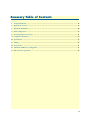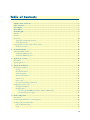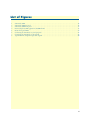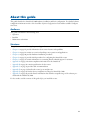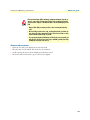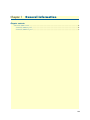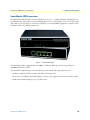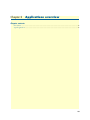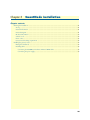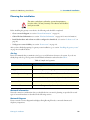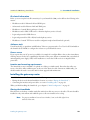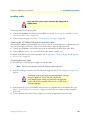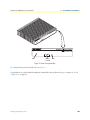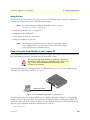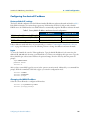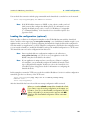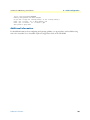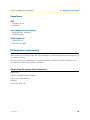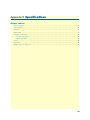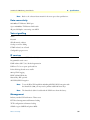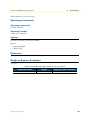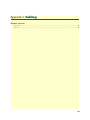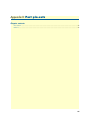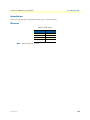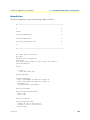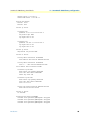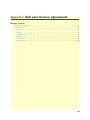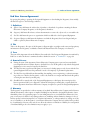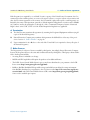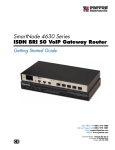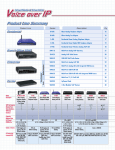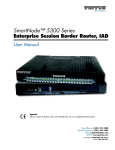Download Patton electronic SmartNode 5200 User's Manual
Transcript
For For Quick Quick SmartNode 5200 Enterprise Session Border Router Getting Started Guide Important This is a Class A device and is intended for use in a light industrial (commercial) environment only. It is not intended nor approved for use in a heavy industrial or residential environment. This device is approved for connection to the public ISDN telecommunication network, over BRI/S0-ISDN interfaces. Sales Office: +1 (301) 975-1000 Technical Support: +1 (301) 975-1007 E-mail: [email protected] WWW: www.patton.com Part Number: 07MSN5200-GSG, Rev. A Revised: April 21, 2010 Patton Electronics Company, Inc. 7622 Rickenbacker Drive Gaithersburg, MD 20879 USA Tel: +1 (301) 975-1000 Fax: +1 (301) 869-9293 Support: +1 (301) 975-1007 Web: www.patton.com E-mail: [email protected] Trademark Statement The terms SmartNode, SmartWare and SmartView are trademarks of Patton Electronics Company. All other trademarks presented in this document are the property of their respective owners. Copyright © 2010, Patton Electronics Company. All rights reserved. The information in this document is subject to change without notice. Patton Electronics assumes no liability for errors that may appear in this document. Warranty Information The software described in this document is furnished under a license and may be used or copied only in accordance with the terms of such license. For information about the license, see Appendix F, "End user license agreement" on page 48 or go to www.patton.com. Patton Electronics warrants all SmartNode router components to be free from defects, and will—at our option—repair or replace the product should it fail within one year from the first date of the shipment. This warranty is limited to defects in workmanship or materials, and does not cover customer damage, abuse or unauthorized modification. If the product fails to perform as warranted, your sole recourse shall be repair or replacement as described above. Under no condition shall Patton Electronics be liable for any damages incurred by the use of this product. These damages include, but are not limited to, the following: lost profits, lost savings and incidental or consequential damages arising from the use of or inability to use this product. Patton Electronics specifically disclaims all other warranties, expressed or implied, and the installation or use of this product shall be deemed an acceptance of these terms by the user. Summary Table of Contents 1 General information ...................................................................................................................................... 14 2 Applications overview.................................................................................................................................... 18 3 SmartNode installation.................................................................................................................................. 20 4 Initial configuration ...................................................................................................................................... 25 5 Contacting Patton for assistance ................................................................................................................... 31 A Compliance information .............................................................................................................................. 34 B Specifications ................................................................................................................................................ 36 C Cabling ......................................................................................................................................................... 39 D Port pin-outs ................................................................................................................................................ 41 E SmartNode 5200 factory configuration ........................................................................................................ 43 F End user license agreement ........................................................................................................................... 48 3 Table of Contents Summary Table of Contents ........................................................................................................................... 3 Table of Contents ........................................................................................................................................... 4 List of Figures ................................................................................................................................................. 7 List of Tables .................................................................................................................................................. 8 About this guide ............................................................................................................................................. 9 Audience................................................................................................................................................................. 9 Structure................................................................................................................................................................. 9 Precautions ........................................................................................................................................................... 10 Safety when working with electricity ...............................................................................................................11 General observations .......................................................................................................................................12 Typographical conventions used in this document................................................................................................ 13 General conventions .......................................................................................................................................13 1 General information ...................................................................................................................................... 14 SmartNode 5200 overview ....................................................................................................................................15 SmartNode 5200 rear panel ............................................................................................................................16 SmartNode 5200 front panel ..........................................................................................................................17 2 Applications overview.................................................................................................................................... 18 Introduction ..........................................................................................................................................................19 Typical application ................................................................................................................................................19 3 SmartNode installation.................................................................................................................................. 20 Planning the installation........................................................................................................................................21 Site log ............................................................................................................................................................21 Network information ......................................................................................................................................21 Network Diagram ...........................................................................................................................................21 IP related information .....................................................................................................................................22 Software tools .................................................................................................................................................22 Power source ...................................................................................................................................................22 Location and mounting requirements .............................................................................................................22 Installing the gateway router..................................................................................................................................22 Placing the SmartNode ...................................................................................................................................22 Installing cables ...............................................................................................................................................23 Connecting the 10/100Base-T Ethernet LAN and WAN cables ................................................................23 Connecting the power supply ....................................................................................................................23 4 Initial configuration ...................................................................................................................................... 25 Introduction ..........................................................................................................................................................26 Connecting the SmartNode to your laptop PC......................................................................................................26 Configuring the desired IP address ........................................................................................................................27 Factory-default IP settings ...............................................................................................................................27 Login ..............................................................................................................................................................27 4 SmartNode 5200 Getting Started Guide Table of Contents Changing the WAN IP address .......................................................................................................................27 Connecting the SmartNode to the network ...........................................................................................................28 Loading the configuration (optional) .....................................................................................................................29 Additional information..........................................................................................................................................30 5 Contacting Patton for assistance ................................................................................................................... 31 Introduction ..........................................................................................................................................................32 Contact information..............................................................................................................................................32 Patton support headquarters in the USA .........................................................................................................32 Alternate Patton support for Europe, Middle East, and Africa (EMEA) ..........................................................32 Warranty Service and Returned Merchandise Authorizations (RMAs)...................................................................32 Warranty coverage ..........................................................................................................................................32 Out-of-warranty service .............................................................................................................................33 Returns for credit ......................................................................................................................................33 Return for credit policy .............................................................................................................................33 RMA numbers ................................................................................................................................................33 Shipping instructions ................................................................................................................................33 A Compliance information .............................................................................................................................. 34 Compliance ...........................................................................................................................................................35 EMC ...............................................................................................................................................................35 Low-Voltage Directive (Safety) .......................................................................................................................35 PSTN Regulatory ............................................................................................................................................35 CE Declaration of Conformity ..............................................................................................................................35 Authorized European Representative .....................................................................................................................35 B Specifications ................................................................................................................................................ 36 Data connectivity ..................................................................................................................................................37 Voice signalling .....................................................................................................................................................37 IP services..............................................................................................................................................................37 Management .........................................................................................................................................................37 Operating environment .........................................................................................................................................38 Operating temperature ....................................................................................................................................38 Operating humidity ........................................................................................................................................38 System...................................................................................................................................................................38 Dimensions ...........................................................................................................................................................38 Weight and power dissipation ...............................................................................................................................38 C Cabling ......................................................................................................................................................... 39 Introduction ..........................................................................................................................................................40 Ethernet ................................................................................................................................................................40 D Port pin-outs ................................................................................................................................................ 41 Introduction ..........................................................................................................................................................42 Ethernet ................................................................................................................................................................42 E SmartNode 5200 factory configuration ........................................................................................................ 43 Introduction ..........................................................................................................................................................44 5 SmartNode 5200 Getting Started Guide Table of Contents F End user license agreement ........................................................................................................................... 48 End User License Agreement .................................................................................................................................49 1. Definitions ..................................................................................................................................................49 2. Title ............................................................................................................................................................49 3. Term ...........................................................................................................................................................49 4. Grant of License ..........................................................................................................................................49 5. Warranty ....................................................................................................................................................49 6. Termination ................................................................................................................................................50 7. Other licenses .............................................................................................................................................50 6 List of Figures 1 2 3 4 5 6 7 8 SmartNode 5200 . . . . . . . . . . . . . . . . . . . . . . . . . . . . . . . . . . . . . . . . . . . . . . . . . . . . . . . . . . . . . . . . . . . . . . . 15 SmartNode 5200 rear panel . . . . . . . . . . . . . . . . . . . . . . . . . . . . . . . . . . . . . . . . . . . . . . . . . . . . . . . . . . . . . . . 16 SmartNode 5200 front panel . . . . . . . . . . . . . . . . . . . . . . . . . . . . . . . . . . . . . . . . . . . . . . . . . . . . . . . . . . . . . . 17 Internet telephony IAD application (SN5200 shown) . . . . . . . . . . . . . . . . . . . . . . . . . . . . . . . . . . . . . . . . . . . 19 Router front panel LEDs . . . . . . . . . . . . . . . . . . . . . . . . . . . . . . . . . . . . . . . . . . . . . . . . . . . . . . . . . . . . . . . . . 24 Connecting the SmartNode to your laptop PC . . . . . . . . . . . . . . . . . . . . . . . . . . . . . . . . . . . . . . . . . . . . . . . . . 26 Connecting the SmartNode to the network . . . . . . . . . . . . . . . . . . . . . . . . . . . . . . . . . . . . . . . . . . . . . . . . . . . 28 Typical Ethernet straight-through cable diagram . . . . . . . . . . . . . . . . . . . . . . . . . . . . . . . . . . . . . . . . . . . . . . . 40 7 List of Tables 1 2 3 4 5 6 7 General conventions . . . . . . . . . . . . . . . . . . . . . . . . . . . . . . . . . . . . . . . . . . . . . . . . . . . . . . . . . . . . . . . . . . . . . 13 Rear panel ports . . . . . . . . . . . . . . . . . . . . . . . . . . . . . . . . . . . . . . . . . . . . . . . . . . . . . . . . . . . . . . . . . . . . . . . . 16 SmartNode 5200 LED definitions . . . . . . . . . . . . . . . . . . . . . . . . . . . . . . . . . . . . . . . . . . . . . . . . . . . . . . . . . . 17 Sample site log entries . . . . . . . . . . . . . . . . . . . . . . . . . . . . . . . . . . . . . . . . . . . . . . . . . . . . . . . . . . . . . . . . . . . . 21 Factory default IP address and network mask configuration . . . . . . . . . . . . . . . . . . . . . . . . . . . . . . . . . . . . . . . 27 SmartNode weight and maximum power specifications . . . . . . . . . . . . . . . . . . . . . . . . . . . . . . . . . . . . . . . . . . 38 RJ-45 socket . . . . . . . . . . . . . . . . . . . . . . . . . . . . . . . . . . . . . . . . . . . . . . . . . . . . . . . . . . . . . . . . . . . . . . . . . . . 42 8 About this guide This guide describes the SmartNode 5200 hardware, installation and basic configuration. For detailed software configuration information refer to the SmartWare Software Configuration Guide and the available Configuration Notes. Audience This guide is intended for the following users: • Operators • Installers • Maintenance technicians Structure This guide contains the following chapters and appendices: • • • • • • • • • • • Chapter 1 on page 14 provides information about router features and capabilities Chapter 2 on page 18 contains an overview describing router operation and applications Chapter 3 on page 20 provides hardware installation procedures Chapter 4 on page 25 provides initial procedures for configuring the SmartNode router Chapter 5 on page 31 contains information on contacting Patton technical support for assistance Appendix A on page 34contains compliance information for the SmartNode Appendix B on page 36 contains specifications for the routers Appendix C on page 39 provides cable recommendations Appendix D on page 41 describes the router’s ports and pin-outs Appendix E on page 43 lists the factory configuration settings for SmartNode 5200 Appendix F on page 48 provides license information that describes acceptable usage of the software provided with the SmartNode 5200 For best results, read the contents of this guide before you install the router. 9 SmartNode 5200 Getting Started Guide About this guide Precautions Notes, cautions, and warnings, which have the following meanings, are used throughout this guide to help you become aware of potential problems. Warnings are intended to prevent safety hazards that could result in personal injury. Cautions are intended to prevent situations that could result in property damage or impaired functioning. Note A note presents additional information or interesting sidelights. The alert symbol and IMPORTANT heading calls attention to important information. The alert symbol and CAUTION heading indicate a potential hazard. Strictly follow the instructions to avoid property damage. The shock hazard symbol and CAUTION heading indicate a potential electric shock hazard. Strictly follow the instructions to avoid property damage caused by electric shock. The alert symbol and WARNING heading indicate a potential safety hazard. Strictly follow the warning instructions to avoid personal injury. The shock hazard symbol and WARNING heading indicate a potential electric shock hazard. Strictly follow the warning instructions to avoid injury caused by electric shock. 10 SmartNode 5200 Getting Started Guide About this guide Safety when working with electricity • Do not open the device when the power cord is connected. For systems • • • • • • without a power switch and without an external power adapter, line voltages are present within the device when the power cord is connected. For devices with an external power adapter, the power adapter shall be a listed Limited Power Source The mains outlet that is utilized to power the device shall be within 10 feet (3 meters) of the device, shall be easily accessible, and protected by a circuit breaker in compliance with local regulatory requirements. For AC powered devices, ensure that the power cable used meets all applicable standards for the country in which it is to be installed. For AC powered devices which have 3 conductor power plugs (L1, L2 & GND or Hot, Neutral & Safety/Protective Ground), the wall outlet (or socket) must have an earth ground. For DC powered devices, ensure that the interconnecting cables are rated for proper voltage, current, anticipated temperature, flammability, and mechanical serviceability. WAN, LAN & PSTN ports (connections) may have hazardous voltages present regardless of whether the device is powered ON or OFF. PSTN relates to interfaces such as telephone lines, FXS, FXO, DSL, xDSL, T1, E1, ISDN, Voice, etc. These are known as “hazardous network voltages” and to avoid electric shock use caution when working near these ports. When disconnecting cables for these ports, detach the far end connection first. Do not work on the device or connect or disconnect cables during periods of lightning activity This device contains no user serviceable parts. This device can only be repaired by qualified service personnel. This device is NOT intended nor approved for connection to the PSTN. It is intended only for connection to customer premise equipment. In accordance with the requirements of council directive 2002/ 96/EC on Waste of Electrical and Electronic Equipment (WEEE), ensure that at end-of-life you separate this product from other waste and scrap and deliver to the WEEE collection system in your country for recycling. 11 SmartNode 5200 Getting Started Guide About this guide Electrostatic Discharge (ESD) can damage equipment and impair electrical circuitry. It occurs when electronic printed circuit cards are improperly handled and can result in complete or intermittent failures. Do the following to prevent ESD: • Always follow ESD prevention procedures when removing and replacing cards. • Wear an ESD-preventive wrist strap, ensuring that it makes good skin contact. Connect the clip to an unpainted surface of the chassis frame to safely channel unwanted ESD voltages to ground. • To properly guard against ESD damage and shocks, the wrist strap and cord must operate effectively. If no wrist strap is available, ground yourself by touching the metal part of the chassis. General observations • Clean the case with a soft slightly moist anti-static cloth • Place the unit on a flat surface and ensure free air circulation • Avoid exposing the unit to direct sunlight and other heat sources • Protect the unit from moisture, vapors, and corrosive liquids 12 SmartNode 5200 Getting Started Guide About this guide Typographical conventions used in this document This section describes the typographical conventions and terms used in this guide. General conventions The procedures described in this manual use the following text conventions: Table 1. General conventions Convention Garamond blue type Meaning Indicates a cross-reference hyperlink that points to a figure, graphic, table, or section heading. Clicking on the hyperlink jumps you to the reference. When you have finished reviewing the reference, click on the Go to Previous View button in the Adobe® Acrobat® Reader toolbar to return to your starting point. Futura bold type Commands and keywords are in boldface font. Futura bold-italic type Parts of commands, which are related to elements already named by the user, are in boldface italic font. Italicized Futura type Variables for which you supply values are in italic font Futura type Indicates the names of fields or windows. Garamond bold type Indicates the names of command buttons that execute an action. <> Angle brackets indicate function and keyboard keys, such as <SHIFT>, <CTRL>, <C>, and so on. [] Elements in square brackets are optional. {a | b | c} Alternative but required keywords are grouped in braces ({ }) and are separated by vertical bars ( | ) blue screen Information you enter is in blue screen font. screen Terminal sessions and information the system displays are in screen font. node The leading IP address or nodename of a SmartNode is substituted with node in boldface italic font. SN The leading SN on a command line represents the nodename of the SmartNode # An hash sign at the beginning of a line indicates a comment line. 13 Chapter 1 General information Chapter contents SmartNode 5200 overview ....................................................................................................................................15 SmartNode 5200 rear panel ............................................................................................................................16 SmartNode 5200 front panel ..........................................................................................................................17 14 SmartNode 5200 Getting Started Guide 1 • General information SmartNode 5200 overview The SmartNode 5200 Enterprise Session Border Router (see figure 1) combines Ethernet switching, IP routing, VPN/Security, and Quality of Service with high-quality Voice over IP (VoIP) session control. This combination allows you to leverage low-cost Internet Telephony on existing IP-PBX equipment for complete SoHo and branch office voice and data connectivity. Figure 1. SmartNode 5200 The SmartNode 5200 is equipped with a 10/100Base-T Ethernet WAN port and an integrated 4-port 10/100Base-T Ethernet switch. The SmartNode 5200 Enterprise Session Border Router performs the following major functions: • Standard compliant VoIP in accordance with SIP or H.323 protocols. • Internet access and IP Routing with IP Quality of Service (QoS) support for mixed voice and data traffic. • Enable universal SIP trunking for up to 32 SIP sessions SmartNode 5200 overview 15 SmartNode 5200 Getting Started Guide 1 • General information SmartNode 5200 rear panel The SmartNode 5200 is a compact VoIP Gateway Router that supports 32 simultaneous SIP sessions. The SmartNode 5200 rear panel ports are described in table 2. Model SN5200 WAN ETH 0/0 Ethernet port LAN (ETH 0/1) Ethernet ports 1–4 Figure 2. SmartNode 5200 rear panel Table 2. Rear panel ports Port WAN ETH 0/0 Description Auto-MDX Fast-Ethernet port, RJ-45 (see figure 2), connects the unit to an Ethernet WAN device (for example, a cable modem, DSL modem, or fiber modem). LAN (ETH 0/1) 1–4 Switched Auto-MDX Fast-Ethernet ports, RJ-45 (see figure 2), connect the unit to an Ethernet LAN (for example, a PC, printer, or wireless bridge). 5V DC, 1.0A The Model 5200 has a 5V DC power input (see figure 2). Reset The reset button (see figure 2) has three functions: • Restart the unit with the current startup configuration—Press (for less than 1 second) and release the Reset button to restart the unit with the current startup configuration. • Restart the unit with factory default configuration—Press the Reset button for 5 seconds until the Power LED (see figure 3 on page 17) starts blinking to restart the unit with factory default configuration. • Restart the unit in bootloader mode (to be used only by trained SmartNode technicians)—Starting with the unit powered off, press and hold the Reset button as you apply power to the unit. Release the Reset button when the Power LED starts blinking so the unit will enter bootloader mode. SmartNode 5200 overview 16 SmartNode 5200 Getting Started Guide 1 • General information Figure 3. SmartNode 5200 front panel SmartNode 5200 front panel Figure 3 shows SmartNode 5200 LEDs, the LED definitions are listed in table 3. Table 3. SmartNode 5200 LED definitions LED Description Note If an error occurs, all LEDs will flash once per second. Power When lit, indicates power is applied and the unit is in normal operation. Off indicates no power applied. Flashes once per second during boot (startup). VoIP Link • On indicates the gateway is registered to an H.323 gatekeeper/SIP server, or, in the case of direct routing, has at least one active VoIP connection. • Off indicates the unit is not configured or registered, or has no active directrouted VoIP connection. • Flashing green indicates that the unit is attempting to register or has failed to register. Ethernet • On when the Ethernet connection on the corresponding port has a (LAN 1–4 and WAN) link indication. • Flashes when data is received or transmitted at the corresponding Ethernet port. SmartNode 5200 overview 17 Chapter 2 Applications overview Chapter contents Introduction ..........................................................................................................................................................19 Typical application ................................................................................................................................................19 18 SmartNode 5200 Getting Started Guide 2 • Applications overview Introduction Patton’s SmartNode VoIP Enterprise Session Routers deliver the features you need for advanced multiservice voice and data network applications. They combine high quality voice-over-IP with powerful quality of service routing functions to build professional and reliable VoIP and data networks. This chapter describes typical applications for which this SmartNode is uniquely suited. Note Detailed configuration information for the applications can be found on the CD-ROM that was included with your SmartNode device or online from the Patton webserver at www.patton.com. Typical application The SN5200 enables Universal SIP Trunking and provides a single Integrated Access Device with features like IP Routing, Redundancy, Security and a SIP registrar for survivability. The Enterprise can use a single conduit for both its voice and data traffic thus making the most cost efficient use of its resources. By using two SN5200 with VRRP enabled an Enterprise could connect to two ITSP and provide for failover incase the primary SIP provider trunk has a problem. Figure 4. Internet telephony IAD application (SN5200 shown) Broadband network connectivity integrates with any fixed IP, DHCP or PPPoE service. An integrated 10/100 Ethernet LAN switch, with advanced routing features such as NAT, Firewall/ACL, DynDNS as well as optional IPSec VPN, fulfills the requirements of demanding network users. Quality of Service (QoS) features complete the offering with advanced voice prioritization and traffic management. Patton’s patent-pending DownStreamQoS™ ensures voice without interruptions even over best-effort Internet connections. Introduction 19 Chapter 3 SmartNode installation Chapter contents Planning the installation........................................................................................................................................21 Site log ............................................................................................................................................................21 Network information ......................................................................................................................................21 Network Diagram ...........................................................................................................................................21 IP related information .....................................................................................................................................22 Software tools .................................................................................................................................................22 Power source ...................................................................................................................................................22 Location and mounting requirements .............................................................................................................22 Installing the gateway router..................................................................................................................................22 Placing the SmartNode ...................................................................................................................................22 Installing cables ...............................................................................................................................................23 Connecting the 10/100Base-T Ethernet LAN and WAN cables ................................................................23 Connecting the power supply ....................................................................................................................23 20 SmartNode 5200 Getting Started Guide 3 • SmartNode installation Planning the installation The mains outlet that is utilized to power the equipment must be within 10 feet (3 meters) of the device and shall be easily accessible. Before installing the gateway router device, the following tasks should be completed: • Create a network diagram (see section “Network information” on page 21) • Gather IP related information (see section “IP related information” on page 22 for more information) • Install the hardware and software needed to configure the SmartNode. (See section “Software tools” on page 22) • Verify power source reliability (see section “Power source” on page 22). After you have finished preparing for gateway router installation, go to section “Installing the gateway router” on page 22 to install the device. Site log Patton recommends that you maintain a site log to record all actions relevant to the system, if you do not already keep such a log. Site log entries should include information such as listed in table 4. Table 4. Sample site log entries Entry Description Installation Make a copy of the installation checklist and insert it into the site log Upgrades and maintenance Use the site log to record ongoing maintenance and expansion history Configuration changes Record all changes and the reasons for them Maintenance Schedules, requirements, and procedures performed Comments Notes, and problems Software Changes and updates to SmartWare software Network information Network connection considerations that you should take into account for planning are provided for several types of network interfaces are described in the following sections. Network Diagram Draw a network overview diagram that displays all neighboring IP nodes, connected elements and telephony components. Planning the installation 21 SmartNode 5200 Getting Started Guide 3 • SmartNode installation IP related information Before you can set up the basic IP connectivity for your SmartNode 5200 you should have the following information: • IP addresses used for Ethernet LAN and WAN ports • Subnet mask used for Ethernet LAN and WAN ports • IP addresses of central H.323 gatekeeper (if used) • IP addresses and/or URL of SIP servers or Internet telephony services (if used) • Login and password for PPPoE Access • Login and password for SIP or H.323 based telephony services • IP addresses of central TFTP server used for configuration upload and download (optional) Software tools You will need a PC (or equivalent) with Windows Telnet or a program such as Tera Term Pro Web (included on the SmartNode CD-ROM) to configure the software on your SmartNode router. Power source If you suspect that your AC power is not reliable, for example if room lights flicker often or there is machinery with large motors nearby, have a qualified professional test the power. Patton recommends that you include an uninterruptible power supply (UPS) in the installation to ensure that VoIP service is not impaired if the power fails. Location and mounting requirements The SmartNode router is intended to be placed on a desktop or similar sturdy, flat surface that offers easy access to the cables. Allow sufficient space at the rear of the chassis for cable connections. Additionally, you should consider the need to access the unit for future upgrades and maintenance. Installing the gateway router SmartNode hardware installation consists of the following: • Placing the device at the desired installation location (see section “Placing the SmartNode”) • Connecting the interface and power cables (see section “Installing cables” on page 23) When you finish installing the SmartNode, go to chapter 4, “Initial configuration” on page 25. Placing the SmartNode Place the unit on a desktop or similar sturdy, flat surface that offers easy access to the cables. The unit should be installed in a dry environment with sufficient space to allow air circulation for cooling. Note For proper ventilation, leave at least 2 inches (5 cm) to the left, right, front, and rear of the unit. Installing the gateway router 22 SmartNode 5200 Getting Started Guide 3 • SmartNode installation Installing cables Do not work on the system or connect or disconnect cables during periods of lightning activity. Connect the cables in the following order: 1. Connect the 10/100Base-T Ethernet LAN and WAN (see section “Connecting the 10/100Base-T Ethernet LAN and WAN cables” on page 23) 2. Connect the power supply (see section “Connecting the power supply” on page 23) Connecting the 10/100Base-T Ethernet LAN and WAN cables The SmartNode 5200 has automatic MDX (auto-crossover) detection and configuration on all Ethernet ports. Any of the ports can be connected to a host or hub/switch with a straight-through wired cable. 1. Connect port ETH 0/0 to the subscriber port of the broadband access modem (DSL, cable, WLL). 2. Connect Ethernet ports 1 to 4 to your LAN devices (PC, printer, switches, etc.) For details on the Ethernet port pinout and cables, refer to Appendix C, “Cabling” on page 39 and Appendix D, “Port pin-outs” on page 41. Connecting the power supply Do the following to connect the power supply to the Model 5200: Note Do not connect the power cord to the AC power outlet at this time. 1. Insert the barrel-type connector end of the AC power supply into the 5V DC, 1.0A port (see figure 2 on page 16). The external router power supply automatically adjusts to accept an input voltage from 100 to 240 VAC (50/60 Hz). Verify that the proper voltage is present before plugging the power cord into the receptacle. Failure to do so could result in equipment damage. 2. Verify that the AC power cord included with your router is compatible with local standards. If it is not, refer to “Contacting Patton for assistance” on page 31 to find out how to replace it with a compatible power cord. 3. Connect the male end of the AC power supply power cord to an appropriate AC power outlet. Installing the gateway router 23 SmartNode 5200 Getting Started Guide 3 • SmartNode installation Power LAN ports 1–4 activity WAN Figure 5. Router front panel LEDs 4. Verify that the green Power LED is lit (see figure 5). Congratulations, you have finished installing the SmartNode Gateway Router! Now go to chapter 4, “Initial configuration” on page 25. Installing the gateway router 24 Chapter 4 Initial configuration Chapter contents Introduction ..........................................................................................................................................................26 Connecting the SmartNode to your laptop PC......................................................................................................26 Configuring the desired IP address ........................................................................................................................27 Factory-default IP settings ...............................................................................................................................27 Login ..............................................................................................................................................................27 Changing the WAN IP address .......................................................................................................................27 Connecting the SmartNode to the network ...........................................................................................................28 Loading the configuration (optional) .....................................................................................................................29 Additional information..........................................................................................................................................30 25 SmartNode 5200 Getting Started Guide 4 • Initial configuration Introduction This chapter leads you through the basic steps to set up a new SmartNode and to download a configuration. Setting up a new SmartNode consists of the following main steps: Note If you haven’t already installed the SmartNode, refer to chapter 3, “SmartNode installation” on page 20. • Connecting the SmartNode to your laptop PC • Configuring the desired IP address • Connecting the SmartNode to the network • Loading the configuration (optional) Note The SmartNode CD-ROM contains a collection of third party software tools (including TFTP servers and Telnet utilities) to help you configure, operate and monitor the SmartNode device. Connecting the SmartNode to your laptop PC First the SmartNode must be connected to the mains power supply with the power cable. Wait until the Power LED stops blinking and stays lit constantly. Now the SmartNode is ready. The interconnecting cables shall be acceptable for external use and shall be rated for the proper application with respect to voltage, current, anticipated temperature, flammability, and mechanical serviceability. The SmartNode 5200 Series is equipped with Auto-MDX Ethernet ports, so you can use straight-through cables for host or hub/switch connections (see figure 6). Straight-through wired cable Laptop PC LAN (ETH 0/1) Figure 6. Connecting the SmartNode to your laptop PC The SmartNode comes with a built-in DHCP server to simplify configuration. Therefore, to automatically configure the PC for IP connectivity to the SmartNode, the laptop PC must be configured for DHCP. The SmartNode will provide the PC with an IP address. You can check the connection to the SmartNode by executing the ping command from the PC command window as follows: ping 192.168.1.1 Introduction 26 SmartNode 5200 Getting Started Guide 4 • Initial configuration Configuring the desired IP address Factory-default IP settings The factory default configuration for the Ethernet interface IP addresses and network masks are listed in table 5. Both Ethernet interfaces are activated upon power-up. LAN interface ETH 0/1 (LAN) provides a default DHCP server, the WAN interface uses DHCP client to automatically assign the IP address and network mask. Table 5. Factory default IP address and network mask configuration IP Address Network Mask WAN interface Ethernet 0 (ETH 0/0) DHCP DHCP LAN interface Ethernet 1 (ETH 0/1) 192.168.1.1 255.255.255.0 192.168.1.10–192.168.1.19 255.255.255.0 DHCP address range If these addresses match with those of your network, go to section “Connecting the SmartNode to the network” on page 28. Otherwise, refer to the following sections to change the addresses and network masks. Login To access the SmartNode, start the Telnet application. Type the default IP address for the router into the address field: 192.168.1.1. Accessing your SmartNode via a Telnet session displays the login screen. Type the factory default login: administrator and leave the password empty. Press the Enter key after the password prompt. login:administrator password: <Enter> 192.168.1.1> After you have successfully logged in you are in the operator execution mode, indicated by > as command line prompt. With the commands enable and configure you enter the configuration mode. 192.168.1.1>enable 192.168.1.1#configure 192.168.1.1(cfg)# Changing the WAN IP address Select the context IP mode to configure an IP interface. 192.168.1.1(cfg)#context ip router 192.168.1.1(ctx-ip)[router]# Configuring the desired IP address 27 SmartNode 5200 Getting Started Guide 4 • Initial configuration Now you can set your IP address and network mask for the interface ETH 0/0 (WAN). Within this example a network 172.16.1.0/24 address is assumed. The IP address in this example is set to 172.16.1.99 (you should set this the IP address given to you by your network provider). 192.168.1.1(ctx-ip)[router]#interface eth0 192.168.1.1(if-ip)[eth0]#ipaddress 172.16.1.99 255.255.255.0 2002-10-29T00:09:40 : LOGINFO : Link down on interface eth0. 2002-10-29T00:09:40 : LOGINFO : Link up on interface eth0. 172.16.1.99(if-ip)[eth0]# Copy this modified configuration to your new start-up configuration. This will store your changes in non-volatile memory. Upon the next start-up the system will initialize itself using the modified configuration. 172.16.1.99(if-ip)[eth0]#copy running-config startup-config 172.16.1.99(if-ip)[eth0]# The SmartNode can now be connected to your network. Connecting the SmartNode to the network In general, the SmartNode will connect to the network via the WAN (ETH 0/0) port. This enables the SmartNode to offer routing services to the PC hosts on LAN (ETH 0/1) port. The SmartNode 5200 Series is equipped with Auto-MDX Ethernet ports, so you can use straight-through or crossover cables for host or hub/switch connections (see figure 7). The interconnecting cables shall be acceptable for external use and shall be rated for the proper application with respect to voltage, current, anticipated temperature, flammability, and mechanical serviceability. LAN Straight-through wired or crossover cable Network LAN (ETH 0/1) WAN (ETH 0/0) Figure 7. Connecting the SmartNode to the network Connecting the SmartNode to the network 28 SmartNode 5200 Getting Started Guide 4 • Initial configuration You can check the connection with the ping command from the SmartNode to another host on the network. 172.16.1.99(if-ip)[eth0]#ping <IP Address of the host> Note If the WAN address is not set to DHCP, to ping a device outside your local LAN you must first configure the default gateway. (For information on configuring the default gateway, refer to section “Set IP addresses” in Appendix C, “Command Summary” of the SmartNode Series SmartWare Software Configuration Guide.) Loading the configuration (optional) Patton provides a collection of configuration templates on the CD-ROM that came with the SmartNode device—and also on the support page at www.patton.com/voip—one of which may be similar enough to your application that you can use it to speed up configuring the SmartNode. Simply download the configuration note that matches your application to your PC. Adapt the configuration as described in the configuration note to your network (remember to modify the IP address) and copy the modified configuration to a TFTP server. The SmartNode can now load its configuration from this server. Note Patton regularly adds new configuration templates to the collection at www.patton.com/voip, so if you do not see your application on the CDROM, it may have been added to the website. Note If your application is unique and not covered by any of Patton’s configuration templates, you can manually configure the SmartNode instead of loading a configuration file template. In that case, refer to the SmartNode Series SmartWare Software Configuration Guide for information on configuring the SmartNode device. In this example we assume the TFTP server on the host with the IP address 172.16.1.11 and the configuration named SN.cfg in the root directory of the TFTP server. 172.16.1.99(if-ip)[eth0]#copy tftp://172.16.1.11/SN.cfg startup-config Download...100% 172.16.1.99(if-ip)[eth0]# After the SmartNode has been rebooted the new startup configuration will be activated. When you issue the reload command, the SmartNode will ask if you want to copy the running configuration to the startup configuration. Since you just downloaded a configuration file to the startup configuration you must answer this question with NO. Otherwise, the downloaded configuration will be overwritten and lost! Loading the configuration (optional) 29 SmartNode 5200 Getting Started Guide 4 • Initial configuration 172.16.1.99(if-ip)[eth0]#reload Running configuration has been changed. Do you want to copy the 'running-config' to the 'startup-config'? Press 'yes' to store, 'no' to drop changes : no Press 'yes' to restart, 'no' to cancel : yes The system is going down Additional information For detailed information about configuring and operating guidance, set up procedures, and troubleshooting, refer to the SmartNode Series SmartWare Software Configuration Guide on the CD-ROM. Additional information 30 Chapter 5 Contacting Patton for assistance Chapter contents Introduction ..........................................................................................................................................................32 Contact information..............................................................................................................................................32 Patton support headquarters in the USA .........................................................................................................32 Alternate Patton support for Europe, Middle East, and Africa (EMEA) ..........................................................32 Warranty Service and Returned Merchandise Authorizations (RMAs)...................................................................32 Warranty coverage ..........................................................................................................................................32 Out-of-warranty service .............................................................................................................................33 Returns for credit ......................................................................................................................................33 Return for credit policy .............................................................................................................................33 RMA numbers ................................................................................................................................................33 Shipping instructions ................................................................................................................................33 31 SmartNode 5200 Getting Started Guide 5 • Contacting Patton for assistance Introduction This chapter contains the following information: • “Contact information”—describes how to contact Patton technical support for assistance. • “Warranty Service and Returned Merchandise Authorizations (RMAs)”—contains information about the RAS warranty and obtaining a return merchandise authorization (RMA). Contact information Patton Electronics offers a wide array of free technical services. If you have questions about any of our other products we recommend you begin your search for answers by using our technical knowledge base. Here, we have gathered together many of the more commonly asked questions and compiled them into a searchable database to help you quickly solve your problems. Patton support headquarters in the USA • Online support: available at www.patton.com • E-mail support: e-mail sent to [email protected] will be answered within 1 business day • Telephone support: standard telephone support is available five days a week—from 8:00 am to 5:00 pm EST (1300 to 2200 UTC/GMT)—by calling +1 (301) 975-1007 • Fax: +1 (253) 663-5693 Alternate Patton support for Europe, Middle East, and Africa (EMEA) • Online support: available at www.patton-inalp.com • E-mail support: e-mail sent to [email protected] will be answered within 1 business day • Telephone support: standard telephone support is available five days a week—from 8:00 am to 5:00 pm CET (0900 to 1800 UTC/GMT)—by calling +41 (0)31 985 25 55 • Fax: +41 (0)31 985 25 26 Warranty Service and Returned Merchandise Authorizations (RMAs) Patton Electronics is an ISO-9001 certified manufacturer and our products are carefully tested before shipment. All of our products are backed by a comprehensive warranty program. Note If you purchased your equipment from a Patton Electronics reseller, ask your reseller how you should proceed with warranty service. It is often more convenient for you to work with your local reseller to obtain a replacement. Patton services our products no matter how you acquired them. Warranty coverage Our products are under warranty to be free from defects, and we will, at our option, repair or replace the product should it fail within one year from the first date of shipment. Our warranty is limited to defects in workmanship or materials, and does not cover customer damage, lightning or power surge damage, abuse, or unauthorized modification. Introduction 32 SmartNode 5200 Getting Started Guide 5 • Contacting Patton for assistance Out-of-warranty service Patton services what we sell, no matter how you acquired it, including malfunctioning products that are no longer under warranty. Our products have a flat fee for repairs. Units damaged by lightning or other catastrophes may require replacement. Returns for credit Customer satisfaction is important to us, therefore any product may be returned with authorization within 30 days from the shipment date for a full credit of the purchase price. If you have ordered the wrong equipment or you are dissatisfied in any way, please contact us to request an RMA number to accept your return. Patton is not responsible for equipment returned without a Return Authorization. Return for credit policy • Less than 30 days: No Charge. Your credit will be issued upon receipt and inspection of the equipment. • 30 to 60 days: We will add a 20% restocking charge (crediting your account with 80% of the purchase price). • Over 60 days: Products will be accepted for repairs only. RMA numbers RMA numbers are required for all product returns. You can obtain an RMA by doing one of the following: • Completing a request on the RMA Request page in the Support section at www.patton.com • By calling +1 (301) 975-1007 and speaking to a Technical Support Engineer • By sending an e-mail to [email protected] All returned units must have the RMA number clearly visible on the outside of the shipping container. Please use the original packing material that the device came in or pack the unit securely to avoid damage during shipping. Shipping instructions The RMA number should be clearly visible on the address label. Our shipping address is as follows: Patton Electronics Company RMA#: xxxx 7622 Rickenbacker Dr. Gaithersburg, MD 20879-4773 USA Patton will ship the equipment back to you in the same manner you ship it to us. Patton will pay the return shipping costs. Warranty Service and Returned Merchandise Authorizations (RMAs) 33 Appendix A Compliance information Chapter contents Compliance ...........................................................................................................................................................35 EMC ...............................................................................................................................................................35 Low-Voltage Directive (Safety) .......................................................................................................................35 PSTN Regulatory ............................................................................................................................................35 CE Declaration of Conformity ..............................................................................................................................35 Authorized European Representative .....................................................................................................................35 34 SmartNode 5200 Getting Started Guide A • Compliance information Compliance EMC • EN55022, Class A • EN55024 Low-Voltage Directive (Safety) • IEC/EN60950-1, 2nd edition • AS/NZS60950-1 PSTN Regulatory • TBR 3:1995 A1 • AS/ACIF S031:2001 CE Declaration of Conformity This device conforms to the requirements of Council Directive 1999/5/EC on the approximation of the laws of the member states relating to Radio and Telecommunication Terminal Equipment and the mutual recognition of their conformity. The safety advice in the documentation accompanying this device shall be obeyed. The conformity to the above directive is indicated by CE mark on the device. Authorized European Representative D R M Green European Compliance Services Limited. Avalon House, Marcham Road Abingdon, Oxon OX14 1UD, UK Compliance 35 Appendix B Specifications Chapter contents Data connectivity ..................................................................................................................................................37 Voice signalling .....................................................................................................................................................37 IP services..............................................................................................................................................................37 Management .........................................................................................................................................................37 Operating environment .........................................................................................................................................38 Operating temperature ....................................................................................................................................38 Operating humidity ........................................................................................................................................38 System...................................................................................................................................................................38 Dimensions ...........................................................................................................................................................38 Weight and power dissipation ...............................................................................................................................38 36 SmartNode 5200 Getting Started Guide Note B • Specifications Refer to the software feature matrix for the most up-to-date specifications. Data connectivity 10/100Base-TX Ethernet WAN port 4-port 10/100Base-TX Ethernet LAN switch All ports full duplex, autosensing, auto-MDX Voice signalling SIPv2 H.323v4 SIP call transfer, redirect Overlap or en-bloc dialing DTMF in-band, out-of-band Configurable progress tones IP services IPv4 router; RIPv1, v2 (RFC 1058 and 2453) Programmable static routes ICMP redirect (RFC 792); Packet fragmentation DiffServe/ToS set or queue per header bits Pocket Policing discards excess traffic 802.1p VLAN tagging IPSEC AH & ESP Modes Manual Key; IKE optional AES/DES/3DES Encryption Note To use the IPSec VPN capabilities including AES/DES/3DES encryption with the SmartNode 5200, you may need to purchase additional license keys. Note The SmartNode 4562 is loaded with the VPN license from the factory. Management Industry standard CLI with remote Telnet access HTTP web management and firmware loading TFTP configuration & firmware loading SNMP v1 agent (MIB II and private MIB) Data connectivity 37 SmartNode 5200 Getting Started Guide B • Specifications Built-in diagnostic tools (trace, debug) Operating environment Operating temperature 32–104°F (0–40°C) Operating humidity 5–80% (non condensing) System CPU Motorola MC875 operating at 66 MHz Memory: • 16 Mbytes SDRAM • 4 Mbytes Flash Dimensions 7.3W x 1.6H x 6.1D in. (18.5H x 4.1W x 15.5D cm) Weight and power dissipation See table 6. Table 6. SmartNode weight and maximum power specifications SmartNode model Weight Maximum power dissipation SN5200 30.5 oz./500 g 5W Operating environment 38 Appendix C Cabling Chapter contents Introduction ..........................................................................................................................................................40 Ethernet ................................................................................................................................................................40 39 SmartNode 5200 Getting Started Guide C • Cabling Introduction This section provides information on the cables used to connect the SmartNode and the interface cards to the existing network infrastructure and to third party products. Ethernet Ethernet devices (10Base-T/100Base-T) are connected to the SmartNode over a cable with RJ-45 plugs. All Ethernet ports on the SN5200 & SN4562 are Auto-MDX and use any straight or crossover cable to connect to hubs, switches, PCs or other devices. Hub Straight-through cable RJ-45, male RJ-45, male 1 1 2 2 3 3 6 6 Note: Other pins are not used. Figure 8. Typical Ethernet straight-through cable diagram Introduction 40 Appendix D Port pin-outs Chapter contents Introduction ..........................................................................................................................................................42 Ethernet ................................................................................................................................................................42 41 SmartNode 5200 Getting Started Guide D • Port pin-outs Introduction This section provides pin-out information for the ports of the SmartNode. Ethernet Table 7. RJ-45 socket Note Introduction Pin Signal 1 TX+ 2 TX- 3 RX+ 6 RX- Pins not listed are not used. 42 Appendix E SmartNode 5200 factory configuration Chapter contents Introduction ..........................................................................................................................................................44 43 SmartNode 5200 Getting Started Guide E • SmartNode 5200 factory configuration Introduction The factory configuration settings for SmartNode 5200 are as follows: #----------------------------------------------------------------# # # # 5200 # # R3.xx BUILDxxxxx SIP # # 2005-08-25T00:00:00 # # Factory configuration file # # # #----------------------------------------------------------------# dns-client server 10.56.128.44 dns-relay webserver port 80 language en sntp-client sntp-client server primary 129.132.2.21 port 123 version 4 system hostname AA1 system ic voice 0 low-bitrate-codec g729 profile napt NAPT profile voip default codec 1 g711alaw64k rx-length 20 tx-length 20 codec 2 g711ulaw64k rx-length 20 tx-length 20 dtmf-relay rtp rtp traffic-class local-default profile pstn default profile ringing-cadence default play 1 1000 pause 2 4000 profile sip default profile dhcp-server DHCP network 192.168.1.0 255.255.255.0 include 1 192.168.1.10 192.168.1.99 lease 2 hours Introduction 44 SmartNode 5200 Getting Started Guide E • SmartNode 5200 factory configuration default-router 1 192.168.1.1 domain-name-server 1 192.168.1.1 profile aaa default method 1 local method 2 none context ip router interface eth0 ipaddress 10.10.10.10 255.255.254.0 use profile napt NAPT tcp adjust-mss rx mtu tcp adjust-mss tx mtu interface eth1 ipaddress 192.168.1.1 255.255.255.0 tcp adjust-mss rx mtu tcp adjust-mss tx mtu context ip router dhcp-server use profile DHCP context cs switch routing-table called-e164 fromSIPWAN route default dest-service SERVICE-SIP-LAN routing-table called-e164 fromSIPLAN route 3.... dest-service SERVICE-SIP-LAN route default dest-interface SIP-WAN interface sip SIP-WAN bind context sip-gateway GWSIP-WAN route call dest-table fromSIPWAN remote sip.local.com interface sip SIP-LAN bind context sip-gateway GWSIP-LAN route call dest-table fromSIPLAN local 10.10.10.10 service sip-location-service SERVICE-SIP-LAN bind location-service LS-LAN context cs switch no shutdown authentication-service AUTHSERV username 37060 password qHDk6Ej6cAk= username 37061 password qHDk6Ej6cAk= username 37062 password qHDk6Ej6cAk= username 37063 password qHDk6Ej6cAk= Introduction encrypted encrypted encrypted encrypted 45 SmartNode 5200 Getting Started Guide E • SmartNode 5200 factory configuration location-service LS-LAN domain 1 10.10.10.10 identity 37060 authentication outbound authenticate 1 authentication-service AUTHSERV username 37060 authentication inbound authenticate 1 authentication-service AUTHSERV username 37060 registration inbound identity 37061 authentication outbound authenticate 1 authentication-service AUTHSERV username 37061 authentication inbound authenticate 1 authentication-service AUTHSERV username 37061 registration inbound identity 37062 authentication outbound authenticate 1 authentication-service AUTHSERV username 37062 authentication inbound authenticate 1 authentication-service AUTHSERV username 37062 registration inbound identity 37063 authentication outbound authenticate 1 authentication-service AUTHSERV username 37063 authentication inbound authenticate 1 authentication-service AUTHSERV username 37063 registration inbound location-service LS-WAN domain 1 sip.local.com identity-group IDENT-GROUP-WAN authentication outbound authenticate 1 authentication-service AUTHSERV registration outbound registrar sip.local.com register auto Introduction 46 SmartNode 5200 Getting Started Guide E • SmartNode 5200 factory configuration call outbound call inbound identity 37060 inherits IDENT-GROUP-WAN registration outbound identity 37061 inherits IDENT-GROUP-WAN registration outbound identity 37062 inherits IDENT-GROUP-WAN registration outbound identity 37063 inherits IDENT-GROUP-WAN registration outbound context sip-gateway GWSIP-WAN interface ifwan bind interface eth0 context router port 5062 context sip-gateway GWSIP-WAN bind location-service LS-WAN no shutdown context sip-gateway GWSIP-LAN interface iflan bind interface eth0 context router port 5060 context sip-gateway GWSIP-LAN bind location-service LS-LAN no shutdown port ethernet 0 0 medium auto encapsulation ip bind interface eth0 router no shutdown port ethernet 0 1 medium auto encapsulation ip bind interface eth1 router no shutdown Introduction 47 Appendix F End user license agreement Chapter contents End User License Agreement .................................................................................................................................49 1. Definitions ..................................................................................................................................................49 2. Title ............................................................................................................................................................49 3. Term ...........................................................................................................................................................49 4. Grant of License ..........................................................................................................................................49 5. Warranty ....................................................................................................................................................49 6. Termination ................................................................................................................................................50 7. Other licenses .............................................................................................................................................50 48 SmartNode 5200 Getting Started Guide F • End user license agreement End User License Agreement By opening this package, operating the Designated Equipment or downloading the Program(s) electronically, the End User agrees to the following conditions: 1. Definitions A) Effective Date shall mean the earliest date of purchase or download of a product containing the Patton Electronics Company Program(s) or the Program(s) themselves. B) Program(s) shall mean all software, software documentation, source code, object code, or executable code. C) End User shall mean the person or organization which has valid title to the Designated Equipment. D) Designated Equipment shall mean the hardware on which the Program(s) have been designed and provided to operate by Patton Electronics Company. 2. Title Title to the Program(s), all copies of the Program(s), all patent rights, copyrights, trade secrets and proprietary information in the Program(s), worldwide, remains with Patton Electronics Company or its licensors. 3. Term The term of this Agreement is from the Effective Date until title of the Designated Equipment is transferred by End User or unless the license is terminated earlier as defined in section “6. Termination” on page 50. 4. Grant of License A) During the term of this Agreement, Patton Electronics Company grants a personal, non-transferable, non-assignable and non-exclusive license to the End User to use the Program(s) only with the Designated Equipment at a site owned or leased by the End User. B) The End User may copy licensed Program(s) as necessary for backup purposes only for use with the Designated Equipment that was first purchased or used or its temporary or permanent replacement. C) The End User is prohibited from disassembling; decompiling, reverse-engineering or otherwise attempting to discover or disclose the Program(s), source code, methods or concepts embodied in the Program(s) or having the same done by another party. D) Should End User transfer title of the Designated Equipment to a third party after entering into this license agreement, End User is obligated to inform the third party in writing that a separate End User License Agreement from Patton Electronics Company is required to operate the Designated Equipment. 5. Warranty The Program(s) are provided as is without warranty of any kind. Patton Electronics Company and its licensors disclaim all warranties, either express or implied, including but not limited to the implied warranties of merchantability, fitness for a particular purpose or non-infringement. In no event shall Patton Electronics Company or its licensors be liable for any damages whatsoever (including, without limitation, damages for loss of business profits, business interruption, loss of business information, or other pecuniary loss) arising out of the use of or inability to use the Program(s), even if Patton Electronics Company has been advised of the possibility of such damages. Because some states do not allow the exclusion or limitation of liability for consequential or incidental damages, the above limitation may not apply to you. End User License Agreement 49 SmartNode 5200 Getting Started Guide F • End user license agreement If the Program(s) are acquired by or on behalf of a unit or agency of the United States Government, the Government agrees that such Program(s) are commercial computer software or computer software documentation and that, absent a written agreement to the contrary, the Government’s rights with respect to such Program(s) are limited by the terms of this Agreement, pursuant to Federal Acquisition Regulations 12.212(a) and/or DEARS 227.7202-1(a) and/or sub-paragraphs (a) through (d) of the “Commercial Computer Software - Restricted Rights” clause at 48 C.F.R. 52.227-19 of the Federal Acquisition Regulations as applicable. 6. Termination A) The End User may terminate this agreement by returning the Designated Equipment and destroying all copies of the licensed Program(s). B) Patton Electronics Company may terminate this Agreement should End User violate any of the provisions of section “4. Grant of License” on page 49. C) Upon termination for A or B above or the end of the Term, End User is required to destroy all copies of the licensed Program(s) 7. Other licenses The Program may be subject to licenses extended by third parties. Accordingly, Patton Electronics Company licenses the Programs subject to the terms and conditions dictated by third parties. Third party software identified to the Programs includes: • A routing license is included at no charge. • MGCP and VPN capabilities will require the purchase of an additional license. • The LGPL (Lesser General Public License) open source license distributed to you pursuant to the LGPL license terms (http://www.gnu.org/licenses/lgpl.html). • RedBoot (Red Hat Embedded Debug and Bootstrap) embedded system debug/bootstrap environment from Red Hat distributed to you pursuant to the eCos license terms (http://ecos.sourceware.org/licenseoverview.html) and GNU General Public License (GPL) terms (http://www.gnu.org/copyleft/gpl.html). Source code is available upon request. End User License Agreement 50