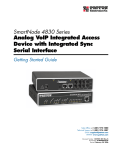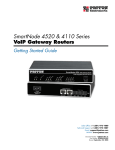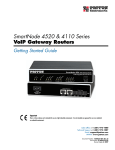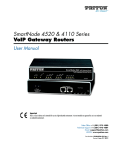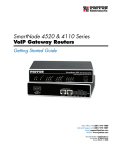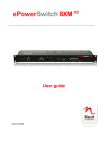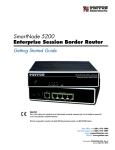Download Patton electronic 2292 Network Card User Manual
Transcript
Model 2292 & 2294 Leased-Line Extenders over IP Getting Started Guide Sales Office: +1 (301) 975-1000 Technical Support: +1 (301) 975-1007 E-mail: [email protected] WWW: www.patton.com : Part Number: 07M2292-GS, Rev. A Revised: April 13, 2009 Patton Electronics Company, Inc. 7622 Rickenbacker Drive Gaithersburg, MD 20879 USA tel: +1 (301) 975-1000 fax: +1 (301) 869-9293 support: +1 (301) 975-1007 web: www.patton.com e-mail: [email protected] Trademark Statement The terms SmartWare and SmartView are trademarks of Patton Electronics Company. All other trademarks presented in this document are the property of their respective owners. Copyright © 2009, Patton Electronics Company. All rights reserved. The information in this document is subject to change without notice. Patton Electronics assumes no liability for errors that may appear in this document. Warranty Information The software described in this document is furnished under a license and may be used or copied only in accordance with the terms of such license. Patton Electronics warrants all SmartNode extender components to be free from defects, and will—at our option—repair or replace the product should it fail within one year from the first date of the shipment. This warranty is limited to defects in workmanship or materials, and does not cover customer damage, abuse or unauthorized modification. If the product fails to perform as warranted, your sole recourse shall be repair or replacement as described above. Under no condition shall Patton Electronics be liable for any damages incurred by the use of this product. These damages include, but are not limited to, the following: lost profits, lost savings and incidental or consequential damages arising from the use of or inability to use this product. Patton Electronics specifically disclaims all other warranties, expressed or implied, and the installation or use of this product shall be deemed an acceptance of these terms by the user. Summary Table of Contents 1 General information...................................................................................................................................... 14 2 Applications overview.................................................................................................................................... 19 3 Hardware installation.................................................................................................................................... 21 4 Getting started with the SmartNode.............................................................................................................. 32 5 LEDs status and monitoring ......................................................................................................................... 36 6 Contacting Patton for assistance ................................................................................................................... 38 A Compliance information .............................................................................................................................. 41 B Specifications ................................................................................................................................................ 43 C Cabling ......................................................................................................................................................... 46 D Port pin-outs ................................................................................................................................................ 50 E Installation checklist .................................................................................................................................... 52 3 Table of Contents Summary Table of Contents ........................................................................................................................... 3 Table of Contents ........................................................................................................................................... 4 List of Figures ................................................................................................................................................. 6 List of Tables .................................................................................................................................................. 7 About this guide ............................................................................................................................................. 8 Safety when working with electricity ...............................................................................................................10 Preventing electrostatic discharge damage .......................................................................................................11 General observations .......................................................................................................................................11 General conventions .......................................................................................................................................12 1 General information...................................................................................................................................... 14 SmartNode Series Leased-Line Extenders overview................................................................................................15 SmartNode 2292 and 2294 Leased-Line Extenders .........................................................................................16 2 Applications overview.................................................................................................................................... 19 Typical application ................................................................................................................................................20 Leased-line extension ......................................................................................................................................20 3 Hardware installation.................................................................................................................................... 21 Planning the installation ........................................................................................................................................22 Installation checklist ........................................................................................................................................23 Site log ............................................................................................................................................................24 Network information ......................................................................................................................................24 IP related information .....................................................................................................................................24 Software tools .................................................................................................................................................24 Power source ...................................................................................................................................................24 Location and mounting requirements .............................................................................................................25 Installing the SmartNode extender ........................................................................................................................25 Mounting the SmartNode extender ................................................................................................................25 Connecting cables ...........................................................................................................................................25 4 Getting started with the SmartNode.............................................................................................................. 32 Introduction ..........................................................................................................................................................33 Configure the IP address........................................................................................................................................34 Power connection and default configuration ...................................................................................................34 Connect with the serial interface .....................................................................................................................34 Login ..............................................................................................................................................................35 5 LEDs status and monitoring ......................................................................................................................... 36 Status LEDs...........................................................................................................................................................37 6 Contacting Patton for assistance ................................................................................................................... 38 Introduction ..........................................................................................................................................................39 Contact information..............................................................................................................................................39 Warranty Service and Returned Merchandise Authorizations (RMAs)...................................................................39 4 Model 2292 & 2294 Series Getting Started Guide Table of Contents Warranty coverage ..........................................................................................................................................39 RMA numbers ................................................................................................................................................40 A Compliance information .............................................................................................................................. 41 Compliance ...........................................................................................................................................................42 EMC ...............................................................................................................................................................42 Safety ..............................................................................................................................................................42 CE Declaration of Conformity ..............................................................................................................................42 B Specifications ................................................................................................................................................ 43 Capacity ................................................................................................................................................................44 Audio connectivity ................................................................................................................................................44 Data Services .........................................................................................................................................................44 Quality of Service ..................................................................................................................................................44 Voice Signaling......................................................................................................................................................44 Voice Processing....................................................................................................................................................45 Management .........................................................................................................................................................45 System ...................................................................................................................................................................45 Temperature..........................................................................................................................................................45 Humidity ..............................................................................................................................................................45 C Cabling ......................................................................................................................................................... 46 Introduction ..........................................................................................................................................................47 Serial console .........................................................................................................................................................47 Ethernet 10Base-T and 100Base-T ........................................................................................................................48 Analog FXS ...........................................................................................................................................................49 D Port pin-outs ................................................................................................................................................ 50 Introduction ..........................................................................................................................................................51 Console port..........................................................................................................................................................51 Ethernet 10Base-T and 100Base-T port.................................................................................................................51 Voice port..............................................................................................................................................................51 E Installation checklist .................................................................................................................................... 52 Introduction ..........................................................................................................................................................53 5 List of Figures 1 2 3 4 5 6 7 8 9 10 11 12 13 14 15 16 17 18 19 20 21 SmartNode extender (SmartNode 2294 shown) . . . . . . . . . . . . . . . . . . . . . . . . . . . . . . . . . . . . . . . . . . . . . . . . 15 Examples of SmartNode 2292 and 2294 Series rear panels . . . . . . . . . . . . . . . . . . . . . . . . . . . . . . . . . . . . . . . . 16 SmartNode 2294 power input connectors . . . . . . . . . . . . . . . . . . . . . . . . . . . . . . . . . . . . . . . . . . . . . . . . . . . . 17 SmartNode 2292 and 2294 front panels . . . . . . . . . . . . . . . . . . . . . . . . . . . . . . . . . . . . . . . . . . . . . . . . . . . . . . 18 Leased-line extension application . . . . . . . . . . . . . . . . . . . . . . . . . . . . . . . . . . . . . . . . . . . . . . . . . . . . . . . . . . . 20 Rear view showing location of Ethernet connectors and voice ports (SmartNode 2294 shown) . . . . . . . . . . . . 26 Analog connection . . . . . . . . . . . . . . . . . . . . . . . . . . . . . . . . . . . . . . . . . . . . . . . . . . . . . . . . . . . . . . . . . . . . . . 26 Analog connection . . . . . . . . . . . . . . . . . . . . . . . . . . . . . . . . . . . . . . . . . . . . . . . . . . . . . . . . . . . . . . . . . . . . . . 27 RJ-11 pinout diagram . . . . . . . . . . . . . . . . . . . . . . . . . . . . . . . . . . . . . . . . . . . . . . . . . . . . . . . . . . . . . . . . . . . . 27 Connecting a SmartNode 2294 Series device to a hub . . . . . . . . . . . . . . . . . . . . . . . . . . . . . . . . . . . . . . . . . . . 28 Connecting to a host . . . . . . . . . . . . . . . . . . . . . . . . . . . . . . . . . . . . . . . . . . . . . . . . . . . . . . . . . . . . . . . . . . . . . 29 Power connector location on rear panel . . . . . . . . . . . . . . . . . . . . . . . . . . . . . . . . . . . . . . . . . . . . . . . . . . . . . . 30 SmartNode extender front panel LEDs and Console port locations (SmartNode 2294 shown) . . . . . . . . . . . . . 31 Steps for setting up a new SmartNode . . . . . . . . . . . . . . . . . . . . . . . . . . . . . . . . . . . . . . . . . . . . . . . . . . . . . . . 33 Connecting to the terminal . . . . . . . . . . . . . . . . . . . . . . . . . . . . . . . . . . . . . . . . . . . . . . . . . . . . . . . . . . . . . . . . 34 Examples of SmartNode 2292 and 2294 Series front panels . . . . . . . . . . . . . . . . . . . . . . . . . . . . . . . . . . . . . . . 37 Connecting a serial terminal . . . . . . . . . . . . . . . . . . . . . . . . . . . . . . . . . . . . . . . . . . . . . . . . . . . . . . . . . . . . . . . 47 Ethernet cross-over . . . . . . . . . . . . . . . . . . . . . . . . . . . . . . . . . . . . . . . . . . . . . . . . . . . . . . . . . . . . . . . . . . . . . . 48 Ethernet straight-through . . . . . . . . . . . . . . . . . . . . . . . . . . . . . . . . . . . . . . . . . . . . . . . . . . . . . . . . . . . . . . . . . 49 Connecting an FXS device . . . . . . . . . . . . . . . . . . . . . . . . . . . . . . . . . . . . . . . . . . . . . . . . . . . . . . . . . . . . . . . . 49 EIA-561 (RJ-45 8-pin) port . . . . . . . . . . . . . . . . . . . . . . . . . . . . . . . . . . . . . . . . . . . . . . . . . . . . . . . . . . . . . . . 51 6 List of Tables 1 2 3 4 5 6 7 8 9 10 11 General conventions . . . . . . . . . . . . . . . . . . . . . . . . . . . . . . . . . . . . . . . . . . . . . . . . . . . . . . . . . . . . . . . . . . . . . 12 Rear panel ports . . . . . . . . . . . . . . . . . . . . . . . . . . . . . . . . . . . . . . . . . . . . . . . . . . . . . . . . . . . . . . . . . . . . . . . . 17 Installation checklist . . . . . . . . . . . . . . . . . . . . . . . . . . . . . . . . . . . . . . . . . . . . . . . . . . . . . . . . . . . . . . . . . . . . . 23 Sample site log entries . . . . . . . . . . . . . . . . . . . . . . . . . . . . . . . . . . . . . . . . . . . . . . . . . . . . . . . . . . . . . . . . . . . . 24 RJ-11 socket . . . . . . . . . . . . . . . . . . . . . . . . . . . . . . . . . . . . . . . . . . . . . . . . . . . . . . . . . . . . . . . . . . . . . . . . . . . 27 Ethernet 10/100Base-T (RJ-45) port pin-outs (SmartNode 2294 Series) . . . . . . . . . . . . . . . . . . . . . . . . . . . . . 28 Factory default IP address and network mask configuration . . . . . . . . . . . . . . . . . . . . . . . . . . . . . . . . . . . . . . . 34 SmartNode LED Indications . . . . . . . . . . . . . . . . . . . . . . . . . . . . . . . . . . . . . . . . . . . . . . . . . . . . . . . . . . . . . . 37 RJ-45 socket . . . . . . . . . . . . . . . . . . . . . . . . . . . . . . . . . . . . . . . . . . . . . . . . . . . . . . . . . . . . . . . . . . . . . . . . . . . 51 RJ-11 socket . . . . . . . . . . . . . . . . . . . . . . . . . . . . . . . . . . . . . . . . . . . . . . . . . . . . . . . . . . . . . . . . . . . . . . . . . . . 51 Installation checklist . . . . . . . . . . . . . . . . . . . . . . . . . . . . . . . . . . . . . . . . . . . . . . . . . . . . . . . . . . . . . . . . . . . . . 53 7 About this guide This guide describes the SmartNode 2294 and 2292 Series hardware, installation and basic configuration. For detailed software configuration information refer to the SmartWare Software Configuration Guide and the available Configuration Notes. Audience This guide is intended for the following users: • Operators • Installers • Maintenance technicians Structure This guide contains the following chapters and appendices: • Chapter 1 on page 14 provides information about extender features and capabilities • Chapter 2 on page 19 contains an overview describing extender operation and applications • Chapter 3 on page 21 provides quick start hardware installation procedures • Chapter 4 on page 32 describes getting started with the SmartNode extender • Chapter 5 on page 36 contains definitions for the LED status indicators • Chapter 6 on page 38 contains information on contacting Patton technical support for assistance • Appendix B on page 43 contains specifications for the extenders • Appendix C on page 46 provides cable recommendations • Appendix D on page 50 describes the extender’s ports and pin-outs • Appendix E on page 57 lists the factory configuration settings for SmartNode 2294 Series devices • Appendix F on page 59 lists the factory configuration settings for SmartNode 2292 Series devices • Appendix E on page 52 lists the tasks for installing a SmartNode 2292 or 2294 Series extender For best results, read the contents of this guide before you install the extender. 8 About this guide Model 2292 & 2294 Series Getting Started Guide Precautions Notes and cautions, which have the following meanings, are used throughout this guide to help you become aware of potential extender problems. Warnings relate to personal injury issues, and Cautions refer to potential property damage. Note Calls attention to important information. The shock hazard symbol and WARNING heading indicate a potential electric shock hazard. Strictly follow the warning instructions to avoid injury caused by electric shock. The alert symbol and WARNING heading indicate a potential safety hazard. Strictly follow the warning instructions to avoid personal injury. The shock hazard symbol and CAUTION heading indicate a potential electric shock hazard. Strictly follow the instructions to avoid property damage caused by electric shock. The alert symbol and CAUTION heading indicate a potential hazard. Strictly follow the instructions to avoid property damage. 9 Model 2292 & 2294 Series Getting Started Guide About this guide Safety when working with electricity • This device contains no user serviceable parts. The equipment shall be • • • • • returned to Patton Electronics for repairs, or repaired by qualified service personnel. Mains Voltage: Do not open the case when the power cord is connected. For systems without a power switch, line voltages are present within the power supply when the power cord is connected. The external power adapter shall be a listed Limited Power Source. Ensure that the power cable used meets all applicable standards for the country in which it is to be installed, and that it is connected to a wall outlet which has earth ground. The mains outlet that is utilized to power the devise shall be within 10 feet (3 meters) of the device, shall be easily accessible, and protected by a circuit breaker. Hazardous network voltages are present in WAN ports regardless of whether power to the SmartNode is ON or OFF. To avoid electric shock, use caution when near WAN ports. When detaching cables, detach the end away from the SmartNode first. Do not work on the system or connect or disconnect cables during periods of lightning activity. Before opening the chassis, disconnect the telephone network cables to avoid contact with telephone line voltages. In accordance with the requirements of council directive 2002/ 96/EC on Waste of Electrical and Electronic Equipment (WEEE), ensure that at end-of-life you separate this product from other waste and scrap and deliver to the WEEE collection system in your country for recycling. 10 About this guide Model 2292 & 2294 Series Getting Started Guide Preventing electrostatic discharge damage When starting to install interface cards place the interface card on its shielded plastic bag if you lay it on your bench. Electrostatic Discharge (ESD) can damage equipment and impair electrical circuitry. It occurs when electronic printed circuit cards are improperly handled and can result in complete or intermittent failures. Do the following to prevent ESD: • Always follow ESD prevention procedures when removing and replacing cards. • Wear an ESD-preventive wrist strap, ensuring that it makes good skin contact. Connect the clip to an unpainted surface of the chassis frame to safely channel unwanted ESD voltages to ground. • To properly guard against ESD damage and shocks, the wrist strap and cord must operate effectively. If no wrist strap is available, ground yourself by touching the metal part of the chassis. General observations • Clean the case with a soft slightly moist anti-static cloth • Place the unit on a flat surface and ensure free air circulation • Avoid exposing the unit to direct sunlight and other heat sources • Protect the unit from moisture, vapors, and aggressive liquids 11 Model 2292 & 2294 Series Getting Started Guide About this guide Typographical conventions used in this document This section describes the typographical conventions and terms used in this guide. General conventions The procedures described in this manual use the following text conventions: Table 1. General conventions Convention Garamond blue type Meaning Indicates a cross-reference hyperlink that points to a figure, graphic, table, or section heading. Clicking on the hyperlink jumps you to the reference. When you have finished reviewing the reference, click on the Go to Previous View button in the Adobe® Acrobat® Reader toolbar to return to your starting point. Futura bold type Commands and keywords are in boldface font. Futura bold-italic type Parts of commands, which are related to elements already named by the user, are in boldface italic font. Italicized Futura type Variables for which you supply values are in italic font Futura type Indicates the names of fields or windows. Garamond bold type Indicates the names of command buttons that execute an action. <> Angle brackets indicate function and keyboard keys, such as <SHIFT>, <CTRL>, <C>, and so on. [] Elements in square brackets are optional. {a | b | c} Alternative but required keywords are grouped in braces ({ }) and are separated by vertical bars ( | ) blue screen Information you enter is in blue screen font. screen Terminal sessions and information the system displays are in screen font. node The leading IP address or nodename of a SmartNode is substituted with node in boldface italic font. SN The leading SN on a command line represents the nodename of the SmartNode # An hash sign at the beginning of a line indicates a comment line. 12 About this guide 13 Model 2292 & 2294 Series Getting Started Guide Chapter 1 General information Chapter contents SmartNode Series Leased-Line Extenders overview................................................................................................15 SmartNode 2292 and 2294 Leased-Line Extenders .........................................................................................16 Ports descriptions ......................................................................................................................................17 Reset button behavior ...............................................................................................................................17 14 Model 2292 & 2294 Series Getting Started Guide 1 • General information SmartNode Series Leased-Line Extenders overview The SmartNode 2292 and 2294 Series Leased-Line Extenders (see figure 1) combine IP routing, VPN/Security, and Quality of Service for up to 4 transparent voice channels and FAX calls over any IP or PSTN network. Leverage low-cost IP services with packet-voice for complete branch office voice and data connectivity. Figure 1. SmartNode extender (SmartNode 2294 shown) The SmartNode 2292 and 2294 Leased-Line Extenders, equipped with two 10/100Base-T Ethernet ports provide; voice over IP (VoIP) and Internet telephony plus Internet access routing, VPN and firewall functions, and extensive Quality of Service (QoS) functions. The SmartNode 2292 and 2294 Leased-Line Extenders perform the following major functions: • Voice over IP via 2 or 4 analog analogleased line voice ports. • Standard compliant VoIP conversion in accordance with SIP and H.323 protocols. • Internet access and IP Routing with IP Quality of Service (QoS) support for mixed voice and data traffic. SmartNode Series Leased-Line Extenders overview 15 Model 2292 & 2294 Series Getting Started Guide 1 • General information SmartNode 2292 and 2294 Leased-Line Extenders The SmartNode 2292 and 2294 models are compact Leased-Line Extenderss over IP that support two or four VoIP channels, depending on the number of ports (see figure 2). Model 2292 Ports Reset , 1.25A ETH 0/1 ETH 0/0 Model 2294 Ports , 1.25A Reset ETH 0/1 ETH 0/0 ,1 .25 A Re se t ET H 0/1 ET H 0/0 Po rts Figure 2. Examples of SmartNode 2292 and 2294 Series rear panels The following base models (each equipped with two 10/100Base-T Ethernet ports) are available: • SmartNode 2292/EUI (2 VoIP leased line channels) • SmartNode 2294/EUI (4 VoIP leased line channels) The port combinations are indicated in the extension of the model code. T he following model code conventions apply: • The last number in the model code stands for the number of voice ports. • EUI stands for external universal input power supply (see figure 3) For example, the model code 2294/EUI describes a SmartNode configured as follows: • 4 voice ports • External power supply Note For a complete listing of available models, refer to the SmartNode VoIP page at http://www.patton.com/voip/. SmartNode Series Leased-Line Extenders overview 16 Model 2292 & 2294 Series Getting Started Guide 1 • General information External power supply connector (accepts 12 VDC, 1.25 A, from external AC adapter) Ports , 1.25A Reset ETH 0/1 ETH 0/0 ,1 .25 A Re se t ET H 0/1 ET H 0/0 Po rts Figure 3. SmartNode 2294 power input connectors Ports descriptions The SmartNode 2292 Series rear panel ports are described in table 2. Table 2. Rear panel ports Port Location Description 10/100 Ethernet Rear panel RJ-45 connectors (see figure 6 on page 26) that connect the extender to an Ethernet device (e.g., a cable or DSL modem, LAN hub or switch). ETH 0/0 & ETH 0/1 Analog voice port Rear panel FXS RJ-11(6 position, 4 wire) connectors (see figure 6 on page 26) that connect the extender with an analog terminal. Power Rear panel The gateway is available in a DC or AC power input version (see figure 3), labeled as follows: Console • AC version (Internal power supply): 100–240 VAC, 50/60 Hz, 200 mA • DC version: 12 VDC, 1.25 A Front panel Used for service and maintenance, the Console port (see figure 4 on page 18), an RS-232 RJ-45 connector, connects the extender to a serial terminal such as a PC or ASCII terminal (also called a dumb terminal). Reset button behavior The SmartNode devices have a Reset button on the rear panel. It is used as follows: • To restart the unit with the current startup configuration—Press for less than 1 second and release the Reset button. The SmartNode will restart with the current startup configuration. • To restart the unit with factory default configuration—Press the Reset button for 5 seconds until the Power LED starts blinking. The unit will restart with factory default configuration. SmartNode Series Leased-Line Extenders overview 17 Model 2292 & 2294 Series Getting Started Guide 1 • General information • To restart the unit in bootloader mode (to be used only by trained SmartNode technicians)—Start with the unit powered off. Press and hold the Reset button while applying power to the unit. Release the Reset button when the Power LED starts blinking so the unit will enter bootloader mode. Model 2292 SmartNode 2292 r we un R Po Leased-Line Extender Over IP nk P I Vo Li nk Li ity 0M ctiv A 10 nk Li Enet 0 ity 0M ctiv A 10 0 0/ Enet 1 1 0/ Console Ports Model 2294 SmartNode 2294 r we un R Po Leased-Line Extender Over IP nk P I Vo Li nk Li ity 0M ctiv A 10 Enet 0 nk Li ity 0M ctiv A 10 Enet 1 0 0/ 1 0/ 2 0/ 3 0/ Ports Console 4 29 e 2 IP od Over tN ar nder Sm Exte as ed -L in e ole ns Co k in 0 0 0 /0 0 k 1 0 in L in L L IP 0 et En P o w e R r u n V o rts Po 1 et En k 1 0 0 M A cti v ity 0 M A cti v ity /1 /2 /3 Le Figure 4. SmartNode 2292 and 2294 front panels Note For LED descriptions, refer to chapter 5, “LEDs status and monitoring” on page 36. SmartNode Series Leased-Line Extenders overview 18 Chapter 2 Applications overview Chapter contents Typical application ................................................................................................................................................20 Leased-line extension ......................................................................................................................................20 19 Model 2292 & 2294 Series Getting Started Guide 2 • Applications overview Typical application Leased-line extension The SmartNode 2292 and 2294 Series Leased-Line Extenders allow you to save big on leased line costs. Using only one extender on each side, audio information on up to four leased-lines can be transported over a packetbased network. This essentially ensures that with just Internet access at two locations, four leased lines between these two locations can be established. Combine this with IP routing, VPN/Security, and Quality of Service for up to 4 transparent voice channels and FAX calls over any IP or PSTN network, the 2292/2294 leverages low-cost IP services with packet-voice for complete branch office voice and data connectivity. Figure 5. Leased-line extension application Typical application 20 Chapter 3 Hardware installation Chapter contents Planning the installation ........................................................................................................................................22 Installation checklist ........................................................................................................................................23 Site log ............................................................................................................................................................24 Network information ......................................................................................................................................24 Network Diagram .....................................................................................................................................24 IP related information .....................................................................................................................................24 Software tools .................................................................................................................................................24 Power source ...................................................................................................................................................24 Location and mounting requirements .............................................................................................................25 Installing the SmartNode extender ........................................................................................................................25 Mounting the SmartNode extender ................................................................................................................25 Connecting cables ...........................................................................................................................................25 Installing an interface cable on the extender’s voice ports ..........................................................................26 Installing the Ethernet cable ......................................................................................................................28 Connecting to external power source .........................................................................................................30 21 Model 2292 & 2294 Series Getting Started Guide 3 • Hardware installation Planning the installation Before you start the actual installation, it is strongly recommended that you gather all the information needed to install and setup the device. See table 3 for an example of what pre-installment checks you might need to carry out. Having carried out the pre-installation checks enables you to install and set up your SmartNode extender into an existing infrastructure with confidence. The mains outlet that is utilized to power the equipment must be within 1 foot (0.3048 meters) of the device and shall be easily accessible. Note When setting up your SmartNode extender consider cable length limitations, and potential electromagnetic interference (EMI) as defined by the applicable local and international regulations. Ensure that your site is properly prepared before beginning installation. Before installing the SmartNode extender device, the following tasks should be completed: • Create a network diagram (see section “Network information” on page 24) • Gather IP related information (see section “IP related information” on page 24 for more information) • Install the hardware and software needed to configure the SmartNode. (See section “Software tools” on page 24) • Verify power source reliability (see section “Power source” on page 24). When you finish preparing for SmartNode extender installation, go to section “Installing the SmartNode extender” on page 25 to install the device. Planning the installation 22 Model 2292 & 2294 Series Getting Started Guide 3 • Hardware installation Installation checklist The installation checklist (see table 3) lists the tasks for installing a SmartNode 2292 or 2294 Series extender. Make a copy of this checklist and mark the entries as you complete each task. For each SmartNode 2292 or 2294 Series extender, include a copy of the completed checklist in your site log. Table 3. Installation checklist Task Verified by Date Network information available & recorded in site log Environmental specifications verified Site power voltages verified Installation site pre-power check completed Required tools available Additional equipment available All printed documents available SmartWare release & build number verified Rack, desktop, or wall mounting of chassis completed Initial electrical connections established ASCII terminal attached to console port Cable length limits verified Initial configuration performed Initial operation verified Planning the installation 23 Model 2292 & 2294 Series Getting Started Guide 3 • Hardware installation Site log Patton recommends that you maintain a site log to record all actions relevant to the system, if you do not already keep such a log. Site log entries should include information such as listed in table 4. Table 4. Sample site log entries Entry Description Installation Make a copy of the installation checklist and insert it into the site log Upgrades and maintenance Use the site log to record ongoing maintenance and expansion history Configuration changes Record all changes and the reasons for them Maintenance Schedules, requirements, and procedures performed Comments Notes, and problems Software Changes and updates to SmartWare software Network information Network connection considerations that you should take into account for planning are provided for several types of network interfaces are described in the following sections. Network Diagram Draw a network overview diagram that displays all neighboring IP nodes, connected elements and telephony components. IP related information Before you can set up the basic IP connectivity for your SmartNode 2292 or 2294, you should have the following information: • IP addresses used for Ethernet LAN and WAN ports • Subnet mask used for Ethernet LAN and WAN ports • IP addresses of central H.323 Gatekeeper (if used) • IP addresses of central PSTN Gateway for H.323 and/or ISoIP based calls • IP addresses of central TFTP Server used for configuration upload and download Software tools You will need a PC (or equivalent) with a VT-100 emulation program (e.g. HyperTerminal) to configure the software on your SmartNode extender. Power source If you suspect that your AC power is not reliable, for example if room lights flicker often or there is machinery with large motors nearby, have a qualified professional test the power. Install a power conditioner if necessary. Planning the installation 24 Model 2292 & 2294 Series Getting Started Guide 3 • Hardware installation Location and mounting requirements The SmartNode extender is intended to be placed on a desktop or similar sturdy, flat surface that offers easy access to the cables. Allow sufficient space at the rear of the chassis for cable connections. Additionally, you should consider the need to access the unit for future upgrades and maintenance. Installing the SmartNode extender SmartNode extender installation consists of the following: • Placing the device at the desired installation location (see section “Mounting the SmartNode extender” on page 25) • Installing the interface and power cables (see section “Connecting cables” on page 25) When you finish installing the SmartNode, go to chapter 4, “Getting started with the SmartNode” on page 32. Mounting the SmartNode extender Place the extender on a desktop or similar sturdy, flat surface that offers easy access to the cables. The extender should be installed in a dry environment with sufficient space to allow air circulation for cooling. Note For proper ventilation, leave at least 2 inches (5 cm) to the left, right, front, and rear of the SmartNode extender. Connecting cables Do not work on the system or connect or disconnect cables during periods of lightning activity. The Interconnecting cables shall be acceptable for external use and shall be rated for the proper application with respect to voltage, current, anticipated temperature, flammability, and mechanical serviceability. Installing extender cables takes place in the following order: 1. Installing the RJ-11 voice port cable or cables (see “Installing an interface cable on the extender’s voice ports” on page 26) 2. Installing the 10/100 Ethernet port cable or cables (see “Installing the Ethernet cable” on page 28) 3. Installing the power input (see “Connecting to external power source” on page 30) Installing the SmartNode extender 25 Model 2292 & 2294 Series Getting Started Guide 3 • Hardware installation Installing an interface cable on the extender’s voice ports The SmartNode extender comes with at least two voice ports (see figure 6) located on the back of the extender. The voice ports are connected to analog devices via cables (see figure 7) terminated with RJ-11 connectors (see figure 9 and table 5 on page 27 for pin-out information). Voice ports Ethernet connectors Ports , 1.25A Reset ETH 0/1 ETH 0/0 ,1 .25 A Re se t ET H 0/1 ET H 0/0 Po rts Figure 6. Rear view showing location of Ethernet connectors and voice ports (SmartNode 2294 shown) ,1 .25 A Re se t ET H 0/1 ET H 0/0 Po rts RJ-11, male RJ-11, male Figure 7. Analog connection Installing the SmartNode extender 26 Model 2292 & 2294 Series Getting Started Guide 3 • Hardware installation ,1 .25 A Re se t ET H PSTN wall plate 0/1 ET H 0/0 Po rts RJ-11, male RJ-11, male Figure 8. Analog connection 94 22 IP r de No Ove art der Sm Exten se d-L in e le so Con k in 0 0 0 /0 0 rts k 1 0 Po in L et 1 in L IP L En et 0 P o w e R r u n V o En k 1 0 0 M A cti v ity 0 M A cti v ity /1 /2 /3 Lea 123456 654321 Socket Plug Figure 9. RJ-11 pinout diagram Table 5. RJ-11 socket Note Pin Signal 3 4 Ring (-) Tip (+) Unit must not connect directly to telecom network voltage (TNV). Installing the SmartNode extender 27 Model 2292 & 2294 Series Getting Started Guide 3 • Hardware installation Installing the Ethernet cable The SmartNode 2292 Series has automatic MDX (auto-cross-over) detection and configuration on the Ethernet ports. Any of the two ports can be connected to a host or hub/switch with a straight-through wired cable (see figure 10 on page 28). Ethernet devices (10Base-T or 100Base-T) are connected to the SmartNode’s Ethernet ports (see table 6 for port pin-out listing) via a cable terminated with RJ-45 plugs. Because the SmartNode 2294 Series does not have the MDX feature, a cross-over cable is required when connecting SmartNode 2294 Series devices to a host (see figure 11 on page 29). Table 6. Ethernet 10/100Base-T (RJ-45) port pin-outs (SmartNode 2294 Series) Note Pin Signal 1 2 3 6 TX+ TXRX+ RX- Pins not listed are not used. ,1 .25 A Re se t ET H 0/1 ET H 0/0 Po rts Hub Straight-through cable RJ-45, male RJ-45, male Tx+ 1 1 Rx+ Tx- 2 2 Rx- Rx+ 3 3 Tx+ Rx- 6 6 Tx- Figure 10. Connecting a SmartNode 2294 Series device to a hub Installing the SmartNode extender 28 Model 2292 & 2294 Series Getting Started Guide 3 • Hardware installation ,1 .25 A Re se t ET H 0/1 ET H 0/0 Po rts Host Cross-over cable Twisted pair 1 Twisted pair 2 RJ-45, male RJ-45, Tx+ 1 1 TX+ Tx- 2 2 TX- Rx+ 3 3 RX+ Rx- 6 6 RX- Figure 11. Connecting to a host Installing the SmartNode extender 29 Model 2292 & 2294 Series Getting Started Guide 3 • Hardware installation Connecting to external power source The extender comes with an external power supply. This section describes installing the power cord into the extender. Do the following: Note Do not connect the power cord to the power outlet at this time. 1. Insert the barrel type connector end of the AC power cord into the external power supply connector (see figure 12). External power supply connector (accepts 12 VDC, 1.25 A, from external AC adapter) Ports , 1.25A Reset ETH 0/1 ETH 0/0 ,1 .25 A Re se t ET H 0/1 ET H 0/0 Po rts Figure 12. Power connector location on rear panel The extender power supply automatically adjusts to accept an input voltage from 100 to 240 VAC (50/60 Hz). Verify that the proper voltage is present before plugging the power cord into the receptacle. Failure to do so could result in equipment damage. 2. Verify that the AC power cord included with your extender is compatible with local standards. If it is not, refer to “Contacting Patton for assistance” on page 38 to find out how to replace it with a compatible power cord. 3. Connect the male end of the power cord to an appropriate power outlet. Installing the SmartNode extender 30 Model 2292 & 2294 Series Getting Started Guide 3 • Hardware installation 4 29 e 2 IP od Over tN ar nder m S Exte L in k ed -L in e ole ns Co 0 /3 0 /2 0 /1 0 /0 L in k 1 0 0 M A cti vit y as rts Po 1 et En 0 et En P o w e R r u n V o IP L in k 1 0 0 M A cti vit y Le SmartNode 2294 Leased-Line Extender Over IP nk r we n Po Ru P I Vo Li ity M tiv nk 0 Li 10 Ac ity 0M tiv nk Li 10 Ac 0 1 2 3 0/ 0/ 0/ 0/ Console Power VoIP Link Run Enet 0 Link Enet 0 100M Enet 0 Activity Enet 1 100M Enet 1 Link Voice Port 0/0 Enet 1 Activity Voice Port 0/2 Voice Port 0/3 Console port Voice Port 0/1 Figure 13. SmartNode extender front panel LEDs and Console port locations (SmartNode 2294 shown) 4. Verify that the green Power LED is lit (see figure 13). Congratulations, you have finished installing the SmartNode extender! Now go to chapter 4, “Getting started with the SmartNode” on page 32. Installing the SmartNode extender 31 Chapter 4 Getting started with the SmartNode Chapter contents Introduction ..........................................................................................................................................................33 Configure the IP address........................................................................................................................................34 Power connection and default configuration ...................................................................................................34 Connect with the serial interface .....................................................................................................................34 Login ..............................................................................................................................................................35 32 Model 2292 & 2294 Series Getting Started Guide 4 • Getting started with the SmartNode Introduction This chapter leads you through the basic steps to set up a new SmartNode and to download a configuration. Patton SmartNodes can be used for a wide variety of IP-based network applications. To support and ease the configuration of the SmartNodes configuration, templates for the most important applications are available on the Patton server at www.patton.com/voip. The main steps for setting up a new SmartNode are shown in figure 14. 1 Configure IP address 94 e 22 IP od Over tN ar nder Sm Exte as ed -L in Serial interface e ole ns Co 0/ 0/ 0/ 0 0/ iv ct 0M rts Po A 10 nk Li iv ct 0M A nk 10 Li Li IP Vo et En 1 Console port 0 R er un et En PC or workstation with VT-100 emulation terminal P ow nk ity ity 1 2 3 Le 2 Connect the SmartNode to the network Ethernet interface ETH0 PC or workstation or VT-100 emulation terminal 94 e 22 IP od Over tN ar nder Sm Exte as ed -L in e ole ns Co 0/ 0/ 0/ 0 0/ iv ct 0M A 10 nk Li iv ct 0M A 10 nk Li Li IP Vo et En 1 0 R er un et En P ow nk ity ity 1 2 3 Le rts Po 3 Load configuration 3. Load configuration 94 e 22 IP od Over tN ar nder Sm Exte in e 1. Download configuration example ole ns Co 0/ 3 0/ 2 -L 0/ ity iv 0M A ct 10 nk ity Li ct iv 0M A 10 nk nk Li Li IP ed rts Po 1 0 R er un Vo et En as P ow et En 0/ 0 1 Le 2. Modify configuration Internet Note You can manually configure the SmartNode. You do not have to load a configuration file. Patton Web server with configuration examples Figure 14. Steps for setting up a new SmartNode Introduction 33 Model 2292 & 2294 Series Getting Started Guide 4 • Getting started with the SmartNode Configure the IP address Power connection and default configuration First the SmartNode must be connected to the mains power supply with the power cable. Wait until the 'Run' LED stops blinking and lights constantly. Now the SmartNode is ready. The factory default configuration for the Ethernet interface IP addresses and network masks are listed in table 7. Table 7. Factory default IP address and network mask configuration Interface Ethernet 0 (ETH0) Interface Ethernet 1 (ETH1) IP Address Network Mask DHCP 192.168.1.1 DHCP 255.255.255.0 Both Ethernet interfaces are activated upon power-up. Connect with the serial interface The Console port is wired as an EIA-561, RS-232 port. Use the included Model 16F-561 adapter and cable (see figure 15) between the SmartNode’s Console port and a PC or workstation’s RS-232 serial interface. Activate the terminal emulation program on the PC or workstation that supports the serial interface (e.g. HyperTerm). Serial Terminal 4 29 e 2 IP od Over tN ar nder Sm Exte as e in e le nso Co k in 0 0 0 /0 0 k 1 0 in L in L L IP 0 et En w e R r u n V o rts Po 1 et En k 1 0 0 M A cti v ity 0 M A cti v ity /1 /2 /3 Le d-L P o Note A Patton Model 16F-561 RJ45 to DB-9 adapter is included with each SmartNode Series device Figure 15. Connecting to the terminal Terminal emulation program settings: • 9600 baud • no parity • 8 bit • 1 stop bit • 1 start bit • No flow control Configure the IP address 34 Model 2292 & 2294 Series Getting Started Guide 4 • Getting started with the SmartNode Login 1. Accessing your SmartNode via the local console port (or via a Telnet session) causes the login screen to display. Type the factory default login: administrator and leave the password empty. Press the Enter key after the password prompt. login:administrator password: <Enter> 172.16.40.1> 2. After you have successfully logged in you are in the operator execution mode, indicated by > as command line prompt. With the commands enable and configure you enter the configuration mode. 172.16.40.1>enable 172.16.40.1#configure 172.16.40.1(cfg)# 3. Enter the following commands for the first SmartNode 229x device in the pair: Copy nvram:a-side-config startup-config Copy running-config startup-config 4. Follow the same procedure for the other SmartNode 229x device in the pair: Copy nvram:b-side-config startup-config Copy running-config startup-config Note The configuration above is only a sample configuration that you may use as an example. You should specify your own parameters such as your IP address and other related parameters as required. For detailed information about configuring and operating your SmartNode, set-up procedures, and troubleshooting, refer to the SmartNode Series SmartWare Software Configuration Guide on the CD-ROM that came with your unit. 5. Reboot both units and connect them back-to-back through their Ethernet 0/1 ports. Voice connections will automatically be set up between the units. The steps above will configure the IP addresses as well as the required configurations for voice connections. Configure the IP address 35 Chapter 5 LEDs status and monitoring Chapter contents Status LEDs...........................................................................................................................................................37 36 Model 2292 & 2294 Series Getting Started Guide 5 • LEDs status and monitoring Status LEDs This chapter describes SmartNode VoIP extender front panel LEDs. Figure 16 shows SmartNode 2292 and 2294 Series LEDs. LED definitions are listed in table 8 on page 37. 4 29 e 2 IP od Over tN ar nder m te S Ex L in k ed -L in e ole ns Co 0 /3 0 /2 0 /1 0 /0 L in k 1 0 0 M A cti vit y as rts Po 1 et En 0 et En P o w e R r u n V o IP L in k 1 0 0 M A cti vit y Le SmartNode 2294 Leased-Line Extender Over IP nk r we n Po Ru P I Vo Li ity M tiv nk 0 Li 10 Ac ity 0M tiv nk Li 10 Ac 0 1 2 3 0/ 0/ 0/ 0/ Console Power VoIP Link Run Enet 0 Link Enet 0 100M Enet 0 Activity Enet 1 100M Enet 1 Link Voice Port 0/0 Enet 1 Activity Voice Port 0/2 Voice Port 0/3 Console port Voice Port 0/1 Figure 16. Examples of SmartNode 2292 and 2294 Series front panels Table 8. SmartNode LED Indications LED Description Note If an error occurs, all LEDs will flash once per second. Power When lit, indicates power is applied. Off indicates no power applied. Run When lit, indicates normal operation. Flashes once per second during boot (startup). VoIP Link When lit, indicates the gateway is registered on a gatekeeper, media gateway controller, associated to a remote unit, or has an active VoIP connection. Off indicates the unit is not configured or registered and has no active VoIP connection. Flashing green indicates that the unit is attempting or has failed to associate/register Voice port Solid when leased line channel is operational. Should not be off or blinking. Ethernet (each port) • Link: Lit when Ethernet link is up. • 100M: On when 100-Mbps Ethernet is selected. • Activity: Flashes when data is received or transmitted from the unit to the LAN. Status LEDs 37 Chapter 6 Contacting Patton for assistance Chapter contents Introduction ..........................................................................................................................................................39 Contact information..............................................................................................................................................39 Warranty Service and Returned Merchandise Authorizations (RMAs)...................................................................39 Warranty coverage ..........................................................................................................................................39 Out-of-warranty service .............................................................................................................................39 Returns for credit ......................................................................................................................................39 Return for credit policy .............................................................................................................................40 RMA numbers ................................................................................................................................................40 Shipping instructions ................................................................................................................................40 38 Model 2292 & 2294 Series Getting Started Guide 6 • Contacting Patton for assistance Introduction This chapter contains the following information: • “Contact information”—describes how to contact Patton technical support for assistance. • “Warranty Service and Returned Merchandise Authorizations (RMAs)”—contains information about the RAS warranty and obtaining a return merchandise authorization (RMA). Contact information Patton Electronics offers a wide array of free technical services. If you have questions about any of our other products we recommend you begin your search for answers by using our technical knowledge base. Here, we have gathered together many of the more commonly asked questions and compiled them into a searchable database to help you quickly solve your problems: • Online support—available at www.patton.com • E-mail support—e-mail sent to [email protected] will be answered within 1 business day • Telephone support—standard telephone support is available five days a week—from 8:00 am to 5:00 pm EST (1300 to 2200 UTC)—by calling +1 (301) 975-1007 Warranty Service and Returned Merchandise Authorizations (RMAs) Patton Electronics is an ISO-9001 certified manufacturer and our products are carefully tested before shipment. All of our products are backed by a comprehensive warranty program. Note If you purchased your equipment from a Patton Electronics reseller, ask your reseller how you should proceed with warranty service. It is often more convenient for you to work with your local reseller to obtain a replacement. Patton services our products no matter how you acquired them. Warranty coverage Our products are under warranty to be free from defects, and we will, at our option, repair or replace the product should it fail within one year from the first date of shipment. Our warranty is limited to defects in workmanship or materials, and does not cover customer damage, lightning or power surge damage, abuse, or unauthorized modification. Out-of-warranty service Patton services what we sell, no matter how you acquired it, including malfunctioning products that are no longer under warranty. Our products have a flat fee for repairs. Units damaged by lightning or other catastrophes may require replacement. Returns for credit Customer satisfaction is important to us, therefore any product may be returned with authorization within 30 days from the shipment date for a full credit of the purchase price. If you have ordered the wrong equipment or you are dissatisfied in any way, please contact us to request an RMA number to accept your return. Patton is not responsible for equipment returned without a Return Authorization. Introduction 39 Model 2292 & 2294 Series Getting Started Guide 6 • Contacting Patton for assistance Return for credit policy • Less than 30 days: No Charge. Your credit will be issued upon receipt and inspection of the equipment. • 30 to 60 days: We will add a 20% restocking charge (crediting your account with 80% of the purchase price). • Over 60 days: Products will be accepted for repairs only. RMA numbers RMA numbers are required for all product returns. You can obtain an RMA by doing one of the following: • Completing a request on the RMA Request page in the Support section at www.patton.com • By calling +1 (301) 975-1007 and speaking to a Technical Support Engineer • By sending an e-mail to [email protected] All returned units must have the RMA number clearly visible on the outside of the shipping container. Please use the original packing material that the device came in or pack the unit securely to avoid damage during shipping. Shipping instructions The RMA number should be clearly visible on the address label. Our shipping address is as follows: Patton Electronics Company RMA#: xxxx 7622 Rickenbacker Dr. Gaithersburg, MD 20879-4773 USA Patton will ship the equipment back to you in the same manner you ship it to us. Patton will pay the return shipping costs. Warranty Service and Returned Merchandise Authorizations (RMAs) 40 Appendix A Compliance information Chapter contents Compliance ...........................................................................................................................................................42 EMC ...............................................................................................................................................................42 Safety ..............................................................................................................................................................42 CE Declaration of Conformity ..............................................................................................................................42 41 Model 2292 & 2294 Series Getting Started Guide A • Compliance information Compliance EMC • EN55022, Class A • EN55024 Safety • EN60950 CE Declaration of Conformity This equipment conforms to the requirements of Council Directive 1999/5/EC on the approximation of the laws of the member states relating to Radio and Telecommunication Terminal Equipment and the mutual recognition of their conformity. The safety advice in the documentation accompanying this product shall be obeyed. The conformity to the above directive is indicated by CE sign on the device. The signed Declaration of Conformity can be downloaded at www.patton.com/certifications. Compliance 42 Appendix B Specifications Chapter contents Capacity ................................................................................................................................................................44 Audio connectivity ................................................................................................................................................44 Data Services .........................................................................................................................................................44 Quality of Service ..................................................................................................................................................44 Voice Signaling......................................................................................................................................................44 Voice Processing....................................................................................................................................................45 Management .........................................................................................................................................................45 System ...................................................................................................................................................................45 Temperature..........................................................................................................................................................45 Humidity ..............................................................................................................................................................45 43 Model 2292 & 2294 Series Getting Started Guide B • Specifications Capacity 2 audio lines (2292) 4 audio lines (2294) Audio connectivity 2-wire RJ-11 Bandwidth 4kHz, Impedance 600-ohm Narrow Band FXS style hybrid transmit/receive Data Services Two 10/100 Ethernet ports Complete IP access router DHCP Client & server Packet fragmentation Static firewall, NAT, NAPT RFC 1631 access control lists DMZ port IPsec, IKE, AES/DES/3DES Encryption Quality of Service Audio priority DownStreamQoS™ Traffic management, shaping and policing IEEE 802.1p, TOS, DiffServ labeling IEEE 802.1Q, VLAN tag insertion/deletion (simultaneous support of multiple VLANs) Voice Signaling H.323v4, SIPv2 (B2BUA capable, multi-instance, simultaneous support of multiple registrars and direct IP dialing) • SIP call transfer, redirect DTMF in-band & out-of-band Capacity 44 Model 2292 & 2294 Series Getting Started Guide B • Specifications Voice Processing CODEC G.711 a-law/mu-law, G.723, G.729ab, G.726, G.727. T.38 fax relay (9.6 k, 14.4k) G.711 transparent fax and bypass Management Web/HTTP, CLI with local console and remote Telnet access TFTP configuration & firmware loading SNMP MIB II and product MIB Secure Mass provisioning for both firmware and unit configuration Built-in diagnostic tools (trace, debug, call generator) System CPU Motorola MPC875 @66MHz Memory 32MB SDRAM/8MB Flash Power 100–240 VAC (50/60Hz) Power dissipation 4-8W, model dependent Temperature 32–104°F (0–40°C) Humidity 5–80%, non-condensing Voice Processing 45 Appendix C Cabling Chapter contents Introduction ..........................................................................................................................................................47 Serial console .........................................................................................................................................................47 Ethernet 10Base-T and 100Base-T ........................................................................................................................48 Analog FXS ...........................................................................................................................................................49 46 Model 2292 & 2294 Series Getting Started Guide C • Cabling Introduction This section provides information on the cables used to connect the SmartNode and the interface cards to the existing network infrastructure and to third party products. Serial console The SmartNode can be connected to a serial terminal over its serial console port, as depicted in figure 17. Serial Terminal 4 29 e 2 IP od Over tN ar nder Sm Exte as ed -L in ole ns Co k in L 0 0 0 /0 in k 1 0 0 s rt Po 1 in L et L IP V o w e R r u n o P En k 1 0 0 M A cti v ity 0 M A cti v ity /1 /2 /3 Le e En et 0 Note A Patton Model 16F-561 RJ45 to DB-9 adapter is included with each SmartNode Series device Figure 17. Connecting a serial terminal Note Introduction See section “Console port” on page 51 for console port pin-outs. 47 Model 2292 & 2294 Series Getting Started Guide C • Cabling Ethernet 10Base-T and 100Base-T Ethernet devices (10Base-T/100Base-T) are connected to the SmartNode over a cable with RJ-45 plugs. Use a cross-over cable to a host, or a straight cable to a hub. See figure 18 (host) and figure 19 on page 49 (hub) for the different connections. Note The SmartNode 2292 Series is equipped with Auto-MDX Ethernet ports. Use straight-through wired cables for host or hub/switch connections ,1 .25 A Re se t ET H 0/1 ET H 0/0 Po rts Host Cross-over cable Twisted pair 1 Twisted pair 2 RJ-45, male RJ-45, Tx+ 1 1 TX+ Tx- 2 2 TX- Rx+ 3 3 RX+ Rx- 6 6 RX- Figure 18. Ethernet cross-over Ethernet 10Base-T and 100Base-T 48 Model 2292 & 2294 Series Getting Started Guide C • Cabling ,1 .25 A Re se t ET H 0/1 ET H 0/0 Po rts Hub Straight-through cable RJ-45, male RJ-45, male Tx+ 1 1 Rx+ Tx- 2 2 Rx- Rx+ 3 3 Tx+ Rx- 6 6 Tx- Figure 19. Ethernet straight-through Analog FXS Applicable to SmartNodes equipped with FXS ports. The FXS ports are connected to analog terminals (phones, fax machines, answering machines) via cables terminated with RJ-11 connectors (see section “Voice port” on page 51 for details on port pinouts). ,1 .25 A Re se t ET H 0/1 ET H 0/0 Po rts RJ-11, male RJ-11, male Figure 20. Connecting an FXS device Analog FXS 49 Appendix D Port pin-outs Chapter contents Introduction ..........................................................................................................................................................51 Console port..........................................................................................................................................................51 Ethernet 10Base-T and 100Base-T port.................................................................................................................51 Voice port..............................................................................................................................................................51 50 Model 2292 & 2294 Series Getting Started Guide D • Port pin-outs Introduction This section provides pin-out information for the ports of the SmartNode. Console port Figure 21. EIA-561 (RJ-45 8-pin) port Note Pins not listed are not used. Ethernet 10Base-T and 100Base-T port Table 9. RJ-45 socket Note Pin Signal 1 2 3 6 TX+ TXRX+ RX- Pins not listed are not used. Voice port The voice ports use an RJ-11 connector with 6 positions. The midle two positions 3 and 4 are used according to table 10. Table 10. RJ-11 socket Note Introduction Pin Signal 3 4 Ring (-) Tip (+) Pins not listed are not used. 51 Appendix E Installation checklist Chapter contents Introduction ..........................................................................................................................................................53 52 Model 2292 & 2294 Series Getting Started Guide E • Installation checklist Introduction This appendix lists the tasks for installing a SmartNode 2292 or 2294 Series extender (see table 11) . Make a copy of this checklist and mark the entries as you complete each task. For each SmartNode 2292 or 2294 Series extender, include a copy of the completed checklist in your site log. Table 11. Installation checklist Task Verified by Date Network information available & recorded in site log Environmental specifications verified Site power voltages verified Installation site pre-power check completed Required tools available Additional equipment available All printed documents available SmartWare release & build number verified Rack, desktop, or wall mounting of chassis completed Initial electrical connections established ASCII terminal attached to console port Cable length limits verified Initial configuration performed Initial operation verified Introduction 53