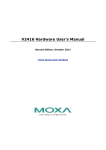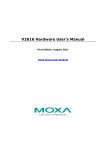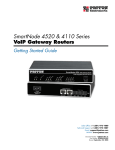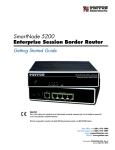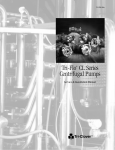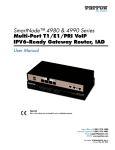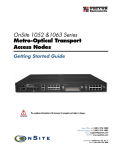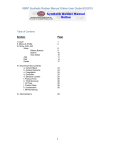Download Model 5530 Series SmartNode Enterprise Session Border
Transcript
SmartNode 5530 Enterprise Session Border Router User Manual This is a Class A device and is not intended for use in a residential environment. Sales Office: +1 (301) 975-1000 Technical Support: +1 (301) 975-1007 E-mail: [email protected] WWW: www.patton.com : Part Number: 07MSN5530-GS, Rev. B Patton Electronics Company, Inc. 7622 Rickenbacker Drive Gaithersburg, MD 20879 USA tel: +1 (301) 975-1000 fax: +1 (301) 869-9293 support: +1 (301) 975-1007 web: www.patton.com e-mail: [email protected] Trademark Statement The term SmartNode is trademarks of Patton Electronics Company. All other trademarks presented in this document are the property of their respective owners. Copyright © 2014-2015, Patton Electronics Company. All rights reserved. The information in this document is subject to change without notice. Patton Electronics assumes no liability for errors that may appear in this document. Warranty Information The software described in this document is furnished under a license and may be used or copied only in accordance with the terms of such license. Patton Electronics warrants all SmartNode extender components to be free from defects, and will—at our option—repair or replace the product should it fail within one year from the first date of the shipment. This warranty is limited to defects in workmanship or materials, and does not cover customer damage, abuse or unauthorized modification. If the product fails to perform as warranted, your sole recourse shall be repair or replacement as described above. Under no condition shall Patton Electronics be liable for any damages incurred by the use of this product. These damages include, but are not limited to, the following: lost profits, lost savings and incidental or consequential damages arising from the use of or inability to use this product. Patton Electronics specifically disclaims all other warranties, expressed or implied, and the installation or use of this product shall be deemed an acceptance of these terms by the user. Summary Table of Contents 1 General Information .......................................................................................................................................... 14 2 Applications Overview ....................................................................................................................................... 19 3 SmartNode Installation...................................................................................................................................... 22 4 Initial Configuration.......................................................................................................................................... 27 5 Contacting Patton for Assistance ........................................................................................................................ 32 A Compliance Information ................................................................................................................................... 35 B Specifications .................................................................................................................................................... 38 C Cabling ............................................................................................................................................................. 42 D Port pin-outs .................................................................................................................................................... 46 E SmartNode 5530 Factory Configuration ........................................................................................................... 49 F End User License Agreement ............................................................................................................................. 51 3 List of Figures 1 2 3 4 5 6 7 8 9 10 11 12 13 SmartNode 5530 (Front) . . . . . . . . . . . . . . . . . . . . . . . . . . . . . . . . . . . . . . . . . . . . . . . . . . . . . . . . . . . . . . . . . 15 SN5530 Rear Panel . . . . . . . . . . . . . . . . . . . . . . . . . . . . . . . . . . . . . . . . . . . . . . . . . . . . . . . . . . . . . . . . . . . . . 16 SmartNode 5530 front panel . . . . . . . . . . . . . . . . . . . . . . . . . . . . . . . . . . . . . . . . . . . . . . . . . . . . . . . . . . . . . . 18 Edge intelligence of enterprise communication application . . . . . . . . . . . . . . . . . . . . . . . . . . . . . . . . . . . . . . . . 20 Multi-service ISDN, Secure VoIP and Data Routing Solution . . . . . . . . . . . . . . . . . . . . . . . . . . . . . . . . . . . . . 21 Power LED (SmartNode 5530 shown) . . . . . . . . . . . . . . . . . . . . . . . . . . . . . . . . . . . . . . . . . . . . . . . . . . . . . . . 26 Connecting the SmartNode to your Laptop PC . . . . . . . . . . . . . . . . . . . . . . . . . . . . . . . . . . . . . . . . . . . . . . . . 28 Connecting the SmartNode to the network . . . . . . . . . . . . . . . . . . . . . . . . . . . . . . . . . . . . . . . . . . . . . . . . . . . 30 Connecting a serial terminal . . . . . . . . . . . . . . . . . . . . . . . . . . . . . . . . . . . . . . . . . . . . . . . . . . . . . . . . . . . . . . . 43 Typical Ethernet straight-through cable diagram for 10/100Base-T . . . . . . . . . . . . . . . . . . . . . . . . . . . . . . . . . 44 Typical Ethernet straight-through cable diagram for 1000Base-T . . . . . . . . . . . . . . . . . . . . . . . . . . . . . . . . . . . 44 Connecting an ISDN device . . . . . . . . . . . . . . . . . . . . . . . . . . . . . . . . . . . . . . . . . . . . . . . . . . . . . . . . . . . . . . . 45 EIA-561 (RJ-45 8-pin) port . . . . . . . . . . . . . . . . . . . . . . . . . . . . . . . . . . . . . . . . . . . . . . . . . . . . . . . . . . . . . . . 47 4 Table of Contents Summary Table of Contents ...................................................................................................................................3 List of Figures .........................................................................................................................................................4 Table of Contents ...................................................................................................................................................5 List of Tables ..........................................................................................................................................................8 About this guide .....................................................................................................................................................9 Safety when working with electricity ...............................................................................................................11 Preventing electrostatic discharge damage .......................................................................................................12 General observations .......................................................................................................................................12 General conventions .......................................................................................................................................13 1 General Information .......................................................................................................................................... 14 SmartNode 5530 Overview ...................................................................................................................................15 SmartNode 5530 Rear Panel ...........................................................................................................................16 SmartNode 5530 Front Panel .........................................................................................................................18 2 Applications Overview ....................................................................................................................................... 19 Introduction ..........................................................................................................................................................20 Application—Edge Intelligence of Enterprise Communication .............................................................................20 Application—Multi-service ISDN, Secure VoIP and Data Routing Solution ........................................................21 3 SmartNode Installation...................................................................................................................................... 22 Planning the Installation........................................................................................................................................23 Site log ............................................................................................................................................................23 Network information ......................................................................................................................................23 Network Diagram ...........................................................................................................................................23 IP related information .....................................................................................................................................23 Software tools .................................................................................................................................................24 Power source ...................................................................................................................................................24 Location and mounting requirements .............................................................................................................24 Installing the Patton SmartNode ESBR .................................................................................................................24 Placing the SmartNode ...................................................................................................................................24 Installing cables ...............................................................................................................................................24 4 Initial Configuration.......................................................................................................................................... 27 Introduction ..........................................................................................................................................................28 Connecting the SmartNode to Your Laptop PC ....................................................................................................28 Configure the Desired IP Address..........................................................................................................................29 Factory-default IP Settings ..............................................................................................................................29 Login ..............................................................................................................................................................29 Changing the WAN IP address .......................................................................................................................29 Connecting the SmartNode to the Network ..........................................................................................................30 Loading the Configuration (optional)....................................................................................................................31 Additional Information .........................................................................................................................................31 5 SmartNode 5530 User Manual Table of Contents 5 Contacting Patton for Assistance ........................................................................................................................ 32 Introduction ..........................................................................................................................................................33 Contact information..............................................................................................................................................33 Contacting Patton Technical Services for Free Support ...................................................................................33 Warranty Service and Returned Merchandise Authorizations (RMAs)...................................................................33 Warranty coverage ..........................................................................................................................................33 RMA numbers ................................................................................................................................................34 A Compliance Information ................................................................................................................................... 35 Compliance ...........................................................................................................................................................36 EMC ...............................................................................................................................................................36 Safety ..............................................................................................................................................................36 Radio and TV interference ....................................................................................................................................36 CE Declaration of Conformity ..............................................................................................................................36 Authorized European Representative .....................................................................................................................37 ISDN Compliance ................................................................................................................................................37 B Specifications .................................................................................................................................................... 38 DSP.......................................................................................................................................................................39 Voice Connectivity ................................................................................................................................................39 Data Connectivity .................................................................................................................................................39 Voice Processing (signalling dependent) ................................................................................................................39 Fax and modem support........................................................................................................................................40 Voice Signalling.....................................................................................................................................................40 Voice Routing—session router ..............................................................................................................................40 IP Services .............................................................................................................................................................41 Management .........................................................................................................................................................41 System ...................................................................................................................................................................41 Physical .................................................................................................................................................................41 C Cabling ............................................................................................................................................................. 42 Introduction ..........................................................................................................................................................43 Serial Console........................................................................................................................................................43 Ethernet ................................................................................................................................................................44 ISDN BRI .............................................................................................................................................................45 D Port pin-outs .................................................................................................................................................... 46 Introduction ..........................................................................................................................................................47 Console port..........................................................................................................................................................47 Ethernet ...............................................................................................................................................................47 ISDN BRI (NT/Net or TE/User) ports (0/0-0/3) .................................................................................................48 E SmartNode 5530 Factory Configuration ........................................................................................................... 49 Introduction ..........................................................................................................................................................50 F End User License Agreement ............................................................................................................................. 51 End User License Agreement .................................................................................................................................52 1. Definitions ..................................................................................................................................................52 6 SmartNode 5530 User Manual Table of Contents 2. Title ............................................................................................................................................................52 3. Term ...........................................................................................................................................................52 4. Grant of License ..........................................................................................................................................52 5. Warranty ....................................................................................................................................................52 6. Termination ................................................................................................................................................53 7. Other Licenses ............................................................................................................................................53 7 List of Tables 1 2 3 4 5 6 7 8 9 General conventions . . . . . . . . . . . . . . . . . . . . . . . . . . . . . . . . . . . . . . . . . . . . . . . . . . . . . . . . . . . . . . . . . . . . . 13 Rear panel ports . . . . . . . . . . . . . . . . . . . . . . . . . . . . . . . . . . . . . . . . . . . . . . . . . . . . . . . . . . . . . . . . . . . . . . . . 16 Rear Panel Ports (Continued) . . . . . . . . . . . . . . . . . . . . . . . . . . . . . . . . . . . . . . . . . . . . . . . . . . . . . . . . . . . . . . 17 SmartNode 5530 LED Definitions . . . . . . . . . . . . . . . . . . . . . . . . . . . . . . . . . . . . . . . . . . . . . . . . . . . . . . . . . . 18 Sample site log entries . . . . . . . . . . . . . . . . . . . . . . . . . . . . . . . . . . . . . . . . . . . . . . . . . . . . . . . . . . . . . . . . . . . . 23 Factory Default IP Address and Network Mask Configuration . . . . . . . . . . . . . . . . . . . . . . . . . . . . . . . . . . . . . 29 10/100 Base-T RJ-45 socket . . . . . . . . . . . . . . . . . . . . . . . . . . . . . . . . . . . . . . . . . . . . . . . . . . . . . . . . . . . . . . . 47 1000Base-T RJ-45 Socket . . . . . . . . . . . . . . . . . . . . . . . . . . . . . . . . . . . . . . . . . . . . . . . . . . . . . . . . . . . . . . . . . 48 RJ-45 Socket . . . . . . . . . . . . . . . . . . . . . . . . . . . . . . . . . . . . . . . . . . . . . . . . . . . . . . . . . . . . . . . . . . . . . . . . . . . 48 8 About this guide This guide describes the SmartNode 5530 hardware, installation and basic configuration. For detailed software configuration information refer to the Trinity Software Configuration Guide and the available Knowledgebase. Audience This guide is intended for the following users: • Operators • Installers • Maintenance technicians Structure This guide contains the following chapters and appendices: • • • • • • • • • • • Chapter 1 on page 14 provides information about router features and capabilities Chapter 2 on page 19 contains an overview describing router operation and applications Chapter 3 on page 22 provides quick start hardware installation procedures Chapter 4 on page 27 provides quick-start procedures for configuring the SmartNode router Chapter 5 on page 32 contains information on contacting Patton technical support for assistance Appendix A on page 35 contains compliance and regulatory information for the router Appendix B on page 38 contains specifications for the routers Appendix C on page 42 provides cable recommendations Appendix D on page 46 describes the ESBR’s ports and pin-outs Appendix E on page 49 lists the factory configuration settings for SmartNode 5530 Appendix F on page 51 provides license information that describes acceptable usage of the software provided with the SmartNode 5530 For best results, read the contents of this guide before you install the ESBR. 9 SmartNode 5530 User Manual About this guide Precautions Notes, cautions, and warnings, which have the following meanings, are used throughout this guide to help you become aware of potential extender problems. Warnings are intended to prevent safety hazards that could result in personal injury. Cautions refer to potential property damage or impaired functioning. Note WARNING WARNING CAUTION Calls attention to important information. The shock hazard symbol and WARNING heading indicate a potential electric shock hazard. Strictly follow the warning instructions to avoid injury caused by electric shock. The alert symbol and WARNING heading indicate a potential safety hazard. Strictly follow the warning instructions to avoid personal injury. The shock hazard symbol and CAUTION heading indicate a potential electric shock hazard. Strictly follow the instructions to avoid property damage caused by electric shock. The alert symbol and CAUTION heading indicate a potential hazard. Strictly follow the instructions to avoid property damage. CAUTION 10 SmartNode 5530 User Manual About this guide Safety when working with electricity • This device contains no user serviceable parts. The WARNING • • • • device can only be repaired by qualified service personnel. Do not open the device when the power cord is connected. For systems without a power switch, and without an external power adapter, line voltages are present within the device when the power cord is connected. For devices with an external power adapter, the power adapter shall be a listed Limited Power Source. The mains outlet that is utilized to power the device shall be within 10 feet (3 meters) of the device, shall be easily accessible, and protected by a circuit breaker in compliance with local regulatory requirements. For AC powered devices, ensure that the power cable used meets all applicable standards for the country in which it is to be installed. For AC powered devices which have 3 conductor power plugs (L1, L2 & GND or Hot, Neutral & Safety/Protective Ground), the wall outlet (or socket) must have an earth ground. • For DC powered devices, ensure that the interconnecting cables are rated for proper voltage, current, anticipated temperature, flammability, and mechanical serviceability. • WAN, LAN & PSTN ports (connections) may have hazardous network voltages are present, regardless of whether the device is powered ON or OFF. PSTN relates to interfaces such as telephone lines. FXS, FXO, DSL, xDSL, T1, E1, ISDN, Voice, etc. These are known as “hazardous network voltages” and to avoid electric shock use caution when working near these ports. When disconnecting cables for these ports, detach the far end connection of the SmartNode first. • Do not work on the device or connect or disconnect cables during periods of lightning activity. • If one has reason to open the chassis or case, then the precautions mentioned above shall be followed. This includes both the warnings relating to disconnection of the input power, and the warnings relating to the disconnection of WAN, LAN & PSTN ports. In accordance with the requirements of council directive 2002/96/ EC on Waste of Electrical and Electronic Equipment (WEEE), ensure that at end-of-life you separate this product from other waste and scrap and deliver to the WEEE collection system in your country for recycling. 11 SmartNode 5530 User Manual About this guide Preventing electrostatic discharge damage When starting to install interface cards place the interface card on its shielded plastic bag if you lay it on your bench. CAUTION Electrostatic Discharge (ESD) can damage equipment and impair electrical circuitry. It occurs when electronic printed circuit cards are improperly handled and can result in complete or intermittent failures. Do the following to prevent ESD: • Always follow ESD prevention procedures when removing and replacing cards. • Wear an ESD-preventive wrist strap, ensuring that it makes good skin contact. Connect the clip to an unpainted surface of the chassis frame to safely channel unwanted ESD voltages to ground. • To properly guard against ESD damage and shocks, the wrist strap and cord must operate effectively. If no wrist strap is available, ground yourself by touching the metal part of the chassis. General observations • Clean the case with a soft slightly moist anti-static cloth • Place the unit on a flat surface and ensure free air circulation • Avoid exposing the unit to direct sunlight and other heat sources • Protect the unit from moisture, vapors, and aggressive liquids 12 SmartNode 5530 User Manual About this guide Typographical conventions used in this document This section describes the typographical conventions and terms used in this guide. General conventions The procedures described in this manual use the following text conventions: Table 1. General conventions Convention Garamond blue type Meaning Indicates a cross-reference hyperlink that points to a figure, graphic, table, or section heading. Clicking on the hyperlink jumps you to the reference. When you have finished reviewing the reference, click on the Go to Previous View button in the Adobe® Acrobat® Reader toolbar to return to your starting point. Helvetica bold type Commands and keywords are in boldface font. Helvetica bold-italic type Parts of commands, which are related to elements already named by the user, are in boldface italic font. Italicized Helvetica type Variables for which you supply values are in italic font Helvetica type Indicates the names of fields or windows. Garamond bold type Indicates the names of command buttons that execute an action. <> Angle brackets indicate function and keyboard keys, such as <SHIFT>, <CTRL>, <C>, and so on. [] Elements in square brackets are optional. {a | b | c} Alternative but required keywords are grouped in braces ({ }) and are separated by vertical bars ( | ) blue screen Information you enter is in blue screen font. screen Terminal sessions and information the system displays are in screen font. node The leading IP address or nodename of a SmartNode is substituted with node in boldface italic font. SN The leading SN on a command line represents the nodename of the SmartNode # An hash sign at the beginning of a line indicates a comment line. 13 Chapter 1 General Information Chapter contents SmartNode 5530 Overview ...................................................................................................................................15 SmartNode 5530 Rear Panel ...........................................................................................................................16 Ports descriptions ......................................................................................................................................16 SmartNode 5530 Front Panel .........................................................................................................................18 14 SmartNode 5530 User Manual 1 • General Information SmartNode 5530 Overview The SmartNode 5530 Enterprise Session Border Router (ESBR) (see figure 1) comes with built-in security features such as SIP TLS, SRTP, stateful firewall, and secure provisioning to protect the LAN networks from fraud strikes out of the Internet. For survivability use cases the BRI ports can be used for local PSTN breakout. The BRI ports can be used to connect legacy equipment to any VOIP network as well. Like any other Trinity device, the 5530 comes with the built in WEB Wizard for ease of use. Figure 1. SmartNode 5530 (Front) The SmartNode 5530 series consists of several models: see the complete SKU list on the corresponding product page on www.patton.com. All the SN5530 models come equipped with two 10/100/1000 Base-T Ethernet ports and with either 2 or 4 BRI T0/S0 ports. The SmartNode 5530 ESBR performs the following major functions: • Eight channels of Voice over IP and local voice switching via 4 ISDN BRI S0/T0 ports. Each port can be switched between NT and TE per software. Either port can be used as a clock source. Selected models have a Stratum 3 CO quality clock (HP) for installs where no external clock source is available. • For each ISDN port in NT mode a Phantom power supply can be switched on. The total delivered power is 4W. • Depending on the model, a fallback cut-through relay between ISDN BRI ports 0/0 and 0/1 electrically connects the NT and TE port in case of power failure and enables life-line calls to the public ISDN network (PSTN-supplied ISDN line must be used). • Standard compliant VoIP in accordance with SIPv2 protocol. • Supports 4 SIP to SIP calls and can be license upgraded to a total of 512* (additional cost) • Internet access and IP Routing with IP Quality of Service (QoS) support for mixed voice and data traffic. • SIP registrar, SIP TLS, and SRTP are available on all SN5330 models. • USB 2.0 host port for 3G/4G modem support, which can be used for Survivability applications as a data backup link. - A list of supported USB Models can be found in the release notes and in the Software Configuration Guide. -*Supported under ideal conditions. Transcoding, debugging, and/or IP routing reduce processing capacity. SmartNode 5530 Overview 15 SmartNode 5530 User Manual 1 • General Information SmartNode 5530 Rear Panel The SmartNode 5530 is a compact Enterprise Session Border Router that supports eight VoIP or Fax calls, by using either G.711, G.722, T.38 or any other codec as indicated under Voice Processing in Appendix B, “Specifications” on page 38. The SmartNode 5530 rear panel ports are described in table 2 on page 16 Figure 2. SN5530 Rear Panel Ports descriptions The SmartNode 5530 Series rear panel ports are described in table 2. Table 2. Rear panel ports Port Description ETH 0/0 & ETH 0/1 Auto-MDX Fast-/Gigabit-Ethernet port, RJ45 (see figure 2), connects the unit to an Ethernet WAN device (for example, a cable modem, DSL modem, or fiber modem). USB 2.0 USB 2.0 host port (see figure 2) to connect a USB 3G/4G Cellular Modem. A list of supported USB Models can be found in the release notes and in the Software Configuration Guide BRI 0/0 - BRI 0/3 ISDN BRI TE/NT port, RJ-45 socket S0/T0 interface (see figure 2), connects the SmartNode with an ISDN device over an S/T bus, e.g. a PBX or an NT. The port can be switched between TE and NT mode. The interface is internally terminated with 100 Ohm. Point-to-point or point-to-multipoint configurable. If the port is in NT mode, a Phantom power supply can be switched on to supply connected phones with power. SmartNode 5530 Overview 16 SmartNode 5530 User Manual 1 • General Information Table 3. Rear Panel Ports (Continued) Port Console Description Used for service and maintenance, the console port (see figure 2 on page 16) an RS-232 RJ-45 connector, connects the product to a serial terminal such as a PC or ASCII Terminal (also called a dumb terminal). Configuration settings: • 19200 bps • 8 bits, no parity • 1 stop bit • flow control off 12V DC, 1A Electricity supply socket. (see figure 2 on page 16) Reset The reset button (see figure 2 on page 16) has three functions: • Restart the unit with the current startup configuration—Press (for less than 1 second) and release the Reset button to restart the unit with the current startup configuration. • Restart the unit with factory default configuration (shipping-config)— Press the Reset button for at least 5 seconds but no longer than 15 seconds until all LEDs (see figure 3 on page 18) starts to blink, to restart the unit with factory default configuration. • Restart the unit with factory default configuration (shipping-config and factory delivered Wizard files) and remove Wizard files added by user as well as user uploaded preference files — Press the Reset button for 15 or more seconds until all LEDs blink faster SmartNode 5530 Overview 17 SmartNode 5530 User Manual 1 • General Information Figure 3. SmartNode 5530 front panel SmartNode 5530 Front Panel Figure 3 shows SmartNode 5530 LEDs, the LED definitions are listed in table 4. Table 4. SmartNode 5530 LED Definitions LED Description Note If an error occurs, all LEDs will flash solid for MORE than 5 seconds before the device reboots Power When lit, indicates power is applied. Blinks fast during bootloader phase and blinks slow during boot process of Trinity Software. Becomes solid when the system is up and running. VoIP Link • On indicates the gateway is registered to a SIP server, or, a SIP device has registered to the SN5530. • Off indicates the unit is not configured or registered, or has no active direct routed VoIP connection. BRI 0 – BRI 3 • On when L1 and L2 are active. Flashes when there are ongoing calls. ETH 0 – ETH1 • Off when no line or phone is connected or the port is shutdown. • On when the Ethernet connection on the corresponding port has a link indication. • Flashes when data is received or transmitted at the corresponding Ethernet port. GIG 0 – GIG 1 • On when the Ethernet is connected to a 1000Mb network. • Off when the Ethernet is connected to a 10Mb or 100Mb network or not connected SmartNode 5530 Overview 18 Chapter 2 Applications Overview Chapter contents Introduction ..........................................................................................................................................................20 Application—Edge Intelligence of Enterprise Communication .............................................................................20 How it works: ...........................................................................................................................................21 Application—Multi-service ISDN, Secure VoIP and Data Routing Solution ........................................................21 19 SmartNode 5530 User Manual 2 • Applications Overview Introduction Patton’s SmartNode ESBR deliver the features you need for advanced multiservice voice and data network applications. They combine high quality voice-over-IP with powerful quality of service routing functions to build professional, secure and reliable VoIP and data networks. This chapter describes typical applications for which this SmartNode is uniquely suited. Note Detailed configuration information for SmartNode applications can be found online at: http://www.patton.com/session-border-controller/. Application—Edge Intelligence of Enterprise Communication Enterprises are excited about voice over IP and convergence for the following reasons: • Bypassing the PSTN. Using Internet telephony service providers (ITSPs) instead of incumbent carriers dramatically reduces telephony costs • IP PBXs, with their full suite of features and ease of integration into existing IT environments are very appealing • Convergence lowers technology ownership costs and enables enterprises to deploy new integrated applications However, there are several concerns about migrating the whole telephony infrastructure to VoIP: • Loss of voice quality • Unknown reliability • Lack of experience/expertise in voice over IP • VoIP Security concerns Patton’s SmartNode series of VoIP gateways address these concerns enabling enterprises to safely migrate to VoIP. SmartNodes enable system administrators to gradually introduce VoIP, using it as the edge communication device for all worlds, connecting PSTN, legacy PBX, ITSPs and an IP PBX. Figure 4. Edge intelligence of enterprise communication application Introduction 20 SmartNode 5530 User Manual 2 • Applications Overview How it works: 1. Connect the SmartNode to the PSTN and legacy PBX, and configure the call router to pass all calls from the PBX to the PSTN and vice versa. This first step will not affect any uses in the enterprise 2. Choose your ITSPs, and configure as many on the SmartNode as you need. Use the intelligent call router in the SmartNode to decide which call is forwarded to which ITSP, and which calls should go to the PSTN. This may be based upon least-cost routing criteria, or for example, on calling party number. The latter is ideal if you want to test calls to an ITSP before enabling it for all users within the enterprise. As far as supported by the ITSP, the SIP signaling but also the Media can be sent and received encrypted using SIP TLS and SRTP. 3. Voice over IP can be switched off instantly on one single box (the SmartNode) to revert the system back to as it was before. 4. Build up an IP PBX system that uses the SmartNode as PSTN gateway. For all calls from this IP PBX, you can direct them to the PSTN or to ITSPs. Numbering plan adaptations are handled through regular expression matching by the SmartNode. No need to change anything on the PBXs. 5. Once the IP PBX is ready, you can choose on incoming calls from the PSTN, for each extension whether this extension is to be directed to the IP PBX or on the legacy PBX. Application—Multi-service ISDN, Secure VoIP and Data Routing Solution The SmartNode 5530 Series can be used to make and receive calls to and from the public ISDN network and internet Telephony services on any ISDN Terminal (Phone or PBX) (see figure 5). Using individually configurable routing tables, an outbound call can be directed to the local PSTN connection or to an Internet telephony service provider (ISTP). Inbound calls from the Internet and the PSTN can ring the same phone. Figure 5. Multi-service ISDN, Secure VoIP and Data Routing Solution Broadband network connectivity integrates with any fixed IP, DHCP or PPPoE service. An integrated 10/100/ 1000 Ethernet LAN port, with advanced routing features such as NAT, Stateful-Firewall/ACL, DynDNS, Packet based routing, etc, fulfills the requirements of demanding network users. Quality of Service (QoS) features complete the offering with advanced voice prioritization and traffic management. Patton’s patent-pending DownStreamQoS™ ensures voice without interruptions even over best-effort Internet connections. Application—Multi-service ISDN, Secure VoIP and Data Routing Solution 21 Chapter 3 SmartNode Installation Chapter contents Planning the Installation........................................................................................................................................23 Site log ............................................................................................................................................................23 Network information ......................................................................................................................................23 Network Diagram ...........................................................................................................................................23 IP related information .....................................................................................................................................23 Software tools .................................................................................................................................................24 Power source ...................................................................................................................................................24 Location and mounting requirements .............................................................................................................24 Installing the Patton SmartNode ESBR .................................................................................................................24 Placing the SmartNode ...................................................................................................................................24 Installing cables ...............................................................................................................................................24 Connecting ISDN terminals and NT to the SmartNode’s ISDN BRI ports ..............................................25 Connecting the 10/100/1000Base-T Ethernet LAN and WAN cables ......................................................25 Connecting the Power Supply ...................................................................................................................26 Internal S-Bus power supply ......................................................................................................................26 22 SmartNode 5530User Manual 3 • SmartNode Installation Planning the Installation Before installing the SmartNode device, the following tasks should be completed: • Create a network diagram (see section “Network information” on page 23) • Gather IP related information (see section “IP related information” on page 23 for more information) • Install the hardware and software needed to configure the SmartNode. (See section “Software tools” on page 24) • Verify power source reliability (see section “Power source” on page 24). When you finish preparing for SmartNode installation, go to section “Installing the Patton SmartNode ESBR” on page 24 to install the device. Site log Patton recommends that you maintain a site log to record all actions relevant to the system, if you do not already keep such a log. Site log entries should include information such as listed in table 5. Table 5. Sample site log entries Entry Description Installation Make a copy of the installation checklist and insert it into the site log Upgrades and maintenance Use the site log to record ongoing maintenance and expansion history Configuration changes Record all changes and the reasons for them Maintenance Schedules, requirements, and procedures performed Comments Notes, and problems Software Changes and updates to SmartWare software Network information Network connection considerations that you should take into account for planning are described for several types of network interfaces in the following sections. Network Diagram Draw a network overview diagram that displays all neighboring IP nodes, connected elements and telephony components. IP related information Before you can set up the basic IP connectivity for your SmartNode 5530 you should have the following information: • IP addresses used for Ethernet LAN and WAN ports • Subnet mask used for Ethernet LAN and WAN ports Planning the Installation 23 SmartNode 5530User Manual 3 • SmartNode Installation • IP addresses and/or URL of SIP servers or Internet telephony services (if used) • Login and password for PPPoE Accesss • Login and Password for SIP based telephony services • IP addresses of central TFTP server used for configuration upload and download (optional) Software tools You will need a PC (or equivalent) with Windows Telnet or a program such as Tera Term Pro or Putty to configure the software on your SmartNode router. Also you may use your WEB browser to configure the unit. The Web wizard in this case reduces time to get your unit up and running. See more details on the Knowledgebase. Power source If you suspect that your AC power is not reliable, for example if room lights flicker often or there is machinery with large motors nearby, have a qualified professional test the power. Patton recommends that you include an uninterruptible power supply (UPS) in the installation to ensure that VoIP service is not impaired if the power fails. Location and mounting requirements The SmartNode router is intended to be placed on a desktop or similar sturdy, flat surface that offers easy access to cables. Allow sufficient space at the rear of the chassis for cable connections. Additionally, you should consider the need to access the unit for future upgrades and maintenance. Installing the Patton SmartNode ESBR SmartNode extender installation consists of the following: • Placing the device at the desired installation location (see section “Placing the SmartNode” on page 24) • Installing the interface and power cables (see section “Installing cables” on page 24) When you finish installing the SmartNode, go to Chapter 4, “Initial Configuration” on page 27. Placing the SmartNode Place the extender on a desktop or similar sturdy, flat surface that offers easy access to the cables. The extender should be installed in a dry environment with sufficient space to allow air circulation for cooling. In order to prevent overheating and damaging the unit, proper ventilation is required when stacking the device. Please consider the note below: Note For proper ventilation, leave at least 2 inches (5 cm) to the left, right, front, and rear of the SmartNode ESBR. Installing cables Do not work on the system or connect or disconnect cables during periods of lightning activity. WARNING Installing the Patton SmartNode ESBR 24 SmartNode 5530User Manual WARNING 3 • SmartNode Installation The Interconnecting cables shall be acceptable for external use and shall be rated for the proper application with respect to voltage, current, anticipated temperature, flammability, and mechanical serviceability. Connect the cables in the following order: 1. Connect the ISDN terminals and NT to the BRI ports (see section “Connecting ISDN terminals and NT to the SmartNode’s ISDN BRI ports”) 2. Connect the 10/100/1000Base-T Ethernet LAN and WAN (see section “Connecting the 10/100/ 1000Base-T Ethernet LAN and WAN cables”) 3. Connect the power mains cable (see section“Connecting the Power Supply” on page 26) Connecting ISDN terminals and NT to the SmartNode’s ISDN BRI ports The SmartNode comes with four ISDN BRI ports located on the rear panel (see figure 2 on page 16). All ports can be connected to the PSTN (ISDN NT) or terminals. CAUTION Note For the ISDN connection to a carrier Network, it shall be connected to a Network Termination Device and not connected directly to an outside POTS line. On Lifeline Relay models (/R option) the PSTN line should be connected to BRI 0/0 and a terminal to BRI 0/1 to benefit from the lifeline function. (See the full list of models on www.patton.com). For details on the BRI port pinout and ISDN cables, refer to Appendix C, “Cabling” on page 42 and Appendix D, “Port pin-outs” on page 46. Connecting the 10/100/1000Base-T Ethernet LAN and WAN cables The SmartNode 5530 has automatic MDX (auto-cross-over) detection and configuration on the Ethernet ports. Any of the two ports can be connected to a host or hub/switch with a straight-through wired cable. 1. Connect to the subscriber port of the broadband access modem (DSL, cable, WLL) to ETH 0/0. 2. Connect port ETH 0/1 to your LAN. For details on the Ethernet port pinout and cables, refer to Appendix C, “Cabling” on page 42 and Appendix D, “Port pin-outs” on page 46. Installing the Patton SmartNode ESBR 25 SmartNode 5530User Manual 3 • SmartNode Installation Connecting the Power Supply Do the following to connect the main power to the Model 5530: Note Do not connect the power cord to the AC Mains at this time. 1. Insert the female end of the AC power supply cable to the mains port (see figure 2 on page 16). CAUTION There are no user-serviceable parts in the power supply section of the model SN5530. Contact Patton Electronics Technical Support at [email protected] for more information 2. Verify that the AC power cord included with your device is compatible with local standards. If it is not, refer to “Contacting Patton for Assistance” on page 32 to find out how to replace it with a compatible power cord. 3. Connect the male end of the power cord to an appropriate power outlet. Power Figure 6. Power LED (SmartNode 5530 shown) 4. Verify that the green Power LED is lit (see figure 6). Blinks fast during bootloader phase and blinks slow during boot process of Trinity Software. Becomes solid when the system is up and running. Internal S-Bus power supply The Model 5530 supplies S-Bus line power on the BRI ports that can be activated individually for each port. If a port is switched to TE mode, line power is switched off. A total of 4W are available. Congratulations, you have finished installing the SmartNode Enterprise Session Border Router! Now go to Chapter 4, “Initial Configuration” on page 27. Installing the Patton SmartNode ESBR 26 Chapter 4 Initial Configuration Chapter contents Introduction ..........................................................................................................................................................28 Connecting the SmartNode to Your Laptop PC ....................................................................................................28 Configure the Desired IP Address..........................................................................................................................29 Factory-default IP Settings ..............................................................................................................................29 Login ..............................................................................................................................................................29 Changing the WAN IP address .......................................................................................................................29 Connecting the SmartNode to the Network ..........................................................................................................30 Loading the Configuration (optional)....................................................................................................................31 Additional Information .........................................................................................................................................31 27 SmartNode 5530 User Manual 4 • Initial Configuration Introduction This chapter leads you through the basic steps to set up a new SmartNode and to download a configuration. Setting up a new SmartNode consists of the following main steps: Note If you haven’t already installed the SmartNode, refer to Chapter 3, "SmartNode Installation" on page 22. • Connecting the SmartNode to your laptop PC • Configuring the desired IP address • Connecting the SmartNode to the network • Loading the configuration (optional) Connecting the SmartNode to Your Laptop PC First, the SmartNode must be connected to the main power supply with the power cable. Wait until the Power LED stops blinking and stays lit constantly. Now the SmartNode is ready. CAUTION CAUTION The interconnecting cables shall be acceptable for external use and shall be rated for the proper application with respect to voltage, current, anticipated temperature, flammability, and mechanical serviceability. For the ISDN connection to a carrier network, it shall be connected to a network termination device and not connected directly to an outside POTS line. The SmartNode 5530 Series is equipped with Auto-MDX Ethernet ports, so you can use straight-through cables for host or hub/switch connections (see figure 7). Straight-through wired cable LAN (ETH 0/1) Laptop PC Figure 7. Connecting the SmartNode to your Laptop PC The SmartNode comes with a built-in DHCP server to simplify configuration. Therefore, to automatically configure the PC for IP connectivity to the SmartNode, the Laptop PC must be configured for DHCP. The SmartNode will provide the PC with an IP address. You can check the connection to the SmartNode by executing the ping command from the PC command window as follows: ping 192.168.1.1 Introduction 28 SmartNode 5530 User Manual 4 • Initial Configuration Configure the Desired IP Address Factory-default IP Settings The factory default configuration for the Ethernet interface IP addresses and network masks are listed in table 6. Both Ethernet interfaces are activated upon power-up. LAN interface ETH 0/1 (LAN) provides a default DHCP server, the WAN interface uses DHCP client to automatically assign the IP address and network mask. Table 6. Factory Default IP Address and Network Mask Configuration IP Address Network Mask WAN Interface Ethernet 0 (ETH 0/0) DHCP DHCP LAN Interface Ethernet 1 (ETH 0/1) 192.168.1.1 255.255.255.0 192.168.1.10–192.168.1.99 255.255.255.0 DHCP Address Range If these addresses match with those of your network, go to section “Connecting the SmartNode to the Network” on page 30. Otherwise, refer to the following sections to change the addresses and network masks. Login To access the SmartNode, start the Telnet application. Type either the host name smartnode.local or the default IP address into the address field of the Telnet application: 192.168.1.1 Accessing your SmartNode via a Telnet session displays the login screen. Type the factory default login: admin and leave the password empty. Press the Enter key after the password prompt. login:admin password: <Enter> 192.168.1.1> After you have successfully logged in you are in the operator execution mode, indicated by > as command line prompt. With the commands enable and configure you enter the configuration mode. 192.168.1.1>enable 192.168.1.1#configure 192.168.1.1(cfg)# Changing the WAN IP address Select the context IP mode to configure an IP interface. 192.168.1.1 (cfg) #context ip ROUTER 192.168.1.1 (ctx-ip) [ROUTER} # Now you can set your IP address and network mask for the interface ETH 0/0 (WAN). Within this example a network 172.16.1.0/24 address is assumed. The IP address in this example is set to 172.16.1.99 (you should set the IP address given to you by your network provider). Configure the Desired IP Address 29 SmartNode 5530 User Manual 4 • Initial Configuration 192.168.1.1(ctx-ip)[Router]#interface WAN 192.168.1.1(if-ip)[WAN]#no ipaddress DHCP 192.168.1.1(if-ip)[WAN]#ipaddress WAN 172.16.1.99/24 2002-10-28T00:09:40 : LOGINFO : Link down on interface WAN. 2002-10-29T00:09:40 : LOGINFO : Link up on interface WAN. 172.16.1.99(if-ip)[WAN]# Copy this modified configuration to you new start-up configuration. This will store your changes in non-volatile memory. Upon the next start-up the system will initialize itself using the modified configuration. Note The modified configuration is applied immediately. It is not necessary to reboot the device when changing any configuration parameter. 172.16.1.99(if-ip) [WAN]#copy running-config startup-config 172.16.1.99(if-ip) [WAN] The SmartNode can now be connected to your network. Connecting the SmartNode to the Network In general, the SmartNode will connect to the network via the WAN (ETH 0/0) port. This enables the SmartNode to offer routing services to the PC hosts on LAN (ETH 0/1) port. The SmartNode 5530 Series is equipped with Auto-MDX Ethernet ports, so you can use straight through or crossover cables for host or hub/ switch connections. (see figure 8). CAUTION CAUTION The interconnecting cables shall be acceptable for external use and shall be rated for the proper application with respect to voltage, current, anticipated temperature, flammability, and mechanical serviceability. For the ISDN connection to a carrier network, it shall be connected to a network termination device and not connected directly to an outside POTS line. LAN Straight-through wired or crossover cable LAN (ETH 0/1) WAN (ETH 0/0) Network Figure 8. Connecting the SmartNode to the network Connecting the SmartNode to the Network 30 SmartNode 5530 User Manual 4 • Initial Configuration You can check the connection with the ping command from the SmartNode to another host on the network. 172.16.1.99(if-ip)[WAN]#ping <IP Address of the host> Note If the WAN address is not set to DHCP, to ping a device outside your local LAN you must first configure the default gateway. (For information on configuring the default gateway, refer to section “Set IP addresses” in the Trinity Software Configuration Guide.) Note Connecting both ethernet ports to the same switch will only work if the switch has separate ARP tables for each connection. Loading the Configuration (optional) Patton provides a collection of configuration templates on the support page at: http://www.patton.com/support/kb.asp —one of which may be similar enough to your application that you can use it to speed up configuring the SmartNode. Simply download the configuration note that matches your application to your PC. Adapt the configuration as described in the configuration note to your network (remember to modify the IP address) and copy the modified configuration to a TFTP server. The SmartNode can now load its configuration from this server. Note If your application is unique and not covered by any of Patton’s configuration templates, you can manually configure the SmartNode instead of loading a configuration file template. In that case, refer to the SmartNode Series Trinity Configuration Guide for information on configuring the SmartNode device. In this example we assume the TFTP server on the host with the IP address 172.16.1.11 and the configuration named SN.cfg in the root directory of the TFTP server. 172.16.1.99(if-ip)[WAN]#copy tftp://172.16.1.11/sn.cfg startup-config 172.16.1.99(if-ip)[WAN]# After the SmartNode has been rebooted the new startup configuration will be activated. 172.16.1.99(if-ip)[WAN]#reload Press ‘yes’ to restart, ‘no’ to cancel :yes The system is going down NOW Additional Information For detailed information about configuring and operating guidance, set up procedures, and troubleshooting, refer to the Trinity Software Configuration Guide available online at www.patton.com/manuals. Loading the Configuration (optional) 31 Chapter 5 Contacting Patton for Assistance Chapter contents Introduction ..........................................................................................................................................................33 Contact information..............................................................................................................................................33 Contacting Patton Technical Services for Free Support ...................................................................................33 Warranty Service and Returned Merchandise Authorizations (RMAs)...................................................................33 Warranty coverage ..........................................................................................................................................33 Out-of-warranty service .............................................................................................................................34 Returns for credit ......................................................................................................................................34 Return for credit policy .............................................................................................................................34 RMA numbers ................................................................................................................................................34 Shipping instructions ................................................................................................................................34 32 SmartNode 5530 User Manual 5 • Contacting Patton for Assistance Introduction This chapter contains the following information: • “Contact information”—describes how to contact Patton technical support for assistance. • “Warranty Service and Returned Merchandise Authorizations (RMAs)”—contains information about the warranty and obtaining a return merchandise authorization (RMA). Contact information Patton Electronics offers a wide array of free technical services. If you have questions about any of our other products we recommend you begin your search for answers by using our technical knowledge base. Here, we have gathered together many of the more commonly asked questions and compiled them into a searchable database to help you quickly solve your problems. Contacting Patton Technical Services for Free Support REGION North America Western Europe Central & Eastern Europe Middle East North Africa Location Maryland, USA Bern, Switzerland Budapest, Hungary Beirut, Lebanon Time Zone Business Hours Email EST/EDT CET/CEDT CET/CEDT EET/EEDT UTC/GMT - 4/5 hours UTC/GMT + 1/2 hours UTC/GMT + 1/2 hours UTC/GMT + 2/3 hours Monday-Friday 8:00am to 5:00pm Monday-Friday 09:00 to 12:00 13:30 to 17:30 Monday-Friday 8:30 to 17:00 Monday-Friday 8:00am to 5pm [email protected] [email protected] +36 439 3835 +96 1 359 1277 [email protected] [email protected] Phone + 1 301 975 1007 +41 31 985 25 55 Fax +1 301 869 9293 +41 31 985 2526 Warranty Service and Returned Merchandise Authorizations (RMAs) Patton Electronics is an ISO-9001 certified manufacturer and our products are carefully tested before shipment. All of our products are backed by a comprehensive warranty program. Note If you purchased your equipment from a Patton Electronics reseller, ask your reseller how you should proceed with warranty service. It is often more convenient for you to work with your local reseller to obtain a replacement. Patton services our products no matter how you acquired them. Warranty coverage Our products are under warranty to be free from defects, and we will, at our option, repair or replace the product should it fail within one year from the first date of shipment. Our warranty is limited to defects in workmanship or materials, and does not cover customer damage, lightning or power surge damage, abuse, or unauthorized modification. Introduction 33 SmartNode 5530 User Manual 5 • Contacting Patton for Assistance Out-of-warranty service Patton services what we sell, no matter how you acquired it, including malfunctioning products that are no longer under warranty. Our products have a flat fee for repairs. Units damaged by lightning or other catastrophes may require replacement. Returns for credit Customer satisfaction is important to us, therefore any product may be returned with authorization within 30 days from the shipment date for a full credit of the purchase price. If you have ordered the wrong equipment or you are dissatisfied in any way, please contact us to request an RMA number to accept your return. Patton is not responsible for equipment returned without a Return Authorization. Return for credit policy • Less than 30 days: No Charge. Your credit will be issued upon receipt and inspection of the equipment. • 30 to 60 days: We will add a 20% restocking charge (crediting your account with 80% of the purchase price). • Over 60 days: Products will be accepted for repairs only. RMA numbers RMA numbers are required for all product returns. You can obtain an RMA by doing one of the following: • Completing a request on the RMA Request page in the Support section at www.patton.com • By calling +1 (301) 975-1007 and speaking to a Technical Support Engineer • By sending an e-mail to [email protected] All returned units must have the RMA number clearly visible on the outside of the shipping container. Please use the original packing material that the device came in or pack the unit securely to avoid damage during shipping. Shipping instructions The RMA number should be clearly visible on the address label. Our shipping address is as follows: Patton Electronics Company RMA#: xxxx 7622 Rickenbacker Dr. Gaithersburg, MD 20879-4773 USA Patton will ship the equipment back to you in the same manner you ship it to us. Patton will pay the return shipping costs. Warranty Service and Returned Merchandise Authorizations (RMAs) 34 Appendix A Compliance Information Chapter contents Compliance ...........................................................................................................................................................36 EMC ...............................................................................................................................................................36 Safety ..............................................................................................................................................................36 Radio and TV interference ....................................................................................................................................36 CE Declaration of Conformity ..............................................................................................................................36 Authorized European Representative .....................................................................................................................37 ISDN Compliance ................................................................................................................................................37 35 SmartNode 5530 User Manual A • Compliance Information Compliance EMC • FCC Part 15, Class A • EN55022, Class A • EN55024 Safety • UL60950-1/CSA C22.2 No. 60950-1 • IEC/EN 60950-1, 2nd edition • AS/NZS 60950-1 Radio and TV interference The SmartNode router generates and uses radio frequency energy, and if not installed and used properly—that is, in strict accordance with the manufacturer’s instructions—may cause interference to radio and television reception. The SmartNode router has been tested and found to comply with the limits for a Class A computing device in accordance with specifications in Subpart B of Part 15 of FCC rules, which are designed to provide reasonable protection from such interference in a commercial installation. However, there is no guarantee that interference will not occur in a particular installation. If the SmartNode router does cause interference to radio or television reception, which can be determined by disconnecting the unit, the user is encouraged to try to correct the interference by one or more of the following measures: moving the computing equipment away from the receiver, re-orienting the receiving antenna and/or plugging the receiving equipment into a different AC outlet (such that the computing equipment and receiver are on different branches). CE Declaration of Conformity Patton Electronics, Inc declares that this device is in compliance with the essential requirements and other provisions of Council Directive 1999/5/EC on the approximation of the laws of the member states relating to Radio and Telecommunication Terminal Equipment and the mutual recognition of their conformity. The safety advice in the documentation accompanying this device shall be obeyed. The conformity to the above directive is indicated by the CE mark on the device. The signed Declaration of Conformity can be downloaded at www.patton.com/certifications. Compliance 36 SmartNode 5530 User Manual A • Compliance Information Authorized European Representative D R M Green European Compliance Services Limited. Oakdene House, Oak Road, Watchfield, Swindon, Wilts SN6 8TD, UK ISDN Compliance The device is approved for connection to the public ISDN telecommunication network. CAUTION For the ISDN connection to a carrier network, it shall be connected to a network termination device and not connected directly to an outside POTS line. Authorized European Representative 37 Appendix B Specifications Chapter contents DSP.......................................................................................................................................................................39 Voice Connectivity ................................................................................................................................................39 Data Connectivity .................................................................................................................................................39 Voice Processing (signalling dependent) ................................................................................................................39 Fax and modem support........................................................................................................................................40 Voice Signalling.....................................................................................................................................................40 Voice Routing—session router ..............................................................................................................................40 IP Services .............................................................................................................................................................41 Management .........................................................................................................................................................41 System ...................................................................................................................................................................41 Physical .................................................................................................................................................................41 38 SmartNode 5530 User Manual Note B • Specifications Refer to the software feature matrix for the most up-to-date specifications. DSP One 4 or 8 channel DSP Voice Connectivity 2 or 4 ISDN BRI S0/T0 (S/T), 4-wire RJ45 ports NT/TE configurable per port Point-to-point, point-to-multipoint configurable Life-line bypass relay between BRI 0/0 and BRI 0/1 ports (Depends on model; /R option) ISDN line power can be switched on per software per port Data Connectivity Two 10/100/1000Base-TX Ethernet ports All ports full duplex, autosensing, auto-MDX Voice Processing (signalling dependent) Four or eight full-duplex channels with Voice CODECS: • G.711 A-Law/-Law (64 kbps) • G.722 (64 kbps) • G.726 (ADPCM 16,24,32,40 kbps) • G.723.1 (5.3 or 6.3 kbps) • G.729ab (8kbps) • Transparent ISDN data G.168 echo cancellation (128ms) Four or eight simultaneous low-bandwidth voice or T.38 fax calls DTMF detection and generation Carrier tone detection and generation Silence suppression and comfort noise Adaptive and configurable dejitter buffer Configurable tones (dial, ringing, busy, etc.) Configurable transmit packet length RTP/RTCP (RFC 1889) SRTP (RFC 3711) DSP 39 SmartNode 5530 User Manual B • Specifications Fax and modem support Automatic fax and modem detection Codec fallback for modem-bypass T.38 Fax-Relay (Gr. 3 Fax, 9.6 k, 14.4 K) G.711 Fax-Bypass Voice Signalling SIPv2 SIP call transfer, redirect Overlap or en-bloc dialing DTMF in-band, out-of-band Configurable progress tones Voice Routing—session router Local switching (hairpinning) Least cost routing Interface huntgroups Call-Distribution groups Number blocking Call Routing Criteria: • Interface • Calling/called party number • Time of day, day of week, date • ISDN bearer capability • Various other information elements (IEs) of the ISDN setup • Wildcard and regular expression matching Regular expression number manipulation functions: • Replace numbers • Add/remove digits • Pattern matching and replacement Fax and modem support 40 SmartNode 5530 User Manual B • Specifications IP Services IPv4 router; IPv6 basic functionalities Programmable static routes and policy-routing ICMP redirect (RFC 792); Packet fragmentation DiffServe/ToS set or queue per header bits Packet Policing discards excess traffic DHCP client and server DNS client and relay-server, DynDNS Management Web-based GUI; Trinity WEB Wizard Industry standard CLI with remote Telnet and SSH access, fully documented HTTP web management and firmware loading TFTP configuration & firmware loading HTTPS configuration & firmware provisioning SNMP v1 agent (MIB II and private MIB) Built-in diagnostic tools (trace, debug) Secure Auto-provisioning System Dual Core CPU Broadcom BCM53012 operating at 1GHz Memory: • 256 Mbytes DRAM • 32 Mbytes Flash Physical Dimensions: 8.2 x 1.3H x 6.5D inch (20.8W X 3.4H x 16.5D cm) Weight: <15.9 oz. (<450g) Power Consumption: <10W Operating Temperature: 32-104°F (0-40°C) Operating humidity: up to 90%, non condensing IP Services 41 Appendix C Cabling Chapter contents Introduction ..........................................................................................................................................................43 Serial Console........................................................................................................................................................43 Ethernet ................................................................................................................................................................44 ISDN BRI .............................................................................................................................................................45 42 SmartNode 5530 User Manual C • Cabling Introduction This section provides information on the cables used to connect the SmartNode to the existing network infrastructure and to third party products. Serial Console The SmartNode can be connected to a serial terminal over its serial console port, as depicted in figure 9. CAUTION CAUTION The interconnecting cables shall be acceptable for external use and shall be rated for the proper application with respect to voltage, current, anticipated temperature, flammability, and mechanical serviceabilty. For the ISDN connection to a carrier network, it shall be connected to a network termination device and not connected directly to an outside POTS line. /0 I0 BR /1 I0 BR /2 I0 BR /3 0 RI B /0 H0 ET /1 H0 ET B US et Res 12 V, 1A le nso Co Serial Terminal Note A Patton Model 16F-561 RJ45 to DB-9 adapter is included with each SmartNode Series device Cross-over cable Figure 9. Connecting a serial terminal Console Connection settings: • 19200 Bps • 8bits, no parity • 1stop bit • flow control off Note Introduction See section “Console port” on page 47 for console port pin-outs. 43 SmartNode 5530 User Manual C • Cabling Ethernet Ethernet devices (10/100/1000 Base-T) are connected to the SmartNode over a cable with RJ-45 plugs. All Ethernet ports on the SN5530 are Auto-MDX. Use any straight or crossover cable to a host, hubs, switches, PCs or other devices. The interconnecting cables shall be acceptable for external use an shall be rated for the proper application with respect to voltage, current, anticipated temperature, flammability, and mechanical serviceability. CAUTION For the ISDN connection to a carrier network, it shall be connected to a network termination device and not connected directly to an outside POTS line. CAUTION Note Connecting both ethernet ports to the same switch will only work is the switch has separate ARP table for each connection. Res 12 et V, 1A Con so le US B ET H 0/ 1 ET H 0/ 0 BR I 0/ 3 BR I 0/ 2 BR Switch or Hub I 0/ 1 BR I 0/ 0 Straight-through cable RJ-45, male RJ-45, male 1 1 2 2 3 3 6 6 Note: Other pins are not used Figure 10. Typical Ethernet straight-through cable diagram for 10/100Base-T RJ-45, male RJ-45, male 1 1 2 2 3 3 4 4 5 5 6 6 7 7 8 8 Figure 11. Typical Ethernet straight-through cable diagram for 1000Base-T Ethernet 44 SmartNode 5530 User Manual C • Cabling ISDN BRI The ISDN ports are connected to ISDN terminals (Phones, PBXs) or an ISDN NT using cables terminated with RJ-45 connectors. Use straight-through cables to connect to the S/T port of your NT or phones/PBX. The interconnecting cables shall be acceptable for external use an shall be rated for the proper application with respect to voltage, current, anticipated temperature, flammability, and mechanical serviceability. CAUTION For the ISDN connection to a carrier network, it shall be connected to a network termination device and not connected directly to an outside POTS line. CAUTION Res et 12 V, 1A Con so le US B ET H 0/ 1 ET H 0/ 0 Telephone BR I 0/ 3 BR I 0/ 2 BR I 0/ 1 BR I 0/ 0 RJ-45, male RJ-45, male 3 3 4 4 5 5 6 6 Figure 12. Connecting an ISDN device ISDN BRI 45 Appendix D Port pin-outs Chapter contents Introduction ..........................................................................................................................................................47 Console port..........................................................................................................................................................47 Ethernet ...............................................................................................................................................................47 ISDN BRI (NT/Net or TE/User) ports (0/0-0/3) .................................................................................................48 46 SmartNode 5530 User Manual D • Port pin-outs Introduction This section provides pin-out information for the ports of the SmartNode. Console port (N/C) (N/C) (N/C) DSR Pins 1 & 3 are connected together Figure 13. EIA-561 (RJ-45 8-pin) port Note N/C means no internal electrical connection. Console Connection Settings: • 19200bps • 8 bits, no parity • 1 stop bit • flow control off Ethernet Table 7. 10/100 Base-T RJ-45 socket Note Introduction Pin Signal 1 TX+ 2 TX- 3 RX+ 6 RX- Pins not listed are not used. 47 SmartNode 5530 User Manual D • Port pin-outs Table 8. 1000Base-T RJ-45 Socket Pin Signal 1 TRD0+ 2 TRD0- 3 TRD1+ 4 TRD1- 5 TRD2+ 6 TRD2- 7 TRD3+ 8 TRD3- ISDN BRI (NT/Net or TE/User) ports (0/0-0/3) The BRI phone port uses an 8-pin RJ-45 connector (the pinout shown in table 9) Table 9. RJ-45 Socket Pin Signal 3 Rx+ 4 Tx+ 5 Tx- 6 Rx+ Note Pins not listed are not used Note All pins between the port BRI 0/0 and the port BRI 0/1 are connected during power failure. Fallback relay operation (depending on Model. Only for Models with /R in Product code): • When the unit is not powered, the fallback relay connects pins 3, 4, 5, and 6 of the net and the user ports (fallback) together. This enables you to place calls to the PSTN even if the unit is powered down. • Line power applied to the Line port is fed through to the Phone port at all times and independent of the fallback relay’s status. Note On each ISDN BRI port in TE mode, it is possible to switch on ISDN line power per software. The total amount of power is 4W. If a ISDN BRI port is switched to NT mode, the ISDN line power is turned off. ISDN BRI (NT/Net or TE/User) ports (0/0-0/3) 48 Appendix E SmartNode 5530 Factory Configuration Chapter contents Introduction ..........................................................................................................................................................50 49 SmartNode 5530 User Manual E • SmartNode 5530 Factory Configuration Introduction The factory configuration settings for SmartNode 5530 series can be obtained with the following command through the CLI; login: admin password: <Enter> 192.168.1.1>show config:shipping-config Please see Chapter 4, "Initial Configuration" on page 27 for more details about IP address settings for initial configuration. Introduction 50 Appendix F End User License Agreement Chapter contents End User License Agreement .................................................................................................................................52 1. Definitions ..................................................................................................................................................52 2. Title ............................................................................................................................................................52 3. Term ...........................................................................................................................................................52 4. Grant of License ..........................................................................................................................................52 5. Warranty ....................................................................................................................................................52 6. Termination ................................................................................................................................................53 7. Other Licenses ............................................................................................................................................53 51 SmartNode 5530 User Manual F • End User License Agreement End User License Agreement By operating this package, operating the Designated Equipment or downloading the Programs electronically, the End User agrees to the following conditions: 1. Definitions A) Effective Date shall mean the earliest date of purchase or download of a product containing the Patton Electronics Company Program(s) or the Program(s) themselves. B) Program(s) shall mean all software, software documentation, source code, object code, or executable code. C) End User shall mean the person or organization which has valid title to the Designated Equipment. D) Designated Equipment shall mean the hardware on which the Program(s) have been designed and provided to operate by Patton Electronics Company. 2. Title Title to the Program(s), all copies of the Program(s), all patent rights, copyrights, trade secrets and proprietary information in the Program(s), worldwide, remains with Patton Electronics Company or its licensors. 3. Term The term of this Agreement is from the Effective Date until title of the Designated Equipment is transferred by End User or unless the license is terminated earlier as defined in section, “6. Termination” on page 53. 4. Grant of License A) During the term of this Agreement, Paton Electronics Company grants a personal, non-transferable, non-assignable, and non- exclusive license to the End User to use the Program(s) only with the designated Equipment at a site owned or leases by the End User. B) The End User may copy licensed Program(s) as necessary for backup purposes only for use with the designated Equipment that was first purchased or used, or its temporary or permanent replacement. C) The End User is prohibited from disassembling; decompiling, reverse-engineering or otherwise attempting to discover or disclose the Program(s), source code, methods, or concepts embodies in the Program(s) or having the same done by another party. D) Should End User transfer title of the Designated Equipment to a third party after entering into this license agreement, End User is obligated to inform the third party in writing that a separate End user License Agreement from Patton Electronics Company is required to operate the Designated Equipment. 5. Warranty The Program(s) are provided as is without warranty of any kind. Patton Electronics Company and its licensors disclaim all warranties, either express or implied, including but not limited to the implied warranties of merchantability, fitness for a particular purpose or non-infringement. In no event shall Patton Electronics Company or its licensors be liable for any damages whatsoever (including, without limitation, damages for loss of business profits, business interruption, loss of business information, or other pecuniary loss) arising out of the use of in inability to use the Program(s), even if Patton Electronics Company has been advised of the possibility of such damages. Because some states do not allow the exclusion or limitation of liability for consequential or incidental damages, the above limitation may not apply to you. End User License Agreement 52 SmartNode 5530 User Manual F • End User License Agreement If the Program(s) are acquired by or on behalf of a unit or agency of the United States Government, the Government agrees that such Program(s) are commercial computer software or computer software documentation and that, absent a written agreement to the contrary, the Government’s rights with respect to such Program(s) are limited by the terms o this Agreement, pursuant to Federal Acquisition Regulations 12.212(a) and/or DEARS 227.7202-1(a) and/or sub-paragraphs (a) through (d) of the “Commercial Computer SoftwareRestricted Rights” clause at 48 C.F.R. 52.227-19 of the Federal Acquisition Regulations as applicable. 6. Termination A) The End user may terminate this agreement by returning the Designated Equipment and destroying all copies of the licensed Program(s). B) Patton Electronics Company may terminate this Agreement should End User violate any of the provisions of section, “4. Grant of License” on page 52. C) Upon termination for A or B above or the end of the Term, End User is require to destroy all copies of the licensed Program(s). 7. Other Licenses The Program may be subject to licenses extended by third parties. Accordingly, Patton Electronics Company licenses the Programs subject to the terms and conditions dictated by third parties. Third party software identifies to the Programs includes: • A routing license is included at no charge. As well as the SIP-TLS and SRTP license. • ISDN QSIG support will require the purchase of an additional license. • The LGPL (Lesser General Public License) open source license distributed to you pursuant to the LGPL license terms (http://www.gnu.org/licenses/lgpl.html). • U-Boot (Red Hat Embedded Debug and Bootstrap) embedded system debug/bootstrap environment from Red Hat distributed to you pursuant to the eCos license terms (http://ecos.sourceware.org/license-overview.html) and GNU General Public License (GPL) terms (http://www.gnu.org/copyleft/gpl.html). Source code is available upon request. End User License Agreement 53