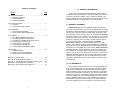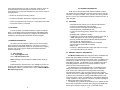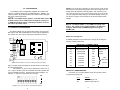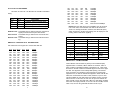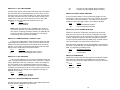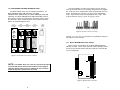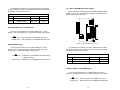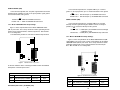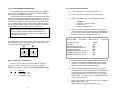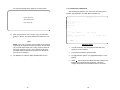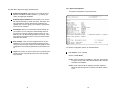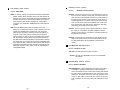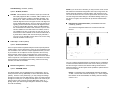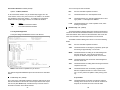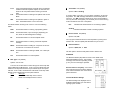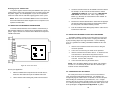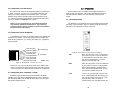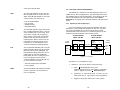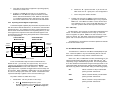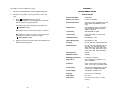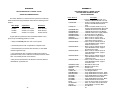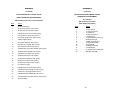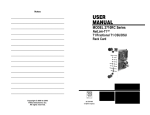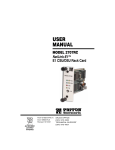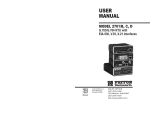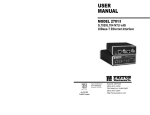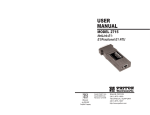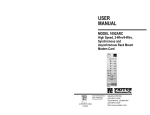Download Patton electronic 2701RC User's Manual
Transcript
USER MANUAL MODEL 2701RC Series NetLink-E1™ E1/Fractional E1 CSU/DSU Rack Card Part# 07M2701RC-B Doc# 086131UB Revised 03/09/01 CERTIFIED An ISO-9001 Certified Company SALES OFFICE (301) 975-1000 TECHNICAL SUPPORT (301) 975-1007 http://www.patton.com TABLE OF CONTENTS 1.0 WARRANTY INFORMATION Section Page 1.0 Warranty Information .............................................................2 1.1 Warranty Statement 1.2 FCC Information 1.3 Service Information 2.0 General Information...............................................................4 2.1 Features 2.2 General Product Description 3.0 Configuration .........................................................................5 3.1 DIP Switch Configuration 3.3 Rear Interface Cards Configuration 4.0 Installation ..........................................................................34 4.1 The Model 1001R14 Rack Chassis 4.2 Installing the Interface Driver Board 4.3 Installing the 2701RC Into the Rack Chassis 4.4 Connecting to a DTE Device 4.5 Connecting to a DCE Device 4.6 Connecting the E1 Interface 4.7 Connecting dual Coax BNC (75ohm) 5.0 Operation .............................................................................36 5.1 LED Descriptions 5.2 Loop (V.54 & Telco) Diagnostics 5.3 Bit Error Rate (V.52) Diagnostics Appendix A - Specifications ........................................................41 Appendix B - Cable Recommendations......................................42 Appendix C - Factory Replacement Parts and Accessories ......43 Appendix D - E1 Interface Pin Assignments ..............................44 Appendix E - DTE Interface Pin Assignments ............................45 Thank you for your purchase of this Patton Electronics product. This product has been thoroughly inspected and tested and is warranted for One Year parts and labor. If any questions or problems arise during installation or use of this product, please do not hesitate to contact Patton Electronics Technical Services at (301) 975-1007. 1.1 WARRANTY STATEMENT Patton Electronics warrants all Model 2701RC Series components to be free from defects, and will at our option repair or replace the product should it fail within one year from the first date of shipment. This warranty is limited to defects in workmanship or materials, and does not cover customer damage, abuse, or unauthorized modification. This product contains no serviceable parts; therefore the user shall not attempt to modify the unit in any way. If this product fails or does not perform as warranted, your sole recourse shall be repair or replacement as described above. Under no condition shall Patton Electronics be liable for any damages incurred by the use of this product. These damages include, but are not limited to, the following: lost profits, lost savings and incidental or consequential damages arising from the use of or inability to use this product. Patton Electronics specifically disclaims all other warranties, expressed or implied, and the installation or use of this product shall be deemed an acceptance of these terms by the user. In the event the user detects intermittent or continuous product malfunction due to nearby high power transmitting radio frequency equipment, the user is strongly advised to use only data cables with an external outer shield bonded to a metal or metalized connector. 1.2 FCC INFORMATION This equipment has been tested and found to comply with the limits for a Class A digital device, pursuant to Part 15 of the FCC Rules. These limits are designed to provide reasonable protection against harmful interference when the equipment is operated in a commercial environment. This equipment generates, uses, and can radiate radio frequency energy and, if not installed and used in accordance with the instruction manual, may cause harmful interference to radio communications. Operation of this equipment in a residential area is likely to cause harmful interference in which case the user will be required to correct the interference at his own expense. If this equipment does 1 2 cause harmful interference to radio or television reception, which can be determined by turning the equipment off and on, the user is encouraged to try to correct the interference by one or more of the following measures: • Reorient or relocate the receiving antenna • Increase the separation between the equipment and receiver • Connect the equipment into an outlet on a circuit different from that to which the receiver is connected 1.3 CE NOTICE The CE symbol on your Patton Electronics equipment indicates that it is in compliance with the Electromagnetic Compatibility (EMC) directive of the European Union (EU). A Certificate of Compliance is available by contacting Patton Electronics Technical Support. 1.4 SERVICE INFORMATION All warranty and non-warranty repairs must be returned freight prepaid and insured to Patton Electronics. All returns must have a Return Materials Authorization number on the outside of the shipping container. This number may be obtained from Patton Electronics Technical Support at: tel: (301) 975-1007 email: [email protected] www: http://www.patton.com NOTE: Packages received without an RMA number will not be accepted. Patton Electronics’ technical staff is also available to answer any questions that might arise concerning the installation or use of your Patton Model 2701RC. Technical Services hours: 8AM to 5PM EST, Monday through Friday. 3 2.0 GENERAL INFORMATION Thank you for your purchase of this Patton Electronics product. This product has been thoroughly inspected and tested and is warranted for One Year parts and labor. If any questions arise during installation or use of the unit, contact Patton Electronics Technical Services at (301) 975-1007. 2.1 FEATURES • • • • • • • • • • • • • Terminates E1/FE1 Circuits over a 4-Wire RJ-48C interface Connects to standard CPE Serial Interfaces Common Framed nx64 rates up to1984 kbps(G.704) Unstructured Rate of 2.048 Mbps(G.703) G.703 or G.704 Framing (with or without CRC-4, CAS multiframe) Selectable AMI or HDB3 Line Coding Configuration via Internal DIP Switches, software control port, or SNMP management of local unit through the 1001MC Six Easy-to-Read LED Indicators Monitor Data & Diagnostics Internal, external, Network Clocking Also Operates as a High-Speed Point-to-Point Modem Fits into Patton’s 2U Rack-Mount Chassis Made in USA Conforms to ONP requirements CTR12 and CTR13 for connection to international telecom networks 2.2 GENERAL PRODUCT DESCRIPTION The Model 2701RC Series are single port E1/FE1 CSU/DSUs that provide high-speed WAN connectivity in a rack card package. Connecting to the serial WAN port of a switch, router or multiplexer, the NetLink-E1™ provides E1 or FE1 access connection at data rates of 2.048 Mbps and nx64. The Netlink-E1™ is an excellent choice when terminating leased line services, Frame Relay backbones, internet access as well as LAN-to-LAN services. The Netlink-E1™ provides digital access to local WAN services between two facilities over a dedicated 4-Wire circuit. WAN bandwidth, framing and coding options are programmed via internally accessible DIP switches, via a VT-100 type terminal using a Model 1001CC control card, or SNMP managable through the 1001MC. With a 1001CC card, a terminal can manage addressable 2701RC cards using menu driven controls. The Netlink-E1™ uses AMI and HDB3 line coding. Netlink-E1™ also supports a full range of system and diagnostic features that make system setup easy. The NetLink-E1™ provides E1 terminations over a modular RJ-48C jack or dual 75 Ohm BNC connectors when using the 1001RCM11575. Power options include a single AC or DC or redundant AC/DC. 4 3.0 CONFIGURATION The 2701RC features configuration capability via hardware DIP switches, a software control port, or SNMP through the 1001MC. This section describes all possible hardware and software switch configurations of the network connection. NOTE: The 2701RC factory default is set to DIP switch control. Software control can be enabled either through the control port or SNMP management station. Performing a hardware reset sets the unit for dip switch control. 3.1 DIP SWITCH CONFIGURATION NOTE: If you do not have a terminal, you may force the unit to use the DIP switches as the default configuration source by turning off the unit, setting all the DIP switches to the ON position, then powering on the unit. This will cause the unit to enter a special mode. Then turn off the unit and change the switch settings to the desired settings. When you turn the unit on again, the unit will be set up with the selected switch settings. NOTE: The Model 2701RC is set to HDB3 line coding at the factory: This setting can be changed to AMI via VT-100 menus (using the 1001CC card) or SNMP Management (using the 1001MC card). The Model 2701RC has two eight bit DIP switches and two rotary DIP switches that allow configuration for a wide range of applications. The switches are accessed by removing the card from the chassis. Switch S1-1 through S1-8 S3 S4 A detailed description of each switch (S1-1 through S1-8) setting follows the summary table below. S1 SWITCH SET 1 SUMMARY TABLE S2 Position Function S1-1 Addressing-100 s bit Factory Default OFF Selected Option Address 1-99 S1-2 Clocking Mode OFF Internal S1-3 Clocking Mode ON Internal S1-4 Data Rate OFF S1-5 Data Rate OFF S1-6 Data Rate OFF S1-7 Data Rate OFF S1-8 Data Rate OFF FRONT RS-530 Figure 1. Model 2701RC Series top view, showing location of DIP switches Figure 1 (below) shows the location of the DIP switches on the top of the printed circuit board. DIP Switches S1 and S2 can be configured as either On or Off . Figure 2 (below) shows the orientation of the DIP switches with respect to ON/OFF positions. Default position and descriptions for Switches S1 and S2 are provided on the next page. } Mbps Clear Channel SWITCH S1-1 ADDRESSING BIT Use Switch S1-1 to select address range 100-120 when used in conjunction with S3 and S4. ON S1-1 OFF ON Address Address Range 1-99 Address range 100-120 OFF Figure 2. Close up of DIP switches showing ON/OFF positions. 5 2.048 6 S1-2 and S1-3 CLOCK MODES Set switch S1-2 and S1-3 to determine the 2701RC’s transmitter timing. S1-2 On Off On Off Network Clock Internal Clock External Clock S1-3 On On Off Off Clock Mode Network (Recieved Recovered) Internal External Network (Recieved Recovered) Transmitter timing is derived using the received line signal (received recovered) from the network. Transmitter timing is derived from an internal clock source. Transmitter timing is derived from DTE terminal tim ing. SWITCH S1-4 THROUGH S1-8: DTE DATA RATE Use switches S1-4 through S1-8 to set the DTE data rate. S1-4 ON OFF ON OFF ON OFF ON OFF ON OFF ON OFF ON OFF ON OFF ON OFF ON OFF ON OFF S1-5 OFF ON ON OFF OFF ON ON OFF OFF ON ON OFF OFF ON ON OFF OFF ON ON OFF OFF ON S1-6 OFF OFF OFF ON ON ON ON OFF OFF OFF OFF ON ON ON ON OFF OFF OFF OFF ON ON ON S1-7 S1-8 OFF OFF OFF OFF OFF OFF OFF OFF OFF OFF OFF OFF OFF OFF ON OFF ON OFF ON OFF ON OFF ON OFF ON OFF ON OFF ON OFF OFF ON OFF ON OFF ON OFF ON OFF ON OFF ON OFF ON 7 Speed 64kbps 128kbps 192kbps 256kbps 320kbps 384kbps 448kbps 512kbps 576kbps 640kbps 704kbps 768kbps 832kbps 896kbps 960kbps 1024kbps 1088kbps 1152kbps 1216kbps 1280kbps 1344kbps 1408kbps ON OFF ON OFF ON OFF ON OFF ON OFF ON OFF OFF ON ON OFF OFF ON ON OFF ON OFF OFF OFF OFF ON ON ON ON OFF OFF ON ON ON ON ON ON ON ON OFF ON ON ON ON ON ON ON ON ON OFF 1472kbps 1536kbps 1600kbps 1664kbps 1728kbps 1792kbps 1856kbps 1920kbps 1984kbps Clear Channel 2048kbps NOTE: When the data rate is set to 2.048Mb/s, the unit is forced into G.703 mode, and it transmits user data on all 32 time-lots. There is no framing information; therefore, the CRC4 MF (S2-2) switch is ignored. In all other rate settings, the unit employs G.704 framing; TS0 is reserved for signaling. SWITCH SET 2 SUMMARY TABLE Position Function Factory Default Selected Option S2-1 CAS MF OFF Disabled S2-2 CRC-4 multiframe OFF Disabled S2-3 RDL Type OFF V.54 S2-4 RDL Response ON Enabled S2-5 TM from DTE ON Enabled S2-6 Front Panel Switch ON Enabled S2-7 NMS/VT-100 Switch OFF VT-100 S2-8 Line build out ON 120 Ohms SWITCH S2-1: CAS MULTIFRAME CAS multiframe uses Timeslot 16 (TS16) to send multiframe (MF) alignment data. In CAS MF, a MF is defined as 16 frames, where a frame consists of 32 64kb/s timeslots, numbered 0 to 31. TS16 of the first frame in the MF contains the CAS MF alignment word in the upper four bits. The alignment word is always 0000 (binary). The 2701RC does not perform any signaling in TS16 other than to insert the MF alignment word, in order to maintain MF alignment. When CAS MF disabled, the unit transmits user data in TS16; therefore, up to 31 channels are available for user data. When it is enabled, TS16 is not available to the user. In this case, the user can use up to 30 channels for data. CAS MF can be used with CRC-4 MF or by itself. When enabled, both units must employ CAS MF; if one unit is set for CAS MF, and the other is not, the one using CAS MF will detect a loss of sync. 8 SWITCH S2-2: CRC-4 MULTIFRAME In framed mode, S2-2 is used for CRC-4 MF. When CRC-4 is enabled, the unit monitors the incoming data stream for CRC-4 errors. It transmits CRC-4 error counts to the transmitting unit.. When using timeslot zero (TS0), excessive errors may cause loss of frame or loss of sync. If CRC-4 MF is used, both units must be set for set for CRC-4 MF. Otherwise, the one using CRC-4 MF will detect loss of sync. Option S2-2 Off CRC-4 Disabled On CRC-4 Enabled NOTE: When the data rate is set to 2.048Mb/s, then the unit is forced into G.703 mode, and it transmits user data on all 32 timelots. There is no framing information; therefore, the CRC4 MF (S22) switch is ignored. In all other rate settings, the unit employs G.704 framing; TS0 is reserved for signaling. SWITCH S2-3: REMOTE DIGITAL LOOPBACK TYPE The user can set this switch to select the type of remote loop that will be initiated by the Model 2701. If set to V.54, the Model 2701 will initiate a V.54 loop when Remote Loop is selected by the front panel switches. If set to CSU, the Model 2701 will initiate a CSU loop when Remote Loop is selected by the front panel switches. RDL Type S2-3 Off Initiate a V.54 RDL loop when selected On Initiate a CSU loopback when selected SWITCH S2-4: RDL RESPONSE V.54 and CSU Loopbacks are special in-band loopback facility that sends a pseudo-random pattern over the data stream. This is useful for campus applications when you need to put a remote unit in loopback. The unit responds to the V.54 loopback command, and the whole process takes only a few seconds to complete. When V.54 Loopback is disabled, the unit will not be able to send or respond to V.54 or CSU loopback commands. The duration of the loopback is limited by the loopback timeout setting. S2-4 Option Off RDL Response Disabled On RDL Response Enabled Off On Response to DTE Loopback Request Enabled Response to DTE Loopback Request Disabled SWITCH S2-6 FRONT PANEL SWITCHES As the Front Panel Switches may be inadvertently toggled, or in the event that the end-user may not need to use the switches, the installer may disable the front panel switches. Set Switch S2-6 to determine whether the front-panel toggle switches are enabled or disabled. S2-6 Option On Front Panel Switches Enabled Off Front Panel Switches Disabled SWITCH S2-7 VT-100 OR NMS SELECTION Switch S2-7 selects the configuration mode that the G.703 Access Rack Card uses. When VT-100 is selected, configuration and status can be setup through a VT-100 terminal using a 1001CC. When NMS (network management station) is selected, configuration and status can be setup and maintained through SNMP using a 1001MC. Please refer to the 1001MC user manual when using this mode. Note: Dip switch configuration can be used regardless of the setting of this switch. The dip switches are enabled through the VT-100 screens, NMS, or by performing a hardware reset. Management Selection S2-7 On NMS control Off VT-100 control SWITCH S2-8 IMPEDANCE Switch S2-8 is used to select the line build out for the Model 2701RC. When using the 1001RCM11575 (dual BNC) rear card, set S2-8 to OFF. When using a 120 Ohm cable with RJ-45 connectors, set S2-8 to ON. S2-8 Setting 75 Ohm OFF 120 Ohm ON SWITCH S2-5 TEST MODE REQUEST FROM DTE Use Switch S2-5 to allow Model 2701RC to enter loopback tests when the DTE raises the appropriate loop request pin. Setting S1-8 9 10 3.2 CONFIGURING THE REAR INTERFACE CARD The Model 2701RC Series has five interface card options: the Model 1001RCM12548C (DB-25/RJ-48C), the Model 1001RCM13448C (M/34/RJ-48C), the Model 1001RCM11548C (DB15/RJ-48C), the Model 1001RCM11575 (DB-15/Dual BNC). Each of these options supports one DTE interface connection and one 4-wire line connection. Figure 3 below illustrates the five different interface options for the Model 2701RC Series. Model 1001RCM11575 Dual BNC Model Model Model 1001RCM11548C 1001RCM12548C 1001RCM13448C RJ-48C RJ-48C RJ-48C Prior to installation, you will need to examine the rear card you have selected and make sure it is properly configured for your application. Each rear card is configured by setting straps located on the PC board. To configure the rear cards, you must set the configuration straps. Figure 4 below shows the orientation of these straps. Each strap can either be on pegs 1 and 2, or on pegs 2 and 3. Model IM2RC/IA RJ-48C Figure 4. Orientation of Interface Card Straps Sections 3.2.1, 3.2.2, and 3.2.3 describe the strap locations and possible settings for each rear card. 3.2.1 Model 1001RCM12548C Strap Settings Figure 5 shows strap locations for the Model 1001RCM12548C (DB-25) rear cards. These straps determine various grounding characteristics for the terminal interface and twisted pair lines. JB3 and JB4 are user configurable. DB-15 F DB-15 F DB-25 F M/34 F Figure 3. Model 2701RC Series interface card options JB3 123 NOTE: The 2701RC Series rear cards are specifically designed to operate with the E1 function card and must not be swapped with other Patton function cards. In addition the rear card must match the flip card installed on the front card. JB4 123 Figure 5. 1001RCM125XX strap locations 11 12 The table below provides an overview of interface strap functions for the rear interface cards. Following the table overview are detailed descriptions of each strap’s function. INTERFACE CARD STRAP SUMMARY TABLE #1 Strap Function Position 1&2 Position 2&3 JB3 DTE Shield (Pin1) & FRGND Connected* Open JB4 FRGND & SGND Connected* Open 3.2.2 Model 1001RCM13448C Strap Settings Figure 6 shows the strap location for the Model 1001RCM13448C (M/34) rear card. This strap determines whether Signal Ground and Frame Ground will be connected. * Indicates default setting JB3 123 DTE Shield (DB-25 Pin 1) & FRGND (JB3) In the connected position, this strap links DB-25 pin 1 & frame ground. In the open position, pin 1 is disconnected from frame ground. JB3 Position 1&2 = DTE Shield (Pin 1) and FRGND Connected Position 2&3 = DTE Shield (Pin 1) and FRGND Not Connected JB4 123 Figure 6. 1001RCM13448C strap locations SGND & FRGND (JB4) In the connected position, this strap links DB-25 pin 7 (Signal Ground) and frame ground through a 100 ohm resistor. In the open position, pin 7 is connected directly to frame ground. JB4 Position 1&2 = SGND (Pin 7) and FRGND Connected through a 100 ohm resistor Position 2&3 = SGND (Pin 7) and FRGND Directly Connected The table below provides an overview of interface strap functions for the rear interface cards. Following the table overview are detailed descriptions of each strap’s function. INTERFACE CARD STRAP SUMMARY TABLE #2 Strap Function Position 1&2 Position 2&3 JB3 DTE Shield (Pin A) & FRGND Connected* Open JB4 FRGND & SGND (Pin B) Connected* Open * Indicates default setting DTE Shield (M/34 Pin A) & FRGND (JB3) In the connected position, this strap links M/34 pin A & frame ground. In the open position, pin A is disconnected from frame ground. JB3 Position 1&2 = DTE Shield (Pin A) and FRGND Connected Position 2&3 = DTE Shield (Pin A) and FRGND Not Connected 13 14 SGND & FRGND (JB4) In the connected position, this strap links Signal Ground and frame ground through a 100 ohm resistor. In the open position, signal ground is disconnected from frame ground. JB4 Position 1&2 = SGND and FRGND Connected Position 2&3 = SGND and FRGND Not Connected In the connected position, this strap links DB-15 pin 1 & frame ground. In the open position, pin 1 is disconnected from frame ground. JB3 Position 1&2 = DTE Shield (Pin 1) and FRGND Connected Position 2&3 = DTE Shield (Pin 1) and FRGND Not Connected SGND & FRGND (JB4) 3.2.3 Model 1001RCM11548C Strap Settings Figure 7 shows strap locations for the Model 1001RCM11548C (DB-15) rear cards. These straps determine various grounding characteristics for the terminal interface and twisted pair lines. JB3 and JB4 are user configurable. The table below provides an overview of interface strap functions In the connected position, this strap links DB-15 pin 8 (Signal Ground) and frame ground through a 100 ohm resistor. In the open position, pin 8 is connected directly to frame ground. JB4 Position 1&2 = SGND (Pin 8) and FRGND Connected through a 100 ohm resistor Position 2&3 = SGND (Pin 8) and FRGND Directly Connected 3.2.4 Model 1001RCM11575 Strap Settings Figure 8 shows strap locations for the Model 1001RCM11575 (DB15/Dual BNC) rear cards. Figure 8 shows strap locations for the Model 1001RCM11548C (DB-15) rear cards. These straps determine various grounding characteristics for the terminal interface and twisted pair lines. JB3 and JB4 are user configurable. JB3 123 JB4 123 JB4 JB3 Figure 7. 1001RCM11548C strap locations for the rear interface cards. Following the table overview are detailed descriptions of each strap’s function. INTERFACE CARD STRAP SUMMARY TABLE #3 Strap Function Position 1&2 Position 2&3 Figure 8. 1001RCM11575 strap locations JB3 DTE Shield (Pin1) & FRGND Connected* Open INTERFACE CARD STRAP SUMMARY TABLE #3 JB4 FRGND & SGND (Pin 8) Connected* Open * Indicates default setting DTE Shield (DB-15 Pin 1) & FRGND (JB3) 15 Strap Function Position 1&2 JB3 DTE Shield (Pin1) & FRGND Connected* Open JB4 FRGND & SGND (Pin 8) Connected* Open * Indicates default setting 16 Position 2&3 3.3 VT-100 SOFTWARE CONFIGURATION 3.3.2 Accessing the Menu System This section describes the VT-100 configuration using a 1001CC. For information on configuration using SNMP through the 1001MC, please refer to the 1001MC user manual. The NetLink-E1™rack card features a VT-100 menu-driven system that may be used for local configuration and management. Cards are configured and managed by setting a separate address for each card using hardware switches and then accessing each card using a rack mounted NetLink Model 1001CC control card. The software management system is described below. For more information on the Model 1001CC, please refer to the Model 1001CC user manual. NOTE: The Model 1001CC uses an internal bus to communicate with the 2701RC. When using software configuration, the rear card for the 2701RC should be configured with FRGND and SGND connected. Please see section 3.2 for more information on configuring your rear card. 1) Set the Card Address as described in Section 3.2.1. 2) Set S2-7 to the OFF position to select VT-100 control. 3) Power up the terminal and set its RS-232 port as follows: 9600 Baud 8 data bits, 1 stop bit, no parity Local echo off ANSI or VT-100 emulation 4) Here is an example of a terminal emulator setup session. In normal font are the various parameter types. In bold type are the values that should be used for best results. Your terminal program’s setup screen may differ from this one: 3.3.1 Setting the Card Address Baud rate: 9600 The 2701RC contains two rotary switches (S3 and S4) which are used to set the address of the card. Figure 8, below, shows a close-up of S3 and S4 and the addressable digits. 456 456 78 0 9 78 9 1 0 2 3 S4 2 3 S3 Parity: None Data Length: 8 Default terminal type: Local Echo: Add Line Feeds after CRs: Received Backspace Destructive: Backspace key sends: XON/XOFF software flow control: CTS/RTS hardware flow control: DSR/DTR hardware flow control: Stop Bits: 1 VT-100 Off Off On BS On Off Off 1 Figure 8. Close-Up of Switches S3 and S4 Switches S3 and S4: Card Address 5) Install the 2701RC and the 1001CC Control Card into the rack system (see Section 4.0 Installation, page 32, to install the 2701RC; see the 1001CC User Manual to Install the Model 1001CC Card and to connect the RS-232 port). 6) After your 2701RC units are installed and you have set up your Model 1001CC and VT-100 terminal as described above, you are ready to access the 2701RC cards. This is done by selecting the address for a card using the command “Ctrl-b” address <CR>. For example, if your 2701RC has an address of “64”, type the following: Switches S3 and S4 are used to set the address of the card. Switch S4 is the tens place digit and S3 is the ones place digit. Following are examples of address settings (Default Address= “00”) S4 0 5 8 S3 4 2 6 RDL Type Card Address = 04 Card Address = 52 Card Address = 86 Ctrl b (Hold down the Ctrl key and depress the b character) 64 (Type in the address 64 ) <CR> (Depress the Enter/Carriage Return key) 17 18 The password prompt will be displayed as shown below. 3.3.3 Introduction to Main Menu After entering the password, you may access all of the system’s functions and parameters. The Main Menu looks like this: Patton Electronics Menu Management Enter Password: _ . 6) Note: The password is case sensitive. Type the password and press <Enter>. The factory default password for the unit is: patton NOTE: If the entry is incorrect, the password screen will clear and prompt you again for the correct password. The password you enter will not be shown. For security, asterisks will be displayed for each letter you type. The maximum length of the password, which can include any character the terminal can generate, is 16 characters. 7) The NetLink-E1™ will then display the Main Menu screen. 19 2701RC HELPFUL HINTS 1. To make a selection, key the highlighted letter that corresponds to a menu selection. 2. To execute the selection, type [Enter/CR]. 3. To toggle between options on a highlighted selection, Press [space]. 4. Select gd Save Changes from Main Menu after making modifications to any Model 2701RC parameter. Otherwise, changes will be lost when the Model 2701RC is turned off. 20 3.3.4 System Configuration The Main Menu options are briefly described below. The System Configuration menu looks like this: a System Configuration options allow you to change various aspects of the Model 2701RC operation, e.g., framing, line coding, and aggregate bandwidth. b System Diagnostics/Statistics options allow you to monitor the network performance, initiate V.54 loops, local loops, and send test patterns. Network performance parameters are updated once a second, giving you the ability to quickly determine if there is a problem. c Unit Options allow you to customize the Model 2701RC for your location. You can change the default header names to give each unit a unique name and password. Also, you can reset the unit to its default settings without the manual. It also has a Service Information screen in case you need technical assistance from Patton. d Save Changes Once you have configured the unit to your satisfaction, you can save the changes permanently by executing the Save Changes command. This will update the unit’s configuration and save all the parameters to permanent memory. e Logoff For security, log off the control menu by executing the Logoff command. This will blank the screen until an [Enter] key is pressed. The System Configuration options are described below: a Line Format: G.703 (default) Options: G.703, G.704 G.703: G.703 is unframed, 2.048Mb/s. In this case, the DTE rate is equal to the line rate at the network interface (NI). CAS MF and CRC-4 are disabled. G.704: G.704 reserves TS0 for signaling and frame alignment. Maximum data rate depends on whether CAS MF is enabled or not. 21 22 b Line Coding: HDB3 (default) d Clocking: Network (default) Options: AMI, HDB3 Options: HDB3: In this line coding, the transmitter substitutes a deliberate bipolar violation when excessive zeros in the data stream are detected. The receiver recognizes these special violations and decodes them as zeros. This method enables the network to meet minimum pulse density requirements. Unless AMI is required in your application, HDB3 should be used whenever possible. Network: This is the most commonly used setting when connecting to a carrier’s network. In this mode, the unit recovers the clock from the received signal and uses it to transmit data. In this way the unit remains synchronized to a master clock. In campus applications, one of the units must be set to Internal clock, and the other end is set to Network clock. At all times, there must be only one clock source. Otherwise, clock slips and framing errors and bit errors may occur. AMI: Alternate Mark Inversion defines a pulse as a "mark,” a binary one, as opposed to a zero. In a E1 network connection, signals are transmitted as a sequence of ones and zeros. Ones are sent as pulses, and zeros are sent as spaces, i.e., no pulse. Every other pulse is inverted from the previous pulse in polarity, so that the signal can be effectively transmitted. This means, however, that a long sequence of zeros in the data stream will cause problems, since the NTU receiving the signal relies on the signal to recover the 2.048 Mb/s clock. If you must use AMI, you should ensure that the data terminal equipment connected to the unit provides a minimally acceptable pulse density. For this reason, there are advantages to using HDB3 instead. Network, Internal, External Internal: This is commonly used in campus applications, where the unit is not connected to the public telephone network directly. In this mode, the unit uses the on-board oscillator as the transmit clock source. External: In this mode, the unit requires a clock signal from the DTE via the external clock pin on the DTE interface connector. Most applications will use Network or Internal clock modes. e Line Build Out: 120 Ohm (default) Options: 120 Ohm, 75 Ohm 120 Ohm: Use with 120 Ohm RJ-48C connector. 75 Ohm: Use with the 1001RCM11575 rear card. (Dual BNC connectors) f CRC-4 Setting: Disabled (default) Options: Enabled, Disabled CRC-4 Multiframe: CRC-4 Multiframe uses TS0 to carry CRC-4 information. It operates independently of CAS MF. When CRC-4 is enabled, the unit monitors the incoming data stream for CRC-4 errors. It transmits CRC-4 error counts to the transmitting unit . Excessive errors may cause loss of frame or loss of sync. If CRC-4 MF is used, both units must be set for CRC4 MF; otherwise, the one using CRC-4 MF will detect a loss of sync. 23 24 CAS MF Setting: Disabled (default) Options: Enabled, Disabled g i CAS MF: CAS multiframe uses Timeslot 16 (TS16) to send multiframe (MF) alignment data. In CAS MF, a MF is defined as 16 frames, where a frame consists of 32 64kb/s timeslots, numbered 0 to 31. TS16 of the first frame in the MF contains the CAS MF alignment word in the upper four bits. The alignment word is always 0000 (binary). The 2715 does not perform any signaling in TS16 other than to insert the MF alignment word, in order to maintain MF alignment. When CAS MF disabled, the unit transmits user data in TS16; therefore, up to 31 channels are available for user data. When it is enabled, TS16 is not available to the user. In this case, the user can use up to 30 channels for data. CAS MF can be used with CRC-4 MF or by itself. When enabled, both units must employ CAS MF; if one unit is set for CAS MF, and the other is not, the one using CAS MF will detect a loss of sync. NOTE: If you do not have a terminal, you may force the unit to use the DIP switches as the default configuration source by turning off the unit, setting all the DIP switches to the ON position, then powering on the unit. This will cause the unit to enter a special mode. Then turn off the unit and change the switch settings to the desired settings. When you turn the unit on again, the unit will be set up with the selected switch settings. n DS0 Channel Configuration Menu [ Bandwidth/# Channels = 2,048k/na] (default) The Channel Configuration Menu has a sub-menu that looks like this: V.54 Loops: Enabled (default) Options: Enabled, Disabled This is a special in-band loopback facility that sends a special pseudorandom pattern over the data stream. This is the only loopback that the unit can initiate. This is useful for campus applications when you need to put a remote unit in loopback. The unit responds to the V.54 loopback command, and the whole process takes only a few seconds to complete. When V.54 Loopback is disabled, the unit will not be able to send or respond to V.54 loopback commands. The duration of the loopback is limited by the loopback timeout setting. While V.54 is being activated, user data is overwritten. j Default Config Source: Switch (default) Options: EEPROM, Switch The Model 2701RC can be initialized via the configuration in the onboard permanent memory (EEPROM) or via the internal DIP switches (Switch). Once the unit is powered up, you may change the settings through the control port or the DIP switches. When you make changes through the control port, no changes will take place or be saved to permanent memory until you Save Changes (Main Menu option "d" + [Enter]). When you make changes through the switches, all changes are made immediately. 25 2701RC You may configure the Model 2701RC to operate with any combination of active and inactive DS0 channels in this screen. When you execute the Save Changes command, the selected settings will be saved to permanent memory, and the system will be updated to operate with the new channel settings. NOTE: In Unframed format, the Bandwidth Selected will display “2.048k,” and the Total Channels will display “na.” When using the DIP switches to set the bandwidth, the starting channel is always channel 1 or 0. 26 Front Panel Switches: enabled (default) The Local Loop test has four states: Options: enabled, disabled As the Front Panel Switches may be inadvertently toggled, or in the event that the end-user may not need to use the switches, the installer may disable the front panel switches. Set Switch S2-6 to determine whether the front-panel toggle switches are enabled or disabled. S2-6 On Off Option Front Panel Switches Enabled Front Panel Switches Disabled b 3.2.3 System Diagnostics The System Diagnostics/Statistics screen looks like this: Idle No user-controlled loopbacks are active. LL The Model 2701RC is in local loopback mode. Off The Model 2701RC is in remote loopback mode or sending a pattern. Local loopback is disabled. LocP The Model 2701RC is in Local Loopback mode, and is sending a test pattern. Remote Loop Idle (default) The Remote Digital Loopback (RDL) test checks the performance of both the local and remote Model 2701RCs, as well as the communication link between them. Data from the local DTE is sent across the entire communication circuit and looped back to the local DTE. The Model 2701RC Initiating a RL can be in one of the following states: Idle No user-controlled loopbacks are active. TxPr The Model 2701RC is sending the preparatory phase pattern lasting for approximately 2 -5 seconds. WtAk The Model 2701RC is waiting for an acknowledgement from the remote unit. If the remote unit does not respond, the WtAk message will remain on the screen. RxAk The Model 2701RC has received an acknowledgement from the remote unit. Tout The Model 2701RC is waiting before entering the Remote Loopback test mode. TM The System Diagnostics/Statistics options and functions are described below. The Model 2701RC has successfully negotiated the Remote Loopback test and is in control of the remote unit. You may send a test pattern at this point by pressing: a d <spacebar> NOTE: This screen is updated once per second. Local Loop Idle (default) The Local Loop is a bi-lateral loopback in which the data from the local DTE and the data from the remote unit are looped back to their respective sources (See Section 5.3). Activate this loop to test the each of the DTE’s connection to the Model 2701RC. 27 TxTr The Model 2701RC is sending a Terminate Loopback message to the remote unit. If the remote unit does not respond, the local unit will return to the Idle state. 28 Tx1s TxP IdlP If the remote Model 2701RC responds to the local Model 2701RCs terminate loopback request, the local unit then sends an all ones pattern before returning to the Idle state The Model 2701RC is sending a test pattern while in Test Mode The Model 2701RC is sending a test pattern in place of data. The Model 2701RC is not in test mode. d Test Pattern Idle (default) Options: Idle or Sending To send a pattern, press the ‘c’ key and press <spacebar> to send the test pattern. The “OK” message indicates the received test pattern is error-free. The “BE” message indicates errors in the received pattern. You may also hear a beep (from your termainal) once a second as long as the unit detects a bit error in the pattern. The Model 2701RC receiving a RL can be in one of the following states: Idle Indicates that Model 2701RC is not sending a pattern. Sending RxPr The Model 2701RC is receiving a preparatory pattern. Sack The Model 2701RC, upon receiving a preparatory pattern, sends an acknowledgement message. RL The Model 2701RC is in remote loopback mode. RxTr The Model 2701RC is receiving a terminate loopback message. WE1s The Model 2701RC is waiting for a sequence of all ones and will time out if it does not receive it. Indicates that Model 2701RC is sending a pattern. e Error Insertion Off (default) Options: On, Off You may inject intentional errors into the test pattern by turning Error Insertion ON. The Error (ERR) LED will blink once per second. f IdleP The Model 2701RC is sending a QRSS, 511 or 2047 pattern. Off The Model 2701RC is in local loopback. Selected Pattern Options: QRSS, 511, or 2047 Use this option to select the test pattern used to test the link. NI STATUS c The Network interface (NI) status is shown in the middle of the Diagnostics/Statistics screen. The brackets are empty when the link is operating normally. Only one error message is provided. RDL Type: V.54 (default) Options: V.54 or CSU The user can set this switch to select the type of remote loop that will be initiated by the Model 2701. If set to V.54, the Model 2701 will initiate a V.54 loop when Remote Loop is selected by the front panel switches. If set to CSU, the Model 2701 will initiate a CSU loop when Remote Loop is selected by the front panel switches. S2-3 RDL Type Off Initiate a V.54 RDL loop when selected On Initiate a CSU loopback when selected Receiver Carrier Loss [RCL] occurs when 255 consecutive zeros have been detected at the network interface. RCL clears when a pulse is detected. Current DIP Switch Settings The Switch settings are displayed here to facilitate troubleshooting your unit without opening up the unit first. 29 30 d 3.2.4 Unit Options The Unit Options screen looks like this (factory default): Loop Timeout The Loop Timeout setting can be set to one of the following: 00:05 = 00:10 = 00:15 = 00:30 = 00:45 = 01:00 = 01:30 = 02:00 = 03:00 = NEVER = e five minutes ten minutes fifteen minutes thirty minutes (default setting) forty-five minutes one hour 90 minutes two hours three hours forever—the unit will remain in loopback without user intervention. Tx Data Clock: Internal Tx Clock (default) Options: Internal Tx Clock or External Tx Clock a Header Line 1 & b Header Line 2 Headers 1 and 2 are provided for easy identification of your unit after installation. You may want to give each unit a unique name via the header lines to help distinguish one unit from another. You can enter a header up to 40 letters long. Two lines provide 80 letters for your use. That’s a lot of flexibility! Password The Password facility provides security by allowing only those who know the correct password to configure the unit via the control port. You can still configure the unit via the DIP switches. The password can be up to 16 characters long, with no restriction on the combination of characters you can use, so be sure to remember the password. The password is case sensitive. If you lose your password, you will lose the ability to access the unit via the control port. 31 Switch S2-7 selects the clock that is used to accept the Transmit Data from the DTE interface. Standard DTE interfaces will transmit data with respect to the External Clock. In some cases a DTE interface will transmit with respect to the Transmit clock sent out from the 2701RC. Please review the information provided with your DTE equipment for more information on its' operation. In most cases when there are errors on the line only in the direction of the transmit data, S2-7 can be changed to solve the problem. Tx Clock Select S2-7 Off Transmit data accept with respect to the transmit clock from the 2701RC On Transmit data accept with respect to the external clock from the DTE f Set to Default Configuration You may set the Model 2701RC to its factory default configuration, except for the header lines and the password, by executing the Set to Default Configuration command. 32 4.0 INSTALLATION f Service Information If you need to contact us for help, you can view the Service Information screen. Here is what it looks like: This section describes the functions of the Model 1001R14 rack chassis, tells how to install front and rear Model 2701RC Series cards into the chassis, and how to connect to the twisted pair interface and the serial interface. 4.1 THE MODEL 1001R14 RACK CHASSIS The Model 1001R14 Rack Chassis (Figure 9, below) has fourteen or sixteen device card slots, plus a single power supply or dual redundant power supplies. Measuring only 3.5 high, the Model 1001R14 is designed to occupy only 2U in a 19 rack. Sturdy front handles allow the Model 1001R14 to be extracted and transported conveniently. 2701RC Figure 9. Model 1001R14 Rack Chassis with power supply 4.1.1 The Rack Power Supply The power supply included in the Model 1001R14 rack uses the same mid-plane architecture as the modem cards. The front card of the power supply slides in from the front, and the rear card slides in from the rear. They plug into one another in the middle of the rack. The front card is then secured by thumb screws and the rear card by conventional metal screws. WARNING! There are no user-servicable parts in the power supply section of the Model 1001R14 rack. Voltage setting changes and fuse replacement should only be performed by qualified service personnel. Contact Patton Electronics Technical Support at (301)975-1000 for more information. 33 34 Powering up Your 1001R14 Rack The power supplies that come with your 1001R14 rack system are equipped with a power entry connector on the rear power supply card. The power supplies are Hot-Swappable, so you are not required to remove the cards from the rack while applying power to the system. NOTE: Please refer to the Model 1001R14 Series User Manual AC and DC Rack Mount Power Supplies for fuse and power card replacement information. 3. Locate the correct interface on the bottom of the driver board. For example, the RS-232/V.35 interface board is marked THIS SIDE UP FOR V.35 on one side and THIS SIDE UP FOR RS-232 on the other side. Other single interface boards (e.g. RS-530) are marked with the with FRONT on one side of the board. 4. Re-orient the interface board into the socket with the appropriate interface pointed UP and with the arrow pointing toward the front panel of the Model 2701RC pc board. 5. Push the Interface Driver Board gently onto the socket and reinstall into the 1001 rack. 4.2 INSTALLING THE INTERFACE DRIVER BOARD The DTE electrical interface on the 2701RC is determined by a DTE daughter board that is mounted on the main board by a 20 pin jumper. Figure 10 shows the Interface Driver Board on the top of the 2701RC main board. 4.3 INSTALLING THE MODEL 2701RC INTO THE CHASSIS The Model 2701RC is comprised of a front card and a rear card. The two cards meet inside the rack chassis and plug into each other by way of mating 50 pin card edge connectors. Use the following steps as a guideline for installing each Model 2701RC into the rack chassis: Interface Driver Board FRONT RS-530 Figure 10. Interface Driver Board 1. Slide the rear card into the back of the chassis along the metal rails provided. 2. Secure the rear card using the metal screws provided. 3. Slide the card into the front of the chassis. It should meet the rear card when it s almost all the way into the chassis. 4. Push the front card gently into the card-edge receptacle of the rear card. It should click into place. 5. Secure the front card using the thumb screws. NOTE: Since the Model 1001R14 chassis allows hot swapping of cards, it is not necessary to power down the rack when you install or remove a Model 2701RC. Follow the instructions below to install or change the correct interface for your application. 4.4 CONNECTING TO A DTE DEVICE 1. 2. With the 2701RC front card pulled out of the rack chassis, locate the driver board on top of the 2701RC front card. Lift the interface drive board gently off the main PC board. 35 The serial port on most rear interface cards are hard-wired as DCE (Data Circuit Terminating Equipment). The interfaces are designed to plug into a DTE such as a terminal, PC or host computer. When making the connection to your DTE device, use a straight through cable of the shortest possible length--we recommend 6 feet or less. When purchasing or constructing an interface cable, please refer to the pin diagrams in Appendix D and Appendix E as guides. 36 5.0 OPERATION 4.5 CONNECTING TO A DCE DEVICE The rear interface cards on most interface modules are hard wired as DCE . Therefore, you must use a null modem cable when connecting to a modem, multiplexer or other DCE device. This cable should be of the shortest possible length--we recommend 6 feet or less. When purchasing or constructing a null modem interface cable, use the pin diagrams in Appendix C as a guide. NOTE: Pin-out requirements for null modem applications vary between equipment manufacturers. If you have any questions about a specific installation, please contact Patton Electronics Technical Support. Once the NetLink-E1™ is installed and configured properly it is ready to place into operation. This section describes the function of the LED indicators, and the use of the loopback and pattern test modes. 5.1 LED DESCRIPTIONS The NetLink-E1™ is equipped with nine LED indicators that monitor the status of communication. Figure 12 (below) shows the location of the LEDs on the NetLink-E1™ Series front panel. 4.6 CONNECTING THE E1 INTERFACE Model 2701RC The Network Line Interface is an eight position keyed modular jack configured as a RJ-48C. This interface will need to be configured to match the line parameters (i.e. framing, line coding, etc.) supplied by the central office. 1 2 3 4 5 6 7 8 Figure 11. 1 RX Data (TIP) 2 RX Data (RING) 3 (no connection) 4 TX Data (TIP) 5 TX Data (RING) 6 (no connection) 7 (no connection) 8 (no connection) } From Network Figure 12. Model 2701RC front panel, showing LED indicators. } To Network TXD When the unit sends a one, the TXD LED is green. When it sends a zero, the TXD LED is yellow. Moreover, the TXD LED is active only in active DS0 channels. In inactive channels, the TXD LED is off. RXD When the unit receives a one, the RXD LED is green. When it receives a zero, the RXD LED is yellow. Moreover, the RXD LED is active only in active DS0 channels. In inactive channels, the RXD LED is off. LOS The Loss of Sync LED lights when the unit loses synchronization with the incoming signal. This may happen when there is a framing mismatch or a loss of signal. In unframed mode, the LOS LED monitors the NOTE: If the NetLink-E1“ twisted pair line interface. NetLink-E1“ is being used for private short range modem applications, the twisted pair cable connected to its port will need to be a cross-over cable. See Appendix D for Interface pin assignments. 4.7 CONNECTING DUAL COAX BNC (75 OHM) In addition to the 120 Ohm twisted pair connection, the Model 2701RC, when used with the 1001RCM11575 rear card, is equipped with dual female BNCs (TX and RX) for connection to a 75 ohm dual coax G.703 network interface. 37 38 status of the transmit clock. 5.2 LOOP (V.54 & TELCO) DIAGNOSTICS ALM The alarm LED indicates the presence of a Blue or Yellow Alarm, or Out of Frame condition. The ALM LED will blink on every halfsecond. Alarms may occur due to: • Loss of Synchronization • Loss of Frame • AIS (Blue Alarm) • RAI (Yellow Alarm) ERR TST The error LED indicates various error conditions, including framing bit errors, excessive zeros, controlled slips, severe errors, or bit errors (when sending V.52 test patterns). When sending a test pattern, the LED will remain lit if the unit does not receive the identical pattern. When it receives the correct pattern, the LED will turn off. If error insertion is on, the LED will blink once a second if everything is operating properly. The test indicator LED blinks with a specific pattern depending on the type of test mode. When the unit is in local analog loop, the LED will blink on briefly. When the unit is in remote loop, the TST LED will blink off briefly. When the unit is sending a test pattern or is putting the remote unit into V.54/CSU loopback, the TST LED will stay on. These are the test modes: • V.54/CSU Loopback & V.52 Patterns • Local Loopback PWR The NetLink-E1™ offers three V.54 loop diagnostics and is compatible with two Telco loop diagnostics. Use these diagnostics to test the CSU/DSU and any communication links. These tests can be activated via the software control port (See Section 3.2.3 System Diagnostics), via signals on the serial port interface or the front panel switch. 5.2.1 Operating Local Loopback (LL) The Local Loopback (LL) test checks the operation of the local NetLink-E1™, and is performed separately on each unit. Any data sent to the local NetLink-E1™ in this test mode will be echoed (returned) back to the user device (i.e., characters typed on the keyboard of a terminal will appear on the terminal screen). Receive Recover Clocking Internal Clocking Serial Device Cable Span Clock/ Data Data Serial Device Clock/ Data Data Clock/ Data Model 2701 RC LLB Initiated Model 2701RC Figure 7. Local Loopback To perform a LL test, follow these steps: 1. Activate LL. This may be done in one of three ways: a. Enter a Local Loop from the System Diagnostics/Statistics menu and toggle the <Spacebar> until LL appears next to the a Local Loop option. b. Activate the LL signal on the DTE. If you are not sure which lead is the LL signal, please refer to Appendix D. c. Toggle the front panel switch to the Local position. The power indicator LED will remain lit while the unit is powered. It turns off when the unit is not powered. 39 G.703/G.704 NTU Model 2701 RC G.703/G.704 NTU Model 2701 RC 40 2. 3. Verify that the data terminal equipment is operating properly and can be used for a test. Perform a V.52 BER (bit error rate) test as described in Section 5.3. If the BER test equipment indicates no faults, but the data terminal indicates a fault, follow the manufacturer s checkout procedures for the data terminal. Also, check the interface cable between the terminal and the NetLink-E1. 2. 5.2.2 Operating Remote Digital Loopback (RL) The Remote Digital Loopback (RL) test checks the performance of both the local and remote NetLink-E1™, as well as the communication link between them. Any characters sent to the remote NetLink-E1™ in this test mode will be returned back to the originating device (i.e, characters typed on the keyboard of the local terminal will appear on the local terminal screen after having been passed to the remote NetLinkE1™ and looped back). G.703/G.704 NTU Model 2701 RC G.703/G.704 NTU Model 2701 RC Receive Recover Clocking Internal Clocking Serial Device Cable Span Clock/ Data Data Ethernet Device Clock/ Data Data Clock/ Data Model 2701RC RDL Initiated Model 2701RC Figure 8. Remote Loopback There are two Remote Loops that can be initiated from the NetLink-E1 unit: (1) V.54 Loop, and; (2)CSU Loop. The user can select the type of loop that can be initiated from the System Diagnostics/Statistics screen or with Switch S2-1. Select c RDL Type and press the <spacebar> to toggle between the CSU loop and the V.54 loop. When a loopback is initiated this is the type of loop that the unit uses to loop up the remote unit. NOTE: The NetLink-E1 will respond to both loops regardless of the state of the RDL Type. b. Activate the RL signal on the DTE. If you are not sure which lead is the RL signal, please refer to Appendix D. c. Set the front panel switch to Remote . Perform a bit error rate test (BERT) using the internal V.52 generator (as described in Section 5.3), or using a separate BER Tester. If the BER test indicates a fault, and the Local Line Loopback test was successful for both NetLink“s, you may have a problem with the twisted pair line connection. 5.2.3 CSU Loop The NetLink-E1“ also responds to central office initiated loop commands. The NetLink-E1“ will implement the loop up command when it recognizes the pattern 10000 in the data stream for a minimum of 5 seconds. The loop down command is implemented by the pattern 100 in the data stream for a minimum of 5 seconds. The NetLink-E1™ will respond to Universal Loopback De-activate to clear all central office loops. 5.3 BIT ERROR RATE (V.52) DIAGNOSTICS The NetLink-E1™ offers three V.52 Bit Error Rate (BER) test patterns. These test patterns may be invoked along with the LAL and RDL tests to evaluate the unit(s) and the communication links. When a 511, 2047, or QRSS test is invoked, the NetLink-E1™ gen20 erates a pseudo-random bit pattern of 511 bits, 2047 bits or 2 bits, respectively, using a mathematical polynomial. The receiving NetLinkE1™ then decodes the received bits using the same polynomial. If the received bits match the agreed upon pseudo-random pattern, then the NetLink-E1™(s) and the communication link(s) are functioning properly. 511 Initiates a built-in 511 bit pseudo-random pattern generator and detector. 2047 Initiates a built-in 2047 bit pseudo-random pattern generator and detector. QRSS Initiates a built-in 2 bit pseudo-random pattern generator and detector. To perform an RDL test, follow these steps: 1. Activate RDL. This may be done in three ways: a. Enter b Remote Loop from the System Diagnostics/Statistics menu and toggle the <Spacebar> until RL appears next to the b Remote Loop option.; 41 20 42 APPENDIX A To perform a V.52 test, follow these steps: 1. Activate the local loopback or remote loopback diagnostic. PATTON MODEL 2701RC 2. Activate the test pattern. This may be done in one of two ways: SPECIFICATIONS a. Enter c Test Pattern from the System Diagnostics/Statistics menu and toggle the <Spacebar> until the desired test pattern appears. One of two result codes will appear to the right of the c Test Pattern listing: OK Indicates that the received test pattern is error-free. b. Network Data Rate: 2.048 Mbps Network Connector: RJ-48C or dual BNC Nominal Impedance: 120 ohm (75 ohm available when using Patton Model 1001RCM11575 rear card) DTE Interface: V.35 (DCE Orientation) X.21 (DCE or DTE orientation), RS-530, RS-232, 10Base-T, Ethernet Line Coding: Selectable AMI or HDB3 BE Indicates that there are errors in the test pattern (to deliberately insert errors in the pattern, toggle d Error Insertion to ON). Line Framing: G.703 (Unframed) or G.704/G.732 (Framed) CAS Multiframing: Selectable On or Off Toggle the front panel switch to either PAT or PAT/E (Test Pattern with Error Injection). CRC-4 Multiframing: Selectable On or Off Clocking: Internal, External, or Receive Recover DTE Data Rates: 64, 128, 192, 256, 320,384, 448, 512, 576, 640, 704, 768, 832, 896, 960, 1024, 1088, 1152, 1216, 1280, 1344, 1408, 1472, 1536, 1600, 1664, 1728, 1792, 1856, 1920, 1984, 2048 kbps Time Slot Rate: 64 kbps DS0 Start Position: Arbitrary DS0 Mapping Position: Contiguous or Arbitrary Diagnostics: V.54 Loopback; V.52 Patterns: 511, 2047, and QRSS Indicators: Power, Transmit Data, Receive Data, Alarm, Loss of Sync, Test Mode, Error Configuration: Two 8-Position DIP Switches, RS-232 Control Port, or SNMP Managable Power Supply: 100-240VAC, 50-60Hz, 0.4A Humidity: Up to 90% non-condensing Temperature: 0 to 70o C Dimensions: 9.0 x 5.3 x 2.0 cm (3.5”L x 2.1”W x 0.78”H) 43 44 APPENDIX C APPENDIX B PATTON NETLINK-E1™ MODEL 2701RC CABLE RECOMMENDATIONS The Patton NetLink E1™ Series has been performance tested by Patton technicians using twisted-pair cable with the following characteristics: Wire Gauge Capacitance Resistance 19 AWG 22 AWG 24 AWG 83nf/mi or 15.72 pf/ft. 83nf/mi or 15.72 pf/ft. 83nf/mi or 15.72 pf/ft. .0163 Ohms/ft. .0326 Ohms/ft. .05165 Ohms/ft. To gain optimum performance from the Model 2701RC Series, please keep the following guidelines in mind: • Always use twisted pair wire—this is not an option. • Use twisted pair wire with a capacitance of 20pf/ft or less. • Avoid twisted pair wire thinner than 26 AWG (i.e. avoid AWG numbers higher than 26) • Use of twisted pair with a resistance greater than the above specifications may cause a reduction in maximum distance obtainable. Functionality should not be affected. • Many environmental factors can affect the maximum distance obtainable at a particular site. 45 PATTON NETLINK-E1™ MODEL 2701RC FACTORY REPLACEMENT PARTS AND ACCESSORIES Description Patton Model # 2701RC/D/V........................E1/FE1 CSU/DSU Rack Card, X.21 Interface w/DB15FS/RJ48C rear card 2701RC/B/B ........................E1/FE1 CSU/DSU Rack Card, RS530\ Interface with DB25F/RJ48C Rear Card 2701RC/A/I ..........................E1/FE1 CSU/DSU Rack Card, V.35 Interface with M/34F/RJ48C Rear Card 1001RPEM-RAC 120/240V Rear Power Entry Module 1001RPEM-RAC 120/240V Rear Power Entry Module 1001RPSM-RUI...................120/240V Front Power Supply Module 1001RPEM-RDC.................DC Rear Power Entry Module 1001RPSM-R48A................48V Front Power Supply Module 1001R14P ...........................Rack 14 Slot 2U Chassis Only 1001R14P/R48V .................Rack 14 Slot 2U w/Dual Universal Input 48VDC Power Supplies 1001R14P/RUIA..................Rack 14 Slot 2U w/Dual Universal Input 90-260VAC Power Supplies European Power Cord 1001R14P/RUIC .................Rack 14 Slot 2U w/Dual Universal Input 90-260VAC Power Supplies Austrialia Power Cord 1001R14P/RUID .................Rack 14 Slot 2U w/Dual Universal Input 90-260VAC Power Supplies UK Power Cord 1001R14P/RUIG .................Rack 14 Slot 2U w/Dual Universal Input 90-260VAC Power Supplies India Power Cord 1001R14P/RUIK..................Rack 14 Slot 2U w/Dual Universal Input 90-260VAC Power Supplies US Power Cord 1001RCM12548C ...............DB-25/RJ-45 Rear Card 1001RCM13448C ...............M/34/RJ-45 Rear Card 1001CC ...............................Control Card IM2RC/B..............................RS-530 Interface Rear Card 1180RC DB .........................V.35 Daughter Board 05R16BP440W ...................Single Width Blank Rear Panel, White 05R16FP440W....................Single Width Blank Front Panel, White 0516FPB1 ...........................Single Width Blank Front Panel, Black 0516FPB4 ...........................4-Wide Blank Front Panel, Black 0516RPB1...........................Single Width Blank Rear Panel, Black 0516RPB4...........................4-Wide Blank Rear Panel, Black 056S1..................................Set of 16 #4 pan head screws/washers 10-25M/35M-1.....................Cable, 6 ft, DB-25 male to M/34 male 1010-10 ...............................Terminal Block, 2 Position, Male 07M2701RC ........................User Manual 46 APPENDIX D APPENDIX E PATTON NETLINK-E1™ MODEL 2701RC PATTON NETLINK-E1™ MODEL 2701RC E1 INTERFACE PIN ASSIGNMENT V.35 INTERFACE PIN ASSIGNMENT RJ-48C E1 (DS0) Network Interface (Female Modular Jack) M/34 Connector, Terminal Interface Pin # Pin # 1 2 4 5 Signal RX Data (TIP 1) RX Data (RING1) TX Data (TIP) TX Data (RING) } } 47 From Network To Network Signal A GND (Earth Ground/Shield) B SGND (Signal Ground) D CTS (DCE Source) E DSR (DCE Source, Always On) F CD (DCE Source) L LL (Local Loop, DTE Source) M TM (Test Mode Indicator, DCE Source) N RL (Remote Loop, DTE Source) P TD (Transmit Data +, DTE Source) R RD (Receive Data +, DCE Source) S TD/ (Transmit Data -, DTE Source) T RD/ (Receive Data -, DCE Source) U XTC (Transmit Clock +, DTE Source) V RC (Receiver Clock +, DCE Source) W XTC/ (Transmit Clock -, DCE Source) X RC/ (Receiver Clock -, DCE Source) Y TC (Transmitter Clock +, DTE Source) AA TC/ (Transmitter Clock -, DTE Source) 48 APPENDIX E APPENDIX E (continued) (continued) PATTON NETLINK-E1™ MODEL 2701RC PATTON ELECTRONICS MODEL 2701RC INTERFACE PIN ASSIGNMENT EIA-530 INTERFACE PIN ASSIGNMENT X.21 Interface (DB-15 Female Connector) (DTE /DCE Configuration) DB-25 Female Connector, Terminal Interface Pin # Signal 1 FG (FrameGround) 2 TD (Transmit Data-A, DTE Source) 3 RD (Receive Data-A, DCE Source) 4 RTS (Request to Send-A, DTE Source) 5 CTS (Clear to Send-A, DCE Source) 6 DSR (Data Set Ready-A, DCE Source) 7 SGND (Signal Ground) 8 CD (Carrier Detect-A, DCE Source) 9 RC/ (Receiver Clock-B, DCE Source) 10 CD/ (Carrier Detect-B, DCE Source) 11 XTC/(External Transmitter Clock-B, DTE Source) 12 TC/(Transmitter Clock-B, DTE Source) 13 CTS/(Clear to Send-B, DCE Source) 14 TD/(Transmit Data-A, DTE Source) 15 TC(Transmitter Clock-B, DCE Source) 16 RD (Receive Data-A, DCE Source) 17 RC (Receiver Clock-A, DCE Source) 18 LL (Local LIne Loop) 19 RTS/(Request to Send-B, DTE Source) 20 DTR (Data Terminal Ready-A, DTE Source) 22 DSR/ (Data Set Ready-B, DCE Source) 23 DTR/(Data Terminal Ready-B, DTE Source) 24 XTC (External Transmitter Clock-A, DTE Source) 25 TM (Test Mode) Pin # 49 Signal 1. . . . . . . . . . . . Frame Ground 2. . . . . . . . . . . . T (Transmit Data-A) 3. . . . . . . . . . . . C (Control-A) 4. . . . . . . . . . . . R (Receive Data-A) 5. . . . . . . . . . . . I (Indication-A) 6. . . . . . . . . . . . S (Signal Element Timing-A) 7 . . . . . . . . . . . BT (Byte Timing-A) 8 . . . . . . . . . . . SGND (Signal Ground) 9 . . . . . . . . . . . T/ (Transmit Data-B) 10 . . . . . . . . . . . C/ (Control-B) 11 . . . . . . . . . . . R/ (Receive Data-B) 12 . . . . . . . . . . . I/ (Indication-B) 13 ........................S/ (Signal Element Timing-B) 14 .......................BT/ (Byte Timing-B) 50