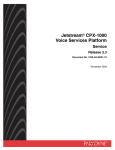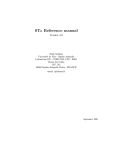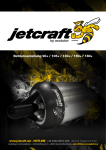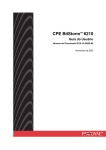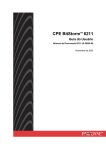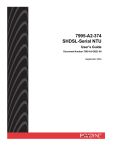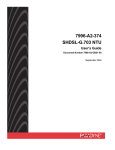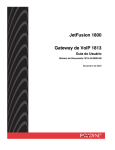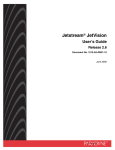Download Paradyne Jetstream CPX-1000 User's Manual
Transcript
Jetstream® CPX-1000 Voice Services Platform Installation and Operation Release 2.5 Document No. 1000-A2-GN22-00 February 2003 1000-A2-GN22-00 Copyright © 2003 Paradyne Corporation. All rights reserved. Printed in U.S.A. Notice This publication is protected by federal copyright law. No part of this publication may be copied or distributed, transmitted, transcribed, stored in a retrieval system, or translated into any human or computer language in any form or by any means, electronic, mechanical, magnetic, manual or otherwise, or disclosed to third parties without the express written permission of Paradyne Corporation, 8545 126th Ave. N., Largo, FL 33773. Paradyne Corporation makes no representation or warranties with respect to the contents hereof and specifically disclaims any implied warranties of merchantability or fitness for a particular purpose. Further, Paradyne Corporation reserves the right to revise this publication and to make changes from time to time in the contents hereof without obligation of Paradyne Corporation to notify any person of such revision or changes. Changes and enhancements to the product and to the information herein will be documented and issued as a new release to this manual. Warranty, Sales, Service, and Training Information Contact your local sales representative, service representative, or distributor directly for any help needed. For additional information concerning warranty, sales, service, repair, installation, documentation, training, distributor locations, or Paradyne worldwide office locations, use one of the following methods: Internet: Visit the Paradyne World Wide Web site at www.paradyne.com. (Be sure to register your warranty at www.paradyne.com/warranty.) Telephone: Call our automated system to receive current information by fax or to speak with a company representative. — Within the U.S.A., call 1-800-870-2221 — Outside the U.S.A., call 1-727-530-2340 Document Feedback We welcome your comments and suggestions about this document. Please mail them to Technical Publications, Paradyne Corporation, 8545 126th Ave. N., Largo, FL 33773, or send e-mail to [email protected]. Include the number and title of this document in your correspondence. Please include your name and phone number if you are willing to provide additional clarification. Trademarks Jetstream is a registered trademark of Paradyne Corporation. All other products and services mentioned herein are the trademarks, service marks, registered trademarks, or registered service marks of their respective owners. A February 2003 1000-A2-GN22-00 ! Important Safety Instructions 1. Read and follow all warning notices and instructions marked on the product or included in the manual. 2. Slots and openings in the cabinet are provided for ventilation. To ensure reliable operation of the product and to protect it from overheating, these slots and openings must not be blocked or covered. 3. Do not attempt to service this product yourself, as opening or removing covers may expose you to dangerous high voltage points or other risks. Refer all servicing to qualified service personnel. 4. The power supply cord for countries other than North America is to be a minimum H05 V V-F type, min. 0.75 mm2, 2-conductor. Do not allow anything to rest on the power cord and do not locate the product where persons will walk on the power cord. When powering the equipment, do not exceed the electrical ratings stated on the product nameplate. 5. This product may only be used in a Restricted Access Location in accordance with articles 110-16, 110-16, 110-17, and 110-18 of the National Electric Code, ANSI/NFPA 70. A Restricted Access Location is a secure area (dedicated equipment rooms, equipment closets, or the like) for equipment where access can only be gained by service personnel or by users who have been instructed about the reasons for the restrictions applied to the location and about any precautions that must be taken. In addition, access into this designated secured area is possible only through the use of a tool or lock and key, or other means of security, and is controlled by the authority responsible for the location. 6. General purpose cables are described for use with this product. Special cables, which may be required by the regulatory inspection authority for the installation site, are the responsibility of the customer. To reduce the risk of fire, use only UL Listed or CSA Certified (or comparable cables which are certified for use in the country of installation) cable(s) that are suitably rated for the application. 7. A rare phenomenon can create a voltage potential between the earth grounds of two or more buildings. If products installed in separate buildings are interconnected, the voltage potential may cause a hazardous condition. Consult a qualified electrical consultant to determine whether or not this phenomenon exists and, if necessary, implement corrective action prior to interconnecting the products. 8. The equipment is intended for installation in a max. 25° C ambient temperature, in an environment that is free of dust and dirt. 9. When installed in the final configuration, the product must comply with the applicable Safety Standards and regulatory requirements of the country in which it is installed. If necessary, consult with the appropriate regulatory agencies and inspection authorities to ensure compliance. EMI Notices ! UNITED STATES – EMI NOTICE: This equipment has been tested and found to comply with the limits for a Class A digital device, pursuant to Part 15 of the FCC rules. These limits are designed to provide reasonable protection against harmful interference when the equipment is operated in a commercial environment. This equipment generates, uses, and can radiate radio frequency energy and, if not installed and used in accordance with the instruction manual, may cause harmful interference to radio communications. Operation of this equipment in a residential area is likely to cause harmful interference in which case the user will be required to correct the interference at his own expense. The authority to operate this equipment is conditioned by the requirements that no modifications will be made to the equipment unless the changes or modifications are expressly approved by Paradyne Corporation. In order to maintain compliance with Part 15 limits, the supplied RJ21X cable must be used. Refer to the installation instructions. February 2003 B 1000-A2-GN22-00 ! CANADA – EMI NOTICE: This Class A digital apparatus meets all requirements of the Canadian interference-causing equipment regulations. Cet appareil numérique de la classe A respecte toutes les exigences du réglement sur le matérial brouilleur du Canada. CE Marking When the product is marked with the CE mark on the equipment label, a supporting Declaration of Conformity may be downloaded from the Paradyne World Wide Web site at www.paradyne.com. Select Library Technical Manuals CE Declarations of Conformity. → → Japan Class A ITE This is a Class A product based on the standard of the Voluntary Control Council for interference by Information Technology Equipment (VCCI). If this equipment is used in a domestic environment, radio disturbance may arise. When such trouble occurs, the user may be required to take corrective actions. C February 2003 Table of Contents Preface Audience ...................................................................................vii Organization .............................................................................vii Related Documents................................................................ viii Conventions ............................................................................ viii Chapter 1 Voice-over-Broadband Networking Local Access Network Architecture .....................................1-1 CPX-1000 Voice Services Platform........................................1-3 Packet Network Configuration.............................................1-4 Call Origination and Completion .........................................1-6 CPX-1000 Calling Features ....................................................1-8 CPX-1000 Management Tools and APIs ..............................1-9 Chapter 2 CPX-1000 Voice Services Platform Description Equipment Operational Features..........................................2-2 Traffic Capacity........................................................................2-2 CPX-1000 Operation ...............................................................2-3 Management Processing ..................................................2-6 Call Processing ..................................................................2-6 PSTN Interface...................................................................2-6 Packet Interface .................................................................2-7 Physical Description ...............................................................2-8 February 2003 i Table of Contents 1000-A2-GN22-00 CPX-1000 Shelf ................................................................2-10 System Alarm Panel .......................................................2-10 Line Modules with T1 ....................................................2-12 Line Modules with STS-1...............................................2-12 Call Processor Modules..................................................2-13 Management Processor Module ...................................2-17 PSTN Modules.......................................................................2-20 T1 Load Sharing ..............................................................2-20 Octal T1 Module..............................................................2-21 12-Port T1 ECAC Module ..............................................2-23 STS-1 Module...................................................................2-25 STS-1 ECAC Card ...........................................................2-28 Splitter Assembly for STS-1...........................................2-30 ATM OC-3 Module .........................................................2-32 Echo Cancellation Module.............................................2-35 Echo Cancellation and Compression Module (ECAC)2-36 DC Power Supply Fan and Fan Modules ....................2-37 DC Power Distribution Panel........................................2-39 Chapter 3 Installing the CPX-1000 Installation Checklist ..............................................................3-2 Turn-up Checklist ...................................................................3-4 Installation Requirements......................................................3-5 Safety Requirements .........................................................3-5 General Safety Precautions .............................................3-5 Ground the Equipment ..............................................3-5 Do Not Service Internal Assemblies.........................3-7 Do Not Work Alone ....................................................3-7 Do Not Modify or Substitute Parts/Equipment ....3-7 Aisle Requirements...........................................................3-7 Environmental Requirements .........................................3-7 Power Requirements ........................................................3-8 ii February 2003 1000-A2-GN22-00 Table of Contents Rack Requirements ...........................................................3-8 Tools and Supplies ......................................................3-9 Facility Connections and Cabling.............................3-9 Unpack and Inspect the CPX-1000 .....................................3-10 Inventory CPX Components ............................................... 3-11 Attach the Mounting Flanges..............................................3-12 Rack Mount the CPX ............................................................3-13 Mount the Splitter Assembly ..............................................3-16 Connect Plant Battery and Frame Ground........................3-16 Install Modules in CPX ........................................................3-19 Installing Additional Cards ...........................................3-22 Verify Hardware Installation...............................................3-23 Attach OC-3 ATM Cables ....................................................3-24 Attach Ethernet Cables.........................................................3-25 Attach MP Card to CP Cards ........................................3-25 Connect the CPX to the LAN ........................................3-25 Attach CP Redundancy Cable.............................................3-25 Attach the T-1/DS-1 Cables.................................................3-26 Attaching Cables to Octal T1 Modules ........................3-26 Attaching Cables to 12-Port T1 Modules.....................3-28 Attach the STS-1 Cables .......................................................3-30 Verify Cabling........................................................................3-32 Apply Power..........................................................................3-32 Check Plug-in Module Indicators.......................................3-33 Alarm Panel Indicators ..................................................3-34 Check the Fans.......................................................................3-34 Verify Remote Interface........................................................3-34 Connect JetCraft PC to CPX-1000 .................................3-34 Change CPX Default IP Address ..................................3-34 Verify CPX LAN Connection.........................................3-35 Provision the CPX-1000........................................................3-35 February 2003 iii Table of Contents 1000-A2-GN22-00 Chapter 4 Troubleshooting General Troubleshooting Guidelines ...................................4-2 System Trouble Shooting .......................................................4-3 Using the JetCraft Alarm Window .......................................4-3 Troubleshooting the CPX Shelf .............................................4-3 Alarm Panel Indicators ....................................................4-3 Module Troubleshooting..................................................4-6 Power System Troubleshooting ....................................4-12 Loopbacks ........................................................................4-14 Chapter 5 Repair Procedures Recommended Power Off......................................................5-1 Emergency Power-Off ............................................................5-1 Power Supply/Fan Module Removal..................................5-2 Replacing Inoperative Fans ...................................................5-2 Install Power Supply/Fan Module ................................5-3 Alarm Panel .............................................................................5-4 Removing the Alarm Panel .............................................5-4 Installing the Alarm Panel ...............................................5-5 Power Distribution Panel.......................................................5-5 Removing Power Distribution Panel .............................5-5 Installing Power Distribution Panel...............................5-6 Module Removal and Installation ........................................5-7 Removing and Replacing Cards .....................................5-9 Hot Swapping........................................................................5-10 Hot Swapping an MP Card ...........................................5-10 Hot Swapping CP and HSC Cards ............................... 5-11 Hot Swapping Line Cards ............................................. 5-11 Planned Hot Swap ....................................................5-12 Unplanned Hot Swap...............................................5-12 Hot Growth ............................................................................5-13 iv February 2003 1000-A2-GN22-00 Table of Contents Appendix A Using the Console Logging In .........................................................................A-1 Console Commands.........................................................A-4 ?.....................................................................................A-5 clocking........................................................................A-5 crv.................................................................................A-6 exit ................................................................................A-6 help...............................................................................A-6 setpassword ................................................................A-6 showadminstate .........................................................A-6 showclock....................................................................A-6 showecac .....................................................................A-7 showport .....................................................................A-7 showportgroups .........................................................A-7 showpps ......................................................................A-7 showpstnpg.................................................................A-7 stats ..............................................................................A-7 status ............................................................................A-7 sub ................................................................................A-8 Admin Console Commands ...........................................A-8 clearstats ......................................................................A-8 fan.................................................................................A-8 portloop .......................................................................A-9 reboot ...........................................................................A-9 restartsub.....................................................................A-9 setactiveport................................................................A-9 setcdv ...........................................................................A-9 setechocancel ..............................................................A-9 setlinelen....................................................................A-10 tap...............................................................................A-10 vpath ..........................................................................A-10 February 2003 v Table of Contents 1000-A2-GN22-00 Appendix B Pin Assignments and Indicators System Alarm Connection Requirements .......................... B-7 Appendix C Replacement Parts Appendix D Specifications Index vi February 2003 Preface Audience This manual is for technicians and engineers who install and put into service (turn-up) the CPX-1000 Voice Services Platform or who perform routine diagnostic testing, troubleshooting, and repair of the equipment. Note Throughout this document, the terms CPX-1000 and CPX refer to the CPX-1000 Voice Services Platform equipment. Organization The CPX-1000 Voice Service Platform Installation and Operation is organized as follows: Chapter 1, Voice-over-Broadband Networking, describes Voice-over-Broadband (VoBB) local access network architecture and the role of the CPX-1000 Voice Services Platform in implementing voice over DSL, T1, and wireless broadband networks. Chapter 2, CPX-1000 Voice Services Platform Description, describes the features, components, and specifications of the CPX-1000. Chapter 3, Installing the CPX-1000, provides procedures to unpack, install, power up, and turn up the CPX-1000. Chapter 4, Troubleshooting, describes CPX-1000 operational and hardware problem isolation and correction. Chapter 5, Repair Procedures, describes how to remove and replace CPX-1000 modules and components. February 2003 vii Preface 1000-A2-GN22-00 Appendix A, Using the Console, describes how to use the console, and lists user and admin console commands. Appendix B, Pin Assignments and Indicators, describes port and plug specifications, and indicators on each module. Appendix C, Replacement Parts, lists CPX-1000 field replaceable parts. Appendix D, Specifications, lists requirements for NEBS and CPX-1000 specifications for physical, environmental, electrical, electronic, and operational parameters. Related Documents Complete documentation for this product is available online at www.paradyne.com. Select Support Technical Manuals Jetstream Media Gateway Systems. → → JetCraft User’s Guide Describes how to install Paradyne Jetstream craft interface terminal software, and provides instructions to configure a CPX-1000 Voice Services platform using JetCraft. JetVision Installation Provides instructions for installing JetVision software on Windows or Solaris computers. JetVision User’s Guide Describes the top level management of multiple CPX-1000 equipment. CPX-1000 Voice Services Platform TL 1 Reference Lists all commands and messages supported by the Jetstream TL 1 agent. To order a paper copy of a Paradyne document or to talk to a sales representative, please call 727-530-2000. Conventions This document uses the following symbols to identify important notes, and hazardous or dangerous tasks. Tip Provides useful information to help you install the CPX. viii February 2003 1000-A2-GN22-00 Preface Note The pointing finger highlights important information. Be sure to read this information before continuing. Warning Alerts you to an action or inaction that could lead to an injury to yourself or damage to the CPX-1000. CAUTION CLASS 1 LASER Alerts you to a laser hazard—never look directly into the source of a laser beam, which may be invisible. Voice/Data Interruption Alerts you to an action that, if done incorrectly, will interrupt voice or data traffic. Electro-Static Caution Reminds you to take precautions to prevent electrostatic damage to static-sensitive assemblies and circuits. Danger: Shock Hazard Alerts you to an electrical hazard that may cause fatal injury. Caution Alerts you to a lifting hazard that may cause physical injury. February 2003 ix Preface x 1000-A2-GN22-00 February 2003 C H A P T E R 1 Voice-over-Broadband Networking This chapter describes the Paradyne Jetstream Voice-overBroadband (VoBB) product solution, including the following topics: Local access network architecture (page 1-1) CPX-1000 Voice Services Platform (page 1-3) Packet network configuration (page 1-4) Call origination and completion (page 1-6) CPX-1000 calling features (page 1-8) CPX management tools and APIs (page 1-9) Local Access Network Architecture The modern packet-based local access network enables Integrated Communication Providers (ICPs) to deliver a combination of voice and data services to their subscribers over the local loop. Our Voice-over-Broadband (VoBB) local access network alternatives (Figure 1–1) include: Voice over DSL (VoDSL)—enables the delivery of integrated high-speed voice and data services over a single DSL circuit; that is, over a single copper pair. Voice over T1 (VoT1)—offers access at greater distances (i.e., hundreds of miles when repeaters are used) and provides guaranteed bandwidth. It also uses existing T1 aggregation resources at the ILEC central office. Voice over Wireless (VoWLL)—eliminates the need for land line copper loops by using ATM over MMDS or U-NII wireless broadband access networks. February 2003 1-1 1. Voice-over-Broadband Networking 1000-A2-GN22-00 Regional Switching Center ( ) * +$* Wiring Centers () () ' # !" ) $ % # $&' ( ) +$'* '* ( +$* * $ Customer Premises Figure 1–1. VoBB Local Access Networks The CPX-1000 Voice Services Platform is a large-scale voice platform that resides in an ICP's Regional Switching Center (RSC). It serves as the gateway between an ICP’s existing Class 5 voice switch and a packet-based local access network (Figure 1–2). Phone Sys I AD Local Loop CPX-1000 Class 5 Voice Switch PSTN LAN Access MUX DS-3/ OC-3 Packet Switch Internet Phone Sys I AD ILEC CO ICP RSC 0249 LAN Subscribers Figure 1–2. VoBB Network Architecture The CPX-1000 Voice Services Platform architecture provides seamless integration of voice and data networks. These networks comprise standard ATM switches and local access multiplexers available from multiple equipment manufacturers. 1-2 February 2003 1000-A2-GN22-00 1. Voice-over-Broadband Networking The heart of our VoBB solution is the CPX-1000. IADs, supplied by other manufacturers, reside at subscriber premises. Each IAD provides dial tone to standard (POTS) local telephones and data service, using a single transmission link. The network architecture provided by the CPX-1000 enables ICPs to extend local dial tone services from an existing Class 5 switch over a packet-based access network. From this perspective, as a loop extender, voice-over-broadband is functionally similar to traditional Digital Loop Carrier (DLC) equipment, where the Class 5 switch provides the actual dial tone, as well as Custom Local Area Signaling Services (CLASS) and calling features. However, unlike traditional DLCs, which supply the physical subscriber line interface at the central office, the packet architecture places that interface at the subscriber premises. The benefits of this architecture are: better voice quality, by performing analog-to-digital conversion near the phone more efficient use of copper connections between the subscriber premises and the Class 5 switch CPX-1000 Voice Services Platform The CPX-1000 supports any broadband access network technology, including voice-over-T1, voice-over-DSL, and voice-over-wireless local loop (Figure 1–1 on page 1-2). The CPX-1000 is a carrier-class, rack-mounted shelf with redundant components. The CPX-1000 incorporates a scalable architecture within a single shelf, or by using multiple CPX shelves. A single shelf can support additional subscribers by adding more network modules or using the spare capacity of existing network modules. Multi-shelf equipment is comprised of more than one CPX when the capacity of a single shelf is exceeded. Most shelf components are modules comprised of a line card and a transition card. The line card installs in the front of the CPX and the transition card installs in the rear. A passive midplane within the CPX shelf connects the line modules and transition modules. February 2003 1-3 1. Voice-over-Broadband Networking Packet Network Configuration 1000-A2-GN22-00 The CPX-1000 transports voice traffic via an ATM network. When Frame Relay is used, the frames are encapsulated in ATM cells. In the packet network (Figure 1–3), voice-over-broadband requires a minimum of two Permanent Virtual Circuits (PVCs) across the network for each IAD (in both ATM and Frame Relay networks). The first PVC transports the voice and management traffic associated with all of the subscriber's telephone lines. The voice PVC is configured as a variable bit rate-real time (VBR-rt) PVC, and has priority over the data PVC. The second PVC transports the data traffic. The data PVC is typically set up as an unspecified bit rate (UBR) PVC. Phone Sys I AD Local Loop LAN Phone Sys I AD LAN ILEC CO C e PV Voic PVC Data ATM Access MUX CPX1000 Class 5 Voice Switch Packet Switch Phone Sys I AD LAN Internet 0250 Frame Relay Access MUX Phone Sys PSTN Voice DLCI Data DLCI FRF8 IWF I AD LAN ILEC CO ICP RSC Subscribers Figure 1–3. VoBB Network Configuration 1-4 February 2003 1000-A2-GN22-00 1. Voice-over-Broadband Networking Voice is more sensitive to network latency than data, so this configuration ensures that voice traffic always has priority over data. However, this configuration also enables voice traffic to consume bandwidth when a call is in progress. Typically, few subscriber's telephone lines are simultaneously in use, so the majority of the bandwidth is usually available for data service. For example, over a single 768 kbps symmetric DSL connection, an ICP supports up to eight simultaneous telephone calls using 2:1 compression serving a KTS with 32 extensions at a P.01 grade of service and still delivers data service at an average speed of 550 kbps (Figure 1–4). 700 600 Average bandwidth available for data Bandwidth (K) 500 400 300 200 100 Average bandwidth used by telephony 0 7am 8am 9am 10am 11am 12pm 1pm 2pm 3pm 4pm 5pm 0202 Figure 1–4. Bandwidth Usage—768 kbps SDSL Circuit However, many network operators have Frame Relay-based local access networks interconnected with ATM networks. The CPX can interface with the Frame Relay network through an Interworking Function (IWF) between the Frame Relay and ATM (Figure 1–3). The IWF is an industry-standard function that either the access mux or a Frame Relay/ATM switch can execute. In a Frame Relay network, each PVC uses an identifying Data Link Connection Identifier (DLCI). ATM PVCs, however, use a Virtual Path Identifier/Virtual Channel Identifier (VPI/VCI). The IWF maps each Frame Relay DLCI to a corresponding ATM VPI/VCI. This association between the Frame Relay DLCI and ATM VPI/ VCI is made when provisioning PVCs. February 2003 1-5 1. Voice-over-Broadband Networking Call Origination and Completion 1000-A2-GN22-00 These steps describe the network interaction that occurs when a subscriber initiates a call (Figure 1–5): 1. A subscriber initiates the call by taking the telephone off-hook. 2. The IAD notifies the CPX through the Common Channel Signaling (CCS) channel in the voice PVC. 3. The CPX sends an outgoing call request message to the Class 5 switch through the PSTN (GR-303 protocol) Time Management Channel (TMC). 4. The Class 5 switch selects the available time slot in a PSTN interface group and directs the CPX to connect the IAD port to the specified time-slot on the switch. 5. The host Class 5 switch provides dial tone. 6. The CPX cuts the calling station through to the switch. 7. The subscriber dials the destination number and the Class 5 switch collects DTMF digits. 8. The Class 5 switch routes the call, returns the call progress, and generates a call data record. 9. The CPX notifies the Class 5 switch when the station hangs up. Telephone IAD CPX-1000 Class 5 Switch 1 2 3 4 5 5 5 6 7 7 7 8 PSTN 9 0352 Figure 1–5. Subscriber Initiates a Call 1-6 February 2003 1000-A2-GN22-00 1. Voice-over-Broadband Networking These steps describe the network interaction that occurs when a subscriber receives a call (Figure 1–6): 1. The Class 5 switch sends an incoming call request message to the CPX through the PSTN (GR-303) TMC. 2. The Class 5 switch assigns a time slot. 3. The CPX sends a setup message to the IAD, verifying both bandwidth and port availability. 4. The CPX connects the specified time slot to an IAD port. 5. The IAD initiates ringing. 6. The IAD notifies the switch via the CPX when the first ring is complete and connects the station through to the host. 7. The Class 5 switch sends a caller ID to the IAD via the CPX. 8. When the station answers, the CPX sends a call connected message to the Class 5 switch. 9. The Class 5 switch notifies the CPX when the call is cleared. 10. The CPX Telephone notifies the switch when the station hangs up. IAD CPX-1000 Class 5 Switch 1 PSTN 2 3 4 5 6 6 6 7 7 8 8 8 10 9 10 10 0353 Figure 1–6. Subscriber Receives a Call February 2003 1-7 1. Voice-over-Broadband Networking CPX-1000 Calling Features 1000-A2-GN22-00 The CPX transparently passes all Class 5 switch standard POTS features to subscribers. These include: On-hook message delivery, with power ringing (caller ID) On-hook message delivery, without power ringing — Visual Message Waiting Indication (VMWI) — other messaging services, such as stock quotes Off-hook message delivery — caller ID — call waiting Flash features — call waiting — 3-way calling — call hold — call transfer In-band calling features — stutter dial tone for message waiting — code-activated features — call forwarding — call return Distinctive ringing Loop battery control — answer supervision — toll alerting — calling-party control 411 directory assistance 911 emergency assistance Anonymous call rejection Automatic call back Call blocking Call forward busy Call forward no answer Operator barge in Privacy support—number blocking Selective call forwarding Speed calling 1-8 February 2003 1000-A2-GN22-00 CPX-1000 Management Tools and APIs 1. Voice-over-Broadband Networking We provide several management tools and APIs for use in other network management systems. JetCraft We provide a Windows-based voice service management tool with a graphic user interface, called JetCraft. JetCraft manages one CPX at a time. See the JetCraft User’s Guide for more information. JetVision We also provide a second, more extensive element management system, called JetVision. JetVision can manage up to 50 CPX shelves at a time. JetVision is used in a standalone configuration to support flow-through management from a higher level Network Management System (NMS) via the JetWay API. See the JetVision User’s Guide for more information. Jetway JetWay is an API (Application Program Interface) for JetVision that enables northbound network management systems to integrate functionality into managerial capabilities provided by JetVision. TL1 Agent The TL1 Agent is an application that allows TL1 (Transaction Language 1) messages to be sent to the CPX. TL1 is a standard command-line interface protocol designed for element management. The messages supported allow for alarm management and retrieval of CPX configuration information. See the CPX-1000 Voice Services Platform TL 1 Reference for more information. JetSNMP We also provide JetSNMP, a CPX native interface that allows SNMP Managers (e.g., HP Open View) to discover and monitor the CPX-1000 equipment. When the CPX-1000 is purchased, we can provide the standard Jetstream SNMP MIB file. February 2003 1-9 1. Voice-over-Broadband Networking 1-10 1000-A2-GN22-00 February 2003 C H A P T E R 2 CPX-1000 Voice Services Platform Description This chapter describes the features, components, and overall specifications of the CPX-1000, including the following topics: Equipment operational features (page 2-2) Capacity (page 2-2) CPX-1000 operation (page 2-3) Physical description (page 2-8) The CPX-1000 (Figure 2–1) is a carrier-class, rack-mounted shelf that resides in an Integrated Service Provider’s (ICP's) Regional Service Center (RSC). ALERT A ALERT B ALERT C DISABLED DISABLED DISABLED DISABLED UNLOCKED DISABLED UNLOCKED DISABLED UNLOCKED DISABLED UNLOCKED DISABLED UNLOCKED DISABLED ACT ACT UNLOCKED ACT UNLOCKED ACT UNLOCKED ACT UNLOCKED ACT ACT ACT 1 2 3 1 2 4 3 5 4 6 5 7 6 8 ACT 9 MINOR MAJOR CRITICAL DISABLED DISABLED DISABLED DISABLED UNLOCKED DISABLED UNLOCKED DISABLED UNLOCKED UNLOCKED UNLOCKED ACT ACT UNLOCKED ACT ACT ACT ACT 10 11 12 13 14 15 7 9 11 12 13 14 0484 Figure 2–1. CPX-1000 (Front View) February 2003 2-1 2. CPX-1000 Voice Services Platform Description 1000-A2-GN22-00 A CPX installation is scalable: first by populating an individual shelf, then by adding additional shelves. Each CPX shelf occupies 12 RU (21 inches high) and is 17 inches deep. Using optional mounting brackets, the shelf can be installed in 19-inch EIA310, Bell Wide, Bell Narrow, and NEBS2000 racks. Reversible mounting brackets allow installation in 23-inch racks. Equipment Operational Features A single CPX-1000 can manage than 18,800 subscriber telephone lines (at 9:1 concentration ratios) on a voice-over-broadband network, including: Circuit-to-packet conversion—converts DS0s from the Class 5 switch into cell-based ATM format. Routing—routes cells to and from IADs at subscriber locations. Call administration—manages call-control signaling to both the Class 5 switch and the IADs. Traffic management—monitors the connection over the access network to each end user. Concentration management—supports line concentration levels up to 40:1. System and Service Administration—acts as the administrative platform for managing voice-over-packet services. Traffic Capacity The CPX supports up to 4,000 IADs, and supports two types of T1 modules, which may be used interchangeably: The Octal T1 module provides 8 T1 ports, and up to 6 modules may be placed in the CPX. Echo cancellation or echo cancellation and compression is provided on separate cards. The 12-port T1 ECAC module provides 12 T1 ports, and up to 7 modules may be placed in the CPX. Also, echo cancellation and compression is provided directly onboard, eliminating the need for separate EC or ECAC cards. The CPX also supports two types of STS-1 cards, which may be used interchangeably. Up to 6 STS-1 cards may be installed in each CPX. The STS-1 module does not provide onboard echo cancellation or compression—you must use separate modules. The STS-1 ECAC module includes onboard echo cancellation and compression, eliminating the need for separate EC or ECAC cards. 2-2 February 2003 1000-A2-GN22-00 2. CPX-1000 Voice Services Platform Description The capacity of the CPX shelf configured with either T1 modules depends on the shelf configuration and the concentration and redundancy options selected. A CPX shelf using either STS-1 or 12-port T1 card with ATM OC-3 can support over 2,000 simultaneous calls and 16,000 subscriber lines (8:1 concentration). Carriers can upgrade the CPX network by adding additional CPX-1000s, all of which can be managed by a single JetVision workstation. CPX-1000 Operation Call control, circuit-packet switching, network interfaces, provisioning, and management, are divided into four basic functional blocks: Management processing (MP) Call Processing (CP) PSTN interface (T1 or STS-1) Packet interface Figure 2–2 illustrates this functionality when providing access to the PSTN via T1, using the 12-port T1 ECAC module. February 2003 2-3 2. CPX-1000 Voice Services Platform Description 1000-A2-GN22-00 CPX-1000 Shelf MP Module EOC Process Management Process CP Modules Call Processing Engine IAD Signalling and Connectivity TMC Processing PSTN Interface Packet Interface T1 Modules ATM Modules Q.931 (LAPD) Link Layer Control Voice Bus Control Voice Voice/ Control Splitter Voice Echo Cancellation and Compression T1 Interface Controller OC3 Port 0481 Figure 2–2. CPX Functional Diagram (T1 Interface) 2-4 February 2003 1000-A2-GN22-00 2. CPX-1000 Voice Services Platform Description Figure 2–3 illustrates this same functionality when providing access to the PSTN via STS-1, using the STS-1 ECAC module. LAN Connection To/From Network Management System CPX-1000 Shelf MP Module EOC Process Management Process CP Modules Call Processing Engine IAD Signalling and Connectivity TMC Processing PSTN Interface STS1 Modules Packet Interface ATM Modules Q.931 (LAPD) Link Layer Control Voice Bus Control Voice Voice Echo Cancellation and Compression STS-1 Interface Voice/ Control Splitter OC3 Port 0420 Splitter ATM Lines To/From Packet Switch PSTN Lines To/From Class 5 Switch Figure 2–3. CPX Functional Diagram (STS-1 Interface) February 2003 2-5 2. CPX-1000 Voice Services Platform Description Management Processing 1000-A2-GN22-00 The Management Processor (MP) module is the administrative CPU for the CPX shelf. It acts as a database for the shelf and as an administrative interface for JetCraft, JetVision, and other management interfaces. The MP supports: Configuration, fault, and security management for the CPX Configuration management, fault management, and remote software upgrade of the IADs High-performance, memory-resident database for persistent configuration Real-time performance and error statics The Embedded Operations Channel (EOC) process on the MP module handles the interface between the CPX shelf and the GR303 interface on the Class 5 switch. The EOC supports the following set of management services to the switch using the T1 model and GR-303 protocol stack: Call Processing 1. The EOC process receives the management requests over the EOC connection to the switch. 2. It then interacts with the management process to complete these requests. 3. The management process notifies the EOC process about changes in the operating status of the CPX-managed objects. 4. The EOC process sends this information to the Class 5 switch. The Call Processor Engine manages the connections between the CPX shelf and the IADs at subscriber premises. The Call Processor Engine resides on the redundant Call Processor (CP) modules that handle call processing, call-control signaling, call setup, and call tear-down. The Timeslot Management Channel (TMC) process on the CP modules receive all call control signaling from both the Class 5 switch and the CP using the Q.921 (LAPD) data link protocol. The IAD Signaling and Connectivity function manages communication between the CPX and the IADs. The information passed between the CPX and each IAD includes common channel signaling, alarms and events, and software downloads. PSTN Interface 2-6 The PSTN interface connects the CPX to the Class 5 switch via T1 or STS-1 lines. The Port Controller inserts framing and supervision signals into the TDM data stream. The PSTN interface then directs February 2003 1000-A2-GN22-00 2. CPX-1000 Voice Services Platform Description all signaling to both the TMC process and the CP. The PSTN interface controls all time slot mapping and CP functions. The PSTN routes all voice timeslots over the voice bus to the packet interface. The Voice Processing function switches individual timeslots between the TDM (T1/STS-1) ports and the voice bus. The Voice Processing function maps all incoming and outgoing voice data streams. Packet Interface The packet interface physically connects the CPX shelf to the packet network. The interface provides TDM data transport services over ATM using standard ITU and ATM Forum-compliant communications protocols. This interface converts the information on the Bearer Bus to standard ATM cells and transmits these cells on the packet network. It also converts packet cells to voice timeslots. The Voice/Control Splitter directs the ATM cells (which contain call control and signaling) through the IAD Signaling and Connectivity function to the Call Processor Engine. The CPX supports up to 4,096 unique PVCs (each representing one IAD). Each PVC (i.e., IAD) has a unique VPI and VCI assigned to it. The CPX supports 256 VPIs in the range of 0 to 255. IADs can be provisioned on any of these VPIs. The permissible range of VCIs per VPI is 0 to 1023. The maximum number of VCIs per VPI can be configured as one of five possible settings when the equipment is initially configured. The possible settings are: 1,024 (default) 512 256 128 64 Selection of the maximum of VCIs is determined by the network planner for what best fits the network topology. In order to afford the maximum number of PVCs available from the CPX, IADs can be organized into IAD Groups. Groups are logical entities where IADs meet these criteria: provisioned with differing VPIs but the same VCI February 2003 2-7 2. CPX-1000 Voice Services Platform Description 1000-A2-GN22-00 the remainder of the formula is the same for all IADs: VPI (1024/VCIs per VPI) For example, consider three IADs with the VPI/VCI pairs and where the maximum number of VCIs configured for the equipment is 256: A. 32, 100 B. 36, 100 C. 38, 100 1. All three have the same VCI. 2. The maximum number of VCIs possible (1,024) divided by the number of VCIs configured (256) equals 4. 3. Pairs A and B yield a result with no remainder when their VPIs (32 and 36, respectively) are divided by the resultant of 1024 divided by 256: 32/4 = 8 with a remainder of 0 and 36/4=9 with a remainder of 0. (Pair C yields a different remainder: 38/4=9, remainder 2. Therefore, it is not in the same group with A and B.) A maximum 4,096 IADs can be assigned. However, only 63 simultaneously active calls through IAD unlocked ports are allowed in any one IAD Group. Note IAD ports can be over-provisioned; however, only 63 can obtain dial tone at one time. Physical Description The CPX hardware consists of these items (Figure 2–4): CPX shelf (Figure 2–4) Summary alarm panel (detail, page 2-10) Line modules—line cards and transition cards for T1 or STS-1 (beginning on page 2-19) STS-1 Splitter Assembly (when STS-1 equipped) DC Power Supply Fan and Fan modules (page 2-37) DC power distribution panel (page 2-39) 2-8 February 2003 1000-A2-GN22-00 2. CPX-1000 Voice Services Platform Description Front Summary Alarm Panel ALERT A ALERT B ALERT C DISABLED DISABLED DISABLED DISABLED UNLOCKED DISABLED UNLOCKED DISABLED UNLOCKED DISABLED UNLOCKED DISABLED UNLOCKED DISABLED ACT ACT UNLOCKED ACT UNLOCKED ACT UNLOCKED ACT UNLOCKED ACT ACT ACT ACT 1 2 3 4 5 6 7 8 9 MINOR MAJOR CRITICAL DISABLED DISABLED DISABLED DISABLED UNLOCKED DISABLED UNLOCKED DISABLED UNLOCKED UNLOCKED UNLOCKED ACT ACT UNLOCKED ACT ACT ACT ACT 10 11 12 13 14 15 Module Cage 1 2 3 4 5 6 7 9 11 12 13 14 Power Supply/Fan Assemblies Rear Module Cage Rear View Power Distribution 12 14 13 11 10 9 8 7 6 5 4 3 2 1 Plant Battery Terminals Grounding Phillips Screws 0485 Figure 2–4. CPX-1000 Front and Rear Views February 2003 2-9 2. CPX-1000 Voice Services Platform Description CPX-1000 Shelf 1000-A2-GN22-00 Each CPX shelf is 12 RU (21 inches) high and 17 inches deep. The shelf can mount in either a 19-inch Electronic Industries Association (EIA) rack or a 23-inch rack. The CPX shelf is a forced-air cooled Network Equipment Building Standard (NEBS) Level 3-compliant platform with: 16-slot midplane DC power input panel Alarm panel Three hot-swappable power supplies The midplane is the interconnect for all 16 slots, power distribution, and alarm signal distribution. The CPX midplane accepts line cards, processing modules, and rear mounted transition modules. The power supplies (including integral fan assemblies) are located below the card cage (accessible from the front of the shelf). System Alarm Panel The CPX alarm panel is located on the top front of the shelf. Indicators display the current operating status of the shelf and an alarm connector outputs to remote Telco alarm equipment (Figure 2–5). The CPX includes three types of indicators: Slot Status indicators for all 16 slots System Status indicator for system status Telco alarms Table 2–1 lists the description and status of each group. System Status Indicators Telco Alarm Indicators SYSTEM ALERTS Alarm Panel ALERT A ALERT B TELCO ALERT C MINOR MAJOR CRITICAL ALARM DISABLED DISABLED DISABLED DISABLED DISABLED DISABLED DISABLED DISABLED DISABLED DISABLED DISABLED DISABLED DISABLED DISABLED DISABLED DISABLED UNLOCKED UNLOCKED UNLOCKED UNLOCKED UNLOCKED UNLOCKED UNLOCKED UNLOCKED UNLOCKED UNLOCKED UNLOCKED UNLOCKED UNLOCKED UNLOCKED UNLOCKED UNLOCKED ACT ACT ACT ACT ACT ACT ACT ACT ACT ACT ACT ACT ACT ACT ACT ACT 1 2 3 4 5 6 7 8 9 10 11 12 13 14 15 16 0233-01 Slot Status Indicators Figure 2–5. System Alarm Panel 2-10 February 2003 1000-A2-GN22-00 2. CPX-1000 Voice Services Platform Description Table 2–1. Alarm Indicator Status and Description Alarm Indicator Status Description Slot Status Act Module is in Active state (not Standby) Unlocked Module administrative state is Unlocked Disabled Module operational state is Disabled Alert A Not used Alert B Not used Alert C Not used Minor CPX minor alarm Major CPX major alarm Critical CPX critical alarm System Status Telco Status The three Telco alarms and a rack alarm are also routed through a dry contact relay to the RJ-45 remote alarm connector. The standard Telco alarm signals and rack alarm are available as an output to remote alarm equipment (Table 2–2). Table 2–2. Remote Alarm Connector February 2003 Pin Signal 1 Critical Alarm 2 Critical Alarm Return 3 Major Alarm 4 Major Alarm Return 5 Minor Alarm 6 Minor Alarm Return 7 Rack Alarm (not used) 8 Rack Alarm Return (not used) 2-11 2. CPX-1000 Voice Services Platform Description Line Modules with T1 1000-A2-GN22-00 When configured with T1, the CPX may contain the following module types: Call Processor (CP) module (page 2-13) Management Processor (MP) module (page 2-17) Octal T1 module (page 2-19) 12-port T1 ECAC module (page 2-23) ATM OC-3 module (page 2-32) Echo Cancellation (EC) module (page 2-35) – or – Echo Cancellation and Compression module (ECAC) (page 2-36) The EC and ECAC modules are used only with the Octal T1 module. The 12-port T1 ECAC module provides onboard echo cancellation and compression. See Chapter 3, Installing the CPX1000 for more information. Line Modules with STS-1 When configured with STS-1, the CPX contains the following module types: Call Processor module (page 2-13) Management Processor module (page 2-17) STS-1 module with Echo Cancellation (page 2-25) STS-1 ECAC module with Echo Cancellation and Compression (page 2-28) ATM OC-3 module (page 2-32) Echo Cancellation and Compression module (page 2-36) The ECAC module is used only with the STS-1 module. The STS-1 ECAC module provides onboard echo cancellation and compression. See Chapter 3, Installing the CPX-1000 for more information. 2-12 February 2003 1000-A2-GN22-00 Call Processor Modules 2. CPX-1000 Voice Services Platform Description The CPX shelf supports two CP modules in an active/standby configuration, made up of two cards (Figure 2–6): Call Processing card—contains a processor, plus volatile and non-volatile RAM. Hot Swap Controller (HSC) card—maintains each module’s status, controls power and each module’s reset, monitors and controls peripherals, including power/fan modules, board and system indicators/alarms. CP2 RJ-45 Ethernet Port Receive Link Status LEDs Hot Swap Controller Card 1 PCI MEZZANINE CARD Control Processor Card LNK ACT ERROR 2 LNK PWR ACT 10/100 ETHERNET 10/100 BASE T Transmit COM 1 RST ABT BFL CPU CP Status LEDs CPCI PCI USB 1 USB 0 0483 Figure 2–6. Call Processor Module February 2003 2-13 2. CPX-1000 Voice Services Platform Description 1000-A2-GN22-00 Table 2–3 lists the function of each control, port, and indicators. Table 2–3. CP Module Controls, Indicators, and Ports Card Controls, Indicators, and Ports Function Call Processor (CP) T64 1 ETHERNET Connects to CP A module’s Ethernet port Link (green) Link is established ACT (Amber) Ethernet circuit is in use T64 2 ETHERNET Connects to CP B module’s Ethernet port LINK (green) Link is established ACT (Amber) Ethernet circuit is in use 10/100 BASE T Connects to MP card COM 1 Not used RST Resets the CP module and may reset the shelf—DO NOT USE ABT Not used BFL Lights yellow when board fails CPU Lights green when there is CPU activity CPCI Lights green when there is cPCI bus activity PCI Lights green when there is PCI bus activity USB 1 Not used USB 2 Not used PWR CP and HSC cards are powered ERROR Lights when there is an HSC error Hot Swap Controller (HSC) 2-14 February 2003 1000-A2-GN22-00 2. CPX-1000 Voice Services Platform Description The CPX supports redundant CP modules (Figure 2–7). LAN MP CP-A T1 CPX-1000 Before Switchover (CP-A is Active, CP-B is Standby) CP-B EC ATM T1 ATM LAN MP CP-A T1 CPX-1000 After Switchover (CP-A is Standby, CP-B is Active) CP-B EC ATM 0242 T1 ATM Figure 2–7. Call Processor Redundancy On power up, the primary CP (in the lower numbered slot — slot 7) is the active CP and the secondary CP (in the higher numbered slot — slot 9) is the standby CP. The active CP module handles all call processing activity, maintains all signaling, manages all IADs, captures statistics and alarms, and monitors all hardware in the system. It passes all this information to the management system. The standby CP module mirrors the state information of the active CP module (i.e., all of the activity on the active CP module) and can take over at any time. February 2003 2-15 2. CPX-1000 Voice Services Platform Description 1000-A2-GN22-00 This architecture enables two types of CP module switchovers: Automatic switchover—the system detects a problem with the active CP module and performs a forced switchover to the standby CP module. Mechanisms used to detect problems with a CP module include: — Loss of a CP-to-MP (Management Processor) module heartbeat — Loss of a CP-to-CP module heartbeat — Failure of a CP to respond to an “are you alive” ping request from the High Availability software — Failure of the High Availability software to detect a ping request from the ping component on a CP module Administrative switchover—the network administrator initiates a CP switchover using JetCraft or JetVision. A forced switchover always goes through regardless of voice traffic and active cells remain up. Voice/Data Interruptionœ – possible Calls that are in setup process are lost during a forced switchover. Calls that are already established and carrying voice traffic continue during a switchover. Upon initiating a switchover, the previously active CP’s calls are assumed by the new active CP. After the switchover, the old active CP assumes the standby role (if all is well). CP switchovers do not automatically revert back. 2-16 February 2003 1000-A2-GN22-00 Management Processor Module 2. CPX-1000 Voice Services Platform Description The Management Processor (MP) module contains a processor, volatile and non-volatile RAM, and an Ethernet interface for administration. The MP module is the administrative engine of a CPX shelf. It acts as a database for the shelf and as the administrative interface for JetCraft, JetVision and other management interfaces. The MP module consists of two individual cards (Figure 2–8): Management Processing card—processor and interface connections for monitoring redundant CP modules. MP Transition card—I/O ports for connecting to the local area network and other peripheral devices. The MP module hosts the CPX Management Entity, which features and supports: Configuration, fault, and security management for the CPX Configuration management, fault management, and remote software upgrade of the IADs High-performance, memory-resident database for configurations persistence Real-time performance and error statics Two Ethernet ports are provided on the MP Card. Each port provides one connection to the CP A and B modules, configured to run at 100BaseTX Full Duplex. Each Ethernet port supports 10BaseT, 10BaseT Full Duplex, 100BaseTX, and 100BaseTX Full Duplex media types. It can detect the network media type to which it is connected, when the AutoDetect mode is selected (recommended in most cases). On the MP Transition card, there are also 2 Ethernet connections, 1 and 2. Ethernet 1 is enabled and Ethernet 2 is disabled. On the front of the MP, there is also a third Ethernet connection marked “Ethernet”, which is the same as Ethernet 1 on the back. The back port is active, but the front Ethernet port is not active (unless there is no MP Transition card present). Table 2–4 lists the function of each control, port, and indicators. February 2003 2-17 2. CPX-1000 Voice Services Platform Description 1000-A2-GN22-00 Management Processor (Shelf Front) P M C Management Processor Transition Card (Shelf Rear) V I D E O 2 C O M 2 1 ETHERNET 2 LNK P M C Transmit 2 1 ETHERNET ACT P I M 1 COM 1 Receive LNK ETHERNET 1 10/100 ETHERNET ETHERNET Link Status LEDs ACT RESET EXT PWR 0449 Figure 2–8. Management Processor Module 2-18 February 2003 1000-A2-GN22-00 2. CPX-1000 Voice Services Platform Description Table 2–4. MP Module Controls, Indicators, and Ports Card Controls, Indicators, and Ports Function Management Processor Card (Front) T64 1 ETHERNET Connects to CP A module’s Ethernet port Link (green) Link is established ACT (Amber) Ethernet circuit is in use T64 2 ETHERNET Connects to CP B module’s Ethernet port LINK (green) Link is established ACT (Amber) Ethernet circuit is in use ETHERNET Connects to LAN or PC for access to network management systems. Port is only in service when no MP transition card is present. COM1 Connects to PC via serial cable for network management via HyperTerminal. RESET Press to restart processor EXT Hot swap PWR MP and MP transition cards powered Keyboard/Mouse Port Not used VIDEO Not used COM 2 Connects to a modem for Paradyne support only ETHERNET 2 Not used ETHERNET 1 Connects to LAN or PC for access to network management systems. MP Transition Card (Rear) February 2003 2-19 2. CPX-1000 Voice Services Platform Description PSTN Modules 1000-A2-GN22-00 The CPX provides complete support of the GR-303 protocol, including full GR-303 line concentration, all CLASS and calling features, full EOC, TMC, and path protection switching. The CPX supports eight T1 interface groups (IGs). Each T1 port is independently assigned to an interface group, and each interface group supports up to 28 T1 ports. The CPX also supports path protection switching for the control channels in the GR-303 interface group. T1 Load Sharing T1 load sharing is implemented by designing in excess capacity. Overcapacity protection means the capacity of the T1 interface is maintained when one of the following failures occurs even at the busy hour call volume: T1 module failure—oversize the capacity of the T1 interface for a fully operational system (Figure 2–9A) so that the interface can still handle the busy hour call volume even when one of the T1 modules has failed (Figure 2–9B). T1 port failure—interface groups comprise T1 ports and are arranged across T1 modules so that IGs are shared among T1 modules (Figure 2–10). The shared arrangement provides a backup T1 port to each T1 module should one of the IG groups fail. The illustrations below show how to implement primary and secondary module pairs, and group the T1 ports in Interface Groups across the cards, using Octal T1 cards for clarity. When implementing PSTN using 12-port T1 ECAC modules, you attach the RJ-21X cable from each 12-port T1 card to a patch panel to split out each T1 port separately for connection as usual. T1 modules are paired as primary and secondary modules, and group the T1 ports into Interface Groups across cards in the same manner. Caution Do not put primary and secondary DS1 links on the same T1 module. Doing so prevents new calls from being made if one T1 module fails. 2-20 February 2003 1000-A2-GN22-00 2. CPX-1000 Voice Services Platform Description Primary Primary Secondary T1 Modules (all operational) Secondary T1 Modules (single failure) IG #1 IG #1 IG #2 IG #2 B. Diminished Capacity (one TDM module failed TDM interface must still be able to handle busy hour call volume) A. Full Capacity (all TDM modules operational) 0228 Figure 2–9. T1 Module Path Protection Switching T1 Modules IG #1 IG #2 0271 Figure 2–10. T1 Port Failure Protection Octal T1 Module The Octal T1 module supports eight T1 interfaces to the Class 5 switch. The T1 module consists of two separate cards (Figure 2–11): February 2003 2-21 2. CPX-1000 Voice Services Platform Description 1000-A2-GN22-00 T1 Processing card—processor that controls T1 processing. T1 Transition card—provides eight T1 interfaces via RJ48C jacks (1 through 8), plus a Line Interface Unit (LIU) to insert framing and supervision signals into the T1 data stream. Table 2–5 describes the controls, indicators, and ports of the Octal T1 module ports and indicators. RUN FAIL 1 5 2 6 3 7 4 8 PORTS Octal T1 T1 Transition Card ACT LINK Ethernet DIAG 0161 Figure 2–11. Octal T1 and Transition Cards 2-22 February 2003 1000-A2-GN22-00 2. CPX-1000 Voice Services Platform Description Table 2–5. Octal T1 Module Controls, Indicators, and Ports Cards Controls, Indicators, and Ports Function Octal T1 RUN Lights green when processor is active FAIL Lights if module fails T1 Port Indicators (8) Lights if carrier fails or no carrier is present on the indicated port ACT Not used LINK Not used Ethernet Not used DIAG Reserved for factory use only Power Both cards are powered 8 RJ-48C jacks For T1/DS1 cables to Class 5 switch T1 Transition 12-Port T1 ECAC Module The 12-port T1 Echo Cancellation And Compression (ECAC) module supports twelve T1 connections to the Class 5 switch via an RJ-21X port, plus onboard echo cancellation and compression. The 12-port T1 ECAC module consists of two separate cards (Figure 2–11): 12-port T1 ECAC Processing card—performs T1 processing, plus onboard echo cancellation and compression. T1 Transition card—provides twelve T1 interfaces via the RJ-21X port (attached to a patch panel), plus a Line Interface Unit (LIU) that inserts framing and supervision signals into the T1 data stream. Table 2–6 describes the controls, indicators, and ports of the 12-port T1 ECAC module ports and indicators. February 2003 2-23 2. CPX-1000 Voice Services Platform Description 1000-A2-GN22-00 TDM-12E1/T1 12 PORT T1 RJ-21X Port 12-port T1 ECAC Card 12-port T1 ECAC 10 BT ETH S T A T A C T 1 2 3 4 5 6 BITS 7 8 9 10 11 12 PCM TEST RS-232 HOT SWAP 0478 0479 Figure 2–12. 12-port T1 ECAC and T1 Transition Cards 2-24 February 2003 1000-A2-GN22-00 2. CPX-1000 Voice Services Platform Description Table 2–6. 12-port T1 ECAC Module Controls, Indicators, and Ports Cards Controls, Indicators, and Ports Function 12-port T1 ECAC STAT Lights green when processor is active ACT Lights green if module is in active group T1 Port Indicators (12) Lights red if carrier fails, or no carrier is present on the indicated port Hot Swap 12-port T1 Transition STS-1 Module RJ-21X PORT for 12 T1s For T1 cable to Class 5 switch 10 BT ETH RJ-48C port Unused BITS RJ-48C port For onsite BITS clocking source PCM TEST RJ-48C port Unused RS-232 Unused The STS-1 module consists of two cards (Figure 2–14) that supports one STS-1 interface containing 672 DS0s (28 DS1s) in a single physical interface. This interface may be connected directly to the Class 5 Switch, or it may be routed through an external STS-1 mux before being connected to the switch. STS-1 Processing Card—processor that controls the 28 DS1s within an STS-1 circuit. STS-1 Transition Card—provides the STS-1 interface via Tx and Rx coaxial connections, plus a BITS timing interface. The STS-1 card features on-board echo cancellation. If compression is required, an Echo Cancellation and Compression card may be added. Debug interfaces are also provided. The STS-1 module increases the traffic capacity of the CPX over what can otherwise be obtained by using T1 modules. When configured for redundancy (1 + 1), these modules occupy shelf slots 11-16 in pairs. February 2003 2-25 2. CPX-1000 Voice Services Platform Description 1000-A2-GN22-00 STS-1 Card STS-1 Transition Card P C M T E S T B I T S I O B T E T H PCM Test Port BITS Port 10BaseT Ethernet Port RS-232C Port Status S T A T A C T Activity TX T X R X RX RS-232 Protection Switching Port PROT SWITCH STS-1 Ports TX Hot Swap Indicator Hot Swap RX 0421 Figure 2–13. STS-1 Module As with a T1-based configuration, the STS-1 configuration provides complete support for the GR-303 protocol including full GR-303 line concentration, CLASS and calling features, full EOC, TMC and path protection switching. 2-26 February 2003 1000-A2-GN22-00 2. CPX-1000 Voice Services Platform Description A single CPX shelf supports eight interface groups (IGs) with each port independently assigned to an interface group. Each interface group supports up to 28 DS1 ports. The CPX also supports path protection switching for the control channels in the GR-303 Interface group. Table 2–7 describes the controls, indicators and ports of the STS-1 module ports and indicators. Table 2–7. STS-1 Module Controls, Indicators, and Ports Cards Controls, Indicators, and Ports Function STS-1 STATus Lit solid green when fully initialized. Flashing red indicates board error ACTivity Lit green when card is active. Unlit when card is in standby mode. TX Lights solid green when transmitting data. Lights flashing red when SONET Far End Section receive failure is indicated. Unlit when STS-1 port is not enabled. RX Lights solid green when receiving data. Lights flashing red if a Loss-ofSync (LOS) or Loss-of-Frame (LOF) is detected at the physical interface. Unlit when STS-1 port is not enabled Hot Swap Lights blue when card is unlocked. Unlit when card is locked. PCM Test Port Unused BITS Used for onsite BITS clocking source 10BaseT Ethernet Unused RS-232C Unused Protection Switching Unused TX STS-1 Port Used to transmit data to Host Class 5 switch RX STS port. RX STS-1 Port Used to receive data from Host Class 5 switch TX STS port. STS-1 Transition February 2003 2-27 2. CPX-1000 Voice Services Platform Description STS-1 ECAC Card 1000-A2-GN22-00 The optional STS-1 ECAC module consists of two cards (Figure 2–14) that support one STS-1 interface containing 672 DS0s (28 DS1s) in a single physical interface, and includes onboard echo cancellation and compression. This interface may be connected directly to the Class 5 Switch, or it may be routed through an external STS-1 mux before being connected to the switch. STS-1 ECAC Processing Card—controls the 28 DS1s in an STS-1 circuit, plus onboard echo cancellation and compression. STS-1 Transition Card—provides the STS-1 interface via Tx and Rx coaxial connections, plus a BITS timing interface. STS-1 ECAC Card STS-1 Transition Card P C M Status S T A T A C T Activity TX T X R X RX T E S T B I T S I O B T E T H PCM Test Port BITS Port 10BaseT Ethernet Port RS-232C Port RS-232 Protection Switching Port PROT SWITCH STS-1 Ports TX Hot Swap Indicator Hot Swap RX "& Figure 2–14. STS-1 ECAC Module 2-28 February 2003 1000-A2-GN22-00 2. CPX-1000 Voice Services Platform Description The STS-1 ECAC module increases the traffic capacity of the CPX over what can otherwise be obtained by T1 modules. When configured for redundancy (1 + 1), these modules occupy shelf slots 11-16 in pairs. As with a T1-based configuration, the STS-1 configuration provides complete support for the GR-303 protocol including full GR-303 line concentration, CLASS and calling features, full EOC, TMC and path protection switching. A single CPX shelf supports eight interface groups (IGs) with each port independently assigned to an interface group. Each interface group supports up to 28 DS1 ports. The CPX also supports path protection switching for the control channels in the GR-303 Interface group. Table 2–7 describes the controls, indicators and ports of the STS-1 module ports and indicators. Table 2–8. STS-1 ECAC Module Controls, Indicators, and Ports Cards Controls, Indicators, and Ports Function STS-1 STATus Lit solid green when fully initialized. Flashing red indicates board error ACTivity Lit green when card is active. Unlit when card is in standby mode. TX Lights solid green when transmitting data. Lights flashing red when SONET Far End Section receive failure is indicated. Unlit when STS-1 port is not enabled. RX Lights solid green when receiving data. Lights flashing red if a Loss-ofSync (LOS) or Loss-of-Frame (LOF) is detected at the physical interface. Unlit when STS-1 port is not enabled Hot Swap Lights blue when card is ready for hot swap. Unlit when card is locked. PCM Test Port Unused BITS Used for onsite BITS clocking source 10BaseT Ethernet Unused STS-1 Transition February 2003 2-29 2. CPX-1000 Voice Services Platform Description 1000-A2-GN22-00 Table 2–8. STS-1 ECAC Module Controls, Indicators, and Ports (Continued) Cards Splitter Assembly for STS-1 Controls, Indicators, and Ports Function RS-232C Unused Protection Switching Unused TX STS-1 Port Transmits data to Class 5 switch RX STS port. RX STS-1 Port Receive data from Class 5 switch TX STS port. The CPX offers equipment protection for the STS-1 connection through 1+1 Y-cable redundancy via the STS-1 splitter assembly, Figure 2–15). During switchover, the CPX executes the transition from the active to the protection port so no services are disrupted. In 1+1 Y-cable protection mode, before switchovers can occur, use JetCraft or JetVision to assign STS-1 ports to a protection group so that the primary and secondary modules can be designated. Coaxial Cables to/from Packet Switch R R T T TX1 TO NET TX2 TX1 TO NET TX2 TX1 TO NET TX2 TX1 TO NET TX2 TX1 TO NET TX2 RX2 RX1 FROM NET RX2 RX1 FROM NET RX2 RX1 FROM NET RX2 12 11 T RX1 FROM NET RX2 RX1 FROM NET ESD BONDING POINT 16 15 14 13 P C M P C M P C M T E S T T E S T T E S T T E S T B I B I B I B I T S T S T S T S I O B T I O B T I O B T I O B T E T H E T H E T H E T H 10 9 8 6 7 5 4 3 2 1 5 4 3 2 1 P C M V I D E O C O M 2 ETHERNET 2 RS-232 RS-232 RS-232 RS-232 PROT SWITCH PROT SWITCH PROT SWITCH PROT SWITCH TX TX TX TX ETHERNET 1 P I M 1 RX RX RX RX 16 15 14 13 12 11 10 9 8 7 6 Figure 2–15. STS-1 Transition Card to Splitter Assembly Connections 2-30 February 2003 1000-A2-GN22-00 2. CPX-1000 Voice Services Platform Description This architecture enables two types of STS-1 module switchovers: Automatic/forced switchover—the system detects a problem such as loss of signal and performs a forced switchover to the standby STS-1 module in the protection group. When receive paths on an STS-1 module fails, processing switches over to the standby STS-1 module. Administrative switchover—the network administrator initiates the switchover to the standby STS-1 module. Each pair of redundant STS-1 cards has the following connections at the STS-1 splitter assembly (Table 2–9): Table 2–9. STS-1 Splitter Connections February 2003 Connection Function TX1 Transmit cable to primary STS-1 Transition Card To Net Transmit STS-1 cable to PSTN TX2 Transmit cable to standby STS-1 Transition Card RX1 Receive cable from primary STS-1 Transition Card From Net Receive STS-1 cable to PSTN RX2 Receive cable from standby STS-1 Transition Card 2-31 2. CPX-1000 Voice Services Platform Description ATM OC-3 Module 1000-A2-GN22-00 The ATM OC-3 module (coming in through the transition card) is the WAN interface that connects a CPX shelf to an ATM access network using an OC-3 optical interface. The ATM module performs real time circuit-to-packet conversion that allows an ATM-based access network to deliver local telephone service. The CPX protects the ATM connection to the packet network against physical facility failure and far end equipment failure. In a switchover scenario, the CPX executes the transition from the working to the protection port to ensure no services are disrupted. On power up, the presence of the ATM modules in the shelf is detected. Before ATM switchovers can occur, however, use JetCraft or JetVision to assign them to a protection group so that the primary and secondary modules can be designated. When the ATM modules are unlocked, the primary ATM module becomes active and the secondary ATM module becomes standby. This architecture enables two types of ATM module switchovers: Automatic switchover—the system detects a problem such as loss of signal and performs a forced switchover to the standby ATM module in the protection group. Administrative switchover—the network administrator initiates a CP switchover using JetCraft or JetVision. A forced switchover always goes through regardless of voice traffic and active cells remain up. Voice/Data Interruption Calls that are in the process of being set up are lost during a forced switchover. Calls that are established and carrying voice traffic, however, survive a switchover. The active and standby states for each ATM module is persistent. The CPX continuously monitors the health of redundant ATM modules and switches to standby ATM module if instructed to do so by software or user intervention. The CPX issues appropriate alarms and events to notify users that the switchover has been initiated and indicates the success or failure of a switchover. 2-32 February 2003 1000-A2-GN22-00 2. CPX-1000 Voice Services Platform Description CAUTION CLASS 1 LASER Use of controls, adjustment, or performance of procedures other than those specified herein may result in hazardous, invisible radiation exposure. The OC-3 ATM module includes the processing card only (Figure 2–16). The module supports capacity for 155 Mbits of information and can handle 1,024 simultaneous calls (DS0s). Table 2–10 describes the controls, indicators, and ports. OC-3 redundancy uses 1 + 1 protection, with a primary port that is active in the normal operating state and a secondary port in the hot standby state. The secondary port takes over if the primary port loses its connection. Notes Do not mix optical modes. If you are using single mode OC-3 modules, use single mode optical cables. If you are using multimode OC-3 modules, use multimode optical cables. Mismatching fiber cables may result in equipment damage. Table 2–10.ATM OC-3 Module Controls, Indicators, and Ports Controls, Indicators, and Ports Function Status Blinks when heartbeat is present, lights solid when there is a problem Tx Lights when transmitting data on the OC-3 Tx port Rx Lights when receiving data on the OC-3 Rx port ATM-155 Connects to OC-3 Single Mode Fiber (SMF), Multi Mode Fiber (MMF) optical cables February 2003 2-33 2. CPX-1000 Voice Services Platform Description 1000-A2-GN22-00 Status Status LEDs Tx Rx ATM 155 Tx ATM OC-3 SC Ports Rx Dust Cover 0160 Figure 2–16. ATM OC-3 Module 2-34 February 2003 1000-A2-GN22-00 Echo Cancellation Module 2. CPX-1000 Voice Services Platform Description The Echo Cancellation module (Figure 2–17) supports echo cancellation with tail up to 64 milliseconds per channel for up to 672 DS0s in accordance with ITU G.165 and ITU G.168. The Echo Cancellation module is only used when echo cancellation is needed, in conjunction with the Octal T1 module. The Status indicator color means the following: yellow—CPX shelf is using the EC module off—CPX shelf is not using the EC module STATUS 0179 Figure 2–17. Echo Cancellation Module February 2003 2-35 2. CPX-1000 Voice Services Platform Description Echo Cancellation and Compression Module (ECAC) 1000-A2-GN22-00 The ECAC module can be used with the Octal T1 or STS-1 module to provides compression from zero to 100% of calls on the CPX. With compression, maximum capacity is 1,024 calls. When ADPCM compression is used, samples are packed two per byte (32 kbps) or four per byte (16 kbps). “Voice Compression” refers to the industry standard compression algorithm of voice data passed between the CPX and an IAD. Voice data compression decreases the bandwidth used on the most narrow pipe — the local loop — enabling additional voice calls and/or increased performance in data communications. ECAC Requirements ADPCM32 and ADPCM16 support Able to query compression capabilities In a T1 setup, the last two slots available (usually 15 & 16) In an STS-1 setup, the first two slots available (usually 1 & 3) STATUS 0152 Figure 2–18. Echo Cancellation And Compression Card 2-36 February 2003 1000-A2-GN22-00 DC Power Supply Fan and Fan Modules 2. CPX-1000 Voice Services Platform Description Three DC power supply/fan modules at the bottom of the CPX shelf provide power and forced-air cooling for the system’s line card cage and transition module card cage (Figure 2–19). A green light indicates when a module is in service and a red light indicates when it is out of service. IN SERVICE OUT OF SERVICE Status LEDs 0070 Figure 2–19. DC Power Supply/Fan Modules Three fans provide forced-air cooling for the power supplies, card cage, and transition module card cage (rear of shelf). The fans mount on the front of the shelf in each Power Supply Fan assembly. Only two fans are necessary to provide adequate system cooling. The third fan provides redundancy. A shutter mechanism is located behind each fan. During normal fan operation, the shutter opens and allows the cooling air to pass freely (Figure 2–20). If a fan fails, the shutters close, preventing the cooling air from escaping through the failed unit. February 2003 2-37 2. CPX-1000 Voice Services Platform Description 1000-A2-GN22-00 Front Cards (CPU & Line) Side-to-Side Plenum Transition Cards Side-to-Side Plenum Shutter 0383 Figure 2–20. Shelf Airflow 2-38 February 2003 1000-A2-GN22-00 2. CPX-1000 Voice Services Platform Description DC Power Distribution Panel The DC power distribution panel includes two DC terminal blocks for connecting to redundant −48 Vdc input power supply (plant battery) and return branch circuits. An equipment power switch with a resettable circuit breaker provides a local control point for equipment power. Input power circuits are wired so that the power supplies provide redundancy even when power supply A or B fails. The Power Distribution Unit (PDU) provides power from input power A to power supplies 1 and 2; input power B supplies power to power supplies 2 and 3. Thus, if either input power source fails, two power supplies are still functioning to retain power supply redundancy. Even if one power supply fails, the system may still perform under this stressed environment until the power supply and/or input power are restored. Open Protective Guards 16 15 14 13 12 11 10 9 8 7 6 5 4 DC -48V DC -48V DC -48V RTN DC -48V RTN 3 2 1 0384 plant battery A barrier strip circuit breaker plant battery B barrier strip to/from plant battery "A" -48V -48V RTN -48V RTN -48V frame ground points to/from plant battery "B" Figure 2–21. Power Distribution Panel February 2003 2-39 2. CPX-1000 Voice Services Platform Description 2-40 1000-A2-GN22-00 February 2003 C H A P T E R 3 Installing the CPX-1000 This chapter provides steps for installing the CPX-1000—electrical connections and network systems. At logical points in the process, you will verify your work before continuing. ALERT A ALERT B ALERT C DISABLED DISABLED DISABLED DISABLED UNLOCKED DISABLED UNLOCKED DISABLED UNLOCKED DISABLED UNLOCKED DISABLED UNLOCKED DISABLED ACT ACT UNLOCKED ACT UNLOCKED ACT UNLOCKED ACT UNLOCKED ACT ACT ACT ACT 1 2 3 1 2 4 3 5 4 6 5 7 6 8 9 MINOR MAJOR CRITICAL DISABLED DISABLED DISABLED DISABLED UNLOCKED DISABLED UNLOCKED DISABLED UNLOCKED UNLOCKED UNLOCKED ACT ACT UNLOCKED ACT ACT ACT ACT 10 11 12 13 14 15 7 9 11 12 13 14 0484 February 2003 3-1 3. Installing the CPX-1000 Installation Checklist 3-2 1000-A2-GN22-00 Photocopy or print these pages as quick reference to the steps required for successful installation and turn up. Task Page Ref Prepare for Installation (safety information, site preparation) 3-5 Unpack and inspect the CPX 3-10 Inventory CPX components 3-11 Attach mounting flanges 3-12 Mount CPX in rack (optionally mount Splitter Assembly) 3-13 3-16 Connect plant battery and frame ground to CPX shelf 3-16 Install modules (cards) in CPX 3-19 Attach OC-3 ATM network cables 3-24 Verify hardware installation, (power, ground, and cards) 3-23 Attach Ethernet cables, MP to CP cards, and CPX to LAN 3-25 Attach CP redundancy cable 3-25 Connect CPX to Class 5 switch (Octal T1) 3-26 Connect CPX to Class 5 switch (12-port T1) 3-28 Attach STS-1 Cables 3-30 February 2003 1000-A2-GN22-00 3. Installing the CPX-1000 Task Page Ref Verify cabling 3-32 Apply power to CPX 3-32 Check module indicators, alarm panel indicators 3-33 Check cooling fan operation 3-34 Verify remote interface 3-34 Optional: attach bezel to front of CPX. (Use Bezel Install Guide). Connect CPX to JetCraft PC 3-34 Verify CPX/LAN connnection 3-35 Provision CPX-1000 - using the JetCraft Documentation 3-35 Note any discrepancies and corrective actions taken: (Briefly describe below) February 2003 3-3 3. Installing the CPX-1000 Turn-up Checklist 1000-A2-GN22-00 Use this checklist when Provisioning and turning up the CPX. For these steps, work from facilities and deployment information provided by your network operating center to establish service and manage of the CPX. Use the Jetstream software tools where specified. Task Verify data fill settings and obtain provisioning settings from switch personnel (as appropriate). Check the bit error rate (BER) on every GR-303 PSTN line. Using Console, perform a stats command on everything. Refer to Appendix A, Using the Console. Use JetCraft and JetStat to monitor the CPX and its associated IADs. Refer to the JetCraft User’s Guide for more information. Ensure that no cells are being dropped in the DSLAM or ATM switch. Ensure voice is given priority on the DSLAM if QoS is available on the DSLAM. Record any discrepancies and corrective actions taken: (Briefly describe below) 3-4 February 2003 1000-A2-GN22-00 3. Installing the CPX-1000 Installation Requirements This section covers CPX installation requirements in a Telco facility. Safety Requirements Observe all safety precautions during all phases of installation of the CPX Pay attention to Notes and comply with Cautions, Warnings, or Hazard notices. Comply with all applicable safety requirements, practices, and standards cited by applicable regulatory agencies. (If Paradyne and regulatory guidelines differ, conform to the regulatory guideline except where doing so may create higher risk of damage to personnel or equipment.) Use an ESD grounding strap and attaching the strap to its grounding connection in the front or rear of the shelf. General Safety Precautions The facilities preparation and CPX installation practices described in this document conform to Telecom and other industry regulatory standards. Ensure that any additional preparation work complies with local building and safety codes and standards as applicable. Failure to comply with these precautions, or with all warnings in this manual, violates safety standards of intended use of this equipment. Paradyne assumes no liability for the customer’s failure to comply with these requirements. The safety precautions listed below represent warnings of certain dangers. Take these precautions and any other prudent measures to protect equipment and personnel. See Conventions earlier in this manual for a key to symbols used. Ground the Equipment To minimize shock hazard, the CPX shelf must be connected to frame ground. Comply with all applicable guidelines and regulations for grounding equipment. Caution Do not apply power to the CPX shelf until instructed to do so. February 2003 3-5 3. Installing the CPX-1000 1000-A2-GN22-00 Electro-Static Caution The CPX circuit cards can be damaged by static electricity that builds up on work surfaces and on your body. Static is produced by the everyday movement of your body and is released as an ElectroStatic Discharge (ESD) when you touch an object. Observe the following precautions whenever you are working with the CPX. Always wear a grounded wrist strap to prevent ESD. ESD can damage the CPX card assemblies and solid state components in the CPX. Attach the wrist strap to the grounding jack located on the front or rear of the equipment. ESD Wrist Strap Grounding Jack Shelf Front 1 2 3 4 IN SERVICE 5 6 11 9 7 OUT OF SERVICE IN SERVICE 12 13 14 15 OUT OF SERVICE 1 16 IN SERVICE OUT OF SERVICE 2 3 ESD Wrist Strap Grounding Jack Shelf Rear ESD BONDING POINT 16 15 14 13 12 11 10 9 8 7 6 5 4 3 2 1 0066 Handle all module cards by the face plate, extraction ears, or assembly edges. Never touch the components, conductors, or connector pins. Always store and transport cards in antistatic packaging. If you remove a card from its slot, always put it into its antistatic package immediately. Keep static generating materials such as food wrappers, plastics, and polystyrene foam containers away from card assemblies. 3-6 February 2003 1000-A2-GN22-00 3. Installing the CPX-1000 Do Not Service Internal Assemblies Do not attempt internal service or adjustment except as specifically directed to do so by Paradyne personnel. Do Not Work Alone Do not work alone when handling high voltage components or working on power supplies and related connections. Do Not Modify or Substitute Parts/ Equipment Because of the danger of introducing additional hazards, do not install substitute parts or perform any unauthorized modification of the equipment. To ensure that safety features are maintained, contact your local Paradyne representative for service and repair questions and information. Aisle Requirements Maintain at least 30 inches aisle space for equipment mounting and wiring, and at least 42 inches aisle space for maintenance purposes. 30 " min. clearance for mounting and wiring 42" for maintenance 12.5 to 13.63 inches (adjustable) 30 " min. clearance for cable management trough for mounting and wiring 42" for maintenance 6 inches overhang front and rear of shelf Environmental Requirements The equipment’s ventilation systems allow you to mount each CPX on a rack directly on top of another CPX. Always operate the CPX within these conditions: Operating temperature: 5°C (41°F) to 40°C (104°F) Operating humidity: 5% to 85% RH, non-condensing Altitude: up to 4000 meters (12,400 feet) February 2003 3-7 3. Installing the CPX-1000 Power Requirements 1000-A2-GN22-00 The CPX requires –48 VDC plant battery power through two separate lines for –48V power and battery return (A and B). The power supply input voltage range is –40 V to –72 VDC, 13A maximum configured system (balanced between the two power supplies). For external circuits, protect each branch with the appropriatesized fuse or circuit breaker (≥13A slow-blow). Maximum surge during power-up is 40A for 4 ms to the shelf (20A to each supply). Rack Requirements The CPX measures 21 inches high × 17.2 inches wide (19 inches including mounting flanges) × 17 inches deep. The STS-1 Splitter Assembly measures 3.4 inches high, 17.2 inches wide and 3 inches deep. The CPX and STS-1 Splitter Assembly mounting flanges include hole spacings in EIA310, Bell Narrow, and Bell Wide racks. Installations in NEBS2000 racks require special rack mounting flanges. Ensure that you have the correct mounting flanges for your installation. EIA310 Bell Wide Bell Narrow 4.0 in. (ref) NEBS 2000 4.0 in. (ref) 5.25 in. (ref) 5.25 in. (ref) 3.0 in. (ref) 5.0 in. (ref) 2.0 in. (ref) 7.5 in. (ref) 8.85 in. (ref) 2.0 in. (ref) 5.0 in. (ref) 3.0 in. (ref) EIA310 3-8 Bell Wide Bell Narrow NEBS2000 0345 February 2003 1000-A2-GN22-00 Tools and Supplies 3. Installing the CPX-1000 You will use the following tools and supplies: 3/16” and 1/8” slotted screwdrivers # 1 and #2 Phillips screwdrivers Wire cutters and strippers Antistatic ESD wrist grounding strap Digital voltmeter capable of measuring –72 Vdc Ring lugs for 14/16 AWG wire and #10 stud size (Caltronics #RT-117 or equivalent) Ring-lug crimper Cable ties or wraps Cable identification tags or markers Facility Connections and Cabling February 2003 Table B–1 in Appendix B, Pin Assignments and Indicators, lists specific connections and associated cables required for CPX installation. Be sure to obtain or fabricate the required cables before proceeding with installation. 3-9 3. Installing the CPX-1000 Unpack and Inspect the CPX-1000 1000-A2-GN22-00 Before unpacking your CPX, site preparation should be complete, including installation of the rack, and network cabling ready for connection. Before accepting delivery of the CPX, you should inspect the containers and the unit. ALERT A ALERT B ALERT C DISABLED DISABLED DISABLED DISABLED UNLOCKED DISABLED UNLOCKED DISABLED UNLOCKED DISABLED UNLOCKED DISABLED UNLOCKED DISABLED ACT UNLOCKED ACT UNLOCKED ACT UNLOCKED ACT UNLOCKED ACT ACT ACT ACT ACT 1 2 3 1 2 4 3 5 4 6 5 7 6 8 7 ALARM 9 8 DISABLED DISABLED DISABLED DISABLED DISABLED UNLOCKED UNLOCKED DISABLED UNLOCKED UNLOCKED UNLOCKED ACT UNLOCKED ACT ACT ACT ACT ACT 10 9 11 10 12 11 13 12 14 13 15 14 0088b 3-10 Step 1 Inspect the shipping container for damage. Step 2 Cut the shipping bands and remove the top of the box. February 2003 1000-A2-GN22-00 3. Installing the CPX-1000 Step 3 Remove the inside top shock absorber, then lift off the box sides. Step 4 Open the plastic bag covering the equipment, and push it down into the bottom box lid. Step 5 Inspect the CPX for damage. Step 6 If damaged, return the equipment to Paradyne (Warranty, Sales, Service, and Training Information at the beginning of this document). Caution The CPX weighs 90 lbs. when the module cage is fully loaded. Shipping weight, including the packaging material and the pallet, is 126 lbs. Use safe lifting techniques—have another person help you to remove the shelf from the box bottom and pallet. Step 7 Inventory CPX Components With the help of another person, carefully lift the CPX enclosure from the box and place it on a firm, stable surface. Before beginning installation, inventory the components against your packing list or order. If any components are missing, notify the Technical Support Center (TSC). Typical contents will include: — 1 CPX Chassis — 1 MP Card — 2 CP Cards — 2 HSC Cards — STS Splitter Assembly (for STS equipped CPX) — MP to CP cables — CP to CP cables — Mounting flanges, screws and other hardware — T1 or STS cards (to order) Check all packages received for these components. Usually, the cards are pre-installed in the unit; some cards may be packed separately. February 2003 3-11 3. Installing the CPX-1000 1000-A2-GN22-00 Attach the Mounting Flanges The CPX ships with a pair of reversible mounting flanges for either a 19-inch or a 23-inch standard or seismic rack. One orientation of the mounting flanges fits a 19-inch rack, and the reverse orientation fits a 23-inch rack. Note These flanges work in EIA310, Bell Narrow, and Bell Wide racks. Installation in NEBS2000 racks requires special mounting flanges, a separately orderable option. Attach the flanges to the CPX chassis with the 10-32 pan head screws with integral-toothed lock washer (provided). Step 1 Mounting Flanges in 23" Configuration ALERT A ALERT B ALERT C DISABLED DISABLED DISABLED DISABLED UNLOCKED DISABLED UNLOCKED DISABLED UNLOCKED DISABLED UNLOCKED DISABLED UNLOCKED DISABLED ACT ACT UNLOCKED ACT UNLOCKED ACT UNLOCKED ACT UNLOCKED ACT ACT ACT ACT 1 2 3 4 5 6 7 8 ALARM 9 DISABLED DISABLED DISABLED DISABLED DISABLED UNLOCKED UNLOCKED DISABLED UNLOCKED UNLOCKED UNLOCKED ACT ACT UNLOCKED ACT ACT ACT ACT 10 11 12 13 14 Install second set of flanges after mounting shelf in rack. 15 Top View 1 1 2 2 3 3 4 4 5 6 7 9 5 6 7 8 9 11 10 11 12 12 13 13 14 14 Use second set of flanges in seismic racks with 3" deep side rails. Mounting Flanges in 19" Configuration ALERT A ALERT B ALERT C DISABLED DISABLED DISABLED DISABLED UNLOCKED DISABLED UNLOCKED DISABLED UNLOCKED DISABLED UNLOCKED DISABLED UNLOCKED DISABLED ACT ACT UNLOCKED ACT UNLOCKED ACT UNLOCKED ACT UNLOCKED ACT ACT ACT ACT 1 2 3 4 5 6 7 8 ALARM 9 DISABLED DISABLED DISABLED DISABLED DISABLED UNLOCKED UNLOCKED DISABLED UNLOCKED UNLOCKED UNLOCKED ACT ACT UNLOCKED ACT ACT ACT ACT 10 11 12 13 14 15 Install second set of flanges after mounting shelf in rack. Top View 1 1 2 2 3 3 4 4 5 6 7 9 5 6 7 8 9 11 10 11 12 12 13 13 14 14 0486 3-12 February 2003 1000-A2-GN22-00 Rack Mount the CPX 3. Installing the CPX-1000 You can install up to three CPX shelves in a standard or seismic 7foot-tall, 19-inch or 23-inch relay rack. If you plan to install more than one CPX, mount the first unit in the bottom of the rack. Otherwise, select a height consistent with local practices for partially loaded racks. Clearances shown are recommendations, based on industry standards. Your specific installation may vary. Note: Hendry Model 12300 23" rack shown for reference. 4-51/64" 2" 13/16" R 2" 4-11/16" 1-17/32" 21-1/2" 1-3/4" 25-15/16" 1/2" R 45 February 2003 0199 3-13 3. Installing the CPX-1000 1000-A2-GN22-00 Note: Hendry Model 12300 23" rack shown for reference. 17 inches 17.2 inches 6" TX1 TO NET TX2 TX1 TO NET TX2 TX1 TO NET TX2 TX1 TO NET TX2 TX1 TO NET TX2 RX1 FROM NET RX2 RX1 FROM NET RX2 RX1 FROM NET RX2 RX1 FROM NET RX2 RX1 FROM NET RX2 SYSTEM STATUS SYSTEM IN SERVICE OUT OF SERVICE IN SERVICE OUT OF SERVICE IN SERVICE OUT OF SERVICE IN SERVICE 2 3 4 5 TDM-12E1/T1 TDM-12E1/T1 TDM-12E1/T1 TDM-12E1/T1 TDM-12E1/T1 OUT OF SERVICE IN SERVICE OUT OF SERVICE IN SERVICE 6 OUT OF SERVICE IN SERVICE 7 9 CP2 CP2 1 LNK PWR ERROR ACT LNK S T A T A C T S T A T A C T S T A T A C T 1 2 1 2 1 2 1 2 1 2 3 4 3 4 3 4 3 4 3 4 6 5 6 5 8 6 5 7 8 7 8 7 8 9 10 9 10 9 10 9 10 12 11 12 11 12 11 12 11 12 LNK RST ACT 10/100 ETHERNET HOT SWAP 3 4 S T A T A C T 1 2 1 2 3 4 3 4 RESET EXT PWR 6 OUT OF SERVICE IN SERVICE 15 16 Status Status Status Status Tx Tx Tx Tx Rx Rx Rx Rx ATM 155 ATM 155 ATM 155 ATM 155 15 16 24.5 inches (14 RU) 6 5 6 7 8 7 8 10 9 10 12 11 12 HOT HOT SWAP SWAP 11 12 13 14 2 TX1 TO NET TX2 TX1 TO NET TX2 TX1 TO NET TX2 TX1 TO NET TX2 TX1 TO NET TX2 RX1 FROM NET RX2 RX1 FROM NET RX2 RX1 FROM NET RX2 RX1 FROM NET RX2 RX1 FROM NET RX2 9 7 OUT OF SERVICE IN SERVICE 1 OUT OF SERVICE IN SERVICE 2 COMPONENT OUT OF SERVICE OUT OF SERVICE IN SERVICE 1 OUT OF SERVICE IN SERVICE 2 TDM-12E1/T1 TDM-12E1/T1 TELCO SYSTEM OUT OF SERVICE OUT OF SERVICE IN SERVICE 3 OUT OF SERVICE IN SERVICE 5 TDM-12E1/T1 OUT OF SERVICE IN SERVICE 6 OUT OF SERVICE IN SERVICE CP2 CP2 1 LNK ERROR ACT LNK A C T S T A T A C T S T A T A C T 1 2 1 2 1 2 4 5 6 3 4 5 3 6 4 5 6 3 4 5 6 8 3 7 8 7 8 7 8 9 10 9 10 9 10 9 10 12 11 12 11 12 11 12 11 12 1 2 3 4 IN SERVICE EXT PWR 5 USB 0 HOT SWAP USB 0 HOT SWAP A C T S T A T A C T 1 2 1 2 6 4 5 3 6 14 OUT OF SERVICE IN SERVICE OUT OF SERVICE IN SERVICE 15 16 Status Status Status Status Tx Tx Tx Tx Rx Rx Rx Rx ATM 155 ATM 155 ATM 155 ATM 155 4 5 6 7 8 7 8 9 10 9 10 11 12 11 12 HOT HOT SWAP SWAP 11 9 7 OUT OF SERVICE IN SERVICE 1 Splitter Assembly S T A T ABT BFL CPU CPCI PCI USB 1 HOT SWAP RST ABT BFL CPU CPCI PCI USB 1 HOT SWAP ALARM OUT OF SERVICE IN SERVICE ERROR 3 RST 10/100 ETHERNET RESET HOT SWAP TDM-12E1/T1 13 PWR 1 ACT LNK 6 8 10 TDM-12E1/T1 OUT OF SERVICE IN SERVICE ACT 4 5 7 9 11 COM 1 7 P M C ACT 2 2 ETHERNET 3 ACT COM 1 S T A T 2 COM 1 A C T 1 10/100 BASE T S T A T 2 12 10/100 ETHERNET 10/100 BASE T LNK A C T 1 LNK LNK 10/100 ETHERNET 1 CRITICAL OUT OF SERVICE IN SERVICE 11 1 PWR ACT 2 PCI MEZZANINE CARD 2 PCI MEZZANINE CARD P M C OUT OF SERVICE IN SERVICE 9 7 TDM-12E1/T1 S T A T MAJOR MINOR OUT OF SERVICE IN SERVICE 4 TDM-12E1/T1 OUT OF SERVICE 3 SYSTEM STATUS SYSTEM IN SERVICE OUT OF SERVICE IN SERVICE 12 13 14 15 16 OUT OF SERVICE IN SERVICE 2 OUT OF SERVICE 3 TX1 TO NET TX2 TX1 TO NET TX2 TX1 TO NET TX2 TX1 TO NET TX2 TX1 TO NET TX2 RX1 FROM NET RX2 RX1 FROM NET RX2 RX1 FROM NET RX2 RX1 FROM NET RX2 RX1 FROM NET RX2 SYSTEM STATUS SYSTEM IN SERVICE OUT OF SERVICE IN SERVICE COMPONENT OUT OF SERVICE OUT OF SERVICE IN SERVICE 1 OUT OF SERVICE IN SERVICE 2 TDM-12E1/T1 TDM-12E1/T1 TELCO SYSTEM OUT OF SERVICE OUT OF SERVICE IN SERVICE 3 OUT OF SERVICE IN SERVICE 4 TDM-12E1/T1 TDM-12E1/T1 OUT OF SERVICE IN SERVICE 6 OUT OF SERVICE IN SERVICE CP2 CP2 1 LNK PWR ERROR ACT LNK A C T S T A T A C T S T A T A C T 1 2 1 2 1 2 1 2 1 2 3 4 3 4 3 4 3 4 3 4 6 5 6 5 6 5 6 8 5 8 7 8 7 8 7 8 10 9 10 9 10 9 10 9 10 12 11 12 11 12 11 12 11 12 LNK HOT SWAP 1 2 3 4 IN SERVICE OUT OF SERVICE 1 5 EXT PWR 6 USB 0 HOT SWAP A C T S T A T A C T 1 2 1 2 3 4 3 4 5 7 6 5 14 OUT OF SERVICE IN SERVICE 15 OUT OF SERVICE IN SERVICE 16 Status Status Status Status Tx Tx Tx Tx Rx Rx Rx Rx ATM 155 ATM 155 ATM 155 ATM 155 6 7 8 7 8 9 10 9 10 11 12 11 12 ABT BFL CPU CPCI PCI USB 0 HOT SWAP S T A T ALARM OUT OF SERVICE IN SERVICE PWR RST ABT BFL CPU USB 1 HOT SWAP TDM-12E1/T1 13 ERROR CPCI PCI USB 1 RESET HOT SWAP RST ACT 10/100 ETHERNET TDM-12E1/T1 CRITICAL OUT OF SERVICE IN SERVICE ACT 1 6 7 ACT 2 2 COM 1 7 P M C ETHERNET 5 9 11 ACT COM 1 S T A T COM 1 A C T 10/100 BASE T S T A T 12 10/100 ETHERNET 10/100 BASE T LNK A C T LNK LNK 10/100 ETHERNET 1 OUT OF SERVICE IN SERVICE 11 1 ACT 2 PCI MEZZANINE CARD PCI MEZZANINE CARD 2 OUT OF SERVICE IN SERVICE 9 7 TDM-12E1/T1 S T A T MAJOR MINOR OUT OF SERVICE IN SERVICE 5 P M C 1st CPX OUT OF SERVICE IN SERVICE 1 IN SERVICE 5 5 9 11 ABT BFL CPU CPCI PCI USB 0 HOT SWAP A C T 14 ERROR RST ABT USB 0 HOT SWAP S T A T ALARM OUT OF SERVICE IN SERVICE ACT BFL CPU USB 1 HOT SWAP TDM-12E1/T1 13 PWR ACT 2 CPCI PCI USB 1 HOT SWAP OUT OF SERVICE IN SERVICE 12 TDM-12E1/T1 1 6 8 10 CRITICAL OUT OF SERVICE IN SERVICE 11 2 COM 1 7 P M C ETHERNET 5 7 9 11 ACT COM 1 A C T COM 1 S T A T 10/100 BASE T LNK A C T OUT OF SERVICE IN SERVICE 10/100 ETHERNET 10/100 BASE T 1 LNK LNK 10/100 ETHERNET 6 12.5"-13.63" 1 ACT 2 PCI MEZZANINE CARD 2 PCI MEZZANINE CARD P M C S T A T MAJOR MINOR OUT OF SERVICE IN SERVICE 1 5 6" TELCO SYSTEM OUT OF SERVICE COMPONENT OUT OF SERVICE OUT OF SERVICE IN SERVICE Depth for cable management trough (adjustable) HOT HOT SWAP SWAP 11 9 IN SERVICE OUT OF SERVICE 2 12 13 14 15 16 IN SERVICE OUT OF SERVICE 3 0487 1-1/16" 3-14 February 2003 1000-A2-GN22-00 Step 1 3. Installing the CPX-1000 Mark the rack for the location of each CPX shelf. Also mark the shelf for optional STS-1 Splitter Assembly above each unit. Caution To help reduce risk of injury while lifting the shelf, reduce the shelf weight by removing the power supply/fan modules. When the shelf is in place, reinstall the modules. Power Supply/Fan Modules IN E SERVIC OF OUT E SERVIC OF OUT ICE SERV IN ICE SERV OF OUT ICE SERV IN ICE SERV Loosen Retaining Screws Pull To Remove 0071 Step 2 With the help of another person, lift the shelf into position through the front of the shelf. Step 3 Using a flat-blade screwdriver, secure each flange with four 121 24× 2 -inch pan head screws to fasten the shelf to the rack. Caution Insert the power supply/fan module with a single, steady motion. If the power supply does not easily slide into the slot, back the module out and re-insert it Do not force the power supply into the shelf as you may bend the power supply pins. February 2003 Step 4 Reinstall the power supply/fan modules. Step 5 Repeat these steps for each shelf to be mounted in the rack. 3-15 3. Installing the CPX-1000 Mount the Splitter Assembly 1000-A2-GN22-00 After you have installed the CPX shelves, install the STS-1 Splitter Assemblies if your CPX is configured for STS-1. . Note The Splitter Assembly is shipped with 75 ohm BNC terminators in place to prevent signal degradation. These caps should be left in place until an STS cable is connected, and should be replaced if the cable is removed. Step 1 If necessary, reverse the mounting flanges to fit your rack. Step 2 Place the Splitter Assembly into position above the CPX. Step 3 Using a slotted screwdriver, insert four 12-24× 2 -inch pan head screws to each flange to fasten the Splitter Assembly to the rack. Step 4 Repeat these steps for each Splitter Assembly. Connect Plant Battery and Frame Ground 1 Power comes in to the CPX rear panel at the A and B plant battery power strips. The A and B power legs each may be connected to either of the power connection points on the back of the shelf. Danger The –48VDC plant battery presents a potentially fatal shock hazard. Use extreme caution when connecting it to the CPX and other equipment that requires plant battery for operation. 3-16 February 2003 1000-A2-GN22-00 3. Installing the CPX-1000 Electro-Static Caution Use a wrist grounding strap, attached to the grounding jack on the CPX enclosure, when working with the system. ESD can seriously damage the printed circuit card assemblies and solid-state components inside the CPX. To connect plant battery power and ground to the CPX, follow these steps: Note Do not apply power to the CPX until you finish all installation tasks. Ensure that the shelf circuit breaker is set to OFF/0. Terminate a #6 AWG frame ground wire in an LCC or LCD compression lug (with two #10 screw holes). Step 1 Open Protective Guards 16 15 14 13 12 11 10 9 8 7 6 5 4 DC -48V DC -48V DC -48V RTN DC -48V RTN 3 2 1 0069 Step 2 February 2003 Plant Circuit Battery A Breaker Barrier Strip Plant Battery B Barrier Strip -48V -48V RTN -48V RTN -48V Frame Ground Points (requires 10-32 x 1/4" To Plant Battery "A" screws) To Plant Battery "B" Using two 10-32×¼-inch machine screws, attach a frame grounding cable to the two rear panel ground points. Attach the other end of this grounding cable to rack ground. 3-17 3. Installing the CPX-1000 1000-A2-GN22-00 Note Be sure that all grounding connection surfaces are free and clear of contaminants. Step 3 Set the rear circuit breaker to the Off/0 position (if it is not already off). Caution Make proper polarity connections. Damage may occur to the circuitry when powered up if polarity is reversed. Step 4 Remove the cover from the plant battery terminal strip. Step 5 Connect the −48 VDC A and −48 VDC B terminals of the CPX to the −48 VDC A and B outputs of the power source using two 14 AWG (or larger), stranded or solid wires terminated in #10 size compression ring lugs (Caltronics #RT-117, or equivalents). Note If you use 14 AWG wire, be sure that the plant battery power distribution point is no more than 40 feet from the CPX. Use a larger gauge wire if the power source is further away. Step 6 Connect the Return A and Return B terminals of the CPX to the A (+) and B (+) terminals of the power source as in step 5. Note The RTN A and RTN B terminals are also connected together inside the CPX enclosure. Step 7 3-18 Run the −48V power and battery return wires across the back of each CPX shelf and along the side of the equipment rack, or use the optional Cable Management Assembly. February 2003 1000-A2-GN22-00 Install Modules in CPX 3. Installing the CPX-1000 Each CPX is usually preloaded with these modules: 1 MP Card (MP) 2 CP cards (CP) 2 HSC card Some modules may be packed in a separate shipping container: T1 Modules or STS-1 Module STS-1 ECAC Module ATM OC-3 Module (ATM) Echo Cancellation Module (EC) Echo Cancellation and Compression Module (ECAC) The EC and ECAC modules can be used with Octal T1 and STS-1 modules to provide echo cancellation, or echo cancellation and compression. You can identify each card by its abbreviation printed on the face of the top ejector handle. Figure 3–1 shows the front view of the typical CPX shelf (shown configured with the 12port T1 ECAC and OC-3 ATM modules). Slots 6–10 are reserved for the following cards: MP card – Slot 6 CP cards – Slots 8 and 9 HSC cards – Slots 7 and 10 Install the ATM cards and the PSTN cards in opposite ends of the chassis. For example, if you install the ATM cards in slots 1–4, then install the PSTN cards in slots 11–16. Install EC and ECAC cards near the PSTN cards. February 2003 3-19 3. Installing the CPX-1000 1000-A2-GN22-00 Management Call Processor Processor 12-Port T1 Module Sets ECAC 12-Port T1 Module Modules ECAC Modules TDM-12E1/T1 TDM-12E1/T1 TDM-12E1/T1 TDM-12E1/T1 TDM-12E1/T1 CP2 1 1 LNK ACT LNK PWR ERROR 2 PCI MEZZANINE CARD 2 PCI MEZZANINE CARD P M C CP2 ACT S T A T A C T S T A T A C T S T A T A C T 2 1 2 1 2 1 2 3 4 3 4 3 4 3 4 3 4 5 6 5 6 5 6 5 6 5 6 7 8 7 8 7 8 7 8 7 8 10 12 10 11 12 9 10 11 12 9 10 11 12 9 LNK ACT 10/100 ETHERNET ABT 11 12 HOT SWAP RESET EXT PWR Status Status Status Status Tx Tx Tx Tx Rx Rx Rx Rx ATM 155 ATM 155 ATM 155 ATM 155 13 14 ACT 10 BFL CPU BFL CPU CPCI PCI CPCI PCI USB 0 HOT SWAP ABT USB 1 HOT SWAP RST USB 0 HOT SWAP RST USB 1 HOT SWAP ERROR 1 COM 1 11 9 P M C PWR 2 ETHERNET 9 ACT COM 1 A C T 1 10/100 BASE T S T A T 2 COM 1 A C T 1 TDM-12E1/T1 10/100 ETHERNET 10/100 BASE T LNK S T A T ACT 2 LNK 10/100 ETHERNET 1 LNK TDM-12E1/T1 ATM OC-3 Modules S T A T A C T S T A T A C T 1 2 1 2 3 4 3 4 5 6 5 6 7 8 7 8 9 10 9 10 11 12 11 12 HOT SWAP 10 HOT SWAP 1 2 3 4 5 6 7 8 9 1 2 3 4 5 6 7 8 9 10 11 12 13 14 15 16 11 12 15 16 0482 Slot Numbers Figure 3–1. CPX Front—12-port T1 ECAC and OC-3 ATM Modules Note T1 cards and MP cards are paired with transition cards (rear), to form a module. All other modules consist of a single card, in the front only. 3-20 February 2003 1000-A2-GN22-00 3. Installing the CPX-1000 Figure 3–2 shows the typical CPX shelf front view configured with STS-1 ECAC modules which include on-board echo cancellation and compression. OC3 Modules Management Call Processor Processor Module Module Sets STS Modules blank Status Status Status Tx Tx Tx Tx Rx Rx Rx Rx 2 ERROR ERROR COM 1 P M C COM 1 ACT PWR 10/100 BASE T 10/100 BASE T 1 LNK PWR PCI MEZZANINE CARD Status PCI MEZZANINE CARD P M C S T A T A C T S T A T A C T S T A T A C T S T A T A C T S T A T A C T S T A T A C T T X R X T X R X T X R X T X R X T X R X T X R X 2 1 LNK ACT RST 10/100 ETHERNET ATM 155 ATM 155 ATM 155 BFL CPU CPCI PCI CPCI PCI USB 1 USB 0 USB 0 RESET ABT BFL CPU USB 1 COM 1 ETHERNET ATM 155 RST ABT Hot Swap Hot Swap Hot Swap Hot Swap Hot Swap Hot Swap EXT PWR 1 2 3 4 5 6 7 8 9 10 11 12 13 14 15 16 Figure 3–2. CPX Front—OC-3 ATM and STS-ECAC Modules February 2003 3-21 3. Installing the CPX-1000 Installing Additional Cards 3-22 1000-A2-GN22-00 To install cards that are not yet installed in the CPX: Step 1 Put on an antistatic wrist strap, and plug the other end of that strap into the ESD ground jack in front (or back) of the CPX shelf. Step 2 Slide each module into the cage slot until its ejector handles engage the retention bars at the top and bottom of the CPX. Step 3 Tighten the top and bottom screws of the module using a Phillips screwdriver to secure it in place. Step 4 Install the inter-module cables, where required. February 2003 1000-A2-GN22-00 Verify Hardware Installation February 2003 3. Installing the CPX-1000 Before attaching cables, take this time to check your work: Verify that: Step 1 The −48 VDC A and −48 VDC B terminals of the CPX rear panel are wired to the plant battery −48V A and B branches. Step 2 The RTN A and RTN B rear terminals are wired to the A (+) and B (+) terminals of the plant battery source. Step 3 Circuit breakers or fuses are installed for the CPX according to site engineering plans at the plant battery branch circuit panel. Step 4 Using a digital voltmeter, measure that plant battery is −48 VDC at the −48 VDC A and RTN A (battery return) terminals on the CPX rear panel. Step 5 Measure that plant battery is −48 VDC at the −48 VDC B and RTN B (battery return) terminals. Step 6 Each card is fully seated in its slot on the front plane, and each card’s mounting screws are tight. Step 7 Each transition card (in back of the corresponding card) is firmly seated in its slot, and each module’s mounting screws are tight. Step 8 The CPX rack is connected to earth ground. Step 9 Each CPX shelf is connected to rack (frame) ground. 3-23 3. Installing the CPX-1000 Attach OC-3 ATM Cables 1000-A2-GN22-00 After verifying the installation of hardware, proceed to connect the required inter-system cables. CAUTION CLASS 1 LASER Laser hazard—never look directly into the OC-3 connectors. They are a source of a laser beam, which may be invisible. Looking directly into the fiber optic connector may seriously harm y our eyes. To attach OC-3 cables to the CPX: Step 1 Remove the dust cover from the ATM fiber-optic SC connector sockets located on the ATM panel. (Save the dust cover for re-use.) Step 2 Plug the fiber optic cable’s transmit and receive connectors into the ATM fiber-optic SC connector sockets. Notes Do not mix optical modes. Using mismatched optical fibers may result in damage to the equipment. If you are using single mode OC-3 modules, use single mode optical cables. If you are using multimode OC-3 modules, use multimode optical cables. ATM 155 Tx ATM OC-3 SC Ports Rx Dust Cover 0160 3-24 February 2003 1000-A2-GN22-00 Attach Ethernet Cables 3. Installing the CPX-1000 Connect the MP module to the CP modules via Ethernet. You can also connect the CPX shelf to an Ethernet LAN for access via remote system management. Attach CP Redundancy cables here Call Processor 12-Port T1 Module Sets ECAC Modules Management Processor 12-Port T1 Module ECAC Modules TDM-12E1/T1 TDM-12E1/T1 TDM-12E1/T1 TDM-12E1/T1 TDM-12E1/T1 CP2 1 1 LNK ACT PWR ERROR 2 LNK PCI MEZZANINE CARD 2 PCI MEZZANINE CARD P M C CP2 ACT 10/100 ETHERNET A C T S T A T A C T S T A T A C T S T A T A C T 1 2 1 2 1 2 1 2 4 3 4 3 4 3 4 3 4 5 6 5 6 5 6 5 6 5 6 8 7 8 7 8 7 8 7 8 10 9 10 9 10 9 10 9 10 11 12 11 12 11 12 11 12 11 12 P M C 1 LNK ACT 10/100 ETHERNET Step 1 Connect the CPX to the LAN 4 HOT SWAP 5 RESET EXT PWR 6 Status Status Status Tx Tx Tx Tx Rx Rx Rx Rx BFL CPU BFL CPU CPCI PCI CPCI PCI 7 8 S T A T A C T S T A T 1 2 1 3 4 3 5 6 5 ATM 155 ATM 155 ATM 155 ATM 155 10 13 14 2 4 6 7 8 7 8 9 10 9 10 11 12 11 12 HOT SWAP 9 A C T 11 Attach MP to CP cables here HOT SWAP 12 15 16 To establish a communication link on a shelf with either a T1 or STS-1 configuration: Connect the Ethernet ports on the MP module (at the front shelf) to the Ethernet ports on the CP A and the CP B card respectively, using the cables provided (Octal T1 card shown). To connect the CPX to an Ethernet LAN: Step 1 Plug a CAT-5 straight-through cable into the RJ-45 Ethernet port of the Management Processor (MP) Transition card. Step 2 Connect the other end of the cable to the LAN hub or router Attach CP Redundancy Cable February 2003 3 HOT SWAP ABT USB 0 Attach MP Card to CP Cards 2 HOT SWAP ABT USB 1 1 HOT SWAP RST USB 0 HOT SWAP RST USB 1 COM 1 7 9 ACT 2 ETHERNET S T A T 2 3 Status ACT COM 1 A C T 1 COM 1 LNK S T A T PWR ERROR 2 10/100 BASE T 1 ACT TDM-12E1/T1 10/100 ETHERNET 10/100 BASE T Attach CPX to LAN here LNK LNK TDM-12E1/T1 ATM OC-3 Modules To establish redundancy on the CPX with either a T1 (Octal or 12-port) or STS-1 (without ECAC, or STS-1 with ECAC) configuration, connect the two CP cards (at the front shelf) using the cable provided. 3-25 3. Installing the CPX-1000 1000-A2-GN22-00 Attach the T-1/ DS-1 Cables The CPX connects to host Class 5 switches via multiple T1/DS-1 spans. Each T-1 module in the CPX includes a corresponding T1 transition module that is accessible from the rear of the shelf. Attaching Cables to Octal T1 Modules Connect the host switch T1 cables to the CPX: Note T1 cables for the Octal T1 module require RJ-48C plugs on the CPX end for these connections. To facilitate the connections, label each cable by its destination port at the host Class 5 switch. Step 1 Following the installation engineering and provisioning documentation, map the T1/DS-1 connections from the host switch to T1/DS-1 groups. Each T1 connection is assigned a T1/DS-1 group number and an individual connection number, such as 1-1. T-1 #1 must connect to T1/DS-1 #1 at the Class 5 switch, etc. A T1/DS-1 interface group is the logical administrator of the T1s. The minimum number required for an interface group is 2. Step 2 Connect the T1/DS-1 spans to the T-1 transition modules in the back of the CPX shelf. Note T1 jacks are numbered 1–8 or 1–12 (#1 is located at the bottom). 3-26 February 2003 1000-A2-GN22-00 3. Installing the CPX-1000 MP Transition Module DS3 Splitter Modules DS3 Transition Modules R0004 R0004 R0004 R0004 TX TX TX TX RX RX RX RX T1 Transition Modules V I D E O TX1 TX1 TO NET TO NET C O M 8 8 8 8 8 7 7 7 7 7 6 6 6 6 6 5 5 5 5 5 4 4 4 4 4 3 3 3 3 3 2 2 2 2 2 1 1 1 1 1 2 LOS/ LOF AIS/ LOS/ RAI LOF AIS/ LOS/ RAI LOF AIS/ LOS/ RAI LOF Tx Rx Tx Rx Tx Rx Tx TX2 AIS/ RAI TX2 Rx ETHERNET 2 ETHERNET 1 RX1 RX1 FROM NET FROM NET RX2 RX2 P I M 1 Figure 3–3. Octal T1 Transition Card Cabling Step 3 Dress the T1 and power cables from the rear of the shelf, so the cable minimizes interference with the T1 Transition module replacement using the optional CPX cable management assembly. to cable ladders to cable ladders ESD BONDING POINT 16 15 14 13 12 11 10 9 8 6 7 5 4 3 2 1 V I D E O 8 8 H H 8 8 7 G G 7 7 6 F F 6 6 5 E E 5 5 4 D D 4 4 3 3 C C 3 3 2 2 B B 2 2 1 1 A A 1 1 C O M 2 7 6 ETHERNET 2 5 4 ETHERNET 1 P I M 1 16 February 2003 15 14 13 12 11 10 9 8 7 6 5 4 3 2 1 3-27 3. Installing the CPX-1000 1000-A2-GN22-00 23" Rack 1 2 3 4 5 6 7 8 9 10 11 12 13 14 15 16 1 2 3 4 5 6 7 8 9 10 11 12 13 14 15 16 19" Rack Mounting Ear faces away from shelf 1 2 3 4 5 6 7 8 9 10 11 12 13 14 15 16 1 2 3 4 5 6 7 8 9 10 11 12 13 14 15 16 Mounting Ear faces in toward shelf 0188 Attaching Cables to 12-Port T1 Modules The 12-port T1 card provides an RJ-21X port to which you connect a customer-supplied 25-pair cable (Paradyne part number 0350446-1030) with an RJ-21X jack at one end. The other end is connected to a punchdown block to separate each T1 circuit on the RJ-48C patch panel, or directly to the Class 5 switch. Steps for connecting the RJ-21X cable to a patch panel are described below. For completing the connection of the T1 circuits from the Class 5 switch to the patch panel, see Attaching Cables to Octal T1 Modules, above. Cabling requirements for your installation may be different. 3-28 February 2003 1000-A2-GN22-00 3. Installing the CPX-1000 Connect the RJ-21X cable to the patch panel: Step 1 Connect the RJ-21X jack to the RJ-21X port on the back of the 12-port T1 transition card. Step 2 Punch down each T1 circuit on the back of the RJ-48C patch panel. February 2003 3-29 3. Installing the CPX-1000 1000-A2-GN22-00 On the RJ-21X connector, the tip connectors are on the left; the ring connectors are on the right. T1 circuits are numbered from 1 through 12, descending down from the top of the connector. Circuit number 1 transmits on tip pin 1 and ring pin 26; it receives on tip pin 2 and ring tip 27. The numbering and transmit receive scheme continues to the bottom; pins 25 and 50 are unused. A complete table of circuits, pin function and wire color by pin is provided in Appendix B, Pin Assignments and Indicators. Step 3 Attach the STS-1 Cables Connect the T1/DS-1 spans to the T-1 transition modules in the back of the CPX shelf. The CPX connects to the Class 5 switch via two STS-1 cables connected from the STS-1 Splitter Assembly. Each STS-1 module includes a corresponding STS-1 transition module that is accessible from the rear of the shelf. Each STS-1 Transition module connects to the Splitter Assembly with two cables, Transmit and Receive. Table 3–1 describes the connectors functions. Note STS-1 cables require coaxial 75 Ω plus or minus 5% cable with BNC connectors on the CPX end for these connections. To facilitate the connections, label each cable by its destination port at the host Class 5 switch. Table 3–1. STS-1 Cable Connections 3-30 Connection Function TX1 Transmit cable to primary STS-1 Transition Card To Net Transmit STS-1 cable to PSTN TX2 Transmit cable to standby STS-1 Transition Card RX1 Receive cable from primary STS-1 Transition Card From Net Receive STS-1 cable to PSTN RX2 Receive cable from standby STS-1 Transition Card February 2003 1000-A2-GN22-00 3. Installing the CPX-1000 Step 1 Connect two pairs of STS-1 transmit and receive cables to the STS-1 primary and corresponding standby transition modules in the back of the CPX shelf. Step 2 Connect the other end of these transmit and receive cables from the primary and standby transition modules to the corresponding Tx1, Rx1, Tx2 and Rx2 connectors on the back of the Splitter Assembly. Step 3 Connect a pair of STS-1 transmit and receive cables to the TO NET and FROM NET connectors of the STS-1 Splitter Assembly. Step 4 Connect the transmit and receive cables to the corresponding connectors on the Class 5 switch. Step 5 Dress the STS-1 and power cables from the rear of the shelf, so the cables run in a manner that minimizes interference with STS-1 Transition module replacement. Coaxial Cables to/from Class 5 Switch R R T T TX1 TO NET TX2 TX1 TO NET TX2 TX1 TO NET TX2 TX1 TO NET TX2 TX1 TO NET TX2 RX2 RX1 FROM NET RX2 RX1 FROM NET RX2 RX1 FROM NET RX2 12 11 T RX1 FROM NET RX2 RX1 FROM NET ESD BONDING POINT 16 15 14 13 10 9 8 6 7 P C M P C M P C M T E S T T E S T T E S T T E S T B I B I B I B I P M C T S T S T S T S 2 I O B T I O B T I O B T I O B T E T H E T H E T H E T H 5 4 3 2 1 5 4 3 2 1 P C M 1 RS-232 RS-232 RS-232 RS-232 LNK ACT P M C 2 1 PROT SWITCH PROT SWITCH PROT SWITCH PROT SWITCH LNK ACT TX TX TX RX RX RX RX 16 15 14 13 COM 1 TX ETHERNET 10/100 ETHERNET RESET February 2003 EXT PWR 12 11 10 9 8 7 6 3-31 3. Installing the CPX-1000 Verify Cabling Before proceeding with the final tasks of CPX installation, take time to check your cabling, by verifying the following: Step 1 ATM cables: The fiber optic OC-3 Transmit and Receive cables connect the ATM modules to the ATM network. Step 2 Ethernet LAN Connection: The MP Transition card connects to the MP LAN connection using straight-through cables. Also ensure that the cable connects to the associated LAN port on the router. Step 3 Host Switch T1 Cables: All T1 cables from the rear of the CPX shelf are properly connected to the DSX. All connections should be made from the RJ48C patch panel, which in turn is connected via the 25-pair cable to the RJ-21X port on the 12-port T1 transition modules of the CPX shelf. Step 4 STS-1 Cables: The CPX is connected to the Class 5 switch via 2 STS-1 cables connected from the STS-1 Splitter Assembly, and each STS-1 module in the CPX connects to the Splitter Assembly with two cables—Transmit and Receive— in a matched manner. Apply Power 3-32 1000-A2-GN22-00 After verifying CPX cabling, apply power to the CPX: Step 1 Turn the circuit breaker on from the CPX rear panel. Step 2 Verify that the CPX front panel POWER indicator is lit (directly below the plug-in module cage). Step 3 Verify that the INPUT indicators are lit on all power supplies. Step 4 Verify that the fan in each power supply/fan module is running. February 2003 1000-A2-GN22-00 Check Plug-in Module Indicators February 2003 3. Installing the CPX-1000 After applying power, wait at least five minutes for the CPX to initialize. Then, check the indicators on the modules to verify that the modules are powered as described in the sections that follow. If the indicator states are incorrect on any module, refer to the Service manual for corrective action. Step 1 Call Processor (CP) Indicator: Verify that the BFL indicator is not lit. The CPU, CPCI and PCI and ETH indicators light with activity. Step 2 Hot Swap Card (HSC) Indicator: Verify that the PWR indicator is lit to indicate that the CP and HSC cards are powered, and the ERROR indicator is off. Step 3 Management Processor (MP) Indicators: Verify that the PWR indicator is lit, and the Link indicator is lit to show that a communication link is established with the CP card. The ACT indicator lights when the module is in use. Step 4 ATM Module OC-3 Indicators: Verify that the STATUS indicator blinks to indicate heartbeat is present. (STATUS lights solid when there is a problem). The Tx and Rx indicators will light when data transmission and reception occurs. Step 5 Octal T1 Module: Verify that the green RUN indicator is lit, and the FAIL indicator is off. Each port indicator light should be off. They light when carrier fails, or no carrier is present. The blue Hot Swap indicator should also be off. The Power indicator on the corresponding transition card should be lit. Step 6 12-port T1 ECAC Module: Verify that the green RUN indicator is lit, and the FAIL indicator is off. Each port indicator light should be off. They light when carrier fails, or no carrier is present. The blue Hot Swap indicator should also be off. The Power indicator on the corresponding transition card should be lit. Step 7 STS-1 Module Indicators: Verify that the STAT and ACT indicators are lit, and TX and RX light green during data transmission/reception. The Hot Swap indicator should be out. Step 8 STS-1 ECAC Module Indicators: Verify that the STAT and ACT indicators are lit, and TX and RX light green during data transmission/reception. The Hot Swap indicator should be out. 3-33 3. Installing the CPX-1000 1000-A2-GN22-00 Step 9 Echo Cancellation Indicators: Verify that the Hot Swap indicator is not lit. The STATUS indicator lights yellow when the CPX is using the module. Step 10 Echo Cancellation and Compression Module Indicators: Verify that the Hot Swap indicator is not lit. The STATUS indicator lights yellow when the CPX is using the module. Alarm Panel Indicators Check the Alarm panel indicators: Step 1 Verify that the APP indicator flashes on and off continuously (one second on, one second off). Step 2 Verify that all of the system status indicators are off (they are not used). Check the Fans The two CPX Power Supply Fan modules are equipped with an integral fan assembly, and a third fan is supplied for redundancy (in case one of the other two fans fails). Step 1 When power is first applied, the fans should run continuously, circulating air through the system’s plug-in modules. Step 2 Verify that the fans are running, and that the front vents on the power supplies and the shelf rear vents are free of obstruction. Verify Remote Interface The CPX requires a remote connection for remote management. To verify the remote port operation after powering up the CPX, perform these tasks: Connect JetCraft PC to CPX-1000 Make sure that JetCraft is installed on a PC. Connect the PC directly to the ETHERNET 1 port on the MP transition card. For this connection, use a CAT-5 crossover cable with RJ-45 plugs. Change CPX Default IP Address 3-34 The default IP address for the CPX is: IP address 10.0.10.100 subnet mask 255.255.0.0 February 2003 1000-A2-GN22-00 3. Installing the CPX-1000 In most cases, you should change the IP address of the CPX to one that can be detected by the network management software on your LAN. After you change the IP address, the CPX requires rebooting. To change its default IP address, refer to the JetVision User’s Guide. Verify CPX LAN Connection Validate the cable connections to the CPX Ethernet LAN port by conducting a ping test: Step 1 Verify that the MP Transition card is connected to the LAN hub or router, using a straight-through cable. Step 2 Ping the CPX from a PC on the same LAN as the CPX. Step 3 At the MP Transition card, verify that the Ethernet green (LINK) indicator is lit and the amber (ACTivity) indicator blinks rapidly during the test. (to indicates that the card is receiving and responding to the ping query data packets.) Provision the CPX-1000 Refer to the JetCraft User’s Guide while using JetCraft to perform the following tasks: Configure the CPX modules and ports Check the CP module redundancy and learn to perform an administrative switchover Check the ATM redundancy and learn to perform an ATM administrative switchover Learn to reboot the MP and CP modules Provision GR-303 Interface Groups Provision Protection Groups February 2003 3-35 3. Installing the CPX-1000 3-36 1000-A2-GN22-00 February 2003 C H A P T E R 4 Troubleshooting This chapter describes CPX troubleshooting procedures. Before attempting to troubleshoot the CPX-1000, you should have a thorough understanding of the theory of operation of the CPX and its related management utilities. Topics provided in this section: General Troubleshooting Guidelines on page 4-2. An overview of System Trouble Shooting on page 4-3 Using the JetCraft Alarm Window on page 4-3 to identify failed modules. Troubleshooting the CPX Shelf on page 4-3 lists the sequence of systems to check. The tables on the following pages provide specific LED, alarm, and status indicators which will help you troubleshoot the problem. Power System Troubleshooting on page 4-12 covers the power supply and CPX power related circuits. Loopbacks on page 4-14 for T1 ports When the local access network fails, use one of two troubleshooting levels to isolate the source of the problem: System-level troubleshooting—includes alarms, indicators, and messages to help isolate the problem to the CPX, cables, ports, or other equipment. Component-level troubleshooting—includes procedures and tests to isolate the problem to a configuration or provisioning error, or a failed component. February 2003 4-1 4. Troubleshooting General Troubleshooting Guidelines 1000-A2-GN22-00 Use the following list as general guidelines: Work from the general specific—start with simple things first —check the power source, check for loose cables, and ensure CPX components are properly seated. Make no assumptions—but, check what is logical to check. Approach the problem systematically—Whether you suspect a hardware or a software problem, make only one change at a time. If that does not resolve the problem, put the item or setting back the way it was and proceed to the next step or component. Document everything—keep notes about the problem and the various steps to resolve the problem. Document your suspicions about the cause of the problem. Develop a troubleshooting action plan. Identify the symptoms—get as much information as you can: — What changes to operation or performance occurred? — Check equipment for red fault lights. — Check appropriate error files/logs for clues. — Check for error messages (see Appendix A, Using the Console). Identify possible causes—problems often occur as a result of system changes. — Was software installed, removed, or upgraded? — Did a power surge or outage occur? — Was equipment moved; were components added, swapped or removed? — Were changes made to the facility that could have an effect on the problem? — Were changes made to network configuration (at the IAD, DSLAM, Packet Switch, or Class 5 switch)? — Is the problem reproducible? — Is this the first time the problem has occurred? — Is there a pattern? Does the problem occur at a specific time of day or after a certain action such as system backups? — Is the problem with one CPX or several? 4-2 February 2003 1000-A2-GN22-00 4. Troubleshooting Periodically review the overall picture—if you are troubleshooting the same symptoms, it may be time to change your approach. Try something different. Read the manual—a significant amount of information is available to aid in your troubleshooting. System Trouble Shooting Using the JetCraft Alarm Window To isolate the cause of a problem, start at the network level and work your way down to the CPX shelf: 1. Examine the alarm and event messages displayed on the network management tools. 2. Telnet into the CPX and use the console (see Appendix A, Using the Console) to troubleshoot the CPX remotely. 3. Inspect the CPX shelf itself. To resolve CPX problems using the JetCraft alarm window: 1. Display the JetCraft Main window. 2. Identify the failed module in the alarm window. 3. Write the description, module type, slot , and port number. Consult the Statistics Summary section in the JetVision User’s Guide for a description of the error types. Troubleshooting the CPX Shelf Alarm Panel Indicators Use this sequence for troubleshooting the CPX shelf: 1. Check the alarm panel indicators 2. Troubleshoot the line modules 3. Troubleshoot the power modules CPX alarm panel indicators are divided into three groups: Slot Status indicators (Table 4–1) System Status indicators (not supported in this release) Telco Alarm indicators (Table 4–2) Check the Alarm panel indicators (Figure 4–1) as follows: February 2003 4-3 4. Troubleshooting 1000-A2-GN22-00 System Status Indicators Telco Alarm Indicators SYSTEM ALERTS ALERT A Alarm Panel ALERT B TELCO ALERT C MINOR MAJOR CRITICAL ALARM DISABLED DISABLED DISABLED DISABLED DISABLED DISABLED DISABLED DISABLED DISABLED DISABLED DISABLED DISABLED DISABLED DISABLED DISABLED DISABLED UNLOCKED UNLOCKED UNLOCKED UNLOCKED UNLOCKED UNLOCKED UNLOCKED UNLOCKED UNLOCKED UNLOCKED UNLOCKED UNLOCKED UNLOCKED UNLOCKED UNLOCKED UNLOCKED ACT ACT ACT ACT ACT ACT ACT ACT ACT ACT ACT ACT ACT ACT ACT ACT 1 2 3 4 5 6 7 8 9 10 11 12 13 14 15 16 0233-01 Slot Status Indicators Figure 4–1. CPX Alarm Panel Table 4–1. Slot Status Indicators Indicator Color Definition Disabled Red Lights when card can’t provide service, but isn’t locked (see below). Unlocked Green Green when card is discovered, initialized, and placed in service (able to carry traffic). Off when card is locked (no traffic). Act Amber Amber light indicates the active CP, HSC, and ATM cards. Green light Indicates unlocked state for T1, STS, EC or ECAC cards. The ACT LEDs indication depends upon the type of module in the slot. (Active) Green When all slot status indicator LEDs are off, either that card is not detected by the system, or it is removed from system use and ready for physical removal from the CPX shelf. Table 4–2. Telco Status Indicators Symptom Possible Cause Further Isolation of Alarm CRITICAL ATM Ports ATM adaptive recovery scheme alarm DS3 far end alarm, loss of frame or loss of signal alarm Lost physical connection No adapter is driving the TDM master clock OAM Line AIS alarm or RDI alarm OAM Path AIS alarm or RDI alarm SONET lost frame or lost signal SONET path lost pointer Unknown alarm indicator is on 4-4 February 2003 1000-A2-GN22-00 4. Troubleshooting Table 4–2. Telco Status Indicators (Continued) Symptom CRITICAL Possible Cause Further Isolation of Alarm CP Card MP lost connection to active CP CPX Shelf CPX is down Lost communication with network management system T1 Transition card missing Card failed Device not responding Interface group Card on a slot is not a T1 card Missing T1 card on slot Missing T1 port for DS1 IG Control Channel Primary and Secondary link failure IAD IAD configuration error Protection Group Port does not exist or is incompatible CME configuration is out of sync with CPX CPX failed to complete an automatic switchover attempt. PSTN Loss of signal or loss of frame - section Alarm indication signal – line or STS path Loss of pointer or unequipped STS path Payload label mismatch - STS path T-1 ports PSTN Loss of frame - DS1 ATM Ports DS3 far end receive failure, loss of cell or out of cell delineation state DS3 red alarm CP Card CP was removed, is faulty, or lost heartbeat to peer CP CPX Shelf Power supply not connected or failed Fan failed IAD Lost link with IAD IG control channel CCS PPS primary or secondary link down CCS primary or secondary link down EOC PPS primary or secondary link down EOC primary or secondary link down Protection Group Protection Group is down indicator is on (continued) MAJOR indicator is on February 2003 4-5 4. Troubleshooting 1000-A2-GN22-00 Table 4–2. Telco Status Indicators (Continued) Symptom Possible Cause Further Isolation of Alarm MAJOR PSTN Remote failure indication - line Bit Error Ratio - signal fail or degraded Remove failure indication - STS path\ Alarm indication signal - VT Loss of pointer or unequipped VT Payload label mismatch - VT T1 Ports PSTN Alarm indication signal - DS1 PSTN Remote Alarm indication - DS1 IAD Provisioned compression scheme(s) not supported indicator on (continued) MINOR indicator on Table 4–3 lists the modules and indicator states for normal operating conditions. Table 4–3. Normal Activity Indicator Usage Module Normal Usage ATM Active ATM modules have ACTive lit; standby module lights not lit CP/HSC Active CP/HSC module have ACTive lit; standby module lights not lit EC All unlocked EC modules are lit ECAC All unlocked ECAC modules are lit MP ACTive always lit T1 All unlocked T1 modules are lit STS-1 Active STS-1 modules have ACTive lit; standby module lights not lit Module Troubleshooting Before performing a module fault isolation: 1. Verify that the board and each component is securely seated. Warning Take care not to damage or bend the connector pins, and avoid touching areas of integrated circuits. 4-6 February 2003 1000-A2-GN22-00 4. Troubleshooting 2. Refer to Table 4–4 when troubleshooting the CP module. Voice/Data Interruption Do not press the RST button on the CP module. Doing so resets the CPX shelf and interrupts all calls. 3. Refer to Table 4–5 when troubleshooting the MP module. 4. Refer toTable 4–6 when troubleshooting the TDM T1 module. 5. Refer to Table 4–7 when troubleshooting the ATM module. 6. Refer to Table 4–8 when troubleshooting the LAN port. Table 4–4. CP Module Troubleshooting Symptom Probable Causes Corrective Action PWR indicator is off. CPX is not powered up. Verify CPX is receiving –48 Vdc from plant battery. CP module did not initialize properly upon system power-up. Turn CPX rear circuit breaker off, then on again to cycle power and reinitialize. CP module is faulty. Replace module (Hot Swapping CP and HSC Cards on page 5-11). February 2003 4-7 4. Troubleshooting 1000-A2-GN22-00 Table 4–5. MP Module Troubleshooting Symptom Probable Causes Corrective Action PWR indicator is CPX is not powered up. Verify that the CPX is receiving –48 VDC from the plant battery. MP module did not initialize properly upon CPX power-up. Turn CPX rear circuit breaker off, then on again to cycle power and reinitialize. MP module is faulty. Ensure CP modules are initialized to bring power to MP card. off. Replace module (Hot Swapping an MP Card on page 5-10). Ethernet green indicator is off. MP-to-LAN interface is faulty. Troubleshoot LAN (Table 4–8 on page 4-11). Note The Splitter Assembly is part of the STS system. The Splitter Assembly provides card redundancy by splitting receive and transmit signal to two STS cards. The active STS card receive and transmits signal. The standby card only receives signal. The Splitter Assembly is shipped with BNC terminators in place to prevent signal degradation. The terminators should be left in place until an STS cable is connected, and should be replaced if the cable is removed. When pulling cables on STS systems, disconnect the cable at the splitter end first, and immediately install a terminator. Then, disconnect the cable at the STS card end. When reconnecting, connect the cable at the splitter end first. Then, remove the terminator at the splitter assembly and immediately connect the STS cable. The BNC terminators should also be used if the Splitter Assembly is used in a non-redundant environment. For example, customers who order the splitter assembly with the intent to upgrade later to redundancy should keep the terminators in place. 4-8 February 2003 1000-A2-GN22-00 4. Troubleshooting Table 4–6. PSTN Module Troubleshooting Symptom Probable Causes Corrective Action No indicators are lit on the T1/STS-1 module. CPX is not powered. Put the suspect card on standby, locked, resources removed. Then switch it out (see Hot Swapping Line Cards on page 5-11) Verify that the CPX is receiving –48 VDC from the plant battery. FAIL indicators are lit and/or RUN indicators are off on all T1 modules in the CPX. FAIL indicator is lit and/ or RUN indicator is off on a single T1 module; all other T1 modules show normal FAIL and RUN indicator states. Tx and/or Rx indicators on the STS-1 card are off. February 2003 Software error occurred on the CP module, preventing the T1/STS-1 module from initializing. Power down the CPX, then reapply power by turning its circuit breaker switch off, then on again (see Figure 4–2 on page 4-12). T1/STS-1 module is faulty. Replace the module (see Module Troubleshooting on page 4-6) Software error occurred on the CP module, causing the T1 modules to initialize improperly. 1. Turn the CPX rear circuit breaker switch off, then on again. CP module is faulty. Switch over CP to standby. If required, swap out (see Hot Swapping CP and HSC Cards on page 5-11) T1 module is faulty. Replace the module (see Module Troubleshooting on page 4-6). Software error occurred on the CP module, causing the T1 module to initialize improperly. 1. Turn the CPX rear circuit breaker switch off, then on again. Software error occurred on the CP module, causing the STS-1 module to initialize improperly. 1. Turn the CPX rear circuit breaker switch off, then on again. STS-1 module is faulty. Replace the STS-1 module (see Module Troubleshooting on page 4-6). 2. After the system initializes, verify that all T1 module FAIL indicators are off and RUN indicators are lit. 2. After the system initializes, verify that the T1 module FAIL indicator is off and the RUN indicator is lit. 2. After the system initializes, verify that the STS-1 module Tx and/or Rx indicators are lit or flashing . 4-9 4. Troubleshooting 1000-A2-GN22-00 Table 4–6. PSTN Module Troubleshooting (Continued) Symptom Probable Causes Corrective Action Blue indicator is lit at the bottom of a T1/STS1 module. T1/STS-1 module is not fully inserted in its card cage slot. 1. Unplug T1/STS-1 module and reinsert (see Module Troubleshooting on page 4-6). 2. After the system is initialized, verify that the T1/STS-1 module blue indicator is off. T1/STS-1 module was locked and removed, using the Remove Resources command 1. Pull out card and re-insert Primary Timeslot Management Channel (TMC) is down CPX and Class 5 switch connection has been lost. 1. Verify that the T1/STS-1 signal is up between switch and CPX. Secondary TMC is down CPX and Class 5 switch connection has been lost. 2. T-1/STS-1 driver is automatically downloaded 2. Verify that the interface group is active in the switch. 1. Verify that the T1/STS-1 signal is up between switch and CPX. 2. Verify that the interface group is active in the switch. Primary Embedded Operation Channel (EOC) is down CPX and Class 5 switch connection has been lost. Secondary EOC is down CPX and Class 5 switch connection has been lost. 1. Verify that the T1/STS-1 signal is up between switch and CPX. 2. Verify that the interface group is active in the switch. 1. Verify that the T1/STS-1 signal is up between switch and CPX. 2. Verify that the interface group is active in the switch. Primary TMC Packet Per Second (PPS) link is down CPX and Class 5 switch connection has been lost. Verify that the interface group is active in the switch. Secondary TMC PPS link is down CPX and Class 5 switch connection has been lost. Verify that the interface group is active in the switch. Primary EOC PPS Link is down CPX and Class 5 switch connection has been lost. Verify that the interface group is active in the switch. 4-10 February 2003 1000-A2-GN22-00 4. Troubleshooting Table 4–6. PSTN Module Troubleshooting (Continued) Symptom Probable Causes Corrective Action Secondary EOC PPS Link is down CPX and Class 5 switch connection has been lost. Verify that the interface group is active in the switch. Receive data on inactive link Switch and CPX do not agree on which link is active on TMC or EOC. Have the switch force a PPS switch on the TMC or EOC link. Table 4–7. ATM Module Troubleshooting Symptom Probable Causes Corrective Action Tx and/or Rx indicators Software error occurred on the CP module, causing the ATM module to initialize improperly. 1. Turn the CPX-1000 rear circuit breaker switch off, then on again. ATM module is faulty. Replace the ATM module (see Module Troubleshooting on page 4-6). are off. 2. After the system initializes, verify that the ATM module Tx and/or Rx indicators are lit or flashing. Table 4–8. Ethernet LAN Troubleshooting Symptom Probable Causes Corrective Action Ethernet link (green) indicator is not lit. The MP module is not connected to the LAN. Connect the Ethernet jack of the MP Transition card to the LAN. The LAN is down. Problem is in the LAN, external to the CPX. Contact the LAN administrator to determine cause. Faulty cable between CPX and another LAN device. Replace the cable between the MP Transition card and the LAN device with an identical cable. The MP module is faulty. Replace the card (see Hot Swapping an MP Card on page 5-10) Same as for abnormal MP, XMT, and RCV indicator states listed in this table. Take the corrective actions described above. CPX ping test failed (unable to ping CPX from a PC on the LAN). February 2003 4-11 4. Troubleshooting 1000-A2-GN22-00 Power System Troubleshooting The CPX requires −48V power from a plant battery source. Two −48Vdc inputs (A and B) are wired to the CPX, so that if one input to the system fails, the other maintains power. Input A delivers power to the left and center power supply modules; Input B delivers power to the center and right power supply modules. The CPX has three load-sharing power supplies, which deliver dc voltage to all of the plug-in modules. A circuit breaker located on the CPX rear panel, provides equipment electrical protection (Figure 4–2). Open Protective Guards 16 15 14 13 12 11 10 9 8 7 6 5 4 DC -48V DC -48V DC -48V RTN DC -48V RTN 3 2 1 0069 Plant Circuit Battery A Breaker Barrier Strip Plant Battery B Barrier Strip -48V -48V RTN -48V RTN -48V Frame Ground Points (requires 10-32 x 1/4" To Plant Battery "A" screws) To Plant Battery "B" Figure 4–2. Power Panel and Circuit Breaker After you apply power to the CPX, if none of its front panel indicators light, and if its internal fans are not working, refer to Table 4–9 for troubleshooting instructions. Isolate a problem to one or more modules before troubleshooting: Step 1 4-12 After applying power, wait at least two minutes for the system to initialize. If none of its front panel indicators light and its internal fans are off, see Troubleshooting Instructions (Table 4–9). February 2003 1000-A2-GN22-00 4. Troubleshooting Note The CPX may take several minutes to initialize, depending on the number of PSTN and ATM modules. Step 2 Check the CPX plug-in module indicators to verify that they are operating correctly. If any indicator states are incorrect, identify the module type and refer to the appropriate table for action. Table 4–9. Power Failure Troubleshooting Symptom Probable Causes Corrective Action All CPX plug-in module indicators are off. A power surge tripped the CPX circuit breaker. Turn the circuit breaker on to apply power to the CPX. Faulty –48 Vdc output wiring, from the plant battery distribution point to the CPX. 1. Check the -48 Vdc and battery return connections between the power source and CPX A and B terminals (see Figure 4–2). 2. Replace faulty wiring as required. -48 VDC plant battery source is faulty. 1. Verify that the -48VDC plant battery has the correct polarity. 2. Measure the plant battery voltage at the power distribution point (–42 VDC to –56 VDC). Out Of Service power supply module indicator is lit. Power supply module is faulty. Replace the module (see Install Power Supply/Fan Module on page 5-3). None of the Power Supply module indicators are lit. CPX is not powered up. Perform system power failure troubleshooting. Cooling failure on one power supply. Fan failure or jammed fan shutter. Replace the power supply. Cooling failure for more than one power supply. Airflow blockage. 1. Check air inlets and outlets for obstructions. 2. Clean or replace the air filters. Excessive ambient air temperature. February 2003 Reduce the room air temperature. 4-13 4. Troubleshooting 1000-A2-GN22-00 Loopbacks The CPX supports near-end loopback on T-1 ports as a diagnostic tool to test connectivity to external devices. During a loopback procedure, the transmitted signal is returned to the sending device to verify that there were no transmission errors. Use these steps to perform a loopback from JetCraft or JetVision: Step 1 Lock the card. Step 2 Set the port to loopback status. Step 3 Temporarily remove any existing T-1 cable from the port and connect a loopback plug to the port. Note To create a loopback plug, use a short length of T-1 cable with a jack on one end. Connect pins 1 and 4, and pins 2 and 5. Test the connections for continuity. Step 4 Observe the results of the loopback test. Step 5 When the loopback test is complete, remove the loopback plug and reconnect the T-1 cable removed in Step 3. Step 6 Set the port to No Loopback. Step 7 Unlock the port, returning it to normal operation. Refer to the JetCraft User’s Guide or JetVision User’s Guide for further details. 4-14 February 2003 C H A P T E R 5 Repair Procedures Use these procedures when removing or installing components: Power supplies and fans (page 5-2) Alarm panel (page 5-4) Power distribution panel (page 5-5) Module removal (page 5-7) Hot swap (page 5-10) Hot growth (page 5-13) Recommended Power Off Power Off cuts input power to all power supplies. In dualconfigured systems, both domains lose input power. This procedure is recommended when powering off the CPX: Step 1 Shut down all software operations (JetVision, JetCraft). Step 2 Flip the rocker switch in the rear of the shelf to the “0” position. Emergency Power-Off In the event of an emergency, flip the rocker switch in the rear of the chassis to the “0” position. This removes input power from the power supplies and results in an abnormal system shutdown. Voice/Data Interruption Emergency power-off interrupts all traffic through the CPX. February 2003 5-1 5. Repair Procedures Power Supply/ Fan Module Removal Step 1 1000-A2-GN22-00 Each CPX is equipped with 3 power supply/fan modules. Removing a single power supply does not interrupt system operation. To remove a power supply/fan module, see Figure 5–1 and follow these steps: Loosen the two screws located at the bottom of the module. IN ICE SERV OF OUT ICE SERV IN ICE SERV OF OUT ICE SERV IN ICE SERV OF OUT ICE SERV OF OUT ICE SERV IN ICE SERV OF OUT VICE SER IN VICE SER Lift Out Filter Remove 4 Screws Pull To Remove Fan 0178 Figure 5–1. Power Supply/Fan Module Removal Danger: Shock Hazard The CPX uses −48VDC plant battery for primary power. This circuit can supply a level of current that can be fatal. Use extreme caution when working around this voltage, during installation, operation, testing, and adjusting. Remove the voltage at its point of distribution to the CPX before you connect or disconnect equipment power leads. Step 2 Replacing Inoperative Fans 5-2 Grip the handle on the front of the module, and slowly pull it straight out of the chassis. Support the module from the bottom, and lift the back edge of it over the front lip of the chassis. If a fan in a power supply/fan module has failed, replace the affected fan assembly (Figure 5–1). To replace (hot swap) a fan without removing the module or turning off power: Step 1 Remove the filter from the power supply to expose four screws. Step 2 Loosen the four screws that attach the fan to the power supply. Step 3 Pull the handle of the power supply straight out. February 2003 1000-A2-GN22-00 5. Repair Procedures Warning Do not operate the CPX for more than 15 minutes without a fan, or the power supply module may overheat. Step 4 Insert the new fan into the power supply/fan module. Note Ensure that the electrical plug on the fan snaps into the electrical receptacle of the power supply/fan module. Step 5 Tighten the four screws that attach the fan to the power supply. Step 6 Reinstall the front fan filter on the module. Install Power Supply/Fan Module Step 1 To install a power supply/fan module, see Figure 5–1 and: Slowly slide the module into the chassis. Guides on the chassis assist in properly aligning the module during insertion. Caution Insert the module with a single, steady motion. Bouncing the module during insertion can cause an alarm condition in the system. Also, do not force the module into the slot. To avoid crushing or bending the power supply pins, back the module out, and re-insert it if it does not fully insert into the slot. Step 2 February 2003 Tighten the two screws located on the bottom front of the module. 5-3 5. Repair Procedures 1000-A2-GN22-00 Alarm Panel The alarm panel is hot-swappable—you can remove it without adversely affecting system functions or performance. Removing the Alarm Panel To remove the alarm panel, see Figure 5–2 and: Step 1 Loosen the two captive screws at the top of the alarm panel. Step 2 Pull the top of the alarm panel away from the chassis. You may need to pull the two captive screws to assist you. Step 3 Guide the tabs at the bottom of the alarm panel out of their slots. Step 4 Remove the alarm cable by pushing the two retaining clips out to force the connector off of the header. Note If the alarm panel is connected to remote alarm monitoring equipment, removing the system alarm cable can result in a critical alarm report. A Loosen two captive screws ALERT A Flip Alarm Panel down C Disconnect cable and remove panel ALERT C DISABLED DISABLED DISABLED UNLOCKED DISABLED UNLOCKED DISABLED UNLOCKED DISABLED UNLOCKED DISABLED ACT UNLOCKED DISABLED ACT ACT UNLOCKED ACT UNLOCKED ACT UNLOCKED ACT UNLOCKED ACT ACT ACT 1 B ALERT B DISABLED 2 3 4 5 6 MINOR 7 8 9 MAJOR CRITICA L ALARM DISABLED DISABLED DISABLED DISABLED UNLOCKED DISABLED UNLOCKED DISABLED UNLOCKED UNLOCKED ACT ACT UNLOCKED ACT UNLOCKED ACT ACT ACT 10 11 12 13 14 15 0075 Figure 5–2. Alarm Panel Removal 5-4 February 2003 1000-A2-GN22-00 Installing the Alarm Panel 5. Repair Procedures To install the Alarm panel, see Figure 5–2 and: Step 1 Insert the alarm cable connector into header J4 on the alarm panel. The cable connector and header are keyed—they fit together only in one direction. The retaining clips close as the connector seats. Step 2 Gently squeeze the retaining clips towards each other to ensure that they are fully closed and that the connector is fully seated. Step 3 Guide the tabs at the bottom of the panel into the chassis slots. Step 4 Push the top of the alarm panel towards the top of the chassis and secure the panel with the two captive screws provided. Power Distribution Panel The Power Distribution Panel is not hot-swappable. Removing the panel removes power from the the power supplies. Voice/Data Interruption Removing power shuts down the CPX-1000. Shutting down the CPX-1000 disrupts all calls and interrupts service. Note You do not need to remove the power supplies to remove the Power Distribution Panel. Removing Power Distribution Panel February 2003 To install the Power Distribution Panel (see Figure 5–3): Step 1 Shut down the CPX. If the system is configured as a dual-CP system, ensure that both domains are shut down. Step 2 Turn the system power off (see Recommended Power Off on page 5-1). Step 3 Remove the power cord from the Power Distribution Panel. Step 4 Loosen the four captive screws on the corners of the panel. 5-5 5. Repair Procedures Step 5 1000-A2-GN22-00 Pull the Power Distribution Panel straight out of the chassis. Note You may need to pull on the captive screws to move the panel out enough to grasp by the side edges. 12 14 13 11 10 9 8 7 6 5 4 3 2 1 Power Distribution Panel 0215a Figure 5–3. Power Distribution Panel Removal Installing Power Distribution Panel To install the power distribution panel: Notes When replacing a DC Power Distribution Panel, replace it with the same type. You do not need to remove the power supplies when installing a Power Distribution Panel, although backing the power supplies out slightly can facilitate installation. Step 1 5-6 Insert the Power Distribution Panel straight into the chassis. Ensure that the panel’s connectors are aligned with the power supply connectors and that they seat firmly. February 2003 1000-A2-GN22-00 5. Repair Procedures Caution If the panel does not fully insert, do not force it—forcing it can bend the connector pins. Instead, back the panel out, verify that the connectors are aligned properly, and re-insert it. Step 2 Tighten the four captive screws in the corners of the panel. Step 3 Replace the power cable. Step 4 Turn on the CPX. Module Removal and Installation Use this procedure to replace a CPX plug-in module by removing it from the shelf and installing another module. The cards must first be removed from service using a network management system (JetCraft or JetVision). Review and perform the steps in Hot Swapping on page 5-10. CAUTION CLASS 1 LASER Use of controls, adjustment, or performance of procedures other than those specified herein may result in hazardous, invisible radiation exposure. Module panel indicators are Class 1 LED products. Warning Some CPX components include field-replaceable batteries. A new battery can explode if incorrectly installed. Replace the battery only with the same or equivalent type recommended by the manufacturer. Discard batteries according to the manufacturer's instructions. February 2003 5-7 5. Repair Procedures 1000-A2-GN22-00 Electro-Static Caution CPX circuit cards can be damaged by static electricity. Static is produced by the everyday movement of your body and is released as an Electro-Static Discharge (ESD) when you touch an object. Observe these precautions whenever you work with the CPX: Always wear a grounded wrist strap to prevent ESD. Be sure to attach the wrist strap to the grounding jack located on the front or rear of the equipment. ESD Wrist Strap Grounding Jack Shelf Front 1 2 3 4 IN SERVICE 5 6 11 9 7 OUT OF SERVICE IN SERVICE 12 13 14 15 OUT OF SERVICE 1 16 IN SERVICE OUT OF SERVICE 2 3 ESD Wrist Strap Grounding Jack Shelf Rear ESD BONDING POINT 16 15 14 13 12 11 10 9 8 7 6 5 4 3 2 1 0066 Warning Handle circuit cards by the face plate, extraction ears, or assembly edges. Never touch components, conductors, or connector pins. Always store and transport cards in antistatic packaging. When removing a card, immediate put it into its antistatic package. Keep static generating materials such as food wrappers, plastics, and polystyrene foam containers away from card assemblies. 5-8 February 2003 1000-A2-GN22-00 Removing and Replacing Cards 5. Repair Procedures To remove and replace cards: Step 1 Remove the inter-module cables, as necessary. Step 2 Put on an anti-static wrist strap, and plug the other end of that strap into the ESD ground jack in front (or back) of the CPX. Step 3 Use a Phillips screwdriver to loosen the top and bottom captive screws on the front panel of the module. Notes Replacing cards in the wrong order causes card damage. To remove a CP card, remove the CP card first, followed by the HSC card. Then insert them in the reverse order—HSC first, then the CP. To remove MP and line cards, remove the front card first, then its corresponding transition card. Insert cards in reverse order—transition cards first, then front cards. Step 4 Flip the card ejectors (Figure 5–4) and wait for the Hot Swap light (the blue laser at the bottom of some cards). Figure 5–4. Module Extractors February 2003 Step 5 Remove the line (front) card. Step 6 Remove the transition (rear) card. Step 7 Insert the new cards: transition card first then the line card. 5-9 5. Repair Procedures 1000-A2-GN22-00 Important Do not force the card into place—this may cause damage to the connector pins. Step 8 Hot Swapping Snap the card ejectors into the locked position. Hot swapping lets you remove and replace cards without shutting down and reconfiguring the CPX. To hot swap: an MP card—go to Hot Swapping an MP Card, below CP and HSC cards—go to page 5-11 Line cards—go to page 5-11 Notes Make sure to put on an anti-static wrist wrap when hot swapping cards. Refer to JetVision User’s Guide. When removing a card—always remove the processing module (front) before removing the transition module. When inserting a card—always insert the transition module (back) before inserting the processing module. Hot Swapping an MP Card 5-10 To hot swap an MP card, refer to JetVision User’s Guide and: Step 1 Back up the current CPX database. Step 2 Click the MP card in the Tree or Shelf views. Step 3 Select Remove Resources from the Configuration menu. A prompt displays to confirm you want to remove the resources. Step 4 Click Yes. The card is removed from the Tree and Shelf views. Step 5 Remove and replace with the new cards per Removing and Replacing Cards on page 5-9. Step 6 Select Refresh CPX from the File menu. The new MP card appears in the Tree and Shelf views. Step 7 Restore the CPX configuration. February 2003 1000-A2-GN22-00 Hot Swapping CP and HSC Cards 5. Repair Procedures HSC cards are paired with CP cards. When you hot swap the CP-A card, you also need to swap the HSC-A card. After the HSC card is replaced, pairing with the CP card is automatically restored. To hot swap CP and HSC cards, refer to JetVision User’s Guide and: Step 1 Click the CP card icon in the Tree or Shelf view. To hot swap an active CP or HSC card, go to Step 2. To hot swap a standby CP or HSC card, go to Step 3. Step 2 Perform switchover to place the active card in standby. Step 3 Place the CP card in the Locked state. Step 4 Select Configuration > Remove Resources. A prompt displays, confirming you want to remove the card resources. Step 5 Click Yes. The card is removed from the Tree and Shelf views. Step 6 Remove the CP card, followed by its corresponding HSC card (see Removing and Replacing Cards on page 5-9). Step 7 Insert the HSC card, then insert the CP card, and lock them in place using the card ejectors (see Removing and Replacing Cards on page 5-9). (Continue with Step 9 if this is a standby CP or HSC card.) Step 8 Select File > Refresh CPX. The new cards appear in the Tree and Shelf views. Step 9 Place the CP card in the Unlocked state. Hot Swapping Line Cards When you hot swap a line card, you also need to swap its corresponding transition card. Line cards include: ATM OC-3 Module Octal T1 and 12-port T1 ECAC EC and ECAC STS-1 and STS-1 ECAC February 2003 5-11 5. Repair Procedures Planned Hot Swap 1000-A2-GN22-00 To hot swap a line card, refer to JetVision User’s Guide and: Step 1 Click the line card in the Tree or Shelf view. Step 2 Place the selected line card in the Locked state. Step 3 Select Configuration > Remove Resources. A prompt displays, confirming you want to remove the resources. Step 4 Click Yes. The card is removed from the Tree and Shelf views. Step 5 Remove the line card first, then its transition card. Step 6 Insert the new transition card, then the line card. Lock them in place, using the card ejectors. Step 7 Select File > Refresh CPX. The new card appears in the Tree and Shelf views. The state of the card automatically changes to “unlocked,” and all resources for that card are restored. Unplanned Hot Swap An unplanned hot swap involves the removal and replacement of a module without first locking the resource. To perform an unplanned hot swap of a line card: 5-12 Step 1 Depress the ejector and wait until the blue hot swap light indicates that the module can be removed by becoming lit. Step 2 Remove the physical line card first, followed by its corresponding transition card, from the CPX-1000 shelf. Step 3 Insert the new physical transition card, followed by the line card, and lock them in place, using the card ejectors. February 2003 1000-A2-GN22-00 Hot Growth 5. Repair Procedures You can add cards to the CPX without losing calls or rebooting the CP or MP cards or the CPX-1000. To add a card, refer to JetVision User’s Guide and: Step 1 Insert a card to its assigned slot. Note Insert the transition card first, then insert the front card. Important Do not force a card into place—this may cause damage to the connector pins. February 2003 Step 2 Snap the card ejectors into the locked position. Step 3 Select Refresh in JetCraft to see the new card(s). Step 4 Provision the cards, as required. 5-13 5. Repair Procedures 5-14 1000-A2-GN22-00 February 2003 A P P E N D I X A Using the Console The CPX core console enables remote troubleshooting of the CPX. There are two default types of access and default usernames and passwords assigned to them: Type of access User Name Password Normal Operator user user Administrator admin admin The default Telnet port numbers: CP-A: 5050 CP-B: 6050 Logging In Step 1 To log in to the control console: Click the Start button, then click Run. – Or – Type Run at the command prompt. The following dialog appears. February 2003 A-1 A. Using the Console Step 2 1000-A2-GN22-00 Type the target IP address and the CP port number (5050 for CP-A or 6050 for CP-B). The Console window appears. Notes Command lines are not case-sensitive; they automatically converted to lower case upon entry. The Up and Down arrows show the command history. To allow spaces in a command line argument, surround the whole argument in double-quotes. Press the ESCAPE key to cancel the current command line. Step 3 Enter the user or admin name and password (Figure A–1). Enter user name and password here Indicates the current CP selected and its status Figure A–1. Console Window Table A–1. CP High Availability States A-2 State Description AC Active HS Hot Standby GA Going Active GS Going Hot Standby UK Unknown ?? Error CS Cold Standby February 2003 1000-A2-GN22-00 Step 4 A. Using the Console Type ? to see what commands are available to your username (user or admin). Figure A–2 shows a sample listing. Figure A–2. A Sample Listing of Console Commands Cpx> ? — Displays a summary of all user or admin commands Cpx> ? <command name> — Displays detailed help on <command-name> Cpx> <command-name> ? — Displays detailed help about <command-name> Note The CPX does not support partial command prompting. Type in the entire command. Indicates Interface Group number Indicates the ranges in Interface Group February 2003 A-3 A. Using the Console Step 5 Console Commands A-4 1000-A2-GN22-00 Type exit to quit the Telnet session. The following is a list of user commands with a brief description. ? Displays command summary or usage information clocking Displays the active clock source which can be BITS, IFG/DS1, or internal clock crv Displays CRV details exit Ends the current console session help Displays a command summary or usage information setpassword Changes password of a user showadminstate Shows the administrative state of the specified component showclock Displays the entire clock priority table showecac Show resource usage for all ECAC cards showport Displays information on the specified port showportgroups Lists all ATM port groups showpps Shows which CCS and EOC links are active showpstngp Displays information abut PSTN protection groups stats Displays statistics for specified components status Displays the operational status of various system components sub Displays subscriber summary or details February 2003 1000-A2-GN22-00 A. Using the Console Step 6 To see what commands are available to your user name (user or admin) type ? and the following screen appears: Step 7 The key to gathering Telnet info is the ?: Cpx> ? — Displays a summary of all user or admin commands Cpx> ? <command name> — Displays detailed help on <command-name> Cpx> <command-name> ? — Displays detailed help about <command-name> ? Displays command summary or usage information clocking Displays the active clock source (BITS, IFG/DS1, or internal clock). Cpx> clocking Note Use JetCraft or JetVision to set BITS timing and clock priority. February 2003 A-5 A. Using the Console crv 1000-A2-GN22-00 Displays CRV details. Typing: Displays Cpx> crv <ifg> all All CRVs in Interface Group <ifg> Cpx> crv <ifg> <crv> CRV <crv> in Interface Group <ifg> Cpx> crv <ifg> <mincrv> <maxcrv> Range of CRVs in Interface Group <ifg> exit Ends the current console session. Cpx> exit help Displays a command summary or usage information. Cpx> help—Displays a summary of all commands available Cpx> help <command name>—Displays detailed help on <command-name> Cpx> <command-name> help—Displays detailed help on <command-name> setpassword To change default password; use set password cond. setpassword <username> <new password> Example: [A:AC] cpx. setpassword user user1 showadminstate Shows the administrative state of the specified component. Cpx> showadminstate portgroups Cpx> showadminstate ports showclock Displays the entire clock priority table. Cpx> showclock A-6 February 2003 1000-A2-GN22-00 showecac A. Using the Console Show resource usage for all ECAC cards. Cpx> showecac showport Displays information the specified port. Cpx> showport <slot> <port> showportgroups Lists all ATM portgroups Cpx> showportgroups showpps Shows which CCS and EOC links are currently active. Cpx> showpps <ifg> showpstnpg Displays information about PSTN protection groups. Cpx> showpstnpg all Cpx> showpstnpg <pg instance (1-78)> stats Displays statistics for the component specified. Cpx> Cpx> Cpx> Cpx> Cpx> Cpx> Cpx> Cpx> Cpx> status stats sys stats ifg <ifg> stats ds1 <ifg> <ds1> stats sub <sub> stats port <sub> <port> stats atm <device> clearstats sub <sub> clearstats port <sub> <port> clearstats atm <device> Displays the operational status of various system components. Cpx> status software—Displays status of the system software links Cpx> status atm—Displays status of ATM ports and portgroups Cpx> status sub <sub>—Displays status of a subscriber Cpx> status gr303—Displays Interface Group status February 2003 A-7 A. Using the Console sub 1000-A2-GN22-00 Displays subscriber summary or details. Cpx> sub—Displays valid sub ranges Cpx> sub <sub>—Displays detailed information for <sub> Cpx> sub <sub1> <sub2> — Displays summary for range <sub1> to <sub2> Admin Console Commands clearstats The administrator commands include all of the user commands listed above, plus the additional commands available only to administrators: clearstats Clears statistics for the component specified fan Sets or shows the status of the chassis fan speeds portloop Establishes a voice path between two subscriber ports reboot Reboots the CP restartsub Sends a restart request to a subscriber setactiveport Sets the active port in an ATM port group setcdv Displays/sets ATM Cell Delay Variation (CDV) setechocancel Sets Echo Cancellation type for a given subscriber port setlinelen Sets the DS1 line length or Line Build Out (LBO) tap Tap/monitor H.110 time slots vpath Displays active voice path information Clears statistics for the component specified. Cpx> clearstats sys Cpx> clearstats ifg <ifg> Cpx> clearstats ds1 <ifg> <ds1> fan Sets or shows the status of the chassis fan speeds Cpx> fan — Displays the current speed of all the PowerSupply fans Cpx> fan [1-3|all] stat — Displays the current fan speed Cpx> fan [1-3|all] low|high — Sets the fan speed to Low or High Where: all = all fans (the default) A-8 February 2003 1000-A2-GN22-00 portloop A. Using the Console Establishes a voice path between two subscriber ports. Cpx> portloop on <sub1> <port1> <sub2> <port2> — Establishes a voice path between the two ports Cpx> portloop off <sub1> <port1> <sub2> <port2>—Disconnects a previously established portloop reboot Reboots the CP Cpx> reboot verify restartsub Sends a restart request to a subscriber Cpx> restartsub <sub> [<immed>] Where: <immed> = 0 = Wait until <sub> has no active calls (default) <immed> = 1 = Restart immediately setactiveport Sets the active port in an ATM port group Cpx> setactiveport <portgroup> <port> setcdv Displays/sets ATM Cell Delay Variation (CDV) Cpx> setcdv—Displays current Cell Delay Variation Cpx> setcdv <newcdv>—Sets a new Cell Delay Variation Where: <newcdv> = Maximum jitter to tolerate in received cells from subscribers (in milliseconds) setechocancel Sets Echo Cancellation type for a given subscriber port Cpx> setechocancel <sub> <port> none|far—Sets Echo Cancellation for one port on a subscriber Cpx> setechocancel <sub> all none|far—Sets Echo Cancellation for all ports on a subscriber Note This setting is a temporary override only and is overwritten by any reprovisioning. February 2003 A-9 A. Using the Console setlinelen 1000-A2-GN22-00 Sets the DS1 line length or Line Build Out (LBO) Cpx> setlinelen <ifg> [<ds1>]—Shows the Line Length setting for <ifg> Cpx> setlinelen default <length>—Sets the default Line Length setting for all ifgs Cpx> setlinelen <ifg> all|<ds1> <length>—Sets the Line Length for <ifg> Where: <length> <length> <length> <length> <length> tap = = = = = 0 for lengths 0 to 133 ft. 1 - length of 133 2 - length of 266 3 - length of 399 4 - length of 533 - 266ft. 399ft. 533ft. 655ft. Tap/monitor H.110 time slots Cpx> tap — Shows currently configured taps Cpx> tap on <timeslot> <PSTN card> <PSTN port> <ds0> — Monitor <timeslot> on the specified DS1 DS0 Cpx> tap off <timeslot> — Disable existing tap on <timeslot> Where: <timeslot> = H.110 timeslot to tap (0—4095, get from sub or crv displays). Note: For STS-1, timeslots should be limited to 0— 2047. <PSTN card> = PSTN card used to tap (1—N, counted from left to right). PSTN cards supported are T-1 and STS-1. <PSTN port> = PSTN port on <PSTN card> used to tap (1—8 for T-1, 1—28 for STS-1) <ds0> = DS0 on <PSTN port> used to tap (1—24) Note You cannot use a T1 card to tap a timeslot being sourced from that same T1 card. vpath Displays active voice path information Cpx> vpath all — Displays all active voice paths in the system Cpx> vpath <timeslot> — Displays the voice path associated with <timeslot> Where: <timeslot> = H.110 timeslot (0-4095, get from sub or crv displays) A-10 February 2003 A P P E N D I X B Pin Assignments and Indicators This appendix identifies the cables, connections and pinouts for connecting the CPX to the external systems during installation. CPX-1000 connections and cables (Table B–1) Ethernet LAN jack pin assignments (Table B–2) T1 transition module pin assignments (Table B–3) RJ21X Pin assignments and wire colors (Table B–4) Remote alarm connector pin assignments (Table B–5) February 2003 B-1 B. Pin Assignments and Indicators 1000-A2-GN22-00 Table B–1. Connection Requirements and Physical Layer Specifications Connections Cables, Connectors, and Specifications ATM packet network (OC-3 fiber optic cables) Physical interface: Short-haul, SMF or MMF, OC-3 fiber optic cable ATM module is a 155-Mbps SONET bridge between the cPCI bus in the CPX-1000, and the external ATM network. Xmt power: Multi-mode Single mode −19 to −14 dBm (nominal) −15 to −8 dBm (nominal) Rcv power: Multi-mode Single mode ATM packet network (DS-3 coaxial cables) Wave length: 1310 nm (typical) Framing type: C-bit parity Logical interface: UNI Max. span length: SMF 5000m; MMF 550m Physical interface: DS-3 short-haul coaxial cable ATM module is a 44.736 Mbps full duplex link between the cPCI bus in the CPX-1000 and the external ATM network. Impedance: B-2 −44.5 dBm to −8 dBm −34 dBm to −8 dBm 75Ω (nominal) Max. span length: 450 ft. of 734A or equivalent coaxial cable Termination: Dual socket BNC coaxial connectors Signal amplitude: ±1.75 volts ±10% Xmt power: -4.7 to +3.6 dBm Transmission rate: 44.736 Mbps full duplex Framing type: C-bit parity Logical interface: UNI Line coding: B8ZS February 2003 1000-A2-GN22-00 B. Pin Assignments and Indicators Table B–1. Connection Requirements and Physical Layer Specifications (Continued) Connections Cables, Connectors, and Specifications Ethernet LAN (10Base-T or 100Base-T) Physical interface: CAT-5 or equivalent cable Termination: RJ-45 plug T-1 PSTN (Host Class 5 switch) Physical interface: DS1 short-haul 4-wire, twisted pair (ABAM) STS-1 PSTN (Host Class 5 switch) Impedance: 100Ω (nominal) Max. span length: 655 ft. Line Build Out: 0–133 ft., 133–266 ft., 399–533 ft., 533–655 ft. (factory set per customer order) Termination: RJ-48C plug Signal amplitude: 2.4 to 3.6V (DSX-1) Rcv Attenuation: <10dB (DSX-1) Framing: ESF (10 ms maximum) Line coding: B8ZS Clock: T-1/DS-1 Rcv span (defaults to internal if Rcv fails) Physical interface: DS-3 short-haul coaxial cable STS-1 module is a 51.84 Mbps full duplex link between the cPCI bus in the CPX-1000 and the external PSTN network. Impedance: February 2003 75Ω (nominal) Max. span length: 450 ft. of 734A or equivalent coaxial cable Termination: Dual socket BNC coaxial connectors Signal amplitude: ±1.75 volts ±10% Xmt power: -2.7 to +4.7 dBm Transmission rate: 51.84 Mbps full duplex Line coding: B3ZS B-3 B. Pin Assignments and Indicators 1000-A2-GN22-00 Table B–1. Connection Requirements and Physical Layer Specifications (Continued) Connections Cables, Connectors, and Specifications Ethernet LAN (10Base-T or 100Base-T) Physical interface: CAT-5 or equivalent cable Termination: RJ-45 plug Bonding network environment Common, integrated ground plane, multi-point ground. –48 VDC plant battery and return Minimum 14 AWG wires (total of four), stranded or solid; up to 40 feet maximum from the plant battery distribution point. Terminate using LCC or LCD compression lugs (with two #10 screw holes). Range: −40 VDC to −72 VDC Turn On: −38.5V to −41V Turn On surge current: 40A (with two power supplies installed) at −40 VDC, for duration <4 ms Frame ground Stranded copper wire; must be larger than the wire size used for –48V power and ground wiring (6 AWG recommended). This cable must be fitted with a Type LCC or LCD dual-lug compression connector on one end, for attachment to the CPX-1000 shelf. All connections must be tin-coated copper crimp lugs. Alarm output connections 22-gauge solid wire for dry contact closures to an external alarm monitoring system. Table B–2. Ethernet LAN Jack Pin Assignments B-4 Pin Signal Pin Signal 1 Tx (+) to LAN 5 Not connected 2 Tx (−) to LAN 6 Rx (−) from LAN 3 Rx (+) from LAN 7 Not connected 4 Not connected 8 Not connected February 2003 1000-A2-GN22-00 B. Pin Assignments and Indicators Table B–3. T1 Transition Module Pin Assignments February 2003 Pin Signal Pin Signal 1 Rx Ring 5 Tx Ring 2 Rx Tip 6 Not connected 3 Not connected 7 Not connected 4 Tx Tip 8 Not connected B-5 B. Pin Assignments and Indicators 1000-A2-GN22-00 Table B–4. RJ21X Pin Assignments B-6 T1 Circuit Wire Color Tip Pin Ring Pin Wire Color T1 Circuit Tx1 Blue/White 26 1 White/Blue Tx1 Rx1 Orange/White 27 2 White/Orange Rx1 Tx2 Green/White 28 3 White/Green Tx2 Rx2 Brown/White 29 4 White/Brown Rx2 Tx3 Slate/White 30 5 White/Slate Tx3 Rx3 Blue/Red 31 6 Red/Blue Rx3 Tx4 Orange/Red 32 7 Red/Orange Tx4 Rx4 Green/Red 33 8 Red/Green Rx4 Tx5 Brown/Red 34 9 Red/Brown Tx5 Rx5 Slate/Red 35 10 Red/Slate Rx5 Tx6 Blue/Black 36 11 Black/Blue Tx6 Rx6 Orange/Black 37 12 Black/Orange Rx6 Tx7 Green/Black 38 13 Black/Green Tx7 Rx7 Brown/Black 39 14 Black/Brown Rx7 Tx8 Slate/Black 40 15 Black/Slate Tx8 Rx8 Blue/Yellow 41 16 Yellow/Blue Rx8 Tx9 Orange/Yellow 42 17 Yellow/Orange Tx9 Rx9 Green/Yellow 43 18 Yellow/Green Rx9 Tx10 Brown/Yellow 44 19 Yellow/Brown Tx10 Rx10 Slate/Yellow 45 20 Yellow/Slate Rx10 Tx11 Blue/Violet 46 21 Violet/Blue Tx11 Rx11 Orange/Violet 47 22 Violet/Orange Rx11 Tx12 Green/Violet 48 23 Violet/Green Tx12 Rx12 Brown/Violet 49 24 Violet/Brown Rx12 Unused Slate/Violet 50 25 Violet/Slate Unused February 2003 1000-A2-GN22-00 System Alarm Connection Requirements B. Pin Assignments and Indicators The CPX-1000 includes an Alarm board in the summary alarm panel at the top of the shelf. This Alarm board continuously monitors various internal system operating parameters and reports alarms (if failures are detected). Dry Form-A closures1 are provided for critical, major, and minor alarm connections to external local alarm surveillance equipment. The closure specifications are: Rated resistive load: 20 Ohms (typical) @ 50 mA, 5 Ohms (typical) @ 100 mA Rated inductive load: not applicable Operating voltage: 100 VDC/VAC (350 VDC or peak ac for 100 ms transients) Continuous load: 250 mA dc, 150 mA ac Minimum load: 10µA at 10mVDC Critical alarm closure is normally closed. Major and minor closures are normally open. Table B–5. Remote Alarm Connector Pin Assignments Pin Signal 1 Critical Alarm 2 Critical Alarm Return 3 Major Alarm 4 Major Alarm Return 5 Minor Alarm 6 Minor Alarm Return 7 Rack Alarm (not used) 8 Rack Alarm Return (not used) 1. Optically coupled, CMOS FET bipolar switches February 2003 B-7 B. Pin Assignments and Indicators 1000-A2-GN22-00 Table B–6. T1 Transition Module Pin Assignments Pin Signal Pin Signal 1 Rx Ring 5 Tx Ring 2 Rx Tip 6 Not connected 3 Not connected 7 Not connected 4 Tx Tip 8 Not connected Table B–7. Ethernet LAN Jack Pin Assignments B-8 Pin Signal Pin Signal 1 Tx (+) to LAN 5 Not connected 2 Tx (−) to LAN 6 Rx (−) from LAN 3 Rx (+) from LAN 7 Not connected 4 Not connected 8 Not connected February 2003 A P P E N D I X C Replacement Parts This appendix lists part numbers for CPX-1000 replacement parts. Part Number Component Description 1000-B1-502 CPX-1000 Chassis CPX-1000 chassis, empty 1002-B1-001 ATM-OC3S ATM OC-3 Single Mode Fiber (SMF) Module (processing card only—no transition card required) 1002-B1-002 ATM-OC3M ATM OC-3 Multimode Fiber (MMF) Module (processing card only—no transition card required) 1001-B1-001 TDM-8T1-HS Octal T1 Module (processing and transition cards) 1001-B1-003 TDM-12 Port T1 T1 ECAC Module with onboard Echo Cancellation and Compression (processing and transition cards) 1001-B1-004 TDM-STS1-1 STS-1 Module with Echo Cancellation (processing and transition cards) 1001-B1-002 TDM-STS1-2 STS-1 Module with onboard Echo Cancellation and Compression (processing and transition cards) 1000-A1-000 STS-1 Splitter Assembly Self-contained STS-1 Splitter Assembly 1003-B1-001 EC Echo Cancellation Module (64 ms, 672 DS0) (processing card only) 1003-B1-002 ECAC Echo Cancellation and Compression Module (64 ms tail, ADPCM, 672 DS0) (processing card only) 1000-F1-201 CP2 HA Control Processing Card for HA system (processing card only) February 2003 C-1 C. Replacement Parts 1000-A2-GN22-00 Part Number Component Description 1000-F1-202 HSC Hot Swap Controller Card for HA system (processing card only) 1000-F1-203 MP-HA/HS Management Processor Module for HA system (processing and transition cards) 1000-F1-803 Power Supply Module Integrated 48VDC Power Supply/Fan module 1000-F1-802 Power Distribution Module Power Distribution module 1000-F1-804 Alarm Module Chassis alarm panel for HA systems 1000-F1-805 Fan Filter Air Filter Kit - 3 filters Also available as Motorola (Part Number 91-W55663C01A) available from: Universal Air Filter Company 1624 Sauget Industrial Parkway Sauget, Il 62202 Phone: 618.271.7300 or FAX: 618.271.8808 1000-F1-510 C-2 Cableset, CP2 CP module cable set February 2003 A P P E N D I X D Specifications The CPX-1000 has been tested to meet the requirements of the Telcordia (Bellcore) Network Equipment Building Standard (NEBS) including: Physical protection GR-63-CORE Electromagnetic compatibility and electrical safety—generic criteria for network telecommunications equipment GR-1089-CORE The tables below provide CPX-1000 specifications for the following categories: Physical (Table D–1 on page D-2) Environmental (Table D–2 on page D-3) Electrical (Table D–3 on page D-3) Electronic (Table D–4 on page D-5) Operational (Table D–5 on page D-7) Physical specifications for the STS-1 Splitter Assembly is shown in Table D–6 on page D-7. February 2003 D-1 D. Specifications 1000-A2-GN22-00 Table D–1. CPX-1000 Physical Specifications Parameter Specification Reference Dimensions: 21” high × 17.2” wide (19” with mounting flanges) × 17” deep GR-63-CORE, O2-14 Weight 90 lbs. with fully populated shelf GR-63-CORE, O2-18, R2-19 126 pound shipping weight Aisle Requirements Minimum of 30 inches of aisle space for equipment mounting, and 42 inches of aisle space for maintenance purposes. Equipment floor plan 18-inch deep frames GR-63-CORE, R2-12 Mounting ears 19-inch rack and 23 in. Telco rack EIA RS-310-D 23-inch seismic rack Illumination Matte off-white GR-63-CORE, 4.7, R463 to O4-69 Air filter 10-100 particles per inch replaceable filter Motorola Part No. 91W55663C01A D-2 February 2003 1000-A2-GN22-00 D. Specifications Table D–2. CPX-1000 Environmental Specifications Parameter Specification Reference Operating temperature 5°C to 40°C (40°F to 104°F) GR-63-CORE, R4-6, R4-7 Operating humidity 5% to 85% RH, non-condensing GR-63-CORE, R4-6, R4-7 Storage and transit temperature –40°C to +70°C (–40°F to 158°F) GR-63-CORE, R4-3, R4-4 Storage and transit humidity 95% RH at 40°C (104°F) GR-63-CORE, R4-5 without temperature derating −60m to 1800m above sea level (−200 ft to 5905 ft) GR-63-CORE, R4-8 with temperature derating 1800 to 4000m above sea level (5095 ft to 13,123 ft) GR-63-CORE, R4-9, O410 25 ppi pore size, 63% dust arrest. UL-900 Class V-2, UL 94 H-1 flammability rated GR-63-CORE, 4.5, R4-59, O4-60 Altitude Airborne contaminant Table D–3. CPX-1000 Electrical Specifications Parameter Specification Electrical safety criteria GR-1089-CORE, Section 7.0 Bonding and grounding Common, integrated ground plane, multi-point ground Input voltage range –40 VDC to –72 VDC A and B input Corrosion February 2003 Reference/Comment GR-1089-CORE, Section 9.0 GR-1089-CORE, Section 8.0 D-3 D. Specifications 1000-A2-GN22-00 Table D–3. CPX-1000 Electrical Specifications (Continued) Parameter Specification Primary power –48VDC @ 15A, 624W (2480 BTU) from plant battery and return. Max. 40A surge for < 4 msec on Plant Battery supply to shelf at initial power up (20A to each supply). Shelf circuit breaker rated @ 30A. Reference/Comment Minimum 14 AWG wires (total of four), stranded or solid; up to 40 feet maximum from the plant battery distribution point. Terminate using LCC or LCD compression lugs (with two #10 screw holes). Turn On: −38.5V to −41V Surge current: 40A (with two power supplies installed) at −40 VDC, for duration <4 ms Input Voltage −48 Vdc A input and −48 Vdc B input Max power 15 amps @ −48 Vdc, with a 40A <4 ms surge Estimated, not actual Max BTU 1720 BTU/hour Estimated, not actual Frame Grounding Stranded copper wire; must be larger than the wire size used for –48V power and ground wiring (6 AWG recommended). Type LCC or LCD twohole compression lug connection point on rear of shelf. Use two 10-32×π-in. machine screws to secure. GR-1089-CORE, 9.7, R9-17 Input breaker Magnetic, 50 Amps max. 80 Vdc max. UL, CSA,VDE certified Electro-static Discharge (ESD) grounding banana-style jack, 1 front and 1 rear System level Electrostatic Discharge Alarm output connections D-4 GR-1089-CORE, Section 2.0 22-gauge solid wire for dry contact closures to an external alarm monitoring system. February 2003 1000-A2-GN22-00 D. Specifications Table D–4. CPX-1000 Electronic Specifications Parameter Specification T1 PTSN Connections Physical interface Short-haul 4-wire, twisted pair (ABAM) cable, shielded Impedance 100Ω (nominal) DS1 max. span length 655 ft. Line Build Out 0–133 ft., 133–266 ft., 399–533 ft., 533–655 ft. (customer order) T1 Max span length 0–5000 ft. (NEBS certified) Termination RJ-48C plug Signal amplitude 2.4 to 3.6V (DSX-1) Rcv Attenuation <10dB (DSX-1) Framing ESF (10 ms maximum) Line coding B8ZS Clock T1/DS-1 Rcv (defaults to internal if Rcv fails) STS-1 PSTN Connections Physical interface coaxial cable Impedance 75Ω (nominal) max. length 450 ft. Line Build Out 0–50 ft., 50–450 ft. STS-1 Max span length 450 ft Termination BNC Framing STS-1 Line coding B3ZS February 2003 D-5 D. Specifications 1000-A2-GN22-00 Table D–4. CPX-1000 Electronic Specifications (Continued) Parameter Specification ATM Connection OC-3 Optical Physical interface Short-haul, single- or multi-mode, fiber optic (OC-3) cable Max. span length: 5000 ft Termination Standard (SC) or Fusion Coupler (FC) connector plugs Xmt power MMF: −19 to −14 dBm; SMF: −15 to −8 dBm Rcv power MMF: −44.5 dBm to −8.0 dBm; SMF:−34 to −8 dBm Wave length 1270–1380 nm Logical interface UNI Max. span length 5000 ft. Ethernet LAN Physical interface CAT-5 or equivalent cable for 10Base-T or 100Base-T Termination RJ-45 plug Alarm Output Connection D-6 Wiring requirement 22 AWG Telco alarm signaling Form-A solid-state closure Critical, Major, and Minor Alarm with individual returns Rated resistive load 20Ω (typ) @ 50 mA 5Ω (typ) @ 100 mA Operating voltage 100 VDC/VAC (350 VDC or peak ac for 100 ms transients) Continuous load 250 mA dc, 150 mA ac Minimum load 10 µA at 10 mVDC February 2003 1000-A2-GN22-00 D. Specifications Table D–5. CPX-1000 Operating Specifications Parameter Specification Reference Packaged 450 mm (18 in.) drop height GR-63-CORE, R4-41 Unpacked 25 mm (1 in.) drop height GR-63-CORE, R4-43 Earthquake Zone 4 GR-63-CORE, 4.4.1, R4-44 to O4-55 Vibration - Office 0.1g @ 5 to 100 Hz with 0.1 Octave/min. GR-63-CORE, R4-56, R4-57 In Transit 3 axis, Curve 1 GR-63-CORE, R4-58 Maximum BTU 1720 BTU/hour Heat dissipation (forced air) 300W/m sq., per meter of frame height used 38°C (86°F) max. aisle-facing surface @ 26°C (80°F) ambient temperature GR-63-CORE, O4-13 Fire resistance All material meets ANSI T1.307-1990 set 4.2 and UL94V-1 or better GR-63-CORE, 4.2, R4-14 to O4-40 Shock (Category A) Electromagnetic Interference GR-63-CORE, O4-12, O4-13 GR-1089-CORE, Section 3.0 Table D–6. STS-1 Splitter Assembly Physical Specifications Parameter Specification Dimensions: 3.5” high × 17.2” wide (19” with mounting flanges) × 3” deep Weight 2 lbs February 2003 D-7 D. Specifications D-8 1000-A2-GN22-00 February 2003 Index Numerics B –48Vdc plant battery 3-8, B-2 checking voltage levels 3-23 connecting 3-16, 3-17 battery 3-8, B-2 checking voltage levels 3-23 connecting 3-16, 3-17 return wires 3-8, 3-18 Bell Narrow racks 3-8, 3-12 Bell Wide racks 3-8, 3-12 A address changing 3-35 default 3-34 air circulation fans checking 3-34 troubleshooting 5-2 aisle clearance 3-7 Alarm module B-7 status indicators 3-34 verifying indicators on 4-3 alarm panel 2-10 alarms B-7 external output connections B-4, D-4 relay contact specifications B-7 remote connector pin assignments B-7 alerts 3-5, 5-3, 5-7, 5-8 APP indicator 3-34 applying power 3-32 assigning IP address 3-34 ATM Module generally 2-32 troubleshooting 4-11 ATM network connections 3-24 verifying 3-32 ATM networks B-2 ATM OC-3 Module controls, indicators, and ports 2-33 ATM-25 module pin assignments B-5, B-6, B-8 February 2003 C cables ATM connections 3-24 faulty 4-11 fiber optic 3-32 frame grounding 3-17 JetCraft connections 3-34 labeling 3-26, 3-30 OC-3 3-32 Call Processor Module controls, indicators, and ports 2-14 CAT-5 crossover cable 3-34 cautions 3-5, 5-3, 5-7, 5-8 changing IP address 3-35 checking fans 3-34 circuit breaker 3-17 clearances, aisle 3-7 connection surfaces 3-18 connections ATM network 3-24 Ethernet LANs 3-25 host Class 5 switches 3-26, 3-29, 3-30 interface-specific B-2 JetCraft terminals 3-34 plant battery 3-16, 3-17 Control Processor Module generally 2-13 I-1 Index Control Processors troubleshooting 4-7, 4-8 controls and indicators, ACE module 2-33 CP module Ethernet LAN connections 3-25 hot swap 5-11 troubleshooting 4-7, 4-8, 4-11 CPX-1000 assigning IP address 3-34 attaching power source to 3-16, 3-17 connection requirements B-2 features of 2-2 grounding 3-17 installing multiple 3-7 NEBS requirements D-1 overview of system 3-8 physical layer specifications B-2 powering up 3-32 safety precautions 3-5 shelf, specifications of 2-10 specifications D-1 D data interruptions -ix data transmission indicators 2-33 default IP address 3-34 distribution panels 3-8 dry relay contacts B-7 DS1 ports 2-27, 2-29 DS-3 specifications B-2 E ECAC 2-36 Echo Cancellation and Compression Module 2-36 Echo Cancellation Module 2-35 status indicator for 2-35 EIA310 racks 3-8, 3-12 electrical hazards -ix, 3-16, 5-2 environmental requirements 3-7 equipment racks 3-8 attaching mounting flanges 3-12 mounting the STS-1 Splitter Assembly 3-16 power requirements 3-8 ESD damage, preventing 3-5 I-2 1000-A2-GN22-00 Ethernet LANs B-2 attaching JetCraft terminals to 3-34 connections 3-25 PING testing 3-35 troubleshooting 4-11 verifying port operation 3-34 Ethernet module pin assignments B-4, B-8 Ethernet specifications B-3 external alarms B-4, B-7, D-4 F failure detection B-7 fans checking 3-34 power supplies 3-34 troubleshooting 5-2 fatality precautions -ix, 5-2 faulty cabling 4-11 fiber optic cables 3-32 fiber optic network connections 3-24 frame ground B-2 frame grounding cable 3-17 fuses 3-8 G GR-303, support for in STS-11 Module 2-26, 2-29 GR-303, support for in T1 Module 2-20 ground requirements B-4 grounding cable 3-17 H hazards 3-16 host Class 5 switches B-2 connecting to 3-26, 3-29, 3-30 hot swapping CP cards 5-11 HSC cards 5-11 line cards 5-11 MP card 5-10 HSC cards, hot swap 5-11 humidity 3-7 I indicator states 3-33 February 2003 1000-A2-GN22-00 indicators alarm status 3-34 APP 3-34 indicators. See status indicators inoperative fans 5-2 installation multiple units 3-7 precautions 3-17 interface-specific connections B-2 IP address 3-34 changing 3-35 default 3-34 J JetCraft terminals 3-34 connecting to CPX-1000 3-34 L labeling cables 3-26, 3-30 LAN hub 3-25 LAN routers 3-25 LCC connector 3-17 LCD connector 3-17 LED indicators, ACE module 2-33 line cards, hot swap 5-11 location guidelines 3-8 plant battery 3-18 loopbacks 4-14 Index networks B-2 ATM connections 3-24 Ethernet LANs connections 3-25 host Class 5 connections 3-26, 3-29, 3-30 troubleshooting Ethernet LANs 4-11 verifying ATM connections 3-32 verifying Ethernet LAN port operation 3-34 O OC-3 ATM Module 2-33 OC-3 cables 3-32 OC-3 port data transmission indicators 2-33 Octal T1 Module 2-20 operating status 2-33 operating temperature and humidity 3-7 operation alarms B-7 output alarm connections B-4, D-4 P Management Processor Module controls, indicators, and ports 2-19 generally 2-17 managing remote systems 3-25 monitoring internal operating parameters B-7 mounting flanges, reversing 3-12 MP card, hot swap 5-10 multiple units 3-7 pin assignments Ethernet connection B-4, B-8 Ethernet LAN connections 3-25 T1 module B-5, B-6, B-8 PING testing 3-34, 3-35 failed 4-11 plant battery connecting to 3-16 requirements B-4 plug-in modules, indicator states 3-33 ports, ACE module 2-33 power connections 3-16, 3-17 power sources 3-8 fans 3-34 powering up 3-32 precautions 3-5, 5-3, 5-7, 5-8 PSTN Module, troubleshooting 4-9 PWR indicator troubleshooting 4-7, 4-8 N R NEBS, CPX-1000 meets requirements of D-1 NEBS2000 racks 3-8, 3-12 racks Bell Narrow 3-8, 3-12 Bell Wide 3-8, 3-12 EIA310 3-8, 3-12 NEBS2000 3-8, 3-12 requirements 3-8 relay contact specifications (alarms) B-7 M February 2003 I-3 Index remote alarm connector pin assignments B-7 remote system management 3-25 requirements alarms B-7 environment 3-7 power 3-8 racks 3-8 supplies 3-9 tools 3-9 reversing the mounting flanges 3-12 RTN A and RTN B terminals 3-18 RX indicator (ACE module) 2-33 S safety precautions 3-5 shock 3-16 shock hazards -ix, 5-2 status indicator ACE module 2-33 Alarm module 3-34 storage racks 3-8 attaching mounting flanges 3-12 mounting the STS-1 Splitter Assembly 3-16 power requirements 3-8 storage temperature and humidity 3-7 STS-1 Module controls, indicators, and ports 2-27, 2-29 generally 2-25 supports GR-303 2-26, 2-29 STS-1 PSTN Module specifications B-3 troubleshooting 4-9 I-4 1000-A2-GN22-00 STS-1 Splitter Assembly, mounting in rack 3-16 STS-1 splitter connections 2-31, 3-30 supplies required 3-9 system alarms B-7 system location 3-8 T T1 connections 3-26, 3-29, 3-30, B-2 T1 Module 2-20 controls, indicators, and ports 2-23, 2-25 supports GR-303 2-20 T1 PSTN Module specifications B-3 troubleshooting 4-9 temperature 3-7 tools required 3-9 transit temperature and humidity 3-7 transition modules, indicator states 3-33 transmission indicators 2-33 turning on CPX-1000 3-32 TX indicator (ACE module) 2-33 V VCI 2-7 ventilation 3-7 voice interruptions -ix voltage levels 3-23 VPI 2-7 W warnings 3-5, 5-3, 5-7, 5-8 February 2003