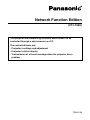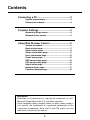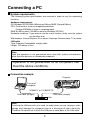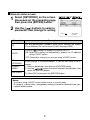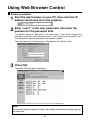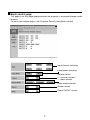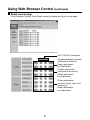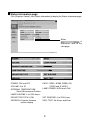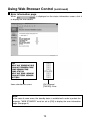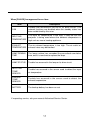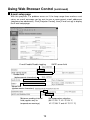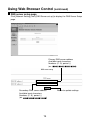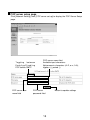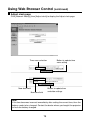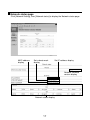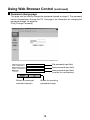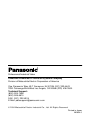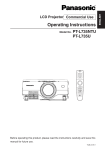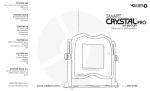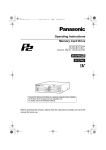Download Panasonic PT-L785U User's Manual
Transcript
Network Function Edition (PT-L785U) This projector has networking functions which allow it to be controlled through a web browser on a PC. The controlled items are: • Projector’s settings and adjustment • Projector’s status display • Transmission of a E-mail message when the projector has a problem TQBJ0158 Contents Connecting a PC ..................................................3 System requirements ...............................................3 Connection example ................................................3 Projector Settings ................................................4 Network settings screen ..........................................4 Network status screen .............................................5 Using Web Browser Control ...............................6 Access procedure ....................................................6 Basic control page ...................................................7 Detail control page ...................................................8 Status information page ..........................................9 Error information page...........................................10 E-mail setup page ...................................................12 DNS server setup page ..........................................14 POP server setup page ..........................................15 Adjust clock page ...................................................16 Network status page ..............................................17 Password change page..........................................18 Trademarks: • Windows is a trademark or registered trademark of U.S. Microsoft Corporation in the U.S. and other countries. • Other company names, product names or other names noted in this manual are trademarks or registered trademarks of the respective companies. Note that ® and TM marks are not indicated in the text of this manual. 2 Connecting a PC System requirements The following system specifications are required in order to use the networking functions. Hardware requirements OS: Windows XP/2000/Me (Millennium Edition)/98SE (Second Edition) CPU: Pentium III or faster or compatible processor (Celeron 633 MHz or faster is recommended) RAM: 64 MB or more (128 MB or more for Windows XP/2000) Hardware conditions: If you want to use the e-mail function, make sure the system can handle e-mail. Web browser: Internet Explorer 6.0 or newer, Netscape Communicator 7.0 or newer LAN cable Type: Category 5 compatible straight cable Length: 100 meters or less Note: Note that operation is not guaranteed when used with system environments other than the above or on homemade computers. Operation is not guaranteed for all computers that meet the above conditions. Connection example Projector Personal computer 10 BASE-T or 100 BASE-TX LAN cable (straight) LAN cable (straight) Hub Note: Touching the LAN port with your hand (or body) when you are carrying a static charge may damage the equipment due to a discharge of static electricity. Therefore, be careful not to touch the LAN port or metal parts of the LAN cable. 3 Projector Settings Network settings screen 1 Press the [MENU] button. the [ ] buttons to display 2 Use the Network Settings screen, then The menu screen appears. NETWORK NETWORK HOSTNAME WEB CONTROL WEB STANDBY WEB PASSWORD MAC ADDRESS LAN1 PROJECTOR OFF OFF ON ON 00 : 0B : 97 : 41 : 00 : 00 press the [ENTER] button. the [ ] buttons to select a 3 Use parameter, then change its setting. SELECT : [ ] [ ] ENTER : [ENTER] ESC : [MENU] Description Parameter NETWORK Select this parameter and press the [ENTER] button in order to set DHCP, IP address, subnet mask, and gateway settings. (See the next page for detailed information.) HOSTNAME 1. Select this parameter and press the [ENTER] button in order to set the name of the projector in the network. 2. Use the [ ] buttons to select alphanumeric characters (up to 16 characters), then press the [ENTER] button. 3. Select [OK], then press the [ENTER] button. WEB CONTROL Use the [ ] buttons to toggle web control ON/OFF. ON: Enables control through a web browser. OFF: Disables control through a web browser. WEB STANDBY Use the [ ] buttons to toggle web standby ON/OFF. ON: During standby, the lamp in the projector can be turned on through web browser controls. OFF: During standby, the lamp in the projector cannot be turned on through web browser controls. The default setting is “panasonic” (all lower case). Use the following procedure to change the password. This procedure sets the password which is entered on page 6. 1. Select this parameter to set the password to be entered when WEB the projector is accessed through a web browser, then press PASSWORD the [ENTER] button. 2. Use the [ ] buttons to select alphanumeric characters (up to 16 characters), then press the [ENTER] button. 3. Select [OK], then press the [ENTER] button. MAC ADDRESS A MAC address (Media Access Control Address) which is unique to the network equipment is displayed here. The MAC address may be needed when, for example, a DHCP server is used. 4 Network status screen [NETWORK] on the screen 1 Select discussed on the preceding page, then press the [ENTER] button. NETWORK ID DHCP IP ADDRESS SUBNET MASK GATEWAY ENTER LAN1 OFF ON 192.168.0.8 255.255.255.0 192.168.0.254 ESC the [ ] buttons to select a 2 Use parameter, then change its setting. SELECT : [ ] [ ] ENTER : [ENTER] ESC : [MENU] Description Parameter ID IDs are identification numbers under which settings are stored. Three different IDs can be stored (LAN1 through LAN3). DHCP Use the [ ] buttons to toggle this setting ON/OFF. ON: Select this setting to automatically acquire an IP address using a DHCP server. OFF: Select this setting if you are not using a DHCP server. IP ADDRESS SUBNET MASK GATEWAY Enter settings in these parameters if you are not using a DHCP server. 1. Select a parameter, then press the [ENTER] button. 2. Use the [ ] buttons to select numbers and periods, then press the [ENTER] button. 3. Select [OK], then press the [ENTER] button. Notes: • If you are using a DHCP server, make sure it is on and ready. • IP address, subnet mask, and gateway settings should be obtained from your network administrator. 5 Using Web Browser Control Access procedure the web browser on your PC, then enter the IP 1 Start address which was set in the projector. “user1” in the user name field, then enter the 2 Enter password in the password field. The default setting is “panasonic” (all lower case). If you have changed the password, enter the new password here. If you forget your password, set a new password using the procedure described on page 4. The host name set in the projector is displayed in the “Realm” field. 3 Click [OK]. The Basic Control page is displayed. Note: Do not enter settings or perform controls with multiple web browser windows open at the same time. 6 Basic control page This page is the first page displayed when the projector is accessed through a web browser. To move from another page, click [Projector Control], then [Basic control]. Input channel switching Lamp power switching Volume control (+: increase volume; –: lower volume) Video mode selection Shutter control Power ON/OFF control 7 Using Web Browser Control (continued) Detail control page Click [Projector Control], then [Detail control] to display the Detail control page. AUTO SETUP start button Keystone distortion correction (horizontal and vertical) Rough adjustment, fine adjustment Position adjustment (horizontal and vertical) Rough adjustment, fine adjustment Picture adjustment (contrast, bright, color, and sharpness) Rough adjustment, fine adjustment 8 Status information page Click [Projector Control], then [Status information] to display the Status information page. When is displayed, refer to the next page. POWER: ON and OFF VOLUME: 0 to 20 INTERNAL TEMPERATURE: Good, Warning and Caution INPUT: RGB1, RGB2, RGB3, DVI, VIDEO and S-VIDEO LAMP POWER: HIGH and LOW LAMP RUNTIME: 0 to 1500 hours PROJECTOR TYPE: L785 SET RUNTIME: 0 to 2000 hours VERSION: Projector firmware version display SELF TEST: No Errors and Error 9 Using Web Browser Control (continued) Error information page When to display the error details. Items checked for errors is displayed on the status information screen, click it [OK]: Normal [FAILED]: Error Note: In the case of some errors, the standby status is established in order to protect the projector. "WEB STANDBY" must be set to [ON] to display the error information page. (See page 4.) 10 When [FAILED] has appeared for an item: Item Description FAN Trouble has occurred in the fan or its drive circuit. The network functions are disabled when the standby status has been established by this error. INPUT AIR TEMPERATURE The input air temperature is too high. It may be that the projector is being used where the ambient temperature is high such as near a heating appliance. EXHAUST TEMPERATURE The air exhaust temperature is too high. The air outlet or exhaust holes may be blocked. LAMP REMAIN TIME The lamp runtime has exceeded the prescribed cumulative time, and it is now time to replace the lamp. LAMP STATUS Trouble has occurred in the lamp or its drive circuit. INPUT AIR TEMP. SENSOR Trouble has occurred in the sensor used to detect the input air temperature. EXHAUST TEMP. SENSOR Trouble has occurred in the sensor used to detect the exhaust temperature. BATTERY The backup battery has been run out. If requesting service, ask your nearest Authorised Service Center. 11 Using Web Browser Control (continued) E-mail setup page With this projector, if a problem occurs or if the lamp usage time reaches a set value, an e-mail message can be sent to one or more preset e-mail addresses (maximum two addresses). Click [Projector Control], then [E-mail set up] to display the E-mail setup page. E-mail Enable/Disable toggling SMTP server field Sender field (alphanumeric characters) Memo field (alphanumeric characters) Minimum sending interval field (applies only to temperature warnings) Set temperature selection (38 °C/100 °F, 40 °C/104 °F, 42 °C/108 °F and 44 °C/111 °F) 12 Button to update settings ON/OFF toggling for permission to send e-mail when error occurs Destination e-mail address field Change lamp usage time set value ON/OFF toggling for permission to send e-mail based on lamp usage time ON/OFF toggling for permission to send email based on air intake sensor temperature The settings for e-mail address 1 are the same. 13 Periodic warning interval setting (e-mail is sent on the checked days of the week/times) Using Web Browser Control (continued) DNS server setup page Click [Network Setting], then [DNS Server set up] to display the DNS Server Setup page. Primary DNS server address Available input characters: Numbers (0 - 9), period (.) (ex. . . . Secondary DNS server address Available input characters: Numbers (0 - 9), period (.) (ex. . . . ) 14 ) Button to update settings POP server setup page Click [Network Setting], then [POP server set up] to display the POP Server Setup page. Toggling between Enabling/Disabling POP before SMTP POP server user name field POP server name field Available input characters: Alphanumeric characters (A–Z, a–z, 0–9), hyphen (-), period (.) POP server password field 15 Button to update settings Using Web Browser Control (continued) Adjust clock page Click [Network Setting], then [Adjust clock] to display the Adjust clock page. Time zone selection New date field Button to update time zone setting Button to update time and date settings New time field Note: If the time becomes incorrect immediately after setting the correct time, then the battery needs to be changed. Contact the dealer where you bought the projector to have the battery changed. 16 Network status page Click [Network Setting], then [Network status] to display the Network status page. MAC address display Set subnet mask display Set IP address display Network software version display Network status display 17 Using Web Browser Control (continued) Password change page This page can be used to change the password entered on page 6. The password can be changed even through the PC. See page 4 for information on changing the password through the projector. Click [Change Password]. Old password input field New password input field New password input field (re-enter for confirmation) Button for erasing all entered characters Button for executing password change 18 19 Professional/Industrial Video Panasonic Broadcast & Television Systems Company Division of Matsushita Electric Corporation of America One Panasonic Way 4E-7 Secaucus, NJ 07094 (201) 392-4443 3330 Cahuenga Blvd West Los Angels, CA 90068 (323) 436-3500 Technical Support: (800) 524-1448 (800) 526-6610 FAX: (201) 392-6514 E-Mail: [email protected] © 2004 Matsushita Electric Industrial Co., Ltd. All Rights Reserved. Printed in Japan M0604-0