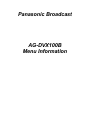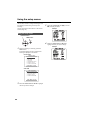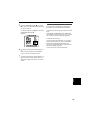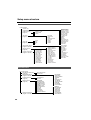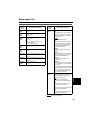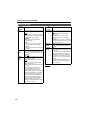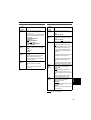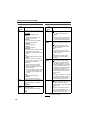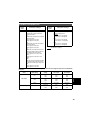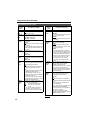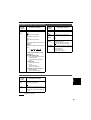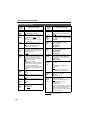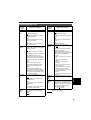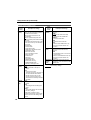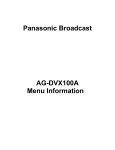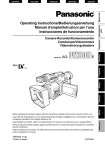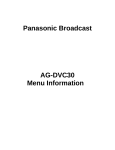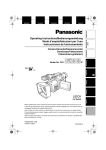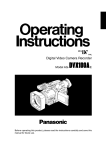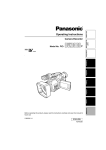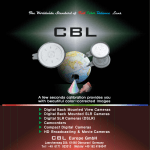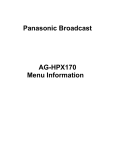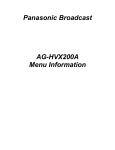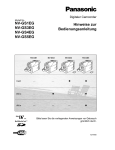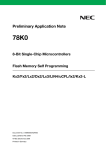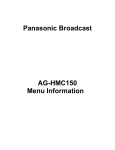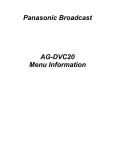Download Panasonic AG-DVX100B Menu Information
Transcript
Panasonic Broadcast AG-DVX100B Menu Information Using the setup menus Use the setup menus to change the settings to suit the scenes you are shooting or what you are recording. You can also use the menu buttons on the remote control. (Page 19) 3 Example: Using the setup menus OPERATION lever MENU button 4 CAMERA MENU 1 . SCENE FILE 2 3 4 5 6 7 . CAMERA SETUP . SW MODE . AUTO SW . RECORDING SETUP . DISPLAY SETUP . OTHER FUNCTIONS PUSH MENU TO EXIT VCR mode VCR FUNCTIONS 1 . PLAYBACK FUNCTIONS 2 3 4 5 . RECORDING SETUP . AV IN/OUT SETUP . DISPLAY SETUP . OTHER FUNCTIONS PUSH MENU TO EXIT 66 Move the OPERATION lever e or r to highlight the item you want to change. Example: When not shooting or recording, press the MENU button. The camera enters the menu mode and the following is displayed on the screen. Camera mode 2 MENU 1 Press the OPERATION lever (h) (or move it y) to display the items. Move the OPERATION lever e or r to highlight the item you want to change. Press the OPERATION lever (h) (or move it y), then move it e or r to select the setting you want to change. To change a setting, move [q], then move the OPERATION lever e or r. Example: 6 To change other settings, repeat steps 4 and 5. When you have finished, press the MENU button to return to the function screen. 7 To change other settings, repeat steps 2 to 5. When the menu mode is finished, press the MENU button again and return to the normal screen. Initializing the menu settings The setup menus are divided into user files and scene files. You can initialize these separately. To initialize the user file (all items except the scene files) In the OTHER FUNCTIONS screen, USER FILE, select INITIAL. The settings for the current user file are returned to the factory settings. (Page 78) To initialize the scene files From the 6 scene files, select the one you want to initialize with the scene dial. Then in the SCENE FILE screen, SAVE/INIT, select INITIAL. The settings for the selected scene file are returned to the factory settings. (Page 70) There is no effect on the other scene files. Menus 5 67 Setup menu structure Camera mode menu CAMERA MENU SCENE FILE (Pages 69 and 70) CAMERA SETUP (Page 71) SYNCRO SCAN ASPECT CONV COLOR BAR SETUP SW MODE (Pages 71 and 72) AUTO SW (Page 72) A.IRIS AGC ATW AF MID GAIN HIGH GAIN ATW HANDLE ZOOM IRIS DIAL USER1 USER2 USER3 RECORDING SETUP (Pages 74 and 75) DISPLAY SETUP (Page 76) OTHER FUNCTIONS (Pages 77 and 78) REMOTE DV CONTROL DV CMD SEL END SEARCH REC LAMP BEEP SOUND CLOCK SET TIME SHIFT POWER SAVE LANGUAGE H.P MODE FILE TRANS USER FILE HOUR METER ZEBRA DETECT 1 ZEBRA DETECT 2 MARKER VIDEO OUT OSD DATE/TIME LEVEL METER ZOOM FOCUS TAPE BATTERY OTHER DISPLAY LCD BACKLIGHT LCD SET EVF SET SELFSHOOT EVF MODE EVF COLOR DISPLAY ASPECT DETAIL LEVEL V DETAIL LEVEL DETAIL CORING CHROMA LEVEL CHROMA PHASE COLOR TEMP MASTER PED A. IRIS LEVEL GAMMA KNEE MATRIX SKIN TONE DTL V DETAIL FREQ PROGRESSIVE NAME EDIT SAVE/INIT REC SPEED AUDIO REC MIC ALC MIC GAIN 1 MIC GAIN 2 TC MODE TCG FIRST REC TC TC PRESET UB MODE UB PRESET ONE-SHOT REC REC TIME VCR mode menu VCR FUNCTIONS PLAYBACK FUNCTIONS (Page 73) RECORDING SETUP 32K (12bit) AUDIO AUDIO OUT (Pages 74 and 75) AV IN/OUT SETUP A. DUB INPUT DV OUT DISPLAY SETUP DATE/TIME LEVEL METER TAPE BATTERY OTHER DISPLAY VIDEO OUT OSD CAMERA DATA LCD BACKLIGHT LCD SET EVF SET EVF MODE EVF COLOR DISPLAY ASPECT (Page 75) (Page 76) OTHER FUNCTIONS (Pages 77 and 78) 68 REC SPEED AUDIO REC 1394 TC REGEN TC MODE TCG FIRST REC TC TC PRESET 1394 UB REGEN UB MODE UB PRESET DV IN PRESET REMOTE END SEARCH CLOCK SET TIME SHIFT LANGUAGE USER FILE FILE RECEIVE HOUR METER Setup menu list SCENE FILE screen Description of settings DETAIL LEVEL Adjusts the amount of detail. (camera) -7 - 0 - +7 V DETAIL LEVEL (camera) Adjusts the level of outline correction in vertical screen. -7 - 0 - +7 DETAIL CORING (camera) Adjusts the level of removing noises of the detail signal. -7 - 0 - +7 Set to - for a clearer image. Noise increases slightly. Set to + to decrease noise. CHROMA LEVEL (camera) Adjusts chroma level. -7 - 0 - +7 CHROMA PHASE (camera) Finely adjusts chroma phase. -7 - 0 - +7 COLOR TEMP (camera) Finely adjusts color temperature (after adjusting white balance). -7 - 0 - +7 MASTER PED (camera) Adjusts the black master pedestal as the basis for images. -15 - 0 - +15 A. IRIS LEVEL (camera) Sets AUTO IRIS level. -4 - 0 - +4 Item/ Display mode) GAMMA (camera) Description of settings Selects gamma curve. LOW: Using the gamma curve, which the slope of low-brightness is modest, makes it staid image. The contrast become sharp. NORMAL: Makes standard images. HIGH: Using the gamma curve, which the slope of low-brightness is modest, spreads out the tone of dark parts and makes it bright image. The contrast become soft. B.PRESS: Makes the contrast sharper than LOW. CINELIKE: Uses the gamma curve to complete the cine-line image. Images have less noise than CINELIKE_D. CINELIKE_D: Dynamic range is higher than CINELIKE. CINELIKE_V: Uses the gamma curve to complete the cine-like image of the emphasis on contrast. • When CINELIKE Gamma is selected, we recommend that the lens aperture is set to the lower level (about 1/2) than normal image level for making full use the characteristics. KNEE (camera) To avoid an over exposure, use this to set the compression level (knee point) of the high-intensity video signals which the CCD received. AUTO: Sets the level automatically according to the received signals. LOW: Low setting (compression begins from approximately 80%) MID: Medium setting (compression begins from approximately 90%) HIGH: High Setting (compression begins from approximately 100%) Menus Item/ (Display mode) are the factory settings. 69 Setup menu list (continued) SCENE FILE screen Item/ (Display mode) MATRIX (camera) 70 Description of settings Chooses a MATRIX table, and sets the color for shooting. NORM: Makes colors suitable for a shooting in the open air or in using a halogen lamp as the source of light. ENRICHED: Makes colors brighter than the NORM1 mode. FLOU: Makes colors suitable for shooting indoors under fluorescent lights. CINE-LIKE: Makes colors suitable for movie-like shooting. SKIN TONE DTL (camera) Sets the skin tone details to ON or OFF. When ON is selected, skin tone details are reduced, which softens the skin tones. ON OFF V DETAIL FREQ (camera) Sets the vertical detail when shooting in progressive mode. THIN : Select this to thin the detail of images. MID : Select this to slightly thicken the detail of images. THICK : Select this to thicken the detail of images. • When images were shot in the progressive mode in which the vertical detail is set as “THIN” or “MID” and are played on a monitoring television (60i interlace), you will feel flickers caused on horizontal lines and almost horizontal oblique lines. When you play images under the progressive mode, set the detail as “THIN” or “MID”. This gives you higher resolution images than setting the detail as “THICK”. Item/ (Display mode) Description of settings PROGRESSIVE Sets the shooting in progressive mode. (camera) OFF: Select this to disable progressive mode. 30P: Select this to shoot in 30P mode (30 frames/second). 24P: Select this to shoot in 24P mode (24 frames/second). The tape is recorded in [2:3] conversion. 24P (ADV): Select this to shoot in 24P advanced mode (24 frames/second). The tape is recorded using advanced conversion. NAME EDIT (camera) Edits the name of the selected scene file you have selected with the scene file dial. SAVE/INIT (camera) SAVE: The changed settings in the scene file are saved. • The original scene file settings will be restored when the menu mode is released, the operation is switched to the VCR mode or when the power is turned off if you do not select SAVE. INITIAL: The selected scene file settings in the SCENE FILE dial are returned to the factory settings. are the factory settings. Item/ (Display mode) Description of settings SYNCRO SCAN Adjusts the synchro scan shutter speed used for shooting images on a (camera) TV screen, etc. If you move and hold the OPERATION to e or r, changing speeds up and a beep sounds. • PROGRESSIVE MODE OFF: 1/60.3 1/250.0 • PROGRESSIVE MODE 30P: 1/30.1 1/48.0 1/250.0 • PROGRESSIVE MODE 24P/24PA: 1/24.1 1/48.0 1/250.0 SW MODE screen Item/ (Display mode) MID GAIN (camera) Sets the gain value which is to be allocated to the M position of GAIN switch. 0dB 3dB 6dB 9dB 12dB HIGH GAIN (camera) Sets the gain value which is to be allocated to the H position of GAIN switch. 0dB 3dB 6dB 9dB 12dB ATW (camera) Sets the operation of the ATW (Auto Tracking White) function which is to be allocated to the WHITE BAL switch. OFF: Disables the ATW function. However, if the ATW function is set to the AUTO button or USER button, the operation of that button becomes effective. Ach: Activates the ATW function when the WHITE BAL switch is set to A. Bch: Activates the ATW function when the WHITE BAL switch is set to B. PRE: Activates the ATW function when the WHITE BAL switch is set to PRST. HANDLE ZOOM (camera) Sets the zoom speeds allocated to the setting positions of the HANDLE ZOOM switch. L/OFF/H: Sets LOW (speed) /OFF/HIGH (speed) to each position of 1/2/3 (zoom is disabled when set to OFF). L/M/H: Sets LOW/MID (medium speed)/ HIGH to each position of 1/2/3. IRIS DIAL (camera) Sets the rotation and the aperture control of the IRIS dial (when in MANUAL IRIS mode). DOWN OPEN: The iris opens when the IRIS dial is turned downward. UP OPEN: The iris opens when the IRIS dial is turned upward. ASPECT CONV Selects the aspect ratio of the images which are to be recorded. (Page 34) (camera) NORMAL LETTER BOX SQUEEZE COLOR BAR (camera) Sets the color bar to ON or OFF. ON OFF • Even if the color bar is set to ON, it reverts to OFF when the unit is switched to VCR mode or when the power is turned off. SETUP (camera) Adds the setup level (black level). 0%: The setup level is not added. 7.5%: A 7.5% setup level is added for recording. Description of settings Menus CAMERA SETUP screen are the factory settings. 71 Setup menu list (continued) SW MODE screen Item/ (Display mode) USER1 (camera) Description of settings Enables a function to be allocated to the USER1 button. COLOR BAR: Color bar display (Page 35) SPOTLIGHT: Sets the auto iris control for the spotlight to ON or OFF. BACKLIGHT: Auto iris control for the backlight compensation (Page 35) BLACKFADE: Blackfade (Page 35) WHITEFADE: Whitefade (Page 35) MODECHECK: Press the button to check the status of the current camera setting displayed on the viewfinder and LCD monitor. ATW: Sets the ATW function to ON or OFF. ATWLOCK: Press the button to fix the value of white balance. Press again and the ATW function is activated. GAIN: 18 dB: Press the button to set the gain value to 18 dB. This function is disabled in progressive mode and slow shutter mode. • When the gain value is set to 18 dB or set from 18 dB to another value, the image can be disordered for a moment. INDEX: INDEX recording (Page 35) SLOWSHUT: Slow shutter mode (Page 40) USER2 (camera) Enables a function to be allocated to the USER2 button. For further details, refer to USER1 above. BACKLIGHT USER3 (camera) Enables a function to be allocated to the USER3 button. For further details, refer to USER1 above. INDEX AUTO SW screen Item/ (Display mode) Description of settings A.IRIS (camera) ON: Performs auto iris control when in auto mode. The IRIS button is disabled. OFF: Disables the auto iris control when in auto mode. This performs the iris control selected with the IRIS button. AGC (camera) Sets the Auto Gain Control function for when the A. IRIS option is set to ON. 6dB: Enables the Auto Gain Control function (max 6 dB) when the Auto Mode is selected. 12dB: Enables the Auto Gain Control function (max 12 dB) when the Auto Mode is selected. OFF: Disables the Auto Gain Control function when the Auto Mode is selected. ATW (camera) ON: Enables the ATW (Auto Tracing White Balance) function when the Auto Mode is selected. You can’t enable or disable the ATW function with the WHITE BAL switch or the USER button when this is selected. If ATWLOCK is assigned to the USER button, however, you can set the White Balance value with the USER button. OFF: Disables the ATW function when the Auto Mode is selected. The ATW function that has been selected with the WHITE BAL switch applies. AF (camera) ON: Performs auto focus when the auto mode is established. Neither FOCUS switch nor the PUSH AUTO button works. OFF: Performs no auto focus when the auto mode is established. The focusing is performed by the FOCUS switch or PUSH AUTO button. are the factory settings. 72 PLAYBACK FUNCTIONS screen Item/ (Display mode) 32K (12bit) AUDIO (VCR) Item/ (Display mode) Description of settings AUDIO OUT (VCR) Sets the sound to be output as CH1 and CH2 signals when playing back a tape that was recorded in the 32K (12bit) audio mode. ST1: Selects the sound that was recorded during shooting. CH1 signals = CH1 track CH2 signals = CH2 track ST2: Selects the sound that was dubbed on the recording. CH1 signals = CH3 track CH2 signals = CH4 track MIX: Mixes the sound that was recorded during shooting and the sound that was dubbed on the recording. CH1 signals = CH1 track + CH3 track CH2 signals = CH2 track + CH4 track Note When the sound is recorded in the 48K (16bit) audio mode, CH3 and CH4 do not exist so the following is always the case. CH1 signals = CH1 track CH2 signals = CH2 track Description of settings Sets the audio signals to be output from the AUDIO IN/OUT pin jack when the tape is played back. CH1•CH2: CH1 output = CH1 signals CH2 output = CH2 signals CH1: CH1 output = CH1 signals CCH2 output = CH1 signals CH2: CH1 output = CH2 signals CH2 output = CH2 signals are the factory settings. Audio recording mode 32K (12bit) 48K (16bit) 32K (12bit) AUDIO item setting AUDIO OUT item setting AUDIO IN/OUT jack CH1 output AUDIO IN/OUT jack CH2 output ST1 CH1•CH2 CH1 CH2 CH1 CH1 CH2 CH2 CH1 CH2 ST2 CH1•CH2 CH1 CH2 CH3 CH3 CH4 CH4 CH3 CH4 MIX — CH1+CH3 CH2+CH4 — CH1•CH2 CH1 CH2 CH1 CH1 CH2 CH2 CH1 CH2 Menus 32K (12bit) AUDIO item/AUDIO OUT item settings and audio track signals output from the AUDIO IN/ OUT jack 73 Setup menu list (continued) RECORDING SETUP screen Item/ (Display mode) Description of settings REC SPEED (camera) (VCR) Set the recording-time mode. SP: SP (standard) mode LP: LP (long) mode AUDIO REC (camera) (VCR) Set the audio recording mode for conversion to PCM audio. 32K (12bit): 12bit/21kHz 48K (16bit): 16bit/48kHz MIC ALC (camera) Sets microphone level auto control to ON or OFF. ON OFF Set this ON to reduce distortion at high input levels. • You should also adjust the input level with the AUDIO control whatever you set here. MIC GAIN 1 (camera) Sets the input level of the external microphone connected to the INPUT 1 terminal. -50dB -60dB MIC GAIN 2 (camera) Sets the input level of the external microphone connected to the INPUT 2 terminal. -50dB -60dB 1394 TC REGEN (VCR) Selects the time code used when signals from equipment connected with the DV terminal is recorded. ON: Records with the time code signal input through the DV terminal. OFF: Records with the time code set at TC MODE/TCG/FIRST REC TC. • This setting has priority over any setting you have made in TC MODE/ TCG/FIRST REC TC. • If there is no input to the DV terminal, the setting follows the ones set at TC MODE/TCG/FIRST REC TC. TC MODE (camera) (VCR) Selects the correction mode of the internal time code generator. DF : Uses the drop frame mode. NDF : Uses the non-drop frame mode. • The non-drop frame mode will be used when you are shooting in a progressive mode, 24P or 24P (ADV). Item/ (Display mode) TCG (camera) (VCR) Description of settings Use this to set the mode in which to advance the time code. FREE RUN: The time code advances regardless of the operation mode. REC RUN: The time code advances only when recording. FIRST REC TC Select the time code to be recorded when you start recording. (camera) (VCR) REGEN: Select to record the time code so that it continues from the time code already on the tape. PRESET: The time code does not continue from the time code on the tape. The value you set at TC PRESET is used as the initial value when recording the time code. The time code does continue on from the one on the tape, however, if you continue recording from something on the tape. TC PRESET (camera) (VCR) Sets the initial time code. This is effective when you have select PRESET in FIRST REC TC. • Set the frame value to 0 or a multiple of 5 when you are shooting in a progressive mode, 24P or 24P (ADV). Using any other value will cause the time code to differ. 1394 UB REGEN (VCR) Selects the user information used when signals from equipment connected with the DV terminal is recorded. ON: Records with the user information signal input through the DV terminal. OFF: Records the user information set with UB MODE. • If you select ON here, this has priority over the settings in UB MODE. • If the signal has no user information, the none is recorded. • If there is no signal being input through the DV terminal, then the UB MODE settings are used. is the factory setting. 74 RECORDING SETUP screen (continued) Item/ (Display mode) UB MODE (camera) (VCR) Description of settings Set the information you want for user information. USER: Records user information. TIME: Records the current time. DATE: Records the current date. TCG: Records the data from the time code generator. FRM. RATE: Records the frame conversion frame rate. a b c d Item/ (Display mode) Description of settings UB PRESET (camera) (VCR) Set user information. Make sure you have set USER in UB MODE. ONE-SHOT REC (camera) Set ONE-SHOT recording mode. (Page 34) ON: OFF: REC TIME (camera) Sets the length of time for ONE-SHOT recording. (Page 34) 0.5s: 0.5 seconds 1s: 1.0 second 1.5s: 1.5 seconds 2s: 2.0 seconds DV IN PRESET Synchronizes the camera’s TCG with the TC from DV input when you press (VCR) the TC SET button. ON: The mode is on. OFF: Cancels the mode. a: Checking information for user information b: Frame sequence No. • 0 to 4 are displayed during 24P/ 24P (ADV) mode. • F is displayed during 60i/30P mode. c: Frame rates • Frame rate (60/30/24) • I/P ID • Conversion data • Frame rate coefficient d: Recording management data • Frame updates • REC START/STOP data AV IN/OUT SETUP screen Description of settings A DUB INPUT (VCR) Selects the sound to be recorded for audio dubbing. (Page 56) MIC: A_IN: DV OUT (VCR) Select ON to convert analog input signals into digital signals and output them from the DV connector. (Page 58) ON OFF Menus Item/ (Display mode) are the factory settings. 75 Setup menu list (continued) DISPLAY SETUP screen Item/ (Display mode) Description of settings ZEBRA DETECT 1 (camera) Sets the brightness level of the leftleaning zebra patterns on the screen. 80%, 85%, 90%, 95%, 100%, 105% ZEBRA DETECT 2 (camera) Sets the brightness level of the rightleaning zebra patterns on the screen. 80%, 85%, 90%, 95%, 100%, 105%, OFF Note The zebra patterns do not appear if you select OFF. MARKER (camera) Select ON to display the marker. ON OFF • To display the marker, press the ZEBRA button. (Page 33) VIDEO OUT OSD (camera) (VCR) DATE/TIME (camera) (VCR) Item/ (Display mode) Description of settings CAMERA DATA Select ON to show the camera settings (such as image stabilizer, F-number, (VCR) and gain value) during tape playback. OFF ON LCD BACKLIGHT (camera) (VCR) Adjusts the backlight of the LCD monitor. Select HIGH for a brighter backlight than usual. HI NORMAL LCD SET (camera) (VCR) Adjusts the display level of the images on the LCD monitor. (Page 25) LCD COLOR LEVEL: LCD BRIGHTNESS: LCD CONTRAST: Select ON to output information displayed in the viewfinder and LCD monitor together with the signals from the VIDEO IN/OUT jack. ON OFF EVF SET (camera) (VCR) Adjusts the display level of the images on the viewfinder. (Page 25) EVF COLOR LEVEL: EVF BRIGHTNESS: EVF CONTRAST: Sets whether to display the date and time on the screen and whether to output from the VIDEO IN/OUT jack. OFF: The date and time are not displayed. TIME: The time is displayed. DATE: The date is displayed. TIME&DATE: The time and date are displayed. • If you select any setting other than OFF, the date and/or time are included in the image output signals regardless of the VIDEO OUT OSD setting. SELFSHOOT (camera) Select the LCD mirror mode for selfportrait shooting. Select MIRROR to reverse left and right during self-portrait shooting. NORMAL MIRROR EVF MODE (camera) (VCR) Select when to show images on the viewfinder. ON: Images always appear on the viewfinder. AUTO: Images do not appear on the viewfinder when the LCD is open. EVF COLOR (camera) (VCR) Select color or black and white for the images on the viewfinder. ON: Color OFF: Black and white DISPLAY ASPECT (camera) (VCR) Select the aspect ratio of the LCD monitor and viewfinder. AUTO: Changes automatically to suit the recording or play mode. 4:3: Fixed at 4:3 16:9: Fixed at 16:9 There is a 10% overscan on the LCD when the setting is 16:9 (but not on the viewfinder). You will see the whole image on both the LCD and viewfinder when the setting is 4:3. LEVEL METER Select ON to display the audio level meter. (camera) (VCR) ON OFF ZOOM FOCUS (camera) Select ON to display the zoom and focus values. ON OFF TAPE BATTERY (camera) (VCR) Select ON to display the remaining tape and battery charge. ON OFF OTHER DISPLAY (camera) (VCR) Select how much information to display. (Page 65) OFF, PARTIAL, ALL are the factory settings. 76 OTHER FUNCTIONS screen Description of settings REMOTE (camera) (VCR) Sets the operations of the supplied remote control unit. (For settings on the remote control (Page 20) VCR1: Accepts commands from a remote control set to VCR1. VCR2: Accepts commands from a remote control set to VCR2. OFF: Operations are not accepted from any remote control. DV CONTROL (camera) Sets the control method for backup recording with a backup unit connected to the DV connector. OFF: The backup unit is not controlled. EXT: The backup unit can be controlled by the START/STOP button. The images shot by the video camera are stored in the backup unit. Note that the video camera does not record them. BOTH: The images shot by the video camera are recorded by both the video camera and backup unit. CHAIN: When the video camera’s tape approaches its end during shooting, the backup unit set in the recording stand-by mode automatically starts to record the images. DV CMD SEL (camera) END SEARCH (camera) (VCR) Sets how the START/STOP button works for the backup unit. REC_P: The button works as a REC/REC PAUSE button. STOP: The button works as a REC/REC STOP button. Note If the backup unit does not have a rec pause function, select STOP. Sets the operation to be performed when a blank search is conducted. (Page 51) BLANK: REC END: Item/ (Display mode) Description of settings REC LAMP (camera) Sets lighting of the tally lamp. OFF: Tally lamp does not light. FRONT: Front tally lamp (microphone side) lights. REAR: Rear tally lamp (viewfinder side) lights. BOTH: Both tally lamps light. BEEP SOUND (camera) Selects ON/OFF for the beeps. ON OFF Select ON to be warned by a beep in the following situations. • When a beep sounds, the audio signals from the OUT jack are muted and the beep is output instead. One beep • when you set the power switch to ON • when you start shooting Two beeps • when you pause shooting Three beeps • when you have set the cassette tape write-protect • when condensation has formed inside the camera-recorder • when a problem has occurred in the camera-recorder Ten beeps • when it is not possible to record to the tape CLOCK SET (camera) (VCR) Sets the camera-recorder’s calendar. TIME SHIFT (camera) (VCR) The time set using this item is added to the clock time of the internal calendar (time difference compensation) and displayed on the screen. The added time is also recorded on the tape. +23h - +1h, OFF, -1h - -23h (In 1-hour increments) Menus Item/ (Display mode) are the factory settings. 77 Setup menu list (continued) OTHER FUNCTIONS screen Item/ (Display mode) POWER SAVE (camera) 78 Description of settings Select the power saving mode. When you don’t perform any specified operations for five minutes* ON: the camera recorder turns off automatically. OFF: the cylinder head pauses and goes into standby mode without cutting the power. *The camera recorder does not go into power save mode if you use the following controls. • AUTO Button • FOCUS switch • PUSH AUTO button • GAIN switch. WHITE BAL switch • WHITE BAL switch • IRIS button and dial • CH1/CH2 SELECT switch • INPUT1/2 switch • AUDIO control • OIS button • SHUTTER button • SPEED SEL button • Zoom button and ring • HANDLE ZOOM switch • Opening or closing the LCD HP MODE (camera) Select headphone output. TAPE: Sound recorded on the tape is output. LIVE: Current input is output. The beep sound is not output even if you have selected ON for BEEP SOUND. Use this when you are shooting in the 24P mode or any other time that sound delay becomes noticeable. USER FILE (camera) (VCR) LOAD: The previous scene file settings are loaded. SAVE: The changed user file settings are saved. INITIAL: The user file settings are returned to the factory settings. • After LOAD or INITIAL, switch camera-recorder OFF and then back ON to ensure that the settings take effect. Item/ (Display mode) Description of settings FILE TRANS (camera) Make settings for scene file transfer. (Page 47) SCENE: Transfer the scene file currently selected with the SCENE dial. SCENE ALL: Transfer all scene files. USER: Transfer all user scene files. Note When in FILE TRANS mode, only the menu operation buttons will function. FILE RECEIVE (VCR) Makes the camera ready to receive scene files from another camera. (Page 47) Note RECEIVE MODE appears on the screen after you set this mode. When in FILE RECEIVE mode, only the menu operation buttons will function. HOUR METER (camera) (VCR) Displays the total running time (a 5digit figure in 1-hour increments) of the cylinder head. are the factory settings.