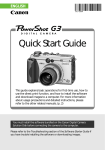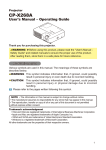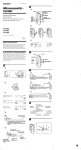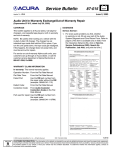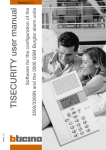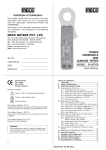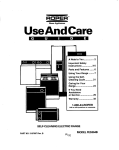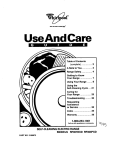Download Palsonic DVD4000 User's Manual
Transcript
DVD4000 USERS GUIDE CAUTION: To reduce the risk of fire and electric shock, do not remove the cover of the unit. Refer servicing only to qualified personnel. PALSONIC CORPORATION PTY LTD 1 JOYNTON AVENUE WATERLOO NSW 2017 AUSTRALIA TEL:(02)9313 7111 FAX:(02)9313 7555 www.palsonic.com.au PALSONIC CUSTOMER SERVICE TELEPHONE AUSTRALIA:1300 657 888 Contents DVD Player Features 1 Safety 2 Warning 2 Important Notice On-Screen Messages Playback Displays System Setup 26 26 27 Menu Operation 27 Player Overview 3 General Setup Menu 28 Front Panel 3 Speaker Setup 29 Rear Panel 3 Audio Out Setup 30 Remote Control 4 Preferences Setup 31 Front Panel Display 5 Getting Started 6 Troubleshooting Specifications Additional Information 32 32 Accessories 6 Remote Control Operation 6 Disc Care 34 System Connections 7 Disc Cleaning 34 Initial Setup 9 Disc Storage 34 Supported Disc Formats 9 Playback Features Basic Playback 10 10 Playing Desired Title / Chapter / Time 12 DVD PBC Playback 14 Special Playback Features 15 Playing VCDs 21 Playing Audio CDs 23 Playing MP3 Files 24 Viewing Picture CDs 25 33 Features Thank you for choosing the Palsonic DVD4000 DVD Player. We strongly recommend that you carefully study this users guide before attempting to operate the unit and keep it for reference. Your player provides: . . . . . . Composite video, S-video and component video (Y, CB, CR) outputs Coaxial and optical audio outputs with Dolby Digital and DTS bitstream Stereo audio output Hi-end sound quality: 96KHz/24Bit audio digital processor Intelligent software upgradability Compatible with DVD-Video, Video CD (VCD) Audio CD (CD-DA) and MP3 on CD-R/CD-RW 1 Safety TO REDUCE THE RISK OF FIRES AND ELECTRIC SHOCK, DO NOT EXPOSE THIS UNIT TO RAIN OR MOISTURE! CAUTION: To reduce the risk of fire and electric shock do not remove the cover of the unit. Refer servicing only to qualified personnel. This lightning flash arrow symbol in a triangle is intended to alert users to the presence of non-insulated high voltage within the product's enclosure that may be of sufficient magnitude to constitute a risk of electric shock to a person. The exclamation point symbol in a triangle is intended to alert users to the presence of important operating and maintenance instructions in the literature accompanying the unit. CLASS 1 LASER PRODUCT CAUTION: INVISIBLE LASER RADIATION WHEN OPEN AND INTERLOCK DEFEATED. AVOID EXPOSURE TO BEAM. Use of controls adjustments or performance of procedures other than those specified herein may result in hazardous radiation. IMPORTANT NOTICE . . . . . . . . . . REFER SERVICING ONLY TO QUALIFIED SERVICE PERSONNEL Read through this instruction manual before installation and use. Do not touch the power plug with wet hands. When disconnecting the power cord from the power outlet, hold the plug, do not pull the wire. Switch off the main power when the unit is not in use. (Disconnect the power plug from the power outlet when you do not intend to use the unit for a prolonged period of time.) Before moving the unit, remove the disc from the unit's tray first. Do not open the cover or touch any of the components inside the unit. Do not install or operate the unit directly exposed to sunlight or nearby objects radiating heat that may lead to overheating and danger to the unit. Do not install or operate the unit near moisture or humidity that may affect the laser head. Install the unit on flat surface with good air circulation. Do not cover the ventilation holes on the unit in any manner. The unit could possibly overheat and malfunction. Wipe the panel and case with soft dry cloth only. Do not apply any kind of thinner, alcohol or sprays when cleaning the unit. 2 Player Overview Front Panel 9. Fast backward button 13. Next Button 1. Power button 5.Mic 2 volume knob 2. Microphone 1 Jack 6. DVD disc tray 10. Fast forward button 14. Stop button 3. Microphone 2 Jack 7. VFD display 11.Play button 15. Open/Close button 4. Mic 1 volume knob 8. Pause button 12. Previous button Rear Panel 1. Composite video output 1 4. Left audio output 7. Digital audio coaxial output 2. Composite video output 2 5. Right audio output 8. Power cord 3. S-video output 6. Optical 3 Player Overview Remote Control: 4 Player Overview Front Panel Display 1. Disc Indication 2. Repeat 3. Program. 4. Dolby DiAC-3 & DTS indication 5. DTS lock/unlock 6. Microphone 7. Time indication 8. Chapter indication 9. Title indication 10. Pause 11. Multi-angle 12. Play indication 5 Getting Started Accessories Remote Control ........1 Audio cable .......1 Instruction Manual .... 1 Video cable ........1 Remote Control Operation 1 4 Remove Battery Cover Point remote control directly toward the remote sensor. 2 Insert Batteries 3 Close the battery cover Care of remote control: . . . . . Aim remote control toward remote sensor of unit. Do not drop the unit. Store remote in a cool, dry place. Do not sprinkle water or other liquid on remote control. Do not unpack remote control. Note: . . Please operate remote control within the distance of 25 feet away from the unit. Do not expose remote control sensor directly to the heat source, or it will cause remote control to malfunction. 6 Getting Started System Connection: Video Connection . The unit supports two choices of video output: composite video and S-video output. Composite Video Output . . Connect the supplied video cable (yellow) to the video output (yellow) of the unit and to the video input of your TV or monitor. S-Video Output . . Connect an S-video cable (not induded) to the S-video output of the unit and to the S-video input of your TV or monitor. Note: Select the type of connection depending on the TV/monitor input. Only one video connection type is needed. 7 Getting Started System Connection Audio Connection . The unit supports two choices of audio output Analog Audio and Digital Audio. Analog Audio is stereo (2 channel). Digital Audio provides optical and coaxial outputs. Digital Audio provides 5.1 channels using an external decoder. Stereo Output . . . Connect the audio cable to the audio out of the unit and to the stereo input of the TVor amplifier. Coaxial Output Connect a coaxial cable to the coaxial output ofthe unit and to the corresponding digital input of your decoder/amplifier. Optical output . . . Connect an optical cable to the optical output of the unit and to the corresponding digital input of your decoder/amplifier. Note: Select the type of connection depending on your peripheral equipment. If a decoder/amplifier with coaxial or optical inputs is available, you can enjoy DTS and Dolby Digital soundtracks Please refer to the instructions of your other equipment, and power off the unit and the other equipment before connecting. 8 Getting Started Setup Before Operation 1 Before operation, please make sure the following setup is correct The unit has three choices of audio output: 2 channel (Lt/Rt). Stereo PCM, Digital. Audio Output Select different setup depending on your connection. For more information, please refer to "System Setup (page 30). 2 Video Output The unit has three choices of video output: Composite video, S-video, and Component video output. Select different setup depending on your connection. For more information, please refer to System Setup .Note: . DVD disc can support different scale of pictures. maybe picture is not full screen or part of picture has been blocked. The manual refers to English OSD. Types of Discs That Can Be Used Disc Size Symbol DVD Content audio+video MP3 audio Video CD (VCD) audio+video Audio CD (CD-DA) audio Kodak picture CD video 9 Playback Features Basic Playback A Getting Started 1 Power 2 Open/Close 3 Power on the unit. Press POWER button on front panel. Power indicator will light. Press Open/Close to open t.he tray Place disc on the tray with label side up. 4 Open/Close Press Open/Close again, the tray will close and begin to play disc. . . . Note: Do not move the unit during operation, or the disc may be damaged. Do not touch the tray while it is moving, or the unit may malfunction. Do not press the tray or place foreign objects on the tray, or the unit may malfunction. 10 Playback Features Basic Playback B Changing Discs Open/Close Press Open/Close Replace the disc after the tray is fully open. . . Note: Press the button again after replacing the disc. Do not press the button while the unit is loading the disc. C Stop Stop Press STOP once to memorize the stopped position. When you press PLAY, the disc will resume play from the stopped position. Press STOP twice to stop and reset the disc. When you press PLAY, the disc will play from the beginning. 11 Playback Features Playing the desired title, chapter and time Usually, DVD discs are divided into titles and titles are divided into chapters. A Title Menu 1 TITLE 2 3 If the disc contains multiple titles, it may have a Title menu to access them. Press TITLE to display the title menu. TITLE 1 TITLE 2 TITLE 3 TITLE 4 Use the arrow keys to select the desired title. You can use the 0-9 keys to select the title if numbers are indicated in the Title menu. Press SELECT to start playback from the first chapter of the selected title. B Skip Playback Skip backward Skip forward Press or Press to skip to the previous chapter. Press to skip to the next chapter. . . Note: Some discs do not display the title contents after pressing TITLE. The operation may vary according to the DVD disc. 12 Playback Features Playing the desired title, chapter and time C You can choose your desired title, chapter and time. 1 Search Press SEARCH button, displaying: For example: TITLE 01/01 CHAPTER 00/018 Press the Search button to select Time Search, Chapter Search or Title Search. 2 3 Press the 0-9 keys to enter the time (hours, minutes and seconds) or the number of the title or chapter. 1 For Example: Time 4 Select 2 3 5 0 1 : 23 : 50 Press SELECT to start playback from the selected time, chapter or title. 13 Playback Features DVD PBC Playback A Close navigational system You can use an alternative means of disc navigation for DVDs. Press PBC button and the screen will display a summary of the disc contents: Press the left/right buttons to select different titles. The relevant information for the selected title will be displayed. Press the SELECT key to play the selected title. You can also press the 0-9 keys to start playback of the desired tile. B Program playback Press PROGRAM to select a chapter within the title. Pressing again will clear the mode. C Return to navigational system Pressing PBC returns you to the discs navigational system, which is the normal mode of operation. 14 Playback Features Special Playback Features A Skip In play mode, press Every press of Fast backward or fast forward or fast backward. will change the speed. : Fast backward x2 x4 x6 x8 play x4 x6 x8 play Fast forward : Fast forward x2 Note: .. . The unit will be muted when skipping forward and backward. Some discs do not support skip playback. Operation may vary from disc to disc. B Step step Pressing STEP the first time will freeze the picture. Successive presses will move the picture forward one frame. CPause/Play Press Pause/Play to pause the picture. D Return to Press SELECT or PLAY to resume normal play. Note: . The unit will be muted during step playback. 15 step step Playback Features Special Playback Features C Repeat title/chapter You can set chapters/titles to repeat. Repeat your desired title/chapter Each press of the REPEAT button will change the repeat mode as follows: repeat CHAPTER REPEAT ON repeat the chapter TITLE REPEAT ON repeat the title REPEAT OFF Note: . return to normal play Some discs do not support repeat playback. D Repeat passage You can repeat playback of a segment (A-B) A-B A TO B A TO B SET A Press A-B button at the beginning of the desired segment, memorizing the starting point A. SET B Press A-B button at the end of the desired segment. The unit will repeat your selected segment A-B. A-B CANCELLED Press A-B button a third time to clear the setting and return to normal. .. Note: The repeated segment can only be selected in the current title. A-B Repeat can not be used for multi-angle segments. 16 Playback Features Special Playback Features ESlow slow You can play back in slow motion. Press SLOW button and the speed will change as follows: SF 2X SF 4X SF 8X SR 2X SR 4X SR 8X PLAYBACK . Note: Audio will be muted during slow motion. to F Return normal play Press SELECT to resume normal playback. 17 Playback Features select angle Special Playback Features select language G Select Angle Use the Angle feature for disc with multi-angle scenes. While playing multi-angle scene, press ANGLE to select as follows: angle 1/3 2/3 3/3 . Note: While playing a multi-angle scene, the angle will always be displayed on the screen if the angle is set to ON in the setup menu. H Select language Select your desired language from the choices which the disc contains. In play mode, press the button changing the language. language AUDIO 1/2 : AC-3 5.1 Every press will change the language. AUDIO 2/2 : AC-3 5.1 .. Note: The unit will return to the default setup when you turn on the unit or when you change discs. The unit will play the original language if you select a language the DVD disc does not contain. 18 Playback Features Special Playback Features I Mute mute J Select subtitle subtitle Press MUTE to turn off the audio. Press MUTE again to resume normal sound. You can select subtitles from the choices which the disc contains. While playing a disc with subtitles, press the SUBTITLE button as follows: subtitle 01/02 subtitle 02/02 subtitle off Note: The unit will return to default setup when you turn on the device or when you change the disc. The unit will display the original subtitle language if you select a subtitle not contained in the disc. The subtitle may take a few moments to change. Not all discs contain subtitles. ... . 19 Playback Features Special Playback Features K 1 Memorize the stopped position stop The unit can continue playing from the stopped position. Press STOP at the desired stopping position. The unit will memorize the position. Note: Some discs may not support this function. 2 play L Zoom 1 Press PLAY to start playback from the memorized position. You can zoom in while watching movies. zoom 2 arrow keys zoom x 1.5 zoom x 2 zoom x 4 zoom off In zoom mode, press the arrow keys to move in the selected direction. 20 Playing Other Compatible Discs Playing VCDs: VCD track 1 track 2 track 3 track 4 track 5 VCDs are divided into multiple tracks. A 1 Play from menu PBC If the disc contains a PBC menu, you can select PBC playback The unit will enter PBC automatically. In stop mode, press PBC button, displaying: PBC ON Note: Not all VCDs contain PBC menus. After reading the disc, the PBC menu will be displayed automatically (if the disc contains a PBC menu). Press the arrow keys to choose the desired track, then press SELECT. 2 For example: 2 3 4 5 Alternatively, press the 0-9 keys to select the desired track. To select a number larger than 0, press 10+ first, then input the next number 3 4 1 return 5 skip forward skip backwards In play mode, press RETURN to enter the PBC menu. Press to skip the next page. Press to skip the previous page. Note: Some discs may have multi-page menus 21 Playing Other Compatible Discs Playing VCDs: B Play your desired sequence 1 program PROGRAM 00 : 00 Press SELECT key, selecting your desired track. If the number is larger than 10, press 10+first, then input the next number. 2 3 4 In stop mode, press PROGRAM. Press PLAY key, entering program play. program In program mode, press PROGRAM to clear the play mode. 22 Playing Other Compatible Discs Playing VCDs: Often different channels on VCDs contain different languages. DSelect channel In play mode, press CHANNEL key, selecting channel. channel MONO LEFT MONO RIGHT STEREO CD-DA track 1 track 2 track 3 track 4 track 5 Playing Audio CDs: Audio CDs are divided into multiple tracks. 1 After reading the disc, it will play automatically. 2 Press number key, selecting your desired track. If the number is larger than 10, press 10+ first, then input the next number. Note: . . Press or to select the previous or next track. Press SEARCH to select playback time. 23 Playing Other Compatible Discs folder folder track 1 track 2 track 3 track 4 track 1 track 2 track 3 Playing MP3 File MP3 discs are divided into folders and tracks. ASelect track 1 The folder menu will be displayed after reading the disc. 2 Press the arrow keys to select the desired folder. Press SELECT to enter the item. Press the arrow keys to select the desired track, then press SELECT to play the track. 3 B Select track directly You can also press the 0-9 keys to select the desired track. If you want to select a number larger than 10, press 10+ first, then enter the second digit. to C Return title menu stop Press STOP to stop playback. Press RETURN to return to the title menu. play DSelect mode Press REPEAT to select the playback mode: repeat REP-ONE, FOLDER-REP, FOLDER Note: . Press or to select the previous or next track. 24 Playing Other Compatible Discs content 1 content 2 picture1 picture2 picture3 picture4 picture1 picture2 picture3 Viewing Kodak Picture CDs: Kodak CDs are picture divided into content and pictures. A Select content 1 Insert the disc to display the content menu. 2 Use the arrow keys to select the desired content, then press SELECT. 3 Press the arrow keys to select the desired picture, then press SELECT to view the picture. 4 Press up to play in a clockwise direction, and press down to play counterclockwise. Press left to roll left and right. Press right to roll up and down B Select picture directly You can also use the number keys to select the desired picture. To select a number larger than 10, first press 10+ then enter the second number. C 9-picture digest Press MENU to display a 9-picture digest. Press or will turn pages repeatedly. 25 On-Screen Messages Playback Displays You can see the number of the current chapter, title, time remaining and elapsed time of the current chapter and title. 1 TITLE 01/01 CHAPTER 003/018 DISPLAY Press DISPLAY once to display the elapsed time of the current title. 00:02:03 2 TITLE REMAIN 00:01:03 DISPLAY Press DISPLAY twice to display the time remaining in the current title. 3 CHAPTER ELAPSED 00:01:03 DISPLAY Press DISPLAY three times to display the elapsed time of the current chapter. 4 CHAPTER REMAIN 00:10:00 00 00 DISPLAY Press DISPLAY four times to display the time remaining in the current chapter. 5 DISPLAY Press DISPLAY five times to turn off the time display. Note: Display information will be different if the disc is not a DVD. . 26 System Setup Menu Operation 1 Press SETUP to display the setup menu. 2 Press the arrow keys to move to the desired item, then press SELECT to confirm. 3 Press SETUP again to exit the menu. 1. The corresponding indication will appear on the bottom of screen when moving the cursor to selected item. 2. Gray (dimmed) items cannot be set. 3. The setup will be saved after powering off the unit. GENERAL SETUP MENU 1 Menu Frame GENERAL PAGE TV DISPLAY NORMAL/PS NORMAL/LB WIDE TV TYPE PIC MODE MULTI NTSC PAL AUTO HI-RES N-FLICKER ANGLE MARK ON OFF CAPTIONS ON OFF SCR SAVER ON OFF MAIN PAGE 27 System Setup General Setup Page 2 A. NORMAL/PS - Select to view DVD movies full screen on a standard 4:3 television. TV DISPLAY Movies will be cropped (using a technique called Pan & Scan) to fit your television. B. NORMAL/LB - Select to view DVD movies in letterbox format (black bars will appear above and below the image). C. WIDE - Select if you have a widescreen television. 3 4 5 6 TV TYPE PIC MODE To setup the video output to adapt TV. A. AUTO - Automatically selects the optimal Still Mode by detecting motion in the scene. B. HI-RES - Select if you want to see fine text more clearly than in AUTO mode. C. N-FLICKER - Select if the screen shakes in AUTO mode. ANGLE MARK When playing multi-angle DVD discs, select whether the angle should be displayed. SCR SAVER When the unit is in stop or freeze mode, a screensaver will appear several minutes later to protect your television screen. 28 System Setup Speaker Setup 1 Menu frame Speaker Setup page DOWNMIX LT/RT STEREO MAIN PAGE 2 DOWNMIX Set the type of front speakers you are using: LT/RT Select when using an external Dolby Pro Logic decoder. STEREO: Outputs a stereo signal. 29 System Setup Audio Setup 1 Menu frame AUDIO OUT OP MODE DUAL MONO ANALOG SPDIF/RAW SPDIF/PCM LINE OUT RF REMOD STEREO L-MONO R-MONO MIX-MONO DYNAMIC MAIN PAGE 2 AUDIO OUT - - FULL 6/8 4/8 2/8 OFF Select the audio output mode: ANALOG: No signal from coaxial or optical outputs. SPDIF/RAW: Select if the unit is connected to an amplifier with a Dolby Digital or DTS decoder via the optical or coaxial digital audio outputs. SPDIF/PCM: Select if the unit is connected to a 2-channel stereo amplitier. 3 OP MODE LINE OUT: Standard digital audio setting. RF REMOD: Use for older RF digital inputs. 4 DUAL MONO Select STEREO, L-MONO, R-MONO or MIX-MONO to get stereo, left, right or mixed sound from the analog outputs. 5 DYNAMIC When the output mode is set to Line out, select this mode to adjust the effect of dynamic compression. KARAOKE SETUP 1. Menu Frame KARAOKE MODE OFF KARAOKE MAIN PAGE 2. Karaoke Mode You can use this setup to control karaoke mode 30 System Setup Preferences Setup Note: You can only enter Preferences setup from stop or no disc mode. 1 Menu frame AUDIO ENGLISH FRENCH PARENTAL SPANISH CHINESE JAPANESE SUBTITLE ENGLISH 1G 2 3 PG 4 PG 13 5 6 PG-R 7 NC-17 8 ADULT NO-PARENTAL FRENCH SPANISH PASSWORD CHANGE CHINESE DEFAULTS RESET JAPANESE MAIN PAGE OFF DISC MENU ENGLISH FRENCH SPANISH CHINESE JAPANESE Enter your preferred language for Audio soundtracks, Subtitle languages and Disc menu languages. Available languages vary by disc. 2 Audio Subtitle, Disc Menu 3 Parental setup You can use this setup to control playback of rated discs. 4 Password Select Reset, enter and confirm the new password, then press PLAY. 5 Defaults Return to the default setup. 6 Smart Nav Choose whether or not to display menus. Current Password: 8806 31 Troubleshooting Symptoms and Solutions If you have any questions, please refer to the following table before seeking service. Symptom Reason(s) Solutions Connect unit to wall outlet. No power Not connected No picture Video cable not securely connected Connect video cable Audio cable not securely connected Connect audio cable No sound Distorted picture External amplifier/decoder off Power on amplifier/decoder Incorrect audio output setting Set to correct mode Disc is dirty Clean disc or try another one Distortion in fast forward or backward mode Normal condition. Brightness unsteady or picture with noise External equipment No playback Keys do not function No disc Insert disc Disc not readable Insert readable disc (check disc type) Disc loaded upside down Replace disc with label side up Disc incorrectly loaded Load the disc correctly Disc is dirty Clean the disc TV screen has menu Press Setup to turn off the menu. Parental lock enabled Unlock it or change the rating Switch on/off power or unplug/replug Abnormal condition Remote control Remote not pointed directly at unit does not work the power cord. Point remote directly at IR sensor. Remote too far from unit Operate remote within 25 feet Batteries are dead Replace batteries 32 Specifications DVD Player/Output DVD Player Power Supply 110-240V AC 50/60Hz Power Consumption 25W Weight 3.6 Kg Dimension 430 x 82 x 260 (W/H/D) Video System PAL Laser SL Beam, wave length: 650nm Frequency Response DVD audio: 48KHz PCM 4Hz~22Hz 96KHz PCM 4Hz~44KHz S/N Ratio Audio CD 4Hz~20KHz >90db Audio Dynamic Range >90db Rotating Ratio Within measurable range Operation Condition Temperature 0-4OC; Operation status: horizontal Output Video Output 1.0 V(P-P), 75 S-video Output (Y) 1.0 V(P-P), 75 (C) 0.286 V(P-P), 75 Audio Output (Analog Audio) 2.0 V(rms) 33 Additional Information Care of discs: Do not touch the surface. Do not add labels or adhesive tapes on discs. Cleaning of discs: Fingerprints or stains on the discs surface will directly affect signal recording and result in poor picture quality. Therefore, use a soft cloth and wipe in a circular manner from the center to the outer edges when cleaning the disc. If the surface of your disc is very dirty, wipe the disc with a moist cloth. Finally use a dry soft cloth to remove all the water stains. Never use electrostatic prevention products or solutions which contain benzene, thinner or any other vaporizing substances, as they may damage the disc surface. Storage of disc: Do not keep the disc in direct sunlight, near a heat source, in dusty places or near moisture (kitchen, bathroom). Keep the disc vertically in the disc storage case. Heavy objects on the disc case will cause deformation of the disc. 34 PALSONIC CORPORATION PTY LTD 1 JOYNTON AVENUE WATERLOO NSW 2017 AUSTRALIA TEL:(02)9313 7111 FAX:(02)9313 7555 www.palsonic.com.au PALSONIC CUSTOMER SERVICE TELEPHONE AUSTRALIA: 1300 657 888