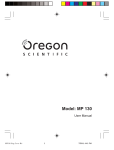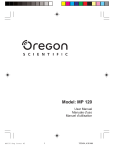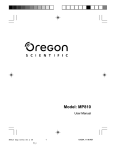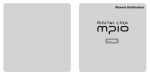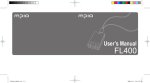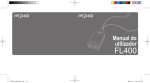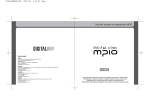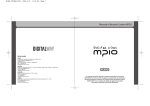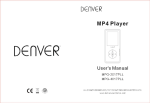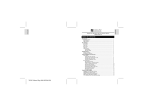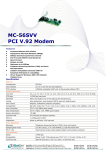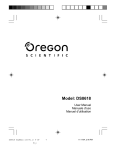Download Oregon MP 210 User's Manual
Transcript
Model: MP 210 User Manual Manuale d'Uso Manuel d'Utilisation MP210 Eng Cover r4 op 1 7/22/04, 10:44 PM EN DIGITAL MP3 PLAYER (MP210) USER MANUAL CONTENTS Introduction ...................................................................... .......... 1 Main Features...................................................................... .. 1 Accessories...................................................................... ...... 1 Product Overview ....................................................................... 2 Front ....................................................................................... 2 Back ....................................................................................... 2 Getting Started ............................................................................ 3 Driver Software Installation (Win 98SE Users Only) .............. 3 Connecting the Player to Your Computer / Charging the Battery .. 3 File Transfer ................................................................................. 4 Disconnecting Player from Computer .................................... 5 Power On / Off ............................................................................. 5 Power On ............................................................................... 5 Power Off ............................................................................... 5 Modes ........................................................................................... 6 Music ...................................................................................... 6 Radio (FM 87.5MHz~108MHz) .............................................. 7 Voice ...................................................................................... 8 Menu Navigation ......................................................................... 9 RPT (Repeat) ....................................................................... 10 EQ (Equalizer) ...................................................................... 11 Delete ................................................................................... 11 Display ................................................................................. 12 Memory and Firmware ......................................................... 13 Settings ................................................................................ 13 Button Hold ............................................................................... 14 Reset .......................................................................................... 14 Upgrading Firmware ................................................................. 14 Formatting Your Player (Windows Users Only) ..................... 15 MP210 Eng contents r4 op 1 7/22/04, 10:44 PM EN Copyright ................................................................................... 16 Safety and Care ......................................................................... 16 Troubleshooting ........................................................................ 17 Hardware .............................................................................. 17 Software ............................................................................... 18 Caution ....................................................................................... 18 Technical Specifications .......................................................... 18 About Oregon Scientific ........................................................... 19 FCC Statement .......................................................................... 19 MP210 Eng contents r4 op 2 7/22/04, 10:44 PM EN INTRODUCTION Congratulations on your selection of the Oregon ScientificTM MP210. This full-featured Digital MP3 Player offers a variety of features including multi-format data storage support, support for multiple audio standards, enhanced playback and audio features, up to 512MB built-in memory - all in a slim, credit card-sized design. MAIN FEATURES • World's first see-through display MP3 player with LED light • Support for MP3, WMA and WAV audio file formats • FM radio with option to save up to 30 preset channels • Voice recording • Multi-format support for mass data storage • 128MB, 256MB or 512MB built-in flash memory (Please refer to indication on the packing) • 5 preset equalizer settings • Upgradeable firmware for future audio format support • Multilanguage menu support • ID3 Tag information display • USB 2.0 for fast file transfer (USB flash drive) • Built-in rechargeable battery ACCESSORIES • CD-ROM • Neck strap with stereo earphones • USB cable • Carrying pouch 1 MP210 Eng R4 op 1 7/22/04, 11:17 PM EN PRODUCT OVERVIEW FRONT 1 2 3 1. Earphone connection 2. Strap connector: Use this to attach the supplied neckstrap 3. LCD screen 4. USB connector 4 BACK 4 5 1 6 2 3 1. JOG button: Skip to the next track or next option; Re view the current or previous track / back to the previous option; Start and pause playback / stop play back / confirm selection 2. button: Press and hold to turn the power on or off; Enter or exit menu settings 3. REC button: Start recording / direct enter VOICE mode from MUSIC mode / A-B section repeat 4. RESET: Resets the unit 5. VOL + / - : Press to change the volume 6. BUTTON HOLD: Lock button controls to prevent activation 2 MP210 Eng R4 op 2 7/22/04, 11:17 PM EN GETTING STARTED Before you begin, please check to make sure your computer meets the following minimum system requirements: • • • • • • Intel® Pentium® 133MHz or faster CD-ROM Drive USB 1.1 or USB 2.0 port 10MB free hard disk space Microsoft® Windows® 98SE, ME, 2000, or XP Mac OS 9.0 or above DRIVER SOFTWARE INSTALLATION (WIN 98SE USERS ONLY) WINDOWS 98SE Installing the MP210 driver software will allow your computer to recognize your MP3 player each time it is connected to the computer. 1. Insert the MP210 CD-ROM into your computer. If the installer does not automatically begin, please refer to the troubleshooting section for help. 2. Follow the onscreen instructions. 3. Restart your computer. WINDOWS ME, 2000, XP When you connect your MP3 player to your PC, it will appear as a removable drive. (i.e., Removable Disk (H:)) MACINTOSH OS 9.0 OR ABOVE When you connect your MP3 player to your Macintosh, it will appear as one drive icon on the desktop (i.e., Untitled). CONNECTING THE PLAYER TO YOUR COMPUTER / CHARGING THE BATTERY To connect the player to your computer using the supplied USB cable: 3 MP210 Eng R4 op 3 7/22/04, 11:17 PM EN NOTE: Make sure you turn off the player before connecting to the PC. Once connected the player's built-in battery will automatically begin charging. "READY" will show on the LCD. When the battery is fully charged after approximately 2-3 hours on a continuous charge, the battery icon shows . Please disconnect the player when charging is finished unless you are transferring files. The battery status indicators are as follows: Low Medium Full , recharge the battery NOTE: When the low battery indicator shows as soon as possible. When the battery icon shows , this indicates the battery is about to run out of power within a few seconds. NOTE: Charging time may very depending on the computer's USB usage status. FILE TRANSFER After connecting your MP3 player to the computer, the computer will detect and identify the device as a removable storage drive, allowing you to drag and drop all forms of data files between your computer and your player. 1. Double click the My Computer icon. 2. Double click the drive letter (i.e. Removable Disk (H:)) of your player assigned by the computer. 3. Drag and drop the file(s) you wish to copy from your computer onto your player. NOTE: You will not be able to view or play any of the stored data unless it is one of the supported MP3 (MPEG-1, Audio Layer 3), WMA (Windows Media Audio), or WAV (IM ADPCM) audio formats. 4 MP210 Eng R4 op 4 7/22/04, 11:17 PM DISCONNECTING PLAYER FROM COMPUTER WINDOWS 98SE 1. Double click the My Computer icon. 2. Right click the removable drive letter your player has been assigned. 3. Click "Eject" from list before disconnecting. WINDOWS ME, 2000, XP 1. Click the "Stop USB Mass Storage Device" icon on the Windows taskbar at the bottom right of the monitor. 2. Click your player drive letter to stop the device before disconnecting. MACINTOSH OS 9.0 OR ABOVE Drag and drop the "Untitled" icon from your Mac desktop to the "Trash" icon for eject the player before disconnecting. POWER ON / OFF POWER ON for To turn the power on, press and hold 2 seconds. The unit will enter STOP status with icon displayed. NOTE: In STOP status, a power saving feature will cause your MP3 player to automatically shut off if no key is pressed for 1 minute. POWER OFF • Good Bye To turn the power off, press and hold a few seconds until after the "Good Bye" screen appears. 5 MP210 Eng R4 op 5 7/22/04, 11:17 PM EN CAUTION: To prevent data loss before unplugging your player from the computer, wait at least 15 seconds to make sure the file transfer is complete. EN MODES There are 3 main modes to choose from: MUSIC, RADIO and VOICE. To enter each mode: 1. Press MENU to enter the main menu. MENU 1. MODE 2. Press to choose MODE. Press MUSIC, RADIO or VOICE mode. MODE MODE Radio Music or to select MODE Voice 3. The current mode is ticked with a checkmark. Press confirm selection. to MUSIC PLAY To playback music files stored on your player: 1. Press to start playback. 1 1. Playback icon 2. Time elapsed or remaining 2 4 00:00:02 192Kbps 3. RPT icon 5 My Music.mp3 4. Bit rate (Display VBR if the music track is 3 played back at a variable bit rate) 6 5. Track name 6. Equalizer icon TIP: See section on "MENU NAVIGATION" for information about how to: • Display elapsed or remaining track time by changing the "Time" setting. • Change the speed a track name is displayed under the "Scroll" section option. 6 MP210 Eng R4 op 6 7/22/04, 11:17 PM SKIP / FAST FORWARD / REWIND You can skip tracks or fast forward / rewind the current track. ACTION BUTTON PRESS Skip forward Press repeatedly to skip to the next track. Press repeatedly to skip back to the Skip backwards previous track. Fast forward to fast-forward the current Press and hold track. The icon will appear on the display. Rewind Press and hold to rewind the current track. The icon will appear on the display. VOLUME CONTROL • Press + to increase volume. 001/022 192Kbps • Press - to decrease volume. My Music.mp3 TIP: Press and hold a volume button to rapidly change levels. RADIO (FM 87.5MHZ ~ 108MHZ) While in RADIO mode, you can listen to the radio channels you preset into the device. Press to switch between "SCAN" and "PRESET" mode. "SCAN" mode "PRESET" mode Channel 01 98.4MHz 98.4MHz 7 MP210 Eng R4 op 7 7/22/04, 11:17 PM EN STOP / PAUSE 1. When the player is playing back a music track, press to will appear on the display. pause the track, 2. When the MP3 player is in playback or pause status, press and hold to stop the song. will appear on the display. EN TIP: During the first time you access the RADIO mode, the player will do a one-time auto-select of radio channels and save them in sequential order. While auto saving channels, the buttons are locked. SCAN / PRESET CHANNELS You can either scan for radio stations automatically or manually. When scanning for a station automatically, you player will automatically scan frequencies and stop scanning when a signal strong enough to listen to is detected. 1. Enter "SCAN" status. Scanning... 2. Press / repeatedly to search for a 98.4MHz station manually, or press and hold / to search automatically. 3. If a radio station is being searched and stops to identify a channel to preset, press and hold Preset 01? to save the channel. 98.4MHz 4. Press / repeatedly to select a desired channel or press MENU to exit current screen without saving. Up to 30 channels can be preset / saved. again to confirm preset channel. 5. Press NOTE: FM scanning reception may vary in different areas. The earphones function as an antenna of radio and must be plugged into the unit during frequency scanning. LISTENING TO PRESET CHANNELS 1. Enter "PRESET" status. 2. Press or to move to the next or previous preset channels (01~ 30). VOICE Recorded voice files are saved in .WAV format (i.e., VOICE001.WAV) and saved in a folder called "VOICE" in your player. After a recording has been made, you can retrieve and then playback the voice files in VOICE mode. RECORDING 1. Press REC to begin voice recording. The recording icon is displayed. 8 MP210 Eng R4 op 8 7/22/04, 11:17 PM 2 00:00:01 VOICE006.WAV 05:04:36 3 4 1. 2. 3. 4. REC icon Recording elapsed time Voice recording file name Total remaining time EN 1 2. Press REC to stop recording. NOTE: If the memory availability runs out, the player will deactivate the recording function. WARNING: The player's flash memory may become corrupted during voice record mode, when the unit is powering down, or if there is undue shock applied to the unit. To fix the problem if this occurs, upgrade to the latest firmware. Please see section on "UPGRADING FIRMWARE: WINDOWS USERS ONLY" for more information. PLAYBACK 1. Press / to select the desired recorded voice files. to begin playback. 2. Press 1 1. Playback icon 2. Playback elapsed or remaining time 2 00:00:06 3. Voice file name 3 VOICE001.WAV 3. Press again to pause playback. Press and hold until the icon is displayed to stop playback. PLAYBACK TRACK SECTIONS (A-B REPEAT) 1. While playing a track, press REC once to mark the start of the section you wish to repeat. The icon is displayed. 2. Press REC again to mark the end of the section. Your marked section is now ready to play repeatedly and the icon will appear on the display. 3. Press REC again to resume normal play. MENU NAVIGATION All settings are accessible through the main menu and sub-menus. To navigate through the menus and sub-menus: 1. Press MENU until the main menu screen is shown. 2. Press / to scroll through the list of menu options. 3. Press to select the desired option and again to save the setting. 9 MP210 Eng R4 op 9 7/22/04, 11:17 PM EN TIP: Press MENU to revert back to screen was last accessed without saving an option. NO. MAIN MENU MENU OPTIONS / SUB-MENUS Music Radio Voice Normal, One, All, Ran, RPT Ran. 1 MODE 2 RPT 3 EQ Normal, Rock, Jazz, Classical, Pop. 4 DELETE One / All BACKLIT Off, 3s, 7s, 15s 5 DISPLAY CONTRAST 1 to 10 MEMORY SCROLL Off, 1, 2, 3, 4 TOTAL, FREE, VERSION 6 English, French, German, Italian, Spanish, Portuguese LANG 7 SETTINGS TIME Elapse / Remain TAG Off / On NOTE: If no key is pressed for 5 seconds during menu navigation, the player will return to the screen last accessed. RPT (REPEAT) To select 5 repeat patterns in MUSIC and VOICE modes: RPT Normal 1. Press option. 2. Press / to select the desired repeat to confirm selection. 10 MP210 Eng R4 op 10 7/22/04, 11:17 PM RPT PATTERN DESCRIPTION EN ICON All tracks are played once from the first song to the last. Repeat the current track. You can press to skip to the next track. Normal One All Play all tracks once repeatedly. Ran All tracks are randomly selected and played back. RPT Ran All tracks are randomly selected then played back once repeatedly. NOTE: RPT is not available as a menu option in RADIO mode. EQ (EQUALIZER) To select 5 equalizer settings in MUSIC and VOICE modes: 1. In EQ menu, press / to select the desired EQ setting. 2. Press to confirm selection. ICON EQ SETTING Normal Rock Jazz Classical Pop NOTE: EQ is not available as a menu option in RADIO mode. DELETE 1. Press / to select "One" or "All". DELETE DELETE One All 2. Press to confirm a selection and stop an audio file that is playing back. 11 MP210 Eng R4 op 11 7/22/04, 11:17 PM EN DELETE ONE 1. Press / to choose a track for deletion. 2. Press to delete the file. "File deleted" and the free memory will be displayed to confirm that the file has been erased. DELETE ALL If you selected the delete "All Files" option and you pressed confirm, "Files deleted" will be displayed to confirm the deletion. to NOTE: Once files are deleted they cannot be retrieved. NOTE: DELETE is not available as a menu option in RADIO mode. DISPLAY DISPLAY DISPLAY CONTRAST BACKLIT DISPLAY SCROLL BACKLIT With the backlight feature activated, the display will light up each time a button is pressed. You can also set how long you want the backlight to stay on for. 1. Press / to choose between "OFF, 3s, 7s, 15s" second durations. 2. Press to confirm a selection. CONTRAST (LCD CONTRAST) To increase contrast settings so you can read the display more clearly in bright lighting conditions: 1. Press / to choose contrast settings between 1-10. 2. Press to confirm your selection. NOTE: High contrast settings may lower battery life. SCROLL (SCROLL SPEED) If you have track information that is too long to fit onto the display, it will scroll through so you can read the text that is left off the screen: 1. Press / to scroll between "OFF, 1, 2, 3, 4" speed levels. 2. Press to confirm your selection. 12 MP210 Eng R4 op 12 7/22/04, 11:17 PM SETTINGS LANG (LANGUAGE) You can choose to display the menu information in English, French, German, Italian, Spanish, or Portuguese: 1. Press / repeatedly to scroll through the different language options. 2. Press to choose one and confirm selection. TIME To switch between "Elapse" or "Remain" time display information settings during playback: / to choose between "Elapse" or "Remain" time 1. Press display settings. 2. Press to confirm selection. TAG (TAG INFORMATION) Your player supports ID3v1 and ID3v2 Tag information. This format allows the player to represent track information such as identifying track title and artist name. 1. Press / to scroll "Off" or "On" 2. Press to confirm selection. NOTE: If the track contains both ID3v1 and ID3v2, only the ID3v2 information will be displayed during playback. 13 MP210 Eng R4 op 13 7/22/04, 11:17 PM EN MEMORY AND FIRMWARE To check the status of your player's total or available memory, or firmware version: 1. Press / to scroll between "TOTAL" and "FREE" memory, and "VERSION". NOTE: The memory status display takes both audio and multi-file formats, and some system files into account when displaying the memory status. EN BUTTON HOLD The button hold function locks your player to prevent any buttons from being pressed. The indicator will show when the buttons are locked. 1. Slide the HOLD switch on to activate. 2. To unlock the buttons, slide the HOLD switch off. disappears from the screen. RESET Occasionally the MP3 player may not function properly and will need to be reset. When the power is on, press and hold RESET using a blunt narrow-tip stylus or ballpoint pen until the power turns off. Turn the power on to begin operation again. UPGRADING FIRMWARE (WINDOWS USERS ONLY) Upgrading your MP210 MP3 player with the latest firmware ensures the device provides optimal playback performance: 1. Go to the Oregon Scientific website (www.oregonscientific.com) to download the MP210 firmware update (.zip file). 2. Unzip the file into the directory recommended by Windows and install the software by double-clicking "setup.exe". NOTE: If this is not the first time you are performing a firmware upgrade, please uninstall the old version before installing the new firmware update. NOTE: The firmware upgrade and formatting of the player through the Macintosh computer is not supported. 3. After the firmware has been installed, restart your computer. 4. After the PC has finished booting up, connect your MP3 player to the PC via the USB cable. 5. Run the software by going to Start>Programs>Oregon Scientific MP210>Firmware Upgrade. 14 MP210 Eng R4 op 14 7/22/04, 11:17 PM 8. Or, you are given the option to format your MP3 player before the firmware upgrade. Check the Format Data Area box and then click the Start button. All data stored in the MP3 player is erased and the firmware upgrade process begins. 9. Click the Close button to close the software once the process is completed. 10. Unplug the MP3 player from the computer. FORMATTING YOUR PLAYER (WINDOWS USERS ONLY) All stored information will be lost and your settings will return to default values. 1. In Windows Explorer, select the drive letter of your player assigned by the computer. 2. Ensure you have selected the right drive (i.e. Removable Disk). Right-click your mouse button and select the FORMAT option. 3. If there is an option to select File System, please select the FAT as the format. NOTE: The formatting player option is not supported on Macintosh systems. 15 MP210 Eng R4 op 15 7/22/04, 11:17 PM EN 6. The current and updated firmware version is displayed in a window. Click the Start button to begin the firmware upgrade process. 7. If a window pops up with the prompt, "Application has detected that firmware download will result in formatting the data area. Formatting data area will erase the media contents," cancel the upgrade process and back up the data stored on player onto your computer first. Then restart the process again. EN COPYRIGHT Voices or sounds recorded cannot be used in ways that infringe copyright laws. Note that some restrictions apply to the recording of performances, entertainments and exhibits, even when intended purely for personal use. Users are also asked to note that the transfer of memory containing data or MP3 files protected under copyright laws are only permissible within the restrictions imposed. SAFETY AND CARE This product is designed to give you years of service if handled properly. Observe the following guidelines: • Clean the unit with a damp cloth and mild detergent. • Do not drop the unit or place it in a high-traffic location. • Never immerse the unit in liquid. This can cause electrical shock and damage the unit. • Do not subject the main unit to extreme force, shock, or fluctuations in humidity. • Do not tamper with the internal components. • Do not scratch the LCD display. • Do not make any changes or modifications to this product. Unauthorized changes may void your right to use the product and invalidate the warranty. • The technical specifications for this product and the contents of the user guide are subject to change without notice. • Images not drawn to scale. • Keep your player away from any strong magnetic fields. Exposure to magnetic fields may cause the memory to get erased or even damaged. • Keep your player away from excessive dust/sand, moisture, rain, direct sunlight or heat. • Do not use excessive force when handling the player. • To minimize battery overcharge, which can lead to poor battery performance, disconnect the player from the PC by detaching the USB cable once the battery has been fully recharged. 16 MP210 Eng R4 op 16 7/22/04, 11:17 PM • • • Keep your player in a dry, well-ventilated place to prevent it from molding. Never use headphones / earphones while driving, cycling, or operating any motorized vehicles. Listening to music at high volume for long periods of time may damage your hearing. Keep the volume at a moderate level. Do not set headphone / earphone volume to high while using pedestrian crossings or walking. TROUBLESHOOTING HARDWARE Music skips tracks. The music file may be corrupt or an unsupported format. First check to make sure it is a supported format. If the format is correct, delete the file and transfer the music from your PC to player again. The player will not start or shuts off soon after it starts. Check the battery level and make sure it is fully charged. The buttons do not work. The button hold feature may be on. See section "BUTTON HOLD" for more information. The player is not functioning normally. The player may need to be reset. See section "RESET" for more information. You may also format the player from your computer and upgrade the firmware. Please see section "UPGRADING FIRMWARE" for information. The flash memory appears to be corrupted. Upgrade to the latest firmware to optimize the player's performance. Remember to check the Format Data Area box during the upgrade process. Please see section on "UPGRADING FIRMWARE: WINDOWS USERS ONLY" for more information. No sound is coming out of the headphones. Check to make sure they are plugged in correctly and the volume is turned up. 17 MP210 Eng R4 op 17 7/22/04, 11:17 PM EN • EN Your computer does not locate your player. Check to make sure the USB cable is connected properly. If you are using Win98SE, make sure you have installed the driver software. Cannot store any more files on the player. The memory may be full. Delete files to make some room. SOFTWARE The MP210 software does not automatically begin when you insert the CD. You may need to start the installation process manually. 1. Double click the "My Computer" icon on the Windows desktop. 2. Double Click the drive that contains the CD-ROM. 3. Follow the on-screen instructions to complete the installation process. CAUTION In case of electrostatic discharge, the product may not function properly and will require a manual reset. After resetting the unit, data stored will remain intact; if a message was being recorded, it will be lost. TECHNICAL SPECIFICATIONS Built-in Flash Memory: Dimensions: Weight: LCD Dimensions: FM Radio Frequency: Radio Preset Channels: Volume level: Earphone Out: Frequency Range: Signal to Noise Ratio: Language Display: 128MB, 256MB or 512MB (refer to indication on packing) 91mm (L) x 53mm (W) x 6.6mm (T) 40g (with battery) 23mm (L) x 16mm (W) 87.5~108MHz 30 0-30 10mW max. / channel (16 Ohm) 20Hz~20000Hz > 90dB (earphones) Six-language filename and menu display (English, French, German, Italian, Spanish, Portuguese) 18 MP210 Eng R4 op 18 7/22/04, 11:17 PM Built-in Lithium Polymer rechargeable battery (3.7V, 230mAH) Battery Life*: 10 hours continuous playback time MP3 to PC connection: USB 1.1 or USB 2.0 (Full Speed or High Speed) Supported Playback Formats: MP3 (up to 320kbps) WMA (up to 192kbps) WAV (IM ADPCM) Player Firmware: Upgradeable via www.oregonscientific.com *Time under normal operating conditions (normal room temperature, MP3 128kbps, volume level 20). Various factors can affect battery life, including backlight, volume, contrast setting, and fast-forward / rewinding and shuffling of tracks. NOTE: Design and specifications are subject to change without notice. ABOUT OREGON SCIENTIFIC Visit our website (www.oregonscientific.com) to learn more about Oregon Scientific products such as digital cameras; MP3 players; children's electronic learning products and games; projection clocks; health and fitness gear; weather stations; and digital and conference phones. The website also includes contact information for our customer care department in case you need to reach us, as well as frequently asked questions and customer downloads. We hope you will find all the information you need on our website, however if you'd like to contact the Oregon Scientific Customer Care department directly, please visit www2.oregonscientific.com/service/ support or call 949-608-2848 in the US. For international enquiries, please visit www2.oregonscientific.com/about/international/default.asp. FCC STATEMENT This device complies with Part 15 of the FCC Rules. Operation is subject to the following two conditions:(1) This device may not cause harmful interference, and (2) This device must accept any interference received, including interference that may cause undesired operation. 19 MP210 Eng R4 op 19 7/22/04, 11:17 PM EN Battery: EN This equipment has been tested and found to comply with the limits for a Class B digital device, pursuant to Part 15 of the FCC Rules. These limits are designed to provide reasonable protection against harmful interference in a residential installation. This equipment generates, uses and can radiate radio frequency energy and, if not installed and used in accordance with the instructions, may cause harmful interference to radio communications. However, there is no guarantee that interference will not occur in a particular installation. If this equipment does cause harmful interference to radio or television reception, which can be determined by turning the equipment off and on, the user is encouraged to try to correct the interference by one or more of the following measures: • • • • Reorient or relocate the receiving antenna. Increase the separation between the equipment and receiver. Connect the equipment into an outlet on a circuit different from that to which the receiver is connected. Consult the dealer or an experienced radio / TV technician for help. CAUTION: Modification-The FCC requires the user to be notified that any changes or modifications made to this device that are not expressly approved by Oregon Scientific, Inc. may void the user 's authority to operate the equipment. Interface cable-Use the shielded cable sold or provided by Oregon Scientific, Inc. for your equipment. Using other interface cable may exceed the limits of Class B Part 15 of the FCC rules. Legal Company Name: Oregon Scientific, Inc. Address: 19861 SW 95th Place, Tualatin, Oregon 97062, USA Phone, Fax: (1) 800-853-8883, (1) 503-684-8883 Oregon Scientific MP 210 Tested To Comply With FCC Standards FOR HOME OR OFFICE USE 20 MP210 Eng R4 op 20 7/22/04, 11:17 PM © 2004 Oregon Scientific. All rights reserved. 086-003432-023 MP210 Eng Back r4 op 1 7/22/04, 10:43 PM