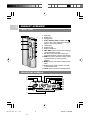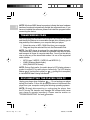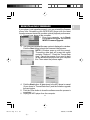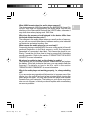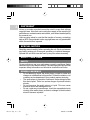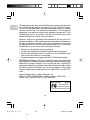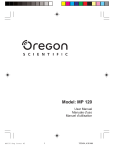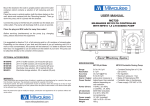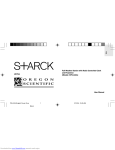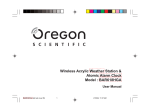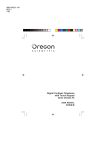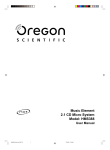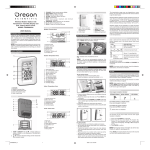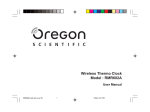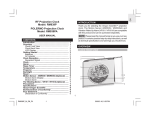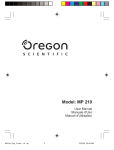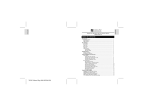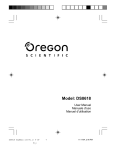Download Oregon MP810 User's Manual
Transcript
Model: MP810 User Manual 1 MP810 Eng Cover R5 a OP ¶´ƒ 10/5/04, 11:48 AM EN DIGITAL MP3 PLAYER (MP810) USER MANUAL CONTENTS Introduction ................................................................................. 1 Package Contents .................................................................. 1 Product Overview ....................................................................... 2 Front View .............................................................................. 2 LCD Display Symbols ............................................................ 2 Getting Started ............................................................................ 3 Inserting Battery ..................................................................... 3 MP3 Player Link Software .......................................................... 4 System Requirements ............................................................ 4 Installing Firmware Upgrade Software and Windows 98SE Drivers .................................................................................... 4 Connecting to a Computer ......................................................... 5 Transferring Files ........................................................................ 6 Disconnecting the Player from PC ............................................ 6 Windows 98SE ....................................................................... 7 Windows ME / 2000 / XP ....................................................... 7 Using the Audio Player ............................................................... 7 On / Off ................................................................................... 7 Music / Voice / Free Memory .................................................. 7 Adjusting Volume (Level 00 ~ 39) .......................................... 8 Recording ............................................................................... 8 Playback / Pause / Stop / Turn Off ......................................... 8 Previous / Next Track or Voice Recording .............................. 8 Repeat .................................................................................... 9 Equalizer .............................................................................. 10 Delete ................................................................................... 10 Button Lock .......................................................................... 10 Reinstalling Firmware ............................................................... 11 Formatting the Audio Player .................................................... 12 MP810 Eng contents R5 a OP ¶´ƒ 1 10/5/04, 11:48 AM EN Troubleshooting ........................................................................ 12 Copyright ................................................................................... 14 Special Notice ........................................................................... 14 Safety and Care ......................................................................... 14 Safety ................................................................................... 14 General Warnings ................................................................ 14 About Noise .......................................................................... 15 Cleaning Your Audio Player .................................................. 16 Storage ................................................................................. 16 Caution ....................................................................................... 16 Technical Specifications .......................................................... 16 About Oregon Scientific ........................................................... 17 FCC Statement .......................................................................... 17 MP810 Eng contents R5 a OP ¶´ƒ 2 10/5/04, 11:48 AM EN INTRODUCTION Thank you for selecting the Oregon ScientificTM Digital MP3 Player MP810. The compact, mobile MP810 offers the convenience of listening to MP3 or WMA music no matter where you are during your travels. The low-power consuming device features MP3 playback or digital voice recording. In addition, the MP810 also acts as a mobile disk drive for convenient storage of documents and other important files you may need to take with you while on the road. Other key features include: • No software drivers needed for Windows ME / 2000 / XP • MP3 and WMA playback • Blue backlight for easy viewing of LCD display • Firmware upgradeable / reinstallation • Mobile storage function • USB thumb drive design for direct connection to PC • Built-in 128MB, 256MB or 512MB flash memory (refer to indication on the packing) • Digital voice recording: approximately 8 hours (128MB) / 16 hours (256MB) / 32 hours (512MB) • 6-mode equalizer Keep this manual handy as you use your new product. It contains practical step-by-step instructions, as well as technical specifications and warnings you should know. PACKAGE CONTENTS When you unpack your audio player, make sure to keep all the packing materials in a safe place. In the box, you will find: • • • • • Digital audio player main unit USB cable Stereo Earphone Software installation CD-ROM 1 x AAA alkaline battery 1 1 MP810 Eng R5 a OP ¶´ƒ 10/5/04, 11:50 AM EN PRODUCT OVERVIEW FRONT VIEW 1 2 6 7 3 8 4 9 10 5 11 12 13 1. 2. 3. 4. Strap hole Battery door Storage body : PLAY / PAUSE / STOP and OFF / ON Press to turn off/on audio player and play, pause or stop music playback 5. LCD display 6. Earphone jack 7. Built-in microphone 8. REC / REP: Press to record a voice message or repeat message or track 9. FF / V+: Press to increase volume, fast forward to next track, or choose next selection 10. REW / V-: Press to decrease volume, rewind to previous track, or choose previous selection 11. MENU: Press to select from a variety of menu items 12. A->B: Press to repeat a section of a track, or enter Delete mode. 13. LOCK: Press to lock and unlock all buttons. LCD DISPLAY SYMBOLS 2 2 MP810 Eng R5 a OP ¶´ƒ 10/5/04, 11:50 AM 10. REW / FF 2. WMA mode 11. Button lock 3. MP3 mode 12. Battery power 4. Dynamic display 5. Track number / Storage capacity 13. Free space 14. Volume 6. Recording mode 15. Repeat mode 7. Equalizer 8. Playback / Pause 16. Elapsed time display EN 1. Voice mode 17. Delete 9. Stop GETTING STARTED INSERTING BATTERY 1 x AAA alkaline battery is supplied with this product. Insert the battery before first use, matching the polarity as shown in the battery compartment. Low Medium Full When the battery indicator shows , this indicates the battery is about to run out of power within a few minutes. Replace with a new battery as soon as possible. 3 3 MP810 Eng R5 a OP ¶´ƒ 10/5/04, 11:50 AM EN MP3 PLAYER LINK SOFTWARE SYSTEM REQUIREMENTS Before you begin, please check to make sure your computer meets the following system requirements: • • • • • Intel® Pentium® 133MHz or faster CD-ROM Drive USB 1.1 support 10MB free hard disk space Microsoft® Windows® 98SE, Me, 2000 (with Windows 2000 Service Pack 3 or above installed), or XP INSTALLING FIRMWARE UPGRADE SOFTWARE AND WINDOWS 98SE DRIVERS 1. Make sure your player is disconnected from the computer. 2. Insert the MP810 CD-ROM into your computer. If the installer does not automatically begin, please refer to the troubleshooting section for help. 3. Follow the onscreen instructions. 4. Restart your computer. 5. The firmware upgrade software installation is completed. If you are using Windows 98SE, the Windows driver is already installed on your computer. WINDOWS 98SE Installing the MP810 Windows driver will allow your computer to recognize your player each time it is connected to the computer. 4 4 MP810 Eng R5 a OP ¶´ƒ 10/5/04, 11:50 AM NOTE: If you are using Windows 2000, Windows 2000 Service Pack 3.0 or above must be installed prior to installation of the MP3 player. This update is found at Microsoft's website. If you require assistance installing this service pack, please contact Microsoft directly. CONNECTING TO A COMPUTER 1. Detach the player's storage body with USB connector and attach to the computer's available USB port directly. OR, connect the other part of the player (with battery compartment) to the PC via the bundled USB cable. 2. Once connected, the player automatically turns on. A window will appear indicating that new hardware has been found and automatically installs the software drivers. 3. A Removable Disk icon is found in My Computer. The audio player's LCD display shows to signal PC-to-audio player connectivity. 5 5 MP810 Eng R5 a OP ¶´ƒ 10/5/04, 11:50 AM EN WINDOWS ME, 2000, XP When you connect your recorder to your PC, it will appear as a removable drive (i.e., Removable Disk (H:)). EN NOTE: Windows 98SE-based computers indicate that new hardware has been found and automatically installs the software drivers. If you have not installed the software, please first install the program before connecting the device. TRANSFERRING FILES After connecting your recorder to the computer, the computer will detect and identify the device as a removable storage drive, allowing you to drag and drop files between your computer and your player. 1. Select the voice or MP3 / WMA files from your computer. 2. Drag and drop the selected files into the Removable Disk. NOTE: Your MP3 player is equipped for mass data storage support. This means that it can also be used as a portable hard drive to store and transport all forms of computer data files. You will not be able to view or play any of the stored data unless it is one of the supported audio formats. • • • MP3 (Layer 3 MPEG-1, MPEG-2 and MPEG-2.5) WMA (Windows Media Audio) WAV (IMA ADPCM format) NOTE: During file transfer, the audio player's LCD display shows a symbol to signal PC-to-audio player connectivity. The LCD display flashes (writing file to player) or (writing file to computer) to indicate that data is being transferred. DISCONNECTING THE PLAYER FROM PC Unplug your player when it displays . Do not unplug your player during file transfer. Follow the procedures below to disconnect the player from your computer running the following operating systems. NOTE: Wrongly disconnecting or unplugging the player from the PC during file transfer may damage the software and cause your player to operate improperly. Please see the section on "TROUBLESHOOTING" for more information. 6 6 MP810 Eng R5 a OP ¶´ƒ 10/5/04, 11:51 AM WINDOWS ME / 2000 / XP 1. Click the "Stop USB Mass Storage Device" icon on the Windows taskbar at the bottom right of the monitor. 2. Click your player drive letter to stop the device before disconnecting. NOTE: Before unplugging your player from your computer, wait at least 15 seconds after the audio or data file transfer is completed to prevent any data loss that may occur. USING THE AUDIO PLAYER ON / OFF 1. Press once to turn the player on. The player enters MUSIC mode Stop status (The icon is displayed). 2. In Stop status, press continuously for 2 seconds to turn the audio player off. NOTE: In Stop status, the audio player turns off automatically when no button or key is pressed within 1 minute. NOTE: If you see "Lo batt" displayed on the LCD when the player is turned on, please replace with a new battery. MUSIC / VOICE / FREE MEMORY The device can toggle between 3 main modes (MUSIC, VOICE or FREE MEMORY display). Voice Mode MP3 Mode Free Memory Display 7 7 MP810 Eng R5 a OP ¶´ƒ 10/5/04, 11:51 AM EN WINDOWS 98SE 1. Double click the My Computer icon. 2. Right click the removable drive letter your player has been assigned. 3. Click "Eject" from list before disconnecting. EN 1. Make sure no tracks or voice recordings are being played back. 2. Simply pressing MENU to toggle between MUSIC, VOICE or FREE MEMORY. In MUSIC mode, the MP3 or WMA icon is displayed depending the current music file format. NOTE: The device's main operations follow the same procedure in either MUSIC or VOICE mode. ADJUSTING VOLUME (LEVEL 00 ~ 39) Press FF / V+ to increase volume and press RW / V- to decrease. RECORDING 1. Under any mode or option other than power off, press and hold REC until the LCD displays the recording symbol. 2. The recording symbol on the LCD display blinks after releasing REC, and the player starts recording. No any other keys are valid except pressing REC to stop recording. NOTE: The recorded files are saved in WAV format and located in the VOICE folder of your player. PLAYBACK / PAUSE / STOP / TURN OFF 1. Press to start playing the current track or voice recording. 2. Press to pause playback. 3. Press again to resume playback. 4. During playback and pause, press for 2 seconds to stop the current track or voice recording from playing. 5. During playback, pause, or stop, press for 3 seconds, then release the button and the audio player turns off automatically. NOTE: This unit supports .WAV files in the IMA ADPCM format only. For details, please refer to the Troubleshooting section of this manual. PREVIOUS / NEXT TRACK OR VOICE RECORDING While playing a track or voice recording, press MENU twice in rapid succession to access the previous track / rewind or next track / fast forward option. The appears on the display. 8 8 MP810 Eng R5 a OP ¶´ƒ 10/5/04, 11:51 AM NEXT / FAST FORWARD 1. Press FF / V+ once to go to the next track or voice recording. 2. Press FF / V+ continuously to fast forward to a new location within a track or voice recording. REPEAT REPEAT ONE / ALL 1. While playing a track or voice recording, press REC / REP to toggle between different repeat options. The LCD displays single repeat and repeat all. When choosing non-repeat, no indicators are shown on the LCD display. ICON REP PATTERN DESCRIPTION 1 REP Play and repeat the current single voice recording or track. ALL REP Play and repeat all voice recordings or tracks. REPEAT A->B To repeat a section of a track or voice recording while playing back: 1. Press A->B to set starting point A. The LCD displays A. . 2. Press A->B again to set endpoint B. The LCD displays 3. To cancel the section repeat function, press A->B. The track or voice recording continues from where endpoint B was marked. You can also press and hold stop playing and cancel the section repeat function. 9 9 MP810 Eng R5 a OP ¶´ƒ 10/5/04, 11:51 AM EN PREVIOUS / REWIND 1. Press RW / V- once to go to the previous track or voice recording. 2. Press RW / V- continuously to rewind to a previous location within a track or voice recording. EN EQUALIZER 1. While playing a track or voice recording, press the MENU key to enter the equalizer option. The LCD display shows the EQ indicator flashing. 2. Press RW / V- or FF / V+ to choose your desired equalizer setting (NORMAL, DBB, JAZZ, DISC, POP, CLASSIC). DELETE 1. When no tracks or voice recordings are being played (as shown by the Stop icon displayed on the LCD), press and hold A->B to enter the delete file option, and press again to switch between deleting "ONE" or "ALL" tracks or voice recordings. 2. Press to delete either the current track or voice recording or all tracks or voice recordings, depending on your selection. TIP: If you decide not to delete any tracks, press any button other than and A->B. BUTTON LOCK 1. In any mode, slide the LOCK switch to lock all buttons and keys on the device. The LCD displays the lock symbol. 2. Slide the switch back to its original position to release the button lock. NOTE: If the lock is on and you try to turn on the audio player, the LCD display shows the lock symbol briefly to indicate that the unit's buttons are locked and automatically turns off. 10 10 MP810 Eng R5 a OP ¶´ƒ 10/5/04, 11:51 AM EN REINSTALLING FIRMWARE If your player is not operating properly, you may reinstall the firmware at any time. Reinstalling your MP810 MP3 player with the latest firmware ensures the device provides optimal playback performance. 1. Connect your player to the computer. 2. From your computer, go to Start> Programs>Oregon Scientific MP810 Firmware Upgrade. 3. The current and updated firmware version is displayed in a window. Click the Start button to begin the firmware install process. NOTE: A window pops up with the prompt, "Formatting data area will erase the media contents. Continue?". Check the "Format Data Area". Cancel the process if you need to back up the data stored on player onto your computer first. Then restart the process again. 4. Click the Start button. All data stored in the MP3 player is erased (if you chose to "Format Data Area") and the firmware upgrade process begins. 5. Click the Close button to close the software once the process is completed. 6. Unplug the MP3 player from the computer. 11 11 MP810 Eng R5 a OP ¶´ƒ 10/5/04, 11:51 AM EN FORMATTING THE AUDIO PLAYER 1. In Windows Explorer, select the drive letter of your player assigned by the computer. 2. Ensure you have selected the right drive (i.e. Removable Disk (H:)). Right-click your mouse button and select the Format option. 3. Select FAT as the format to use under the File System option. 4. Click Start to ready the device for formatting. Then click OK in the pop up window to start formatting your player. 5. When formatting has finished, click OK to exit the program. NOTE: Formatting the audio player will erase all files previously found on the device. Make sure you have made copies or backed up your audio player files onto your computer. TROUBLESHOOTING This section includes a list of frequently asked questions for problems you may encounter with your digital audio recorder. Check here before contacting our customer service department. Why is it the audio player cannot play back some MP3 files? The device supports MPEG 1, MPEG 2 and MPEG 2.5 MP3 formats. Make sure you have not transferred MP3 files in formats not supported by the audio player. Use software to convert music files to the appropriate MP3 format supported by this audio player. Note that the player may not be able to play back digitally protected content. Please check the Oregon Scientific website for the latest firmware updates. 12 12 MP810 Eng R5 a OP ¶´ƒ 10/5/04, 11:51 AM Why does the memory size displayed in the device differ from the actual allotted memory size? The software in the audio player takes up a small portion of memory, so you will see a small discrepancy between memory size indicated on the device and actual memory size. What causes the audio player to run so slowly? Frequently playing or deleting MP3 files over a long period of time will generate fragments in the flash memory, much like fragments generated in a computer's hard disk. This causes the player to run slowly. Format the unit from time to time to ensure that it maintains smooth operation. Refer to the section "FORMATTING THE AUDIO PLAYER" for more information. My player is unable to start, or the display is garbled. This could be due to corrupted firmware. Please remove and replace the battery. If this fails to resolve the issue, you may need to flash the firmware. For details on how to do this, refer to the section "REINSTALLING FIRMWARE" for more information. Why is the audio player not working properly, i.e., always shutting off? If you encounter any operational failures due to improper use of the device, turn the unit off and wait a few minutes before turning the audio player on again. You may also format the player and reinstall firmware from your computer. The battery on your device may have also run out of power, in which you should replace with a new battery as soon as possible. 13 13 MP810 Eng R5 a OP ¶´ƒ 10/5/04, 11:51 AM EN What .WAV formats does the audio player support? The device supports .WAV files based on the IMA ADPCM format. Do not put .WAV files not supported by the audio player into the root directory of the Removable Disk and the VOICE folder, otherwise it may shut down when playing such .WAV files. EN COPYRIGHT Voices or sounds recorded cannot be used in ways that infringe copyright laws. Note that some restrictions apply to the recording of performances, entertainments and exhibits, even when intended purely for personal use. Users are also asked to note that the transfer of memory containing data or MP3 files protected under copyright laws are only permissible within the restrictions imposed. SPECIAL NOTICE Read this manual carefully before operating the unit. We do not assume any liability arising out of improper operation or incidental damages. Operate this unit with care and back up any files when necessary. SAFETY AND CARE SAFETY To ensure that you use your audio player correctly, read these Safety Notes and your User Manual carefully. The warnings given here provide important safety information and should be observed at all times. GENERAL WARNINGS • Do not attempt to repair the audio player yourself or make any changes or modifications to this product. Contact the retailer or our customer service department if your product requires servicing. • The audio player is a precision instrument. Never attempt to take this device apart. There is a serious danger of powerful electric shocks. • Do not immerse the audio player in liquid. This can cause electrical shock and damage the unit. • Do not, under any circumstances, touch the exposed electronic circuitry of the audio player, as there is a danger of electric shock should it become exposed. 14 14 MP810 Eng R5 a OP ¶´ƒ 10/5/04, 11:51 AM • • • • • • • • • • • • • • Take special care when handling a damaged LCD display, as the liquid crystals can be harmful to your health. Do not use or store the audio player in locations that may adversely affect the product such as rain, snow, desert, and magnetic fields. Keep your player away from excessive dust/sand, moisture, rain, direct sunlight or heat. Keep your player in a dry, well-ventilated place to prevent it from molding. Do not use this device in aircrafts or hospitals. The use of the audio player can cause malfunctions in the control devices of other equipment. Keep your player away from any strong magnetic fields. Exposure to magnetic fields may cause the memory to be erased or even damaged. Do not subject the audio player to impact, shock or extreme force. Take care not to drop the unit when using it. Remove the battery if the player is not to be used for a long time. Remove dead battery immediately to avoid damage from corrosion. Unauthorized changes may void your right to use the product and invalidate the warranty. The technical specifications for this product and the contents of the user guide are subject to change without notice. Never use headphones/earphones while driving, cycling, or operating any motorized vehicles. Listening to music at high volume for long periods of time may damage your hearing. Keep the volume at a moderate level. Do not set headphone/earphone volume to high while using pedestrian crossings or walking. ABOUT NOISE During recording or playback, noise may be generated if the device is too close to a power lead, florescent light, or portable phone. If the unit is bumped or rubbed during recording, noise may be recorded. 15 15 MP810 Eng R5 a OP ¶´ƒ 10/5/04, 11:51 AM EN • EN CLEANING YOUR AUDIO PLAYER Use a soft, dry cloth to clean the LCD display. Use a damp cloth and mild detergent to wipe the unit. Dry immediately. STORAGE Remove the battery and keep it in a well-ventilated place to prevent molding. Check all major functions when the player has not been used over a long period of time. This ensures the device remains fully operational. CAUTION In case of electrostatic discharge, the product may not function properly and will require a manual reset. After reset, messages recorded will remain intact; if a message was being recorded it will be lost. TECHNICAL SPECIFICATIONS TYPE DESCRIPTION Memory Built-in 128MB, 256MB or 512MB Flash memory (Refer to indication on the packing) Approx. 8 hours (128MB) Approx. 16 hours (256MB) Approx. 32 hours (512MB) Built-in microphone Double-channel earphone, above 8ohm DC 1.5V, 1 AAA alkaline battery Approx. 8 hours of continuous playback 80mm (L) x 41mm (W) x 17mm (T) 34mm (L) x 10mm (W) 32g (without battery) 42g (battery included) Maximum Recording Time Input Output Power Battery Life* Size LCD Viewable Area Weight 16 16 MP810 Eng R5 a OP ¶´ƒ 10/5/04, 11:51 AM DESCRIPTION PC Connection PC Compatibility USB 1.1 Windows 98SE / ME / 2000 (Service Pack 3.0 or above installed) / XP EN TYPE *Data is measured with included battery. Various factors can affect battery life, such as temperature, battery type or battery capacity. NOTE: Design and specifications are subject to change without notice. ABOUT OREGON SCIENTIFIC Visit our website (www.oregonscientific.com) to learn more about Oregon Scientific products such as digital cameras; MP3 players; children's electronic learning products and games; projection clocks; health and fitness gear; weather stations; and digital and conference phones. The website also includes contact information for our customer care department in case you need to reach us, as well as frequently asked questions and customer downloads. We hope you will find all the information you need on our website, however if you'd like to contact the Oregon Scientific Customer Care department directly, please visit: www2.oregonscientific.com/service/ support OR Call 949-608-2848 in the US. For international enquiries, please visit www2.oregonscientific.com/ about/international/default.asp FCC STATEMENT This device complies with Part 15 of the FCC Rules. Operation is subject to the following two conditions: (1) This device may not cause harmful interference, and (2) This device must accept any interference received, including interference that may cause undesired operation. 17 17 MP810 Eng R5 a OP ¶´ƒ 10/5/04, 11:51 AM EN This equipment has been tested and found to comply with the limits for a Class B digital device, pursuant to Part 15 of the FCC Rules. These limits are designed to provide reasonable protection against harmful interference in a residential installation. This equipment generates, uses and can radiate radio frequency energy and, if not installed and used in accordance with the instructions, may cause harmful interference to radio communications. However, there is no guarantee that interference will not occur in a particular installation. If this equipment does cause harmful interference to radio or television reception, which can be determined by turning the equipment off and on, the user is encouraged to try to correct the interference by one or more of the following measures: • Reorient or relocate the receiving antenna. • Increase the separation between the equipment and receiver. • Connect the equipment into an outlet on a circuit different from that to which the receiver is connected. • Consult the dealer or an experienced radio / TV technician for help. CAUTION: Modification -The FCC requires the user to be notified that any changes or modifications made to this device that are not expressly approved by Oregon Scientific, Inc. may void the user 's authority to operate the equipment. Interface cable-Use the shielded cable sold or provided by Oregon Scientific, Inc. for your equipment. Using other interface cable may exceed the limits of Class B Part 15 of the FCC rules. Legal Company Name: Oregon Scientific, Inc. Address: 19861 SW 95th Place, Tualatin, Oregon 97062,USA Phone, Fax: (1)800-853-8883, (1)503-684-8883 Oregon Scientific MP 810 Tested To Comply With FCC Standards FOR HOME OR OFFICE USE 18 18 MP810 Eng R5 a OP ¶´ƒ 10/5/04, 11:51 AM © 2004 Oregon Scientific. All rights reserved. 1 MP810 Eng Back R5 a OP ¶´ƒ 10/5/04, 11:48 AM