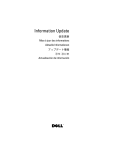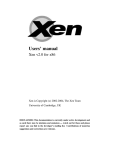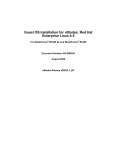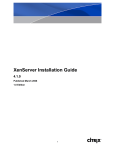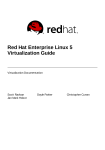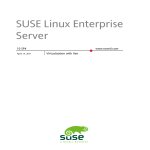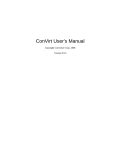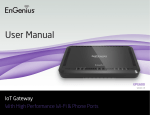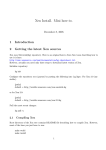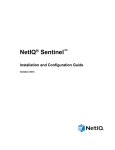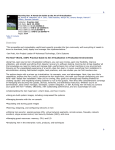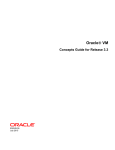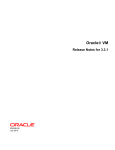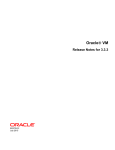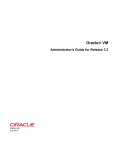Download Oracle Audio Technologies E10898-02 User's Manual
Transcript
Oracle® VM
Server User’s Guide
Release 2.1.1
E10898-02
February 2008
Oracle VM Server User’s Guide, Release 2.1.1
E10898-02
Copyright © 2008, Oracle. All rights reserved.
Primary Author: Alison Holloway
Contributing Authors: Kurt Hackel, Herbert van den Bergh
Contributor: Tatyana Bagerman, Michael Chan
The Programs (which include both the software and documentation) contain proprietary information; they
are provided under a license agreement containing restrictions on use and disclosure and are also protected
by copyright, patent, and other intellectual and industrial property laws. Reverse engineering, disassembly,
or decompilation of the Programs, except to the extent required to obtain interoperability with other
independently created software or as specified by law, is prohibited.
The information contained in this document is subject to change without notice. If you find any problems in
the documentation, please report them to us in writing. This document is not warranted to be error-free.
Except as may be expressly permitted in your license agreement for these Programs, no part of these
Programs may be reproduced or transmitted in any form or by any means, electronic or mechanical, for any
purpose.
If the Programs are delivered to the United States Government or anyone licensing or using the Programs on
behalf of the United States Government, the following notice is applicable:
U.S. GOVERNMENT RIGHTS Programs, software, databases, and related documentation and technical data
delivered to U.S. Government customers are "commercial computer software" or "commercial technical data"
pursuant to the applicable Federal Acquisition Regulation and agency-specific supplemental regulations. As
such, use, duplication, disclosure, modification, and adaptation of the Programs, including documentation
and technical data, shall be subject to the licensing restrictions set forth in the applicable Oracle license
agreement, and, to the extent applicable, the additional rights set forth in FAR 52.227-19, Commercial
Computer Software--Restricted Rights (June 1987). Oracle USA, Inc., 500 Oracle Parkway, Redwood City, CA
94065.
The Programs are not intended for use in any nuclear, aviation, mass transit, medical, or other inherently
dangerous applications. It shall be the licensee's responsibility to take all appropriate fail-safe, backup,
redundancy and other measures to ensure the safe use of such applications if the Programs are used for such
purposes, and we disclaim liability for any damages caused by such use of the Programs.
Oracle, JD Edwards, PeopleSoft, and Siebel are registered trademarks of Oracle Corporation and/or its
affiliates. Other names may be trademarks of their respective owners.
The Programs may provide links to Web sites and access to content, products, and services from third
parties. Oracle is not responsible for the availability of, or any content provided on, third-party Web sites.
You bear all risks associated with the use of such content. If you choose to purchase any products or services
from a third party, the relationship is directly between you and the third party. Oracle is not responsible for:
(a) the quality of third-party products or services; or (b) fulfilling any of the terms of the agreement with the
third party, including delivery of products or services and warranty obligations related to purchased
products or services. Oracle is not responsible for any loss or damage of any sort that you may incur from
dealing with any third party.
Contents
Preface ................................................................................................................................................................ vii
Audience......................................................................................................................................................
Documentation Accessibility ....................................................................................................................
Command Syntax ......................................................................................................................................
Related Documents ...................................................................................................................................
Conventions .................................................................................................................................................
vii
vii
viii
viii
ix
1 Introduction to Virtualization
1.1
1.2
1.3
1.4
What is Virtualization?...............................................................................................................
Why Virtualize?...........................................................................................................................
Xen™ Technology.......................................................................................................................
Oracle VM ....................................................................................................................................
1-1
1-1
1-2
1-2
2 Oracle VM Server
2.1
2.2
2.3
2.4
2.5
2.6
2.7
2.8
2.9
2.10
Oracle VM Server........................................................................................................................
Hypervisor ...................................................................................................................................
Domains, Guests and Virtual Machines ..................................................................................
Management Domain.................................................................................................................
Domains .......................................................................................................................................
Hardware Virtualization Vs. Paravirtualization ....................................................................
Creating Virtual Machines.........................................................................................................
Managing Domains ....................................................................................................................
Configuring Oracle VM Server .................................................................................................
Managing Oracle VM Server Repositories ..............................................................................
2-1
2-2
2-2
2-3
2-3
2-3
2-3
2-3
2-4
2-4
3 Oracle VM Agent
3.1
3.2
3.3
3.4
3.5
3.6
3.7
3.7.1
3.7.2
Oracle VM Agent Command-Line Tool .................................................................................
Configuring Oracle VM Agent..................................................................................................
Starting Oracle VM Agent .........................................................................................................
Stopping Oracle VM Agent .......................................................................................................
Monitoring Oracle VM Agent ...................................................................................................
Deploying Oracle VM Agent.....................................................................................................
Oracle VM Agent API ................................................................................................................
Testing the Oracle VM Agent Connection .......................................................................
Remotely Starting a Guest with the Oracle VM Agent API ..........................................
3-1
3-1
3-3
3-3
3-3
3-3
3-3
3-4
3-4
iii
3.7.3
3.8
3.8.1
3.8.2
Remotely Stopping a Guest with the Oracle VM Agent API ........................................
Oracle VM Agent Utilities .........................................................................................................
Monitoring a Guest with the Oracle VM Agent..............................................................
Deleting a Guest with the Oracle VM Agent ...................................................................
3-5
3-5
3-5
3-5
4 Creating a Guest
4.1
4.2
4.3
4.4
4.5
4.6
4.6.1
4.6.2
4.6.3
4.7
4.8
4.9
4.10
Supported Guest Operating Systems....................................................................................... 4-1
Mounting an ISO......................................................................................................................... 4-3
Enabling Registration of Guests with Oracle VM Manager ................................................. 4-3
Creating a Guest Using a Template.......................................................................................... 4-3
Creating a Guest Using virt-install........................................................................................... 4-4
Creating a Paravirtualized Guest Manually ........................................................................... 4-7
Creating the Root File System............................................................................................ 4-7
Populating the Root File System........................................................................................ 4-8
Configuring the Guest......................................................................................................... 4-8
Creating a Hardware Virtualized Guest Manually ............................................................... 4-9
Converting a Hardware Virtualized Guest to a Paravirtualized Guest .......................... 4-11
Creating a Paravirtual Guest with Red Hat Enterprise Linux 3.8 or 3.9.......................... 4-14
Installing Paravirtual Drivers................................................................................................. 4-14
5 Domain Monitoring and Administration
5.1
5.2
5.2.1
5.2.2
Domain Lifecycle ........................................................................................................................
Using the xm Command-Line Interface ..................................................................................
Monitoring Domains ...........................................................................................................
Viewing Host Information .................................................................................................
5-1
5-1
5-2
5-2
6 Domain Live Migration
6.1
6.1.1
6.1.2
6.1.3
6.2
Creating a Shared Virtual Disk for Live Migration ...............................................................
Creating a Shared Virtual Disk Using OCFS2 on iSCSI .................................................
Creating a Shared Virtual Disk Using OCFS2 on SAN ..................................................
Adding a Shared Virtual Disk Using NFS .......................................................................
Migrating a Domain ...................................................................................................................
6-1
6-1
6-3
6-4
6-5
7 Managing Oracle VM Server Repositories
7.1
7.1.1
7.1.2
7.1.3
7.1.4
Oracle VM Server Repositories .................................................................................................
Repository Configuration File ...........................................................................................
Repository Mount Options.................................................................................................
Adding a Repository ...........................................................................................................
Removing a Repository.......................................................................................................
7-1
7-1
7-1
7-2
7-2
A Command-Line Tools
ovs-agent ..................................................................................................................................... A-2
virt-install .................................................................................................................................... A-3
xm................................................................................................................................................. A-7
iv
B Oracle VM Server Configuration File
Oracle VM Server Configuration File ..................................................................................... B-2
C Guest Configuration Files
C.1
C.2
Configuration File Example 1 .................................................................................................. C-1
Configuration File Example 2 .................................................................................................. C-1
D Oracle VM Agent Architecture
D.1
D.2
Oracle VM Agent Architecture ................................................................................................ D-1
Oracle VM Agent Deployment ................................................................................................ D-2
E Troubleshooting
E.1
E.1.1
E.1.2
E.1.3
E.2
E.3
E.4
E.5
E.6
E.7
E.8
E.9
E.10
E.11
E.12
E.13
E.14
E.15
E.16
Debugging Tools ........................................................................................................................
Oracle VM Server Directories ...........................................................................................
Oracle VM Server Log Files...............................................................................................
Oracle VM Server Command-Line Tools ........................................................................
Using DHCP ...............................................................................................................................
Guest Console Access................................................................................................................
Cannot Display Graphical Installer When Creating Guests................................................
Hardware Virtualized Guest Console Not Displayed..........................................................
Setting the Guest’s Clock ..........................................................................................................
Wallclock Time Skew Problems...............................................................................................
Mouse Pointer Tracking Problems ..........................................................................................
Hardware Virtualized Guest Killed ........................................................................................
Hardware Virtualized Guest Devices Not Working as Expected.......................................
Hardware Virtualized Guest Windows Installation.............................................................
TAP Disks with Paravirtualized Guests .................................................................................
CD-ROM Image Not Found .....................................................................................................
Firewall Blocks NFS Access......................................................................................................
Migrating Domains....................................................................................................................
Attaching to a Console with the Grub Boot Loader..............................................................
E-1
E-1
E-2
E-2
E-2
E-2
E-4
E-4
E-5
E-5
E-5
E-6
E-6
E-6
E-7
E-7
E-7
E-7
E-7
Glossary
Index
v
vi
Preface
The preface contains information on how to use the Oracle VM Server User’s Guide.
The areas discussed are:
■
Audience
■
Documentation Accessibility
■
Command Syntax
■
Related Documents
■
Conventions
Audience
The Oracle VM Server User’s Guide is intended for system administrators and end
users who wish to learn the fundamentals of virtualization and the provision of virtual
guest operating systems.
Documentation Accessibility
Our goal is to make Oracle products, services, and supporting documentation
accessible, with good usability, to the disabled community. To that end, our
documentation includes features that make information available to users of assistive
technology. This documentation is available in HTML format, and contains markup to
facilitate access by the disabled community. Accessibility standards will continue to
evolve over time, and Oracle is actively engaged with other market-leading
technology vendors to address technical obstacles so that our documentation can be
accessible to all of our customers. For more information, visit the Oracle Accessibility
Program Web site at http://www.oracle.com/accessibility/.
Accessibility of Code Examples in Documentation
Screen readers may not always correctly read the code examples in this document. The
conventions for writing code require that closing braces should appear on an
otherwise empty line; however, some screen readers may not always read a line of text
that consists solely of a bracket or brace.
Accessibility of Links to External Web Sites in Documentation
This documentation may contain links to Web sites of other companies or
organizations that Oracle does not own or control. Oracle neither evaluates nor makes
any representations regarding the accessibility of these Web sites.
vii
TTY Access to Oracle Support Services
Oracle provides dedicated Text Telephone (TTY) access to Oracle Support Services
within the United States of America 24 hours a day, 7 days a week. For TTY support,
call 800.446.2398. Outside the United States, call +1.407.458.2479.
Command Syntax
UNIX command syntax appears in monospace font. The dollar character ($), number
sign (#), or percent character (%) are UNIX command prompts. Do not enter them as
part of the command. The following command syntax conventions are used in this
guide:
Convention
Description
backslash \
A backslash is the UNIX command continuation character. It is used in
command examples that are too long to fit on a single line. Enter the
command as displayed (with a backslash) or enter it on a single line
without a backslash:
dd if=/dev/rdsk/c0t1d0s6 of=/dev/rst0 bs=10b \
count=10000
braces { }
Braces indicate required items:
.DEFINE {macro1}
brackets [ ]
Brackets indicate optional items:
cvtcrt termname [outfile]
ellipses ...
Ellipses indicate an arbitrary number of similar items:
CHKVAL fieldname value1 value2 ... valueN
italics
Italic type indicates a variable. Substitute a value for the variable:
library_name
vertical line |
A vertical line indicates a choice within braces or brackets:
FILE filesize [K|M]
Related Documents
For more information, see the following documents in the Oracle VM Release 2.1.1
documentation set:
■
Oracle VM Quick Start Guide
■
Oracle VM Server Release Notes
■
Oracle VM Server Installation Guide
■
Oracle VM Manager Release Notes
■
Oracle VM Manager Installation Guide
■
Oracle VM Manager User’s Guide
You can also get the latest information on Oracle VM by going to the Oracle
virtualization web site:
http://www.oracle.com/virtualization
viii
Conventions
The following text conventions are used in this document:
Convention
Meaning
boldface
Boldface type indicates graphical user interface elements associated
with an action, or terms defined in text or the glossary.
italic
Italic type indicates book titles, emphasis, or placeholder variables for
which you supply particular values.
monospace
Monospace type indicates commands within a paragraph, URLs, code
in examples, text that appears on the screen, or text that you enter.
ix
x
1
Introduction to Virtualization
1
This Chapter provides introductory information on virtualization. It discusses why
you would want to use virtualization, the technology provided, and features of Oracle
VM. It contains the following sections:
■
What is Virtualization?
■
Why Virtualize?
■
Xen™ Technology
■
Oracle VM
1.1 What is Virtualization?
Virtualization is the ability to run multiple virtual machines on a single piece of
hardware. The hardware runs software which enables you to install multiple operating
systems which are able to run simultaneously and independently, in their own secure
environment, with minimal reduction in performance. Each virtual machine has its
own virtual CPU, network interfaces, storage and operating system.
1.2 Why Virtualize?
With increased server provisioning in the datacenter, several factors play a role in
stifling growth. Increased power and cooling costs, physical space constraints, man
power and interconnection complexity all contribute significantly to the cost and
feasibility of continued expansion.
Commodity hardware manufacturers have begun to address some of these concerns
by shifting their design goals. Rather than focus solely on raw gigahertz performance,
manufacturers have enhanced the feature sets of CPUs and chip sets to include lower
wattage CPUs, multiple cores per CPU die, advanced power management, and a range
of virtualization features. By employing appropriate software to enable these features,
several advantages are realized:
■
■
Server Consolidation: By combining workloads from a number of physical hosts
into a single host, a reduction in servers can be achieved as well as a
corresponding decrease in interconnect hardware. Traditionally, these workloads
would need to be specially crafted, partially isolated and well behaved, but with
new virtualization techniques none of these requirements are necessary.
Reduction of Complexity: Infrastructure costs are massively reduced by removing
the need for physical hardware, and networking. Instead of having a large number
of physical computers, all networked together, consuming power and
Introduction to Virtualization
1-1
Xen™ Technology
administration costs, fewer computers can be used to achieve the same goal.
Administration and physical setup is less time consuming and costly.
■
■
■
Isolation: Virtual machines run in sand-boxed environments. They cannot access
each other, so if one virtual machine performs poorly, or crashes, it does not affect
any other virtual machine.
Platform Uniformity: In a virtualized environment, a broad, heterogeneous array
of hardware components is distilled into a uniform set of virtual devices presented
to each guest operating system. This reduces the impact across the IT organization:
from support, to documentation, to tools engineering.
Legacy Support: With traditional bare-metal operating system installations, when
the hardware vendor replaces a component of a system, the operating system
vendor is required to make a corresponding change to enable the new hardware
(for example, an ethernet card). As an operating system ages, the operating system
vendor may no longer provide hardware enabling updates. In a virtualized
operating system, the hardware remains constant for as long as the virtual
environment is in place, regardless of any changes occurring in the real hardware,
including full replacement.
1.3 Xen™ Technology
The Xen hypervisor is a small, lightweight, software virtual machine monitor, for
x86-compatible computers. The Xen hypervisor securely executes multiple virtual
machines on one physical system. Each virtual machine has its own guest operating
system with almost native performance. The Xen hypervisor was originally created by
researchers at Cambridge University, and derived from work done on the Linux
kernel.
The Xen hypervisor has been improved and included with Oracle VM Server.
1.4 Oracle VM
Oracle VM is a platform that provides a fully equipped environment for better
leveraging the benefits of virtualization technology. Oracle VM enables you to deploy
operating systems and application software within a supported virtualization
environment. The components of Oracle VM are:
■
Oracle VM Manager: Provides the user interface, which is a standard ADF
(Application Development Framework) web application, to manage Oracle VM
Servers, virtual machines, and resources. Use Oracle VM Manager to:
–
Create virtual machines from installation media or from a virtual machine
template
–
Delete virtual machines
–
Power off virtual machines
–
Upload virtual machines
–
Deploy virtual machines
–
Perform live migration of virtual machines
–
Import and manage ISOs
–
Create and manage virtual machine templates
–
Create and manage sharable hard disks
1-2 Oracle VM Server User’s Guide
Oracle VM
■
■
Oracle VM Server: A self-contained virtualization environment designed to
provide a lightweight, secure, server-based platform for running virtual machines.
Oracle VM Server is based upon an updated version of the underlying Xen
hypervisor technology, and includes Oracle VM Agent.
Oracle VM Agent: Installed with Oracle VM Server. It communicates with Oracle
VM Manager for management of virtual machines.
Figure 1–1, "Oracle VM Architecture" shows the components of Oracle VM.
Figure 1–1 Oracle VM Architecture
This book discusses Oracle VM Server, and the Oracle VM Agent. See the Oracle VM
Manager Installation Guide and the Oracle VM Manager User’s Guide for information on
installing, and using Oracle VM Manager, and managing Oracle VM Servers.
Introduction to Virtualization
1-3
Oracle VM
1-4 Oracle VM Server User’s Guide
2
Oracle VM Server
2
This Chapter contains an overview of Oracle VM Server and the underlying
hypervisor, the components of virtual machines and domains, and gets you started
with the tools to create and manage guests. This Chapter contains:
■
Oracle VM Server
■
Hypervisor
■
Domains, Guests and Virtual Machines
■
Management Domain
■
Domains
■
Hardware Virtualization Vs. Paravirtualization
■
Creating Virtual Machines
■
Managing Domains
2.1 Oracle VM Server
Oracle VM Server includes an updated version of the underlying Xen™ hypervisor
technology, and the Oracle VM Agent. It also includes a Linux kernel with support for
a broad array of devices, file systems, and software RAID volume management. The
Linux kernel is run as dom0 to manage one or more domU virtual machines, each of
which could be Linux, Solaris or Microsoft Windows. Figure 2–1, "Oracle VM Server"
shows the components of Oracle VM Server.
Figure 2–1 Oracle VM Server
Oracle VM Server 2-1
Hypervisor
2.2 Hypervisor
Oracle VM Server is architected such that the hypervisor (or monitor, or Virtual
Machine Manager) is the only fully privileged entity in the system, but is also
extremely small and tightly written. It controls only the most basic resources of the
system, including CPU and memory usage, privilege checks, and hardware interrupts.
2.3 Domains, Guests and Virtual Machines
The terms domain, guest and virtual machine are often used interchangeably, but they
have subtle differences. A domain is a configurable set of resources, including memory,
virtual CPUs, network devices and disk devices, in which virtual machines run. A
domain is granted virtual resources and can be started, stopped and rebooted
independently. A guest is a virtualized operating system running within a domain. A
guest operating system may be paravirtualized or hardware virtualized. Multiple
guests can run on the same Oracle VM Server. A virtual machine is a guest operating
system and its associated application software.
Oracle VM Server guest operating systems may run in one of two modes,
paravirtualized or hardware virtualized. In paravirtualized mode, the operating
system guest kernel is recompiled to be made aware of the virtual environment. This
allows the paravirtualized guest to run at near native speed, since most memory, disk
and network accesses are optimized for maximum performance.
Figure 2–2 Virtual Machine Architecture
If support for hardware virtualization is available (either Intel VT or AMD SVM), the
guest operating system may run completely unmodified. This hardware virtualized
fully-virtualized guest is carefully monitored and trapped by Oracle VM Server when
2-2 Oracle VM Server User’s Guide
Managing Domains
any instruction is executed which would violate the isolation with other guests or
dom0. In the current implementation, there may be performance penalty for certain
types of guests and access types, but hardware virtualization also allows many
Microsoft Windows™ operating systems and legacy operating systems to run
unmodified.
2.4 Management Domain
Most of the responsibility of hardware detection in a Oracle VM Server environment is
passed to the management domain, referred to as domain zero (or dom0). The dom0
kernel is actually a complete Linux kernel with support for a broad array of devices,
file systems, and software RAID and volume management. In Oracle VM Server, the
dom0 is tasked with providing access to much of the system hardware, creating,
destroying and controlling guest operating systems, and presenting those guests with
a set of common virtual hardware.
2.5 Domains
Domains other than the management domain (dom0) are referred to as domU. These
domains are unprivileged domains with no direct access to the hardware or device
drivers. Each domU is started by Oracle VM Server in dom0.
2.6 Hardware Virtualization Vs. Paravirtualization
Oracle VM Server uses paravirtualization, not binary translation. That is, the source
code of the operating system is modified to support virtualization.
Binary translation is neither faster, nor slower, than hardware virtualization. Whether
binary translation or hardware virtualization is more efficient than paravirtualization
depends on the implementation of the binary translation and hardware virtualization,
and the applications and operating system running as a guest on the system.
Binary translation and hardware virtualization, is required if you are using an
operating system where it is impractical to do paravirtualization, for example, if the
source code is not available such as for Microsoft Windows™, or the user base is not
large enough to sustain a paravirtualization effort such as for the Linux 2.4.x kernel. In
many situations, paravirtualization may perform better than binary translation as
operations that cause a hypervisor interaction can be grouped and reused, rather than
each event requiring its own hypervisor interaction.
2.7 Creating Virtual Machines
Create virtual machines (guests) using the Oracle VM Server virt-install command-line
tool, or using a Virtual Machine Template in Oracle VM Manager. See Chapter 4,
"Creating a Guest" and the Oracle VM Manager User’s Guide for more information.
2.8 Managing Domains
Manage domains using the Oracle VM Server xm command-line tool, or using Oracle
VM Manager. See Chapter 5, "Domain Monitoring and Administration" and the Oracle
VM Manager User’s Guide for more information.
Migrate domains using the xm migrate command. See Chapter 6, "Domain Live
Migration" for more information.
Oracle VM Server 2-3
Configuring Oracle VM Server
2.9 Configuring Oracle VM Server
You can configure Oracle VM Server using the configuration file. The configuration file
options are available in the /etc/xen/xend-config.sxp file. When you make changes to
this file, you must restart Oracle VM Server for the changes to take effect. See
Appendix B, "Oracle VM Server Configuration File" for more information on the
configuration options.
2.10 Managing Oracle VM Server Repositories
You can create new Oracle VM Server repositories for storage of ISOs, guest, and live
migration. See Chapter 7, "Managing Oracle VM Server Repositories" for more
information.
2-4 Oracle VM Server User’s Guide
3
Oracle VM Agent
3
Oracle VM Manager communicates with Oracle VM Agent to create and manage
guests on an Oracle VM Server. Oracle VM Agent is installed and configured during
the installation of Oracle VM Server. You do not need to install Oracle VM Agent
separately. Oracle VM Agent is installed into:
/opt/ovs-agent-2.2
Installation logs are located in:
/opt/ovs-agent-2.2/logs/ovs_trace.log
This Chapter discusses the configuration and control of Oracle VM Agent. It contains:
■
Oracle VM Agent Command-Line Tool
■
Configuring Oracle VM Agent
■
Starting Oracle VM Agent
■
Stopping Oracle VM Agent
■
Monitoring Oracle VM Agent
■
Deploying Oracle VM Agent
■
Oracle VM Agent API
■
Oracle VM Agent Utilities
See Appendix D, "Oracle VM Agent Architecture" for more detailed information.
3.1 Oracle VM Agent Command-Line Tool
The ovs-agent command-line tool allows you to configure and control Oracle VM
Agent. The following sections discuss using the ovs-agent command-line tool. See
"ovs-agent" in Appendix A, "Command-Line Tools" for more details on the ovs-agent
command-line tool options.
3.2 Configuring Oracle VM Agent
Oracle VM Agent is configured during installation. A default user is created with the
username admin, and the password you set during installation.
You can change the default configuration with the Oracle VM Agent configuration
script, ovs-agent. To configure Oracle VM Agent:
1.
As root, run the Oracle VM Agent configuration script:
Oracle VM Agent
3-1
Configuring Oracle VM Agent
service ovs-agent configure
2.
You are prompted whether you want to enable SSL (Secure Sockets Layer) in
XMLRPC.
;ssl support -;enable ssl support in xmlrpc transport?(enable/disable)
ssl=disable
ssl
SSL support is disabled by default. Enter enable to enable support, or disable
to disable it. If you do not enter anything, the setting is not changed. Press Enter.
3.
You are prompted to enter the IP addresses that are allowed to access to the
computer.
;network access control by ip -;rules := if addr.match(allow) and not addr.match(deny): return True
;pattern items delimited by comma and could be
;10.1.1.1
#single ip
;10.1.1.*
#range
;10.1.1.1/24 #range
;default to allow all, deny none
allow=*
allow=
Enter * (asterisk) to allow all IP addresses access to the computer. Alternatively,
enter a list of IP addresses for computers for which you want to allow access,
while restricting all others. The default is to allow all computers to access the
computer (*). For example, to allow all computers in the domain example.com,
enter
*.example.com
Press Enter.
4.
You are prompted to enter the IP addresses that are denied access to the computer.
now allow=*.example.com
deny=
deny=
Leave this field empty (does not deny any IP addresses), or enter * to deny all IP
addresses access to the computer. Alternatively, enter a list of IP addresses for
which you want to deny access to the computer, while allowing all others. The
default is to deny no computers access to the computer.
Press Enter.
5.
You are prompted whether you want to change the Oracle VM Agent password.
now deny=
would you like to modify password to communicate with agent?[y/N]
Enter y to change the Oracle VM Agent password, or N to continue without
changing the password. Press Enter.
6.
Restart Oracle VM Agent for the configuration changes to take effect.
service ovs-agent restart
3-2 Oracle VM Server User’s Guide
Oracle VM Agent API
3.3 Starting Oracle VM Agent
Oracle VM Agent is started automatically when the computer starts. To manually start
Oracle VM Agent, enter
service ovs-agent start
Oracle VM Agent is started.
Alternatively, if Oracle VM Agent is already running, you can stop and restart it with
the command
service ovs-agent restart
Oracle VM Agent is stopped, and restarted.
3.4 Stopping Oracle VM Agent
To stop Oracle VM Agent, enter
service ovs-agent stop
Oracle VM Agent is stopped.
When Oracle VM Agent is stopped, Oracle VM Manager
cannot manage Oracle VM Server or the guests running on it.
Note:
3.5 Monitoring Oracle VM Agent
To get information on the Oracle VM Agent daemon, enter
service ovs-agent status
Information on the Oracle VM Agent daemon is displayed.
3.6 Deploying Oracle VM Agent
You can use Oracle VM Manager to configure the deployment of Oracle VM Agent.
See the Oracle VM Manager User’s Guide for information on configuring Oracle VM
Agent with Oracle VM Manager.
3.7 Oracle VM Agent API
An application programming interface (API) is available for Oracle VM Agent. You
can use the Oracle VM Agent API to perform a number of actions on guests and on the
Oracle VM Server. The Oracle VM Agent API uses the XML-RPC protocol. To see a list
of the XML-RPC functions available, enter the following URL in a web browser:
https://hostname:8899/
The hostname refers to an Oracle VM Server. A list of methods and parameters are
displayed.
See the XML-RPC protocol specification for more information on how to use
XML-RPC.
The following sections give examples of common Oracle VM Agent API functions. The
examples are not extensive, but serve to give you an idea of how to use the API.
Oracle VM Agent
3-3
Oracle VM Agent API
■
Testing the Oracle VM Agent Connection
■
Remotely Starting a Guest with the Oracle VM Agent API
■
Remotely Stopping a Guest with the Oracle VM Agent API
The following sections discuss commands that must be run
from a computer on which Oracle VM Server is installed. The
functionality discussed is to be used to communicate from one Oracle
VM Server to another Oracle VM Server.
Note:
3.7.1 Testing the Oracle VM Agent Connection
You can use the do_rpc.py utility to remotely test the connection to Oracle VM
Agent from another computer with Oracle VM Server installed. The following
command tests the connection to Oracle VM Agent:
# /opt/ovs-agent-2.2/utils/do_rpc.py https://username:password@hostname:8899 echo
hello
Where username and password refer to the Oracle VM Agent login credentials, and
hostname refers to the host name of the computer on which Oracle VM Agent is
installed. If the connection is successful, the following is displayed:
echo [’hello’]
=> success:echo=hello
If this command does not display any echo information, or displays an error, check
your network connection. The following error is displayed if the Secure Socket Layer
(SSL) facility is disabled.
socket error! code=1, msg=error:140770FC:SSL routines:SSL23_GET_SERVER_
HELLO:unknown protocol
To enable SSL, edit the /etc/ovs-agent/agent.ini file and set the ssl parameter
to enable.
ssl=enable
Restart the Oracle VM Agent for the changes to take effect:
# /sbin/service ovs-agent restart
3.7.2 Remotely Starting a Guest with the Oracle VM Agent API
You can use the do_rpc.py utility to remotely start a guest on an Oracle VM Server
from another computer with Oracle VM Server installed. The following command
remotely starts a guest on an Oracle VM Server:
# /opt/ovs-agent-2.2/utils/do_rpc.py https://username:password@hostname:8899
start_vm /OVS/running_pool/guest
Where username and password refer to the Oracle VM Agent login credentials,
hostname refers to the host name of the computer on which Oracle VM Agent is
installed, and guest refers to the name of the guest. If the guest starts without error,
the following is displayed:
start_vm ['/OVS/running_pool/guest']
=>success=ip=10.1.1.1
3-4 Oracle VM Server User’s Guide
Oracle VM Agent Utilities
3.7.3 Remotely Stopping a Guest with the Oracle VM Agent API
You can use the do_rpc.py utility to remotely stop a guest on an Oracle VM Server
from another computer with Oracle VM Server installed. The following command
remotely stops a guest on an Oracle VM Server:
# /opt/ovs-agent-2.2/utils/do_rpc.py https://username:password@hostname:8899 stop_
vm /OVS/running_pool/guest
Where username and password refer to the Oracle VM Agent login credentials,
hostname refers to the host name of the computer on which Oracle VM Agent is
installed, and guest refers to the name of the guest. If the guest stops without error,
the following is displayed:
stop_vm ['/OVS/running_pool/guest']
=>success
3.8 Oracle VM Agent Utilities
A number of utility scripts are included with Oracle VM Agent, and you can use these
to monitor and manage guests. The utility scripts discussed in this section enable you
to perform actions such as:
■
Monitoring a Guest with the Oracle VM Agent
■
Deleting a Guest with the Oracle VM Agent
3.8.1 Monitoring a Guest with the Oracle VM Agent
You can use the db_kfv.py utility to monitor a guest. To check the status of a guest,
enter:
# /opt/ovs-agent-2.2/db/db_kfv.py vm guest status
The status of the guest is displayed. For example, if the guest is not running, the
following is displayed:
/OVS/running_pool/guest
status(now)=>DOWN
3.8.2 Deleting a Guest with the Oracle VM Agent
You can use the db_del.py utility to delete a guest. To delete a guest, enter:
# /opt/ovs-agent-2.2/db/db_del.py database guest
For example, to delete a guest named myguest, enter:
# /opt/ovs-agent-2.2/db/db_del.py vm myguest
The entries in /OVS/running_pool/myguest are removed and the guest deleted.
Oracle VM Agent
3-5
Oracle VM Agent Utilities
3-6 Oracle VM Server User’s Guide
4
Creating a Guest
4
This Chapter contains information on how to create a guest operating system. You can
create paravirtualized guests and hardware virtualized guests using a guest template,
or using the command-line tool virt-install. virt-install can be used as an interactive
shell, or all parameters can be given at the same time from the command-line. You can
enter multiple parameters to the virt-install tool in the format:
virt-install [options]
Appendix A, "Command-Line Tools" lists the virt-install command-line tool
parameters.
You can also create guest on Oracle VM Server using Oracle VM Manager. See the
Oracle VM Manager User’s Guide for information on creating guests with Oracle VM
Manager.
This Chapter contains:
■
Supported Guest Operating Systems
■
Mounting an ISO
■
Creating a Guest Using a Template
■
Creating a Guest Using virt-install
■
Creating a Paravirtualized Guest Manually
■
Creating a Hardware Virtualized Guest Manually
■
Converting a Hardware Virtualized Guest to a Paravirtualized Guest
■
Installing Paravirtual Drivers
4.1 Supported Guest Operating Systems
The guest you create must be one of the following configurations.
Table 4–1
64-bit Hypervisor Supported Guest Operating Systems
Paravirtualized
Guest Operating Systems 32-bit
Paravirtualized
64-bit
Hardware
Virtualized
32-bit
Hardware
Virtualized
64-bit
RedHat Enterprise Linux
3.x
No
Yes
Yes
Yes
Creating a Guest
4-1
Supported Guest Operating Systems
Table 4–1 (Cont.) 64-bit Hypervisor Supported Guest Operating Systems
Paravirtualized
Guest Operating Systems 32-bit
Paravirtualized
64-bit
Hardware
Virtualized
32-bit
Hardware
Virtualized
64-bit
Oracle Enterprise Linux
Release 4.x
Yes
Yes
Yes
Yes
Yes1
Yes
Yes
Yes
RedHat Enterprise Linux
4.x
Oracle Enterprise Linux
Release 5.x
RedHat Enterprise Linux
5.x
1
The xm save and xm restore commands are not supported.
Oracle Enterprise Linux kernels are available on the Oracle VM Server CD for Release
3 Update 9, and Release 4 Update 4 onwards. The kernels are also available on the
Oracle Enterprise Linux Network (ULN).
Table 4–2
32-bit Hypervisor Supported Guest Operating Systems
Guest Operating Systems
Paravirtualized 32-bit
Hardware Virtualized 32-bit
RedHat Enterprise Linux 3.x
Yes
Yes
Oracle Enterprise Linux Release 4.x
Yes
Yes
Yes
Yes
RedHat Enterprise Linux 4.x
Oracle Enterprise Linux Release 5.x
RedHat Enterprise Linux 5.x
The following guest operating systems have been tested and no issues have been
found other than as stated in the Oracle VM documentation.
Table 4–3
Tested Guest Operating Systems
Guest Operating Systems
Hardware Virtualized 32-bit
Hardware Virtualized 64-bit
Microsoft Windows™ 2000
Yes
Yes
Microsoft Windows™ 2003
Yes
Yes
Microsoft Windows™ XP Pro
Yes
Yes
Microsoft Windows™ Vista
Yes
Yes
There are a number of ways to create virtual guests:
■
Using a template
■
Using the virt-install command-line tool interactively
■
■
Using the virt-install command-line tool and passing all parameters at the same
time from the command-line
Manually
Before you create a guest, you should have access to a guest installation tree, or a
guest template. You will also need a host IP address, and a hostname.
4-2 Oracle VM Server User’s Guide
Creating a Guest Using a Template
4.2 Mounting an ISO
You cannot create a guest from a local hard disk or CD-ROM using the virt-install
command-line tool. You can, however, create an installation tree on the host operating
system, and mount it as an NFS share. For example
# mkdir -p /el/EL5-x86
# mount -o ro,loop /path/to/Enterprise-R5-x86-dvd.iso /el/EL5-x86
# exportfs *:/el/EL5-x86/
When you create the guest using the virt-install command-line tool, enter the
installation location as:
nfs:example.com:/el/EL5-x86
Similarly, to set up an installation tree that can be accessed via HTTP on a server
named example.com, enter
# cd /var/www/html
# mkdir EL5-x86
# mount -o ro,loop /path/to/Enterprise-R5-x86-dvd.iso EL5-x86
When you create the guest using the virt-install command-line tool, enter the
installation location as:
http://example.com/EL5-x86
4.3 Enabling Registration of Guests with Oracle VM Manager
You can create a guest in Oracle VM Server and manage it using Oracle VM Manager.
To add guests created with the virt-install command-line tool, or created manually,
you must create the guests with the following configuration:
1.
Create a directory for your guest, for example
mkdir /OVS/running_pool/myguest
The name of the directory should be the same as the guest name.
2.
Create the disk image under the new directory.
The guest is ready to import into Oracle VM Manager.
4.4 Creating a Guest Using a Template
You can create a guest using a template. You can also register a template in Oracle VM
Manager and use it to create guests. See the Oracle VM Manager User’s Guide for
information about using templates with Oracle VM Manager.
A template is compressed as a .tgz file. A template must contain the basic guest
configuration files, vm.cfg and system.img. Templates are often hosted on an FTP or
HTTP server. The following example shows you how to download an Oracle
Enterprise Linux template from an HTTP server, and use it to create a guest.
1.
Download the template into the a directory on the Oracle VM Server computer.
This example uses the directory /OVS.
cd /OVS/seed_pool
wget http://example.com/seeds/OVM_EL4U5_X86_HVM.tgz
Uncompress the template:
Creating a Guest
4-3
Creating a Guest Using virt-install
tar -xzvf OVM_EL4U5_X86_HVM.tgz
2.
Modify the vm.cfg file to change the directories to that of your environment. The
entries you should modify are image, kernel and ramdisk. For example
disk = [ 'file:/OVS/seed_pool/para_seed/system.img,hda,w', ]
kernel = '/OVS/seed_pool/para_seed/vmlinuz-2.6.9-42.32.0.0.1.ELxenU'
ramdisk = '/OVS/seed_pool/para_seed/initrd-2.6.9-42.32.0.0.1.ELxenU.img'
Should be modified as follows:
disk = [ 'file:/OVS/local/para_seed/system.img,hda,w', ]
kernel = '/OVS/local/para_seed/vmlinuz-2.6.9-42.32.0.0.1.ELxenU'
ramdisk = '/OVS/local/para_seed/initrd-2.6.9-42.32.0.0.1.ELxenU.img'
3.
Modify the vif (Virtual Network Interface) setting in the vm.cfg file to remove the
fixed MAC address. For example
vif = ['type=ioemu, mac=00:16:3e:73:a3:27, bridge=xenbr0']
Should be modified as follows:
vif = ['type=ioemu, , bridge=xenbr0']
Alternatively, you could modify it to have no virtual interface:
vif = ['']
4.
Modify the uuid (Universally Unique Identifier) setting in the vm.cfg file. For
example
uuid = "8a87a97c-65ad-f243-b373-20185c83053e"
Should be commented as follows:
# uuid = "8a87a97c-65ad-f243-b373-20185c83053e"
5.
Modify any other settings you require in the vm.cfg file. For example, memory or
vcpus (virtual CPUs).
6.
To create and start the guest, use the xm create command:
xm create vm.cgf
The guest is created and started.
4.5 Creating a Guest Using virt-install
The following example shows how to create a paravirtualized or hardware virtualized
guest using the virt-install command-line tool. This procedure uses an interactive
session. You can also pass virt-install parameters at the same time as command-line
options. In particular, kickstart options can be passed with:
virt-install -x ks=options
To create a paravirtualized or hardware virtualized guest interactively:
1.
Open a command-line shell as root, and start the interactive install process by
running the virt-install command-line tool:
virt-install
4-4 Oracle VM Server User’s Guide
Creating a Guest Using virt-install
2.
If the host is capable of creating a hardware virtualized guest, the following
question is displayed:
Would you like a fully virtualized guest (yes or no)?
Creating a hardware (fully) virtualized guest allows you to run unmodified
operating systems, such as Microsoft Windows. Enter no to create a
paravirtualized guest, or enter yes to create a hardware virtualized guest. Press
Enter.
3.
The following question is displayed:
What is the name of your virtual machine?
This is the label that identifies the guest. It is used as the guest’s configuration file
name and stored as /etc/xen/name. This label is also used with a number of xm
commands. Enter the name of the guest, for example enter
myguest
The configuration file is created. Press Enter.
4.
The following question is displayed:
How much RAM should be allocated (in megabytes)? Setting the RAM to a value
less than 256 megabytes is not recommended.
You are prompted to enter the RAM to allocate to the guest. RAM is allocated
solely to the guest, and not taken from dom0. To check the amount of RAM
available on your computer, run the xm info command and review the free_
memory column. Free memory is displayed in Megabytes. This is the total amount
of RAM that can be allocated to guests. Enter the amount of RAM to be allocated
for the guest in Megabytes, for example, enter
256
Press Enter.
5.
The following question is displayed:
What would you like to use as the disk (path)?
The guest sees the disk storage allocated in virt-install as a single virtual hard disk,
analogous to a physical hard disk. This appears as hda and can be partitioned and
managed in the guest exactly as if it were regular physical hardware. Enter the
absolute local path and file name of the file to serve as the disk image for the
guest, for example, enter
/home/myhome/el5
This is exported as a full disk to your guest. Press Enter.
6.
If the file specified in the previous step does not exist, the following question is
displayed:
How large would you like the disk to be (in gigabytes)?
Enter the size of the virtual disk for the guest in Gigabytes. For the purpose of this
example, enter 8 Gigabytes. For example, enter
8
Press Enter.
Creating a Guest
4-5
Creating a Guest Using virt-install
7.
The following question is displayed:
Would you like to enable graphics support (yes or no)?
Graphics support determines whether a virtual graphics card is available to the
guest. If you are creating a hardware virtualized guest, you should always answer
yes to this question. If you are creating a paravirtualized guest, you can answer
yes, or no. Press Enter.
8.
The following question is displayed:
What is the install location?
This is the path to an Oracle VM Server installation tree, in the format used by
Anaconda. NFS, FTP, and HTTP locations are all supported. For example:
nfs:example.com:/path/to/tree/
http://example.com/path/to/tree/
ftp://example.com/path/to/tree
The installation location must be a location on the network. It is not possible to
perform the installation from a local disk or CD-ROM. However, you can set up an
installation tree on the host operating system, and then export it. See Section 4.2,
"Mounting an ISO".
Enter the path to an Oracle VM Server installation tree, for example
http://example.com/EL5-x86
Press Enter.
The guest operating system installer starts. If you enabled graphics support in Step 7, a
VNC window is displayed and the graphical installer is displayed. If you did not
enable graphics support, a text-based installer is displayed. For example, a text-based
installation of Oracle Enterprise Linux displays:
Follow the prompts to complete the guest operating system installation.
4-6 Oracle VM Server User’s Guide
Creating a Paravirtualized Guest Manually
4.6 Creating a Paravirtualized Guest Manually
To manually create a paravirtualized guest:
1.
Create the root file system
2.
Populate the root file system
3.
Configure the guest
4.6.1 Creating the Root File System
To create the root file system:
1.
Create a root partition for the guest. The root partition may be a:
■
Physical partition
■
Logical Volume Manager-backed Virtual Block Device
■
File-backed Virtual Block Device
Select one of the following options to create the root file system.
a.
Using a physical disk partition
Create a disk partition for the guest root.
Make a file system on the partition.
b.
Using a Logical Volume Manager-backed Virtual Block Device
A particularly appealing solution is to use a Logical Volume Manager (LVM)
volume as backing for a guest file system, as this allows dynamic growing and
shrinking of volumes, as well as snapshots, and other features.
To initialize a partition to support LVM volumes, enter
# pvcreate /dev/sda10
Create a volume group named vg on the physical partition:
# vgcreate vg /dev/sda10
Create a logical volume of 4 Gigabytes named myvmdisk1:
# lvcreate -L4096M -n myvmdisk1 vg
You now have a /dev/vg/myvmdisk1. Make a file system on the partition:
#mkfs -t ext3
c.
/dev/vg/myvmdisk1
Using a file-backed Virtual Block Device
To create a 4 Gigabyte file-backed virtual block device, enter
#dd if=/dev/zero of=vm1disk bs=1k seek=4096k count=1
Make a file system in the disk file:
#mkfs -t ext3 vm1disk
The tool requests that you confirm the creation of the file system. Enter y to
confirm the creation of the file system.
Creating a Guest
4-7
Creating a Paravirtualized Guest Manually
4.6.2 Populating the Root File System
The root file system for the guest may be populated in a number of ways:
■
Copying the root file system of dom0
■
Installing an operating system
1.
To copy the root file system of dom0, mount the guest root partition to /mnt:
#mount -t <File system type> <Guest Root Partition> /mnt
Copy the root file system from dom0 to domU:
#rsync
#rsync
#rsync
#rsync
#rsync
#rsync
#rsync
#rsync
#rsync
-avH
-avH
-avH
-avH
-avH
-avH
-avH
-avH
-avH
/boot /mnt
/root /mnt
/dev /mnt
/var /mnt
/etc /mnt
/usr /mnt
/bin /mnt
/sbin /mnt
/lib /mnt
If your computer is a 64 bit computer, enter
#rsync -avH /lib64
/mnt
Then continue for all computers:
#rsync -avH /selinux /mnt
#mkdir /mnt/{proc,sys,home,tmp}
#chmod 777 /mnt/tmp
#unmount /mnt
2.
Install an operating system. This may be done a number of ways.
■
■
Install an Oracle VM Server-enabled operating system from CD-ROMs.
Install an Oracle VM Server-enabled operating system from a network drive,
or PXE (Preboot Execution Environment) install.
After you create the root file system for the guest, modify the guest configuration files
to reflect its configuration. For example, update /etc/hosts, /etc/fstab and any
network configuration files.
4.6.3 Configuring the Guest
You must modify the guest configuration files. To modify the guest configuration files:
1.
Edit /mnt/etc/fstab to reflect the mounted file system in the guest.
/dev/sda1 / ext3 defaults 1 1
none /dev/pts devpts gid=5,mode=620 0 0
none /dev/shm tmpfs defaults 0 0
none /proc proc defaults 0 0
none /sys sysfs defaults 0 0
/dev/hda1 is the root of domU as set up in the configuration file.
2.
Edit /mnt/etc/sysconfig/network to include a valid host name.
GATEWAY is the same value as dom0.
4-8 Oracle VM Server User’s Guide
Creating a Hardware Virtualized Guest Manually
Hostname is the name of the virtual machine, for example,
mycomputer.example.com. Make sure the name you use is unique and not being
used by another machine.
NETWORKING=yes
HOSTNAME=mycomputer.example.com
GATEWAY=139.185.48.1
3.
Edit the /mnt/etc/hosts file to include the IP address and hostname. Make sure
the IP address you use is unique and not being used by another computer.
127.0.0.1 localhost.localdomain localhost
139.185.48.212 mycomputer.example.com hostname
4.
Edit the /mnt/etc/sysconfig/network-scripts/ifcfg-eth0 file. Use the same MAC
address as the vif. If more than one MAC address is exported to the guest
operating system, you must to configure more network interfaces, for example,
eth1, eth2 in dom0.
The NETMASK and BROADCAST address must match the corresponding
network interface in dom0.
HWADDR is same as the MAC address vif.
IPADDR is the same as in the /mnt/etc/hosts file.
DEVICE=eth0
BOOTPROTO=static
HWADDR=00:50:56:02:ff:d3
IPADDR=10.1.1.1
NETMASK=255.255.254.0
BROADCAST=10.1.1.255
ONBOOT=yes
TYPE=Ethernet
5.
Move /lib/tls to /lib/tls.disabled.
#mv /mnt/lib/tls /mnt/lib/tls.disabled
6.
Unmount /mnt.
#unmount /mnt
7.
Create the guest.
#xm create -c /etc //domain-config-file
8.
Get the console of the guest.
#xm console <Domainname>/<Domid>
4.7 Creating a Hardware Virtualized Guest Manually
To create a hardware virtualized guest manually:
1.
Install the operating system on a disk by CD-ROM pack or network install method
(PXE install).
2.
Create the guest configuration file, /etc/xen/domain.cfg. This is the minimum
(without advanced options) hardware virtualized guest configuration file. Modify
this file to suit your configuration.
#Config File for Full virtualization
Creating a Guest
4-9
Creating a Hardware Virtualized Guest Manually
import os, re
arch = os.uname()[4]
if re.search('64', arch):
arch_libdir = 'lib64'
else:
arch_libdir = 'lib'
# Kernel for hvm domain will be hvmloader
kernel="/usr/lib/xen/boot/hvmloader"
builder='hvm'
# Memory in MB for HVM guest domU
memory=3000
# Name of domain
name="hvm-dom"
# No of virtual cpus
vcpus=4
# Mac address and corresponding bridge
vif=[ 'mac=00:50:56:1e:34:b5 , bridge=xenbr0' ]
# Disk in which Guest OS is installed
disk=[ 'phy:/dev/cciss/c0d1,hda,w' ]
# Here /dev/cciss/c0d1 is the disk onwhich OS is installed.
device_model='/usr/' + arch_libdir + '/xen/bin/qemu-dm'
# Enable vnc library
sdl=0
vnc=1
# Vncviewer no is 1
vncviewer=1
# Password to access the vnc for this guest
vncpasswd="welcome"
vnclisten="0.0.0.0"
ne2000=1
serial='pty'
# Enable USB
usb=1
usbdevice='mouse'
See Appendix C, "Guest Configuration Files" for a more configuration file
examples.
3.
Mount the guest root file system to /mnt to enable you to modify the
configuration files.
4.
Edit /mnt/etc/sysconfig/network to specify the host name.
GATEWAY is same as dom0.
Hostname is the name of the virtual machine, for example,
mycomputer.example.com. Make sure the name you use is unique and not being
used by another computer.
NETWORKING=yes
HOSTNAME=mycomputer.example.com
GATEWAY=10.1.1.1
5.
Edit the /mnt/etc/hosts file to include the hostname and IP address. Make sure
that the IP address you use is unique and not being used by another machine.
127.0.0.1 localhost.localdomain localhost
10.1.1.1 mycomputer.example.com hostname
6.
Edit /mnt/etc/sysconfig/network-scripts/ifcfg-eth0.
4-10 Oracle VM Server User’s Guide
Converting a Hardware Virtualized Guest to a Paravirtualized Guest
Use the same MAC address as you use for the vif. If more than one MAC address
is exported to the guest operating system, you must configure more network
interfaces, for example, eth1, eth2.
The NETMASK and BROADCAST address must match the corresponding
network interface in dom0.
HWADDR is same as the MAC address in vif.
IPADDR is as in the /mnt/etc/hosts file.
DEVICE=eth0
BOOTPROTO=static
HWADDR=00:50:56:02:ff:d3
IPADDR=10.1.1.1
NETMASK=255.255.254.0
BROADCAST=10.1.1.255
ONBOOT=yes
TYPE=Ethernet
The /etc/fstab file does not require modification with a hardware virtualized
guest. Hardware virtualized guests boot as a normal operating system. It reads the
partition table as usual at boot time.
7.
Unmount /mnt.
#unmount /mnt
8.
Create the guest.
#xm create -c /etc /xen/domain-config-file
9.
Use VNCViewer to display the guest.
#vncviewer <hostname of dom0>
#password : welcome
The guest is displayed.
4.8 Converting a Hardware Virtualized Guest to a Paravirtualized Guest
You may want to convert a hardware virtualized guest to a paravirtualized guest. This
example uses Oracle Enterprise Linux 4 Update 4 as it does not support a direct
installation as a paravirtualized guest. This procedure gives an example of installing
Oracle Enterprise Linux as a hardware virtualized guest, then converting it to a
paravirtualized guest.
To create an Oracle Enterprise Linux 4, Update 4, paravirtualized guest:
1.
Copy the Oracle Enterprise-R4-U4-x86_64-dvd.iso image to the local file system of
the Oracle VM Server computer
# ls -l /root/Enterprise-R4-U4-x86_64-dvd.iso
-rw-r--r-- 1 root root 2530611200 Aug 2 13:03 /root/Enterprise-R4-U4-x86_
64-dvd.iso
2.
Create a logical volume, which will be used as the guest disk image.
# lvcreate -L8G -n el4u4 VolGroup00
3.
Run the virt-install command-line tool to create a hardware virtualized machine
domU, and install the Oracle Enterprise Linux operating system.
Creating a Guest 4-11
Converting a Hardware Virtualized Guest to a Paravirtualized Guest
# virt-install -n el4u4 -f /dev/VolGroup00/el4u4 -v -c
/root/Enterprise-R4-U4-x86_64-dvd.iso -r 512 --vnc
If you see this error message:
main: unable to connect to host: Connection refused (111)
You need to run VNCViewer to reconnect to the guest console:
# vncviewer :0
4.
The Oracle Enterprise Linux install begins. From the installation choices, select the
following:
Installation type: Server
Package selection: Default.
Partition layout type: Make sure the guest has a single root partition. Do not
configure the virtual disk using LVM. Do not create a swap partition, or other
partitions mounted at other locations such as /usr or /boot.
Firewall: Disable.
SELinux: Disable.
Network: Configure the network settings for either DHCP or a fixed IP address.
5.
When the Oracle Enterprise Linux installation is complete, reboot the guest. If the
guest does not restart automatically, use the xm command-line tool to restart it, for
example:
# xm list
Name
ID
Mem VCPUs
Domain-0 0
944
2
# xm create el4u4
State
r-----
Time(s)
5670.8
Using config file "/etc/xen/el4u4".
Started domain el4u4
# vncviewer :0
6.
Take note of the guest IP address, or hostname if assigned via DHCP.
Copy the domU kernel for Oracle Enterprise Linux 4 Update 4, which can be
found in the directory extra_kernels/EL4U4PV_64 on the Oracle VM Server
installation CD-ROM, to the guest:
# cd extra_kernels/EL4U4PV_64/
# scp kernel-xenU-2.6.9-42.32.0.0.1.EL.x86_64.rpm 10.1.1.1:
7.
Log in to the guest as root and replace the contents of the /etc/modprobe.conf file
with:
alias scsi_hostadapter xenblk
alias eth0 xennet
8.
Install the kernel-xenU RPM:
# rpm -ivh kernel-xenU-2.6.9-42.32.0.0.1.EL.x86_64.rpm
warning: kernel-xenU-2.6.9-42.32.0.0.1.EL.x86_64.rpm: V3 DSA signature: NOKEY,
key ID b38a8516
Preparing...
########################################### [100%]
1:kernel-xenU
########################################### [100%]
WARNING: No module xenblk found for kernel 2.6.9-42.32.0.0.1.ELxenU, continuing
anyway
4-12 Oracle VM Server User’s Guide
Converting a Hardware Virtualized Guest to a Paravirtualized Guest
9.
Edit the /boot/grub/grub.conf file in the guest and change the default to point to
this entry:
title Enterprise Linux Enterprise Linux AS (2.6.9-42.32.0.0.1.ELxenU)
root (hd0,0)
kernel /boot/vmlinuz-2.6.9-42.32.0.0.1.ELxenU ro root=LABEL=/
initrd /boot/initrd-2.6.9-42.32.0.0.1.ELxenU.img
10. Shut down the guest. Modify the host configuration file /etc/xen/el4u4 to an
entry similar to:
name = "el4u4"
memory = "512"
disk = [ 'phy:/dev/VolGroup00/el4u4,hda,w', ]
bootloader="/usr/bin/pygrub"
vcpus=1
on_reboot
= 'restart'
on_crash
= 'restart'
11. Restart the guest, using the xm command-line tool:
# xm create -c el4u4
The hardware configuration is displayed.
12. Remove the configuration for the network adapter and keyboard.
13. Log in to the guest, and delete the /etc/sysconfig/hwconf file.
Shut down the guest.
14. Modify the guest configuration file /etc/xen/el4u4 to add a vif entry similar to:
name = "el4u4"
memory = "512"
disk = [ 'phy:/dev/VolGroup00/el4u4,hda,w', ]
vif = [ 'bridge=xenbr0', ]
bootloader="/usr/bin/pygrub"
vcpus=1
on_reboot
= 'restart'
on_crash
= 'restart'
15. Start the guest and log in as root. Run the command:
# ifconfig eth0
Take note of the HWaddr (MAC address).
16. Replace the contents of the /etc/sysconfig/network-scripts/ifcfg-eth0 file with:
TYPE=Ethernet
DEVICE=eth0
BOOTPROTO=dhcp
ONBOOT=yes
HWADDR=xx:xx:xx:xx:xx:xx
Replace xx:xx:xx:xx:xx:xx with the actual MAC address reported by the ifconfig
command in the guest.
17. On the host, edit the domU configuration file /etc/xen/el4u4, and add the MAC
address to the vif entry:
vif = [ 'mac=xx:xx:xx:xx:xx:xx, bridge=xenbr0', ]
Creating a Guest 4-13
Creating a Paravirtual Guest with Red Hat Enterprise Linux 3.8 or 3.9
Replace xx:xx:xx:xx:xx:xx with the actual MAC address reported by the ifconfig
command in the guest.
18. Start the guest with the xm create command, for example
xm create /etc/xen/el4u4
The guest is now ready for use.
4.9 Creating a Paravirtual Guest with Red Hat Enterprise Linux 3.8 or 3.9
A paravirtual guest cannot be created using Red Hat Enterprise Linux 3.8 or 3.9. You
must first create a hardware virtualized guest, then convert it to a paravirtualized
guest:
1.
Create a hardware virtualized guest using Red Hat Enterprise Linux 3.8 or 3.9 as
shown in Section 4.5, "Creating a Guest Using virt-install".
2.
Switch the guest operating system network update server to the Oracle update
server (ULN) by following the instructions at
https://linux.oracle.com/switch.html.
3.
Convert the hardware virtualized guest as shown in Section 4.8, "Converting a
Hardware Virtualized Guest to a Paravirtualized Guest".
4.10 Installing Paravirtual Drivers
Installing Oracle Enterprise Linux Release 4 Update 4 as a guest operating system may
require that you install paravirtual drivers for your hardware. This section lists the
steps for installing these paravirtual drivers. To install paravirtual drivers for Oracle
Enterprise Linux guest operating systems:
1.
Download the paravirtual drivers from
http://www.oracle.com/virtualization
2.
Untar the drivers to a temporary directory.
3.
Modify the /etc/modprobe.conf file to comment out existing eth0 line and add the
following lines:
alias scsi_hostadapter xen_vbd
alias eth0 xen_vnif
4.
Run depmod.
5.
Edit the /etc/xen/xend-config.sxp file to replace the vif entry to:
vif = [ '', ]
6.
Shut down the domain:
xm shutdown mydomain
7.
Start the domain:
xm create /home/myhome/config
8.
When prompted by kudzu, remove the old network configuration.
9.
In the newly booted guest operating system, run the following command to find
the new MAC address for eth0:
4-14 Oracle VM Server User’s Guide
Installing Paravirtual Drivers
ifconfig eth0
10. Edit the /etc/xen/xend-config.sxp file to add the new MAC address:
vif = [ 'mac=xx:xx:xx:xx:xx:xx, bridge=xenbr0', ]
11. Create the /etc/sysconfig/network-scripts/ifcfg-eth0 file with the following
contents:
TYPE=Ethernet
DEVICE=eth0
BOOTPROTO=dhcp
ONBOOT=yes
HWADDR=xx:xx:xx:xx:xx:xx
12. Create a new initrd image. Use the kernel version for your guest operating system.
mkinitrd -f /boot/initrd-2.6.9-42.0.3.8.2.ELsmp.img 2.6.9-42.0.3.8.2.ELsmp
--omit-scsi-modules --with=xen-vbd
13. Reboot the computer.
Creating a Guest 4-15
Installing Paravirtual Drivers
4-16 Oracle VM Server User’s Guide
5
Domain Monitoring and Administration
5
This Chapter contains information on the Oracle VM Server domain lifecycle,
monitoring and administration. It contains:
■
Domain Lifecycle
■
Using the xm Command-Line Interface
You can use Oracle VM Manager to monitor domains running on Oracle VM Server, or
you can use the xm command. See the Oracle VM Manager User’s Guide for information
on using Oracle VM Manager to manage domains.
5.1 Domain Lifecycle
There are a number of states in which a domain may exist. They are:
■
Starting (initializing)
■
Running
■
Paused
■
Suspended
■
Stopping (shutting down)
■
Powered off (stopped)
A start operation can take the domain from the stopped (powered down) state to the
paused state, or the running state. From the running state, a suspend action takes the
domain to the suspended state, and a resume operation takes it back to the running
state. The transition to and from the suspended state could also happen from the
paused state.
A domain in the running state could go to the paused state through the pause
command, and return to the running state by the resume command. A domain in the
running state could transition into the stopped state through a clean, or hard shut
down.
5.2 Using the xm Command-Line Interface
You can create, destroy, manage and migrate domains using the xm command-line
interface. You can enter parameters to the xm command-line tool in the format:
xm [option] [argument]
For example, to pause a domain, enter
xm pause mydomain
Domain Monitoring and Administration
5-1
Using the xm Command-Line Interface
See "xm" in Appendix A, "Command-Line Tools" for detailed information on the xm
command-line interface.
5.2.1 Monitoring Domains
The xm top command performs real time monitoring of domain loads on a host. The
xm top command displays the following information:
■
The state of each domain.
■
The number of domains on the host.
■
■
■
Memory statistics of the host, such as the total available memory, the memory in
use, and free memory.
The CPU statistics of the host, such as the number of CPUs and CPU speed.
Information on each domain, such as domain name, domain state, CPU usage in
seconds, percentage of CPU, memory in Kilobytes, and so on.
For example, an xm top command displays output similar to:
Note that the format of each line of output wraps over two lines.
5.2.2 Viewing Host Information
Use the xm info, xm log, and xm dmesg commands to display information about
the host computer. For example, the xm info command displays output similar to the
following:
5-2 Oracle VM Server User’s Guide
Using the xm Command-Line Interface
Domain Monitoring and Administration
5-3
Using the xm Command-Line Interface
5-4 Oracle VM Server User’s Guide
6
Domain Live Migration
6
This Chapter discusses live migration of domains to other, identical computers. You
must use identical computers to perform live migrations, that is, the computer make
and model number must be identical.
To perform live migration of domains, you must create a shared virtual disk before
you perform the migration. This Chapter contains:
■
Creating a Shared Virtual Disk for Live Migration
■
Migrating a Domain
6.1 Creating a Shared Virtual Disk for Live Migration
If you want to perform live migration of domains to other, identical, computers, you
must create a shared virtual disk to be used during the live migration. You can set up a
shared virtual disk in the following configurations:
■
OCFS2 (Oracle Cluster File System) using the iSCSI (Internet SCSI) network
protocol
■
OCFS2 using SAN (Storage Area Network)
■
NFS (Network File System)
This section discusses creating a shared virtual disk in these configurations.
6.1.1 Creating a Shared Virtual Disk Using OCFS2 on iSCSI
To create a shared virtual disk using OCFS2 on iSCSI:
1.
Install the iscsi-initiator-utils RPM. The iscsi-initiator-utils RPM is available on the
Oracle VM Server CDROM or ISO file.
rpm -Uvh iscsi-initiator-utils-6.2.0.742-0.5.el5.i386.rpm
2.
Start the iSCSI service:
service iscsi start
3.
Run discovery on the iSCSI target. In this example, the target is 10.1.1.1:
iscsiadm -m discovery -t sendtargets -p 10.1.1.1
This command returns output similar to:
10.1.1.1:3260,5 iqn.1992-04.com.emc:cx.apm00070202838.a2
10.1.1.1:3260,6 iqn.1992-04.com.emc:cx.apm00070202838.a3
10.2.1.250:3260,4 iqn.1992-04.com.emc:cx.apm00070202838.b1
Domain Live Migration 6-1
Creating a Shared Virtual Disk for Live Migration
10.1.0.249:3260,1 iqn.1992-04.com.emc:cx.apm00070202838.a0
10.1.1.249:3260,2 iqn.1992-04.com.emc:cx.apm00070202838.a1
10.2.0.250:3260,3 iqn.1992-04.com.emc:cx.apm00070202838.b0
4.
Delete entries that you do not want to use, for example:
iscsiadm -m node -p 10.2.0.250:3260,3 -T
iqn.1992-04.com.emc:cx.apm00070202838.b0
iscsiadm -m node -p 10.1.0.249:3260,1 -T
iqn.1992-04.com.emc:cx.apm00070202838.a0
iscsiadm -m node -p 10.2.1.250:3260,4 -T
iqn.1992-04.com.emc:cx.apm00070202838.b1
iscsiadm -m node -p 10.1.1.249:3260,2 -T
iqn.1992-04.com.emc:cx.apm00070202838.a1
iscsiadm -m node -p 10.0.1.249:3260,5 -T
iqn.1992-04.com.emc:cx.apm00070202838.a2
5.
-o delete
-o delete
-o delete
-o delete
-o delete
Verify that only the necessary entries are visible:
iscsiadm -m node
6.
Review the partitions by checking /proc/partitions:
cat /proc/partitions
major minor #blocks
8
0
71687372
8
1
104391
8
2
71577607
253
0
70516736
253
1
1048576
7.
name
sda
sda1
sda2
dm-0
dm-1
Restart the iSCSI service:
service iscsi restart
8.
Review the partitions by checking /proc/partitions. A new device is listed.
cat /proc/partitions
major minor #blocks
8
0
71687372
8
1
104391
8
2
71577607
253
0
70516736
253
1
1048576
8
16
1048576
9.
name
sda
sda1
sda2
dm-0
dm-1
sdb
The new device can now be used.
fdisk -l /dev/sdb
10. Create a new directory named /etc/ocfs2 directory:
mkdir /etc/ocfs2
11. Create the OCSF2 configuration file as /etc/ocfs2/cluster.conf. The following is a
sample cluster.conf file:
node:
ip_port = 7777
ip_address = 10.1.1.1
number = 0
name = example1.com
cluster = ocfs2
6-2 Oracle VM Server User’s Guide
Creating a Shared Virtual Disk for Live Migration
node:
ip_port = 7777
ip_address = 10.1.1.2
number = 1
name = example2.com
cluster = ocfs2
cluster:
node_count = 2
name = ocfs2
12. Review the status of the OCFS2 cluster service:
service o2cb status
13. Load the OCFS2 module:
service o2cb load
14. Set the OCFS2 service to be online:
service o2cb online
15. Configure the OCFS2 service to start automatically when the computer boots:
service o2cb configure
16. Start up the OCFS2 service.
service o2cb start
17. Format the shared virtual disk from any of the servers in the cluster:
mkfs.ocfs2 /dev/sdh1
18. Mount the shared virtual disk from all the servers in the cluster on /OVS/remote:
mount /dev/sdh1 /OVS/remote/ -t ocfs2
19. Change the /etc/fstab file to include the shared virtual disk mounted at boot:
/dev/sdh
/OVS/remote
ocfs2
defaults
1 0
6.1.2 Creating a Shared Virtual Disk Using OCFS2 on SAN
To create a shared virtual disk using OCFS2 on SAN:
1.
Review the partitions by checking /proc/partitions:
cat /proc/partitions
major minor #blocks
8
0
71687372
8
1
104391
8
2
71577607
253
0
70516736
253
1
1048576
name
sda
sda1
sda2
dm-0
dm-1
Determine the share disk volume you want to use.
2.
Create a new directory named /etc/ocfs2 directory:
mkdir /etc/ocfs2
Domain Live Migration 6-3
Creating a Shared Virtual Disk for Live Migration
3.
Create the OCSF2 configuration file as /etc/ocfs2/cluster.conf. The following is a
sample cluster.conf file:
node:
ip_port = 7777
ip_address = 10.1.1.1
number = 0
name = example1.com
cluster = ocfs2
node:
ip_port = 7777
ip_address = 10.1.1.2
number = 1
name = example2.com
cluster = ocfs2
cluster:
node_count = 2
name = ocfs2
4.
Review the status of the OCFS2 cluster service:
service o2cb status
5.
Load the OCFS2 module:
service o2cb load
6.
Set the OCFS2 service to be online:
service o2cb online
7.
Configure the OCFS2 service to start automatically when the computer boots:
service o2cb configure
8.
Start up the OCFS2 service.
service o2cb start
9.
Format the shared virtual disk from any of the servers in the cluster:
mkfs.ocfs2 /dev/sdh1
10. Mount the shared virtual disk from all the servers in the cluster on /OVS/remote:
mount /dev/sdh1 /OVS/remote/ -t ocfs2
11. Change the /etc/fstab file to include the shared virtual disk mounted at boot:
/dev/sdh
/OVS/remote
ocfs2
defaults
6.1.3 Adding a Shared Virtual Disk Using NFS
To add a shared virtual disk using NFS:
1.
Find an NFS mount point to use. This example uses the mount point:
mycomputer:/vol/vol1/data/ovs
2.
Add the following entry to the /etc/fstab file:
myfileserver:/vol/vol1/data/ovs /OVS/remote nfs
rw,bg,intr,hard,timeo=600,wsize=32768,rsize=32768,nfsvers=3,tcp 0 0
6-4 Oracle VM Server User’s Guide
1 0
Migrating a Domain
3.
Mount the shared virtual disk:
mount /OVS/remote
6.2 Migrating a Domain
To migrate a domain from one computer to another identical computer:
1.
Create a shared virtual disk to use during the domain migration. See Section 6.1,
"Creating a Shared Virtual Disk for Live Migration". Each computer involved with
the domain migration must have access to the shared virtual disk in the same way,
either as an NFS or a SAN virtual disk.
2.
On the Oracle VM Server that contains the existing domain, migrate the domain to
to the remote computer with the following command:
xm migrate mydomain myremotecomputer
The domain is migrated to the remote computer.
Domain Live Migration 6-5
Migrating a Domain
6-6 Oracle VM Server User’s Guide
7
Managing Oracle VM Server Repositories
7
This Chapter contains information on managing Oracle VM Server repositories. It
contains:
■
Oracle VM Server Repositories
7.1 Oracle VM Server Repositories
A repository is used for live migration of guests and for local storage.
A list of the Oracle VM Server repositories is in:
/etc/ovs/repositories
A configuration file for mounting repositories is in:
/etc/ovs/repositories.options
You can add a repository using the ovs-makerepo script, and remove them using the
ovs-offlinerepo -d script.
Repositories are managed by Oracle VM Agent. If you need to manually manage the
repository daemon, you can use following commands:
/etc/init.d/ovsrepositories [start|stop|status|restart|reload]
7.1.1 Repository Configuration File
A list of the Oracle VM Server repositories is in:
/etc/ovs/repositories
The format used in the repository file is:
uuid source
The uuid parameter is the UUID (Universally Unique Identifier) of the repository. The
source parameter is the block device or NFS path to the file system used as a
repository.
7.1.2 Repository Mount Options
You can create an optional repository option file which contains mount options for
storage repositories. The repository option file must be named:
/etc/ovs/repositories.options
Managing Oracle VM Server Repositories
7-1
Oracle VM Server Repositories
The format of this file is:
uuid options
The uuid parameter is the UUID (Universally Unique Identifier) of the repository and
must match the UUID of the repository in the /etc/ovs/repositories file. The options
parameter is list of mount options, as they would appear if the volume were mounted
with mount -o opt1,opt2,opt3. The mount options will be used exactly as listed
in the file until the end of the line.
7.1.3 Adding a Repository
You can add a file system or shared virtual disk as a repository using the makerepo
script. The script takes the parameters:
/usr/lib/ovs/ovs-makerepo source shared description
The source parameter is the block device or NFS path to the file system to be added.
The shared parameter sets whether the file system is to be shared between
computers. Enter a 1 to have the file system shared, or a 0 to make it non-shared. The
description parameter is the text displayed in Oracle VM Manager.
The makerepo script identifies the file system or shared virtual disk as a repository
and updates the repository configuration to enable it.
7.1.4 Removing a Repository
You can remove a repository using the ovs-offlinerepo script. The script takes the
parameters:
/usr/lib/ovs/ovs-offlinerepo [-d] uuid source
The -d flag removes the storage repository from the configuration file. The uuid
parameter is the UUID of the repository. The source parameter is the block device or
NFS path to the file system to be removed.
The ovs-offlinerepo script unmounts a repository and removes it from the
configuration.
7-2 Oracle VM Server User’s Guide
A
Command-Line Tools
This Appendix contains references for the Oracle VM Server and Oracle VM Agent
command-line tools. The command-line interfaces in this Appendix are:
■
ovs-agent
■
virt-install
■
xm
Command-Line Tools
A-1
ovs-agent
ovs-agent
The ovs-agent command-line tool allows you to configure, and control Oracle VM
Agent. Enter parameters to the ovs-agent command-line tool in the format
ovs-agent {option}
See Chapter 3, "Oracle VM Agent" for examples on using the ovs-agent command-line
tool.
Options
start
Starts Oracle VM Agent.
service ovs-agent start
stop
Stops Oracle VM Agent.
service ovs-agent stop
restart
Stops and restarts Oracle VM Agent.
service ovs-agent restart
status
Displays information on the status of the Oracle VM Agent daemon.
service ovs-agent status
configure
Starts the Oracle VM Agent interactive configuration script.
service ovs-agent configure
A-2 Oracle VM Server User’s Guide
virt-install
virt-install
The virt-install command-line tool creates paravirtualized guests and hardware
virtualized guests. virt-install can be used as an interactive shell, or all parameters can
be given at the same time. Enter multiple parameters to the virt-install command-line
tool in the format:
virt-install [option ...]
This section contains a brief explanation of some of the more common virt-install
options. For full documentation, use the virt-install -h command.
Chapter 4, "Creating a Guest" discusses using the virt-install tool.
Options
[-h | --help]
Displays the virt-install command parameters and their purpose.
virt-install -h
[-nname | --name=name]
Sets the name of the guest instance.
virt-install -nMyGuest
[-rRAM | --ram=RAM]
Sets the memory to allocate for a guest instance in Megabytes.
virt-install --ram=256
[-uUUID | --uuid=UUID]
Sets the UUID (Universally Unique Identifier) for the guest. If none is given, a random
UUID is generated.
virt-install -u
[--vcpus=number]
Sets the number of virtual CPUs to configure for the guest.
virt-install --vcpus=2
[-fdiskfile | --file=diskfile]
Sets the file to use as the disk image.
virt-install --file=/home/myhome/myimage
[-sfilesize | --file-size=filesize]
Sets the size of the disk image (if it does not exist) in Gigabytes.
virt-install -s2
[-nonsparse]
Do not use sparse files for disks. This option may be significantly slower when
creating guests.
[-mvalue | --mac=value]
Sets the fixed MAC address for the guest; if none or RANDOM is given, a random
address is used.
Command-Line Tools
A-3
virt-install
virt-install --mac=RANDOM
[-bvalue | --bridge=value]
Sets the bridge to connect guest NIC to. If none is given, attempts to determine the
default.
[--vnc]
Use VNC (Virtual Network Computing) for graphics support.
virt-install --vnc
[--vncport=port]
Sets the port to use for VNC connections.
virt-install --vncport=5900
[--sdl]
Use SDL (Simple DirectMedia Layer) for graphics support.
virt-install --sdl
[--nographics]
Do not use a graphical console for the guest.
virt-install --nographics
[--noautoconsole]
Do not automatically connect to the guest console.
virt-install --noautoconsole
[-kvalue | --keymap=value]
Set up keyboard mapping for the graphical console. If none is given, the keymap is
automatically set to the local keymap.
virt-install --de
[--accelerate]
Use kernel acceleration capabilities.
virt-install --accelerate
[--connect=URI]
Connect to hypervisor with URI.
virt-install --connect=test:///default
[-v | --hvm]
Sets the guest as being a fully virtualized guest.
virt-install -v
[-cCD-ROM | --CD-ROM=CD-ROM]
Sets the file to use a virtual CD-ROM device for fully a virtualized guest.
[--os-type=type]
Sets the operating system type for a fully virtualized guest. Possible values are
windows, unix, other, and linux.
virt-install --os-type=windows
A-4 Oracle VM Server User’s Guide
virt-install
[--os-variant=variant]
Sets the operating system variant for a fully virtualized guest, for example, fedora6,
rhel5, solaris10, win2k, or vista. This parameter should be used with the
os-type parameter.
The following table lists the possible values available for os-variant for each
os-type option.
Possible values for
os-type=windows
Possible values for
os-type=unix
Possible values for
os-type=other
Possible values for
os-type=linux
win2k3
solaris9
netware6
generic24
win2k
solaris10
generic
generic26
vista
freebsd6
netware4
rhel2.1
winxp
openbsd4
msdos
fedora7_64
netware5
el5_64
fedora6
fedora7
fedora5
centos5_64
generic26_64
centos5
sles10
sles10_64
el4_64
rhel4
rhel5
rhel4_64
rhel3
fedora6_64
rhel5_64
fedora5_64
el4
el5
Not all operating system variants are supported by Oracle for use with Oracle
products, but are made available for your convenience.
virt-install --os-type=windows --os-variant=winxp
[--noapic]
Disables APIC (Advanced Programmable Interrupt Controller) for a fully virtualized
guest. Overrides the value set in --os-type and --os-variant.
[--arch=arch]
Sets the CPU architecture to simulate.
virt-install --arch=x86
Command-Line Tools
A-5
virt-install
[-p | --paravirt]
Sets the guest as being a paravirtualized guest.
[-llocation | --location=location]
Sets the installation source for a paravirtualized guest, for example, nfs:host:/path,
http://host/path, or ftp://host/path.
virt-install -lhttp://example.com/path
[--vif-type=type]
Sets the virtual network interface type for hardware virtualized guests. The netfront
driver is a paravirtualized driver which can be used with a paravirtualized guest, or
with a hardware virtualized guest with the proper paravirtualized drivers installed.
The ioemu driver is a hardware virtualized driver, and can only be used with a
hardware virtualized guest. Both drivers contain the device emulation code to support
hardware virtualized guests.
For hardware virtualized guests, type can be either ioemu or netfront. The default
is ioemu.
You cannot use this parameter for paravirtualized guests. For paravirtualized guests,
the default is netfront and cannot be changed.
virt-install --vif-type=ioemu
[[-xargs | --extra-args=args] ...]
Any additional arguments to pass to the installer with a paravirtualized guest.
[-d | --debug]
Prints debugging information.
A-6 Oracle VM Server User’s Guide
xm
xm
The Oracle VM Server management command-line management tool xm, creates,
destroys, manages and migrates guests.
This section contains a brief explanation of some of the more common xm commands.
For full documentation, use the xm help --long command.
The xm command-line tool requires the xend daemon to be started.
Enter parameters to the xm command-line tool in the format:
xm [option] [argument]
See Chapter 5, "Domain Monitoring and Administration" for examples on using the
xm command-line tool.
Options
console {domain-id}
Attaches to a domain’s console.
xm console mydomain
create [-c] {config-file [name=value ...]}
Creates a domain based on the entries in the config-file.
Entering the -c parameter attaches to the domain’s console when the domain is
created and started.
You can also enter name value pairs to override variables in the config-file using
the name=value parameter.
xm -c /home/myhome/myconfig
destroy {domain-id}
Immediately terminates a domain.
xm destroy mydomain
dmesg [--clear]
Displays message buffer logs similar in format to the equivalent to the dmesg
command in the Linux kernel.
The --clear parameter clears the message buffer.
help [--long] [option]
Displays help on the xm command, and its options.
The --long option displays full help on xm commands, grouped by function.
Enter a command name as an option to the xm command to get help only on that
command.
xm help --long create
info
Displays information about the host computer.
xm info
Command-Line Tools
A-7
xm
list [--long | --label] [domain-id, ...]
Displays information on all the running domains.
The --long option displays full information on running domains.
Enter the domain-id as an option to the xm command to get information on only that
domain, or a set of domains.
xm list --long mydomain
log
Displays logs similar in format to the equivalent for the Linux kernel. The log file is
located at /var/log/xend.log.
xm log
migrate {domain-id} {host} [-l | --live] [-r=MB | --resource=MB]
Migrates a domain to another computer.
The domain-id parameter is the domain to migrate.
The host parameter is the target computer.
The --live parameter migrates the domain without shutting down the domain.
The --resource parameter sets the maximum amount of Megabytes to be used.
xm migrate mydomain example.com --live
new [config-file] [option ...] [name-=value ...]
Adds a domain to Oracle VM Server domain management.
You can set domain creation parameters with a number of command-line options, a
Python script (with the --defconfig parameter), or an SXP configuration file (the
--config parameter).
You can set configuration variables with name=value pairs, for example vmid=3 sets
vmid to 3.
The config-file parameter is the location of the domain configuration file.
The option parameter is one or more of the following:
[-h | --help]
Displays help on the command.
[--help-config]
Prints the available configuration variables for the configuration script.
[-q | --quiet]
Quiet.
[--path=path]
Searches the location given in path for configuration scripts. The value of path is a
colon-separated directory list.
[-f=file | --defconfig=file]
Uses the given Python configuration script. The script is loaded after arguments have
been processed. Each command-line option sets a configuration variable named after
its long option name, and these variables are placed in the environment of the script
before it is loaded. Variables for options that may be repeated have list values. Other
variables can be set using name=value on the command-line. After the script is
A-8 Oracle VM Server User’s Guide
xm
loaded, values that were not set on the command-line are replaced by the values set in
the script.
[-F=file | --config=file]
Sets the domain configuration to use SXP. SXP is the underlying configuration format
used by Xen. SXP configurations can be hand-written or generated from Python
configuration scripts, using the --dryrun option to print the configuration.
[-n | --dryrun]
Prints the resulting configuration in SXP, but does not create the domain.
[-x | --xmldryrun]
Prints the resulting configuration in XML, but does not create the domain.
[-s | --skipdtd]
Skips DTD checking and XML checks before domain creation. This option is
experimental and may slow down the creation of domains.
[-p | --paused]
Leaves the domain paused after it is created.
[-c | --console_autoconnect]
Connects to the console after the domain is created.
xm new /home/myhome/myconfig
pause {domain-id}
Pauses the execution of a domain.
xm pause mydomain
reboot [--all] [--wait] [domain-id]
Reboots a domain.
The --all parameter reboots all domains.
The --wait parameter waits for the domain to reboot before returning control to the
console.
xm reboot --wait mydomain
restore {statefile}
Restores a domain from a saved state.
xm restore /home/myhome/statefile
save {domain-id} {statefile}
Saves a domain state so it can be restored at a later date.
xm save mydomain /home/myhome/statefile
shutdown [-a] [-w] [domain-id]
Shuts down a domain gracefully.
The -a parameter shuts down all domains.
The -w parameter waits for the domain to shut down before returning control to the
console.
xm shutdown -w mydomain
Command-Line Tools
A-9
xm
top
Displays real time monitoring information of the host and domains.
xm top
unpause {domain-id}
Unpauses a paused domain.
xm unpause mydomain
A-10 Oracle VM Server User’s Guide
B
Oracle VM Server Configuration File
B
This Appendix contains information on the entries in the Oracle VM Server
configuration file. It contains:
■
Oracle VM Server Configuration File
Oracle VM Server Configuration File B-1
Oracle VM Server Configuration File
Oracle VM Server Configuration File
This section contains information on configuring Oracle VM Server using the
configuration file. The configuration file options are available in the
/etc/xen/xend-config.sxp file. When you make changes to this file, you must restart
Oracle VM Server for the changes to take effect.
Logfile Options
logfile {location}
Specifies the location of the Oracle VM Server log which contains detailed information
on guest start up, shut down, configuration, and error conditions. The default location
is /var/log/xen/xend.log.
(logfile /var/log/xen/xend.log)
loglevel {CRITICAL or FATAL | ERROR | WARN or WARNING | INFO | DEBUG}
Sets the level of verbosity for the logfile parameter. The default is DEBUG.
(loglevel DEBUG)
Oracle VM Server API Options
xen-api-server {(access-method) ...}
access-method {(for local access): [(unix [authtype])]}
access-method {(for remote access): ([ipaddress]:port [authtype [host-access [ssl-key
[ssl-cert]]]])}
Sets the configuration of the Oracle VM Server API server which uses an XML-RPC
interface to control and monitor guests and the dom0 host.
A list of access method entries should be provided, each entry in the list enclosed in
parentheses, and the list itself enclosed in its own parentheses.
If dom0 local access is required, the access method entry should begin with the unix
parameter. This creates a unix socket in a directory on the dom0 file system. An
authtype parameter may also be supplied as a second argument.
If remote access is required, the access method entry should take a TCP port number
as its first argument, or an ipaddress:port number pair. This TCP port is used to
listen for incoming Oracle VM Server API requests on all dom0 network interfaces, or
only on one specific interface if an IP address of a dom0 interface is given.
The optional authtype parameter can be set to none or pam (Pluggable
Authentication Model).
The optional host-access parameter can be a list of space separated regular
expressions to list the host IP addresses or host names to allow access. This parameter
is only enabled for remote access.
The optional ssl-key is the private key for SSL communication. This parameter is
only enabled for remote access.
The optional ssl-cert is the SSL certificate for SSL communication. This parameter
is only enabled for remote access.
The default is unix.
(xen-api-server ((10.1.1.1:9363 none)(unix none)))
(xen-api-server ((9363 pam '^localhost$ example\\.com$')(unix none)))
B-2 Oracle VM Server User’s Guide
Oracle VM Server Configuration File
(xen-api-server ((9367 pam '' /etc/xen/xen-api.key /etc/xen/xen-api.crt)))
(xen-api-server ((unix)))
Oracle VM Server Options
xend-http-server {yes | no}
Sets the original Xen remote interface. This setting may be needed for some legacy
applications that use HTTP. The default is no.
(xend-http-server yes)
xend-unix-server {yes | no}
Sets the original Xen remote interface. This setting may be needed for some legacy
applications that use a local unix socket. The default is no.
(xend-unix-server yes)
xend-tcp-xmlrpc-server {yes | no}
Sets the legacy XML-RPC interface. This setting may be needed for some applications
that use XML-RPC over TCP. The default is no.
(xend-tcp-xmlrpc-server no)
xend-unix-xmlrpc-server {yes | no}
Sets the legacy XML-RPC interface. This setting may be needed for some applications
that use XML-RPC over unix sockets. The default is yes.
(xend-unix-xmlrpc-server yes)
xend-relocation-server {yes | no}
Sets the server used for the live migration of domains. The default is no.
(xend-relocation-server no)
xend-unix-path {path}
Sets the path for the xend-unix-server socket parameter. The default is
/var/lib/xend/xend-socket.
(xend-unix-path /var/lib/xend/xend-socket)
xen-tcp-xmlrpc-server-address {IPAddress}
Sets the IP address Oracle VM Server should use for the legacy TCP XMLRPC
interface. This setting is used if xen-tcp-xmlrpc-server is set. The default is
localhost.
(xen-tcp-xmlrpc-server-address 'localhost')
xen-tcp-xmlrpc-server-port {port}
Sets the port Oracle VM Server should use for the legacy TCP XMLRPC interface. This
setting is used if xen-tcp-xmlrpc-server is set. The default is 8006.
(xen-tcp-xmlrpc-server-port 8006)
xend-tcp-xmlrpc-server-ssl-key-file {key}
Sets the SSL key file for the legacy XML-RPC interface if SSL is to be used. The default
is none.
(xend-tcp-xmlrpc-server-ssl-key-file /etc/xen/xmlrpc.key)
xend-tcp-xmlrpc-server-ssl-cert-file {file}
Sets the SSL certificate file for the legacy XML-RPC interface if SSL is to be used. The
default is none.
Oracle VM Server Configuration File B-3
Oracle VM Server Configuration File
(xend-tcp-xmlrpc-server-ssl-cert-file /etc/xen/xmlrpc.crt)
xend-port {port}
Sets the port Oracle VM Server should use for the HTTP interface if xend-http-server is
set. The default is 8000.
(xend-port 8000)
xend-relocation-port {port}
Sets the port Oracle VM Server should use for the relocation interface if
xend-relocation-server is set. The default is 8002.
(xend-relocation-port 8002}
xend-address {IPAddress}
Sets the IP address Oracle VM Server should listen on for HTTP connections if
xend-http-server is set. Setting to localhost prevents remote connections. Setting to an
empty string allows all connections. The default is an empty string.
(xend-address "localhost")
xend-relocation-address {IPAddress}
Sets the IP address Oracle VM Server should listen on for relocation-socket
connections if xend-relocation-server is set. Setting to localhost prevents remote
connections. Setting to an empty string allows all connections. The default is an empty
string.
(xend-relocation-address "localhost"}
xend-relocation-hosts-allow {[IPAddress | regular_expression] ...}
Sets the hosts allowed to talk to the relocation port. Setting to an empty string allows
all connections. Setting to a space separated series of regular expressions allows any
host with the domain name or IP address that matches any of the regular expressions.
The default is an empty string.
(xend-relocation-hosts-allow '^localhost$ ^.*\.example\.org$')
(xend-relocation-hosts-allow '')
(xend-relocation-hosts-allow '^localhost$')
console-limit {size}
Sets the limit in kilobytes of the console buffer. The default is 1024.
(console-limit 2048)
network-script ’network-bridge {[netdev={name}] | [bridge={name}]}’
Sets the network bridge to use. The default is to use the default ethernet device as the
outgoing interface.
(network-script
(network-script
(network-script
(network-script
(network-script
'network-bridge netdev=eth1')
'network-bridge bridge=xenbr0')
'network-bridge netdev=eth1 bridge=xenbr0')
my-network-bridge)
network-bridge)
vif-script {vif-bridge | vif-route | vif-nat}
Sets the script used to control virtual interfaces. The default is to use the value of
vif-bridge.
(vif-script vif-bridge)
(vif-script vif-route)
(vif-script vif-nat)
B-4 Oracle VM Server User’s Guide
Oracle VM Server Configuration File
dom0-min-mem {memory}
Sets the minimum memory level in Megabytes that dom0 can use. The default is 196.
(dom0-min-mem 256)
dom0-cpus {CPUs}
Sets the number of CPUs that dom0 can use. Setting it to 0 allows dom0 to use all
CPUs on the computer. The default is 0.
(dom0-cpus 0)
enable-dump {yes | no}
Sets whether to core dump when a domain crashes. The default is no.
(enable-dump no)
external-migration-tool {tool}
Sets the tool to be used for initiating virtual TPM (Trusted Platform Module)
migration. The default is an empty string.
(external-migration-tool '')
VNC Server Options
vnc-listen {port}
The port on which to listen for the hardware virtualized VNC Server. Setting the port
to 0.0.0.0 allows access from all hosts. Setting the port to localhost restricts
access to only the local host. The default is 127.0.0.1.
(vnc-listen '0.0.0.0')
vncpasswd {passwd}
Sets the password to use for hardware virtualized VNC Server connections. The
password is the global default for all hardware virtualized guests. You can set to use
no password with an empty string as the value. The default is an empty string (no
password).
(vncpasswd 'mypassword')
Oracle VM Server Configuration File B-5
Oracle VM Server Configuration File
B-6 Oracle VM Server User’s Guide
C
Guest Configuration Files
C
This Appendix gives you configuration files you can modify and use to create guests.
A detailed explanation of the configuration parameters and common values is
available in the /etc/xen/xmexample.hvm file in Oracle VM Server.
Create the guest configuration file as /etc/xen/domain.cfg and use the following
command to create the guest:
xm create domain.cfg
This Appendix contains:
■
Configuration File Example 1
■
Configuration File Example 2
C.1 Configuration File Example 1
A simple example of a configuration file to create a guest follows:
disk = [ 'file:/mnt/el4u5_64_hvm//system.img,hda,w' ]
memory=4096
vcpus=2
name="el4u5_64_hvm"
vif = [ ' ' ]
#By default no n/w interfaces are configured. E.g:
install will have the line as vif=[ 'type=ioemu,bridge=xenbr0' ]
builder = "hvm"
device_model = "/usr/lib/xen/bin/qemu-dm"
A default hvm
vnc=1
vncunused=1
apic=1
acpi=1
pae=1
serial = "pty" # enable serial console
on_reboot
on_crash
= 'restart'
= 'restart'
C.2 Configuration File Example 2
A more complex example of a configuration file to create a guest follows:
# An example of setting up the install time loopback mount
# using nfs shared directory with iso images
Guest Configuration Files C-1
Configuration File Example 2
# to create "pseudo cdrom device" on /dev/loop*:
#
#
mount ca-fileserver2:/vol/export /srv/
#
mount -o loop,ro /srv/osinstall/RedHat/FC6/F-6-x86_64-DVD.iso /mnt
#
# You can tell what loop device to use by looking at /etc/mtab after the mount
# The first set of disk parameters commented out below are
#
"install time disk parameters" with the "pseudo" cdrom.
# Your new domU HVM install will see "/dev/sda" just like a usual hardware
# machine.
#disk = [ 'phy:/dev/vgxen/lvol0,hda,w', 'phy:/dev/loop0,hdc:cdrom,r' ]
# Example of after-setup "HVM up and running" disk parameters below;
# the last three devices were added later
# and last two are shared, writeable.
# Note, for HVM you must use "whole" device.
# Do not try to get domU to see a partition on a device...
#
For example, in a HVM this will not work : 'phy:/dev/vgxen/tls4-swap,hdb1,w'
# Best that you fdisk any extra or added devices within one of your domUs
disk = [ 'phy:/dev/vgxen/lvol0,hda,w',
'phy:/dev/vgxen/tls4-swap,hdb,w',
'phy:/dev/vgxen/sharedvol1,hdc,w!',
'phy:/dev/vgxen/sharedvol2,hdd,w!' ]
# Result of this config file from within the new domU:
# [root@ca-DomU ~]# sfdisk -s
# /dev/sda: 10485760
# /dev/sdb:
8388608
# /dev/sdc: 104857600
# /dev/sdd: 104857600
# For vnc setup try:
vfb = [ "type=vnc,vncunused=1,vnclisten=0.0.0.0" ]
# Example with a passwd of "foo".
#vfb = [ "type=vnc,vncunused=1,vnclisten=0.0.0.0,vncpasswd=foo" ]
# Remember, this file is "per individual" domU
# during install you will need to change
# /etc/xen/xend-config.sxp
# (vnc-listen '127.0.0.1')
# to: (vnc-listen '0.0.0.0')
#
# then from any machine do:
# "vncviewer <your dom0 ip or hostname>"
# to see vnc console
C-2 Oracle VM Server User’s Guide
D
Oracle VM Agent Architecture
D
This Appendix contains more detailed information on the architecture and
deployment options for the Oracle VM Agent. It contains:
■
Oracle VM Agent Architecture
■
Oracle VM Agent Deployment
D.1 Oracle VM Agent Architecture
Oracle VM Agent is installed with Oracle VM Server. Oracle VM Manager manages
the virtual machines running on Oracle VM Server through the Oracle VM Agent.
Three types of agents are implemented:
■
■
■
Server Pool Master: This acts as the contact point to the outside world of Oracle
VM Server and dispatches to other Oracle VM Agents. It also provides virtual
machine host load-balance, and local persistency of Oracle VM Server information.
Utility Server: This mainly focuses on creating, removing, migrating, and so on of
I/O intensive operations.
Virtual Machine Server: The virtual machine server. This is the daemon for Oracle
VM Server virtual machines. Virtual Machine Server can start and stop virtual
guests. It also collects performance data for the host and guest operating systems.
Acts as a hypervisor for domUs.
Figure D–1 Oracle VM Agent
Oracle VM Agent Architecture
D-1
Oracle VM Agent Deployment
D.2 Oracle VM Agent Deployment
Oracle VM Manager communicates with Oracle VM Agent to perform management of
virtual machines and server pools. There are a number of configuration options you
can use when deploying Oracle VM.
■
■
■
The Server Pool Master, Utility Server and Virtual Machine Server can be on the
same computer.
The Server Pool Master and Utility Server can be on the same computer, and the
Virtual Machine Server can be on another computer.
All three server agent components can be on separate computers.
Figure D–2, "Oracle VM deployment" shows the deployment options for managing
Oracle VM servers.
Figure D–2 Oracle VM deployment
A server pool consists of one or more physical servers, and represents a logical view of
the storage where the guests reside.
In Figure D–2, "Oracle VM deployment", Server Pool 3 is deployed on individual
servers, while in Server Pool 1, all of the three agents are deployed on a single server.
Server Pool 2 shows a more typical deployment. The Server Pool Master and Utility
Server are on one computer, and the Virtual Machine Server(s) are on another, or
multiple other computers. This improves overall performance as guests running on the
D-2 Oracle VM Server User’s Guide
Oracle VM Agent Deployment
Virtual Machine Server(s) may consume a large proportion of resources, and dedicated
computers are often set aside for this.
In medium- to large-scale environments with more than just a few guests in a server
pool, it is recommended that the Server Pool Master and Utility Server functions reside
together, or individually, on a separate and dedicated physical server that does not
host any guests, as illustrated in Server Pool 3. This is to prevent any significant Server
Pool Master and Utility Server usage from impacting the performance of the
workloads hosted in the guests.
The storage in Figure D–2, "Oracle VM deployment" is a mounted file system
dedicated to the server pool, and stores the guests, external resources and other data
files shared by servers on the server pool.
The decision on how to deploy Oracle VM Agent components is made with Oracle VM
Manager. You cannot configure this from Oracle VM Server. You can set up Oracle VM
Manager to manage your virtual machines, in any of the configurations in Figure D–2,
"Oracle VM deployment". See the Oracle VM Manager User’s Guide for information on
setting up the management of virtual machines and server pools.
Oracle VM Agent Architecture
D-3
Oracle VM Agent Deployment
D-4 Oracle VM Server User’s Guide
E
Troubleshooting
E
This Appendix contains information on troubleshooting Oracle VM Server. It contains:
■
Debugging Tools
■
Using DHCP
■
Guest Console Access
■
Cannot Display Graphical Installer When Creating Guests
■
Hardware Virtualized Guest Devices Not Working as Expected
■
Setting the Guest’s Clock
■
Wallclock Time Skew Problems
■
Mouse Pointer Tracking Problems
■
Hardware Virtualized Guest Killed
■
Hardware Virtualized Guest Devices Not Working as Expected
■
Hardware Virtualized Guest Windows Installation
■
TAP Disks with Paravirtualized Guests
■
CD-ROM Image Not Found
■
Migrating Domains
■
Attaching to a Console with the Grub Boot Loader
E.1 Debugging Tools
If domain creation fails, check the Oracle VM Server log files and use the
command-line tools to help you find the cause of a problem. There are a number of
useful command-line tools, important directories, and log files that you should check
when troubleshooting problems with Oracle VM Server. This section discusses:
■
Oracle VM Server directories
■
Oracle VM Server log files
■
Oracle VM Server command-line tools
E.1.1 Oracle VM Server Directories
The important Oracle VM Server directories you should check when troubleshooting
problems with Oracle VM Server are listed in Table E–1, " Oracle VM Server
directories"
Troubleshooting E-1
Using DHCP
Table E–1
Oracle VM Server directories
Directory
Purpose
/etc/xen
Contains Oracle VM Server configuration files for the Oracle VM
Server daemon and virtualized guests.
/etc/xen/scripts
Contains networking related scripts
/var/log/xen
Contains Oracle VM Server log files.
E.1.2 Oracle VM Server Log Files
The Oracle VM Server log files you should check when troubleshooting problems with
Oracle VM Server are listed in Table E–2, " Oracle VM Server log files"
Table E–2
Oracle VM Server log files
Log File
Purpose
xend.log
Contains a log of all the actions of the Oracle VM Server
daemon. Actions are normal or error conditions. This log
contains the same information as output using the xm log
command.
xend-debug.log
Contains more detailed logs of the actions of the Oracle VM
Server daemon.
xen-hotplug.log
Contains a log of hotplug events. Hotplug events are logged if a
device or network script does not start up or become available.
qemu-dm.pid.log
Contains a log for each hardware virtualized guest. This log is
created by the quemu-dm process. Use the ps command to find
the pid (process identifier) and replace this in the file name.
E.1.3 Oracle VM Server Command-Line Tools
The Oracle VM Server command-line tools you should use when troubleshooting
problems with Oracle VM Server are listed in Table E–2, " Oracle VM Server log files".
Table E–3
Oracle VM Server command-line tools
Command-Line Tool
Purpose
xen top
Displays real-time information about Oracle VM Server and
domains.
xm dmesg
Displays log information on the hypervisor.
xm log
Displays log information of the Oracle VM Server daemon.
E.2 Using DHCP
It is recommended that you install Oracle VM Server on a computer with a static IP
address. If your computers uses DHCP you should configure your DHCP server to
assign static DHCP addresses. This makes sure your host always receives the same IP
address. The behavior of the Oracle VM Server host is undefined if used in an
environment where your IP address may change due to DHCP lease expiry.
E.3 Guest Console Access
You can connect to a guest’s console using Oracle VM Manager. If you do not have
access to Oracle VM Manager, you can configure access to a guest’s console with VNC
(Virtual Network Computing). VNC access to guests requires that VNC access is
E-2 Oracle VM Server User’s Guide
Guest Console Access
enabled in the guest’s configuration file, vm.cfg. Some VNC parameters (for example,
the listening address and password) can be configured in one, either, or both of the
following locations:
■
The Oracle VM Server configuration file:
/etc/xen/xend-config.sxp
■
The guest configuration file in either of the following locations:
/etc/xen/name
/OVS/running_pool/name/vm.cfg
Hardware virtualized guests use the vnc=1 parameter in the guest configuration file,
for example
vnc=1
vnclisten ’0.0.0.0’
Paravirtualized guests use the VNC virtual frame buffer in the guest configuration file,
for example
vfb = ['type=vnc,vncunused=1,vnclisten=0.0.0.0,vncpasswd=mypassword']
VNC settings defined in the guest configuration file override the settings in the Oracle
VM Server configuration file. For example, if the following is specified in a hardware
virtualized guest configuration file:
vnc=1
vnclisten '0.0.0.0'
vncpassword 'mypassword'
The values set in the guest configuration file are used for VNC access, rather than any
corresponding values set in the Oracle VM Server configuration.
Setting vnclisten to 0.0.0.0 sets VNC to allow access to
any computer. This may compromise security on the host computer.
Note:
If the following is specified in a hardware virtualized guest configuration file:
vnc=1
VNC is enabled in the guest, and the vnclisten parameter is used from the Oracle
VM Server configuration file. If vnclisten is not specified in the Oracle VM Server
configuration file, a default value of 127.0.0.1 is used. If the following is specified
in the hardware virtualized guest configuration file:
vnc=0
VNC access to the guest is disabled.
Setting the default configuration options for VNC access in the Oracle VM Server
configuration file enables you to configure access for all guests, and then individually
override VNC access by setting the VNC parameters in the guest configuration file.
The following example is a VNC configuration entry in a paravirtualized guest
configuration file:
vfb = ['type=vnc,vncunused=1,vnclisten=0.0.0.0,vncpasswd=mypassword']
Troubleshooting E-3
Cannot Display Graphical Installer When Creating Guests
The following example as a VNC configuration entry in a hardware virtualized guest
configuration fie:
vnc = 1
vncconsole = 1
vnclisten = 0.0.0.0
vncpasswd = 'mypassword'
vncunused = 1
#
#
#
#
#
#
#
#
#
vnc=1 enabled, 0=disabled
vncconsole=1 enables spawning VNC viewer for domain's
console. Default=0
Address that should be listened on for the VNC server
if VNC is set. Default (if vnc=0) is to use
'vnc-listen' setting from /etc/xen/xend-config.sxp
VNC password
vncunused=1 - find an unused port for the VNC server
to listen on. Default=1
In this example, the vncunused=1 parameter allocates a new VNC port number each
time a guest is created and assigns it to the guest. Port numbers are allocated starting
at the default VNC port number of 5900, so dom1 is allocated port 5900, dom2 is
allocated port 5901, dom3 port 5902, and so on.
Connect to the guest on the host computer with the command
vncviewer -Shared ipaddress:port
The -Shared parameter enables you to share the VNC connection. If you do not
include this parameter, another user may destroy your VNC session if they connect at
the same time. Connect from a remote computer with a VNC viewer using the
connection string:
ipaddress:port
In both examples, ipaddress is the IP address or hostname of the Oracle VM Server,
and port is the VNC port number of the guest.
E.4 Cannot Display Graphical Installer When Creating Guests
If the graphical installer does not start when creating a guest using the virt-install
command-line tool, you should check your X11 configuration. If you are using a
console through an ssh (Secure Shell) connection, connect to the console and set the
DISPLAY environment variable, for example
ssh root@example
export DISPLAY=example:0.0
Alternatively, you can enable connect to a console and enable ssh forwarding using the
ssh -X command, for example
ssh -X root@example
If you use Putty to connect to a console, you must connect from an X11 capable
operating system.
E.5 Hardware Virtualized Guest Console Not Displayed
If a console is not displayed after you create a hardware virtualized guest, your disk
device specification may be incorrect. When you create a hardware virtualized guest,
you must specify the VNC console setup. This is not required for a paravirtualized
guest.
E-4 Oracle VM Server User’s Guide
Mouse Pointer Tracking Problems
E.6 Setting the Guest’s Clock
Paravirtualized guests may perform their own system clock management, for
example, using the NTPD (Network Time Protocol daemon), or the hypervisor may
perform system clock management for all guests.
You can set paravirtualized guests to manage their own system clocks by setting the
xen.independent_wallclock parameter to 1 in the /etc/sysctl.conf file. For
example
"xen.independent_wallclock = 1"
If you want to set the hypervisor to manage paravirtualized guest system clocks, set
xen.independent_wallclock to 0. Any attempts to set or modify the time in a
guest will fail.
You can temporarily override the setting in the /proc file. For example
"echo 1 > /proc/sys/xen/independent_wallclock"
Note:
This setting does not apply to hardware virtualized guests.
E.7 Wallclock Time Skew Problems
Oracle VM Release 2.1.1 introduces the use of the timer_mode parameter for
hardware virtualized guests. This parameter, when properly applied, can reduce or
even eliminate problems with wallclock time skew in most hardware virtualized
guests. Wallclock time skew problems do not occur in paravirtualized guests.
Since the application of the correct value of the timer_mode parameter can be
difficult to determine, you can pass the os-type and os-variant command-line
switches to virt-install to select the best timer_mode value for the guest operating
system. When you use these virt-install parameters, the correct timer_mode value is
automatically added to the guest configuration file. For example, to create an Oracle
Enterprise Linux 5 64-bit guest, add the following to the virt-install command-line:
virt-install --hvm ... --os-type=linux --os-variant=el5_64 ...
For best results, additional parameters may be needed in the boot loader (grub.conf)
configuration file for certain operating system variants after the guest is installed.
Specifically, for optimal clock accuracy, Linux guest boot parameters should be
specified to ensure that the pit clock source is utilized. Adding clock=pit nohpet
nopmtimer for most guests will result in the selection of pit as the clock source for the
guest. Published templates for Oracle VM will include these additional parameters.
Proper maintenance of virtual time can be tricky. The various parameters provide
tuning for virtual time management and supplement, but do not replace, the need for
an ntp time service running within guest. Ensure that the ntpd service is running and
that the /etc/ntpd.conf configuration file is pointing to valid time servers.
E.8 Mouse Pointer Tracking Problems
If your mouse pointer fails to track your cursor in a VNC Viewer session in a hardware
virtualized guest, add the following to the Oracle VM Server configuration file located
at /etc/xen/xend-config.sxp to force the device model to use absolute (tablet)
coordinates:
usbdevice='tablet'
Troubleshooting E-5
Hardware Virtualized Guest Killed
Restart Oracle VM Server for the changes to take effect.
E.9 Hardware Virtualized Guest Killed
When running hardware virtualized guests, the QEMU process (qemu-dm) may have
its memory usage grow substantially, especially under heavy I/O loads. This may
cause the hardware virtualized guest to be killed as it runs out of memory. If the guest
is killed, increase the memory allocation for dom0, for example from 512MB to 768MB.
E.10 Hardware Virtualized Guest Devices Not Working as Expected
Some devices, such as sound cards, may not work as expected in hardware virtualized
guests. In a hardware virtualized guest, a device that requires physical memory
addresses instead uses virtualized memory addresses, so incorrect memory location
values may be set. This is because DMA (Direct Memory Access) is virtualized in
hardware virtualized guests.
Hardware virtualized guest operating systems expect to be loaded in memory starting
somewhere around address 0 and upwards. This is only possible for the first hardware
virtualized guest loaded. Oracle VM Server virtualizes the memory address to be 0 to
the size of allocated memory, but the guest operating system is actually loaded at
another memory location. The difference is fixed up in the shadow page table, but the
operating system is unaware of this.
For example, a sound is loaded into memory in a hardware virtualized guest running
Windows at an address of 100MB may produce garbage through the sound card,
instead of the intended audio. This is because the sound is actually loaded at 100MB
plus 256MB. The sound card receives the address of 100MB, but it is actually at 256MB.
An IOMMU (Input/Output Memory Management Unit) in the computer’s memory
management unit would remove this problem as it would take care of mapping virtual
addresses to physical addresses, and enable hardware virtualized guests direct access
to the hardware.
E.11 Hardware Virtualized Guest Windows Installation
During the installation of Microsoft Windows™ XP and Microsoft Windows™ 2003 as
hardware virtualized guests, the domain requires a reboot and attempts to find the
installation CDROM. Oracle VM Server does not know how to find the CDROM. To
workaround this problem:
1.
During the domain reboot, press F6 or F5 to select a new HAL (Hardware
Abstraction Layer).
2.
Select Standard PC and add the CDROM to your guest configuration file, for
example, add the following the /etc/xen/myWindowsGuest file:
disk = [ 'file:/ovm/guests/win2003sp1.dsk,hda,w','file:/ovm/trees/ISO/WIN/en_
windows_server_2003_with_sp1_standard.iso,hdc:cdrom,r', ]
cdrom="/ovm/trees/ISO/WIN/en_windows_server_2003_with_sp1_standard.iso"
3.
Restart the hardware virtualized guest with the xm create command. The
installation continues.
E-6 Oracle VM Server User’s Guide
Attaching to a Console with the Grub Boot Loader
E.12 TAP Disks with Paravirtualized Guests
This release of Oracle VM Server does not support tap Disks with paravirtualized
guests. If you use tap disks, you may encounter problems. For example, only one
domain can be started and shut down before the blktapctrl process becomes unusable
(using tap:sync or tap:aio works once only). If you want to use tap disks, to work
around this problem, kill and restart the blktapctrl process. Do not pass the blktapctrl
process any arguments.
E.13 CD-ROM Image Not Found
If you create a paravirtualized or hardware virtualized guest using a configuration file,
and the CDROM image cannot be found during the installation, you may have the IDE
devices in the incorrect order. Putting the IDE devices in order fixes this problem.
Check that the disk = [ ... ] parameter is defined as hdc:cdrom and is included
before hda, otherwise the usual boot='dc' configuration fails to find the CDROM
image.
E.14 Firewall Blocks NFS Access
Oracle VM Server blocks NFS access from any external computer (or guest) by default.
This may cause problems when trying to create a guest using an NFS connection. To
resolve this, disable the firewall with the following command:
service iptables stop
E.15 Migrating Domains
You cannot migrate domains on computers with hardware that is not identical. To
migrate a domain, you must have hardware that is the same make and model. You
must also have the same Oracle VM Server release.
E.16 Attaching to a Console with the Grub Boot Loader
Tracking down startup problems with a hardware virtualized guest may be difficult
because you may not be able to attach a console using the xm console command. To
workaround this problem, you can include a console in the Grub boot loader, and
connect to a console during boot.
To include a console in the Grub boot loader, add the following lines before the first
"title ..." line in the /etc/grub.conf file:
serial --unit=0 --speed=9600 --word=8 --parity=no --stop=1
terminal --timeout=10 serial console
Troubleshooting E-7
Attaching to a Console with the Grub Boot Loader
E-8 Oracle VM Server User’s Guide
Glossary
Domain
A configurable set of resources, including memory, virtual CPUs, network devices and
disk devices, in which virtual machines run. A domain is granted virtual resources
and can be started, stopped and rebooted independently.
See also dom0 and domU.
dom0
An abbreviation for domain zero. The management domain with privileged access to
the hardware and device drivers. Dom0 is the first domain started by the Oracle VM
Server at boot time. Dom0 has more privileges than domU. It can access the hardware
directly and can manage the device drivers for other domains. It can also start new
domains.
domU
An unprivileged domain with no direct access to the hardware or device drivers. Each
domU is started by Oracle VM Server in dom0. The xm command-line tool is used to
interact with each domU.
Guest
A guest operating system that runs within a domain in Oracle VM Server. A guest
may be paravirtualized or hardware virtualized. Multiple guests can run on the same
Oracle VM Server.
Hardware virtualized machine
A virtual machine with an unmodified guest operating system. It is not recompiled for
the virtual environment. There may be substantial performance penalties running as a
hardware virtualized guest. Enables Microsoft Windows™ operating system to be run,
as well as legacy operating systems. Hardware virtualization is only available on Intel
VT or AMD SVM CPUs.
Host computer
The physical computer on which Oracle VM Server is installed.
Hypervisor
The hypervisor, monitor, or Virtual Machine Manager (VMM). It is the only fully
privileged entity in the system. It controls only the most basic resources of the system,
including CPU and memory usage, privilege checks, and hardware interrupts.
Management domain
See dom0.
Glossary-1
Oracle VM Agent
An application installed with Oracle VM Server. It communicates with Oracle VM
Manager for management of virtual machines. Oracle VM Manager manages the
virtual machines running on Oracle VM Server by communicating with Oracle VM
Agent. It contains three components: Server Pool Master, Utility Server, and Virtual
Machine Server.
Oracle VM Server
A self-contained virtualization environment designed to provide a lightweight, secure,
server-based platform for running virtual machines. Oracle VM Server is based upon
an updated version of the Xen hypervisor technology. Includes Oracle VM Agent to
enable communication with Oracle VM Manager.
Oracle VM Manager
Provides the user interface, which is a standard ADF (Application Development
Framework) web application, to manage Oracle VM Server pools. Manages virtual
machine lifecycle, including creating virtual machines from templates or from
installation media, deleting, powering off, uploading, deployment and live migration
of virtual machines. Manages resources including ISO files, templates and shared
virtual disks. Also provides an API via a web service to Oracle VM Server.
Paravirtualized machine
A virtual machine with a kernel that is recompiled to be made aware of the virtual
environment. Runs at near native speed, with memory, disk and network access
optimized for maximum performance.
Preferred Server
A Virtual Machine Server that provides resources such as memory, CPU, network
interface cards (NICs), and disk to the virtual machine. If you select only one Virtual
Machine Server as the preferred server, the virtual machine always starts from and
runs on this server. If you select multiple preferred servers, each time the virtual
machine starts, it runs on the machine with the maximum available resources.
QEMU
Also referred to as qemu-dm, which is the process name. The virtualization process
which allows full virtualization of a PC system within another PC system.
Server Pool
Logically an autonomous region that contains one or more physical Oracle VM
Servers. Presents a unified view of the storage where the virtual machines reside, and
groups the users of these virtual machines into a single community called a group, in
which each user is a server pool member.
Server Pool Master
A component of Oracle VM Agent. An application that acts as the contact point to
Oracle VM Manager, and to other Oracle VM Agents. Provides virtual machine host
load-balancing, and local persistency for Oracle VM Server.
There is only one Server Pool Master in a server pool. A physical server can perform as
the Server Pool Master, Utility Server and Virtual Machine Server simultaneously.
Glossary-2
Utility Server
A component of Oracle VM Agent. An application that handles I/O intensive
operations for virtual machines, server pools and servers, for example, copying,
moving and renaming files.
There can be more than one Utility Server in a server pool. A physical server can
perform as the Server Pool Master, Utility Server and Virtual Machine Server
simultaneously.
vif
A virtual network interface for bridging network interfaces between domUs and
dom0. When a domU is started it is assigned a number. This number is used to bridge
the network interface from ethn to vifn.0.
Virtual disk
A file or set of files, usually on the host file system although it may also be a remote
file system, that appears as a physical disk drive to the guest operating system.
Virtual Machine (VM)
A guest operating system and the associated application software that runs within
Oracle VM Server. May be paravirtualized or hardware virtualized machines. Multiple
virtual machines can run on the same Oracle VM Server.
Virtual Machine Manager (VMM)
See Hypervisor.
Virtual Machine Server
A component of Oracle VM Agent. An application which runs Oracle VM Server
virtual machines. It can start and stop virtual machines, and collect performance data
for the host and guest operating systems. Enables communication between the Server
Pool Master, Utility Server and Virtual Machine Servers.
There can be more than one Virtual Machine Server in a server pool. A physical server
can perform as the Server Pool Master, Utility Server and Virtual Machine Server
simultaneously.
Virtual Machine Template
A template of a virtual machine. Contains basic configuration information such as the
number of CPUs, memory size, hard disk size, and network interface card (NIC).
Create virtual machines based on a virtual machine template using Oracle VM
Manager.
VMM
See Virtual Machine Manager (VMM).
Xen™
The Xen hypervisor is a small, lightweight, software virtual machine monitor, for
x86-compatible computers. The Xen hypervisor securely executes multiple virtual
machines on one physical system. Each virtual machine has its own guest operating
system with almost native performance. The Xen hypervisor was originally created by
researchers at Cambridge University, and derived from work done on the Linux
kernel.
Glossary-3
Glossary-4
Index
A
H
Agent
VM Server, D-1
Anaconda installation tree,
Hardware virtualization
Overview, 2-2
Hardware virtualized guest
Creating, 4-9
Creating using virt-install, 4-4
Hardware virtualized machine, Glossary-1
Host
Monitoring, 5-2
Host computer, Glossary-1
Hypervisor, 2-2, Glossary-1
4-6
C
Clock, E-5
Setting, E-5
Command line tools, E-2
Converting hardware virtualized guest to
paravirtualized guest, 4-11
D
Daemons
Oracle VM Server repository, 7-1
Deploying, 3-3
DHCP, E-2
dom0, Glossary-1
Explanation, 2-3
Domain, Glossary-1
domU, Glossary-1
E
/etc/ovs/repositories file, 7-1
/etc/ovs/repositories.options file, 7-1
I
Installation tree, 4-6
iscsi-initiator-utils package, 6-1
L
Log
Oracle VM Agent, 3-1
Oracle VM Server, E-2
M
Management domain,
N
F
NFS access blocked,
Firewall
Stopping, E-7
O
G
Guest, Glossary-1
Configuration, 4-8
Lifecycle, 5-1
Management, 5-1, D-2
Monitoring, 5-1
Supported operating systems, 4-1
Guest clock
Setting, E-5
Guest operating system, Glossary-1
2-3, Glossary-1
E-7
OCFS2, 6-1
Oracle Enterprise Linux 4 Update 4
Converting hardware virtualized guest to
paravirtualized guest, 4-11
Oracle VM, 1-2
Overview, 1-3
Oracle VM Agent, 1-3, 3-1, A-2, D-1, Glossary-2
Configuration, 3-1
default user, 3-1
Deployment, 3-3
Install location, 3-1
Install log, 3-1
Log, 3-1
Index-1
Monitoring, 3-3
Server Pool Master, D-1
Starting and stopping, 3-3
Virtual Machine Server, D-1
Oracle VM Manager, 1-2, Glossary-2
Oracle VM Server, Glossary-2
API, B-2
API options, B-2
Components, 2-1
Configuration file, B-2
Configuration options, B-3
Create guest, A-3
Deployment, D-2
Log file, B-2
Logfile options, B-2
Management, A-7
Repository, 7-1
VNC Server options, B-5
os-type, E-5
os-variant, E-5
ovsagent, A-2
Command line tool, 3-1
ovs-makerepo script, 7-2
ovs-offlinerepo script, 7-2
ovsrepositories daemon, 7-1
P
Paravirtualization
Overview, 2-2
Paravirtualized guest
Converting Oracle Enterprise Linux 4 Update 4
guest, 4-11
Creating, 4-7
Creating using virt-install, 4-4
Paravirtualized machine, Glossary-2
Preferred Server, Glossary-2
Q
QEMU,
E-6, Glossary-2
R
repositories file, 7-1
repositories.options file, 7-1
Repository, 7-1
Adding a repository, 7-1
Daemon, 7-1
Mount options, 7-1
Removing, 7-1
S
Server Pool, Glossary-2
Server Pool Master, Glossary-2
Server Pool Master Agent, D-1
Shared virtual disk, 6-1
System Clock
Setting, E-5
Index-2
T
timer_mode, E-5
U
/usr/lib/ovs/ovs-makerepo script, 7-2
/usr/lib/ovs/ovs-offlinerepo script, 7-2
Utility Server, Glossary-3
Utility Server Agent, D-1
V
vif, Glossary-3
virt-install, A-3
Command line tool, 4-1
Virtual disk, 6-1, Glossary-3
Virtual Machine, Glossary-3
Virtual machine management, D-2
Virtual Machine Manager, Glossary-3
Virtual Machine Server, D-1, Glossary-3
Virtual Machine Server Agent, D-1
Virtual machine template, Glossary-3
Virtual Network Interface, Glossary-3
VM, Glossary-3
VM management, D-2
VM Server, Glossary-3
VM Server Agent, D-1
VMM, Glossary-3
VNC access to guests, E-2
W
Wallclock Time Skew,
E-5
X
Xen, Glossary-3
Xen hypervisor, 1-2, Glossary-3
xend-config.sxp configuration file, B-2
xen.independent_wallclock
Setting, E-5
xm, A-7
xm command, 5-1
xm top command, 5-2
XML-RPC interface, B-2