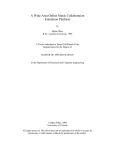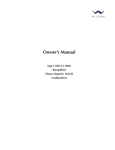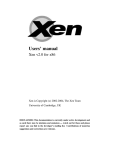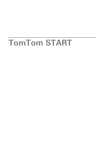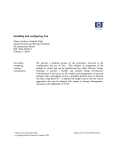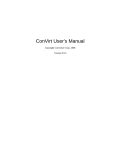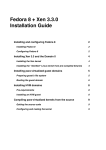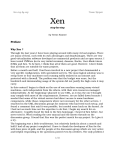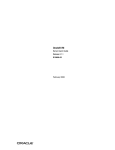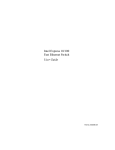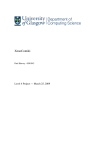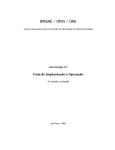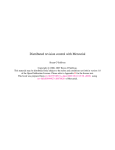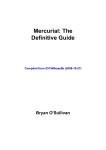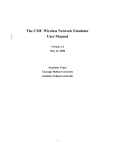Download Xen Install. Mini how-to.
Transcript
Xen Install. Mini how-to.
December 8, 2005
1
Introduction
2
Getting the latest Xen sources
Xen uses Mercurial(hg) repository. Here is an original how-to from Xen team describing how to
use it is here:
http://www.xensource.com/xen/documentation/hg-cheatsheet.txt .
However, actually you need only three steps to download latest version of Xen.
Initialize repository:
hg init
Configure the repository root (parent) by putting the following into .hg/hgrc: For Xen 3.0 (unstable):
[paths]
default = http://xenbits.xensource.com/xen-unstable.hg
or for Xen 2.0:
[paths]
default = http://xenbits.xensource.com/xen-2.0.hg
Pull the most recent changes:
hg pull -u
2.1
Compiling Xen
Root directory of the Xen tree contains README file describing how to compile Xen. However,
most of the time you just have to run:
make world
make install
1
This will put Xen related configuration files into /etc/xen and install Xen dom0 and domU kernels
into /boot directories. Further information about build process is available in the README file
in root directory of Xen source tree.
Note, that the README file recommends to build Xen with the following command: make
KERNELS=linux-2.6-xen world. README file says that it will build Xen kernel capable to run
in both dom0 and domU instead of two separate kernels. Unfortunately, I believe, it contains an
error, and in contrast to README omitting KERNELS=linux-2.6-xen argument to make install
you should invoke both commands with this argument otherwise it will not install your kernel.
make KERNELS=linux-2.6-xen world
make KERNELS=linux-2.6-xen install
Currently kernel built in this way hangs on boot. So far I’m unable to understand what’s wrong.
Therefore we have to start from the two kernel configuration. Another argument for doing that is
optimization. For us it’s probably better to have separate kernels optimized for domU and dom0.
Note, that you built one kernel, you have to adjust dom0 kernel name in grub.conf accordingly.
Note, do not try to build such large project in NFS, build will most probably fail.
2.2
Configuring GRUB
Xen uses GRUB loader for booting. Thus you have at first install GRUB (I can write about that
later), and then edit GRUB configuration file (/boot/grub/grub.conf) to look like:
default 0
timeout 5
# We can control GRUB via COM1.
# Disable by default as it hangs on systems without a serial port
serial –unit=0 –speed=115200 –word=8 –parity=no –stop=1
terminal –timeout=5 serial console
title Xen 3.0 / XenoLinux 2.6
kernel /boot/xen-3.gz dom0 mem=131072 com1=115200,8n1 noirqbalance
module /boot/vmlinuz-2.6-xen0 root=/dev/sda2 ro console=ttyS0
module /boot/initrd-2.6.12-1.1390 FC4-emulab-1.img
Parameter noirqbalance above is a hack to prevent Dell xxxx box from rebooting (see [1, 2] for
details). Note also, that I used initrd-2.6.12-1.1390 FC4-emulab-1.img from Emulab’s installation
of Fedora Core, however you can generate the new initrd ram image by invoking the following
commands
depmod 2.6.12.6-xen mkinitrd -v -f –with=aacraid –with=sd mod –with=scsi mod
initrd-2.6.12.6-xen.img 2.6.12.6-xen
You can find some additional information in the README file from the root of Xen source
directory.
2
3
Starting VM Environment
After rebooting into Xen you have to start xend - Xen control daemon by invoking:
xend start
You can configure xend to start certain domains automatically (look Section 3.3 Starting and
Stopping Domains Automatically in the Xen User’s Manual
http://www.cl.cam.ac.uk/Research/SRG/netos/xen/readmes/user/user.html for how to do
that.
After starting xend you can configure and start VMs (Xen domUs).
3.1
Default gateway bug
Currently, xend script has the following error: on startup it destroys default route to 155.98.36.1
(control-router.emulab.net) what efficiently makes Emulab node unreachable (as well as brakes
your connection). So far, I invoke it as follows:
xend start; route add default gw 155.98.36.1
I hoped, that Xen team will fix this bug, and haven’t payed attention to it, but now it’s time to
understand what’s wrong.
4
Starting VMs
In order to run the simplest VM you have to create a disk image to boot from. Note, that you
can boot VM from your physical partition in read only or even in write mode however it doesn’t
make much sense for us. Therefore I will consider only situations when you plan to start Xen
VMs from separate disk images.
4.1
Creating Xen bootable image
The following commands were taken from the following how-to (unfortunately it was modified not
in a good way recently):
http://wiki.xensource.com/xenwiki/InstallGuestImage
4.1.1
Creating slice image
Create image file (here I assume 3GB file)
dd if=/dev/zero of=hd.img bs=1M count=1 seek=3072
Associate a loopback device with the file
losetup /dev/loop1 hd.img
3
Install filesystem
mkfs.ext3 /dev/loop1
Mount host operating system and new disk
mkdir -p /mnt/host
mkdir -p /mnt/guest
mount /dev/sda2 /mnt/host
mount /dev/loop1 /mnt/guest
Copy files and create necessary directories
cp -ax /mnt/host/{root,dev,var,etc,usr,bin,sbin,lib} /mnt/guest
mkdir /mnt/guest/{proc,sys,home,tmp}
Unmount host
umount /mnt/host
Edit /etc/fstab to look something like
/dev/sda1
/dev/devpts
/dev/shm
/dev/proc
/dev/sys
/dev/sda3
/dev/fd0
/dev/hdc
/
/dev/pts
/dev/shm
/proc
/sys
swap
/media/floppy
/media/cdrom
ext3
devpts
tmpfs
proc
sysfs
swap
auto
auto
defaults
gid=5,mode=620
defaults
defaults
defaults
defaults
pamconsole,exec,noauto,managed
pamconsole,exec,noauto,managed
1
0
0
0
0
0
0
0
1
0
0
0
0
0
0
0
Unmount image file
umount /mnt/guest
losetup -d /dev/loop1
Now you are able to pass this file as a partition image to Xen VM mounting it via a loopback
device
losetup /dev/loop1 hd.img
4
4.1.2
4.2
Creating disk image
Using LVM
As in the previous sections we will create LVM device on the file. To do that create large file for
LVM device
dd if=/dev/zero of=lvm.img bs=1M count=1 seek=3072
Mount it via a loopback device
losetup /dev/loop1 lvm.img
Initialize partition to support LVM volumes
pvcreate /dev/loop1
Create an LVM volume group called vg
vgcreate vg /dev/loop1
Create a logical volume called myvmdisk1 of size 2500MB
lvcreate -L2500M -n myvmdisk1 vg
Now you should now see /dev/vg/myvmdisk1 device. Make a filesystem, mount it and populate
it, e.g.
mkfs -t ext3 /dev/vg/myvmdisk1
Copy root partition on LVM volume and create necessary directories on it
mount /dev/vg/myvmdisk1 /mnt/guest
mount /dev/sda2 /mnt/host
cp -ax /mnt/host/{root,dev,var,etc,usr,bin,sbin,lib} /mnt/guest
mkdir /mnt/guest/{proc,sys,home,tmp}
Unmount everything
umount /mnt/guest
umount /mnt/host
Don’t forget to edit fstab file and do other changes to guest VM image.
Create a couple of 100MB copy-on-write clones
lvcreate -s -L100M -n myclonedisk1 /dev/vg/myvmdisk1
lvcreate -s -L100M -n myclonedisk2 /dev/vg/myvmdisk1
5
Now you are able to export LVM COW disk to VM as
disk = [’phy:/dev/vg/myclonedisk1,sda1,w’]
Note, that in this example original LVM image was pretty small (only 3GB), thus we created
very small (only 100MB) COW shadow images. We have to think about how large should be the
shadows in Emulab.
Note, that you can enlarge the shadow by invoking
lvextend +100M /dev/vg/myclonedisk1
However, all shadows and parent images should fit into original LVM 3GB image
4.3
Configuration files
In order to start Xen VM you have to create configuration file for it. The simple configuration
file can look like:
kernel ="/boot/vmlinuz-2.6.12-xenU"
memory = 128
name = "VM1"
cpu=1
disk = [’phy:/dev/loop1,sda1,w’]
vif = [ ’bridge=xen-br-routeA’, ’bridge=xen-br-routeAB’ ]
root = "/dev/sda1 ro"
ramdisk = "/tmp/sda4/images/initrd-fc3.img"
extra = "ro selinux=0 3"
Here VM is configured to have 128MB of memory and emulate single CPU machine. The physical
device /dev/loop1 will be exported to VM as sda1 device. Two virtual interfaces: bridge=xen-brrouteA, bridge=xen-br-routeAB will be also exported to VM, usually as well as in the example
above, interfaces exported to VM are Linux bridges. Note, that VM name should be unique.
initrd is passed to Fedora Core, which requires it to boot. Other quest OSes don’t need it (see
section 2.2 for how to create initrd ram image).
Note that you can use vif variable to specify MAC address for the VM’s NIC
vif = [’mac=00:16:3E:F6:BB:B3’]
A couple of example configuration files installed with Xen VMM can be found in /etc/xen/.
Note, Xen documentation says you can export a filesystem to domU directly via a file containing
this filesystem. Thus if you have a disk image (full disk with partition table, partitions, boot
record etc.) you can pass it as:
disk = [’file:/tmp/sda4/images/router A.img,sda,w’]
Or if you have an image containing only one partition
6
disk = [’file:/tmp/sda4/images/sda1.img,sda1,w’]
Unfortunately, I wasn’t able to figure out the way how to do that correctly, both disk and partition
images either hang domU on boot, as in case of disk image (domU is unable to find root on the
disk) or report that virtual block device (vbd) cannot be connected as in case of single slice image.
For more information on that issue look Section 6.2 Using File-backed VBDs in Xen User’s manual:
http://www.cl.cam.ac.uk/Research/SRG/netos/xen/readmes/user/user.html
4.4
Starting VM
In order to start VM you have to invoke the following command
xm create <configuration file>
In order to access console of the started VM invoke
xm console <VM id>
Where <VM id> can be learned by running
xm list
Alternatively you can pass -c option to xm upon VM creation and connect to VM’s console
immediately after start.
4.4.1
/lib/tls bug
Upon the boot both dom0 and domU complain that tls emulation is slow and recommend to
disable tls by renaming system library, i.e.
mv /lib/tls /lib/tls.disabled
In my case, this step hasn’t made any effect, however I remember that it worked for Xen 2.0.
That’s strange and I have to spend some time figuring what’s going on.
4.5
Setting up the bridge
Although you can create and configure bridge by yourself (look man brctl for information) Xen
provides scripts for basic bridge creation and configuration. Thus, the following command creates
the xen-br-routeA bridge:
/etc/xen/scripts/network-bridge start bridge=xen-br1 netdev=eth5 antispoof=no
Later you can export this bridge to Xen VM by mentioning it in configuration file (see section
4.3).
7
5
5.1
Setting up the virtual LAN
Recompiling your kernel to use VLAN
In order to use VLANs you have to recompile your dom0 kernel with 802.1q enabled. Like for any
other Linux kernel option, there are two ways to do that: either through the GUI configuration
environment or by editing .config file. In first case, you have to run
make linux-2.6-xen0-config CONFIGMODE=menuconfig
And following the path ”Device drivers->Networking support->Networking options->802.1Q->
VLAN Support” enable 802.1Q support.
Alternatively you can directly edit Linux kernel configuration file .config in linux-2.6.12-xen0
directory and set
CONFIG VLAN 8021Q=m
what means compile 802.1Q as a module.
In both cases, you have to recompile and reinstall your kernel by invoking
make linux-2.6-xen-build
make linux-2.6-xen-install
5.2
Configuring the virtual LAN
The following four commands create a bridge attached to the VLAN with id 573:
vconfig add eth2 573
ifconfig eth2.573 up
/etc/xen/scripts/network-bridge start bridge=xen-br1 netdev=eth2.573 antispoof=no
brctl addif xen-br1 eth2.573
First command creates VLAN device on the eth2 interface. VLAN device name will be eth2.573.
Next command brings it up, after which brctl bridge is created on this device the help of Xen
network-bridge script. Note, what is strange, Xen network-bridge script doesn’t attach device
eth2.573 to the new bridge, therefore fourth command attaches the bridge explicitly.
5.3
Checksum offloading bug
In order to improve network I/O performance Xen drivers allow VMs to use checksum offloading
assuming that when packet is be transmitted between VMs on the same physical host actual
checksum need not to be calculated. In case when packet lives physical node, Xen driver passes
packet to actual hardware which calculates checksum.
Unfortunately, this fails for packets transmitted over VLAN. In this case checksum will not be
calculated and receiver on the other side of the VLAN will drop the packet.
In order to prevent that I explicitly disable checksum offloading inside VM by invoking:
8
ethtool -K eth0 tx off
However, the better solution will be to either recompile Linux kernel or configure the system to
not offload the checksum.
6
6.1
Traffic shaping
Recompiling your kernel
In order to use traffic shaping you also have to change configuration and recompile dom0 Linux
kernel (see section 5.1 for details).
Do do that modify ”Device drivers->Networking support->Networking options-> QoS and/or fair
queueing” and enable bunch of related options, unfortunately, I don’t have exact knowledge of
which option means what and currently enable most of them. I have to spend some time on this
issue.
6.2
tc
My experience in traffic shaping with tc is based on the following how-to
http://linux-net.osdl.org/index.php/Netem.
I still don’t know whether tc evolved enough to support ingress shaping, if not we have to adopt
Kirk’s solution in dom0.
I assume that the good way to shape traffic between VMs is to apply tc rules to the virtual
interfaces exported to VMs. After VM boot they always take form of vif<vm id>.<interface
number>
7
Related resources
Xen at Clarkson
http://xen.cosi.clarkson.edu/
Xen User’s Manual
http://www.cl.cam.ac.uk/Research/SRG/netos/xen/readmes/user/user.html
Mercurial(hg) Cheatsheet for Xen
http://www.xensource.com/xen/documentation/hg-cheatsheet.txt
Install Guest Image
http://wiki.xensource.com/xenwiki/InstallGuestImage
8
References
[1] xen-devel mailing list. (20 Jul 2005) [Xen-devel] Xen / Dell 2850 PERC 4e/Di lock up
http://lists.xensource.com/archives/html/xen-devel/2005-07/msg00659.html
9
[2] Xen Bugzilla database (fixed 2005-08-29):
http://bugzilla.xensource.com/bugzilla/show bug.cgi?id=76
10