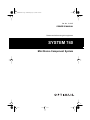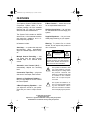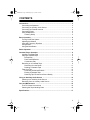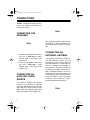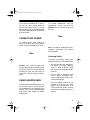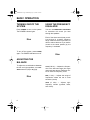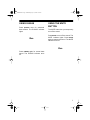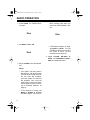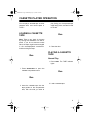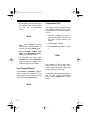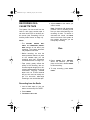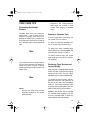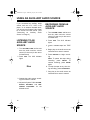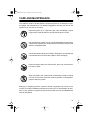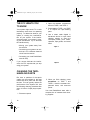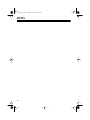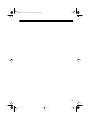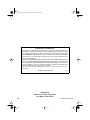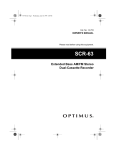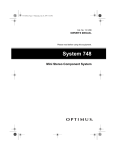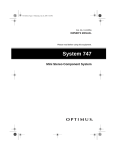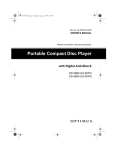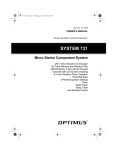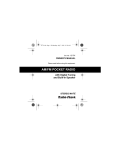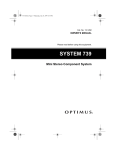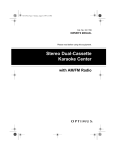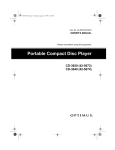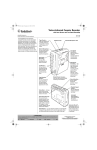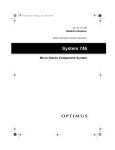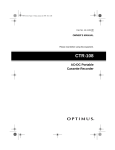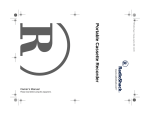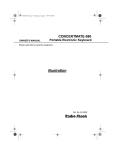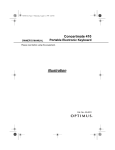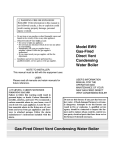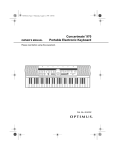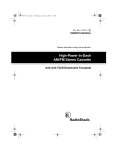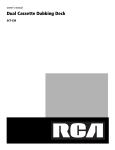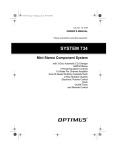Download Optimus 740 User's Manual
Transcript
13-1287.fm Page 1 Wednesday, July 14, 1999 5:56 PM Cat. No. 13-1287 OWNER’S MANUAL Please read before using this equipment. SYSTEM 740 Mini Stereo Component System 13-1287.fm Page 2 Wednesday, July 14, 1999 5:56 PM FEATURES Your Optimus System 740 Mini Stereo Component System offers, in one compact package, all of the versatile features that you need for excellent stereo sound and entertainment. The System 740 includes an AM/FM stereo tuner, a dual cassette recorder with auto-stop, speakers, and a 3band frequency equalizer. Its features include: Auto-Stop — to protect the tape and tape-handling parts, automatically stops the cassette tape when it finishes. E-Bass Control — boosts low tones for an emphasized bass sound. Auxiliary Input Jacks — let you hear an external audio source through your system. Supplied Speakers — let you immediately begin listening to your system. Warning: To prevent fire or shock hazard, do not expose this product to rain or moisture. CAUTION RISK OF ELECTRIC SHOCK. DO NOT OPEN. Multiple Source Recording — lets you record from the radio, another cassette tape, or an external audio source. CAUTION: TO REDUCE THE RISK OF ELECTRIC SHOCK, DO NOT REMOVE COVER OR BACK. NO USER-SERVICEABLE PARTS INSIDE. REFER SERVICING TO QUALIFIED PERSONNEL. Automatic Level Control (ALC) — automatically adjusts the recording level. This symbol is intended to alert you to the presence of uninsulated dangerous voltage within the product’s enclosure that might be of sufficient magnitude to constitute a risk of electric shock. Do not open the product’s case. Consecutive Tape Play — plays one side each of two tapes, back to back. Normal or High-Speed Dubbing — lets you copy tapes at normal or twice the normal speed. 3-Band Frequency Equalizer — lets you adjust the sound to your preference and your room’s unique acoustics. ! This symbol is intended to inform you that important operating and maintenance instructions are included in the literature accompanying this product. © 1996 Tandy Corporation. All Rights Reserved. Optimus is a registered trademark used by Tandy Corporation. RadioShack is a trademark used by Tandy Corporation. 2 ! 13-1287.fm Page 3 Wednesday, July 14, 1999 5:56 PM CONTENTS Connections ......................................................................................................... Connecting the Speakers ................................................................................ Connecting an Auxiliary Audio Source ............................................................ Connecting an External Antenna .................................................................... Connecting Power ........................................................................................... Using Headphones ......................................................................................... Listening Safely ........................................................................................ 4 4 4 4 5 5 5 Basic Operation ................................................................................................... Turning On/Off the System ............................................................................. Adjusting the Balance ..................................................................................... Using the Frequency Equalizer ....................................................................... Using E-Bass .................................................................................................. Using the Mute Button .................................................................................... 6 6 6 6 7 7 Radio Operation ................................................................................................... 8 Cassette Player Operation .................................................................................. 9 Loading a Cassette Tape ................................................................................ 9 Playing a Cassette Tape ................................................................................. 9 Normal Play .............................................................................................. 9 Fast Forward/Rewind ............................................................................. 10 Consecutive Play .................................................................................... 10 Recording on a Cassette Tape ...................................................................... 11 Recording from the Radio ....................................................................... 11 Dubbing a Cassette Tape ....................................................................... 12 Tape Care Tips .............................................................................................. 13 Preventing Accidental Erasure ............................................................... 13 Erasing a Cassette Tape ........................................................................ 13 Restoring Tape Tension and Sound Quality ........................................... 13 Using an Auxiliary Audio Source ..................................................................... 14 Listening to an Auxiliary Audio Source ......................................................... 14 Recording from an Auxiliary Audio Source ................................................... 14 Care and Maintenance ...................................................................................... 15 The FCC Wants You to Know ....................................................................... 16 Cleaning the Tape-Handling Parts ................................................................ 16 Specifications .................................................................................................... 17 3 13-1287.fm Page 4 Wednesday, July 14, 1999 5:56 PM CONNECTIONS Caution: Complete all other connections to the System 740 before you connect it to power. CONNECTING THE SPEAKERS Illus 1. Insert the right speaker wire’s plug into the 4 OHM SPK R (right) speaker jack on the back of the System 740. 2. Insert the left speaker wire’s plug into the 4 OHM SPK L (left) speaker jack on the back of the System 740. CONNECTING AN AUXILIARY AUDIO SOURCE To connect an auxiliary audio source, such as a TV, CD player, or cassette deck, plug the audio source’s left and right LINE OUT audio wires into the AUX L (left) and AUX R (right) input jacks on the back of the System 740. 4 Illus See “Using an Auxiliary Audio Source” on Page 14 for how to operate an external audio source with the System 740. CONNECTING AN EXTERNAL ANTENNA Your System 740 has two antennas. The AM antenna is built-in, and the FM antenna is in the power cord. For improved reception, you can attach an FM or TV antenna (not supplied) to the 75-ohm or 300-ohm terminals on the back of the system. Before you install an external antenna, be sure to disconnect the built-in FM antenna by loosening the upper right antenna terminal and sliding out the U-shaped connector. Then follow the instructions supplied with the antenna. Illus 13-1287.fm Page 5 Wednesday, July 14, 1999 5:56 PM If you have an outside VHF TV antenna, you can use a signal splitter to connect this system and a TV to the same antenna. Your local RadioShack store has a wide selection of antennas and connectors. To connect headphones, plug the headphones’ 1/8-inch plug into the PHONES jack on the front of the System 740. Illus CONNECTING POWER To connect power, after making all other connections, plug your system’s power cord into a standard AC outlet. Note: Connecting headphones automatically disconnects the System 740’s speakers. Illus Listening Safely To protect your hearing, follow these guidelines when you use headphones. Caution: Your system’s power cord has a polarized plug (one blade is wider than the other). If you have difficulty inserting the plug into the outlet, do not force it. Turn the plug over and try again. USING HEADPHONES To listen without disturbing others, you can connect a pair of 1/8-inch plug stereo headphones (not supplied) to the System 740. Your local RadioShack store has a wide selection of stereo headphones. • Set the volume to the lowest setting before you begin listening. After you begin listening, adjust the volume to a comfortable listening level. • Do not volume volume manent listen at extremely high levels. Extended highlistening can lead to perhearing loss. • Once you set the volume, do not increase it. Over time your ears adapt to the volume level, so a volume level that does not cause discomfort might still damage your hearing. 5 13-1287.fm Page 6 Wednesday, July 14, 1999 5:56 PM BASIC OPERATION TURNING ON/OFF THE SYSTEM USING THE FREQUENCY EQUALIZER Press POWER to turn on the system. The POWER indicator lights. You can use FREQUENCY EQUALIZER to customize the sound you hear through the speakers. Illus To turn off the system, press POWER again. The POWER indicator turns off. Each of the three controls lets you adjust the level in a specific frequency range. Slide the control up to boost, or down to reduce the level. If you set the control to the center position (0), the frequency is unaltered. Illus ADJUSTING THE BALANCE To adjust the sound balance between the left and right speakers, turn BALANCE toward L (left) or R (right). Illus LOW (100 Hz) — Adjusts the frequen- cies in the low bass range (low organ notes and bass drums). Reduces rumble or other low-frequency noise. MID (1 kHz) — Adjusts the range of frequencies where the ear is most sensitive (vocals). HIGH (6 kHz) — Adjusts highfrequency sounds (cymbals, flutes, and violins). 6 13-1287.fm Page 7 Wednesday, July 14, 1999 5:56 PM USING E-BASS Press E-BASS once for enhanced bass effects. The E-BASS indicator lights. Illus USING THE MUTE BUTTON The MUTE button lets you temporarily turn off the sound. Press MUTE to turn off the sound. The MUTE indicator lights. Press MUTE again to restore the sound. The MUTE indicator turns off. Illus Press E-BASS again for normal bass sound. The E-BASS indicator turns off. 7 13-1287.fm Page 8 Wednesday, July 14, 1999 5:56 PM RADIO OPERATION 1. Press TUNER. The TUNER indicator lights. Illus REO indicator lights when you receive an FM broadcast in stereo. Illus 2. Set BAND to AM or FM. Illus • If FM stereo reception is weak, set MODE to MONO. The FM STEREO indicator turns off and the sound is mono, but the reception should improve. 4. Adjust VOLUME, BALANCE, EBASS, and FREQUENCY EQUALIZER for the desired sound. 3. Adjust TUNING to the desired station. Notes: • Your System 740 has a built-in AM antenna, and the AC power cord serves as an FM antenna. For the best AM reception, move the system. For the best FM reception, fully uncoil the power cord or connect an external FM antenna (see “Connecting an External Antenna” on Page 4). • If FM reception is strong, set MODE to STEREO to enhance the stereo signal. The FM STE- 8 13-1287.fm Page 9 Wednesday, July 14, 1999 5:56 PM CASSETTE PLAYER OPERATION You can play a cassette tape in either cassette deck, and record tapes in TAPE 1. LOADING A CASSETTE TAPE Note: Take up any slack in the tape by turning the cassette’s hub with a pencil. If you do not remove excess slack, the tape might become tangled in the record/playback mechanism. Avoid touching the tape. Illus play facing you, the exposed tape edge facing down, and the full reel to the left. Illus 3. Close the door. PLAYING A CASSETTE TAPE Normal Play 1. Press TAPE . The TAPE indicator lights. 1. Press STOP/EJECT to open the cassette compartment door. Illus Illus 2. Load a cassette tape. 2. Insert the cassette tape into the tape guides on the compartment door, with the side you want to 9 13-1287.fm Page 10 Wednesday, July 14, 1999 5:56 PM 3. Press PLAY. The tape player plays the cassette tape until it reaches the end, then it automatically stops. Illus Consecutive Play The System 740 can play the first side of a cassette loaded in TAPE 2, then the first side of a cassette loaded in TAPE 1. 1. Load the cassette you want to play first into TAPE 2 and the one you want to play second into TAPE 1. 2. Press PLAY on TAPE 2. Note: Press PAUSE to temporarily stop the cassette player. To resume play, press PAUSE again. 4. Adjust VOLUME, E-BASS, BALANCE , and FREQUENCY EQUALIZER for the desired sound. 5. To manually stop play, press STOP/EJECT. Press STOP/EJECT again to open the cassette compartment and remove the tape. Fast Forward/Rewind Press FAST-F or REWIND to fast-forward or rewind the cassette. To stop fast-forward or rewind before the end of the tape, press STOP/EJECT. Illus 10 3. Press PAUSE and PLAY on TAPE 1. Illus The cassette in TAPE 2 plays until it reaches the end of the side. Then TAPE 2 stops, and TAPE 1 plays until it reaches the end of the side. To manually stop consecutive play before the tape player automatically stops, press STOP/EJECT on both decks. 13-1287.fm Page 11 Wednesday, July 14, 1999 5:56 PM RECORDING ON A CASSETTE TAPE The System 740 can record from the radio or dub (copy) another tape. It can also record from an auxiliary audio source (see “Recording from an Auxiliary Audio Source” on Page 14). Notes: 4. Adjust TUNING to the station you want to record. Note: Sometimes AM broadcasts produce a hum or whistling sound that you hear while listening to a recording of them. To reduce or eliminate this sound, set BEAT CUT on the back of the system to the position that gives you the best quality recording. • The VOLUME, E-BASS, BALANCE , and FREQUENCY EQUALIZER settings do not affect your recording. The system automatically adjusts those levels. • Before recording, be sure the erase-protection tabs are in place on the cassette tape you are recording onto (see “Preventing Accidental Erasure” on Page 13). • Tape quality greatly affects the quality of the recording. We recommend regular length (60- or 90minute) cassette tapes. We do not recommend long-play cassette tapes such as C-120s because they are thin and can easily tangle. For low-noise, wide-range recordings, use normal-bias tape. Illus 5. Press PAUSE then RECORD. When the selection you want plays on the radio, release PAUSE to start recording. 6. To stop recording, press STOP/ EJECT. Recording from the Radio 1. Load a blank tape (or one you want to record over) into TAPE 1. 2. Press TUNER. 3. Set BAND to FM or AM. 11 13-1287.fm Page 12 Wednesday, July 14, 1999 5:56 PM Dubbing a Cassette Tape You can dub at the tape’s normal playing speed or at twice the normal speed. 1. Load the cassette you want to copy into TAPE 2 with the side you want to record facing you. 2. Load a blank cassette (or one you want to record over) into TAPE 1 with the side you want to record on facing you. 3. Press TAPE . 4. Set DUBBING to HIGH to dub at twice the normal speed, or to NORMAL to dub at normal speed. Illus Note: Normal speed dubbing produces the best quality recording. 5. Press PAUSE then RECORD on TAPE 1. RECORD and PLAY lock down. 6. Press PLAY on TAPE 2. TAPE 1 automatically releases PAUSE , and dubbing begins from TAPE 2 to TAPE 1. 12 Notes: • To skip an unwanted section during normal-speed dubbing, press PAUSE on TAPE 1 while the unwanted section plays. To resume dubbing, press PAUSE again. • To temporarily stop recording, press PAUSE on both tape decks. Press PAUSE again to resume recording. • To monitor the tape while it is dubbing, adjust VOLUME to a comfortable listening level. If you monitor the tape while highspeed dubbing, you hear a distorted sound. 7. Dubbing stops automatically when the cassette in TAPE 1 reaches its end. If the cassette in TAPE 2 continues to play, press STOP/ EJECT. To stop dubbing before TAPE 1 stops automatically, press STOP/ EJECT on both TAPE 1 and TAPE 2. 13-1287.fm Page 13 Wednesday, July 14, 1999 5:56 PM TAPE CARE TIPS Preventing Accidental Erasure Cassette tapes have two erase-protection tabs — one for each side. To protect a recording from being accidentally recorded over or erased, use a screwdriver to remove one or both of the cassette tape’s erase-protection tabs. Illus • Removing the erase-protection tabs does not prevent a bulk eraser from erasing a cassette tape. Erasing a Cassette Tape If you no longer want a recording, you can record over it or erase it. To erase a previously recorded section of a tape, simply record over it. To erase the entire cassette tape, record silence by pressing TAPE and recording with no tape in TAPE 2. To quickly erase a tape, use a bulk tape eraser (such as Cat. No. 44-232, not supplied). If you want to record on a tape side after you have removed the erase-protection tab, place a piece of strong plastic tape over that side’s erase-protection hole. Illus Notes: • Be sure you cover only the hole originally covered by the eraseprotection tab. Restoring Tape Tension and Sound Quality After you play a cassette tape several times, the tape might become tightly wound on the reels. This can cause playback sound quality to deteriorate. To restore the sound quality, fast-forward the tape from the beginning to the end of one side, then completely rewind it. Then loosen the tape reels by gently tapping each side of the cassette’s outer shell on a flat surface. Caution: Be careful not to damage the cassette when tapping it. Do not touch the exposed tape or allow any sharp objects near the cassette. 13 13-1287.fm Page 14 Wednesday, July 14, 1999 5:56 PM USING AN AUXILIARY AUDIO SOURCE If you connected an auxiliary audio source, such as a TV, VCR, a CD player, or an external cassette deck, you can use your System 740 to listen to or record from that source. (See “Connecting an Auxiliary Audio Source” on Page 4.) LISTENING TO AN AUXILIARY AUDIO SOURCE 1. Turn VOLUME to MIN, and be sure that the audio source’s volume control (if it has one) is also set to its lowest level. 2. Press AUX. The AUX indicator lights. Illus RECORDING FROM AN AUXILIARY AUDIO SOURCE 1. Turn VOLUME to MIN, and be sure that the audio source’s volume control (if it has one) is also set to its lowest level. 2. Press AUX. The AUX indicator lights. 3. Insert a cassette tape into TAPE 1. 4. Begin play on the audio source as instructed in its owner’s manual. 5. Press RECORD to begin recording. Note: To pause the tape during recording, press PAUSE. To resume recording, press PAUSE again. 6. To stop the tape at any time during recording, press STOP/EJECT. 7. Stop play on the audio source as instructed in its owner’s manual. 3. Operate the audio source according to its owner’s manual. 4. Adjust the System 740’s VOLUME , E-BASS , BALANCE, and FREQUENCY EQUALIZER for the desired sound. 14 13-1287.fm Page 15 Wednesday, July 14, 1999 5:56 PM CARE AND MAINTENANCE Your Optimus System 740 Mini Stereo Component System is an example of superior design and craftsmanship. The following suggestions will help you care for the system so you can enjoy it for years. Keep the system dry. If it gets wet, wipe it dry immediately. Liquids might contain minerals that can corrode the electronic circuits. Use and store the system only in normal temperature environments. Temperature extremes can shorten the life of electronic devices and distort or melt plastic parts. Handle the system gently and carefully. Dropping it can damage the circuit boards and can cause the system to work improperly. Keep the system away from dust and dirt, which can cause premature wear of parts. CLEANER Wipe the system with a damp cloth occasionally to keep it looking new. Do not use harsh chemicals, cleaning solvents, or strong detergents to clean the system. Modifying or tampering with the system’s internal components can cause a malfunction and might invalidate its warranty and void your FCC authorization to operate it. If your system is not performing as it should, take it to your local RadioShack store for assistance. 15 13-1287.fm Page 16 Wednesday, July 14, 1999 5:56 PM THE FCC WANTS YOU TO KNOW Your system might cause TV or radio interference even when it is operating properly. To determine whether your system is causing the interference, turn off your system. If the interference goes away, your system is causing the interference. Try to eliminate the interference by: • Moving your system away from the receiver 2. Open the cassette compartment doors on TAPE 1 and TAPE 2. 3. Press PLAY on TAPE 1 and TAPE 2 to expose the tape-handling parts. 4. Use a cotton swab dipped in denatured alcohol or tape head cleaning solution to clean the record/play heads, pinch rollers, capstans, tape guides, and erase head. Tape 1 • Connecting your system to an outlet that is on a different electrical circuit from the receiver • Contacting your local RadioShack store for help If you cannot eliminate the interference, the FCC requires that you stop using your system. Tape 2 CLEANING THE TAPEHANDLING PARTS Dirt, dust or particles of the tape’s coating can accumulate on the tape heads and other parts that the tape touches. This can greatly reduce the performance of the System 740. Use the following cleaning procedure after every 20 hours of tape player operation. 1. Disconnect power. 16 5. When you finish cleaning, press STOP/EJECT on TAPE 1 and TAPE 2, close the cassette compartment doors, and reconnect power. Your local RadioShack store sells a complete line of cassette deck cleaning supplies. 13-1287.fm Page 17 Wednesday, July 14, 1999 5:56 PM SPECIFICATIONS RADIO Frequency Range FM 88–108 MHz AM 530–1710 kHz IF Rejection 60 dB 60 dB Image Rejection 20 dB 30 dB Selectivity 25 dB 20 dB Signal-to-Noise (S/N) Ratio 60 dB 30 dB Stereo Separation 22 dB Usable Sensitivity 6 µV 1300 µV/m CASSETTE PLAYER Cassette Mechanism ............................................................................... Auto-Stop Tape Speed .................................................................................................. 17/8 ips Wow and Flutter ............................................................................................ 0.35% Signal-to-Noise Ratio ...................................................................................... 40 dB Separation ...................................................................................................... 40 dB Frequency Response (±3 dB) ............................................................. 100–8000 Hz GENERAL Power Requirements ...................................................................... 120V AC 60 Hz Speaker Size ................................................................................... 5-Inch Speaker Speaker Output Impedance ......................................................................... 4 Ohms Headphones (Stereo) Impedance ....................................................... 16–32 Ohms Power Output ....................................................................... 1.5 Watts per Channel Dimensions (HWD) Main Unit .................................... 95/8 ¥ 105/8 ¥ 91/4 Inches (244 ¥ 270 ¥ 235 mm) Speaker ....................................... 95/8 ¥ 71/16 ¥ 91/4 Inches (244 ¥ 180 ¥ 235 mm) Weight ................................................................................................. 13 lb (5.9 kg) Specifications are typical; individual units might vary. Specifications are subject to change and improvement without notice. 17 13-1287.fm Page 18 Wednesday, July 14, 1999 5:56 PM NOTES 18 13-1287.fm Page 19 Wednesday, July 14, 1999 5:56 PM 19 13-1287.fm Page 20 Wednesday, July 14, 1999 5:56 PM RadioShack Limited Warranty This product is warranted against defects for 90 days from date of purchase from RadioShack company-owned stores and authorized RadioShack franchisees and dealers. Within this period, we will repair it without charge for parts and labor. Simply bring your RadioShack sales slip as proof of purchase date to any RadioShack store. Warranty does not cover transportation costs. Nor does it cover a product subjected to misuse or accidental damage. EXCEPT AS PROVIDED HEREIN, RadioShack MAKES NO EXPRESS WARRANTIES AND ANY IMPLIED WARRANTIES ARE LIMITED IN DURATION TO THE DURATION OF THE WRITTEN LIMITED WARRANTIES CONTAINED HEREIN. Some states do not permit limitation or exclusion of implied warranties; therefore, the aforesaid limitation(s) or exclusion(s) may not apply to the purchaser. This warranty gives you specific legal rights and you may also have other rights which vary from state to state. We Service What We Sell 10/95 RadioShack A Division of Tandy Corporation Fort Worth, Texas 76102 9A6 Printed in Hong Kong