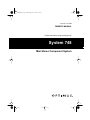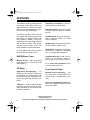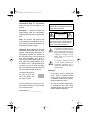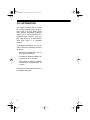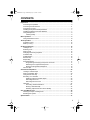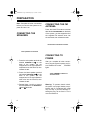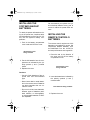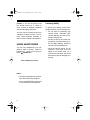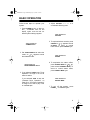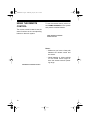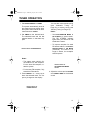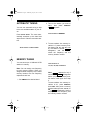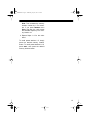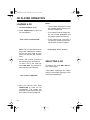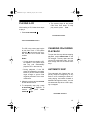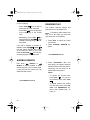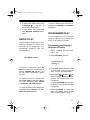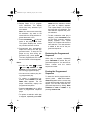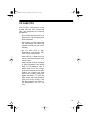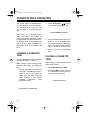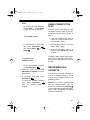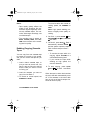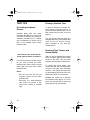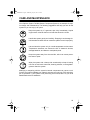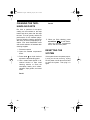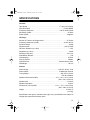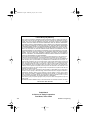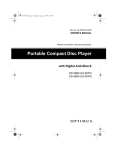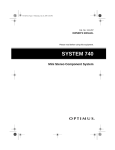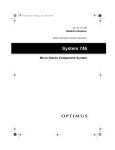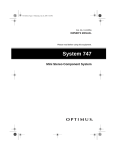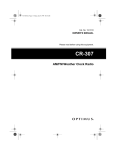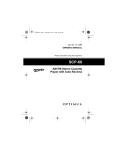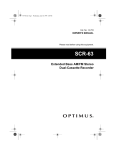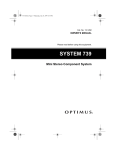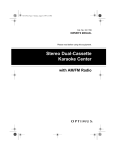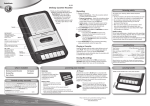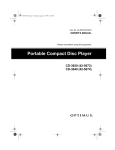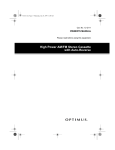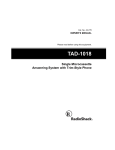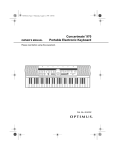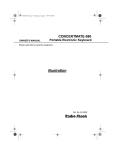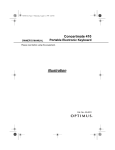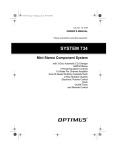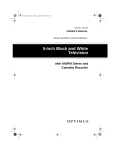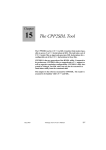Download Optimus SYSTEM 748 User's Manual
Transcript
13-1296.fm Page 1 Wednesday, July 14, 1999 7:16 PM Cat. No. 13-1296 OWNER’S MANUAL Please read before using this equipment. SYSTEM 748 System 748 Mini Stereo Component System 13-1296.fm Page 2 Wednesday, July 14, 1999 7:16 PM FEATURES Your Optimus System 748 Mini Stereo Component System offers all the versatile features you need for excellent stereo sound and entertainment, combined in one compact package. The system includes a 3-disc carousel CD changer with 32-track programmable memory, an AM/FM stereo tuner with 20-station presets, a dual cassette player with high-speed dubbing and auto-stop, and two 3-way speakers with 6-inch woofers, 2-inch midrange speakers, and piezo tweeters. You can operate many of the system’s functions with its remote control. AM/FM Stereo Tuner Memory Tuning — lets you store and easily select up to 10 AM and 10 FM radio stations. CD Player Eight-Times Oversampling — improves the CD’s sound by multiplying the standard 44.1 kHz sampling rate by eight and using a digital filter to reduce or eliminate high-frequency distortion. 1-Bit DAC — uses the latest in digitalto-analog conversion circuitry to accurately reproduce all sound levels with virtually no distortion. Automatic CD Changer æ lets you load and play up to three CDs. Automatic Search æ lets you quickly locate and play any track on the loaded CDs. Audible Search æ lets you quickly locate a particular section of a track while it is playing. Random Play æ plays all of the loaded CDs’ tracks in random order. Repeat Play æ repeats a single track, all tracks on a single CD, all loaded CDs, or a programmed sequence. Programmable Play æ lets you program up to 32 selections (tracks or CDs) to play in any order you choose. 5- or 3-Inch CD Compatible æ lets you play either type of CD. Dual Cassette Player Multiple Source Recording — lets you record onto a cassette tape from the CD player, a cassette tape, or the radio. Normal or High-Speed Dubbing æ lets you dub tapes at normal or twice the normal speed. © 1997 Tandy Corporation. All Rights Reserved. RadioShack and Optimus are registered trademarks used by Tandy Corporation. 2 13-1296.fm Page 3 Wednesday, July 14, 1999 7:16 PM Consecutive Play æ automatically plays one side of two tapes in sequence. Warning: To prevent fire or shock hazard, do not expose this product to rain or moisture. Auto-Stop — protects the tape and tape-handling parts by automatically stopping the tape when it reaches the end. Note: The System 748 requires two AAA batteries (not supplied) for the remote control and two AA batteries (not supplied) for system backup. Important: Most material on compact discs and prerecorded tapes is copyrighted. Unauthorized duplication of copyrighted material is a violation of the copyright laws of most countries and such duplication may result in fines and/or imprisonment. Note, however, that in the United States, it is not a violation of U.S. copyright laws for a consumer to use an audio recording device to duplicate musical recordings for noncommercial (personal) use. CAUTION RISK OF ELECTRIC SHOCK. DO NOT OPEN. ! CAUTION: TO REDUCE THE RISK OF ELECTRIC SHOCK, DO NOT REMOVE COVER OR BACK. NO USER-SERVICEABLE PARTS INSIDE. REFER SERVICING TO QUALIFIED PERSONNEL. This symbol is intended to alert you to the presence of uninsulated dangerous voltage within the product’s enclosure that might be of sufficient magnitude to constitute a risk of electric shock. Do not open the product’s case. ! This symbol is intended to inform you that important operating and maintenance instructions are included in the literature accompanying this product. Warnings: Compact discs that you can play on your system’s CD player have this mark on them: We recommend you record your system’s serial number here. The number is on the back panel. • This system uses a laser light beam. Only a qualified service person should remove the cover or attempt to service this device, due to possible eye injury. • The use of controls, adjustments, or procedures other than those specified herein may result in hazardous radiation exposure. Serial Number: ________________ 3 13-1296.fm Page 4 Wednesday, July 14, 1999 7:16 PM FCC INFORMATION This system complies with the limits for a Class B digital device as specified in Part 15 of FCC Rules. These limits provide reasonable protection against TV or radio interference in a residential area. However, your system might cause TV or radio interference even when it is operating properly. To eliminate interference, you can try one or more of the following corrective measures. • Reorient or relocate the TV or radio’s receiving antenna. • Increase the distance between the system and the TV or radio. • Use outlets on different electrical circuits for the system and the TV or radio. Consult your local RadioShack store if the problem still exists. 4 13-1296.fm Page 5 Wednesday, July 14, 1999 7:16 PM CONTENTS Preparation .................................................................................................................... 6 Connecting the Speakers ........................................................................................ 6 Connecting the FM Antenna ................................................................................... 6 Connecting to Power ............................................................................................... 6 Installing the System’s Backup Batteries ................................................................ 7 Installing the Remote Control’s Batteries ................................................................ 7 Using Headphones .................................................................................................. 8 Listening Safely ................................................................................................ 8 Basic Operation ............................................................................................................ 9 Using the Remote Control ..................................................................................... 10 Tuner Operation .......................................................................................................... 11 Automatic Tuning .................................................................................................. 12 Memory Tuning ..................................................................................................... 12 CD Player Operation ................................................................................................... Loading a CD ........................................................................................................ Selecting a CD ...................................................................................................... Playing a CD ......................................................................................................... Changing CDs During Playback ............................................................................ Automatic Skip ...................................................................................................... Audible Search ...................................................................................................... Random Play ......................................................................................................... Repeat Play ........................................................................................................... Programmed Play .................................................................................................. Programming and Playing a Sequence of Tracks .......................................... Reviewing the Programmed Sequence .......................................................... Erasing the Programmed Sequence .............................................................. CD Care Tips ......................................................................................................... 14 14 14 15 15 15 16 16 17 17 17 18 18 19 Cassette Deck Operation ........................................................................................... 20 Loading a Cassette Tape ...................................................................................... 20 Playing a Cassette Tape ....................................................................................... 20 Using Consecutive Play ........................................................................................ 21 Recording on a Cassette ....................................................................................... 21 Dubbing (Copying) Cassette Tapes ............................................................... 22 Recording from a CD ..................................................................................... 23 Recording from the Tuner .............................................................................. 23 Tape Tips ............................................................................................................... 24 Preventing Accidental Erasure ....................................................................... 24 Erasing a Cassette Tape ................................................................................ 24 Restoring Tape Tension and Sound Quality ................................................... 24 Care and Maintenance ............................................................................................... 25 Cleaning the Tape- Handling Parts ........................................................................ 26 Resetting the System ............................................................................................ 26 Specifications ............................................................................................................. 27 5 13-1296.fm Page 6 Wednesday, July 14, 1999 7:16 PM PREPARATION Note: Complete all other connections before you connect the system to AC power and turn it on. CONNECTING THE FM ANTENNA CONNECTING THE SPEAKERS Press the black FM antenna terminal tabs labeled FM ANTENNA on the back of the system, put the stripped end of the supplied FM antenna wires into the terminals, then release the tabs. show antenna terminals location show speaker connections CONNECTING TO POWER 1. Press the red speaker terminal tab labeled SPEAKER R + on the back of the system, put the stripped end of the right speaker’s striped wire into the terminal, then release the tab. 2. Press the black speaker terminal tab labeled SPEAKER R - on the back of the system, put the stripped end of the right speaker’s other wire into the terminal, then release the tab. 3. Repeat Steps 1 and 2 to connect the left speaker to the SPEAKER L + and - terminals. 6 After you complete all other connections, plug the system’s power cord into a standard AC outlet. STANDBY lights. show STANDBY indicator lit w/callout arrow Warning: To prevent electric shock, the power cord plug’s blades are polarized and fit a polarized AC outlet only one way. If you have difficulty inserting the plug, do not force it. Turn it over and reinsert it. 13-1296.fm Page 7 Wednesday, July 14, 1999 7:16 PM INSTALLING THE SYSTEM’S BACKUP BATTERIES We recommend you replace the system’s backup batteries every year to ensure it retains the preset radio stations. To retain the preset radio stations during an AC power loss, install two alkaline AA batteries (such as Cat. No. 23557) into the system’s battery compartment. INSTALLING THE REMOTE CONTROL’S BATTERIES 1. Push in the battery compartment cover’s tab and lift off the cover. Show battery cover being removed The remote control requires two AAA batteries (not supplied) for power. We recommend alkaline batteries, such as RadioShack Cat. No. 23-555 for the best performance and longest life. 1. Press the tab in the direction of the arrow and lift off the battery compartment cover. 2. Put the AA batteries into the compartment as indicated by the polarity symbols (+ and –) marked inside. 3. Replace the cover. Show battery cover being removed Cautions: • Use only fresh batteries of the required size and recommended type. • Never leave dead or weak batteries in the remote control. Batteries can leak chemicals that can corrode the control. • Do not mix old and new batteries, different types of batteries (standard, alkaline, or rechargeable), or rechargeable batteries of different capacities. 2. Insert the batteries as indicated by the polarity symbols (+ and -) marked inside. show batteries being installed 3. Replace the cover. 7 13-1296.fm Page 8 Wednesday, July 14, 1999 7:16 PM Caution: If you are not going to use the remote control for a month or more, remove its batteries. Batteries can leak damaging chemicals. You can use the remote control up to a distance of about 25 feet. If the remote control operates erratically or does not work, replace both batteries. USING HEADPHONES You can use headphones (not supplied) to listen in privacy. Insert the headphones’ 1/8-inch (3.5 mm) plug inPHONES jack. to the show PHONES jack location Notes: • Connecting headphones automatically disconnects the speakers. • Your local RadioShack store sells a wide selection of headphones. 8 Listening Safely To protect your hearing, follow these guidelines when you use headphones. • Do not volume volume manent listen at extremely high levels. Extended highlistening can lead to perhearing loss. • Set the volume to the lowest setting before you begin listening. After you begin listening, adjust the volume to a comfortable level. • Once you set the volume, do not increase it. Over time, your ears adapt to the volume level, so a volume level that does not cause discomfort might still damage your hearing. 13-1296.fm Page 9 Wednesday, July 14, 1999 7:16 PM BASIC OPERATION 1. Press POWER to turn on the system. STANDBY turns off, the display lights, and the last selected system settings appear. show location of POWER button 2. Set TAPE/TUNER/CD to select the mode, so appears around the selected mode. show location of TAPE/TUNER/CD switch 〈 / 4. Adjust VOLUME comfortable listening level. 〉 Follow these steps to operate your system. to a show location of VOLUME 5. To emphasize bass sounds, press X-BASS so appears around X-BASS. To return to normal bass sounds, press X-BASS again. show location of X-BASS 6. To emphasize the stereo effect, press STEREO WIDE so appears around STEREO WIDE. To return to normal stereo effect, press STEREO WIDE again. 3. If you selected TUNER, see “Tuner Operation” on Page 11 for how to select a station. If you selected TAPE or CD, see “Cassette Deck Operation” on Page 20 or “CD Player Operation” on Page 14 for how to play a CD or cassette tape. show location of STEREO WIDE 7. To turn off the system, press POWER. STANDBY lights. 9 13-1296.fm Page 10 Wednesday, July 14, 1999 7:16 PM USING THE REMOTE CONTROL To use the remote control, point it toward REMOTE SENSOR on the system and press the desired buttons. The remote control’s buttons have the same functions as the corresponding buttons on the main system. show location of remote sensor receiver Notes: • Make sure you have a clear path between the remote control and the sensor. • Weak batteries or direct sunlight on the remote sensor might reduce the remote control’s operating range. illustration of remote control 10 13-1296.fm Page 11 Wednesday, July 14, 1999 7:16 PM TUNER OPERATION 1. Set TAPE/TUNER/CD to TUNER. The system automatically tunes to the station that was playing when the system was turned off or when it was last set to TUNER. 2. Set AM/FM to the desired band. The selected band and the last selected station in that band appear. show location of AM/FM button You can also use automatic tuning (see “Automatic Tuning” on Page 12) or memory tuning (see “Memory Tuning” on Page 12). Notes: • Set FM STEREO/FM MONO to FM STEREO to select stereo. The FM STEREO indicator lights when you receive an FM broadcast in stereo. • To improve reception for weak FM stereo stations, set FM STEREO/FM MONO to FM MONO (monaural). The sound is no longer in stereo, but reception should improve. Notes: • The system uses a built-in ferrite antenna for AM reception. For the best AM reception, rotate the system. • For the best FM reception, fully extend the FM antenna. 3. Press TUNING + or – to tune up or down the selected band. The frequency changes on the display. show location of FM STEREO/FM MONO switch 4. Adjust the volume and set X-BASS and STEREO WIDE for the desired sound. show location of TUNING buttons 11 13-1296.fm Page 12 Wednesday, July 14, 1999 7:16 PM AUTOMATIC TUNING You can use automatic tuning to skip to the next available station in your area. Press AUTO SCAN. The tuner automatically searches up the band and stops when it finds the next active station. show location of AUTO SCAN 2. Tune to the station you want to store, then press MEMORY. MEM- appears. show location of MEMORY 3. To store stations into memory locations 1–5, press a memory location button (1/6, 2/7, 3/8, 4/9, or 5/ 0). The station is stored, MEMdisappears, and the display shows the frequency and the memory location number. MEMORY TUNING You can store up to 10 AM and 10 FM stations in memory. Note: You can assign one frequency to each memory location. When you assign another frequency to the same memory location, the new frequency replaces the old one. 1. Set AM/FM to the desired band. show location of 1/6, 2/7, 3/8, 4/9, 5/0 buttons Note: MEM- appears for only 3 seconds. If MEM- disappears before you press a memory location button, start again from Step 2. To store stations into memory locations 6–10, press MEMORY, then SHIFT, then press a memory location button (1/6, 2/7, 3/8, 4/9, or 5/0). MEM- disappears, and the display shows the frequency and the memory location number. 12 13-1296.fm Page 13 Wednesday, July 14, 1999 7:16 PM Note: This increases the memory location number by 5. For example, if you press MEMORY, then SHIFT, then 5/0, the radio stores the selected frequency into memory location 10. 4. Repeat Steps 1–3 for the other band. To recall preset stations 1–5, simply press the desired memory location button. To recall preset stations 6–10, press SHIFT , then press the desired memory location button. 13 13-1296.fm Page 14 Wednesday, July 14, 1999 7:16 PM CD PLAYER OPERATION LOADING A CD 1. Set TAPE/TUNER/CD to CD. 2. Press OPEN/CLOSE to open the CD compartment. show location of OPEN/CLOSE Note: The CD carousel has three trays, each labeled with numbers, but only two trays show at a time when you open the CD compartment. 3. Place a CD in either (or both) of the exposed trays, label side up. To load a CD in the third tray, press DISC SKIP. The carousel rotates, exposing the other tray. Notes: • Track number 00 and the current tray number appear while the system checks each tray. • If the system finds an empty tray, the tray number disappears and the system checks the next tray. • If the system finds a tray with a CD, the tray number and the number of tracks on that CD appear. show display - disc 3, 10 tracks SELECTING A CD To select a CD, press DISC SKIP before or during play. If the system is playing a CD, it stops playing it and begins playing the first track of the selected CD. show location of DISC SKIP 4. After you load the CDs, press OPEN/CLOSE to close the CD compartment. The system displays the current tray number, and the number of tracks on that CD. 14 13-1296.fm Page 15 Wednesday, July 14, 1999 7:16 PM PLAYING A CD After loading a CD, follow these steps to play it. 1. Press PLAY/PAUSE 4. The system plays all the loaded CDs once, then stops. To stop play sooner, press STOP. . show STOP location show PLAY/PAUSE location The CD in the current tray begins to play from Track 1. The system displays , the current tray number, and the CD’s current track number. Notes: • If a tray does not contain a CD, no appears. The system skips that tray and automatically plays the CD in the next tray. • During playback, if the CD player is subjected to a sudden shock or jolt, the rotation speed might change or some noise might be produced. This is not a malfunction. 2. Adjust the volume and set X-BASS for the desired sound. CHANGING CDs DURING PLAYBACK To open the disc tray without stopping playback, press OPEN/CLOSE on the CD changer. The tray opens and the current CD continues to play. You can then change the CDs in the two front trays. AUTOMATIC SKIP The automatic skip feature lets you quickly locate the beginning of any track on a CD, including the track currently playing, and search forward or backward through the tracks. You can use automatic skip when a CD is playing or stopped. 3. To temporarily stop play, press PLAY/PAUSE . y appears. To PLAY/ resume play, press PAUSE again. show SKIP locations 15 13-1296.fm Page 16 Wednesday, July 14, 1999 7:16 PM If a CD is playing: once to skip to • Press SKIP the beginning of the next track. once to skip back • Press SKIP to the beginning of the current track. to • Repeatedly press SKIP skip backward or SKIP to skip forward to the beginning of the desired track. If the CD is stopped or paused, repeatedly press SKIP or SKIP until the system displays the number of the track you want to play, then press PLAY/PAUSE . The CD player starts playing the selected track. RANDOM PLAY This feature randomly selects and plays tracks from all loaded CDs. Note: To randomly select tracks from only one or two CDs, you must load only those CDs in the CD tray. 1. Press STOP to cancel any other CD function. 2. Press RANDOM. RANDOM pears. ap- show RANDOM location AUDIBLE SEARCH SEARCH or Hold down SEARCH to search forward or backward during play. The CD plays rapidly and you hear the music at a high speed and low volume. 3. Press PLAY/PAUSE. After one track plays, the system randomly selects another track and plays it, continuing until all tracks on all loaded CDs have played. Notes: show SEARCH locations • To repeat the current track, . To play the press SKIP next random track, press SKIP . • To repeat random play, before the last track ends, press REPEAT until REPEAT ALL appears. See “Repeat Play” on Page 17. 16 13-1296.fm Page 17 Wednesday, July 14, 1999 7:16 PM 4. To briefly stop random play, press PLAY/PAUSE y . y appears. To resume play, press it again. To cancel repeat play at any time, repeatedly press REPEAT until REPEAT disappears. 5. To stop random play, press STOP then RANDOM. RANDOM disappears. PROGRAMMED PLAY REPEAT PLAY You can repeat a single track on a selected CD, all tracks on a selected CD, all tracks on all loaded CDs, or a programmed sequence (see Programmed Play”). You can program up to 32 selections (tracks or CDs) from any loaded CDs to play in any order you choose. Programming and Playing a Sequence of Tracks STOP to cancel any other 1. Press CD function. 2. Press PROGRAM. You see: show REPEAT location show display with flashing –’s To repeat a single track , press REPEAT once while the desired track is playing. REPEAT ONE appears, and the CD player continuously replays the track. To repeat all tracks on a selected CD , press DISC SKIP to select the desired CD. Then repeatedly press REPEAT until REPEAT ONE DISC appears. To repeat all tracks on all loaded CDs , repeatedly press REPEAT until REPEAT ALL DISC appears. 3. Press DISC SKIP to select the CD containing the tracks you want to store. The disc number appears. or SKIP to 4. Press SKIP select the track number you want to store. The selected track number appears. Or, press PROGRAM twice to store the entire CD as one selection. AL (all) appears. 5. Press PROGRAM to store the track. The display returns to the blank program selection screen. 17 13-1296.fm Page 18 Wednesday, July 14, 1999 7:16 PM 6. Repeat Steps 3–5 to program more selections. The display shows how many selections you have stored. Note: You cannot store more than 32 selections. Any track or CD stored after the 32nd selection replaces that track or CD. 7. Press PLAY/PAUSE to play the tracks in the programmed order. The system displays the current tray number and track number. 8. Programmed play automatically stops at the end of the last programmed track. To stop the CD player at any time during programmed play, press STOP . The last programmed CD’s number and number of tracks appear. Notes: • You can use SKIP or SKIP SEARCH or and SEARCH to move between selections during programmed play. • You cannot use random play during programmed play. • To repeat a programmed sequence, press REPEAT until REPEAT ALL appears. The CD player continuously replays the programmed sequence. • Pressing DISC SKIP has no effect while a programmed sequence plays. • To replace a selection while play is stopped, repeatedly press PRO18 GRAM until the selection number you want to replace appears. Then repeat Steps 3–5 to select and store the new selection. The new selection replaces the previous selection. • To add a selection while play is stopped, press PROGRAM once so the blank program selection display appears. Then repeat Steps 3–5 to select and store the new selection. The new selection is added to the end of the programmed sequence. Reviewing the Programmed Sequence While play is stopped, repeatedly press PROGRAM to review the programmed sequence. You see the selection number and the track’s sequence number. Erasing the Programmed Sequence To erase the entire programmed seSTOP twice. PROquence, press GRAM disappears and the current tray number and the total number of tracks appear. You can also erase the programmed sequence by sliding TAPE/ TUNER/CD to TAPE or TUNER, or by pressing OPEN/CLOSE. 13-1296.fm Page 19 Wednesday, July 14, 1999 7:16 PM CD CARE TIPS Even though a compact disc is very durable, treat the CD’s surface with care. We recommend the following precautions: • Do not place anything but a CD in the disc tray. This can damage the drive mechanism. • Do not write on either side of the CD, particularly the non-label side (signals are read from the non-label side). • Do not store CDs in hightemperature, high-humidity locations. The CDs might warp. • Keep CDs dry. A water drop can act as a lens and affect the laser beam’s focus. • Always handle a CD by the edges to avoid fingerprints and always keep it in its protective case or sleeve when not in use. Fingerprints and scratches on the CD’s surface can prevent the laser beam from correctly reading the digital information. To clean the CD’s surface, use a CD cleaner kit (such as Cat. No. 42-225). If the CD gets scratched, use Scratch ’n Fix (RadioShack Cat. No. 42127). 19 13-1296.fm Page 20 Wednesday, July 14, 1999 7:16 PM CASSETTE DECK OPERATION The system has two cassette decks. You can use both for normal playback and consecutive play, and you can also use Deck 1 for dubbing (recording). Both Deck 1 (1 RECORD/PLAYBACK) and Deck 2 (PLAYBACK 2) have a full-release auto-stop system to protect tapes and prevent pinch roller damage. When a tape reaches the end of a side, the tape mechanism automatically stops and releases the tape. LOADING A CASSETTE TAPE Follow these steps to load a cassette tape in either Deck 1 or Deck 2. 2. Press STOP/EJECT to open the cassette compartment door. show STOP/EJECT location 3. Put the cassette tape into the tape guides in the compartment door, with its exposed tape edge facing down, the side you want play facing you, and its full reel to the left. 4. Gently close the compartment door. PLAYING A CASSETTE TAPE Note: Use the control buttons under the same deck where you loaded the tape. After loading a cassette tape, follow these steps to play it. 1. Take up any slack in the tape by turning the cassette’s hub with a pencil. If you do not remove excess slack, the tape might become tangled in the record/ playback mechanism. Avoid touching the tape. 2. Press PLAY . The tape plays until it reaches the end of the side, then it automatically stops. show pencil in cassette hub 20 1. Set TAPE/TUNER/CD to TAPE. show PLAY location 13-1296.fm Page 21 Wednesday, July 14, 1999 7:16 PM Notes: • To temporarily stop playback, press PAUSE y . Press PAUSE y again to continue playback. show PAUSE location USING CONSECUTIVE PLAY You can set the tape player to play one side of a tape in Deck 2, then automatically play one side of a tape in Deck 1. 1. Load the cassette you want to hear first in Deck 2 and the second cassette in Deck 1. • To fast-forward or rewind the tape, press STOP/EJECT , then press FAST-F or REWIND . show FAST-F and REWIND location • To stop fast-forward or rewind, . press STOP/EJECT 3. Adjust the volume and set STEREO WIDE and X-BASS for the desired sound. 4. To manually stop play, press STOP/EJECT . To open the cassette compartment, press STOP/EJECT while the cassette player is stopped. 2. Press PLAY on Deck 2. The cassette in Deck 2 plays. 3. While the cassette in Deck 2 is playing, press PAUSE then PLAY on Deck 1. The tape in Deck 2 plays until it reaches the end of the side. Then Deck 1 plays until the tape reaches the end of the side. RECORDING ON A CASSETTE You can record from the CD player or tuner to a cassette in Deck 1, or dub (copy) from a cassette in Deck 2 to a cassette in Deck 1. Caution: If you use a cassette tape with the erase-protection tabs removed, do not force down RECORD . This can damage the recording mechanism. See “Preventing Accidental Erasure” on Page 24. 21 13-1296.fm Page 22 Wednesday, July 14, 1999 7:16 PM Notes: • Tape quality greatly affects the quality of the recording. We recommend regular length (60- or 90minute) cassette tapes. For lownoise, wide-range recordings, use normal-bias tape. • The recording level is preset. XBASS , STEREO WIDE, and VOLUME have no effect on the recording level or quality. Dubbing (Copying) Cassette Tapes You can copy from one cassette tape to another at normal or high speed, and you can monitor the tape as you dub it. 1. Load a blank cassette tape, or one you want to record over, into Deck 1 with the full reel to the left and the side you want to record on facing you. 2. Load the cassette you want to copy from into Deck 2. 3. To record at normal speed, set DUBBING to NORM. show DUBBING set to NORM 22 To record at twice the normal recording speed, set DUBBING to HIGH. Note: High speed dubbing produces a slightly lower quality recording. then 4. On Deck 1, press PAUSE RECORD . PLAY and RECORD lock down. 5. On Deck 2, press PLAY . Deck 1 automatically releases PAUSE , and the system copies the tape in Deck 2 onto the tape in Deck 1. Notes: • To monitor the tape while it is copying, adjust VOLUME to a comfortable listening level. • If you monitor the tape while dubbing at high speed, the sound is distorted. 6. To stop copying, press STOP/ EJECT on Deck 1 and Deck 2. When the tape in either deck reaches the end, that deck automatically turns off. If the cassette in the other deck has not run out of tape, that tape continues to record or play. 13-1296.fm Page 23 Wednesday, July 14, 1999 7:16 PM Recording from a CD 1. Load a blank cassette tape, or one you want to record over, into Deck 1. then RECORD . 2. Press PAUSE PLAY and RECORD lock down. 3. Set TAPE/TUNER/CD to TUNER. 4. Select the desired station, then on Deck 1 to repress PAUSE lease it and start recording. The system records on the cassette until it reaches the end of the side, then the cassette deck automatically stops. 3. Set TAPE/TUNER/CD to CD . Notes: 4. Load the desired CDs in the CD player. • To temporarily stop recording, press PAUSE . Press PAUSE again to resume recording. 5. Select the desired CD track or program a sequence (if you do not want to record an entire CD in order). Hint: To copy a CD’s tracks in random sequence, press RANDOM so RANDOM appears. on Deck 1 6. Press both PAUSE and PLAY/PAUSE on the CD player. Recording starts when PAUSE releases. 7. To stop recording before it autoon matically stops, press STOP the CD player, then press STOP/ EJECT on Deck 1. • If you record broadcasts from AM radio, you might hear a lowvolume hum when you play back the recording. If this occurs, set BEAT CUT to the other position and try again. Beat Cut location 5. To stop recording before it automatically stops, press STOP/ EJECT on Deck 1. Recording from the Tuner 1. Load a blank cassette tape, or one you want to record over, into Deck 1. then RECORD . 2. Press PAUSE PLAY and RECORD lock down. 23 13-1296.fm Page 24 Wednesday, July 14, 1999 7:16 PM TAPE TIPS Erasing a Cassette Tape Preventing Accidental Erasure To erase a previously recorded section of a tape, simply record over it. To erase the entire cassette tape, let the tape record to the end with no source playing. Cassette tapes have two eraseprotection tabs æ one for each side. To protect a recording from being accidentally recorded over or erased, use a screwdriver to remove one or both of the cassette tape’s eraseprotection tabs. You can quickly erase both sides of a cassette tape using a bulk tape eraser (such as Cat. No. 44-232, not supplied), available at your local RadioShack store. Restoring Tape Tension and Sound Quality show Side A erase protection tab being removed with a screwdriver If you want to record on a tape side after you have removed the eraseprotection tab, place a piece of strong plastic tape over that side’s eraseprotection hole. Notes: • Be sure you cover only the hole originally covered by the eraseprotection tab. • Removing the erase-protection tabs does not prevent a bulk eraser from erasing a cassette tape. 24 After you play a cassette tape several times, the tape might become tightly wound on the reels. This can cause playback sound quality to deteriorate. To restore the sound quality, fastforward the tape from the beginning to the end of one side, then completely rewind it. Then loosen the tape reels by gently tapping each side of the cassette’s outer shell on a flat surface. Caution: Be careful not to damage the cassette when tapping it. Do not touch the exposed tape or allow any sharp objects near the cassette. 13-1296.fm Page 25 Wednesday, July 14, 1999 7:16 PM CARE AND MAINTENANCE Your Optimus System 748 Mini Stereo Component System is an example of superior design and craftsmanship. The following suggestions will help you care for the system so you can enjoy it for years. Keep the system dry. If it gets wet, wipe it dry immediately. Liquids might contain minerals that can corrode the electronic circuits. Handle the system gently and carefully. Dropping it can damage circuit boards and cases and can cause the system to work improperly. Use and store the system only in normal temperature environments. Temperature extremes can shorten the life of electronic devices, damage batteries, and distort or melt plastic parts. Keep the system away from dust and dirt, which can cause premature wear of parts. Wipe the system with a damp cloth occasionally to keep it looking new. Do not use harsh chemicals, cleaning solvents, or strong detergents to clean the system. Modifying or tampering with the system’s internal components can cause a malfunction and might invalidate your system’s warranty and void your FCC authorization to operate it. If your system is not performing as it should, take it to your local RadioShack store for assistance. 25 13-1296.fm Page 26 Wednesday, July 14, 1999 7:16 PM CLEANING THE TAPEHANDLING PARTS Dirt, dust or particles of the tape’s coating can accumulate on the tape heads and other parts that the tape touches. This can greatly reduce the performance of the cassette player. Use the following cleaning procedure after every 20 hours of tape player operation. Your local RadioShack store sells a wide selection of cassette deck cleaning supplies. 1. Disconnect power. 2. Open the cassette compartment doors. 3. Press PLAY on both decks to expose the tape-handling parts. 4. Use a cotton swab dipped in denatured alcohol or tape head cleaning solution to clean the record/play heads, pinch rollers, capstans, tape guides, and erase head. Deck 1 26 Deck 2 5. When you finish cleaning, press STOP/EJECT on both decks, close the cassette compartment doors, and reconnect power. RESETTING THE SYSTEM If the system does not operate properly and you are not sure why, unplug the AC power cord for about 5 minutes to reset the system. Then plug it in again. 13-1296.fm Page 27 Wednesday, July 14, 1999 7:16 PM SPECIFICATIONS Cassette Tape Speed ........................................................................... 17/8 ips (4.75 cm/sec) Wow and Flutter ................................................................................ 0.35% WRMS Frequency Response ............................................................. 125 Hz–8 kHz ±4 dB Recording System ...................................................................................... AC Bias Erase System ............................................................................................ Magnetic CD Player Number of Tracks to be Programmed ..................................................... 32 Tracks Frequency Response (±3 dB) ............................................................ 40 Hz–16 kHz Dynamic Range .............................................................................................. 85 dB Signal-to-Noise ................................................................................... (JIS-A) 70 dB Harmonic Distortion (at 1 kHz) ........................................................................ 0.5% Separation (at 1 kHz) ...................................................................................... 50 dB Sampling Frequency .................................................................................. 44.1 kHz Quantization Number ........................................................................................ 1 Bit Oversampling ............................................................................................. 8 Times Pick-Up System ........................................................................................... 3 Beam Optical Source ....................................................................... Semiconductor Laser Wavelength .................................................................................................. 790 nm General Power Supply ...................................................................... 120V AC, 60 Hz, 70 W Power Output ........................................................................ 10 Watts per Channel Tuning Range ............................................................................ AM: 530–1710 kHz FM: 88–108 MHz Speaker Dimensions (HWD) ......................................... 1113/16 × 87/8 × 913/16 Inches (300 × 225 × 250 mm) Speaker Size .............................................................................................. 6 Inches Speaker Impedance .................................................................................... 4 Ohms Dimensions of Unit (HWD) .......................................... 1113/16 × 113/8 × 145/8 Inches (300 × 288 × 372 mm) Weight .................................................................................................... 27 lbs 5 oz (12.4 kg) Specifications are typical; individual units might vary. Specifications are subject to change and improvement without notice. 27 13-1296.fm Page 28 Wednesday, July 14, 1999 7:16 PM Limited Ninety-Day Warranty This product is warranted by RadioShack against manufacturing defects in material and workmanship under normal use for ninety (90) days from the date of purchase from RadioShack companyowned stores and authorized RadioShack franchisees and dealers. EXCEPT AS PROVIDED HEREIN, RadioShack MAKES NO EXPRESS WARRANTIES AND ANY IMPLIED WARRANTIES, INCLUDING THOSE OF MERCHANTABILITY AND FITNESS FOR A PARTICULAR PURPOSE, ARE LIMITED IN DURATION TO THE DURATION OF THE WRITTEN LIMITED WARRANTIES CONTAINED HEREIN. EXCEPT AS PROVIDED HEREIN, RadioShack SHALL HAVE NO LIABILITY OR RESPONSIBILITY TO CUSTOMER OR ANY OTHER PERSON OR ENTITY WITH RESPECT TO ANY LIABILITY, LOSS OR DAMAGE CAUSED DIRECTLY OR INDIRECTLY BY USE OR PERFORMANCE OF THE PRODUCT OR ARISING OUT OF ANY BREACH OF THIS WARRANTY, INCLUDING, BUT NOT LIMITED TO, ANY DAMAGES RESULTING FROM INCONVENIENCE, LOSS OF TIME, DATA, PROPERTY, REVENUE, OR PROFIT OR ANY INDIRECT, SPECIAL, INCIDENTAL, OR CONSEQUENTIAL DAMAGES, EVEN IF RadioShack HAS BEEN ADVISED OF THE POSSIBILITY OF SUCH DAMAGES. Some states do not allow the limitations on how long an implied warranty lasts or the exclusion of incidental or consequential damages, so the above limitations or exclusions may not apply to you. In the event of a product defect during the warranty period, take the product and the RadioShack sales receipt as proof of purchase date to any RadioShack store. RadioShack will, at its option, unless otherwise provided by law: (a) correct the defect by product repair without charge for parts and labor; (b) replace the product with one of the same or similar design; or (c) refund the purchase price. All replaced parts and products, and products on which a refund is made, become the property of RadioShack. New or reconditioned parts and products may be used in the performance of warranty service. Repaired or replaced parts and products are warranted for the remainder of the original warranty period. You will be charged for repair or replacement of the product made after the expiration of the warranty period. This warranty does not cover: (a) damage or failure caused by or attributable to acts of God, abuse, accident, misuse, improper or abnormal usage, failure to follow instructions, improper installation or maintenance, alteration, lightning or other incidence of excess voltage or current; (b) any repairs other than those provided by a RadioShack Authorized Service Facility; (c) consumables such as fuses or batteries; (d) cosmetic damage; (e) transportation, shipping or insurance costs; or (f) costs of product removal, installation, set-up service adjustment or reinstallation. This warranty gives you specific legal rights, and you may also have other rights which vary from state to state. RadioShack Customer Relations, Dept. W, 100 Throckmorton St., Suite 600, Fort Worth, TX 76102 We Service What We Sell 3/97 RadioShack A Division of Tandy Corporation Fort Worth, Texas 76102 7A7 Printed in Hong Kong