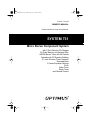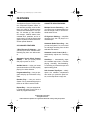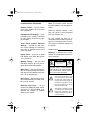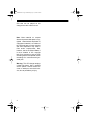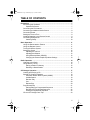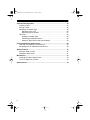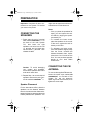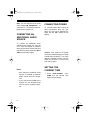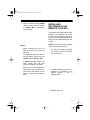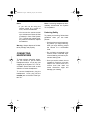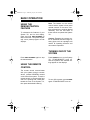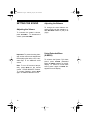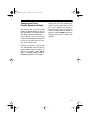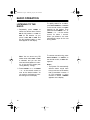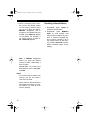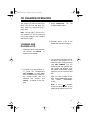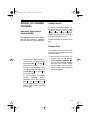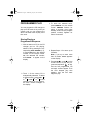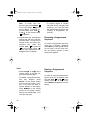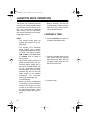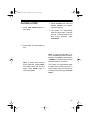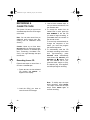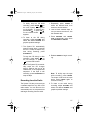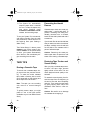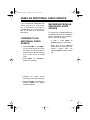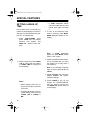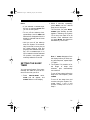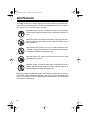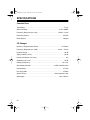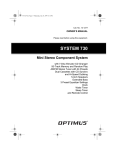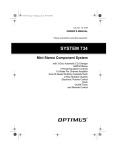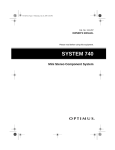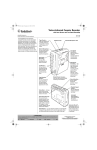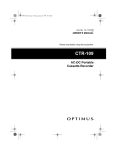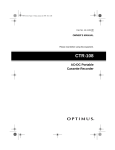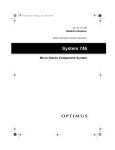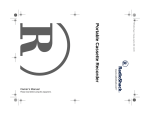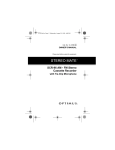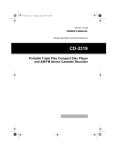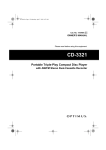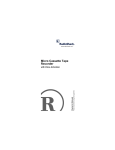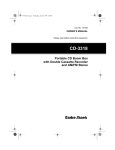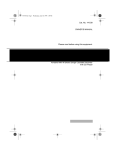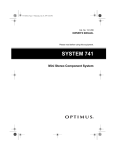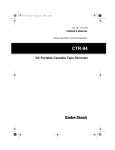Download Optimus CD-3321 CD Player User Manual
Transcript
13-1278.fm Page 1 Wednesday, July 14, 1999 4:24 PM Cat. No. 13-1278 OWNER’S MANUAL Please read before using this equipment. SYSTEM 731 Micro Stereo Component System with 7-Disc Elevator CD Changer 50-Track Memory and Random Play AM/FM Stereo Tuner with 24 Presets Cassette with CD Synchro Dubbing 51/4-Inch Woofers, Piezo Tweeters Extended Bass 3 Preset Equalizer Settings Clock Wake Timer Sleep Timer and Remote Control R 13-1278.fm Page 2 Wednesday, July 14, 1999 4:24 PM FEATURES Your Optimus System 731 Micro Stereo Component System offers, in one attractive package, all of the features you need for excellent stereo sound and entertainment. The System 731 includes a 7-disc elevator CD changer, AM/FM stereo tuner, cassette deck, speakers, and a remote control, as well as three preset graphic equalizer controls and several other special features. CD CHANGER FEATURES 7-Disc Elevator CD Changer — lets you load up to seven CDs and automatically play them one after another. Automatic Search Music System (ASMS) — lets you quickly locate and play any track on a CD. Audible Search — helps you locate a particular section of a CD by rapidly playing it in either direction. Programmable Play — lets you program and play up to 50 tracks in any order. CASSETTE DECK FEATURES Multiple Source Recording — lets you record onto a cassette tape from the CD changer, radio, or from an external audio source. CD Synchro Dubbing — simplifies recording from the CD player to a cassette tape. Automatic Radio Recording — lets you set the System 731 to turn itself on and begin recording from the last selected radio station. Automatic Level Control (ALC) — automatically adjusts the recording level. Auto-Stop — automatically stops the cassette tape when it finishes playing, recording, fast-forwarding, or rewinding to protect the tape and tape-handling parts. Soft Cassette Tape Eject — slowly opens the cassette compartment door when you press the eject button, so the tape does not pop out. Random Play — lets you set the System 731 to automatically play the tracks on all CDs in random order. Repeat Play — lets you automatically repeat the tracks on all CDs or a series of programmed tracks. © 1995 Tandy Corporation. All Rights Reserved. Radio Shack and Optimus are registered trademarks used by Tandy Corporation. 2 13-1278.fm Page 3 Wednesday, July 14, 1999 4:24 PM OTHER SPECIAL FEATURES Remote Control — lets you control most of the System 731’s functions from a distance. Dual Backlit LCD Displays — clearly displays your system’s indicators for easy viewing in almost any lighting condition. Three Preset Graphic Equalizer Settings — provide you with common sound settings for enhancing rock, pop, or classical music at the press of a button. Digital Clock — gives you a digital time display even when the System 731 is turned off. Memory Tuning — lets you store and easily recall up to 24 of your favorite AM and FM radio stations. Wake Timer — lets you set the System 731 to automatically turn itself on and play the last selected radio station, CD, or cassette tape. Note: The remote control requires two AAA batteries (not supplied) for power. Read this manual carefully. It will help you get the most enjoyment from your System 731. For your records, we urge you to record the serial number of your System 731 in the space below. The serial number is located on the back of the system. Serial Number Warning: To prevent fire or shock hazard, do not expose this product to rain or moisture. CAUTION RISK OF ELECTRIC SHOCK. DO NOT OPEN. CAUTION: TO REDUCE THE RISK OF ELECTRIC SHOCK, DO NOT REMOVE COVER OR BACK. NO USER-SERVICEABLE PARTS INSIDE. REFER SERVICING TO QUALIFIED PERSONNEL. This symbol is intended to alert you to the presence of uninsulated dangerous voltage within the product’s enclosure that might be of sufficient magnitude to constitute a risk of electric shock. Do not open the product’s case. Sleep Timer — lets you set your system to automatically turn itself off after up to 90 minutes. Auxiliary Input Jacks — let you connect an additional audio source, such as a TV, VCR, turntable, or an external CD changer or cassette deck, to your system. ! ! This symbol is intended to inform you that important operating and maintenance instructions are included in the literature accompanying this product. 3 13-1278.fm Page 4 Wednesday, July 14, 1999 4:24 PM CDs that can be played on this changer have this mark on them: Note: Most material on compact discs and prerecorded tapes is copyrighted. Unauthorized duplication of copyrighted material is a violation of the copyright laws of most countries and such duplication may result in fines and/or imprisonment. Note, however, that in the United States, it is not a violation of U.S. copyright laws for a consumer to use an audio recording device to duplicate musical recordings for noncommercial (personal) use. Warning: This CD changer employs a laser light beam. Only a qualified service person should remove the cover or attempt to service this device, due to possible eye injury. 4 13-1278.fm Page 5 Wednesday, July 14, 1999 4:24 PM TABLE OF CONTENTS Preparation ..................................................................................................... 7 Connecting the Speakers .......................................................................... 7 Speaker Placement ............................................................................. 7 Connecting the FM Antenna ...................................................................... 7 Connecting an Additional Audio Source .................................................... 8 Connecting Power ..................................................................................... 8 Setting the Current Time ............................................................................ 8 Installing Batteries in the Remote Control ................................................. 9 Connecting Headphones ......................................................................... 10 Listening Safely ................................................................................. 10 Basic Operation ............................................................................................ Using the Demonstration Feature ............................................................ Using the Remote Control ....................................................................... Turning On/Off the System ...................................................................... Setting the Sound .................................................................................... Adjusting the Volume ......................................................................... Adjusting the Balance ........................................................................ Using Extended Bass (X-BASS) ....................................................... Changing the Preset Graphic Equalizer Settings .............................. 11 11 11 11 12 12 12 12 13 Radio Operation ........................................................................................... Listening to the Radio .............................................................................. Using Memory Tuning .............................................................................. Storing a Station in Memory .............................................................. Recalling a Stored Station ................................................................. 14 14 15 15 16 CD Changer Operation ................................................................................. Loading and Playing a CD ....................................................................... Special CD Changer Features ................................................................. Automatic Search Music System (ASMS) ......................................... Audible Search .................................................................................. Random Play ..................................................................................... Cue .................................................................................................... Repeat Play ....................................................................................... Programmed Play .................................................................................... Storing/Playing a Programmed Sequence ........................................ Reviewing a Programmed Sequence ................................................ Erasing a Programmed Sequence .................................................... CD and CD Changer Care Tips ............................................................... 17 17 19 19 19 19 20 20 21 21 22 22 23 5 13-1278.fm Page 6 Wednesday, July 14, 1999 4:24 PM Cassette Deck Operation ............................................................................ Loading a Tape ........................................................................................ Playing a Tape ......................................................................................... Recording a Cassette Tape ..................................................................... Recording from a CD ........................................................................ Recording from the Radio ................................................................. Tape Tips ................................................................................................. Erasing a Cassette Tape ................................................................... Preventing Accidental Erasure .......................................................... Restoring Tape Tension and Sound Quality ...................................... 24 24 25 26 26 27 28 28 28 28 Using an Additional Audio Source ............................................................. 29 Listening to an Additional Audio Source .................................................. 29 Recording from an Additional Audio Source ............................................ 29 Special Features .......................................................................................... 30 Setting a Wake Up Time .......................................................................... 30 Setting the Sleep Timer ........................................................................... 31 Maintenance ................................................................................................. 32 Cleaning the Tape-Handling Parts ........................................................... 33 The FCC Wants You to Know .................................................................. 33 Specifications ............................................................................................... 34 6 13-1278.fm Page 7 Wednesday, July 14, 1999 4:24 PM PREPARATION Important: Complete all other connections to the System 731 before you connect it to power. might want to experiment with several locations to find the best one. Notes: CONNECTING THE SPEAKERS 1. Press open the pair of terminal tabs marked R/SPEAKER + / – on the back of the main System 731, then insert the right speaker’s red wire into the red (+) terminal and its black wire into the black (–) terminal. Then release the tabs. Caution: To avoid damaging your system and speakers, never let the speaker wire’s bare ends touch each other. 2. Repeat Step 1 to connect the left speaker’s wires to the pair of terminals marked L/SPEAKER + / –. • If the you place the speakers far apart, you can improve the stereo effect by angling the speakers toward you. • To increase the bass sound, place the speakers in the corner of the room, against the wall or directly on the floor. • To decrease the bass sound, move the speakers slightly away from the corner, increase the distance between them, and/or raise them 6 to 8 inches off the floor. You can purchase speaker stands at your local Radio Shack store. CONNECTING THE FM ANTENNA To connect the supplied FM antenna, loosen the screw caps marked FM ANTENNA/300Ω on the back of the System 731, slip the antenna’s spade lugs onto the terminals, then tighten the screw caps. Speaker Placement For the best stereo effect, place the speakers so the distance between them is the same as the distance between the listening area and the point halfway between the speakers. You 7 13-1278.fm Page 8 Wednesday, July 14, 1999 4:24 PM Note: You can use the set of screw caps marked FM ANTENNA/75Ω to connect a 75 Ω FM antenna (not supplied) to your System 731. CONNECTING AN ADDITIONAL AUDIO SOURCE To connect an additional audio source to your System 731, such as a TV, VCR, CD changer or cassette deck, plug the audio source’s left and right line level audio wires into INPUT VIDEO L (left) and R (right). Notes: • See “Using an Additional Audio Source” to operate an external audio source with the System 731. • If you connect a turntable to the System 731, the turntable must have a built-in equalizer amplifier. 8 CONNECTING POWER To connect power after making all other connections, plug your system’s AC cord into a standard AC outlet. 12:00 AM flashes on the display. Caution: Your system’s AC power cord has a polarized plug (one blade is wider than the other). If you have difficulty inserting the plug into the outlet, do not force it. Turn the plug over and try again. SETTING THE CURRENT TIME 1. Press DISPLAY/DEMO once. TIME and the last-set time appear on the display. 13-1278.fm Page 9 Wednesday, July 14, 1999 4:24 PM 2. Within 5 seconds, press TUNING –/HR to change the hour setting or TUNING +/MIN to change the minute setting. INSTALLING BATTERIES IN THE REMOTE CONTROL The remote control requires two AAA batteries (not supplied) for power. For the best performance and longest life, we recommend alkaline batteries, such as Radio Shack Cat. No. 23-555. Notes: • When changing the hour, be sure to set it the correct AM or PM hour. Caution: Always use fresh batteries of the required size and type. 1. To open the battery compartment cover, slide it in the direction of the arrow. • To rapidly advance the hour or minute setting, press and hold TUNING –/HR or TUNING +/MIN . • If TIME disappears before you finish setting the hour and minute, start again from Step 1. • When power is disconnected or interrupted, then restored, the last known time flashes on the display. If this happens, reset the time. 2. Insert the batteries into the compartment as indicated by the polarity symbols (+ and –) marked inside. 3. Replace the cover. 9 13-1278.fm Page 10 Wednesday, July 14, 1999 4:24 PM Notes: • If you will not be using the remote control for a month or more, remove the batteries. • You can use the remote control up to a distance of about 20 feet (6 meters) in front of the System 731. If it does not operate properly within this distance, replace the batteries. Note: Connecting headphones automatically disconnects the System 731’s speakers. Listening Safely To protect your hearing, follow these guidelines when you use headphones. Warning: Always dispose of old batteries promptly and properly. • Set the volume to the lowest setting before you begin listening. After you begin listening, adjust the volume to a comfortable level. CONNECTING HEADPHONES • Do not listen at extremely high volume levels. Extended highvolume listening can lead to permanent hearing loss. To listen without disturbing others, you can connect a pair of stereo headphones with a 1/8-inch plug (not supplied) to the System 731. Your local Radio Shack store sells a wide selection of stereo headphones. To connect headphones, plug the headphone’s 1/8-inch plug into the PHONES jack on the front of the System 731. 10 • Once you set the volume, do not increase it. Over time, your ears adapt to the volume level, so a volume level that does not cause discomfort might still damage your hearing. 13-1278.fm Page 11 Wednesday, July 14, 1999 4:24 PM BASIC OPERATION USING THE DEMONSTRATION FEATURE To showcase the features of your System 731 and its dual display, press and hold DISPLAY/DEMO for about 2 seconds. The system repeatedly runs a preset program on both displays. Note: The buttons on the remote control and the system’s front panel operate several of the same functions, although they might be labeled differently. You can use either of these controls to operate the System 731. Caution: Exposing the remote control or SENSOR to direct sunlight or strong lights, such as a spotlight, will reduce its operating distance and can make it inoperative. TURNING ON/OFF THE SYSTEM Press DISPLAY/DEMO again to stop the demonstration. Press POWER to turn on the System 731. STAND-BY/MUTE turns off, and the system’s last selected settings appear on the displays. USING THE REMOTE CONTROL The remote control communicates with your system through a remote sensor (marked SENSOR) located on the front of the system. To use the remote control, be sure that the front end of it is pointing with a clear path toward the front of the System 731, then press the desired button(s). To turn off the system, press POWER again. STAND-BY/MUTE turns on. 11 13-1278.fm Page 12 Wednesday, July 14, 1999 4:24 PM SETTING THE SOUND Adjusting the Volume To increase the system’s volume, press VOLUME +. To decrease the volume, press VOLUME – . Important: To prevent hearing damage, set the volume to its lowest level before playing the radio, a CD, a cassette tape, or an additional audio source. Note: To turn off the sound temporarily, press MUTE on the remote control. STAND-BY/MUTE flashes. To resume listening, press MUTE again. STAND-BY/MUTE turns off. 12 Adjusting the Balance To change the sound balance between the left and right speakers, rotate BALANCE toward L (left) or R (right). Using Extended Bass (X-BASS) To enhance the System 731’s bass sound, press X-BASS (Extended Bass). X-BASS appears on the left display. To return to normal bass sound, press it again. X-BASS disappears from the display. 13-1278.fm Page 13 Wednesday, July 14, 1999 4:24 PM Changing the Preset Graphic Equalizer Settings The System 731 has three preset graphic equalizer settings to let you vary the balance of sound produced over these five sound frequencies — 70 Hz, 300 Hz, 1 KHz, 3.5 KHz, and 10 KHz. These settings are designed to give you the best sound for rock, pop, and classical music. During radio, CD, and cassette play and/or recording, light bars rise and fall on the system’s left display to show the current sound level for each of the five frequencies. In addition, a light bar marked LEVEL shows the average level of all combined frequencies. Each time you turn it on, the System 731 automatically uses the last selected graphic equalizer setting. To change the setting, press ROCK, POP, or CLASSIC . ROCK, POP, or CLASSIC appears on the display. 13 13-1278.fm Page 14 Wednesday, July 14, 1999 4:24 PM RADIO OPERATION LISTENING TO THE RADIO 1. Repeatedly press TUNER to select the desired band. Select AM for AM stations, or FM1 or FM2 for FM stations. As you press it, AM, FM1 or FM2 and the last selected station in that band appear on the display. Note: You can tune to any FM station when either FM1 or FM2 is selected, and you can also store and recall stations in memory in the two FM groups (see “Using Memory Tuning”). 2. Press TUNING – or +, or TUNING ∨ or ∧ on the remote control, to tune to the desired station. As you press it, the frequency number changes on the display. 14 To rapidly search for a station, press AUTO SEARCH, or O/AUTO on the remote control, so AUTO appears on the display. Then press and hold TUNING – or +, or TUNING ∨ or ∧ on the remote control, for about 1 second. When you release it, the tuner automatically stops at the next strong station. To resume manual tuning, press AUTO SEARCH, or O/AUTO on the remote control, so AUTO disappears. Notes: • The System 731 automatically delivers stereo sound each time you tune to an FM station that is broadcast in stereo. If an FM broadcast is being received in stereo, STEREO appears on the display. 13-1278.fm Page 15 Wednesday, July 14, 1999 4:24 PM • To improve reception for weak FM stereo stations, press MODE so MONO (monaural) appears on the display. The sound is no longer in stereo, but reception should improve. To return to stereo sound, press MODE again. • For the best FM reception, fully extend the FM antenna. • The AM antenna is built-in. To improve AM reception, move or re-position the System 731. 3. Adjust VOLUME, and select the desired X-BASS and graphic equalizer settings. USING MEMORY TUNING You can store and easily recall up to 24 of your favorite AM and FM radio stations (8 AM and 16 FM) in the System 731’s memory. Storing a Station in Memory 1. Repeatedly press TUNER select AM, FM1, or FM2. to 2. Press TUNING – or +, or TUNING ∨ or ∧ on the remote control, to tune to the desired station. 3. Press MEMORY on the remote control. MEMORY appears on the display. 15 13-1278.fm Page 16 Wednesday, July 14, 1999 4:24 PM 4. Within 3 seconds, press a number (1-8) on the remote control for the memory location where you want to store the station. MEMORY disappears, and P (program), the selected memory number, and STATION appear on the display. For example, if you select memory number 8, P8 STATION appears. Note: If MEMORY disappears before you press the desired memory number, repeat Step 3 then try again. Repeat Steps 1-4 to store up to eight stations each in AM, FM1, and FM2. Notes: • You cannot clear a station from memory, but you can store a new one in its place. • When power is disconnected or interrupted for 50 hours or more, the System 731 loses all of its memory settings. 16 Recalling a Stored Station 1. Repeatedly press TUNER select the desired band. to 2. Repeatedly press MEMORY/ NEXT to cycle through that band’s memory stations one at a time, or press the desired station’s memory number (1-8) on the remote control. P, the memory number, STATION, and the station numbers appear on the display. 13-1278.fm Page 17 Wednesday, July 14, 1999 4:24 PM CD CHANGER OPERATION The System 731 lets you load up to seven CDs at once and gives you many options to control the way it plays them. 3. Press OPEN/LOAD. The changer drawer opens. CD Note: You can play a 3-inch CD in your System 731, but you must load it in CD tray position 1 (see “Loading and Playing a CD”). LOADING AND PLAYING A CD 4. Carefully place a CD in the drawer with the label facing up. 1. Press CD. CD, the last selected 1 CD number, and TRACK appear on the display. 2. To select a CD tray position (17), press the corresponding DISC NUMBER, or press DISC then the desired disc number on the remote control. CD, the selected tray number, and TRACK 1 appear on the display. 5. You can load up to seven CDs at one time in the System 731. To load more CDs, simply press the next DISC NUMBER. The CD drawer closes, the selected disc tray moves into position, then the drawer automatically opens again so you can load the next CD. After you have loaded all the CDs, press OPEN/LOAD again. The drawer automatically closes. ) appears Note: A box ( around the disc number on the display when that CD tray is full. 17 13-1278.fm Page 18 Wednesday, July 14, 1999 4:24 PM 6. To play the last loaded CD, press PLAY , or CD on the remote control. To resume play, press PLAY , or CD on the remote control. disappears. 7. Adjust VOLUME, and select the desired X-BASS and graphic equalizer settings. To play a different CD, press the desired DISC NUMBER, or press DISC then the disc number on the remote control, to select the CD. Then press PLAY , or press CD on the remote control to begin play. appears, then the selected CD begins to play, and its elapsed play time appears. 8. The System 731 automatically stops play at the end of the highest numbered CD loaded in the system. For example, if you have four CDs loaded, play stops automatically at the end of the fourth CD. To stop the CD changer at any time during play, press STOP , or press CD on the remote control. and the CD’s elapsed play time disappear from the display. Notes: • To skip over, search, or repeat tracks, see “Special CD Changer Features.” • To briefly stop play, press PAUSE on the main system. appears on the display. 18 Note: To display the selected CD’s total number of tracks and playing time, press TIME during or after play. The total number of tracks and playing time appears on the display for about 5 seconds. 13-1278.fm Page 19 Wednesday, July 14, 1999 4:24 PM SPECIAL CD CHANGER FEATURES Automatic Search Music System (ASMS) The automatic search music system lets you skip forward or backward through the tracks on all loaded CDs. Audible Search To search backward or forward during play, press and hold down SKIP << or >> , or CD << or >> on the remote control. The CD rapidly advances and you hear the music at a high speed and low volume. Release the button to resume normal play. Random Play The System 731 lets you set the CD changer to play the tracks on all CDs in random order. • To return to the beginning of the current track during play, press and release SKIP <<, or CD << on the remote control. • To skip to the beginning of the next track during play, press and release SKIP >> , or CD >> on the remote control. 1. With at least one CD in the CD changer and no CD playing, press RANDOM. RANDOM, , and the first randomly selected disc and track number appear on the display. Then the track begins to play, and its elapsed play time appears. • To skip backward or forward through additional tracks, repeatedly press and release SKIP << or >> or CD << or >> on the remote control, until the desired track number appears on the display. 19 13-1278.fm Page 20 Wednesday, July 14, 1999 4:24 PM Notes: • To skip to the next randomly selected track, press RANDOM again. • You can search forward or backward on the current CD or repeat all tracks during random play. 2. To briefly stop random play, on the main press PAUSE system. appears on the display. To resume play, press PLAY , or CD on the remote control. disappears. 3. The System 731 automatically stops random play after it has played all tracks on all loaded CDs. To stop the CD changer at any time during random play, press STOP , or CD on the remote control. RANDOM, , and the CD’s elapsed play time disappear from the display. control, until the desired track number appears on the display. Then press PLAY , or CD on the remote control, to play the track. Repeat Play The System 731 lets you continuously repeat all tracks on all loaded CDs or an entire programmed sequence. To continuously repeat the tracks on all loaded CDs, press REPEAT before or during play so REPEAT appears on the display. To continuously repeat an entire programmed sequence, first program the tracks you want to play (see “Programmed Play”), then press REPEAT before or during play so REPEAT appears on the display along with MEMORY. Cue To select a track before you begin play or after pressing PAUSE on the main system, press SKIP << or >> , or CD << or >> on the remote 20 To cancel repeat play before, during, or after play, press REPEAT so REPEAT disappears from the display. If repeat is cancelled during play, the CD changer resumes normal play. 13-1278.fm Page 21 Wednesday, July 14, 1999 4:24 PM PROGRAMMED PLAY You can program the CD changer to play up to 50 tracks in any order you choose, and you can program the same CD and/or track to play more than once. 3. To store the selected track, press MEMORY on the remote control. MEMORY flashes for about 4 seconds, then lights steadily, and P-01 (the program position number) appears for about 10 seconds. Storing/Playing a Programmed Sequence 1. With at least one CD in the CD changer and no CD playing, select a CD by pressing the corresponding DISC NUMBER (1-7), or press DISC then the desired number on the remote control. CD, the selected CD number, and TRACK 1 appear on the display. 2. Track 1 of the current CD is automatically selected. To select a different track, press SKIP << or >> , or CD << or >> on the remote control. As you press it, the track number changes on the display. 4. Repeat Steps 1-3 to store up to 50 tracks. Note: If you try to store more than 50 tracks, FULL appears on the display. , or CD on the 5. Press PLAY remote control, to play the programmed sequence. , P-01, and the first programmed CD and track number appear. Then the CD’s elapsed play time appears, and the first track begins to play. 21 13-1278.fm Page 22 Wednesday, July 14, 1999 4:24 PM Note: To briefly stop programmed play, press PAUSE on the main system. appears on the display. To resume programmed play, press PLAY , or CD on the remote control. disappears. 6. Programmed play automatically stops at the end of the last programmed track. To stop the CD changer at any time during programmed play, press and release STOP , or press CD on the remote control. and the CD’s elapsed play time disappear from the display. Notes: , or CD on the • Press PLAY remote control, to play the programmed sequence again. • To replace a programmed track, with play stopped, press RECALL on the remote control until the memory position number of the track you want to replace appears on the display. Press MEMORY on the remote control so the position number flashes, then repeat Steps 1-3 to store the new track. 22 • To resume regular or random play after storing a programmed sequence, you must first erase the programmed sequence (see “Erasing a Programmed Sequence”). Reviewing a Programmed Sequence To review a programmed sequence, while play is stopped, repeatedly press RECALL on the remote control. As you press it, the CD, track number, and memory position of each stored track appears. Erasing a Programmed Sequence To erase an entire programmed sequence while play is stopped, press and hold STOP , or CD on the remote control, for at least 2 seconds. MEMORY disappears from the display. 13-1278.fm Page 23 Wednesday, July 14, 1999 4:24 PM Notes: • If you remove a CD, the CD changer automatically skips that disc’s tracks in the sequence. • When power is disconnected or interrupted for 50 hours or more, any programmed sequence is entirely erased. CD AND CD CHANGER CARE TIPS Although a CD is very durable, you should handle it with care. We recommend the following precautions. • Keep the CD in its protective case or sleeve when you are not playing it. • Keep the CD clean. Your local Radio Shack store sells a suitable CD cleaner kit. • Keep the CD dry. A drop of moisture can act as a lens and affect the laser beam’s focus. If it gets wet, wipe the CD with a soft, dry cloth before playing it. • Do not write on either side of a CD, especially the non-label side. • Handle the CD by its edges to avoid fingerprints and surface scratches, which can prevent the laser from accurately reading the CD. If the CD gets scratched, use Scratch ’n Fix (Radio Shack Cat. No. 42-127) to keep the CD from skipping during play. • Do not store CDs in high-temperature, high-humidity locations. If the System 731 is subjected to a sudden shock or jolt during play, the CD’s rotation speed might suddenly change, and the music might be briefly interrupted. This is not a malfunction. Cautions: • To avoid damaging the CD changer, do not place anything but a CD in the CD drawer. • Remove any loaded CDs from the CD changer before moving the System 731 to prevent damaging the CDs or the CD changer. • Moving the CD changer suddenly from a cold place to a warmer one can cause moisture to form on the pickup lens and disrupt operation. If this happens, wait about 2 hours before playing a CD. 23 13-1278.fm Page 24 Wednesday, July 14, 1999 4:24 PM CASSETTE DECK OPERATION The System 731’s cassette deck lets you play your favorite cassette tapes or record from the CD changer or radio. If you connected an additional audio source, you can also record from it (see “Recording from an Additional Audio Source”). Notes: • The remote control does not operate the System 731’s cassette deck. • The System 731’s Automatic Level Control (ALC) feature automatically adjusts the recording level. The settings of VOLUME , X-BASS, and ROCK , POP, or CLASSIC have no effect on the recording. • Tape quality greatly affects the quality of the recording. We recommend regular length (60- or 90-minute) cassette tapes. We do not recommend long-play cassette tapes, such as C-120s, because they are thin and can easily tangle in the cassette mechanism. For low-noise, wide-range recordings, use normal-bias tape. • Before you load a cassette tape for recording, turn the cassette’s hub with your finger or a pencil to take up and slack and move the tape past its leader. (Avoid touching the tape with your fingers.) 24 • Before recording, be sure the cassette tape’s erase-protection tabs are in place. See “Preventing Accidental Erasure.” LOADING A TAPE 1. Press STOP/EJECT to open the cassette compartment door. 2. Insert the cassette tape into the tape guides with the exposed tape edge facing down, the side you want to play facing you, and the full reel to the left. 3. Close the door. 13-1278.fm Page 25 Wednesday, July 14, 1999 4:24 PM PLAYING A TAPE 1. Press TAPE. TAPE appears on the display. 3. Adjust VOLUME, and select the desired X-BASS and graphic equalizer settings. 4. The System 731 automatically stops the tape when it reaches the end. To stop the tape at any time during playback, press STOP/EJECT. 2. Press PLAY. The tape begins to play. Note: To rapidly fast-forward or rewind a cassette tape while the tape is stopped, press FAST-F (fast forward) or REWIND . The button locks and the tape fast-forwards or rewinds. Note: To briefly stop the tape during playback, press PAUSE. The button locks and the tape stops. Press PAUSE again to continue playback. The System 731 automatically stops the tape when it reaches the end. To stop the tape at any time during fastforwarding or rewinding, press STOP/ EJECT. 25 13-1278.fm Page 26 Wednesday, July 14, 1999 4:24 PM RECORDING A CASSETTE TAPE 3. Load a blank cassette tape, or one you want to record over, into the cassette deck. The System 731 lets you record onto a cassette tape from the CD changer or the radio. 4. To record the tracks from all loaded CDs in order, press the DISC NUMBER of the first CD you want to begin recording, or press DISC then the number on the remote control. Note: You can also record from an additional audio source (see “Recording from an Additional Audio Source”). Caution: Never try to force down RECORD after you remove an eraseprotection tab from a cassette tape (see “Preventing Accidental Erasure”). You might damage the tape mechanism. Recording from a CD Follow these steps to record from a CD onto a cassette tape. To record only selected tracks or change the sequence of the tracks, you must first program the desired sequence. 5. To automatically start the CD and begin recording at the same time (synchronously), press RECORD. PLAY automatically locks down with RECORD, and RECORD and appear. Then the first selected CD or programmed track begins to play, its elapsed play time appears, and the tape begins recording. 1. Press CD. CD, the last selected 1 CD number, and TRACK appear on the display. 2. Load the CD(s) you want to record into the CD changer. 26 Note: To briefly stop the tape while recording, press PAUSE. The button locks and the tape stops. Press PAUSE again to resume recording. 13-1278.fm Page 27 Wednesday, July 14, 1999 4:24 PM To briefly stop the CD while recording, press PAUSE on the main system. appears on the display. To resume play, press PLAY , or press CD on the remote control. disappears. 6. To listen to the CD during recording, adjust VOLUME, and select the desired X-BASS and graphic equalizer settings. 1. Repeatedly press TUNER to select the desired band, then select the desired station. 2. Load a blank cassette tape, or one you want to record over, into the cassette deck. RECORD and PAUSE. PLAY automatically locks down with RECORD and PAUSE. 3. Press 7. The System 731 automatically stops the tape when it reaches the end. To stop the tape at any time during recording, press STOP/EJECT. To stop the CD during or after on recording, press STOP the CD changer, or press CD on the remote control. Note: The System 731 automatically stops the CD changer when it reaches the end of all loaded CDs or the programmed sequence. If the tape is still recording, press STOP/EJECT to stop the tape. Recording from the Radio The System 731 lets you record onto a cassette tape from any AM or FM radio station. You can also set it to automatically turn on at a preset time and begin recording from the radio. 4. Release PAUSE to begin recording. Note: To briefly stop the tape while recording, press PAUSE. The button locks and the tape stops. Press PAUSE again to resume recording. 5. To listen to the radio during recording, adjust VOLUME, and select the desired X-BASS and graphic equalizer settings. 27 13-1278.fm Page 28 Wednesday, July 14, 1999 4:24 PM 6. The System 731 automatically stops the tape when it reaches the end. To stop the tape at any time during recording, press STOP/EJECT. RECORD and PLAY release, and recording stops. To set your System 731 to automatically begin recording from the radio at a preset time, first set and turn on the wake-up timer (see “Setting a Wake Time”). Then follow Steps 1-3 above, press POWER to turn off the system, then release PAUSE. At the preset wake up time, your system automatically turns itself on and immediately begins recording from the radio. TAPE TIPS Erasing a Cassette Tape To record over a cassette tape, simply record over the previous recording. To erase the entire cassette tape, select a function with no audio (such as CD with no CD playing) and let the tape record to the end. Note: The tape you are recording over must be a normal bias-type tape. To quickly erase a tape, you might prefer to use a bulk tape eraser (available at your local Radio Shack store). 28 Preventing Accidental Erasure Cassette tapes have two erase-protection tabs — one for each side. To protect a recording from being accidentally recorded over or erased, break off that side’s plastic tab with a screwdriver. If you break off a tab and decide later that you want to record on that side of the tape, carefully cover the tab hole for that side of the cassette with a piece of adhesive tape. Caution: Removing the erase-protection tape does not prevent a bulk eraser from erasing a cassette tape. Restoring Tape Tension and Sound Quality After you play a cassette tape several times, the tape might become tightly wound on the reels. This can cause playback sound quality to deteriorate. To restore the sound quality, fast-forward the tape from the beginning to the end of one side, then completely rewind it. Then loosen the tape reels by gently tapping each side of the cassette’s outer shell on a flat surface. Caution: Be careful not to damage the cassette when tapping it. 13-1278.fm Page 29 Wednesday, July 14, 1999 4:24 PM USING AN ADDITIONAL AUDIO SOURCE If you connected an additional audio source, such as a TV, VCR, turntable, or an external CD changer or cassette deck, you can use your System 731 to listen to or record from that source. LISTENING TO AN ADDITIONAL AUDIO SOURCE 1. Adjust VOLUME, or VOLUME – on the remote control, to its lowest setting, and be sure that the audio source’s volume control (if any) is also set to its lowest level. RECORDING FROM AN ADDITIONAL AUDIO SOURCE To record onto a cassette tape from an additional audio source, follow the steps in “Recording from the Radio,” with the following changes: • In Step 1, press VIDEO so VIDEO appears on the display. • Begin play on the additional audio source as instructed in its owner’s manual after you release PAUSE to begin recording. 2. Press VIDEO so VIDEO appears on the display. 3. Operate the audio source according to its owner’s manual. 4. Adjust VOLUME, and select the desired X-BASS and graphic equalizer settings. 29 13-1278.fm Page 30 Wednesday, July 14, 1999 4:24 PM SPECIAL FEATURES SETTING A WAKE UP TIME Like an alarm clock, you can set your system to automatically turn itself on and play the last selected radio station, CD, or cassette tape. 1. Press DISPLAY/DEMO three times. TIME and the last-set wake-up time appear, and WAKE-UP flashes on the display. • If TIME disappears before you finish setting the hour and minute, start again from Step 1. 3. To turn on the wake-up timer, within 5 seconds, press MODE. WAKE-UP lights steadily on the display. Note: If TIME disappears before you press MODE, repeat Steps 1 and 3 again. 2. Within 5 seconds, press TUNING –/HR to change the hour setting or TUNING +/MIN to change the minute setting. 4. Select the desired radio station, CD, or cassette tape you want the System 731 to play when it turns itself on. Note: If you selected a cassette tape, be sure to press PLAY and PAUSE. 5. Adjust VOLUME, and select the desired X-BASS and graphic equalizer settings. Notes: • When changing the hour, be sure to set it to the correct AM or PM hour. • To rapidly advance the hour or minute setting, press and hold TUNING –/HR or TUNING +/ MIN . 30 6. Press POWER to turn off the System 731. STAND-BY/MUTE turns on, then the current time and WAKE-UP appear dimly lit on the display. 13-1278.fm Page 31 Wednesday, July 14, 1999 4:24 PM Notes: • If you selected a cassette tape, be sure to release PAUSE after you turn off the system. • To turn off the wake-up timer, repeat Steps 1 and 3. WAKE-UP flashes then disappears from the display to indicate that the timer is turned off. • Until you turn off the wake-up timer, the System 731 automatically turns itself on every day at the preset wake-up time and plays the last selected radio station, CD or cassette tape. If no CD is loaded in the last selected CD position, the system automatically selects the next CD. SETTING THE SLEEP TIMER You can set the System 731 to automatically turn itself off up to 90 minutes from the time you set it. 1. Press DISPLAY/DEMO twice. TIME and 00 appear, and SLEEP flashes on the display. 2. Within 5 seconds, repeatedly press MODE until the desired sleep time is displayed. The first time you press MODE, SLEEP lights steadily and 90 appears, indicating the System 731 is set to turn itself off in 90 minutes. Each additional time you press MODE, the sleep time decreases by 10 minutes. Note: If TIME disappears from the display before you finish setting the sleep time, repeat Steps 1-2 again. 3. The System 731 remains on for the length of sleep time selected, then automatically turns itself off. To turn off the system before the sleep time has elapsed, press POWER. To turn off the sleep timer and continue using the System 731, repeat Steps 1 and 2 and choose a sleep time of 00 in Step 2. 31 13-1278.fm Page 32 Wednesday, July 14, 1999 4:24 PM MAINTENANCE Your Optimus System 731 Micro Stereo Component System is an example of superior design and craftsmanship. The following suggestions will help you care for your System 731 so you can enjoy it for years. Keep the System 731 dry. If it gets wet, wipe it dry immediately. Liquids might contain minerals that can corrode the electronic circuits. Handle the System 731 gently and carefully. Dropping it can damage circuit boards and cases and can cause the System 731 to work improperly. Use and store the System 731 only in normal temperature environments. Temperature extremes can shorten the life of electronic devices and distort or melt plastic parts. Keep the System 731 away from dust and dirt, which can cause premature wear of parts. CLEANER Wipe the System 731 with a damp cloth occasionally to keep it looking new. Do not use harsh chemicals, cleaning solvents, or strong detergents to clean the System 731. Modifying or tampering with the System 731’s internal components can cause a malfunction, might invalidate its warranty, and void your FCC authorization to use it. If your System 731 is not performing as it should, take it to your local Radio Shack store for assistance. 32 13-1278.fm Page 33 Wednesday, July 14, 1999 4:24 PM CLEANING THE TAPEHANDLING PARTS THE FCC WANTS YOU TO KNOW Dirt, dust or particles of a cassette tape’s coating can accumulate on the cassette deck’s tape heads and other parts that the tape touches. This can greatly reduce the performance of the cassette deck. Use the following cleaning procedure after every 20 hours of tape deck operation. This stereo system complies with the limits for a Class B digital device as specified in Part 15 of FCC Rules . These limits provide reasonable protection against radio and TV interference in a residential area. However, your stereo system might cause TV or radio interference even when it is operating properly. To eliminate interference, you can try one or more of the following corrective measures: 1. Be sure the system is off, then disconnect power. 2. Press STOP/EJECT to open the cassette compartment door. 3. Press PLAY to expose the tapehandling parts. 4. Use a cotton swab dipped in denatured alcohol or tape head cleaning solution to clean the tape guide, record/play head, pinch roller, capstan and erase head. • Reorient or relocate the receiving antenna • Increase the distance between the stereo system and the radio or TV • Use outlets on different electrical circuits for the stereo system and the radio or TV Consult your local Radio Shack store if the problem still exists. You must use shielded interface cables with this stereo system. 5. When you finish cleaning, press STOP/EJECT, then close the cassette compartment door and reconnect power. Your local Radio Shack store sells a complete line of cassette deck cleaning supplies. 33 13-1278.fm Page 34 Wednesday, July 14, 1999 4:24 PM SPECIFICATIONS Cassette Deck Tape Speed .............................................................................................. 17/8 ips Wow and Flutter ........................................................................... 0.15% WRMS Frequency Response (at -3 dB) ................................................. 100 Hz – 8 kHz Recording System ................................................................................. AC Bias Erase System ......................................................................................... Magnet CD Changer Number of Programmable Tracks ....................................................... 50 Tracks Frequency Response (at –3 dB) .................................................40 Hz – 20 kHz Dynamic Range ........................................................................................ 82 dB Signal-to-Noise (JIS-A) ............................................................................. 60 dB Harmonic Distortion (at 1 kHz) ..................................................................... .5% Separation (at 1 kHz) ................................................................................ 55 dB Sampling Frequency ............................................................................ 44.1 kHz Quantization Number ........................................................16-Bit Linear/Channel Oversampling ......................................................................................... 4 Times Pick-Up System ..................................................................................... 3 Beam Optical Source ................................................................. Semiconductor Laser Wavelength .................................................................................. 760 – 820 nm 34 13-1278.fm Page 35 Wednesday, July 14, 1999 4:24 PM General Power Supply .....................................................................120V AC 60 Hz, 90W Tuning Range ...................................................................... AM: 520 – 1710 kHz FM: 87.5 – 107.9 MHz Speaker Size ...................................................................................... 51/4 Inches Impedance of (Stereo) Headphones Jack ........................................... 16 – 32 Ω Power Output .................................................................... 5 Watts per Channel Remote Control Power ................................. 2 AAA Batteries (Cat. No. 23-555) Dimensions of Unit ....................................... 131/8 × 713/16 × 119/16 Inches (HWD) (333 ×198 × 294 mm) Dimensions of Speakers ............................ . 1215/16 × 67/16 × 67/16 Inches (HWD) (329 × 164 × 164 mm) Weight ......................................................................................22.05 lbs (10 Kg) Accessories. ................................................................................Remote Control FM Antenna (300 Ω) Specifications are typical; individual units might vary. Specifications are subject to change and improvement without notice. 35 13-1278.fm Page 36 Wednesday, July 14, 1999 4:24 PM RADIO SHACK LIMITED WARRANTY This product is warranted against defects for 90 days from date of purchase from Radio Shack company-owned stores and authorized Radio Shack franchisees and dealers. Within this period, we will repair it without charge for parts and labor. Simply bring your Radio Shack sales slip as proof of purchase date to any Radio Shack store. Warranty does not cover transportation costs. Nor does it cover a product subjected to misuse or accidental damage. EXCEPT AS PROVIDED HEREIN, RADIO SHACK MAKES NO EXPRESS WARRANTIES AND ANY IMPLIED WARRANTIES ARE LIMITED IN DURATION TO THE DURATION OF THE WRITTEN LIMITED WARRANTIES CONTAINED HEREIN. Some states do not permit limitation or exclusion of implied warranties; therefore, the aforesaid limitation(s) or exclusion(s) may not apply to the purchaser. This warranty gives you specific legal rights and you may also have other rights which vary from state to state. We Service What We Sell 9/94 RADIO SHACK A Division of Tandy Corporation Fort Worth, Texas 76102 7A5 Printed in Hong Kong