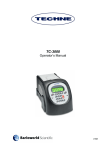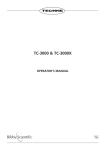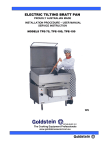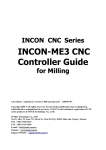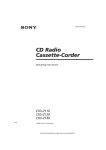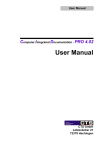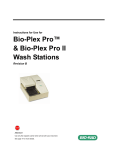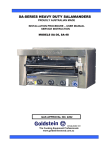Download Omega Engineering Slow Cooker 48 User's Manual
Transcript
User’s Guide Shop online at omega.com e-mail: [email protected] For latest product manuals: omegamanual.info TCY 20, 25, 30 & 48 Thermal Cyclers OMEGAnet ® Online Service omega.com Internet e-mail [email protected] Servicing North America: U.S.A.: Omega Engineering, Inc., One Omega Drive, P.O. Box 4047 Stamford, CT 06907-0047 USA Toll Free: 1-800-826-6342 TEL: (203) 359-1660 FAX: (203) 359-7700 e-mail: [email protected] Canada: 976 Bergar Laval (Quebec), Canada H7L 5A1 Toll-Free: 1-800-826-6342 FAX: (514) 856-6886 ISO 9001 Certified TEL: (514) 856-6928 e-mail: [email protected] For immediate technical or application assistance: U.S.A. and Canada: Sales Service: 1-800-826-6342/1-800-TC-OMEGA® Customer Service: 1-800-622-2378/1-800-622-BEST® Engineering Service: 1-800-872-9436/1-800-USA-WHEN® Mexico: En Español: 001 (203) 359-7803 [email protected] FAX: (001) 203-359-7807 e-mail: [email protected] Servicing Europe: Benelux: Managed by the United Kingdom Office Toll-Free: 0800 099 3344 TEL: +31 20 347 21 21 FAX: +31 20 643 46 43 e-mail: [email protected] Czech Republic: Frystatska 184 733 01 Karviná, Czech Republic Toll-Free: 0800-1-66342 FAX: +420-59-6311114 France: TEL: +420-59-6311899 e-mail: [email protected] Managed by the United Kingdom Office Toll-Free: 0800 466 342 TEL: +33 (0) 161 37 29 00 FAX: +33 (0) 130 57 54 27 e-mail: [email protected] Germany/Austria: Daimlerstrasse 26 D-75392 Deckenpfronn, Germany Toll-Free: 0 800 6397678 FAX: +49 (0) 7056 9398-29 United Kingdom: ISO 9001 Certified TEL: +49 (0) 7059 9398-0 e-mail: [email protected] OMEGA Engineering Ltd. One Omega Drive, River Bend Technology Centre, Northbank Irlam, Manchester M44 5BD England Toll-Free: 0800-488-488 TEL: +44 (0)161 777-6611 FAX: +44 (0)161 777-6622 e-mail: [email protected] It is the policy of OMEGA Engineering, Inc. to comply with all worldwide safety and EMC/EMI regulations that apply. OMEGA is constantly pursuing certification of its products to the European New Approach Directives. OMEGA will add the CE mark to every appropriate device upon certification. The information contained in this document is believed to be correct, but OMEGA accepts no liability for any errors it contains, and reserves the right to alter specifications without notice. WARNING: These products are not designed for use in, and should not be used for, human applications. Contents 1. Introduction ............................................................................................................. 4 2. Safety and installation............................................................................................ 4 3. Cycler TCY specification........................................................................................ 7 4. User operation and consumables ......................................................................... 8 Heated lid ......................................................................................................................................... 8 Tubes or reaction vessels................................................................................................................. 8 0.5ml Tubes...................................................................................................................................... 9 Switching on ................................................................................................................................... 10 5. Front panel controls ............................................................................................. 11 The LCD Display ............................................................................................................................ 11 Indicators........................................................................................................................................ 11 The keys......................................................................................................................................... 12 6. Programming the Cycler TCY.............................................................................. 13 Programming Options..................................................................................................................... 15 Option 1: Creating programs using templates................................................................................. 19 Option 2: Creating a new program.................................................................................................. 20 Example programs ......................................................................................................................... 20 Programming.................................................................................................................................. 20 To program increment or decrement temperature or time. ............................................................. 24 To run a program............................................................................................................................ 27 7. Information .......................................................................................................... ..29 8. Configuration ........................................................................................................ 29 9. Notes on transferring protocols from other thermal cyclers........................... 32 10. User maintenance ............................................................................................... 33 Cleaning your Cycler TCY .............................................................................................................. 33 Heater Block removal ..................................................................................................................... 33 11. Some frequently asked questions .................................................................... 34 12. Additional information ....................................................................................... 35 Fault Finding................................................................................................................................... 35 Fuses ............................................................................................................................................. 35 The heated lid over-temperature cut-out......................................................................................... 35 Insulation testing ............................................................................................................................ 35 Interchangeable blocks................................................................................................................... 35 3 1. Introduction The Cycler TCY provides the researcher with the means of accurately controlling the temperature profile of samples. It has many scientific applications, including DNA amplification and sequencing. The Cycler TCY can cycle samples between 4°C and 99°C. The Cycler TCY is programmed by means of an integral keypad and LCD display. A program, which can be recalled from memory, consists of: a series of specified temperatures in °C the times for which each specified temperature will be held (Hold Times) the desired heating or cooling rates, in °C/sec, between each specified temperature optional instructions as to whether the times and/or the temperatures are to increase or decrease when a cycle is repeated. The memory can store up to 80 programs. Cycler TCY is the most economic personal thermal cycler. There are four types of blocks can be chosen for this model: 0.2ml X 25 and 0.5ml X 20 wells blocks which have less sample compartment but with higher ramping rate; 0.2 ml X 48 and 0.5ml X 60 wells blocks which have more wells but less ramping rate. Before using the TCY units, make sure you have read this manual carefully. If there is any doubt relating to the proper use of this equipment contact Omega Flow Engineering for assistance. 2. Safety and installation Operator Safety Please read this manual carefully before using the thermal cycler. If the equipment is not used in the manner described in this manual the protection provided by the equipment might be impaired. All Omega Engineering, Inc. instruments are designed to conform to international safety requirements and are fitted with an over-temperature cut-out. If a safety problem should be encountered then switch off the unit at the power source and remove the plug from the electricity supply. Warning HIGH TEMPERATURES ARE DANGEROUS as they can cause serious burns to operators and ignite combustible material. Users should be aware of the following potential hazards: USE CARE AND WEAR PROTECTIVE GLOVES TO PROTECT HANDS DO NOT use combustible substances near hot objects DO NOT operate the instrument in the vicinity of inflammable liquids or gases DO NOT place any liquid directly into the instrument, always use the appropriate plastic consumables After heating samples, remember that parts of the instrument, namely the lid and block and any associated accessories may be very hot. 4 Unpacking When unpacking please ensure that the following have been removed from the packaging: Thermal cycler Power cable The user is advised to keep the original packaging in case the instrument ever needs to be returned for service or repair. Omega Engineering, Inc. accepts no responsibility for damage incurred unless the unit is correctly packed and transported in its original packaging. Please note that the screen of the thermal cycler is easily damaged by sharp objects such as pens, pencils and fingernails. This type of damage will be considered as misuse and invalidate the guarantee for this component. Installation The instrument should be carried using both hands. Never move or carry the instrument when in use or connected to the power electricity supply. 1. All Omega Engineering, Inc. instruments are supplied with a power cable; this may be integral or plug-in. 2. Before connecting the instrument to the power electricity supply, check the voltage against the rating plate (located on the back of the unit). Ensure that the voltage selector switch (located above the On/Off switch) is set to the appropriate voltage for the local supply. Please note that the unit must be grounded to ensure proper electrical safety. Connect the power cable to a suitable plug according to the table below. Connection 220/240V, 50/60Hz Supply 110V/120V Supply, 50/60Hz Live Brown Black Neutral Blue White Earth Green/yellow Green 3. Units showing 230V, 50/60Hz on the rating plate also operate between 210 and 260V; units with 120V, 50/60Hz also operate between 100 and 130V and units marked with 100V will operate between 90 and 110V. In all cases the heating rate will degrade by approximately 8% at the extremes of the voltage range. 4. Plug the power cable into the socket on the back of the instrument. 5. Place the unit on a suitable flat bench or in a fume cupboard if required, ensuring that the air inlet vents on the underside are free from obstruction. Position the instrument with a minimum distance all round of 200mm from walls or other items and between each unit if multiple units are being used to permit efficient air flow for each instrument. 6. Switch on the instrument: I Power Switch On O Power Switch Off Replacement cable Should the power lead need replacement, a cable of 1mm2 of harmonized code H05VV-F connected to an IEC320 plug should be used. IF IN DOUBT CONSULT A QUALIFIED ELECTRICIAN. 5 Working Conditions The thermal cycler is designed operate under the following conditions: Indoor use Ambient temperature range +5oC to +40oC Altitude to 2000m Relative humidity not exceeding 95% Power supply fluctuations not exceeding 10% Over voltage category II IEC 60364-4-443 Pollution degree 2 Note: The control specifications are quoted at an ambient temperature of 20oC. The specification may deteriorate outside an ambient temperature of 10oC to 30oC. The instrument has been tested for radio frequency interference and is certified under EN61326. 6 3. Cycler TCY Specification Temperature Temperature range Temperature set point precision Block uniformity (over full range) Temperature accuracy End of program cooling below ambient 4°C to 99°C 0.1°C ± 0.5°C ± 0.5°C Yes Heating/Cooling Rate Maximum heating rate Minimum heating rate Maximum cooling rate Minimum cooling rate 4.5ºC/s 0.1ºC/s 3.0ºC/s 0.1ºC/s Heated Lid Heated lid enable/disable Selectable heated lid temperature Over-temperature cut-out Temperature sensor Heater type Heater power Warm up time Yes 100°C to 115°C Fixed at 145°C Thermistor Etched foil 33W 4 min approximately (ambient to 105°C) The heated lid will only come on if the set temperature is above 35°C Programming Program naming using alpha keys Program password protection Number of programs (3 step) Maximum number of steps per stage Maximum number of stages per program Minimum hold time Maximum hold time Incremental/decremental temperature Incremental/decremental step hold time Programmable ramp rate (heat or cool) Programmable ramp rate resolution Yes Yes 37 35 25 1 sec 18 hrs Yes Yes Variable in 0.1°C/sec steps 0.1°C Running Programs Pause button Stop button End of program alarm Auto restart on power fail Yes Yes Yes Yes Interconnectivity Connection to PC control program Software updates from web-site Yes Yes 7 Dimensions Height Width Length 185mm 185mm 330mm Power consumption 230W Power Units marked 100V will work at any voltage between 90 and 110V. The performance will vary and will not necessarily meet the above typical specification at the extremes of voltage. 4. User operation and consumables Heated lid To release the heated lid, lift the lid catch and the lid will open. To close the lid, push down gently until the catch clicks in place. Do not close the lid without tubes being fitted in the block. Tubes or reaction vessels Omega Engineering, Inc. does not recommend any specific tube or reaction vessel other than those described in this manual. We recommend using reaction volumes between 20 and 200µl. The tubes must withstand a pressure of 1 atmosphere at 100°C. Any vessel must be able to withstand the temperatures you are using without any danger of them deforming to the point where they fracture. To test your tubes, put 25µl of water into each of 5 tubes and subject them to a typical thermal cycling protocol. At the end of the program, measure the volume remaining using a micropipette. A loss of more than 1 or 2µl indicates a vapour leak. 8 The amount of volume loss you observe and the change in reactant concentrations you can tolerate determine the minimum volume that can be used. Typical volume losses of 1µl in 30 cycles allow the use of samples of 20µl or less. During the final cool-down, a ring of condensation may form above the liquid level but below the top of the sample block. This is normal and does not effect the reaction. 0.5ml Tubes The heated lid mechanism of the Cycler TCY with the 0.5ml block is optimised for flat top tubes. In order to fit the maximum number of tubes in the block, they need to be placed so that all the hinges are in the same relative orientation. An example is illustrated below. Place the tubes in the block in the same orientation in order to achieve the maximum capacity. Always make sure the pressure on the heated lid is balanced by spreading the tubes across the block or inserting some dummy tubes if necessary. 9 Switching on TCYTC 3000 Omega Engineering Version X.XX Block Type 25x0.2ml 48x0.2ml or 30x0.5ml Methods Programs [0] [0] Information Configuration [ , to select] select ] When you switch on the unit a screen similar to the one shown here will appear briefly. This indicates the software version and block type installed in the unit. When the initial screen has disappeared the screen shown here will automatically appear. There are three options: 1. ‘Programs’ for creating and running programs; 2. ‘Information’ for obtaining information about the unit e.g. serial number; 3. ‘Configuration’ for setting up program defaults and settings. Each of these is explained in detail in section 6. 10 5. Front panel controls The LCD Display Programs [0] Methods [0] Information Configuration [ select ] ] [ ,, totoselect The CYCLER TCY has a four line LCD display. The top three lines are information or program lines, while the bottom line is a prompt line. The active line flashes on screen and is shown in bold in this manual. The bottom line may change or flash between two or three different prompts depending upon which program line is active. An example of a prompt line which flashes between three different prompts is shown here. Indicators Power: This indicator is lit when there is power to the CYCLER TCY. Status: This indicator is lit when the CYCLER TCY is running a program. It is off when the unit is stopped. It will flash and beep slowly when the unit is paused. It will flash after a five second quick sequence of beeps when the unit reaches its final hold temperature. 11 The keys The End, Finish or Exit key The Up arrow key The Down arrow key The Decimal Point and Insert key The Delete key The Pause key The Enter or Accept key The End, Finish or Exit key The Up arrow key The “End” or “Finish” key is used to finish editing programs or to exit a program. It is also used to exit a sequence of key operations. The “Up arrow” key is used for scrolling up through the lines on the screen. It is also used to increase certain fields when editing. The “Down arrow” key is used for scrolling down through the lines on the screen. It is also used to decrease certain fields when editing. The “Decimal Point” key is used when editing numeric fields. It is also used as an Insert key during program editing to insert additional steps and other field sets. The “Delete” key is used during program editing to delete steps and stages. The “Pause” key is used during program editing to insert a pause after a stage or to insert increment and decrement times and temperatures. It is also used to pause a program when it is running. The “Enter” key is used to enter an operation or the edit mode. It is also used to ‘Accept’ a field or program change. The “End” or “Finish” key is used to finish editing programs or to exit a program. It is also used to exit a sequence of key operations. The “Up arrow” key is used for scrolling up through the lines on the screen. It is also used to increase certain fields when editing. 12 The Down arrow key The Decimal Point and Insert key The Delete key The Pause key The Enter or Accept key The Alpha/Numeric keys The “Down arrow” key is used for scrolling down through the lines on the screen. It is also used to decrease certain fields when editing. The “Decimal Point” key is used when editing numeric fields. It is also used as an Insert key during program editing to insert additional steps and other field sets. The “Delete” key is used during program editing to delete steps and stages. The “Pause” key is used during program editing to insert a pause after a stage or to insert increment and decrement times and temperatures. It is also used to pause a program when it is running. The “Enter” key is used to enter an operation or the edit mode. It is also used to ‘Accept’ a field or program change. The “Alpha/Numeric” keys are used to enter numbers and letters during programming. If it is a numeric field then numbers will be inserted; if it is an alpha field then letters will be inserted. Each key will cycle through the letters shown on the key (0 will insert a space). To insert a number, press and hold the appropriate key. 6. Programming the CYCLER The table below illustrates the symbols which appear on the LCD display and the relevant keypad button to which they refer. 13 In the prompt line is equivalent to the “End” key. On a program line means the program is locked; it can be copied and then edited but not edited directly. Up arrow Down arrow Enter Pause The following terms are used when programming the CYCLER TCY: Stage Cycle Step A ‘Stage’ is the name given to the main repeated part of a program containing the ‘Steps’ to be repeated. A program can contain a maximum of 25 stages although typically only one or two are used. A ‘Cycle’ is the number of repetitions of a ‘Stage’ A ‘Step’ is a user defined program line containing a temperature, a hold time and ramp rate. Typically three steps are created within one ‘Stage’. Methods Programs [0] [0] Information Configuration [ , to select ] * * New Newprogram Methods**** [][] 2 STEP TEMPLATE 501 3 STEP TEMPLATE 502 [ , to select ] To enter the programming section of the Cycler TCY software, highlight ‘methods’ using the “Up Arrow” or “Down Arrow” keys Press “Enter” This screen lists all the programs saved on the unit. Use the “Up Arrow” and “Down Arrow” keys to scroll through the list. The number next to the program name is the unique “Speed dial” number allocated to the program for rapid retrieval (see below). 14 Programming Options There are two options available for creating programs on the CYCLER: 1. Copy and edit one of the pre-written templates. 2. Create a new program from the defaults. Option 1: Creating programs using templates There are two pre-written basic PCR templates: a two-step and a three-step template. These can be copied and modified as required. "In denat" stands for Initial Denaturing. 2 STEP 2 STEP TEMPLATE Heated Lid 105ºC Preheat Lid on Pause off - - - - - - - - - - 94.0ºC 5m00 In denat Hot Start off - - - Stage 1 - - - Number cycles 30 Step 94.0ºC 0m30 max Step 68.0ºC 1m00 max - - - - - - - - - - Fina run Post Extn 72.0ºC 5m00 Finalhold Post hold 10.0 10.0ºC 3 STEP 3 STEP TEMPLATE Heated Lid 105ºC Preheat Lid on Pause off - - - - - - - - - - In denat 94.0ºC 5m00 Hot Start off - - - Stage 1 - - - Number cycles 30 Step 94.0ºC 0m30 max Step 55.0ºC 0m30 max Step 72.0ºC 0m30 max - - - - - - - - - - Final run Post Extn 72.0ºC 5m00 Finalhold Post hold 10.0 10.0ºC Other templates available include Ice bucket (incubation at 4ºC), Ligation (incubation at 15ºC) and an RT-PCR template. -*New** * New progr a 2 STEP TEMPLATE 501 [2] 3 STEP 3 STE [ , to select ] 2 STEP TEMPLATE 2 STEP [501] [2] Run Program Method View Method Program [ , to select ] Use the “Down Arrow” key to select an existing ‘Template’ program from the menu, e.g. ‘2 Step Template’ or ‘3 Step Template’. Press the “Enter” key to accept it. The Template is already defined and can be run as it is or easily copied, modified and saved under a new name. 15 A new name can now be given to the copied program (see below). To give a program a name To type in a name for the program, press "Enter" and a cursor will appear in the position shown. Using the keypad, type in the name you wish to give the program. The letters will scroll round with successive presses; for example the “2” key will give ‘A’ with one press; ‘B’ with two presses; ‘C’ with three presses and ‘2’ with four presses. Five presses will again give ‘A’. When the name is complete, press "Enter" There are now two options: 1. Save the program and run it as it is or 2. Edit the program then save and run it. To save the program A program can only be run once it has been saved. Press the “End” key. The prompt line will flash between 'SAVE?' and 'YES or NO'. Press “Enter” for ‘Yes’ to save the changes you have made. If you press “End” for ‘No’ then all the changes you have made will be lost. The program is now ready to run and will be allocated with a unique ‘Speed dial’ number which can be used to rapidly locate the program from the main startup screen. “Up Arrow” or “Down Arrow” keys to scroll through the remaining list of options. 16 To edit a field or step in an existing program Methods Programs [0] [0] Information Configuration [ , to select ] When the unit is switched on the display will show this screen. If known, type in the ‘Speed dial’ number for the required program and press “Enter” This will take you directly to the required program. If you do not know the ‘Speed dial’ number, press “Enter” to access the list of stored programs. Either: 1. Scroll to the required program using the “Up Arrow” or “Down Arrow” keys or 2. Type the first letter of the program name in the ‘New program’ field; this will then list all the program names beginning with that letter. Use the “Up Arrow” or “Down Arrow” keys to select the required program. Press “Enter” to accept DONNA [7] Run method program View program method Edit program method Copy method program Delete program method Set password [ , to select ] The full set of options for a program is shown here; these are shown on the LCD screen three lines at a time. Use the “Down Arrow” and/or the “Up Arrow” keys to select the option you require. Press the “Enter” key option. to select the Edit a selected field or step Select ‘Edit program’ and a screen similar to this will appear. Use the “Down arrow” and/or the “Up arrow” keys to select the field or step you want to edit. You can now edit the active field or step by first pressing the “Enter” key 17 To edit a temperature, type in the required temperature. In the example here, the heated lid temperature is being edited. Press “Enter” to accept. Use the “Down Arrow” and/or the “Up Arrow” keys to select the next field or step you wish to edit. To edit a field with on/off settings, first select the field and press “Enter” Use the “Up Arrow” and “Down Arrow” keys to toggle between the settings. Press “Enter” to accept. To edit a step with both a temperature and a time, first press “Enter” and type in the new temperature. Press “Enter” again. Now type in the new time. The default is minutes. 1. For whole minutes, type the number required then “Enter” 2. To toggle between minutes and hours, use the “Decimal Point” key. 3. For values less than 1 minute, first press the “Decimal Point” key followed by the number of seconds required. 4. For minutes and seconds, type the number of minutes followed by the “Decimal Point” key then the number of seconds. Once the values have been added, press “Enter” to accept. --------------------Post run 72.0ºC 5m00 Fin extn Fin hold 10.0ºC Post hold 10.0ºC [ , to edit ] [ to save ] Once you have finished editing and you are happy with the changes, press the “End” key followed by the “Enter” key to save. If you press the “End” key a second time for ‘No’ then all the changes you have made will be lost. 18 To copy a selected program If you select ‘Copy program’ a screen similar to this will appear and the software will automatically give the program the next number until it is named. Press “Enter” and type in a new name. You will then be able to edit the program as previously described. To delete a selected program If you select ‘Delete program’ a screen similar to this will appear. Press “Enter” to delete the program or “End” to return to the program screen. To set a password for a selected program If you want to password protect the program so that other users cannot edit it, select ‘Set password’. A screen similar to this will appear. Type in the password you wish to give it and press “Enter” . The program list will then display the key symbol next to the name to show that it is locked. Other users will still be able to copy/view your program but not edit it. Option 2: Creating a new program A second option is to create a completely new program without using templates. UNNAMED # Heated lid 105ºC Preheat lid off Pause off - - - - - - - - - - 94.0ºC 5m00 In denat Hot Start off - - - - - - - - - - 72.0ºC 5m00 Fin extn Post run Fin hold Post hold 10.0ºC 10.0 ºC A number of typical values are pre-entered including: Heated lid temperature Preheat lid Initial denaturation Hot start Final extension Final hold These values can be edited and the additional stages and steps required for cycling can be added by following the instructions detailed on the following pages. 19 Example programs A couple of example thermal cycling programs are shown below. Typical 3-Step PCR 3-Step PCR with multiple ‘Stages’ Heated Lid 105 Preheat Lid on Pause off - - - - - - - - - - - - - - - In denat 94°c 5min Hot Start off - - - - - - Stage 1 - - - - - Number Cycles 30 Step 94°c 0m30 max Step 55°c 0m30 max step 72°c 0m30 max - - - - - - - - - - - - - - - Post run 72°c 5m Post hold 4ºC 10m Heated Lid Preheat Lid Pause - - - - - - - - In denat 94°c Hot Start - - - - - - Stage Number Cycles step 94°c step 60°c step 72°c - - - - - - Stage Number Cycles step 94°c step 55°c step 72°c - - - - - - - - Post run Post hold 105 on off - - - - - - 5min 1 - - - - - - off 10 0m30 max 0m30 max 0m30 max 2 - - - - - 20 0m30 max 0m30 max 0m30 max - - - - - - 5m 72°c 4ºC 10m Programming -*New** * New program ** [] [] 2 STEP TEMPLATE 501 2 3 STEP TEMPLATE 502 3 [ , to select ] Create a new program by selecting -* New *- from the menu and press “Enter” Give the program a name and edit any of the default fields as described above. To add a stage and then edit it Use the “Down Arrow” key to scroll to the dotted line below ‘Hot Start’; it will start to flash. Press "Enter" to insert a stage 20 A new stage will be inserted which consists of a ‘Number cycles’ field and one step. Edit the number of cycles by typing the number required then press "Enter" Use the “Down Arrow” the step. key to move to Press “Enter” to edit the step as described above. Press “Enter” again to accept. To insert additional steps To insert a new step before the first step, use the “Up Arrow” or “Down Arrow” keys to select ‘Number cycles’. Press the “Decimal Point” key to insert a new step. To insert a new step after an existing step, use the “Up Arrow” or “Down Arrow” keys to select the step. Press the “Decimal Point” key to insert a new step. To delete a step Use the “Up Arrow” or “Down Arrow” keys to select the step you wish to delete. Press "Delete" to delete the step. The prompt line will flash between 'DEL STEP?' and 'YES or NO'. Press “Enter” to delete the step. or Press “End” to return to editing the step. 21 To add a new stage before an existing one Use the “Up Arrow” or “Down Arrow” keys to highlight the stage number. Press "Enter" A new stage will be added before the existing stage. The other stage numbers will be adjusted as appropriate. The new stage can now be edited as described above. To add a new stage at the end - - - - - - - - - - Fin extn Post run 72.0ºC 5m00 Fin hold Post hold 10.0ºC ºC [ to insert stage ] Use the “Up Arrow” or “Down Arrow” keys to highlight the dotted line below the last stage. Press "Enter" A new stage will be added with the next consecutive number. The new stage can now be edited as described above. To delete a stage Use the “Up Arrow” or “Down Arrow” keys to highlight the stage you wish to delete. Press "Delete" The prompt line will flash between 'DEL STAGE?' and 'YES’ or ‘NO'. Press “Enter” to delete the stage. 22 To insert a ‘pause’ into a program To insert a pause after an existing stage, follow the steps for inserting a stage as above. Highlight the ‘Number cycles’ line then press “Pause” The prompt line will flash between ‘CHANGE TO PAUSE?’ and ‘YES or NO’. Press “Enter” to insert a pause. The stage number will then be highlighted with ‘Pause’ as the only line. 23 To program increment or decrement temperature or time. Under normal circumstances, the Hold Temperature of all steps is constant. However, it is possible to automatically increment or decrement the temperature of a specified step of a programme. 1 1 1 1 1 1 θ+3∂θ Temperature 3 θ 3 2 2 2 Cycle 1 θ+2∂θ 3 θ+∂θ 3 Cycle 2 2 2 Cycle 3 θ+4∂θ 3 Cycle 4 Cycle 5 Temperature profile of incremented Hold Temperature at step 3 of each cycle The Hold Temperature of the incremented/decremented step is the defined Hold Temperature plus the summation of the increments/decrements. The first cycle is never incremented/decremented, only subsequent cycles. If you select a decrement, the Hold Temperature is prevented from falling below 4°C. If you select an increment, the Hold Temperature is prevented from rising above 99°C. Similarly, under normal circumstances, the Hold Time of all steps is constant. However, it is possible to automatically increment or decrement the duration of a specified step of a program. 1 Temperature 1 3 3 2 Cycle 1 2 t 1 1 Cycle 2 3 2 t+∂t 1 Cycle 3 3 2 t+2∂t 1 Cycle 4 3 2 t+3∂t Cycle 5 t+4∂t Temperature profile of incremented Hold Time at step 3 of each cycle The Hold Time of the incremented/decremented step is the defined Hold Time plus the summation of the increments/decrements. The first cycle is never incremented/decremented, only subsequent cycles. If you select a decrement, the Hold Time is prevented from falling below one second. Use the “Up Arrow” or “Down” Arrow” keys to move to the step where you want an increment or decrement temperature or time. Press “Enter” to go into edit mode. Press “Pause” 24 The prompt line will change to flash between ‘CHANGE STEP?’ and ‘YES’ or ‘NO’. Press “Enter” The cursor will again move into the edit mode. Now press the “Up Arrow” key The step will change to ‘fst’, meaning “first”, and the software will insert another line after it entitled ‘lst’, meaning “last”. Press “Enter” mode. twice to go into edit Use the “Alpha/numeric” keys to change the values of the ‘fst’ line to the first temperatures and/or times you require. Press “Enter” after each field you change. You will exit ‘Edit Mode’ when you reach the end of the line. Use the “Down Arrow” key onto the ‘lst’ line. Press “Enter” to move to edit the step. Use the “Alpha/numeric” keys to change the values of the ‘1st’ line to the final temperatures and/or times you require. Press “Enter” change. for each field you You will exit ‘Edit Mode’ when you reach the end of the line. When you run the program it will automatically increment or decrement in equal steps from the first time and/or temperature to the last over the number of cycles in the stage. For example: if the 25 first temperature is 65°C and the last temperature is 55°C, over 30 cycles the temperature will decrease 0.33°C each cycle. Similarly, in the example shown, the time would increase from 30 seconds to 1 minute 30 seconds in 2 second increments. To save the program A program can only be run once it has been saved. Press the “End” key. The prompt line will flash between 'SAVE?' and 'YES or NO'. Press “Enter” for ‘Yes’ to save the changes you have made. If you press “End” for ‘No’ then all the changes you have made will be lost. GEORGE [10] Run Program method View method Program [ , to select ] The program is now ready to run and will be allocated with a unique “Speed dial” number which can be used to rapidly locate the program from the main start-up screen. Use the “Up Arrow” and “Down Arrow” keys to scroll through the list of options. Stopping what you are doing At any time during programming the CYCLER, when you are satisfied with the program, you can finish and accept what you have done by first pressing the “End” key. Then follow the instructions on screen. If you are not sure, wait for the instructions in the prompt line to scroll back to the first line that you see. 26 To run a program Methods Programs [0] [0] Information Configuration [ , to select ] Methods Programs [7] [7] Information Configuration [ , to select ] * * New Newprogram Methods**** [][] 2 STEP TEMPLATE 501 2 3 STEP TEMPLATE 502 3 [ , to select ] When the unit is switched on the display will show this screen. If known, type in the ‘Speed dial’ number for the required program and press “Enter” This will take you directly to the required program. If you do not know the ‘Speed dial’ number, press “Enter” to access the list of stored programs. Next either: 1. Scroll down to the required program using the “Up Arrow” and “Down Arrow” keys. 2. Or type the first letter of the program name in the “New program” field; this will then list all the program names beginning with that letter. Use the “Up Arrow” and “Down Arrow” keys to select the required program. Press “Enter” to accept For example ‘Donna’. DONNA [7] Run method Program View method Program [ , to select ] DONNA To run the program, select ‘Run program’ and press "Enter" A screen similar to this one will appear. Press “Enter” [ [ to start the run. RUN METHOD PROGRAM?? ]] Yes or No ] 27 Cycle 4/30 56m08 Sample 58.0ºC 5.7 /S Hold @ 58.0ºC 00m17 [ to STOP ] [ to PAUSE ] [ for info ] During the run the LCD screen will report: 1. The cycle number 2. The time remaining (counting down in seconds) 3. The sample temperature (whether holding or ramping) 4. Maximal ramp rate 5. The current step of the run 6. A count down of the hold time. An example is shown here. Manual pause Cycle 24/30 19m26 Sample 72.0ºC 2.7 /S Hold @ 72.0ºC 00m10 [ PAUSE ? ] [ YES or NO ] To pause a program while it is running, press “Pause” The run will continue but the prompt line will alternate ‘PAUSE?’ and ‘YES or NO’ To confirm that you want the program to pause press “Enter” If you have pressed the “Pause” key by mistake and you want the program to continue, press “End” Cycle 24/30 19m26 Sample 72.0ºC 5.7 /S Paused [ to STOP ] [ to CONTINUE ] [ for info ] The unit will emit a beeping sound while paused. To resume the run, press “Pause ” followed by “Enter” to continue. Manual Stop Cycle 28/30 10m39 Sample 94.0ºC 5.7 /S 00m10 Hold @ 94.0ºC [ STOP PROGRAM? ] [ YES or NO ] To stop a program while it is running, press “End” The run will continue but the prompt line will alternate ‘STOP PROGRAM?’ and ‘YES or NO’ To confirm that you want to stop the program press “Enter” If you have pressed the “End” key by mistake and you want the program to continue, press “End” again. When a program is stopped the unit will emit a beeping sound and the original program screen will appear. 28 Program Information Pressing “Enter” while a program is running will give information about the current run including which program is actually running and the unit status e.g. holding or ramping. An example is shown here. 7. Information The Information field on the front screen contains all the unit-specific information such as serial number and software version. Press “Enter” information. Block Type: 20x0.5ml 48x0.2ml Block s/n id 123456789 139160-2 Unit s/n GP0000-01 C3C123456 S/w version 14.zz 6.zz H/w version 01 2.ZZ 1 Comms address Unit cycles 624 Block cycles 69 to access the unit The complete list is displayed here. 8. Configuration Warning! The Configuration software should only be accessed by designated personnel, as some parameters can be changed or may be lost when using it. Methods Programs [0] Information Configuration [ , to select ] The Configuration field on the front screen allows a system administrator access to set up all the default settings for the programs, time and date settings and to change and remove passwords. 29 1234 Access to the ‘Configuration’ set up is password protected. Default admin passwords is 1234 To enter configuration, use the alpha keys to type in ‘1234’ Press “Enter” Settingsdefaults Program Settings Passwords Passwords Format memory Controller reset Self-calibrate There are a number of options which can be changed; these are listed here. Use the “Up Arrow” and “Down Arrow” keys to select then press “Enter” to access any of the options. Each option is discussed in detail below. Settings Settingsdefaults Program Settings Settings Passwords Passwords Format memory Controller reset Self-calibrate Program defaults Settings Passwords Passwords Format memory Controller reset Self-Calibrate Set xx/xx/xx Set date date xx/xx/xx Set xx:xx Set time time Auto on dmy Date restart format Auto restart on Beeper on Beeper Coms address 1on address 1 Coms speed Coms 19200 4800 Coms speed [ , to select ] Highlight ‘Settings’ then press “Enter” Highlight ‘Settings’ then press “Enter” The complete list of settings is given here. Auto restart “on” will allow the unit to restart from where it left off should there be a power failure and the power returns. The “Comms address” refers to the location of a unit in a daisy chain and must be unique if there are several units linked to each other. The optimum “Coms speed” is set at 19200. When using a control software, ensure all cyclers are set to the same value. Edit any line as described for ‘Program defaults’ above. Press “Enter” to accept the new value. 30 When you have finished, press the “Enter” key to go back to the ‘Configuration’ menu. Passwords The ‘Passwords’ function allows the administrator to change the ‘Admin password’ (which allows access to Configuration) and also to delete any passwords associated with programs. Settings Program defaults Settings Passwords Passwords Format memory Controller reset Self-calibrate Highlight ‘Passwords’ then press “Enter” The screen will appear as opposite. We suggest that you change the ‘Admin password’ at this stage in order to protect the configuration settings. Use the “Up Arrow” ‘Admin passwd’ key to highlight Press “Enter” and type in the new password. Repeat to confirm and accept. The screen will go back to the ‘Configuration’ menu. To delete a password associated with a program, use the “Up Arrow” and “Down Arrow” keys to highlight the program. Press “Enter” Press “Enter” password. again to delete the Controller reset The ‘Format memory’ will delete all saved programs from the unit. Settingsdefaults Program Settings Passwords Passwords Format memory Self-calibrate Controller reset Format Memory CONTROLLER RESET This will delete all programs methods [ SURE ? [ YES NO Highlight ‘Format memory’ then press “Enter” To delete all the programs, press “Enter” Set ADMIN PASSWORD to 1234. ] ] 31 9. Notes on transferring protocols from other thermal cyclers The CYCLER TCY heats at over 3.6°C/s and provides the highest levels of temperature uniformity. Many slower machines have historically begun the countdown on hold times before the set temperature is reached in order to avoid any overshooting in sample temperature. The slower the heating rate the more significant the loss in hold time, i.e. if a 30 second hold time is set at 55°C then perhaps 5 to 10s will be lost in between the start of the time countdown and actually reaching the set temperature. The overall effect of this method of control is that your sample, if cooling from a higher temperature, is subjected to an environment with an elevated temperature compared to the target temperature for a significant part of the hold time. The CYCLER TCY provides the user with ‘what-you-program-is what-you-get’. Due to the rapid and responsive nature of the Peltier heating system, the time between the timer countdown initiating and actually reaching the set temperature has been reduced to as little as 1s. This ensures that the sample is only subjected to the exact temperature required. Taking the above into consideration it must therefore be noted that care must be taken when reoptimizing protocols from a slower machine. Trouble Shooting 1. The optimum annealing temperature may in fact be higher than the set temperature used in the slower machine. Try increasing it by 1 or 2°C. 2. The hold time can be reduced once the optimum temperature has been found. Try reducing it by 5 to 10s. 32 10. User maintenance Cleaning your CYCLER The heating/cooling block, including wells and flat surfaces, should be cleaned regularly to ensure optimum heat transfer to the samples. Always clean the block if there has been a spillage. Use a cloth or cotton buds dipped in a fresh, 50:50 water/isopropanol solution and make sure that no deposits are left in the wells. In the case of radioactive spillages the heater block can be removed from the unit for more detailed cleaning. Omega Engineering, Inc. recommend that you use a proprietary cleaning agent and follow the manufacturer’s instructions. The heating/cooling block is made of aluminum, therefore an agent such as Neutracon (from Decon Labs , Inc.), suitable for nonferrous metals should be used. However, remember that other parts of the unit are made of ferrous materials and may be damaged by spillage onto them. Heater Block removal Before cleaning your unit, disconnect from the power supply and allow it to cool to below 50°C. Remove the four screws on the underside of the unit and drop the block/fan assembly down. Unplug the assembly from the wiring and remove the assembly from the unit. Refitting the block/fan assembly is the reverse procedure; be careful of the wires as you refit the block. Underside of the CYCLER TCY Four screws which hold the block/fan assembly in place The outer case of the CYCLER TCY can be cleaned with a cloth dipped in water or ethanol (methanol or formaldehyde can also be used). No part of the case or cover should be immersed in the solvents. Do not use aggressive solvents such as acetone, or abrasive cleaners. 33 11. Some frequently asked questions Q1 A1 What is the ‘Pause’ function at the start of the program used for? Some users prefer to preheat the heated lid before placing the samples into the unit. The pause feature is used to stop the unit a fter the 4 minut e heated lid preheat step. It will also sound an audible alarm indicating that the machine is ready for the sample tubes or pla te to be added. Pressing the “Pause” key followed by the “Enter” key will commence the remaining program. Q2 Why do you have to press some keys twice to make the unit do what you want it to do? With many of the program f eatures there is a fail-safe function which asks if you are sure you want to perform a particular action. You are required to press one key to select a function followed by a second to accept it. A2 Q3 A3 What is ‘Hot Start’? A “hot start” is used for reducing non-specific product for mation during the first cycle of amplification. The ‘Hot S tart’ programming step is used to pause the instrument at a specific temperature, typically around 70ºC, after the initial template denaturation. The reason is to allow the manual addition of unmodified Taq DNA polymerase which may loose activity if added during the initial 5min denaturation. Heat-activated Taq or Hot Start enzy mes do not require this step. Q4 A4 What is the incremental function? (See page 24). Incremental timing and temperature are used to increase or decrease either the time or temperature incrementally over the number of cycles in a stage. Incrementation of extension time is used with ‘Long PCR’ which is when large template fragments are to be a mplified (e.g. 27 kb lambda DNA, 40kb ge nomic DNA). Decremental temperature is used for protocols such as ‘Touchdown PCR’ where one starts with a high annealing temperature in the first cycle and gradually decreases the temperature over the numbe r of cycles in the stage. This ensures that only the specific product is amplified. Q5 The heat-up ramp-rate in the specification is 3.6°C/second yet I can only manually set it to 2.0°C/second. Why is this? If you set the ramp-rate to max the block will heat at 3.6°C/second the unit sets its own control parameters. If you program a ramp-rate the control parameters reduce the ramp-rate. This is a feature of the software and not the actual ramprate. A5 34 12. Additional information Brief fault finding notes and a list of replacement parts are given in this section. Note that this equipment should only be dismantled by properly trained personnel. Removing the outer cover exposes potentially lethal power voltages. There are no user serviceable parts within this equipment. Fault Finding Should you encounter problems with your TCY contact Omega Flow Engineering for assistance. Fuses If neither the power light nor display on the front panel is lit, one of the two fuses may have blown. Check that there is no external cause, such as a faulty plug or lead. Check both fuses and replace the faulty fuse with a new one of the correct value (fuse values are given on the label next to the power inlet). Note that fuses should only be replaced by a qualified electrician. The holder for the two fuses is built into the power input socket. First remove the power cable and then gently prise the fuse drawer open with a flat-bladed screwdriver or similar tool. Each fuse can be removed by using the screwdriver as a lever. Exchange the faulty fuse in the fuse holder for a working fuse of the correct value. Finally, replace the fuse drawer in the fuse compartment and push the drawer shut. Fuses which blow repeatedly indicate a serious fault and you should return the unit to your supplier for repair. The heated lid over-temperature cut-out The heated lid is fitted with an independent circuit to protect it from overheating. In the unlikely event of an over-temperature problem with the lid, the unit is fitted with a thermal fuse which will remove power to the heater plate should the maximum temperature be exceeded. Insulation testing This equipment is fitted with RFI suppression circuitry. Any check of the electrical insulation by means of high voltage dielectric testing (for example as in BS EN 61010-1) must be carried out using only a TCY voltage. This unit contains semiconductor components which may be damaged by electric field effects. Interchangeable blocks The block can be removed and replaced by another of the same sort or of a different sort. The software will register the change and set up the unit for the new block. Remove the four screws on the underside of the unit and drop the block/fan assembly down. Unplug the assembly from the wiring and remove the assembly from the unit. Refitting the block/fan assembly is the reverse procedure; be careful of the wires as you refit the block. 35 WARRANTY/DISCLAIMER OMEGA ENGINEERING, INC. warrants this unit to be free of defects in materials and workmanship for a period of 36 months from date of purchase. OMEGA’s WARRANTY adds an additional one (1) month grace period to normal three (3) year product warranty to cover handling and shipping time. This ensures that OMEGA’s customers receive maximum coverage on each product. If the unit malfunctions, it must be returned to the factory for evaluation. OMEGA’s Customer Service Department will issue an Authorized Return (AR) number immediately upon phone or written request. Upon examination by OMEGA, if the unit is found to be defective, it will be repaired or replaced at no charge. OMEGA’s WARRANTY does not apply to defects resulting from any action of the purchaser, including but not limited to mishandling, improper interfacing, operation outside of design limits, improper repair, or unauthorized modification. This WARRANTY is VOID if the unit shows evidence of having been tampered with or shows evidence of having been damaged as a result of excessive corrosion; or current, heat, moisture or vibration; improper specification; misapplication; misuse or other operating conditions outside of OMEGA’s control. Components in which wear is not warranted, include but are not limited to contact points, fuses, and triacs. OMEGA is pleased to offer suggestions on the use of its various products. However, OMEGA neither assumes responsibility for any omissions or errors nor assumes liability for any damages that result from the use of its products in accordance with information provided by OMEGA, either verbal or written. OMEGA warrants only that the parts manufactured by the company will be as specified and free of defects. OMEGA MAKES NO OTHER WARRANTIES OR REPRESENTATIONS OF ANY KIND WHATSOEVER, EXPRESSED OR IMPLIED, EXCEPT THAT OF TITLE, AND ALL IMPLIED WARRANTIES INCLUDING ANY WARRANTY OF MERCHANTABILITY AND FITNESS FOR A PARTICULAR PURPOSE ARE HEREBY DISCLAIMED. LIMITATION OF LIABILITY: The remedies of purchaser set forth herein are exclusive, and the total liability of OMEGA with respect to this order, whether based on contract, warranty, negligence, indemnification, strict liability or otherwise, shall not exceed the purchase price of the component upon which liability is based. In no event shall OMEGA be liable for consequential, incidental or special damages. CONDITIONS: Equipment sold by OMEGA is not intended to be used, nor shall it be used: (1) as a “Basic Component” under 10 CFR 21 (NRC), used in or with any nuclear installation or activity; or (2) in medical applications or used on humans. Should any Product(s) be used in or with any nuclear installation or activity, medical application, used on humans, or misused in any way, OMEGA assumes no responsibility as set forth in our basic WARRANTY/DISCLAIMER language, and, additionally, purchaser will indemnify OMEGA and hold OMEGA harmless from any liability or damage whatsoever arising out of the use of the Product(s) in such a manner. RETURN REQUESTS/INQUIRIES Direct all warranty and repair requests/inquiries to the OMEGA Customer Service Department. BEFORE RETURNING ANY PRODUCT(S) TO OMEGA, PURCHASER MUST OBTAIN AN AUTHORIZED RETURN (AR) NUMBER FROM OMEGA’S CUSTOMER SERVICE DEPARTMENT (IN ORDER TO AVOID PROCESSING DELAYS). The assigned AR number should then be marked on the outside of the return package and on any correspondence. The purchaser is responsible for shipping charges, freight, insurance and proper packaging to prevent breakage in transit. FOR WARRANTY RETURNS, please have the following information available BEFORE contacting OMEGA: 1. Purchase Order number under which the product was PURCHASED, 2. Model and serial number of the product under warranty, and 3. Repair instructions and/or specific problems relative to the product. FOR NON-WARRANTY REPAIRS, consult OMEGA for current repair charges. Have the following information available BEFORE contacting OMEGA: 1. Purchase Order number to cover the COST of the repair, 2. Model and serial number of the product, and 3. Repair instructions and/or specific problems relative to the product. OMEGA’s policy is to make running changes, not model changes, whenever an improvement is possible. This affords our customers the latest in technology and engineering. OMEGA is a registered trademark of OMEGA ENGINEERING, INC. © Copyright 2009 OMEGA ENGINEERING, INC. All rights reserved. This document may not be copied, photocopied, reproduced, translated, or reduced to any electronic medium or machine-readable form, in whole or in part, without the prior written consent of OMEGA ENGINEERING, INC. Where Do I Find Everything I Need for Process Measurement and Control? OMEGA…Of Course! Shop online at omega.comSM TEMPERATURE Thermocouple, RTD & Thermistor Probes, Connectors, Panels & Assemblies Wire: Thermocouple, RTD & Thermistor Calibrators & Ice Point References Recorders, Controllers & Process Monitors Infrared Pyrometers PRESSURE, STRAIN AND FORCE Transducers & Strain Gages Load Cells & Pressure Gages Displacement Transducers Instrumentation & Accessories FLOW/LEVEL Rotameters, Gas Mass Flowmeters & Flow Computers Air Velocity Indicators Turbine/Paddlewheel Systems Totalizers & Batch Controllers pH/CONDUCTIVITY pH Electrodes, Testers & Accessories Benchtop/Laboratory Meters Controllers, Calibrators, Simulators & Pumps Industrial pH & Conductivity Equipment DATA ACQUISITION Data Acquisition & Engineering Software Communications-Based Acquisition Systems Plug-in Cards for Apple, IBM & Compatibles Datalogging Systems Recorders, Printers & Plotters HEATERS Heating Cable Cartridge & Strip Heaters Immersion & Band Heaters Flexible Heaters Laboratory Heaters ENVIRONMENTAL MONITORING AND CONTROL Metering & Control Instrumentation Refractometers Pumps & Tubing Air, Soil & Water Monitors Industrial Water & Wastewater Treatment pH, Conductivity & Dissolved Oxygen Instruments M-5380/0114