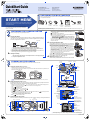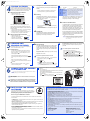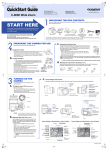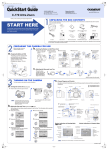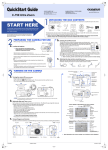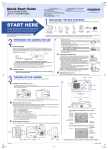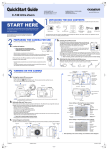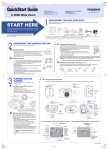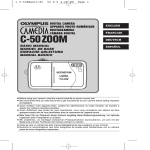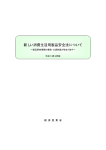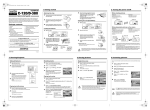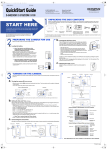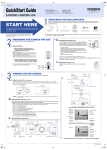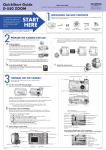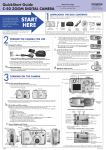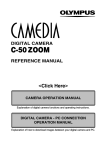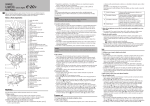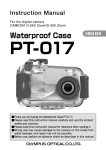Download Olympus Stylus 410 Digital Quick Start Guide
Transcript
d4199_qsge_6.fm Page 1 Thursday, December 4, 2003 10:29 AM VT693501 QuickStart Guide OLYMPUS AMERICA INC. Two Corporate Center Drive, Melville, NY 11747-3157, U.S.A. http://www.olympusamerica.com/support Olympus Europa GmbH Wendenstrasse 14-18, 20097 Hamburg, Germany http://www.olympus-europa.com/ http://www.olympus.com/ UNPACKING THE BOX CONTENTS Gather your Digital Camera and the parts as shown in the illustration. You’ll need these to complete the steps for the camera set-up procedures that follow. START HERE It is strongly recommended that you follow these step-by-step numbered instructions to set up and quickly begin using your new Digital camera. Digital Camera For more detailed instructions on advanced features, please refer to the printed Basic Manual included in your package, or the Reference Manual on the CD-ROM. Strap LI-10B lithium ion battery LI-10C Battery charger AC cable for the battery charger CD-ROM (CAMEDIA Master/ Reference Manual) USB cable xD-Picture Card The following items are also included in the Digital Camera package: Basic Manual, A/V cable, RM-2 remote control, warranty card, registration card (not provided in some areas). PREPARING THE CAMERA FOR USE • Slide the battery compartment cover in the direction of the arrow, and lift open the cover as shown in the illustration. (the direction indicated by the mark on the cover) • Insert the battery into the compartment. • Close the battery compartment cover so that it pushes the battery in and slide the cover while pressing the mark. Before you begin using your Olympus Digital Camera… a. Charging the battery Note: If the battery compartment cover is hard to close, do not force it. Press on the cover firmly to close the cover, and then slide it into position. The Digital Camera uses an Olympus Lithium ion battery (LI-10B) and dedicated charger (LI10C). This is the only battery/charger designed for use with the Digital Camera. The battery cannot be charged while in the camera. • To remove the battery, make sure that the monitor and the lamp at the side of the viewfinder are off. Return the camera to the upright position and tip the battery out. c. Inserting the xD-Picture Card Charge indicator The xD-Picture Card is where the camera stores your pictures and is available in a variety of memory capacities. The pictures you take with the camera remain on the xD-Picture Card even when the camera is turned off and/or the battery is removed. • Open the connector cover while pressing the mark as in the illustration. • Open the card cover by pulling the card cover catch towards you. • Insert the xD-Picture Card into the spring-loaded card slot as shown in the illustration. Push the card fully into the slot. The card will lock into place when fully inserted. • To remove, push the card all the way in to unlock it, then let it return slowly. • Close the card cover before closing the connector cover. • Press to close the connector cover. Note: The Lithium ion battery is not fully charged when the camera is purchased. You must fully charge the battery using the charger before first use. • Insert the Lithium ion battery into the charger as indicated in the illustration. • Connect the battery charger AC cable as shown to a standard wall outlet. • To fully charge the battery requires approximately 2 hours. The charge indicator light will be red when charging, and will turn green when the charging process is complete. b. Loading the battery Note: The battery and xD-Picture card compartments are accessed by opening the respective compartment covers. Confirm you have installed the battery and xD-Picture Card properly by pressing . The “NO PICTURE” message should be displayed in the monitor. Turn the camera off by pressing again. d. Attaching the strap (OPTIONAL) Attach the strap as illustrated to make the camera easier to handle. TURNING ON THE CAMERA All you need to do is slide the lens barrier open or close to turn the camera ON or OFF. a. Turning the camera ON Shutter button Green lamp Zoom button Orange lamp Viewfinder (SHOOTING MODE) • Slide the lens barrier fully until it clicks. The lens extends. • To turn the camera off, slide the lens barrier until you feel the first click. Wait until the lens is fully retracted, then close the lens barrier all the way. Power on Speaker Strap eyelet Monitor Power off OK/Menu button Monitor button (QUICK VIEW ) Arrow pad ( ) Shooting mode button Macro button Self-timer button TIP :To maximize battery life, the Digital Camera features a power saving mode in which the camera enters a sleep mode after approximately three (3) minutes of non-use. Press the shutter button to wake up the camera. b. Setting the Date and Time (OPTIONAL) Set the date and time when using the camera for the first time. This affects the way image file names are created, and will conveniently include this information with each picture. • With the front lens barrier closed, press once. The monitor will turn on with “NO PICTURE” displayed in the monitor. (The date and time can also be set when the camera is in the shooting mode.) • Press to display the top menu. • Press to select MODE MENU. • Press to select SETUP, and then press . • Press to select , and then press . • Use to select the date format. • Adjust the date and time in the appropriate fields by using to select the field, and to set the proper value. Repeat this step until all date/time fields have been set. to store the date and time. Camera Settings in Shooting Mode as shown in Monitor Shooting mode Battery level Exposure compensation Green lamp Flash stand-by Macro mode Spot metering % White balance AF target mark DRIVE Recording sound with still pictures Now take a moment to familiarize yourself with the key areas of camera controls by reviewing the illustrations. Flash Card cover catch Tripod socket Self-timer/Remote control c. Camera Diagram and Controls Card cover Battery component cover Flash mode Note: Time is entered using the 24-hour format. • Press Flash mode button Self-timer/ Remote control lamp R Memory gauge HQ 2272*1704 Image quality Resolution Number of storable still pictures/ Remaining recording time (movie) Camera Settings in Playback Mode as shown in Monitor Print reservation (still picture)/ Movie play (playing back movies) Playback (Recording sound) Battery level H Protect Image quality Connector cover 2272 1704 Resolution Exposure compensation White balance $04.01.01 15:30 USB connector VIDEO OUT jack Lens barrier Remote control receiver Lens DC-IN jack DC-IN jack cover Date and time File number (still picture)/ Frame number (still picture/movie)/ Total recording time (movie) Note: Depending on the camera settings, not all indicators will be displayed. Printed in China d4199_qsge_6.fm Page 2 Thursday, December 4, 2003 10:29 AM TAKING PICTURES The Digital Camera confirms the focus and exposure are properly set when the green lamp in the viewfinder lights steadily. There are two ways to compose your subject: using the monitor or with the viewfinder. Depending upon the shooting situation, there may be advantages to each method. Please refer to the printed Basic Manual for more information. No indication ! • Press the shutter button completely to take the picture. A short beep confirms your picture has been taken. a. Taking a Picture with the Monitor • Open the lens barrier fully. • Frame your subject using the monitor. Icon c. Zooming Auto-flash Description The camera automatically decides if the flash is needed. Red-eye Reduces incidence of red-eye by emitting pre-flashes to Reduction Flash shrink pupil size before firing the main flash. The strobe effect is normal operation for this mode. # Fill-in Flash The flash always fires with every picture. $ Flash Off Turns the flash off for times when flash photography is prohibited or not desired. The flash never fires. With the shutter button depressed halfway, the flash is ready to fire when the # indicator in the monitor or the orange lamp next to the viewfinder lights. When the orange lamp is blinking, the flash is charging. This Digital Camera features a zoom lens, allowing you to get closer to action, or capture wide-angle shots and get everything into the picture. Push to zoom out Flash Mode Push to zoom in e. Number of Storable Pictures Icons representing camera settings appear on the monitor, telling you important information such as the Flash and record modes, battery life, and the number of frames remaining. • Press the shutter button halfway. The green lamp will light steadily when the focus and exposure are set. • Press the shutter button completely to take the picture. A short beep confirms your picture has been taken. • Push the zoom button W to zoom out and get everything into the picture. • Push the zoom button T to choose telephoto shooting and get closer to the action. d. Flash Modes See the Camera Reference Manual on the CD-ROM for complete descriptions of each recording mode and the storable frame capacity for the various resolution modes and xD-Picture Card capacities. This Digital Camera features multiple flash modes. Please note that not all flash modes are available depending on the shooting mode selected. b. Taking a Picture with the Viewfinder • Open the lens barrier fully. • Frame your subjects using the AF target mark in the viewfinder. • Press the shutter button halfway. Your Digital Camera can handle xD-Picture Cards from 16 MB to 512 MB. The number of storable pictures depends on the image quality selected. The default quality mode is HQ mode. This mode allows you to capture high quality images with medium file sizes. The HQ mode is suitable for most shooting situations. Orange lamp TIP :To find out how many frames you have left, turn on the monitor and look for the number in the lower right corner. Remember, you can always delete unwanted pictures to make room for more. (See Step 5.) Green lamp VIEWING AND ERASING PICTURES b. Erasing Pictures With a Digital Camera, you can easily view the photos you want—and delete the ones you don’t. a. Viewing Pictures You can access the playback mode while the camera is turned off, or while it is on in the shooting mode. In both cases, just press the (QUICK VIEW) button once to activate playback mode. The last picture taken appears in the monitor. Use to scroll though all the images saved on your xD-Picture Card. When you are finished reviewing your pictures: • Press again to turn the monitor off when the camera is turned off. OR • Press the shutter button halfway or press again to return to the shooting mode. CONNECTING THE CAMERA TO A COMPUTER TIP :Olympus recommends using the optional AC adapter to ensure a consistent power supply when downloading images. Make sure that the camera is turned off before connecting it to your computer. All-Frame Erase: Deletes all pictures on the xD-Picture Card in one operation, except for pictures you have protected. The beauty of digital photography is your ability to keep the photos you want, delete the rest, and reuse empty memory space to take new pictures. This Digital Camera offers two ways to permanently erase unwanted digital photos: Once erased, pictures cannot be restored. • With the lens barrier closed, press . • Press , then press to select MODE MENU. • Use to select the CARD tab, then press twice to access the CARD SETUP screen. • ALL ERASE should be highlighted. Press . • As a safeguard, the Digital Camera will ask you to select YES or NO to confirm erasing, as this process permanently deletes all unprotected pictures. Select YES and press . Single-Frame Erase: Deletes only the picture currently displayed in the monitor. Once erased, pictures cannot be restored. • With the lens barrier closed, press and use the arrow pad to display the picture you want to erase. • Press . • Press to select . • Press to select YES, and then press . TIP :Images can also be erased while in the “Quick View” mode described in step 5a. This makes it easy to quickly erase a picture that you just took. Olympus makes it simple to connect the Digital camera to your computer. • Turn the camera off. • Plug the supplied USB cable into the USB connector on your camera and computer as illustrated at right. • The camera turns on automatically and the green lamp next to the viewfinder lights. • Press to select PC, and then press on the USB screen. The camera starts communicating with the PC. USB P C Windows 98 users must install the “USB Driver for Windows 98” software before connecting the Digital camera to the computer. Refer to the Software Installation Guide for complete information. PRINT EXIT SELECT INSTALLING THE CAMERA SOFTWARE You've now mastered the basic functionality of your new Olympus Digital Camera! You are now ready to begin exploring the possibilities that digital photography brings to your computer. Activities such as photo editing, printing, and much more are only steps away! About the Olympus CAMEDIA Master CD-ROM Your Olympus Digital Camera comes bundled with a suite of software and documentation. The CD includes: • CAMEDIA Master: To download pictures from the camera, view, organize, retouch and print your digital photos and movies. • USB Driver for Windows 98: This utility must be installed to allow the camera to communicate with your computer if it uses the Microsoft Windows 98 operating system. • Olympus Digital Camera Reference Manual: A complete reference guide in digital form, saved on the CD in PDF format. You are now ready to install the computer software. • Open the CAMEDIA Master CD-ROM package and locate the Software Installation Guide in the language you wish to use. • Continue to follow the step-by-step instructions for installing the software, and enjoy your new digital photo processing capabilities! OK Additional Camera Features This Digital Camera offers a host of advanced features to expand your creativity. Here’s just a small sampling. See the Basic Manual for details on these capabilities, and more! • 10 Scene Program Shooting Modes: By using the virtual dial, you can easily select the camera settings that most closely match your shooting situation. • Sequential Shooting: Take a rapid succession of still pictures. • Still Picture Editing: Edit still pictures and store them as new pictures. • Macro Mode: For close-ups as tight as 0.7 ft. (0.2m), select Macro Mode. • Movie Recording: Yes, this Digital Camera records movies with sound! • Two-in-one Pictures: Combine two separate images taken in succession and store them as a single picture. • Close-up Playback: Enlarge the pictures in the monitor to check details of the selected image. • Index Display: View several thumbnail pictures on the monitor at once. • Protecting Pictures: Prevents you from accidentally erasing photos. • Video Playback: View your pictures and movies on a television monitor. • Panorama Shooting: Connect overlapping images into a single picture using the panorama mode and Olympus Camedia Master software. • Direct Printing: Connect directly to your PictBridge-compatible printer with the USB cable to print your favorite images easily. TIP :Remember to complete and return your Registration Card (not provided in some areas), and keep all camera documentation handy. Technical Support (USA) 1-888-553-4448 (Toll-free) 8:00 AM - 10:00 PM ET Monday - Friday European Technical Customer Support 00800-67 10 83 00 (Toll-free) + 49 180 5 - 67 10 83 or +49 40 - 237 73 899 (Charged) 9:00 AM - 6:00 PM MET Monday - Friday © 2004 OLYMPUS CORPORATION