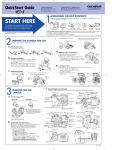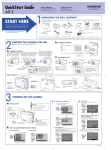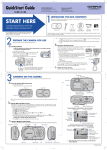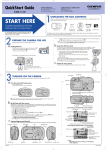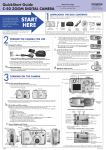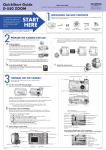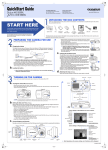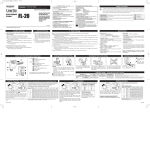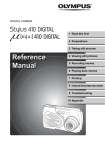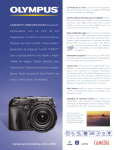Download Olympus Ferrari Digital Model 2004 User's Manual
Transcript
VT926801 QuickStart Guide OLYMPUS AMERICA INC. Two Corporate Center Drive, Melville, NY 11747-3157, U.S.A. http://www.olympusamerica.com/support Olympus Europa GmbH Wendenstrasse 14-18, 20097 Hamburg, Germany http://www.olympus-europa.com http://www.olympus.com/ DIGITAL MODEL 2004 UNPACKING THE BOX CONTENTS Gather your digital camera and the parts as shown in the illustration. You’ll need these to complete the steps for the camera set-up procedures that follow. START HERE It is strongly recommended that you follow these step-by-step numbered instructions to set up and quickly begin using your new Digital Camera. Digital camera Lithium-ion battery (LI-20B) AC adapter (D-7AC) Cradle For more detailed instructions on advanced features, please refer to the Reference Manual*1. Reference Manual*1 CAMEDIA Master CD-ROM*2/ Software installation guide xD-Picture Card/Instructions Strap *1 Reference Manual is provided on CD-ROM in some areas. USB cable AV cable The following items are also included in this package: lens cap, lens cap string, camera case (with camera cleaning cloth), warranty card and registration card (not pvovided in some areas). *1 Reference Manual is provided on CD-ROM in some areas. *2 The instruction manual included on the CAMEDIA Master 4.2 CD-ROM is provided in English only. PREPARE THE CAMERA FOR USE b. Charging the battery Before you begin using your Olympus digital camera… blinks during charging. To the AC wall outlet a. AC plug Loading the battery Slide the battery/card compartment cover in the direction of the arrow 1 . The cover unlocks and opens in the direction of the arrow 2 . Lift up the cover 6 and push down firmly on the section of the cover 7 to close. Closing the battery/card compartment cover locks the latch. Gently push the latch backwards to lift it 3 . When you take your finger off the latch, the latch drops back on its own 4 . After the latch drops back, insert the battery 5 . Open the battery/card compartment cover. Release the latch to insert the battery. 1 c. Close the battery/ card compartment cover. 3 Cradle (provided) Monitor DC-IN jack AC adapter (provided) Inserting the card 1 7 5 4 6 2 3 2 Battery/Card compartment cover 5 4 Latch Unloading the battery Insert the battery with the OLYMPUS logo face up. Release the latch . With the battery held down, tilt the camera carefully so that the battery does not drop from the camera. Remove the battery 5 . 3 4 5 Notch ● Insert the card while keeping it straight. ● When the card is inserted all the way, it stops with a click. 3 4 Removing the card Push the card all the way to unlock it, then let it return slowly. Hold the card straight and pull it out. Names of parts Shutter button Flash Control dial Microphone Connector end Lens Cradle connector BACK/NEXT button Zoom button (W /T ) Mode switch ( / / ) Monitor Strap eyelet POWER switch MENU/OK button Speaker Battery/Card compartment cover DC-IN jack Tripod socket Cradle (provided) A/V OUT jack USB connector Self-timer lamp TURNING ON THE CAMERA 3) Select a. 2 Power on/off Mode switch : Select this for still pictures shooting. 1 : Select this for movie shooting. Lens cap Remove this when taking pictures. The “year” is highlighted. The first two digits of the year are fixed. Indicates there are more menu items following SHUTTER SOUND. Rotate to select SETUP Rotate to select : Select this for playback. Set the date. from the SETUP menu. ON ENGLISH 1 1 REC VIEW SCREEN SHUTTER SOUND EXIT BACK GO OK SELECT 01 Press to confirm 00 01 00 SET CANCEL BACK SELECT GO OK MENU/OK Currently selected item Repeat the procedure until the date and time are completely set. Rotate to select 3 ’04.01.01 00:00 POWER switch Turns the camera on and off. * Check the date/time settings when the camera is turned on. Monitor Power on T Turns on the monitor. Power off T Turns off the monitor. SETUP VIDEO OUT PAL 07 EXIT BACK GO OK SELECT 2) Select SETUP. Press SCENE SELECT RESET FLASH MODE MENU/OK EXIT BACK SELECT Rotate to select P Select the date format: [Y-M-D (Year/Month/Day)], [M-D-Y (Month/Day/Year)], [D-M-Y (Day/Month/Year)]. AUTO OFF SH 3M P EXIT MENU/OK SPOT OFF FORMAT SETUP Press to confirm GO OK AF MODE BACK SELECT Rotate to select Press to confirm 00 CANCEL BACK 01 M 01 D 00 SET SELECT 30 00 SET GO OK MENU/OK 5) With the cursor on SET, press MENU/OK. The clock starts after completing step 5 . Press to confirm 2004 Y GO OK 12 CANCEL BACK SELECT The following instructions show the procedure used when the date and time settings are set to Y-M-D. The current setting is displayed. P Press to confirm 4) Set the date/time. Menu & operation (date and time setting) 1) Display the menu. Rotate to select Press to confirm MENU/OK b. The time is displayed in the 24-hour format. For example, 2 p.m. will be displayed as 14:00. MENU/OK 07 12 CANCEL BACK 30 15 SET GO OK GO OK MENU/OK The operation guide is displayed. Printed in Japan b. Zooming TAKING PICTURES P a. Turning on the camera in the shooting Using the situation-related shooting modes 1) Select SCENE SELECT, then SCENE in the menu. W T W P T SH 3M SH 3M Press to confirm mode MENU/OK SCENE SELECT RESET FLASH MODE Shutter button Press Press to confirm MENU/OK MENU/OK P c. Taking the picture Rotate to select Press to confirm EXIT BACK P P SCENE SELECT PROGRAM AUTO SCENE AUTO OFF SH 3M EXIT BACK GO OK SELECT GO OK SELECT 2) Select the situation-related shooting mode. Rotate to select 2 1 3 4 P MENU/OK Position the AF target mark on the subject you want to focus on. Adjust the focus. Press the shutter button gently (halfway). Lights steadily when the focus is locked. Lights when the flash fires. 6 7 8 SH 3M 1 5 9 1 Flash stand-by/ Flash charging mark 2 Battery check 3 Shooting modes 4 Green lamp 5 6 7 8 9 Record mode AF target mark Card access mark Memory gauge Number of storable still pictures landscapes. Vivid reproduction of blues and greens. VIEWING AND ERASING IMAGES GO OK Pressing the shutter button optimizes the settings for the selected shooting mode, such as NIGHT SCENE, CUISINE and SPORT, etc. When the mode switch is set to b. c. Selecting images Rotate to select Displays the previous image. Erasing pictures [ FILE 100–0015 , you can record movies. ERASE] 1) Select ERASE in the menu. 2) Select THIS IMAGE. Rotate to select Turning on the camera in the play mode LANDSCAPE For shooting Release the shutter. Press the shutter button all the way (fully). Still picture 1 LANDSCAPE SELECT a. Press to confirm Currently selected mode ERASE THIS IMAGE SEL. IMAGE SH 3M Press to confirm ’04.01.01.00:00 15 JUMP NEXT CANCEL BACK SELECT GO OK MENU/OK Rotate to select Displays the next image. 3) Select YES. Rotate to select Press Press to confirm Pressing BACK/NEXT switches the playback method between the one-by-one mode and the 10-frame jump mode. MENU/OK 1 2 FILE Close-up playback 0.0 3 4 5 6 ’04.01.01.00:00 10 JUMP NEXT 7 8 9 SH 3M 100–0010 SIZE :2048x1536 Press the zoom button Press the zoom button Battery check File number Record mode Resolution White balance 6 7 8 9 to enlarge it. Press the zoom button . Rotate the control dial to move the frame to the desired image. Press the zoom button SELECT GO OK . The screen returns to single-frame playback. Exposure compensation Date/time Frame number Operation guide CONNECTING THE CAMERA TO A COMPUTER You can connect your camera to a computer with the USB cable and transfer images stored on a card to the computer. a. YES NO to return to the original size (1x). Index display Still image 1 2 3 4 5 ERASE 2) Insert the provided USB cable into the USB connector on the cradle. 3) Attach the camera to the cradle. ● The selection screen for the USB connection is displayed on the camera’s monitor. Windows 98 users must install the “USB Driver for Windows 98” software before connecting this digital camera to the computer. TIP: Non-Windows 98/98SE users, start at Step b. 1) Insert the provided software CD into your CD-ROM drive. The menu is displayed. 2) Select [USB driver]. b. 4) Select [PC] and press MENU/OK. ● The computer recognizes the camera as a new device. Rotate to select USB PC PRINT END Look for this mark. Connecting the camera to the computer Press to confirm 1) Insert the marked end of the provided USB cable into the USB port on your computer. MENU/OK SELECT GO OK TIP: To ensure a consistent power supply when downloading images, Olympus recommends using the AC adapter. USB cable USB port To use advanced features For details on the camera’s features and operations... Refer to the Reference Manual. ● More than 20 scene modes to suit a wide range of shooting situations. ● Movie recording capability. ● Telephoto shooting with optical zoom and digital zoom. ● Direct printing on a PictBridge-compatible printer. ● Image can be transferred to a computer for editing and storage. ● Image management for grouping photos or creating photo albums. Viewing images shot on a PC... The provided software CD includes Olympus CAMEDIA Master software for viewing and editing images. ● Install “CAMEDIA Master”. ● Complete the on-line user registration. Make sure that your PC is communicating with the Internet before submitting the registration. ● “Ferrari Photo Collection” is included with CAMEDIA Master. ● Makes it easy to edit your digital photos. © 2004 OLYMPUS CORPORATION